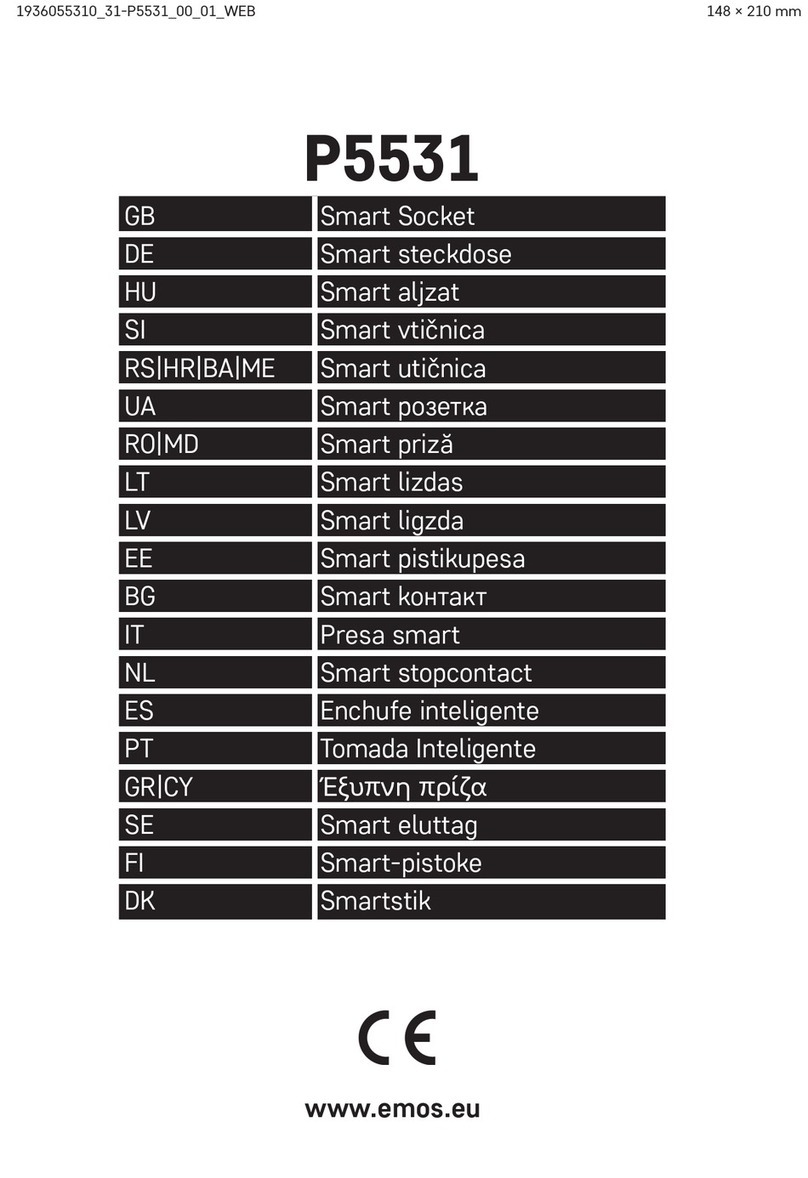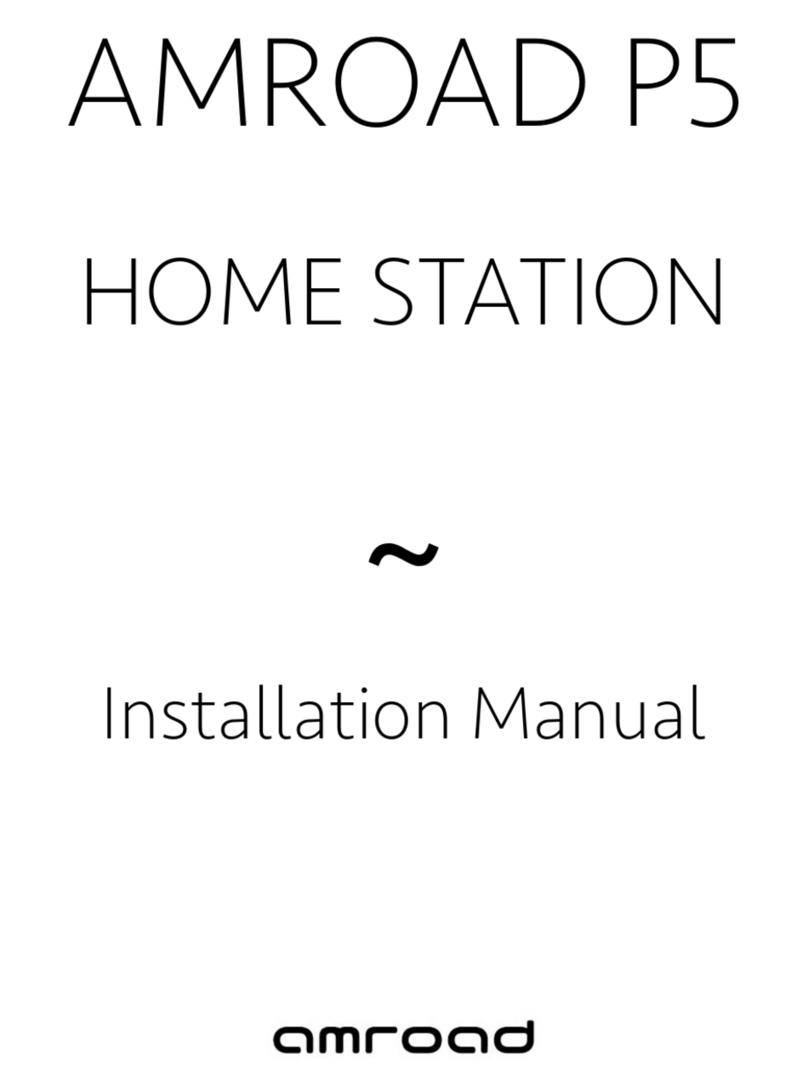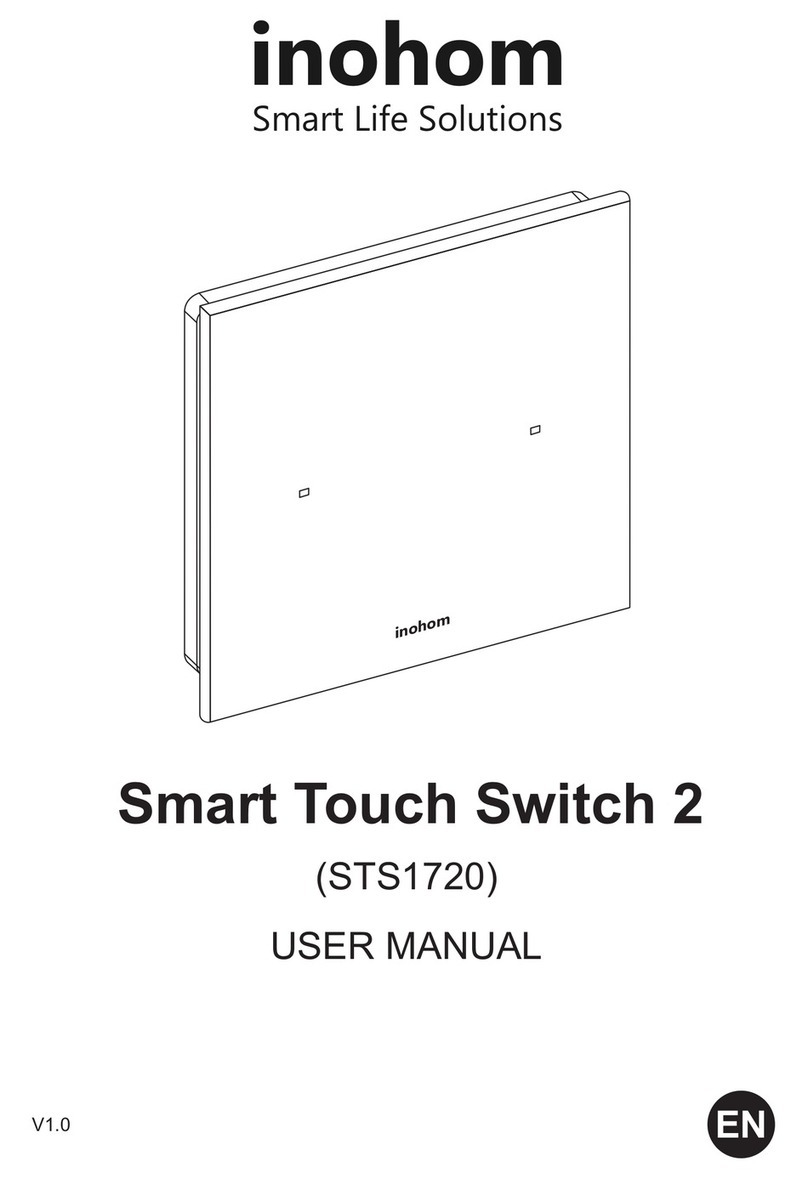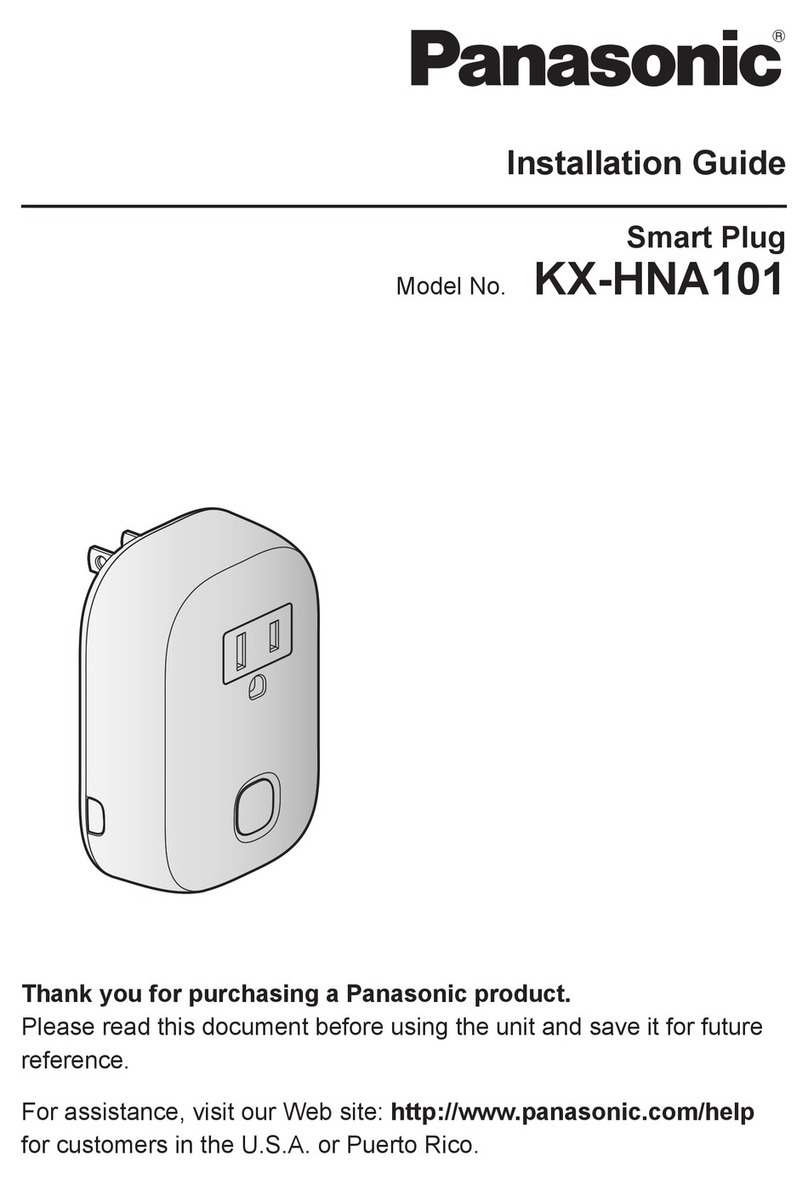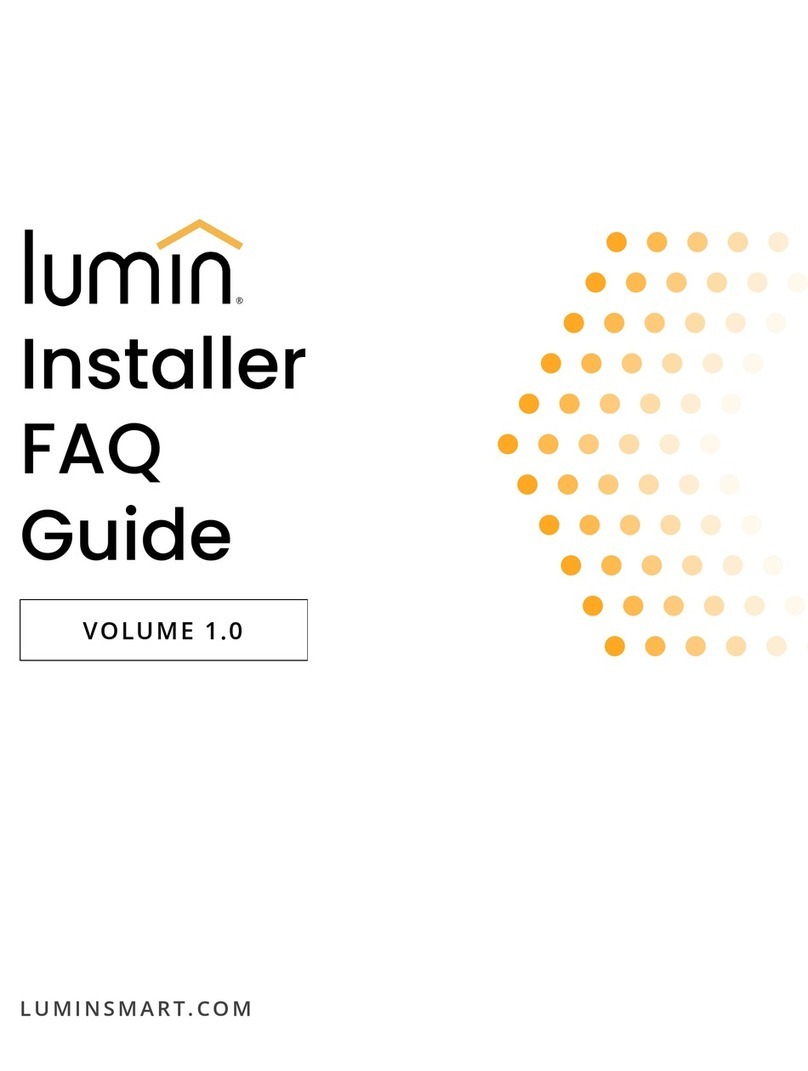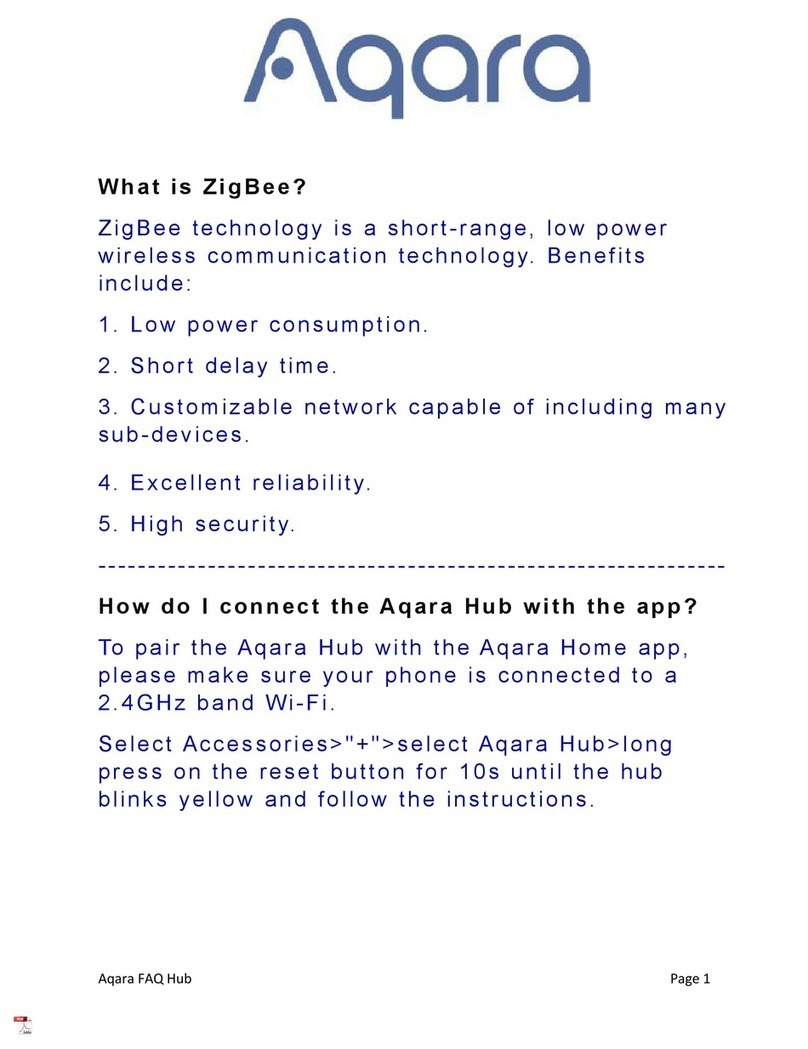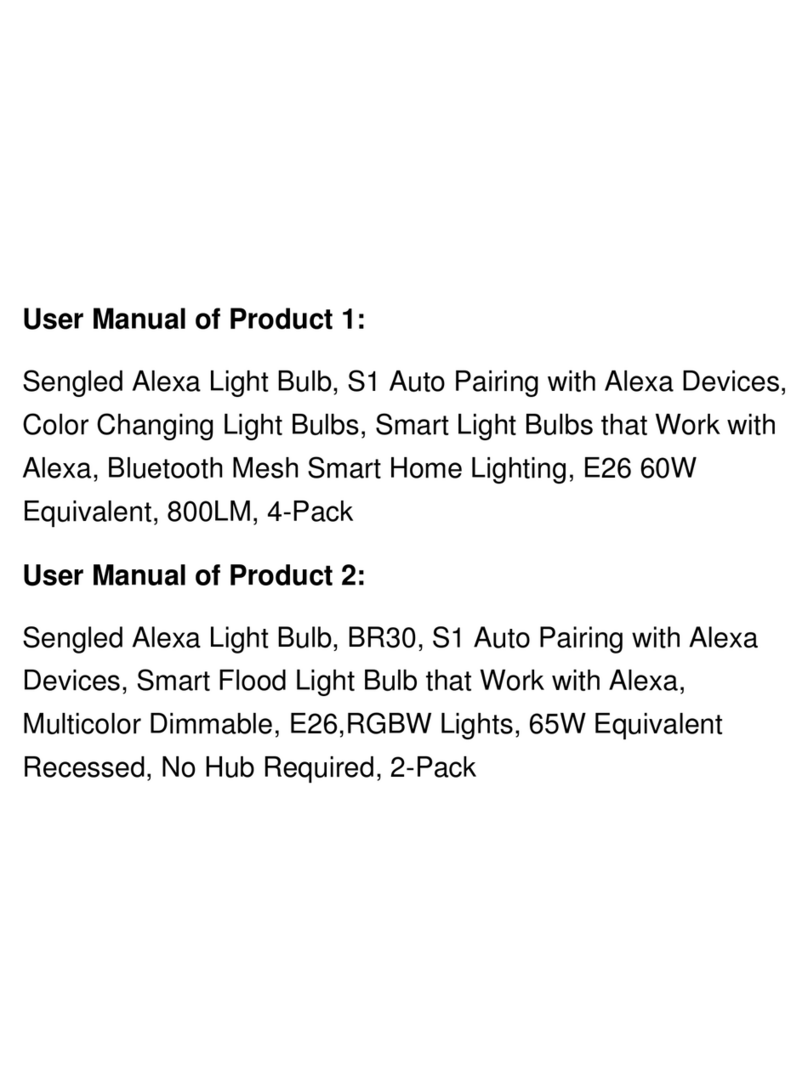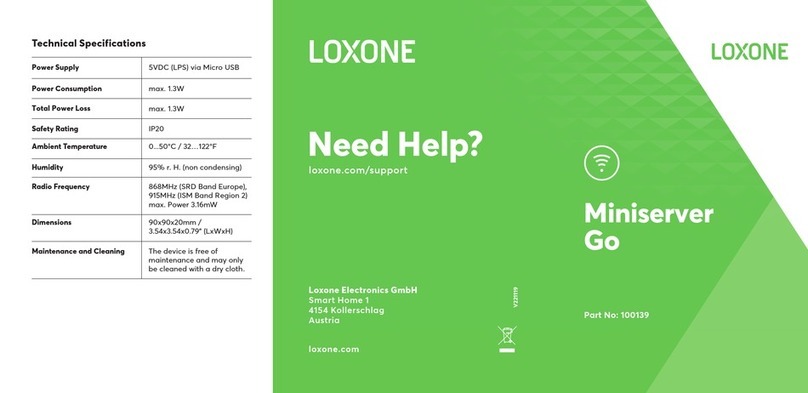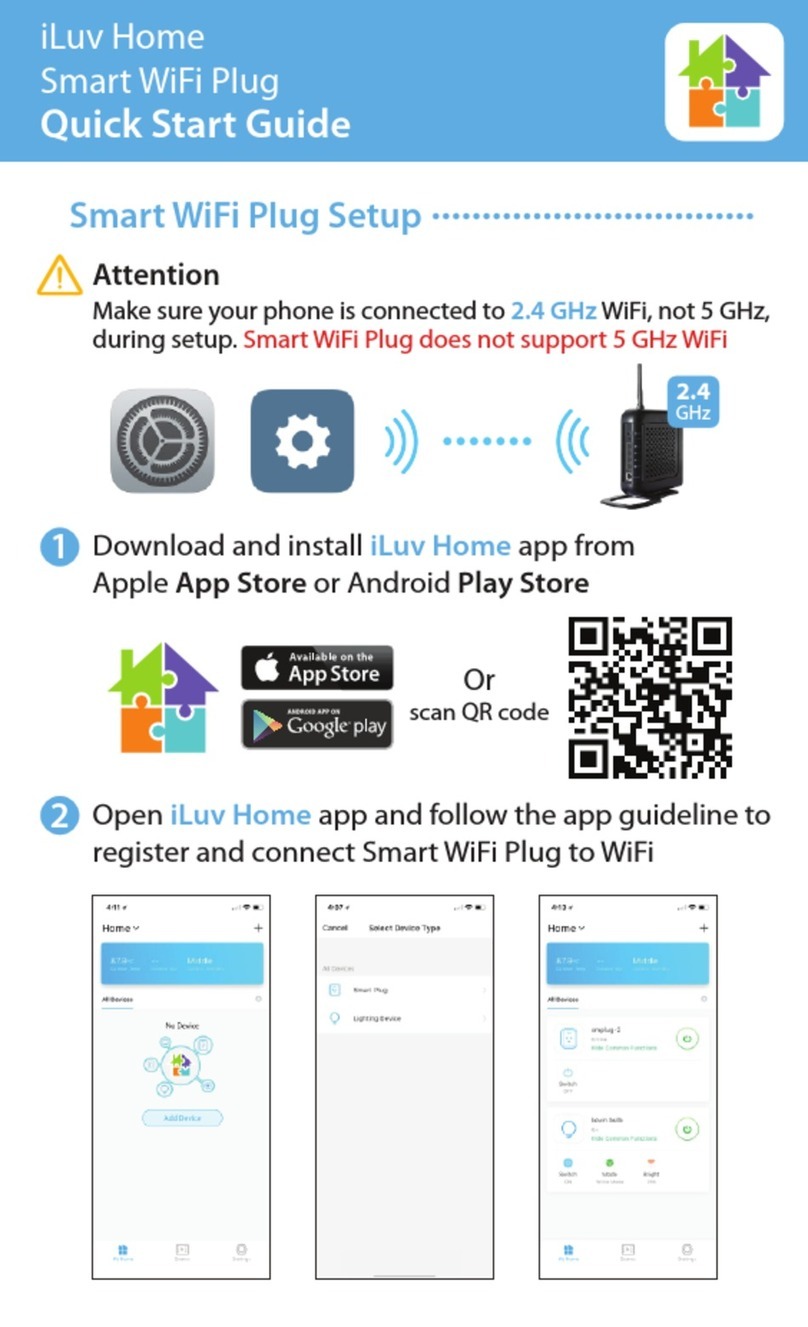Circle Media Circle User manual

USER MANUAL
Version 1.0 — October 2015

TABLE OF CONTENTS
INTRODUCTION
GETTING STARTED
CIRCLE FEATURES
MYCIRCLE
LEGAL
3
4
5
6
7

GETTING STARTED

4
Circle Media Inc. (Circle) was founded in January 2014 with offices
located in Portland, Ore. and Cypress, CA. Circle exists to develop
family-centric products that redefine how we connect.
Circle User Manual
Welcome to the Circle Family
WHAT IS CIRCLE?
Circle pairs wirelessly with your home network and helps you manage the
online experience of every family member in your household. With the Circle
Home app, parents can create unique profiles and use features such as Time
Limits to limit screen time or BedTime to ensure devices aren’t being used
when they’re not supposed to be. Insights provides you with up-to-date
information on what your kids are viewing online and Circle can even Pause
the internet for times when you want some more family time.

5
Circle User Manual
Meet Circle
Circle Front
Power
Button
USB
Power
LED Power
Indicator
Ethernet
(Lift Tab)
Circle Back

6
•Circle
•USB cable (included)
•USB power adapter (included)
•Circle Home App
•A Wi-Fi network with name & password
Circle User Manual
Setting Up Circle
THINGS YOU WILL NEED
•The Circle Home app requires an iOS device (iPhone, iPad, or iPod
Touch) running iOS 8 or later.
•A compatible Wi-Fi router.
SYSTEM REQUIREMENTS
To setup Circle, please have the following ready:

7
Circle User Manual
Setting Up Circle
TO POWER ON CIRCLE
1. Plug the USB cable to the power adapter and connect to a power outlet.
2. Circle should power up by itself and the LED will turn on indicating that
Circle has power.
3. If Circle does not power on, press and hold the power button for a few
seconds to turn on or let Circle charge for a few minutes before powering
on.
DOWNLOAD CIRCLE HOME APP
1. Visit meetcircle.com/app to download the app from
the Apple App Store to your iOS device.
Circle is setup and managed through the Circle Home app.
TO POWER OFF CIRCLE
1. Plug the USB cable to the power adapter and connect to a power outlet.
2. Circle should power up by itself and the LED will turn on indicating that
Circle has power.
3. If Circle does not power on, press and hold the power button for a few
seconds to turn on.
Circle was designed with enterprising kids in mind and has an internal battery
that will keep it going even if its unplugged. There are times where you may
need to turn Circle off.

8
Circle User Manual
Setting Up Circle
TO SETUP CIRCLE
1. Launch the Circle Home app from
your iOS device.
2. Tap Begin.
3. Follow the instructions in the app
to Pair your Circle with your home
Wi-Fi, setup your account, and
create profiles for Family Members.

9
Circle User Manual
Unmanaged Devices
WHAT DEVICES SHOULD BE UNMANAGED?
Unmanaged devices are ignored by Circle. There are some devices that Circle
should ignore such as:
•Smart thermostats or smoke detectors
•Wi-Fi enabled outlets or light switches
•Sensitive Wi-Fi controlled equipment
•Other smart home devices
Letting Circle know which devices to ignore will ensure that none of your smart
home devices accidentally get Paused or Filtered.

10
The final step in setting up your Circle is to decide the settings for
your Home overall.
As with family member profiles, you can set a Filter Level, Time
Limits, and a BedTime for your Home as well. Just follow the same
process as before.
NOTE: Any device that does not belong to a particular family
member will automatically become a Home device (except the
devices you have told Circle to ignore). Additionally, Any new device
that joins your network after you have set up Circle will
automatically become a Home device. You can reassign that device
to a family member easily (see page <>).
Circle User Manual
Home User
HOW “HOME” WORKS

CIRCLE FEATURES

12
Getting Circle setup in your home is just the beginning. Now that
each family member has their own unique Circle profile, you have
what you need to shape the online experience for your family and
gain valuable insight into what they do online.
In the following pages, each of the Circle features will be described
with additional detail and suggestions for how to use them. You will
find helpful resources for:
•Understanding the Home Screen
•Pausing the Internet
•Understanding the Profile Screens
•Insights View
•Managing Devices
•Changing the Filter Level
•Changing Time Limits
•Changing the BedTime
•MyCircle
•And, the Circle App Menu
Circle User Manual
Circle Features
USING CIRCLE DAY-TO-DAY

13
Circle User Manual
The Home Screen
The Home Screen is where you can access all of Circle’s features.
Menu
Family Member Profiles
Pause
Devices
Home User
Access additional
options to manage
Circle.
Tap for more options. The
color or the circle indicates
their Filter level.
Manage and view a list
of all the devices on
your home network.
View and change
settings for the Home
user.
Pauses internet for the
entire home network.

14
Circle User Manual
Pause the Internet
TO PAUSE ALL INTERNET
It’s dinnertime. Or maybe you’re trying to get the attention of one of your family
members. Circle gives you the ability to pause the Internet. You can Pause the
whole network, individual family members, or even specific devices.
1. On the Home Screen, tap
Pause.
2. To Un-Pause, tap again.

15
Circle User Manual
Pause the Internet (cont.)
TO PAUSE A FAMILY MEMBER
1. On the Home Screen, tap the
Family Member you want to
Pause.
2. On their Profile Screen, tap
Pause.
3. To Un-Pause the Family
Member, tap again.

16
Circle User Manual
Pause the Internet (cont.)
TO PAUSE A DEVICE
1. On the Home Screen, tap
Devices.
2. Select the device you want to
pause from the Devices list.
3. Tap Pause on the Device
Settings screen.
4. To Un-Pause, tap again.

17
Circle User Manual
Family Member Profile Screen
The Profile Screen is the heart and soul of the Circle Home app. Here you can view
details on your Family Member’s internet activity, fine-tune what they can and can’t see,
and set time limits on when the Internet is available to use.
Insights
Detailed view of time
spent on various
internet activities.
Devices
See which devices are
assigned.
Filter Level
Adjust Filter Level and
settings by category
and Custom Filters.
Edit
Edit Profile Name and
Photo or Delete Profile.
Time Limits
Set limits on internet
use by day or specific
platforms.
BedTime
Choose a timeframe to
prevent internet use.

18
Circle does all the math for you and calculates the time spent on websites and
different services, such as Facebook or Netflix. Insights displays the information
you are looking for clearly and neatly.
Circle User Manual
Insights
View the duration all internet activity by
Day, Week, Month, or even Year.
TOTAL TIME SPENT
Activity is organized by category and
platform and ordered by longest duration
spent at the top so you can easily see where
the most time is spent online.
TOP SITES
History displays a list of sites that were
visited and even shows you sites that were
attempted to be accessed even though they
were filtered out.
HISTORY

19
Circle User Manual
Insights (cont.)
1. Tap the corresponding duration you’d
like to view.
2. The total time online is shown.
TO VIEW BY DAY, WEEK, MONTH,
OR YEAR
1. Tap the category name.
2. A detailed list of sites visited will be
shown along with the time spent on
that site.
3. Tap the category name again to close
the list.
TO VIEW MORE DETAILS IN A
CATEGORY

20
Circle User Manual
Insights (cont.)
1. In the category list view, tap the
website.
2. Click on Visit Website to view the url
in your web browser.
1. In the category list view, tap the
website.
2. Tap Filter for “Family Member Name”.
3. The site will now be filtered for the
Family Member and they will no longer
be able to access that site.
IF YOU ARE UNSURE OF WHAT
WEBSITE IS LISTED
IF YOU’D LIKE THE FAMILY MEMBER
TO NOT VIEW THIS SITE ANYMORE
See “Custom Filter” if you’d like to allow the site
again.
To view the website:
To filter the website: