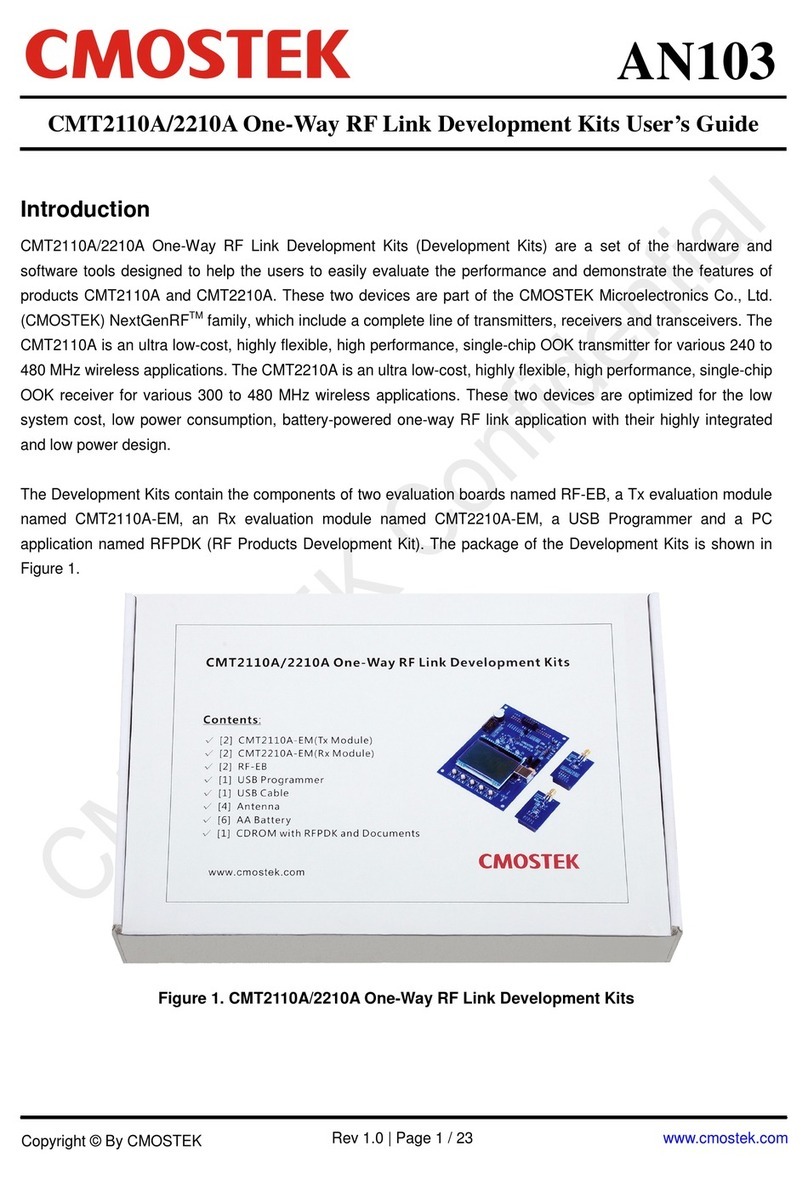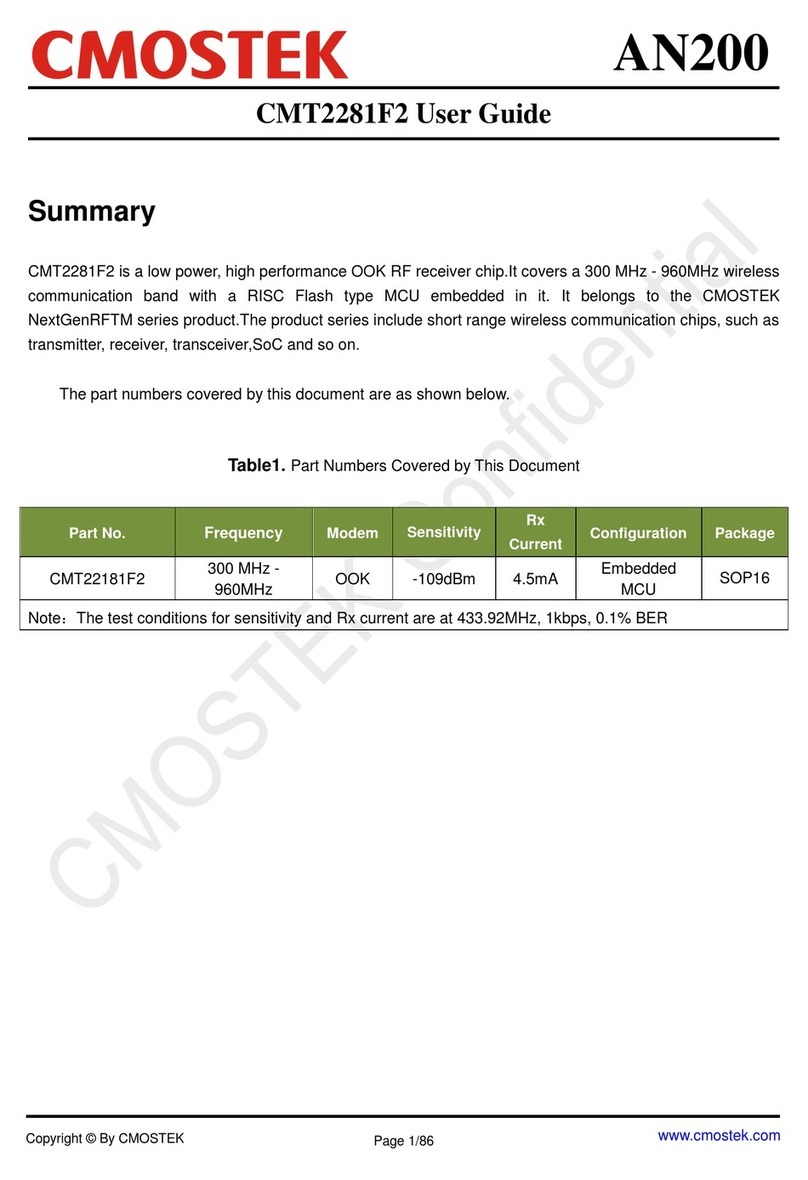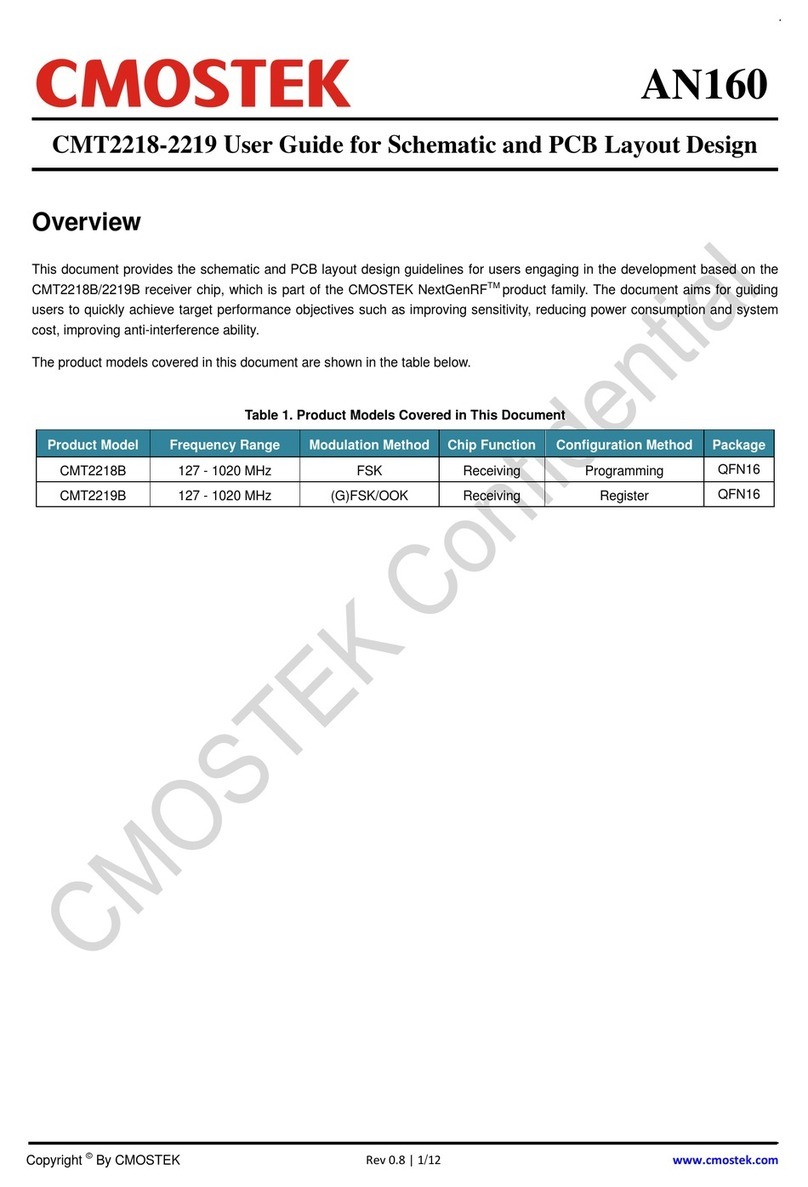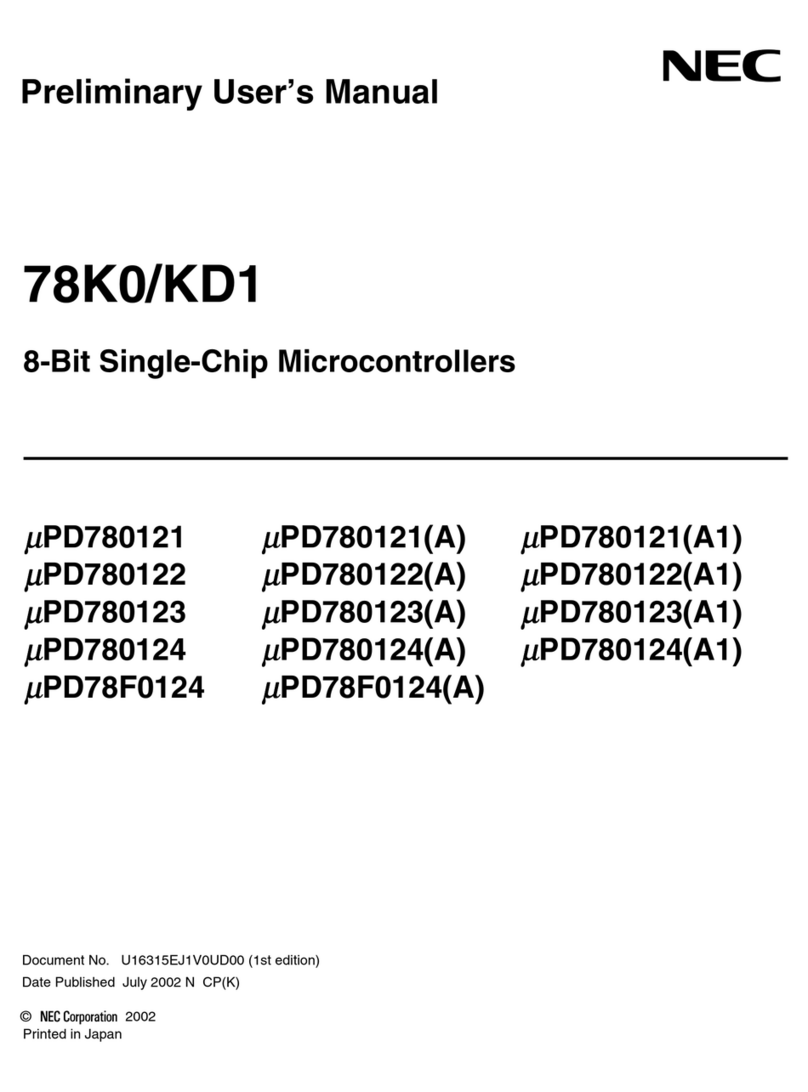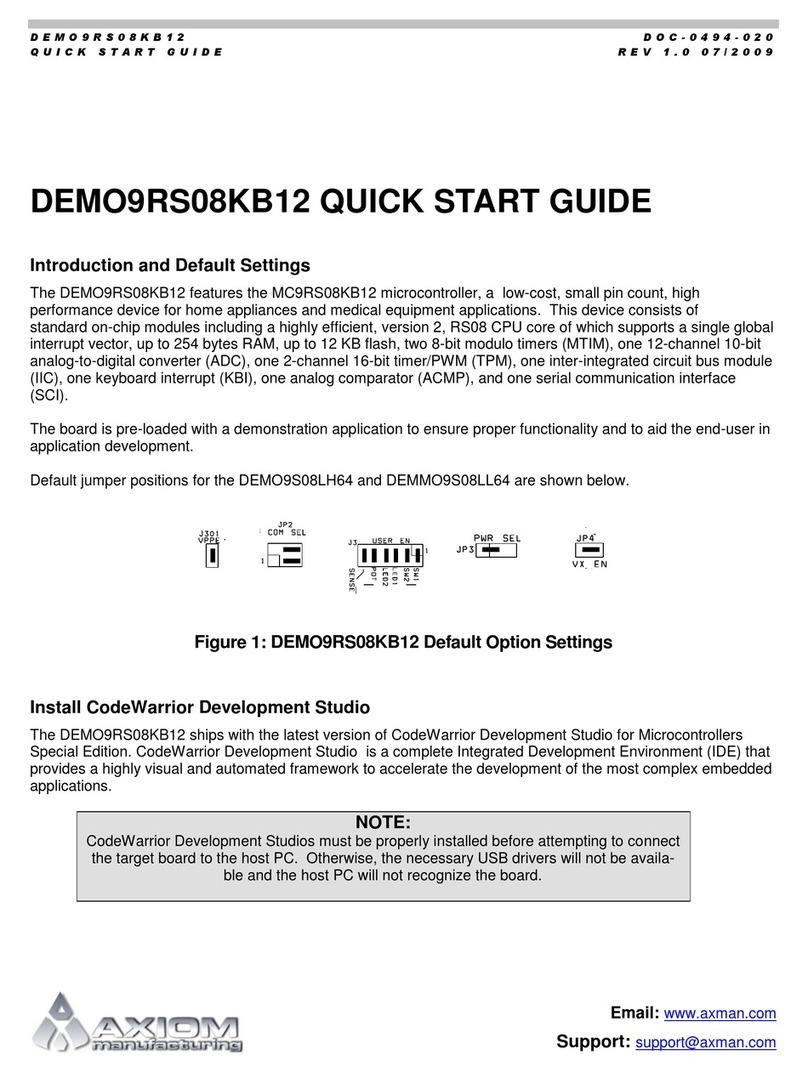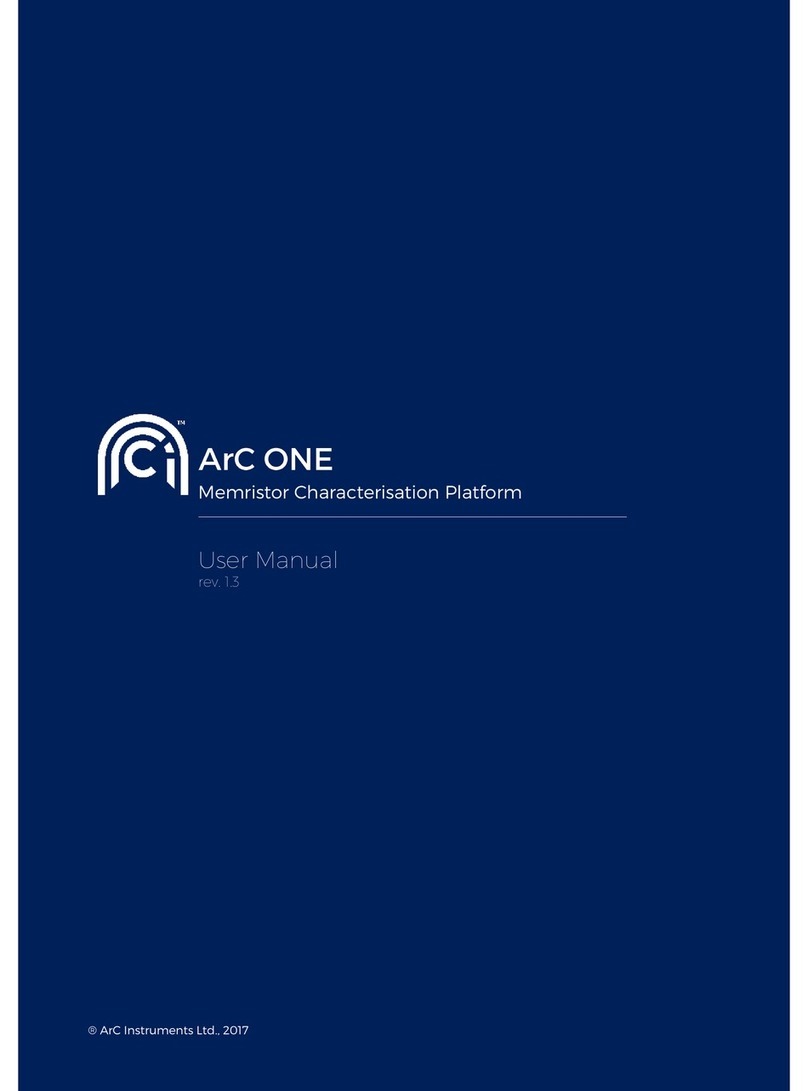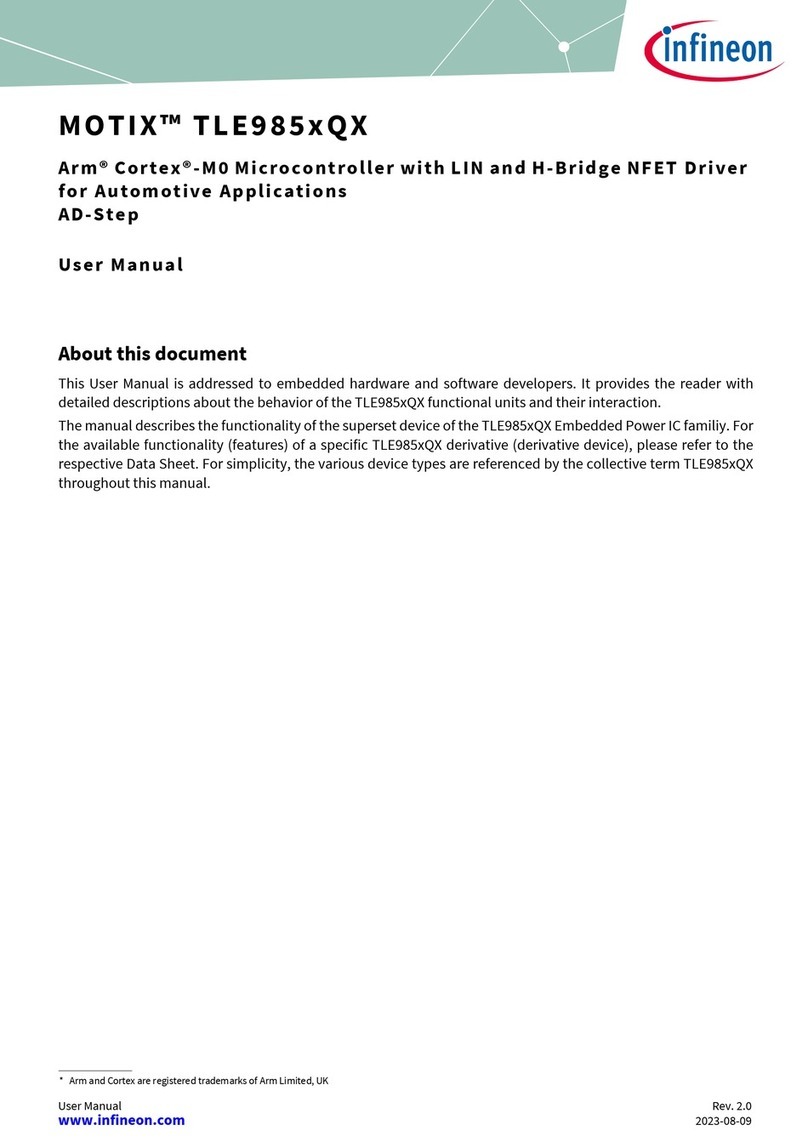CMOSTEK CMT2 5 Series User manual

AN113
Rev 1.0 | Page 1/34
www.hoperf.com
Introduction
The purpose of this document is to provide the guidelines for the users to use the CMT2150A/2250(1)A One-Way RF Link
Development Kits (Development Kits) in different application schemes. The related part numbers covered by this document is
shown in table below.
Table 1. Part Numbers Covered in this Document
Part Number Description
CMT2150A True single-chip, highly flexible, high performance, OOK RF transmitter with embedded data encoder
ideal for 240 to 480 MHz wireless applications
CMT2250ATrue single-chip, ultra low power and high performance device that consists of an OOK RF receiver, a
data decoder and 4 data output pins for various 300 to 480 MHz wireless applications
CMT2251A True single-chip, ultra low power and high performance device that consists of an OOK RF receiver, a
data decoder and 1 PWM output pin for various 300 to 480 MHz wireless applications.
The Development Kits are a set of the hardware and software tools designed to help the users to easily evaluate the
performance and demonstrate the features of products CMT2150A, CMT2250A and CMT2251A. These devices are part of the
CMOSTEK Microelectronics Co., Ltd. (CMOSTEK) NextGenRFTM family, which include a complete line of transmitters,
receivers and transceivers. They are optimized for the low system cost, low power consumption, battery-powered one-way RF
link application with their highly integrated and low power design.
The package of the Development Kits is shown in Figure 1.
Figure 1. CMT2150A/2250(1)A One-Way RF Link Development Kits
AN113
CMT2150A/2250(1)A One-Way RF Link Development Kits User’s Guide
Copyright © By CMOSTEK

AN113
Rev 1.0 | Page 2/34
www.hoperf.com
Table of Contents
1. Development Kits Contents........................................................................................................................................ 4
2. Application Schemes .................................................................................................................................................. 6
2.1 LED On/Off............................................................................................................................................................7
2.2 Pulse.....................................................................................................................................................................8
2.3 Periodic Tx.......................................................................................................................................................... 10
2.4 PWM ................................................................................................................................................................... 12
2.5 Normal ................................................................................................................................................................ 14
3. CMT2150A-EM............................................................................................................................................................ 17
4. CMT2250A-EM............................................................................................................................................................ 19
5. CMT2251A-EM............................................................................................................................................................ 21
6. USB Programmer....................................................................................................................................................... 23
6.1 EM-Connector..................................................................................................................................................... 23
6.2 LED Indicators..................................................................................................................................................... 23
6.3 USB Socket......................................................................................................................................................... 24
7. RFPDK........................................................................................................................................................................ 25
7.1 Installation Steps................................................................................................................................................. 25
7.2 Starting the RFPDK............................................................................................................................................. 25
7.3 Device Control Panel .......................................................................................................................................... 27
7.3.1 Basic Mode and Advanced Mode.............................................................................................................27
7.3.2 Configuration List and Chip Parameters..................................................................................................27
7.3.3 List, Export and Burn ...............................................................................................................................27
7.3.4 Status and Notice.....................................................................................................................................28
7.4 Burn Log.............................................................................................................................................................. 28
7.5 Read Device........................................................................................................................................................ 29
8. Frequently Asked Questions.................................................................................................................................... 30
9. Document Change List.............................................................................................................................................. 31
10.Appendix: CMT2150A-EM and CMT2250(1)A-EM Schematics............................................................................... 32
11. Contact Information .................................................................................................................................................. 34

AN113
Rev 1.0 | Page 3/34
www.hoperf.com
Abbreviations
Abbreviations used in this document are described below.
AN Application Notes PC Personal Computer
API
Application Programming Interface
PCB
Printed Circuit Board
BOM Bill of Materials PER Packet Error Rate
CDROM
Compact Disk Read Only Memory
PWM
Pulse Width Modulation
EM Evaluation Module(s) RF Radio Frequency
Err
Error
RFPDK
RF Products Development Kit
ID Identification Rx Receiving, Receiver
ksps
Kilo Symbols Per Second
Tx
Transmission, Transmitter
LED Light Emitting Diode SR Symbol Rate
OOK
On-Off Keying
USB
Universal Serial Bus
PA Power Amplifier

AN113
Rev 1.0 | Page 4/34
www.hoperf.com
1. Development Kits Contents
The Development Kits contain the following components:
1 x CMT2150A-EM V1.0 Tx module
1 x CMT2250A-EM V1.0 Rx on-off control module
1 x CMT2251A-EM V1.0 Rx PWM control module
1 x USB Programmer V1
1 x CDROM with RFPDK installer and documents
1 x USB Cable
6 x AA Batteries
3 x Antennas
Please note that the CMT2150A-EM is by default configured to work in pair with CMT2250A-EM. Using the RFPDK, the user
can easily program the PWM function into the CMT2150A, so that it can work in pair with CMT2251A-EM. Please refer to
“Chapter 2 Application Schemes” for the detail of the configuration.
Figure 2. Development Kits Contents

AN113
Rev 1.0 | Page 5/34
www.hoperf.com
CMT2150A-EM
The CMT2150A-EM is the Tx evaluation module, it can be
used to work in pair with CMT2250A-EM to demonstrate
the On-
Off control feature, and work in pair with
CMT2251-EM to demonstrate the PWM control feature.
CMT2250A-EM
The CMT2250A-EM is the On-Off control Rx evaluation
module. The user can use it to evaluate the CMT2250A
On-Off control feature.
CMT2251A-EM
The CMT2251A-EM is the PWM control Rx evaluation
module. The user can use it to evaluate the CMT2251A
PWM control feature.
RFPDK
CMOSTEK provides the PC application that allows the
users to configure all the product features to CMOSTEK
NextGenRFTM products in the most intuitional way. The
installation pack can be found on the CDROM of the
CMT2150A/2250(1)A One-Way RF Link Development Kits.
USB Programmer
It transmits data between the EM and the PC via two
interfaces: USB to PC and serial port to EM. The protocols
of the serial port differ for different parts (chips). The USB
programmer automatically identifies the part on the EM
once it is connected, and then uses the desired protocol to
communicate to the part.

AN113
Rev 1.0 | Page 6/34
www.hoperf.com
2. Application Schemes
In order to help to user to start using the Development Kits easily, CMOSTEK has defined a few configurations with different
application schemes on the RFPDK. The user only needs to follow the guidelines in the subsections of this chapter, program
the configuration to the corresponding evaluation modules and start the evaluation. The application schemes are listed in the
tables below with the different modules required.
Table 2. Application Schemes for CMT2150A-EM in Pair with CMT2250A-EM
Application
Schemes
CMT2150A CMT2250A Description
Basic/Advanced Index Basic/Advanced Index
LED On/Off Basic 1 Basic 1 To control the LEDs on CMT2250A-EM in On/Off
manner
Pulse Basic 2 Basic 2 To control the LEDs on CMT2250A-EM in Short
Pulse manner
Periodic Tx Advanced 1 Advanced 1 Periodic transmission from CMT2150A-EM to
CMT2250A-EM
Table 3. Application Scheme for CMT2150A-EM in Pair with CMT2251A-EM
Application
Schemes
CMT2150A CMT2251A Description
Basic/Advanced Index Basic/Advanced Index
PWM Advanced 2 Advanced 1 To control the LED on the CMT2251A-EM with
PWM signal generated by the CMT2251A
The configurations of each application scheme are by default provided on the RFPDK. The Index number is shown in the 1st
(left) column of the configuration list, while the name of the application list (also called “List Type”) is shown in the last (right)
column. An example of the CMT2150A configuration lists in Basic / Advanced modes are shown in the figures below.
Figure 3. Configuration Lists of the CMT2150A
After selecting and programming the application scheme into the devices, the corresponding functions can be immediately
demonstrated. Those functions are introduced in the below sub-sections.

AN113
Rev 1.0 | Page 7/34
www.hoperf.com
2.1 LED On/Off
In the LED On/Off scheme, the user can experience to push buttons on the transmitter module to turn on and off the LEDs on
the receiver module. Push buttons on the CMT2150A-EM and the 4 LEDs on CMT2250A-EM are shown and described as
below.
Figure 4. EMs Used to Experience LED On/Off Scheme
Table 4. Push Buttons Functions Definition of LED On/Off Scheme
Push Button Function Description
K1 Global On/Off control button, turns on or off the 4 LEDs on CMT2250A-EM. Press K1 more than for 5
seconds will send out the study packet.
K2 Not used. It could be used as Off button if the On/Off button(s) is set as “Separated” on the RFPDK.
K3, K4, K5, K6 Turn on and off the LED1, LED2, LED3 and LED4 on CMT2250A-EM respectively.
The user can follow below instructions to experience the LED On/Off scheme.
1. Install the latest RFPDK on the PC (refer to “Section 7.1 Installation Steps”) and connect the USB programmer to the PC
with a USB cable, then start the RFPDK on the PC.
2. Connect the CMT2150A-EM to the USB Programmer with EM-Connector, select CMT2150A on the RFPDK, stay in Basic
Mode, select the LED On/Off scheme on the configuration list, as shown in figure below, and burn the configuration to the
CMT2150A-EM.
Figure 5. Selecting the LED On/Off Configuration of CMT2150A
3. Repeat step 2 to burn the LED On/Off configuration to the CMT2250A-EM on the RFPDK

AN113
Rev 1.0 | Page 8/34
www.hoperf.com
Figure 6. Selecting the LED On/Off Configuration of CMT2250A
4. After both of the modules are programmed done successfully, the user can start evaluate the LED On/Off control scheme.
A few key parameters settings in this application scheme are:
Frequency = 433.92 MHz
Symbol Rate = 4.8 ksps
Encoder = 1920
Push Button Setting = Toggle, 5 buttons
Study Function = on
Study Button = Pin11 (K1)
Notes:
1. Please refer to the “AN112 CMT2150A Configuration Guideline” for the introduction of Toggle mode of the push button
setting and the 1920 encoding format.
2. The study function is enabled in this scheme, while the Sync ID on both of the Tx and Rx side are set to the same by
default. In order to experience the study function, the user should set the Sync ID to the different values before burning
the configurations to the Tx and Rx devices. Pin11 (K1) is assigned as the study button in Periodic Tx scheme.
2.2 Pulse
In the Pulse scheme, the user can experience to push buttons on the transmitter module to turn on and off the LEDs on the
receiver module. Each time an instruction is issued by pressing the button(s), the corresponding LEDs will only be turned on
for 2 seconds and then automatically switched off. The push buttons are shown and described in the figure/table below:
Figure 7. EMs Used to Experience Pulse Scheme

AN113
Rev 1.0 | Page 9/34
www.hoperf.com
Table 5. Push Buttons Functions Definition of Pulse Scheme
Push Button Function Description
K1, K2,K3, K4, K5 Turn on the LED(s) on the CMT2250A-EM for 2 seconds in the manner shown in Table 6, and then
the LED(s) will be switched off automatically.
K6 Not used in this scheme
The user can follow below instructions to experience the Pulse scheme.
1. Install the latest RFPDK on the PC (refer to “Section 7.1 Installation Steps”) and connect the USB programmer to the PC
with a USB cable, then start the RFPDK on the PC.
2. Connect the CMT2150A-EM to the USB Programmer with EM-Connector, select CMT2150A on the RFPDK, stay in Basic
Mode, select the Pulse configuration on the configuration list, as shown in figure below, and burn the configuration to the
CMT2150A-EM.
Figure 8. Selecting the Pulse Configuration of CMT2150A
3. Repeat step 2 to burn the Pulse configuration to the CMT2250A-EM on the RFPDK
Figure 9. Selecting the Pulse Configuration of CMT2250A
4. After the programming is done, the user can start to use the evaluation modules in Pulse scheme.
In this scheme, push button K1-K5 are used to control the LED1-4 with the mapping rule shown in the table below, K6 is
unused in this scheme.

AN113
Rev 1.0 | Page 10/34
www.hoperf.com
Table 6. Mapping from K1-K5 to LED1-LED4 in Matrix Button Mode
Push Buttons on CMT2150A-EM[1] LED CMT2250A-EM[2]
K1 K2 K3 K4 K5 LED1 LED2 LED3 LED4
1 0 0 0 0 Pulse 0 0 0
0
1
0 0 0 0 Pulse 0 0
0 0
1
0 0
Pulse
Pulse 0 0
0 0 0 1 0 0 0 Pulse 0
0 0 0 0 1 Pulse 0 Pulse 0
1 1 0 0 0 0 Pulse Pulse 0
1 0 1 0 0 Pulse Pulse Pulse 0
1 0 0 1 0 0 0 0 Pulse
1 0 0 0 1 Pulse 0 0 Pulse
0 1 1 0 0 0 Pulse 0 Pulse
0 1 0 1 0 Pulse Pulse 0 Pulse
0
1
0 0
1
0 0 Pulse Pulse
0 0
1
1
0
Pulse
0 Pulse Pulse
0 0 1 0 1 0 Pulse Pulse Pulse
0 0 0 1 1 Pulse Pulse Pulse Pulse
Note:
[1]. In the push buttons part, “1” represents press action while “0” represents un-pressed, the largest
number of buttons can be pressed at the same time is 2.
[2]. In the LED part, “Pulse” represents that the LED is turned on for 2 seconds and then turned back
to off, while “0” represents that the LED remains the off status.
A few key parameters settings in this application scheme are:
Frequency = 433.92 MHz
Symbol Rate = 9.6 ksps
Encoder = 1920
Push Button Setting = Matrix, 5 buttons
Pulse Time = 2 seconds
Study Function = Off
Notes:
1. Please refer to the “AN112 CMT2150A Configuration Guideline” for the introduction of Matrix mode of the push button
setting and the 1920 encoding format.
2.3 Periodic Tx
In the Periodic Tx scheme, the CMT2150A-EM will send out packets to the CMT2250A-EM automatically in every 3 seconds.
The LED1-3 on the CMT2250A-EM will be turned on for 500 ms on each transmission. The push buttons are shown and
described in the figure/table below:

AN113
Rev 1.0 | Page 11/34
www.hoperf.com
Figure 10. EMs Used to Experience Periodic Tx Scheme
Table 7. Push Buttons Functions Definition of Periodic Tx Scheme
Push Button Function Description
K1, K2 Manually turn the LED1-LED3 on for 500 ms and turn them back to off.
K3 Manually turn the LED1-LED3 on for 500 ms and turn them back to off. Press K3 more than for 5 seconds
will send out the study packet.
K4, K5, K6 Not used in this scheme
The user can follow the below instruction to experience the modules in Periodic Tx scheme.
1. Install the latest RFPDK on the PC (refer to “Section 7.1 Installation Steps”) and connect the USB programmer to the PC
with a USB cable, then start the RFPDK on the PC.
2. Connect the CMT2150A-EM to the USB Programmer with EM-Connector, select CMT2150A on the RFPDK, select the
Advanced Mode, select the Periodic configuration on the configuration list, as shown in figure below, and burn the
configuration to the CMT2150A-EM.
Figure 11. Selecting the Periodic Tx Configuration of CMT2150A
3. Repeat step 2 to burn the Periodic Tx configuration to the CMT2250A-EM on the RFPDK
Figure 12. Selecting the Periodic Tx Configuration of CMT2250A
4. After the programming is done, the user can start to use the evaluation modules in Periodic Tx scheme.

AN113
Rev 1.0 | Page 12/34
www.hoperf.com
In this scheme, the Tx module repeat transmission in every 3 seconds, and in each transmission, 6 predefined packets are
sent out. After CMT2250A-EM received the packets successfully, LED1-3 will be turned on at the same time for 500ms and
turned back to off. LED4 is unused in this scheme.
Beside the periodic transmission which is done automatically, the user can press the K1-K3 to send out the packets manually,
and the CMT2250A-EM responses to the transmission as usual. K4-K6 is unused in this scheme.
A few key parameters settings in this application scheme are:
Frequency = 433.92 MHz
Symbol Rate = 4.8 ksps
Encoder = 1920
Push Button Setting = Normal, 5 buttons
Periodic Time = 3 seconds
Study Function = on
Study Button = Pin9 (K3)
Notes:
1. Please refer to the “AN112 CMT2150A Configuration Guideline” for the introduction of Normal mode of the push button
setting and the 1920 encoding format.
2. The study function is enabled in this scheme, while the Sync ID on both of the Tx and Rx side are set to be the same by
default. In order to experience the study function, the user should set the Sync ID to the different values before burning
the configurations to the Tx and Rx devices. Pin9 (K3) is assigned as the study button in Periodic Tx scheme.
2.4 PWM
In the PWM scheme, the user can use the push buttons on the CMT2150A-EM to perform dimming control on the LED on the
CMT2251A-EM by the PWM signals generated by CMT2251A. The brightness of the LED changes with the duty cycle of the
PWM signal. The push buttons are shown and described in the figure/table below:
Figure 13. EMs Used to Experience PWM Scheme

AN113
Rev 1.0 | Page 13/34
www.hoperf.com
Table 8. Push Buttons Functions Definition of PWM Scheme
Push Button Function Description
K1 Turn the LED1 on the CMT2251A-EM to 100% on. Press K1 more than for 5 seconds will send out the
study packet.
K2 Turn the LED1 off
K4 Increase the brightness of the LED1 in 1.5% step size till 100% on.
K5 Decrease the brightness of the LED1 in 1.5% step size till off.
K3, K6 Not used in this scheme.
The user can follow the below instruction to experience the modules in PWM scheme.
1. Install the latest RFPDK on the PC (refer to “Section 7.1 Installation Steps”) and connect the USB programmer to the PC
with a USB cable, then start the RFPDK on the PC.
2. Connect the CMT2150A-EM to the USB Programmer with EM-Connector, select CMT2150A on the RFPDK, select the
Advanced Mode, select the PWM configuration on the configuration list, as shown in figure below, and burn the
configuration to the CMT2150A-EM.
Figure 14. Selecting the PWM Configuration of CMT2150A
3. Repeat step 2 to burn the PWM configuration to the CMT2251A-EM on the RFPDK
Figure 15. Selecting the PWM Configuration of CMT2251A
4. After the programming is done, the user can start to use the evaluation modules in PWM scheme.
A few key parameters settings in this application scheme are:
Frequency = 433.92 MHz
Symbol Rate = 4.8 ksps
Encoder = 1920
Push Button Setting = PWM, 4 buttons
PWM Default Ratio =10%
PWM Step Size =1.5%
PWM Rate =6.5 kHz
Study Function = on
Study Button = Pin11 (K1)

AN113
Rev 1.0 | Page 14/34
www.hoperf.com
Notes:
1. Install the latest RFPDK on the PC (refer to “Section 7.1 Installation Steps”) and connect the USB programmer to the PC
with a USB cable, then start the RFPDK on the PC.
2. The study function is enabled in this scheme, while the Sync ID on both of the Tx and Rx side are set to be the same by
default. In order to experience the study function, the user should set the Sync ID to the different values before burning
the configurations to the Tx and Rx devices. Pin11 (K1) is assigned as the study button in Periodic Tx scheme.
2.5 Normal
The user can experience the normal scheme, by setting the Button Mode on the RFPDK to Normal. In this scheme, each LED
on the CMT2250A-EM is controlled by one push button on the CMT2150A-EM respectively. The push buttons are shown and
described in the figure/table below:
Figure 16. EMs Used to Experience Normal Scheme
Table 9. Push Buttons Functions Definition of Normal Scheme
Push Button Function Description
K1 Turn LED2 on, turn LED3 and LED4 off.
K2 Turn LED3 on, turn LED1 and LED4 off.
K3 Turn LED4 on, turn LED2 and LED3 off.
K4, K5, K6 Not used in this scheme, as there are only 4 LEDs on the CMT2250A-EM
Please note that the configuration for the Normal scheme is not provided by the RFPDK by default. If the user want to evaluate
the Normal mode, the user can follow the below steps to configure the Normal scheme, as shown in figure below

AN113
Rev 1.0 | Page 15/34
www.hoperf.com
Figure 17. Configuring the Normal Scheme Based on LED On/Off Scheme
1. Start from CMT2150A – Basic Mode – LED On/Off Configuration
2. Change the Button Mode from Toggle to Normal, please note that by changing this, the Study Button is changed to
Pin12(K0) by default.
3. Change the Number of Button(s) from 5 to 4
4. Burn the configuration to the CMT2150A-EM
5. Burn the CMT2250A – Basic Mode – LED On/Off Configuration to the CMT2250A-EM
After the programming is done, the CMT2150A-EM and CMT2250A-EM can be used in normal scheme with the following
items to be noticed.
1. Since the push button, which should be connected to Pin12(K0), is not designed on the CMT2150A-EM V1.0, with the
configuration steps introduced above, the LED1 on the CMT2250A-EM cannot be controlled. Only K1, K2 and K3 are
available to control the LED2, LED3 and LED4 (with the Data Pin Reset Code set to 0000), see Table 7 for the description
of the push buttons.
2. Proper configuration of the Data Pin Reset Code for the CMT2250A-EM is required if the user wants to turn off all the
LEDs at the same time. For example, if the Data Pin Reset Code is set to D0:D3 = 0100, K1 on the CMT2150A-EM
becomes the Off button to turn off all the LEDs on the CMT2250A-EM.

AN113
Rev 1.0 | Page 16/34
www.hoperf.com
Figure 18. Configuring Data Pin Reset Code of the CMT2250A
The user can refer to “AN112 CMT2150A Configuration Guideline” for more information about the Normal button mode.

AN113
Rev 1.0 | Page 17/34
www.hoperf.com
3. CMT2150A-EM
The CMT2150A-EM is the Tx module with a CMT2150A device, 6 push buttons, battery case and a couple of necessary
external components. The EM-Connector on the back side of the module allows the connection to the USB Programmer. The
main components are listed below:
Figure 19. Top View of CMT2150A-EM
1. EM-Connector –The EM-Connector is 10-pin, 2.54 mm male connector used to connect to the USB Programmer.
2. Power Mode Switch –The power mode Switch (S1) is used to select the power supply source of the module. The
module can be supplied by the battery (S1 switched to the VBAT side) or the EM-Connector (S1 switched to the VEXT
side). It is recommended to put the switch to the VEXT side when programming the CMT2150A-EM with the USB
Programmer.
3. Push Buttons – 6 push buttons are connected to K[6:1] pins of the device. With different configurations, the push
buttons with have different behavior.
Figure 20. Push Buttons on the CMT2150A-EM

AN113
Rev 1.0 | Page 18/34
www.hoperf.com
Table 10. Push Button Function in Different Button Modes
Push Button
Button Modes
Normal
[1]
Matrix
[2]
Toggle
[3][5]
PWM
[4][5]
K1, ON/OFF
D1 K1 ON/OFF ON/OFF
K2, (OFF)
D2 K2 (OFF) (OFF)
K3
D3 K3 D0 -
K4
D4 K4 D1 Increase
K5
D5 K5 D2 Decrease
K6
D6 - D3 -
Notes
[1]. In Normal mode, the functions of 8 pins are not printed, because they are flexibly configurable by the user using the
RFPDK. See Chapter 2.5 to learn how to evaluate the Normal Button Mode.
[2]. In Matrix mode, the selected pins are fixed from K1 to K5. The maximum number of buttons allowed to press at the same
time is two.
[3]. In Toggle mode, K1 and K2 are assigned as on/off buttons. K3-K6 are assigned to control the 4 data bits of the
transmitted packet.
[4]. In PWM mode, K1 and K2 are assigned as on/off buttons. K4 and K5 are assigned as increase and decrease buttons.
[5]. In Toggle and PWM modes, if On/Off Button(s) on the RFPDK are set to Single, only K1 is used as on and off button, if
On/Off Button(s) is set to Separated. K1 is used as on button and K2 is used as off button.
The definition of the EM-connector on the CMT2150A-EM is given below:
Pin Signal Name
1 NC
2 GND
3 NC
4 VDD
5 CLK
6 NC
7 DATA
8 NC
9 NC
10 NC
Figure 21. EM-Connector on the
CMT2150A-EM Table 11. CMT2150A-EM EM-Connector Pin Definition
The module can be used in the following schemes
1. Work with the CMT2250A-EM to demonstrate the Normal, Toggle and Matrix button modes and periodic transmission.
2. Work with the CMT2251A-EM to demonstrate the PWM button mode.
The evaluation module contained in this Development Kits is designed with the matching network at 433.92 MHz. For
application with different frequencies, the matching network might need to be changed.
See “Chapter 10 Appendix: CMT2150A-EM and CMT2250(1)A-EM Schematics” for the CMT2150A-EM Schematic.

AN113
Rev 1.0 | Page 19/34
www.hoperf.com
4. CMT2250A-EM
The CMT2250A-EM is the Rx on/off control module with a CMT2250A device, 4 LEDs, battery case and a couple of necessary
external components. The EM-Connector on the back side of the module allows the connection to the USB Programmer. The
main components are listed below:
Figure 22. Top View of CMT2250A-EM
1. EM-Connector –The EM-Connector is 10-pin, 2.54 mm male connector used to connect to the USB Programmer.
2. Power Mode Switch –The power mode Switch (S1) is used to select the power supply source of the module. The
module can be supplied by the battery (S1 switched to the VBAT side) or the EM-Connector (S1 switched to the VEXT
side). It is recommended to put the switch to the VEXT side when programming the CMT2250A-EM with the USB
Programmer.
3. LED – 4 orange LEDs are available on the PCB connecting the pins DATA0 – DATA3. The LEDs are lighted up
according to different button modes selected at the Tx side to demonstrate the functions of the CMT2150A and
CMT2250A.
The definition of the EM-connector on the CMT2250A-EM is given below:
Pin Signal Name
1 CSB
2 GND
3 NC
4 VDD
5 SCL
6 NC
7 SDA
8 NC
9 NC
10 NC
Figure 23. EM-Connector on the
CMT2250A-EM Table 12. CMT2250A-EM EM-Connector Pin Definition

AN113
Rev 1.0 | Page 20/34
www.hoperf.com
The module can work with CMT2150A-EM to demonstrate the Normal, Toggle and Matrix button modes and periodic
transmission.
The evaluation module contained in this Development Kits is designed with the matching network at 433.92 MHz. For
application with different frequencies, the matching network might need to be changed.
See “Chapter 10 Appendix: CMT2150A-EM and CMT2250(1)A-EM Schematics” for the CMT2250A-EM Schematic.
This manual suits for next models
6
Table of contents
Other CMOSTEK Microcontroller manuals
Popular Microcontroller manuals by other brands
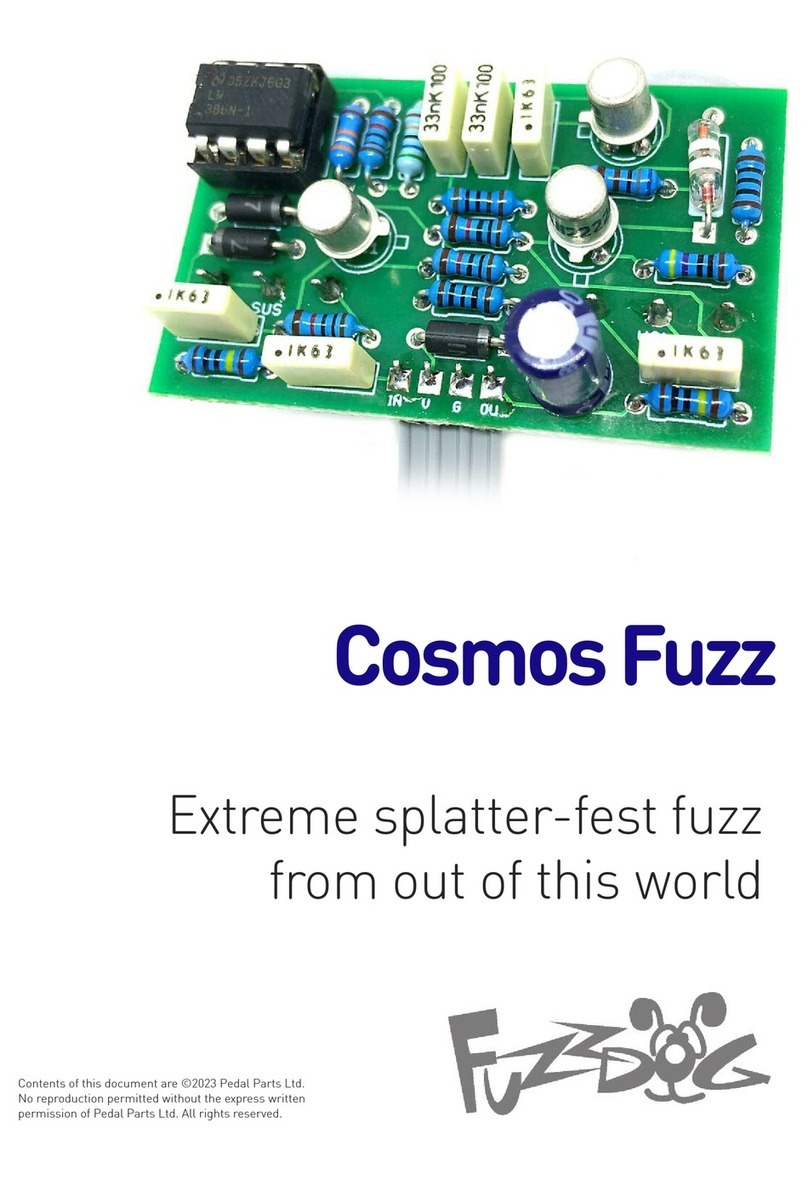
FuzzDog
FuzzDog CosmosFuzz quick start guide
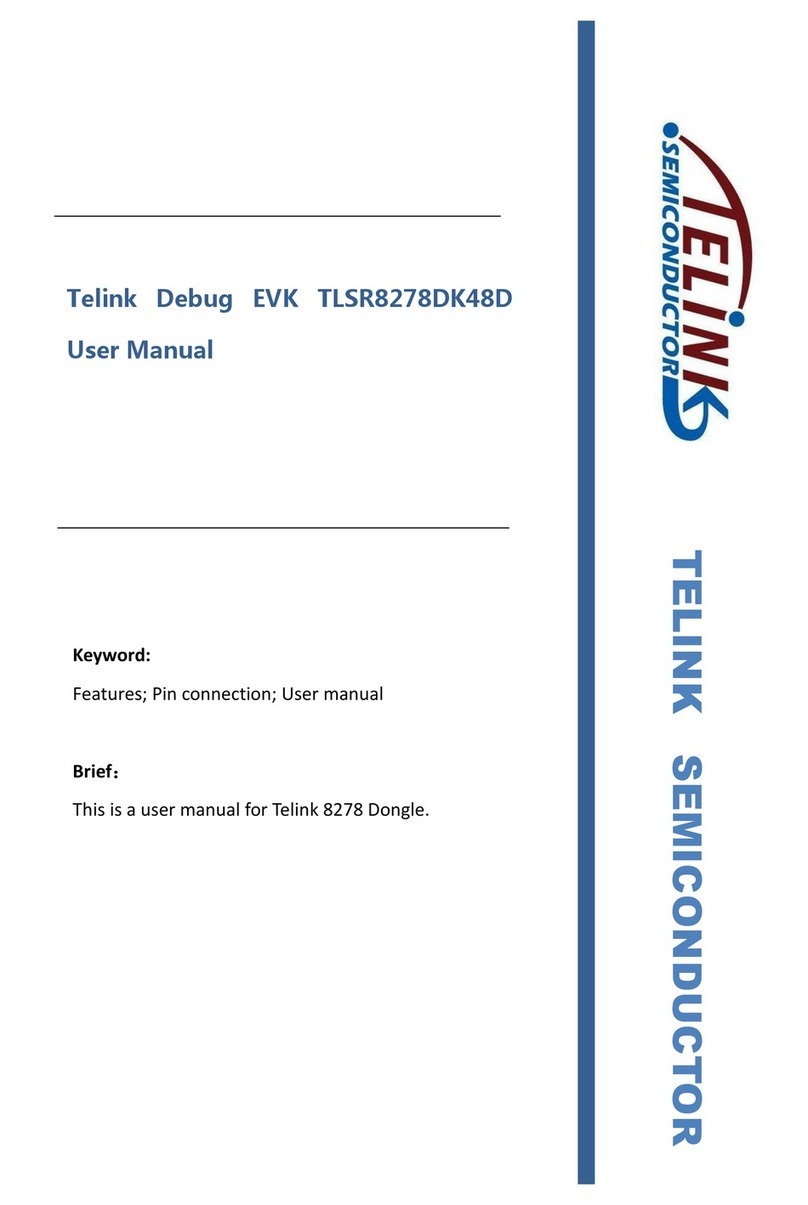
TELink
TELink TLSR8278DK48D user manual
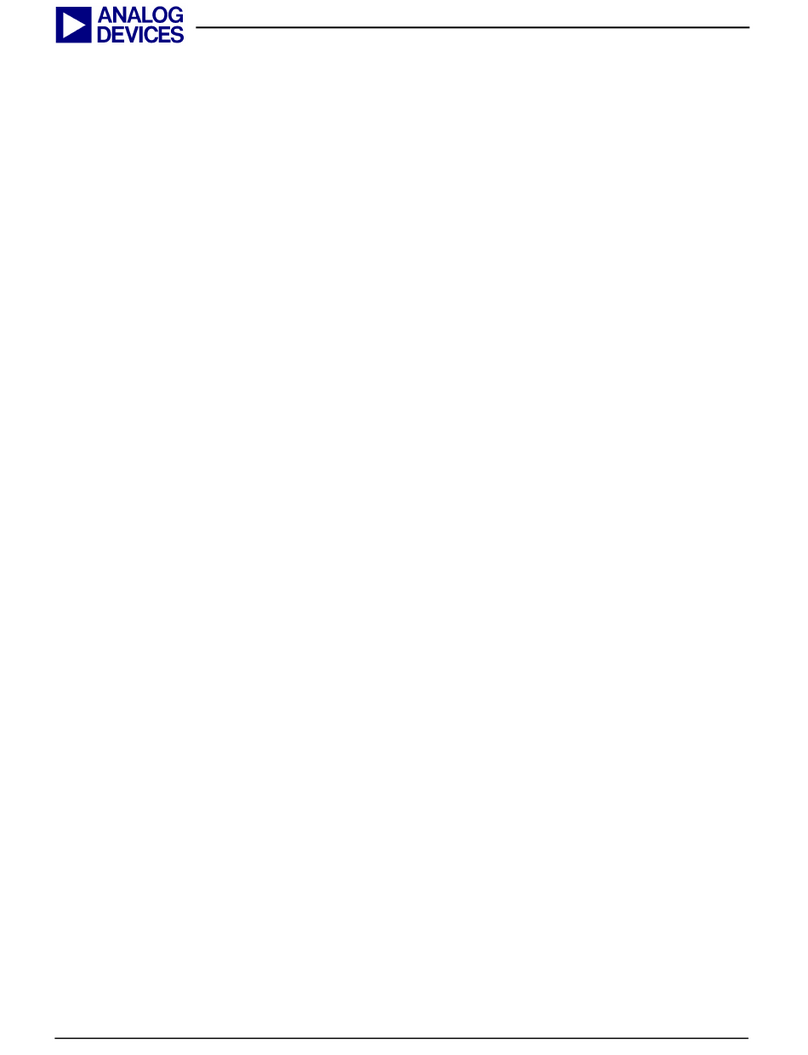
Analog Devices
Analog Devices MicroConverter ADuC706x Get started guide

Espressif Systems
Espressif Systems ESP32-C3FH4 Hardware Design Guidelines

Intel
Intel MCS 51 user manual
Nordic Semiconductor
Nordic Semiconductor nRF9160 Hardware integration guide