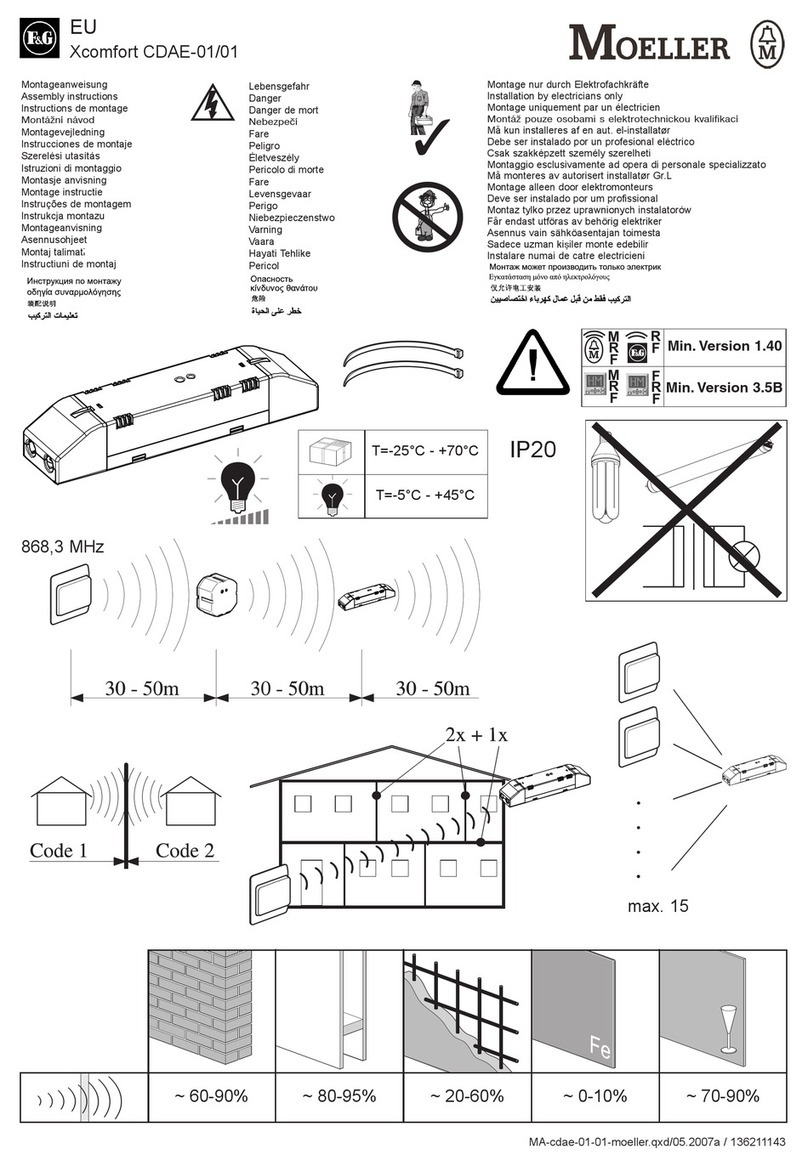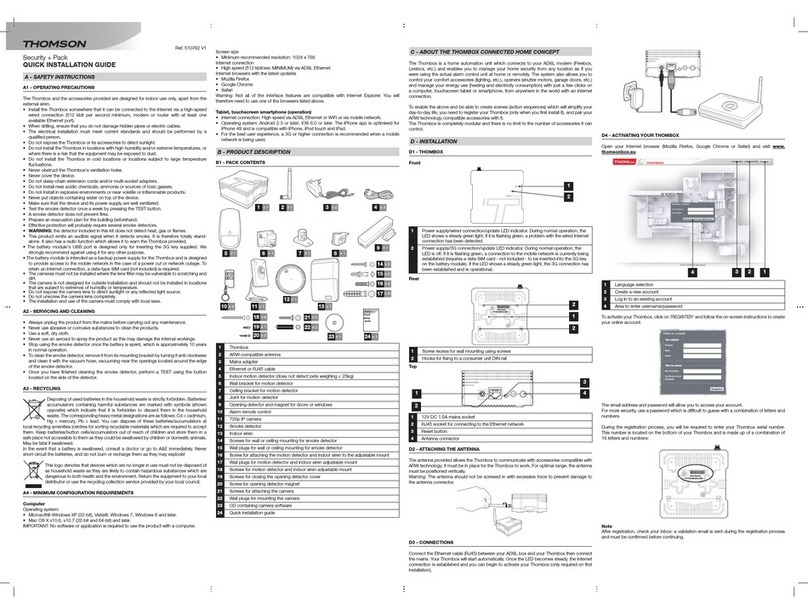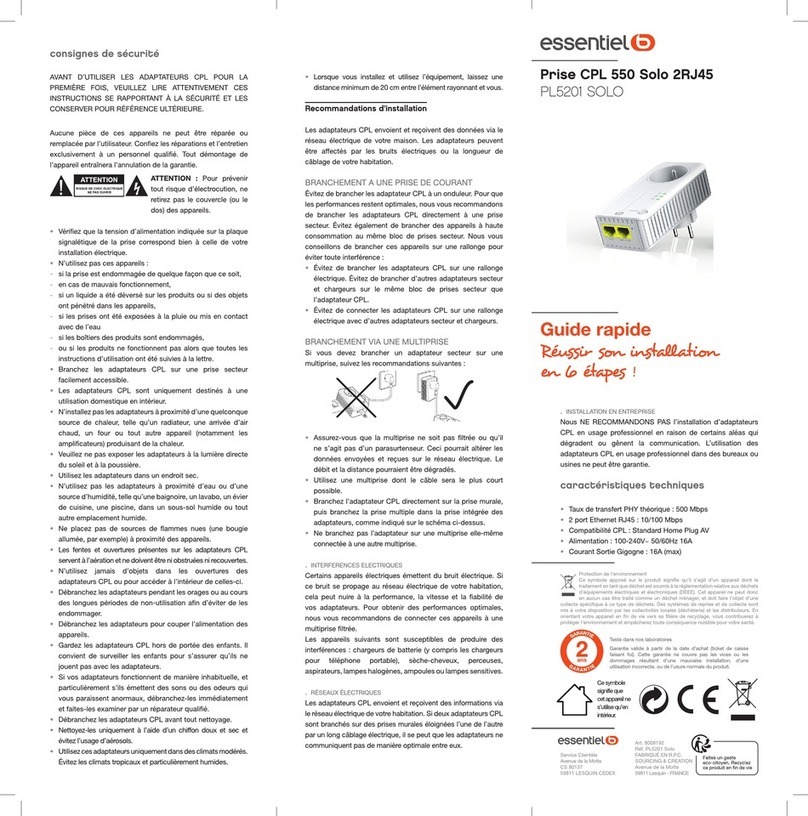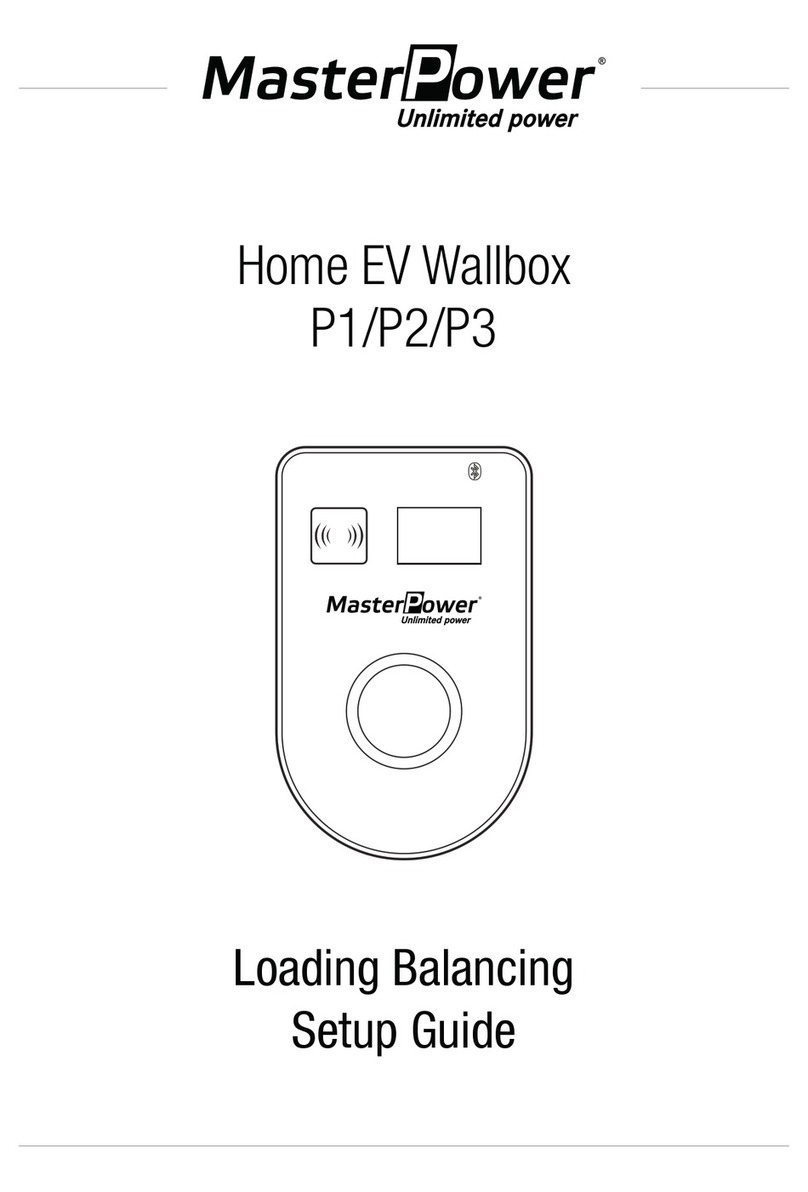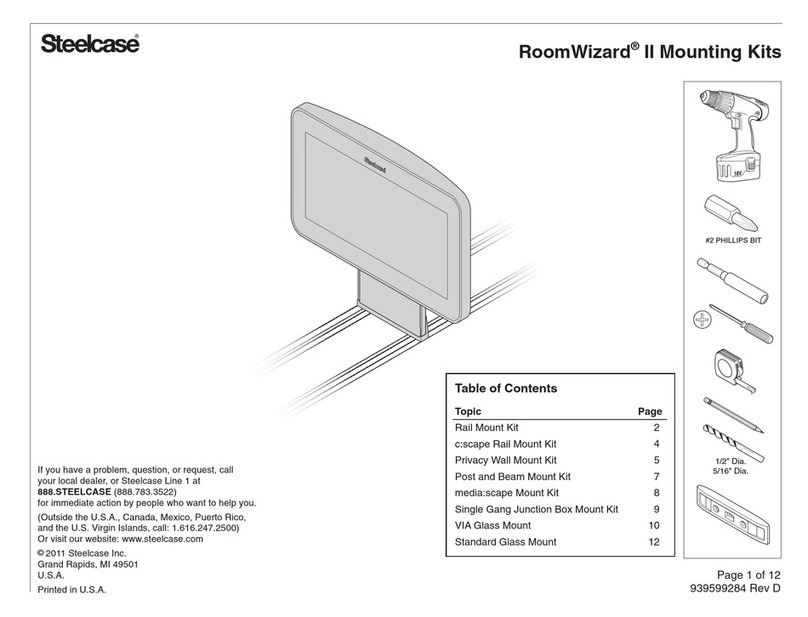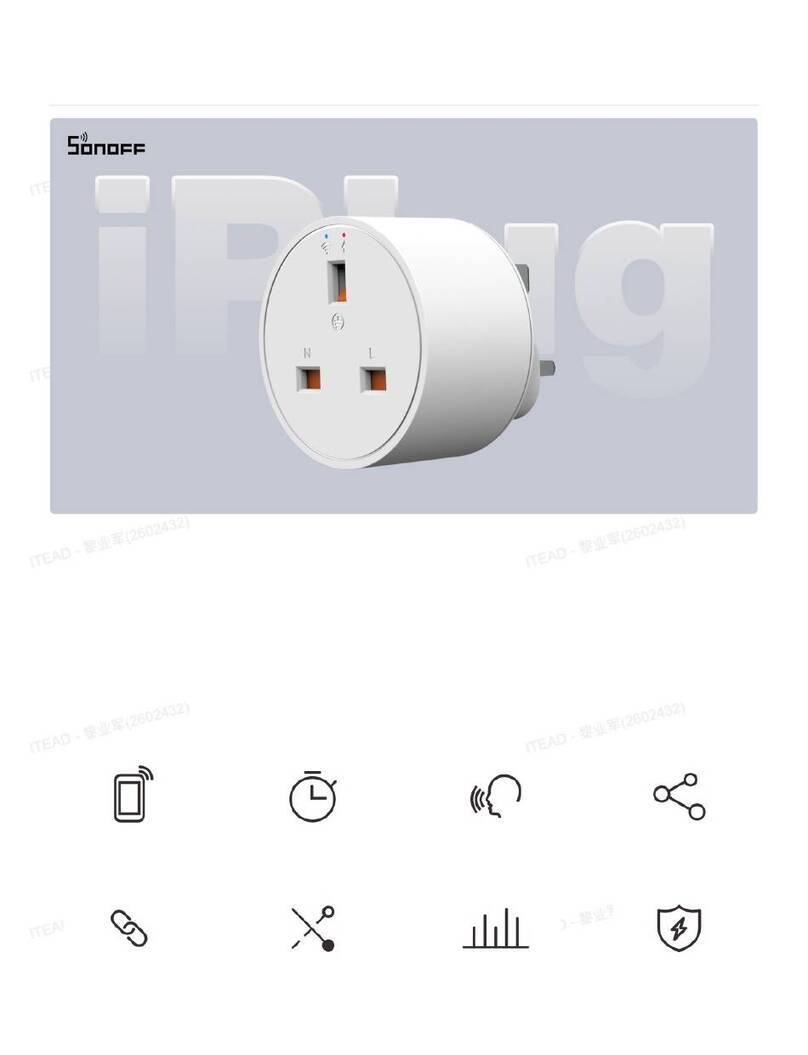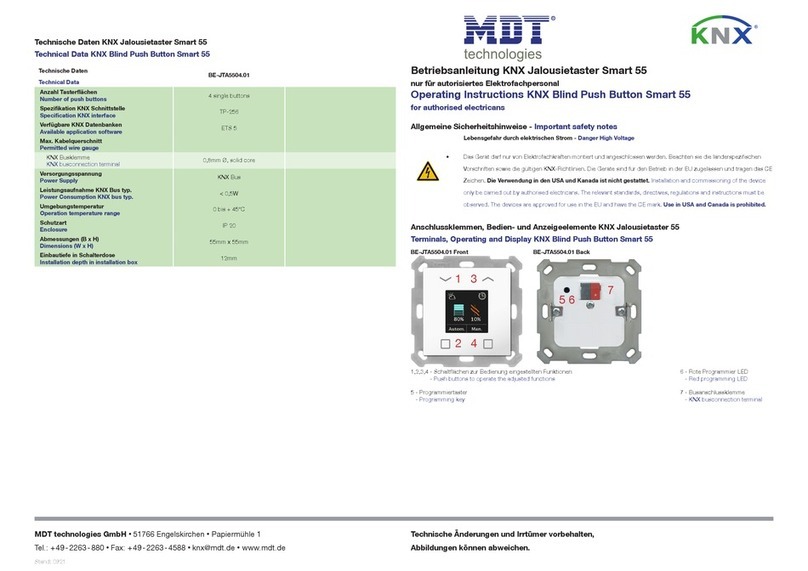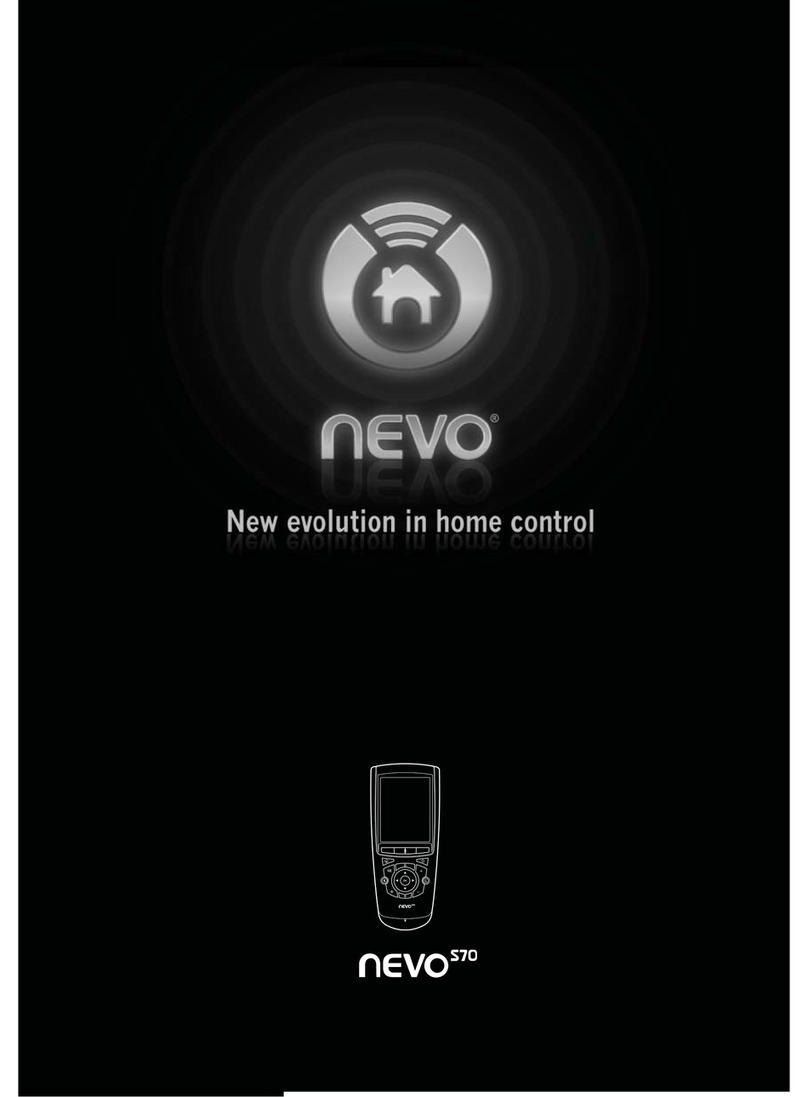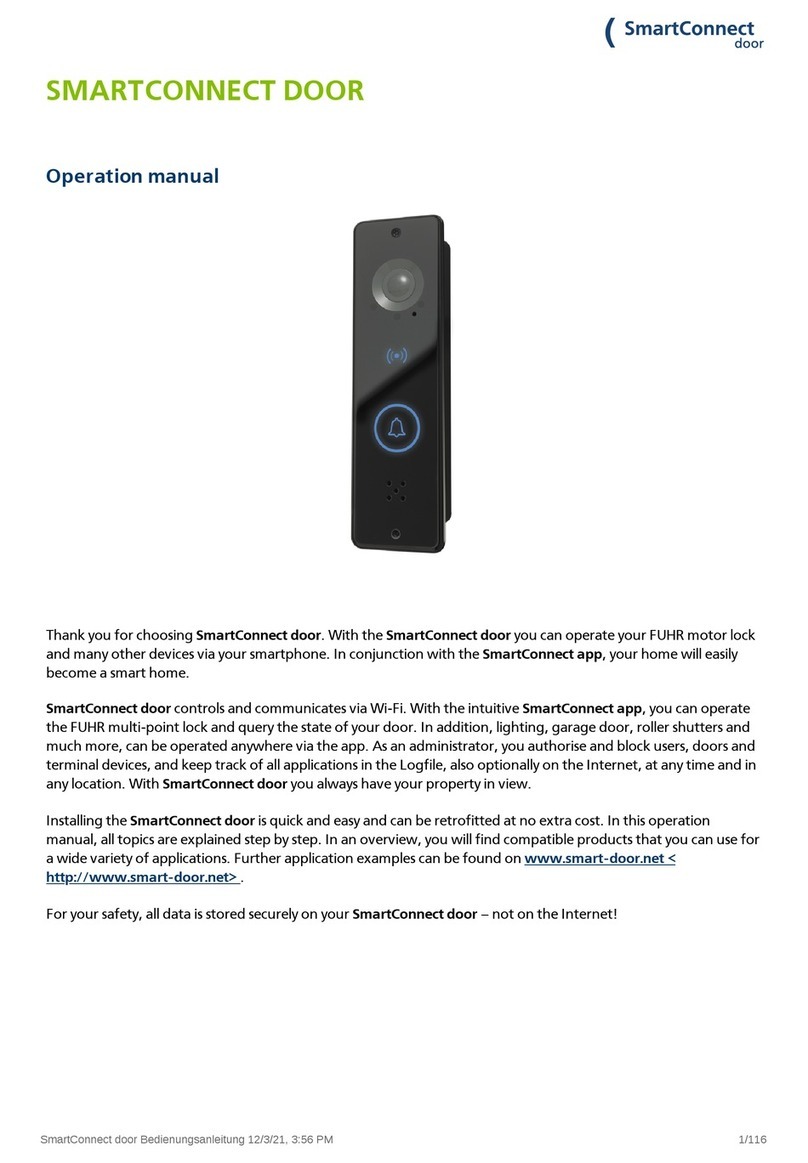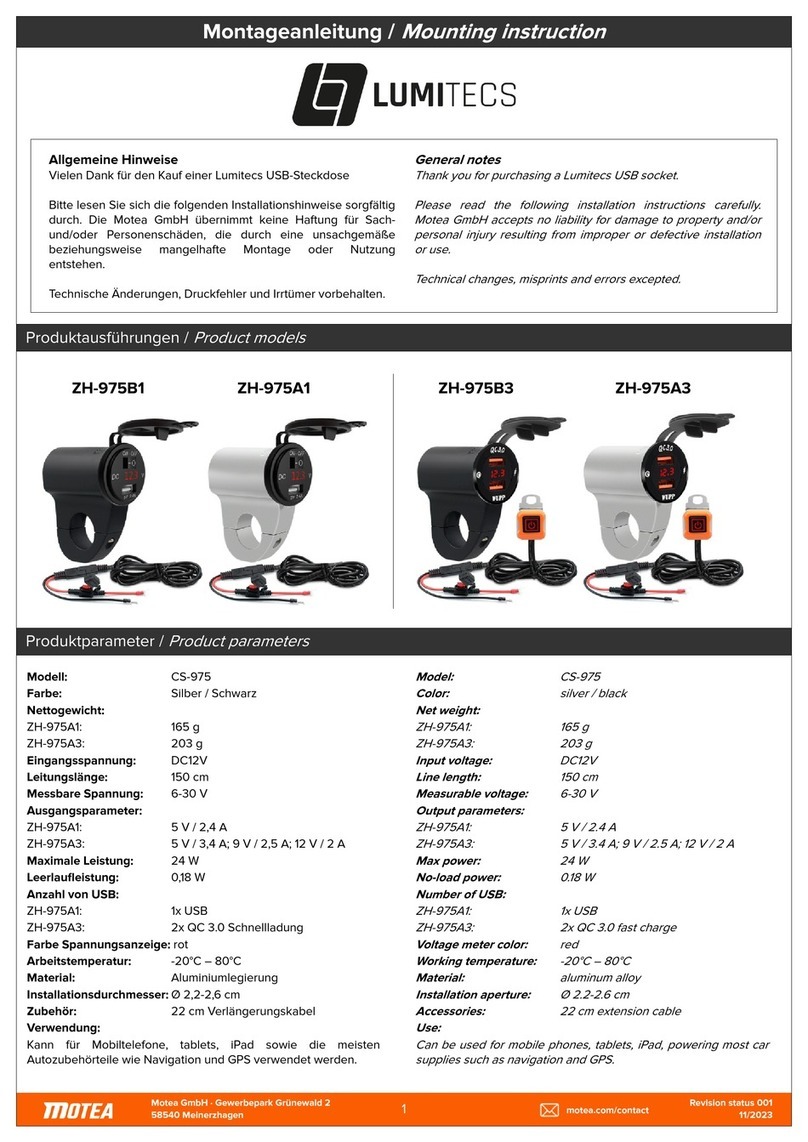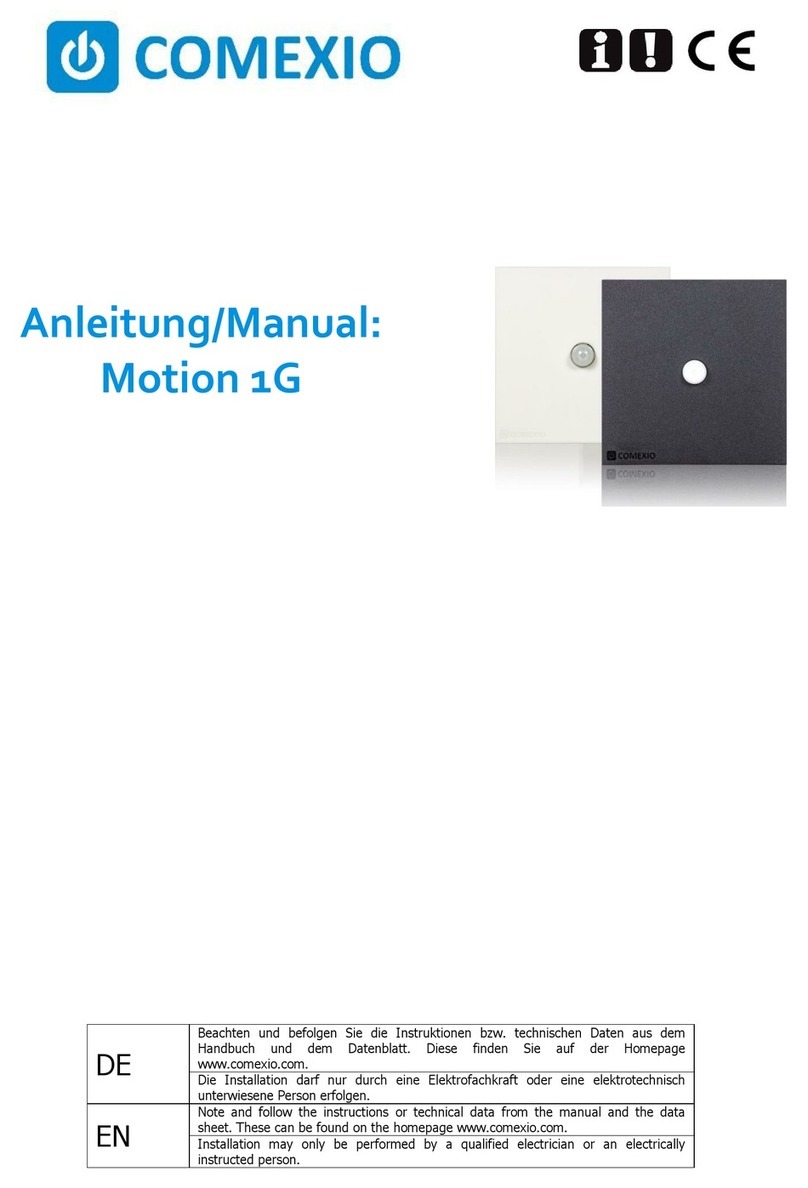CISA DOMO connexa User manual

Manual
Manual


3
CONTENTS
CONTENTS
CONTENTS
CONTENTS
INCLUDED ......................................................................................................................................................4
GENERAL DESCRIPTION .............................................................................................................................. 5
INTRODUCTION ............................................................................................................................................. 5
SAFETY REGULATIONS ................................................................................................................................6
TECHNICAL INFORMATION..........................................................................................................................6
LOCK ................................................................................................................................................................ 7
ACCESSORIES ...............................................................................................................................................8
INSTALLING THE CYLINDER ........................................................................................................................9
CHANGING HAND...........................................................................................................................................9
INSTALLATION ............................................................................................................................................ 10
WIRING DIAGRAMS ...................................................................................................................................... 11
CONNECTION FOR REMOTE OPENING .....................................................................................................12
REMOTE OPENING ..................................................................................................................................12
CONNECTION FOR DOOR STATUS SIGNAL .............................................................................................13
DOOR STATUS SIGNAL ...........................................................................................................................13
OPTIONS FOR MANAGING THE DOOR STATUS SIGNAL .....................................................................13
INSTALLING THE PAIR OF DOOR STATUS CONTACTS ......................................................................... 14
INSTALLING THE BATTERY HOLDER .......................................................................................................15
INSTALLING THE BUTTON ........................................................................................................................ 16
INSTALLING THE APP ..................................................................................................................................17
ADDING A SMART DOOR TO NUKI APP .................................................................................................. 18
ADMINISTRATOR PIN ................................................................................................................................. 18
FORGOT PIN ................................................................................................................................................. 18
FACTORY RESET ......................................................................................................................................... 18
REMOVING THE BUTTON........................................................................................................................... 19
ASSISTANCE ............................................................................................................................................... 20
GENERAL INFORMATION ............................................................................................................................21
BATTERIES ...............................................................................................................................................21
REMOTE OPENING ..................................................................................................................................21
CLEANING.................................................................................................................................................21
CERTIFICATIONS......................................................................................................................................21

4
INCLUDED
INCLUDED
INCLUDED
INCLUDED
Domo Connexa 1 x
Pair of door status contacts 1 x
Manual 1 x

5
GENERAL DESCRIPTION
GENERAL DESCRIPTION
GENERAL DESCRIPTION
GENERAL DESCRIPTION
DOMO is a locking solution for armoured doors.
The DOMO lock + BUTTON turn a normal armoured door into a Smart Door.
The Smart Door is controlled using the Nuki app and the wireless accessories, keypad
and fob.
The Nuki app is compatible with Android 5.0 smartphones or later versions and with
iOS 11.4 smartphones or later versions.
If you activate the remote connectivity service by using the bridge and entering the
licence code, you can also control your Smart Door remotely when you’re out and
about.
To ensure maximum security and peace of mind, you can always operate the lock
mechanically using a traditional key.
INTRODUCTION
INTRODUCTION
INTRODUCTION
INTRODUCTION
This manual is an integral part of the product and has been compiled by the
manufacturer to provide everyone authorised to interact with it with the information
they may need.
Keep this manual in an easily accessible place for the working life of the product and
make sure everyone knows where it is.
The manufacturer reserves the right to make changes to this manual without prior
notice.

6
SAFETY REGULATIONS
SAFETY REGULATIONS
SAFETY REGULATIONS
SAFETY REGULATIONS
Read the instructions in the installation and user manual carefully.
All installation and maintenance operations which require precise technical expertise
or particular skills must be carried out exclusively by qualified personnel with the
relevant qualifications and experience in the sector.
The electric system must comply with regulations in force.
Always disconnect the electric system from the mains when connecting the cables or
performing any later work on the lock.
Do not power the lock directly from the mains but use a power supply recommended
by the manufacturer.
Protect the system appropriately against short circuits.
Use the cables supplied with the lock and its accessories only.
CISA declines all responsibility for damage resulting from the failure to
observe the above warnings or when accessories are not used as described in
this manual.
TECHNICAL INFORMATION
TECHNICAL INFORMATION
TECHNICAL INFORMATION
TECHNICAL INFORMATION
Type: E65
Model: 1X
Description: DOMO
Power: 12-24 V DC; 1,3 A
Operating temperature: -10 - +55 ° C,
maximum humidity 95%, non-condensing.
Content, certifications, manuals etc.
are available on the website

7
LOCK
LOCK
LOCK
LOCK
3.5
25 47
MIN15
MAX35
MIN 12.6
MAX32.6
64
87.5
125
233
6.4
436
38
46
56
I I II
85
30
35
13
N
137
1. Motorised lock
Code Deadbolt centre
distance I
Number of deadbolts
N
Type
of application
E6517280 28 mm 4 rim
E6517380 37.3 mm 3 rim
E6537280 28 mm 4 mortice

8
ACCESSORIES
ACCESSORIES
ACCESSORIES
ACCESSORIES
19.3
61
15.7
71
48
22
47.5
48
48
61
71
48
22
15.7
2. Pair of door status contacts
Code
06510500
37
150
139
41
127
12
4.2
150
41
1.5
76,5
3. AA battery holder
Code
07030800
211
44 133.5
44.4
226
1.5
192
4. C battery holder
Code
07030810
5. Button
Code Shape
065C4530 square
065C4540 round
6. Remote opening cable
Code
07030720
7. Power supply cable
Code
07030700
8. Cable guard with spring
Code
06515000
9. Power supply
Power supply: INPUT V: 180-264 V; 50-60 Hz; 0.7 A -
OUTPUT V: 24 V ; 1.3 A Connect the power supply to the
lock with a cable with a max. length of 3 m The 24V power
supply must be protected with a 1.6A fuse 250V type F1.6
A CE marked, in compliance with Directives 2014/30/
EU, 2014/35/EU Class 2 (double isolation) LPS source (in
compliance with IEC 62368) OVP (for overvoltages) and
OCP (for overcurrents) protection SELV UL94-V0 plastic
Product UL Listed or at least UL Recognized

9
INSTALLING THE CYLINDER
INSTALLING THE CYLINDER
INSTALLING THE CYLINDER
INSTALLING THE CYLINDER
1
2
Always install cylinders with a key-key clutch
CHANGING HAND
CHANGING HAND
CHANGING HAND
CHANGING HAND
1
2
3

10
INSTALLATION
INSTALLATION
INSTALLATION
INSTALLATION
KEY
1. DOMO motorised
lock
2. Pair of door status
contacts
3. AA battery holder
4. C battery holder
5. Internal Bluetooth
BUTTON
6. Remote opening cable
(not shown in the
figure)
7. Power supply cable
8. Cable guard
9. Power supply
Power supply
with disposable
batteries
Powered by
mains with
power supply
To connect a device for remote opening, consult the section
CONNECTION FOR REMOTE OPENING (page 12)
5
3
1
2
5
1
2
8
9
24VDC/30W
7
4

11
WIRING DIAGRAMS
WIRING DIAGRAMS
WIRING DIAGRAMS
WIRING DIAGRAMS
DOOR STATUS
BATTERY
REMOTE
STATUS
BLE
MODULE
KEYPAD
INTERNAL
BOTTON
C3
C6
C5
C2R
C2N
P
C2
C4
DOOR STATUS
BATTERY
REMOTE
STATUS
BLE
MODULE
KEYPAD
INTERNAL
BOTTON
C7
C6
C5
C2R
C2N
P
C2
Configuration
with disposable
batteries
Configuration
powered by
mains
KEY
C2 Pair of door status contacts cable
C2R Cable C2 red wire
C2N Cable C2 black wire
P Positive (+)
C3/C4 Battery holder cable supplied with battery holder
C5 BLE (Bluetooth Low Energy) cable supplied with BUTTON group
C6 Remote opening cable (item 07030720 to be ordered separately)
C7 Power supply cable (item 07030700 to be ordered separately)
Connect the cables to the lock referring to the diagram on the label on each of
the lock connectors.

12
CONNECTION FOR REMOTE OPENING
CONNECTION FOR REMOTE OPENING
CONNECTION FOR REMOTE OPENING
CONNECTION FOR REMOTE OPENING
REMOTE OPENING
An opening command can be sent to the lock by any kind of external device, even a
third-party device. Below is the wiring diagram of a button or relay by way of example.
We strongly advise you protect the remote opening cable (C6) to prevent any
undesired tampering by others.
V
5-24 V
AC/DC
C6
C2 Door Status
C3/C4 Battery holder
C7 Power supply
C5 BLE module
C6
T min 100 mS
T max 2 S
Remote contact
Door Status signal

13
CONNECTION FOR DOOR STATUS SIGNAL
CONNECTION FOR DOOR STATUS SIGNAL
CONNECTION FOR DOOR STATUS SIGNAL
DOOR STATUS SIGNAL
The door status signal is activated using the app on your smartphone and it is possible
to select the parameter for when it should come on.
Open the Nuki app and select:
Smart Door > Settings > Manage Smart Door > Door status signal.
OPTIONS FOR MANAGING THE DOOR STATUS SIGNAL
Off:
the signal never comes on.
Door unlocked:
the signal comes on when the deadbolts are withdrawn inside the lock, irrespective of
whether the door is ajar or not.
Door can be opened:
the signal comes on when the latchbolt is withdrawn inside the lock, irrespective of
whether the door is ajar or not.
Door open:
the signal comes on when the door is not closed.
Bulb
V
C6
C2 Door Status
C3/C4 Battery holder
C7 Power supply
C5 BLE module
C6
max 60V
max 100 mA
Remote contact
Door Status signal
Example of connection of light bulb
Bulb
V
C6
C6
max 60V
max 100 mA
Remote contact
Door Status signal
C2 Door Status
C3/C4 Battery holder
C7 Power supply
C5 BLE module
Contact closed (signal):
Contact open (no signal):

14
INSTALLING THE PAIR OF DOOR STATUS CONTACTS
INSTALLING THE PAIR OF DOOR STATUS CONTACTS
INSTALLING THE PAIR OF DOOR STATUS CONTACTS
1. Place the door side door status device in position, making sure the red cable C2R is
at the top (Fig. 1).
2. Place the frame side door status device in position, making sure the letter P
(positive pole) is at the top (Fig. 1).
3. By turning the adjusting screw, adapt the position of the door status device to the
clearance between the door leaf and the frame (Fig. 2).
N.B.: the door and frame must not touch as the contacts connect magnetically.
4. The door status device can be positioned as shown in Fig. 3.
0÷5 mm
N° 4 Ø 3
P
C2R
51
61
16.5
Fig. 1
Fig. 2
Fig. 3

15
INSTALLING THE BATTERY HOLDER
INSTALLING THE BATTERY HOLDER
INSTALLING THE BATTERY HOLDER
INSTALLING THE BATTERY HOLDER
Two kinds of battery may be used, according to your needs.
If greater autonomy is needed and there are no space restrictions, there is a battery
holder which uses 12 x C batteries (Fig. 1).
If a more compact solution is required, there is a smaller battery holder which uses 12 x
AA batteries (Fig. 2).
The AA battery holder can be installed on either the edge of the door or at the top or
on the hinge side after checking that the opening angle of the door is wide enough to
allow the batteries to be removed (Fig. 3).
We recommend positioning the C battery holder on the top of the door only (Fig. 3).
Fig. 2
Fig. 1
Fig. 3
N°12 AA
37 max
39
12
12
129
139
No. 12 x C

16
INSTALLING THE BUTTON
INSTALLING THE BUTTON
INSTALLING THE BUTTON
INSTALLING THE BUTTON
The BUTTON is an accessory which must be applied to the panel on the inside of the
door. The anchor fixing system is ideal for panels with a maximum thickness of 10
mm.
• Make a 50 mm diameter hole in the panel, respecting the tolerances indicated in
the drawing (Fig. 1).
• Connect the BLE C5 cable (previously connected to the lock) to the BUTTON.
• Place the BUTTON support inside the hole, following the instructions on the sticker
on the BUTTON.
• Screw in the two fixing screws until the anchors are tight against the surface of the
panel.
• Apply the aluminium protective rose, taking care to position the groove to remove it
at the bottom (if applying the round version, position the groove at the bottom and
turn it slightly to the right or left to ensure the protective rose is securely fitted).
Fig. 1
50 +/- 0,2 mm
C5

17
INSTALLING THE APP
INSTALLING THE APP
INSTALLING THE APP
INSTALLING THE APP
The Nuki app is compatible with Android 5.0 smartphones or later versions and with
iOS 11.4 smartphones or later versions.
Go to the App Store and download the Nuki app.
5
Nuki
13:37
www.nuki.io/download

18
ADDING A SMART DOOR TO NUKI APP
ADDING A SMART DOOR TO NUKI APP
ADDING A SMART DOOR TO NUKI APP
ADDING A SMART DOOR TO NUKI APP
Access the Nuki App on your smartphone and select ‘’Set up Smart Door’’.
Follow the instructions shown by the Nuki App.
To prevent guests from pairing your Smart Doors directly with other
smartphones, deactivate the “Bluetooth Pairing” option.
Open Nuki App and select:
Smart Door > Settings > Manage Smart Door > Disable “Bluetooth pariring”.
When “Bluetooth Pairing’’ is deactivated, you can only add new Smart Door users via
invitation code.
ADMINISTRATOR PIN
ADMINISTRATOR PIN
ADMINISTRATOR PIN
ADMINISTRATOR PIN
By setting up a six-digit PIN code you can protect your Smart Door.
Open Nuki App and select:
Smart Door > Settings > Manage Smart Door > Change PIN.
Every user who knows the PIN code can make changes to the Smart Door
configuration.
FORGOT PIN
FORGOT PIN
FORGOT PIN
FORGOT PIN
If you have forgotten the PIN code and no other user knows it, you must reset the
Smart Door to factory settings (read “Factory reset” chapter).
After that you can setup a new PIN code.
FACTORY RESET
FACTORY RESET
FACTORY RESET
FACTORY RESET
You can reset your Smart Door to factory default settings using the Nuki App.
All data will be permanently deleted. After the factory reset you can set up your
Smart Door again.
There are two ways to reset your Smart Door to factory default settings:
Apri l’App di Nuki e seleziona:
Smart Door > Impostazioni > Gestisci Smart Door > Ripristina impostazioni di
fabbrica
Open Nuki App and select:
Settings > Help > Smart Door Factory reset

19
REMOVING THE BUTTON
REMOVING THE BUTTON
REMOVING THE BUTTON
REMOVING THE BUTTON
In case of maintenance you may need to remove the BUTTON.
In this case you have to factory reset the device before removing the Smart Door
BUTTON (read the ‘’Factory reset’’ chapter).
Now you can remove the rose and unscrew the BUTTON (slowly to avoid losing the
anchors inside the door frame.
In case, 2 backup anchors are available in the packaging).

20
ASSISTANCE
ASSISTANCE
ASSISTANCE
For questions or assistance regarding the DOMO Connexa lock or the BUTTON,
please consult or contact:
Website: CISA.com/domo-connexa
Email: cisa.technical.support@allegion.com
Tel.: +39 0546-1880070
For questions or assistance regarding the Nuki app or accessories, please consult or
contact:
Website: www.nuki.io/help
Email: servic[email protected]
Table of contents
Other CISA Home Automation manuals