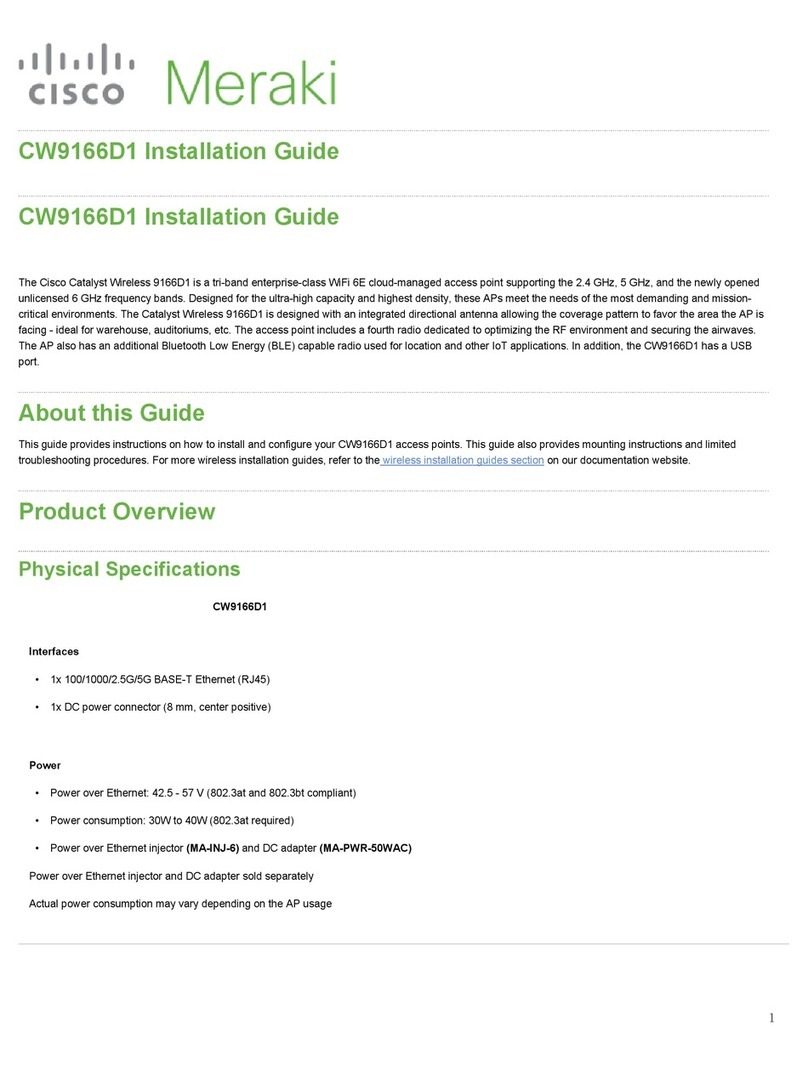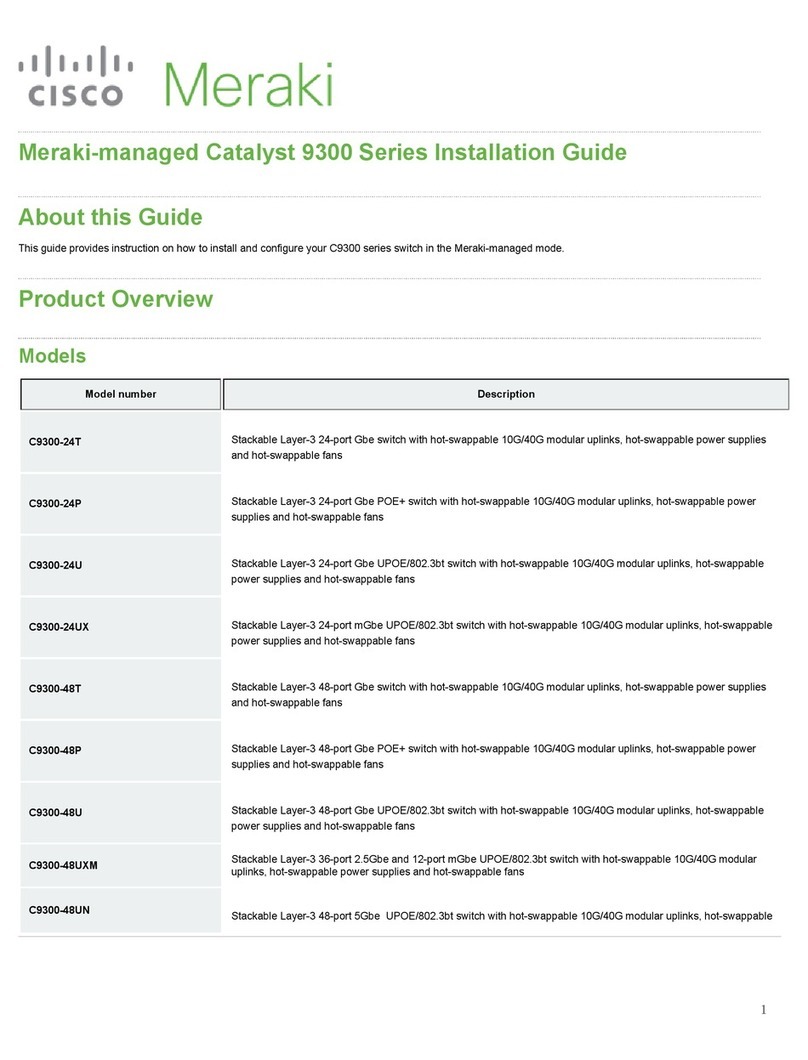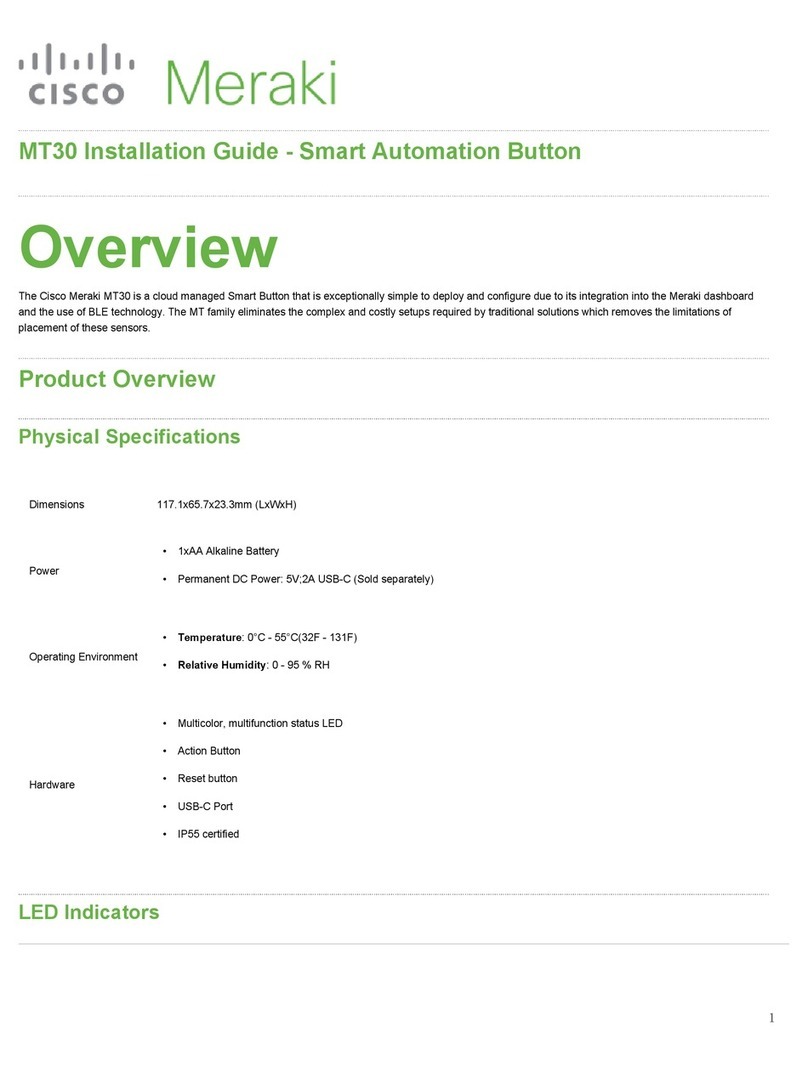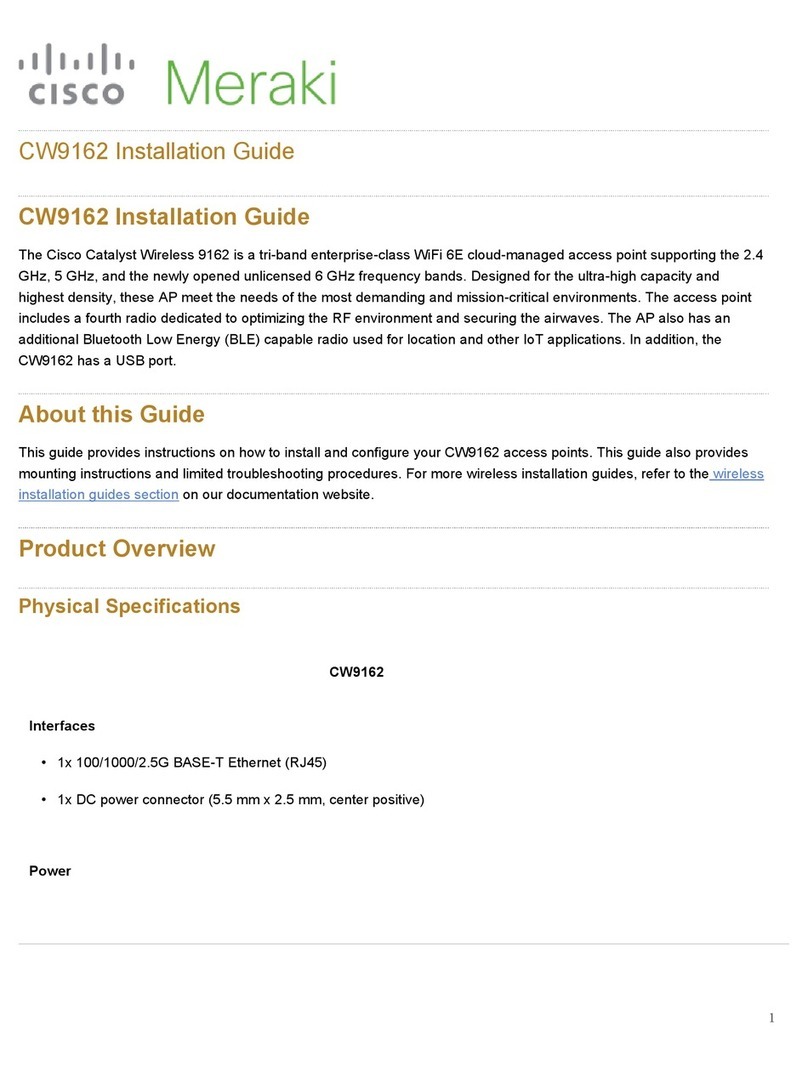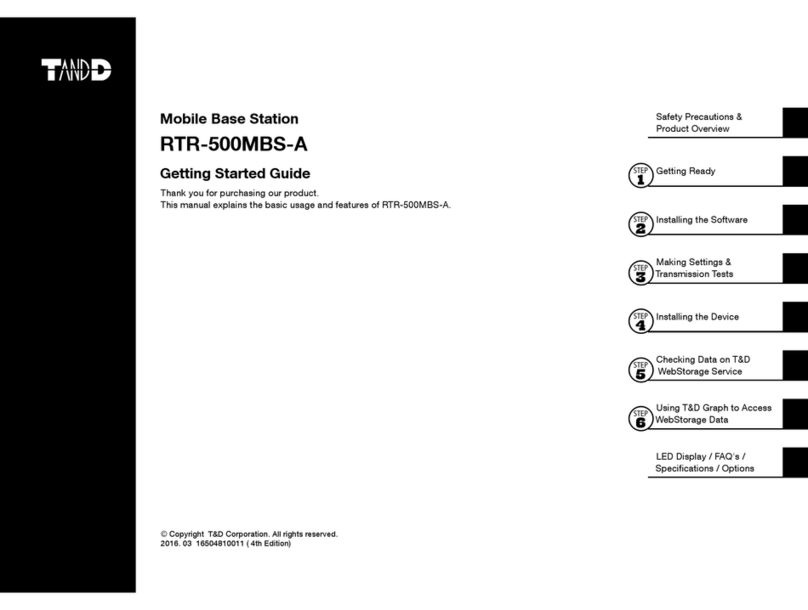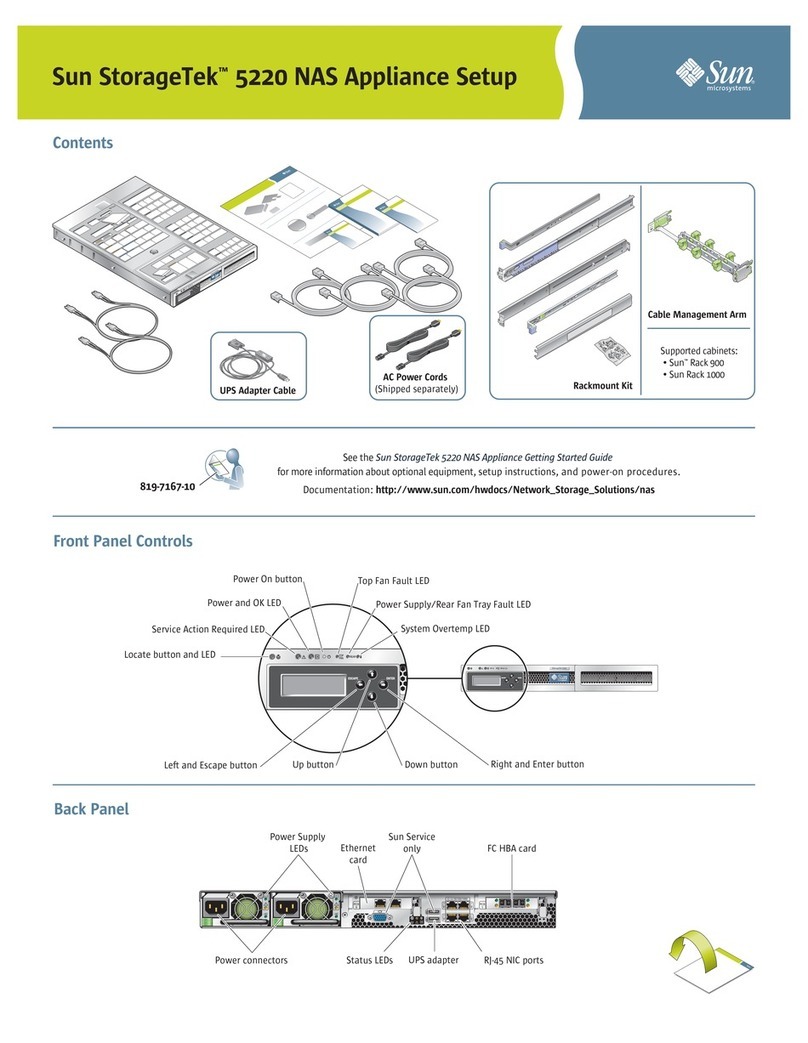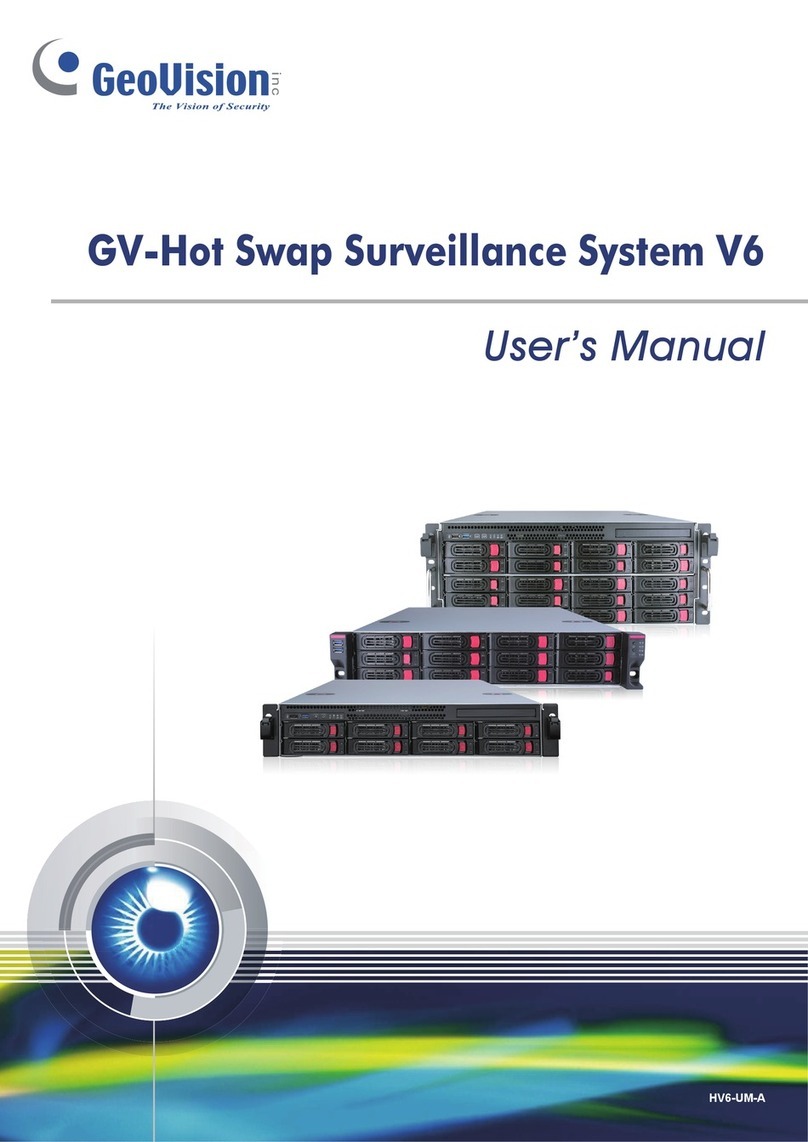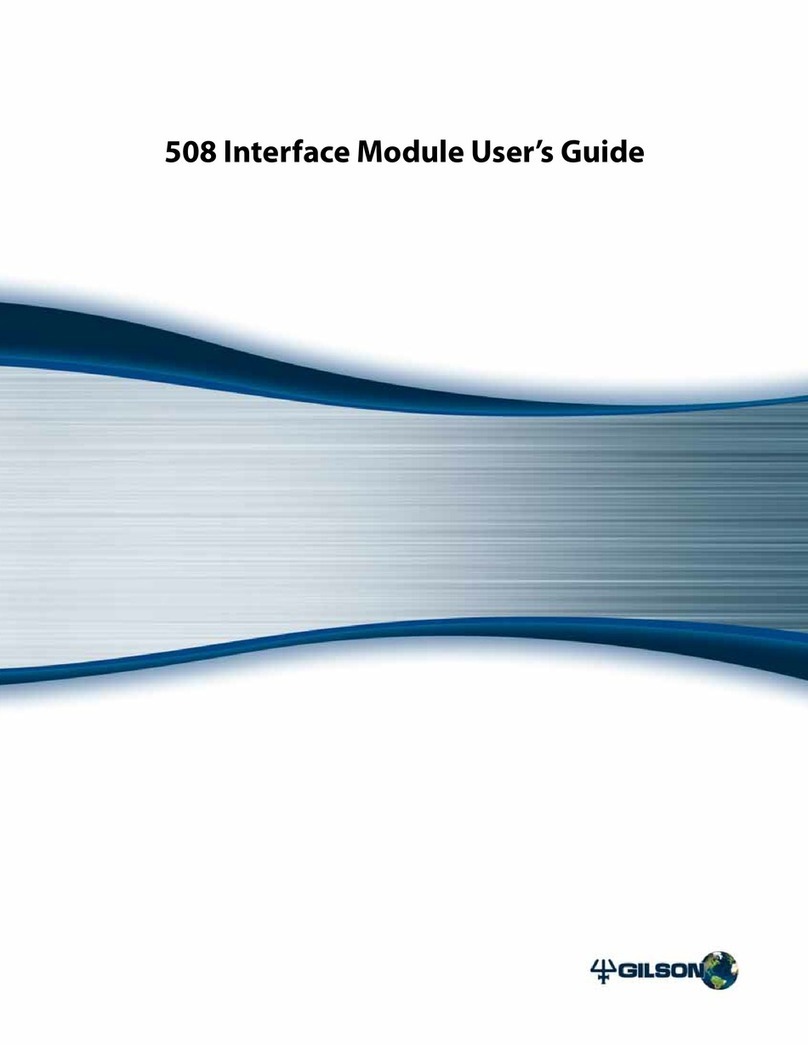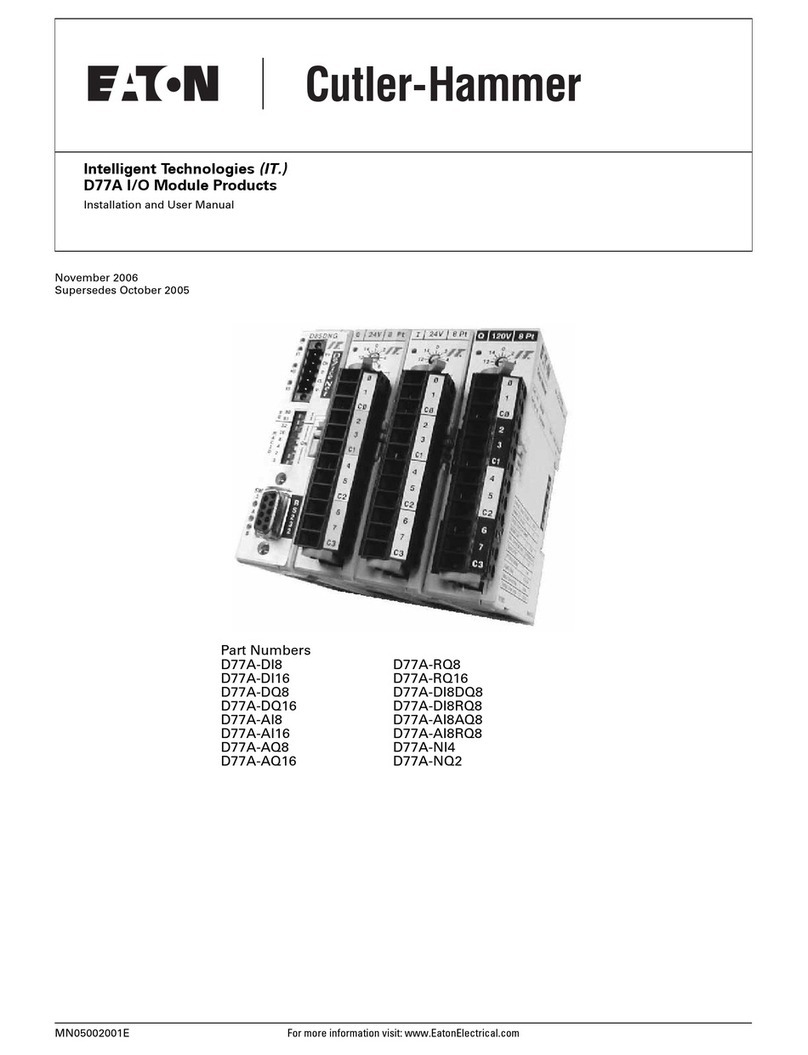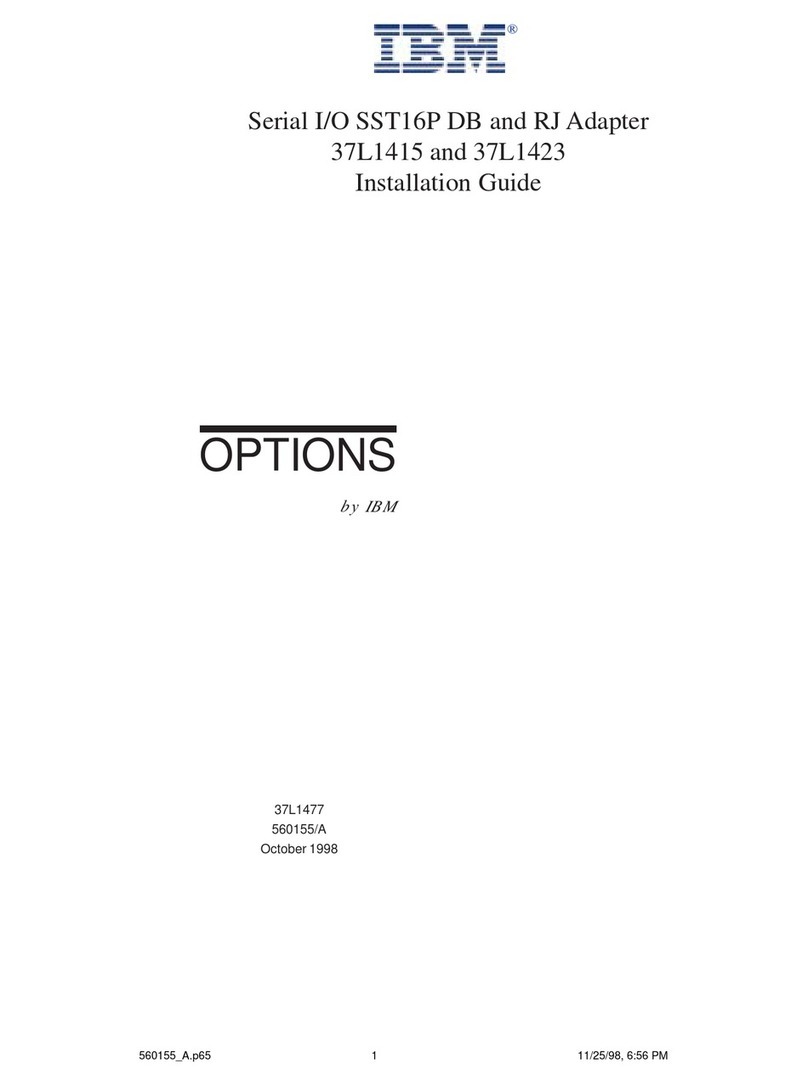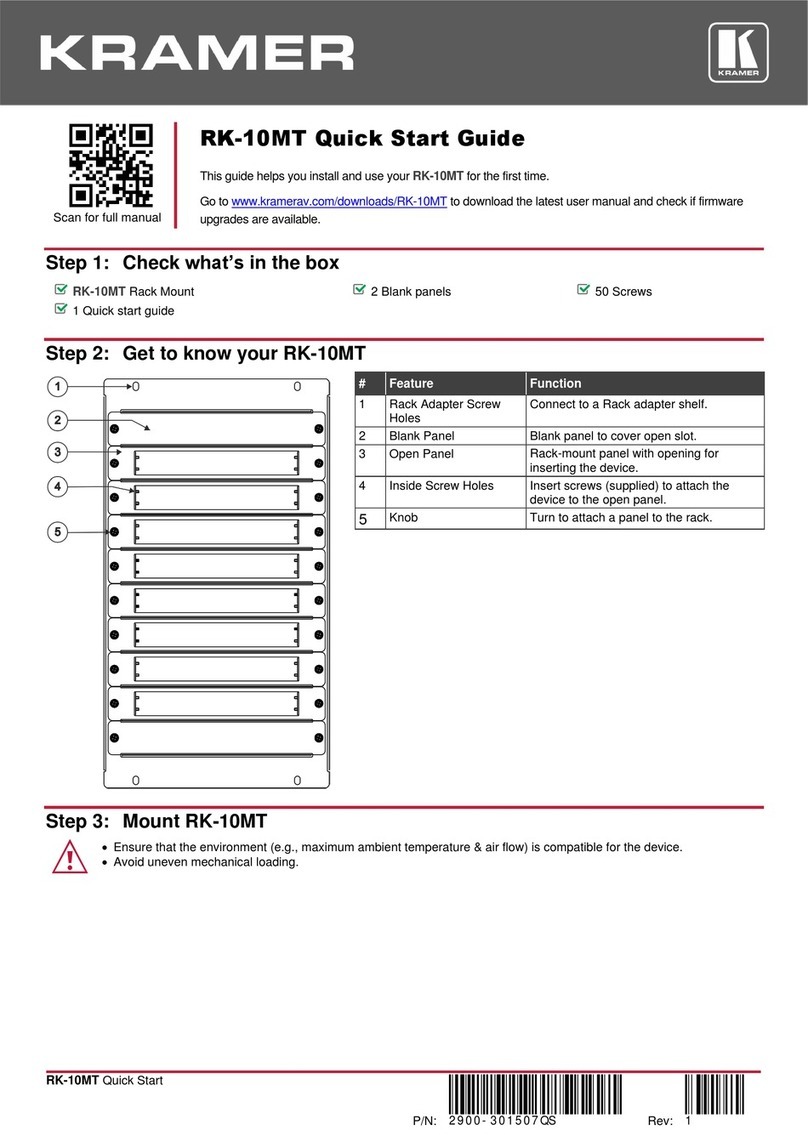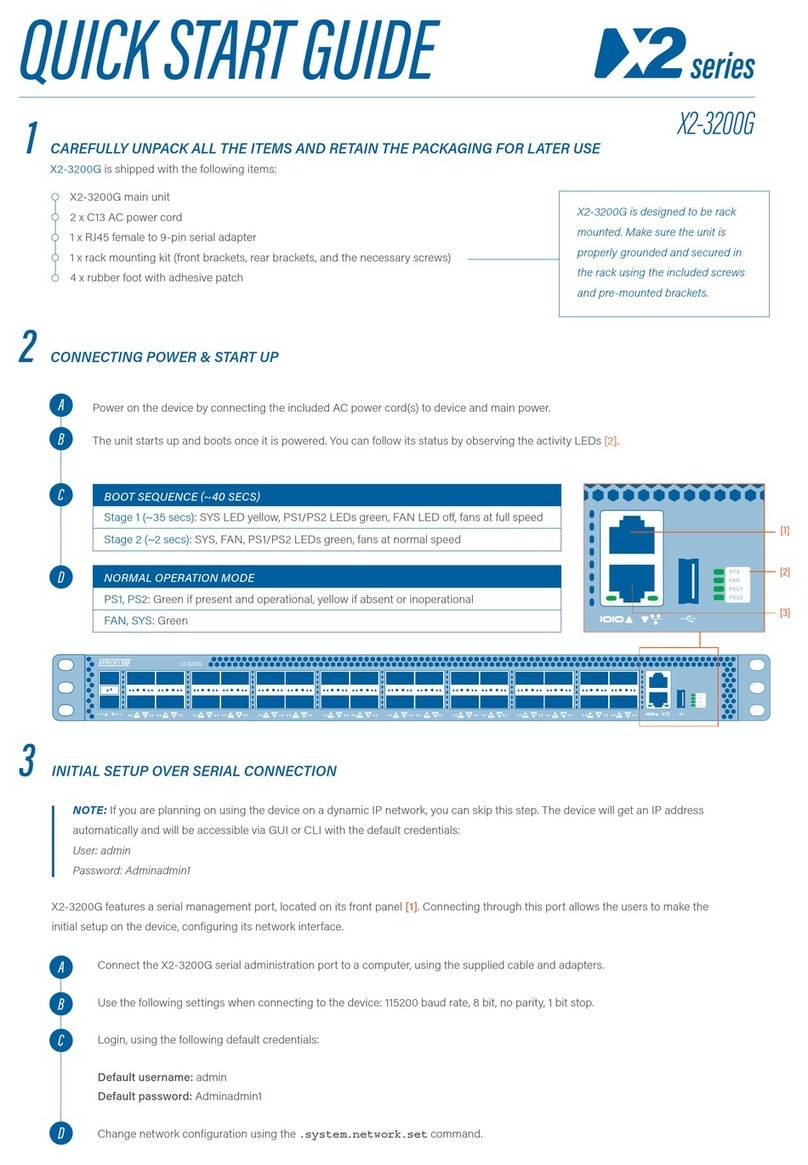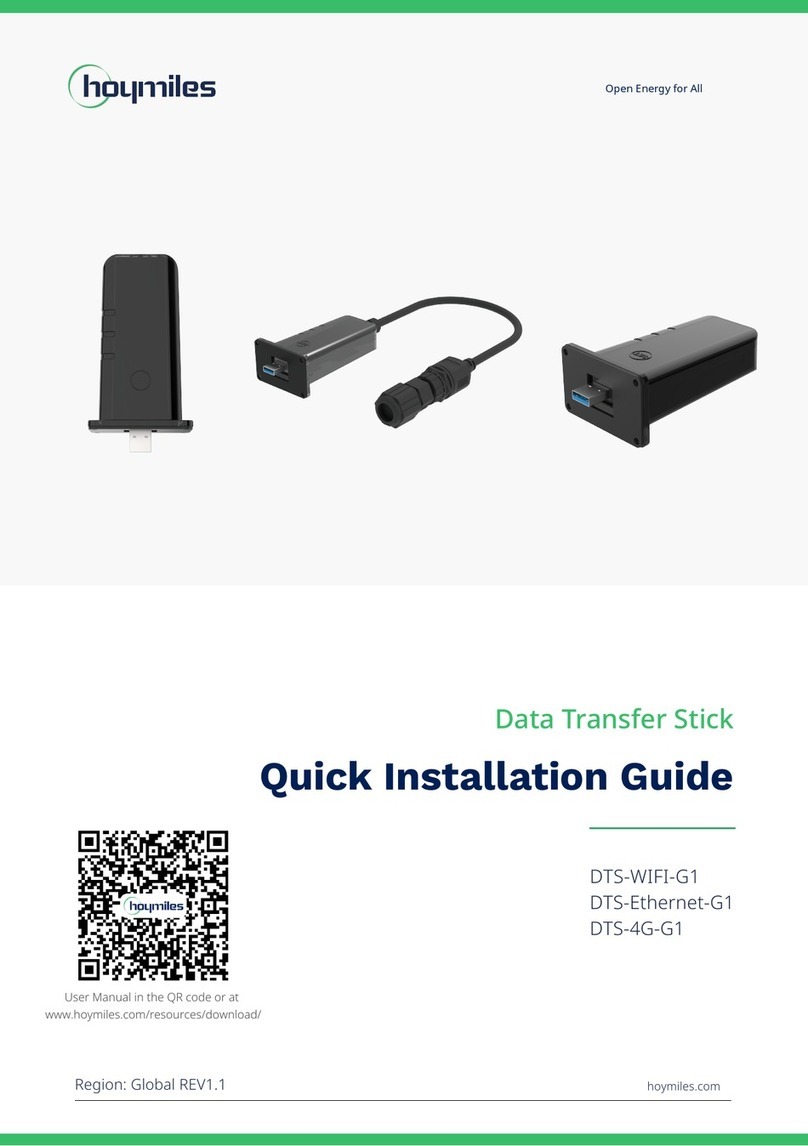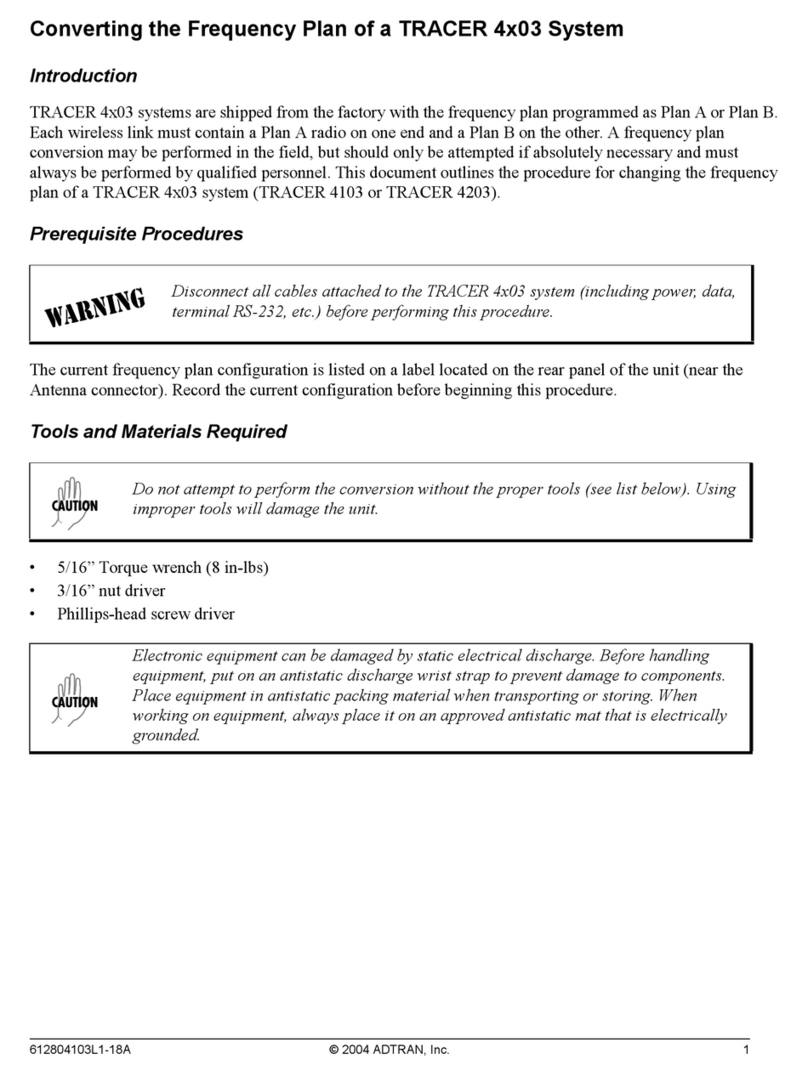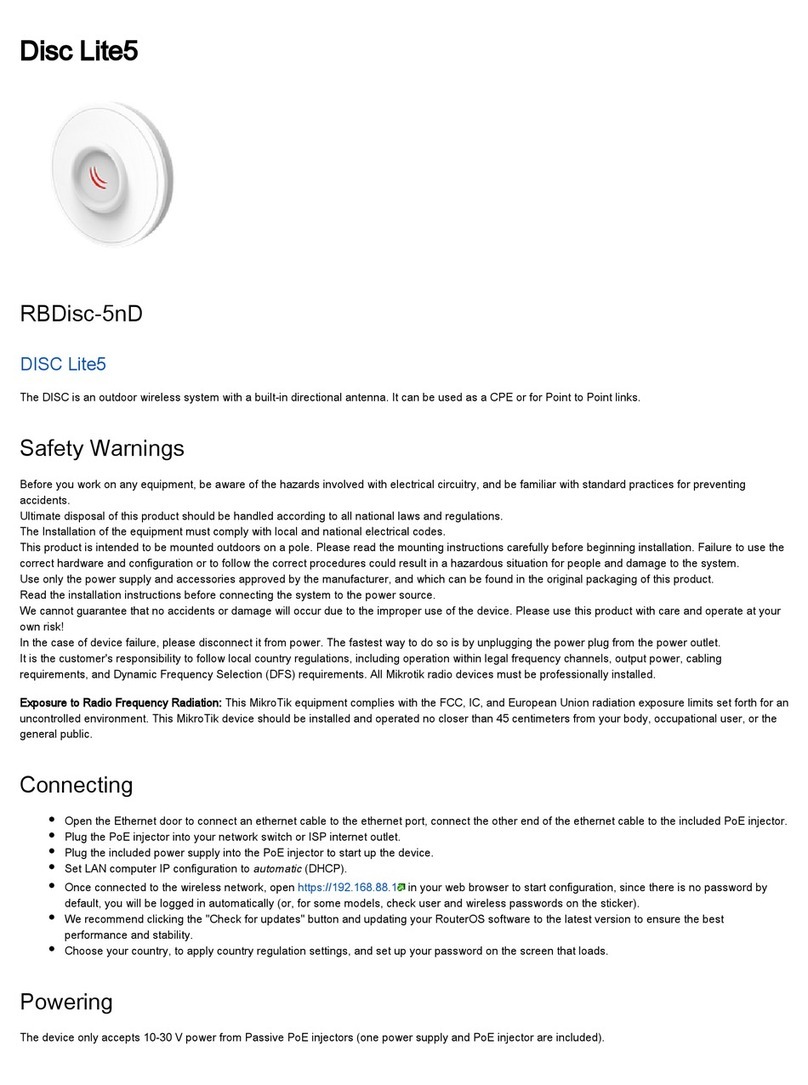Once your hardware is connected, make sure the ethernet port has lights on it, to make sure it's connected. There should be a green light to the left of the
ethernet cable.
Wait while your hardware updates
After your hardware has connected, it will attempt to find a path to the internet. Your hardware will perform any required software updates, and will come online
once this task is completed. This may take as much as 30 minutes.
After the internet connection is connected to the Meraki Go equipment, the device’s LED will cycle through a rainbow pattern. This means that it is establishing
connectivity to Meraki Go servers.
After the rainbow pattern, the LED may alternate between an amber and white flashing LED. This is normal. If the LED is flashing a white light this indicates that
it is currently installing software updates.
Once the LED stops flashing and is a solid white light (GX, GS Series) or solid green (GR Series) this means that the Meraki Go device is fully operational.
Step 3: Configure a WiFi network
Once you are in the app and your devices are connected, Create a WiFi network for your account. You can do this by clicking on the Networks icon in the app.
Once on the networks screen, tap the Create a WiFi network button.
Give your network a name, and then a password (or leave it blank if you'd like it left open). The network name is what guests and users see as an option when
connecting to wireless networks.
If you want the network to be for guests, select Check this if this is a guest network to enable client isolation, which prevents clients from communicating with
each other, or with devices on your local network.
Once the WiFi network is created, explore the app and additional Meraki Go documentation for more detail on available features.
Success!
Your network is all set and ready to use. Try it out by connecting with a client device such as a laptop or phone.
Note that once you've created a WiFi network and configured your settings, the Meraki Cloud will automatically apply these settings to any other devices you
add to your Meraki Go account.
If your hardware does not successfully find an internet connection and display a solid white light (GX, GS Series) or solid green (GR Series) after 30
minutes, refer to our Meraki Go Troubleshooting Guide.
6