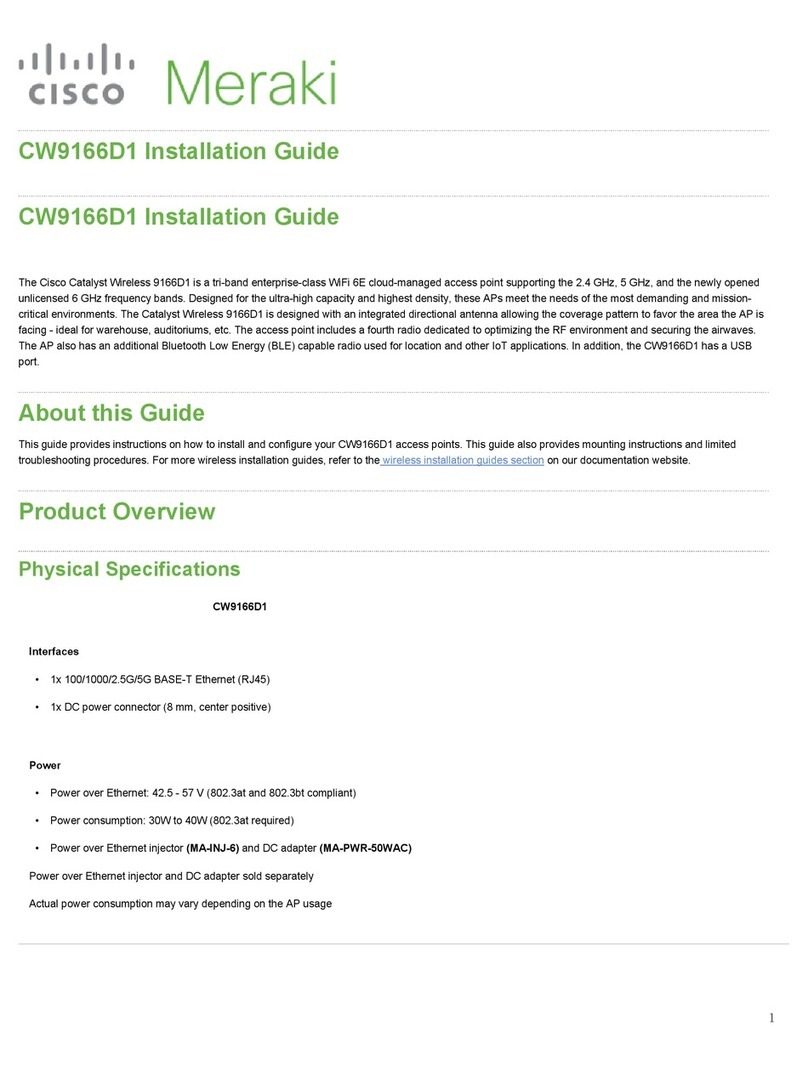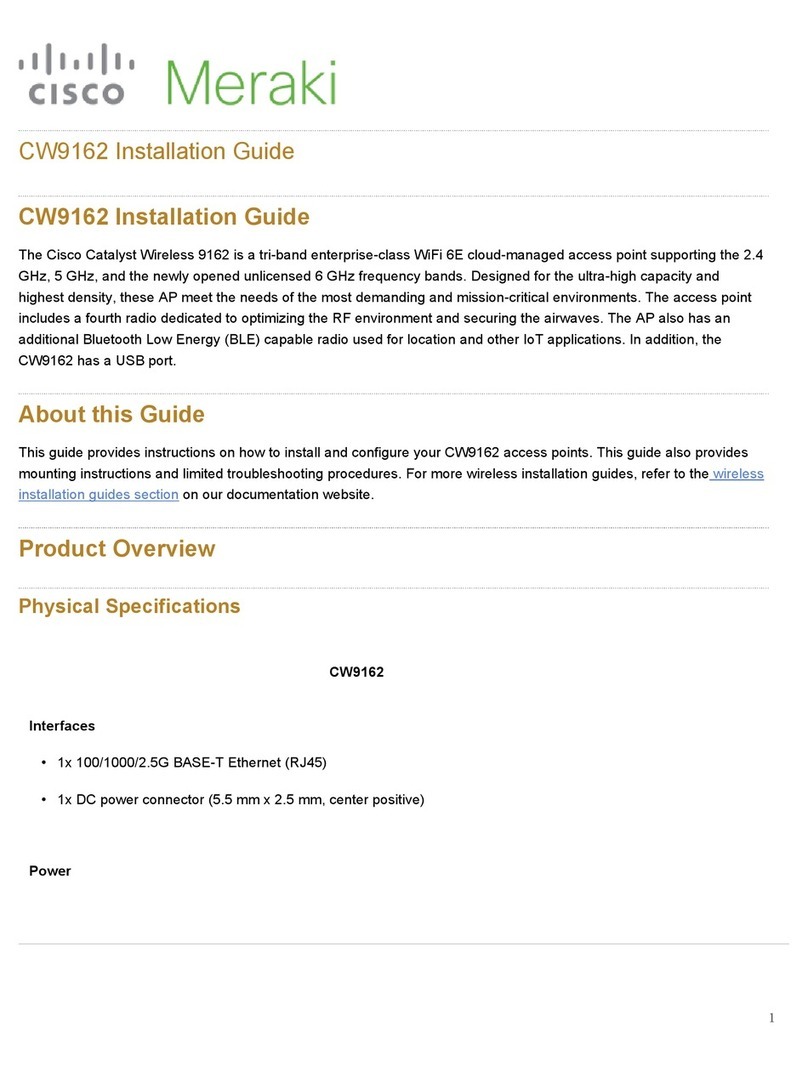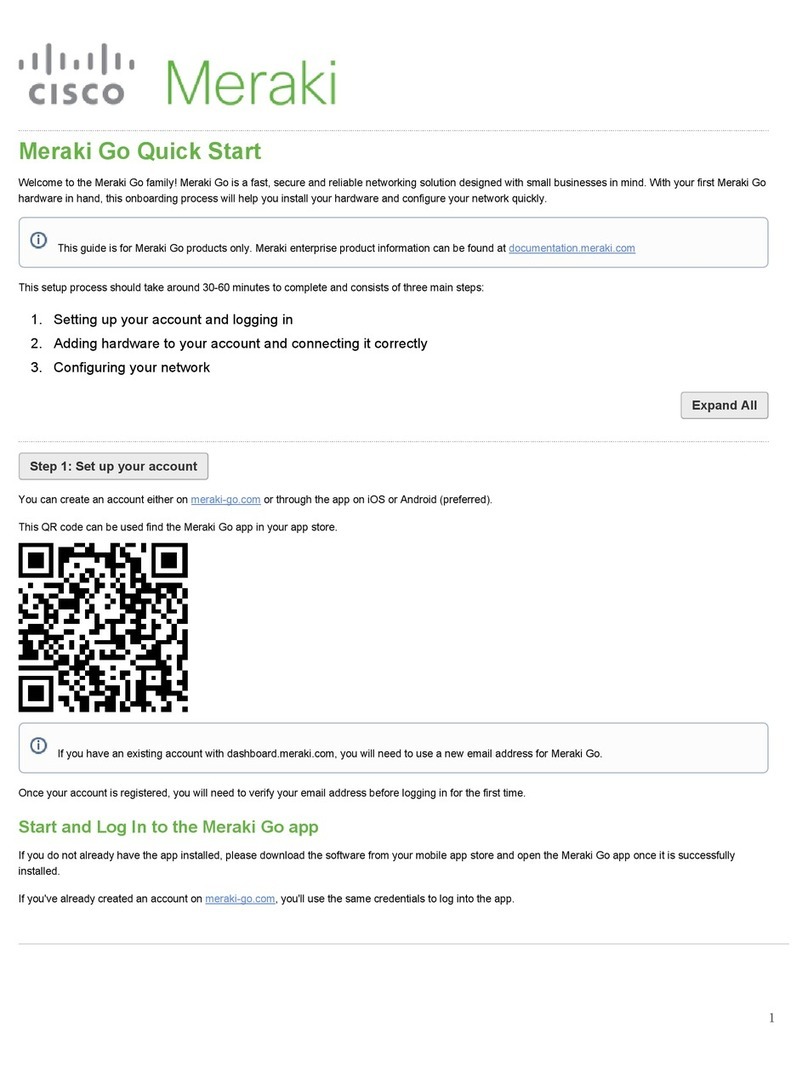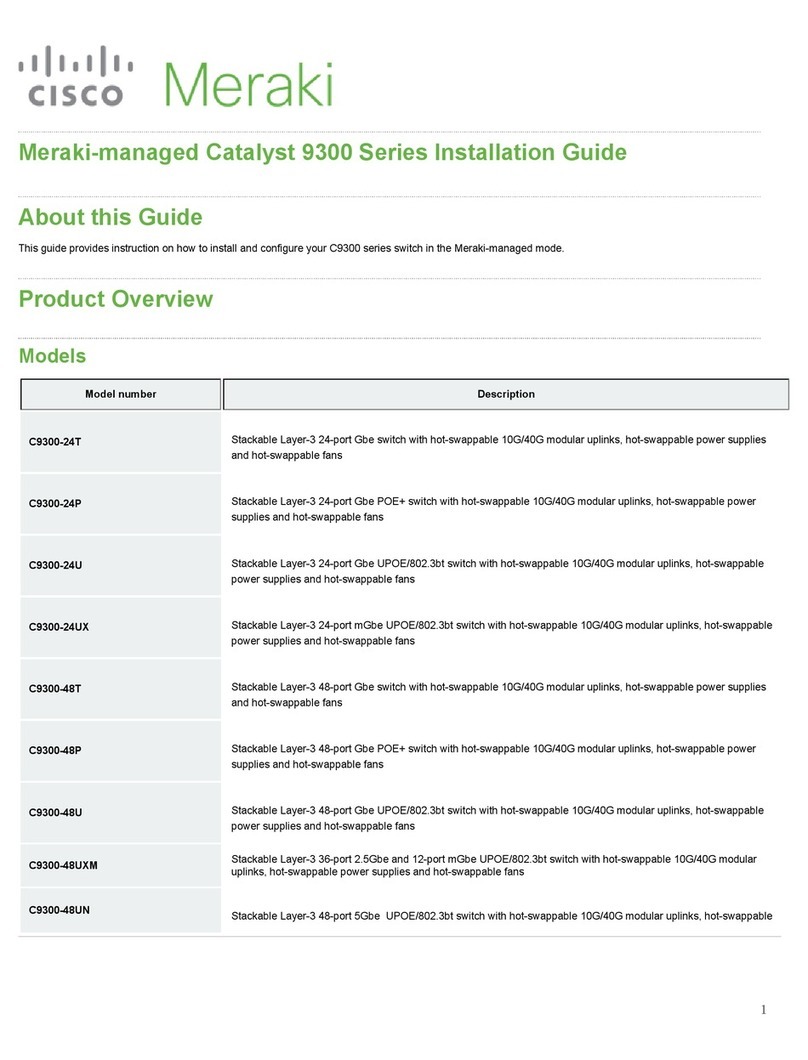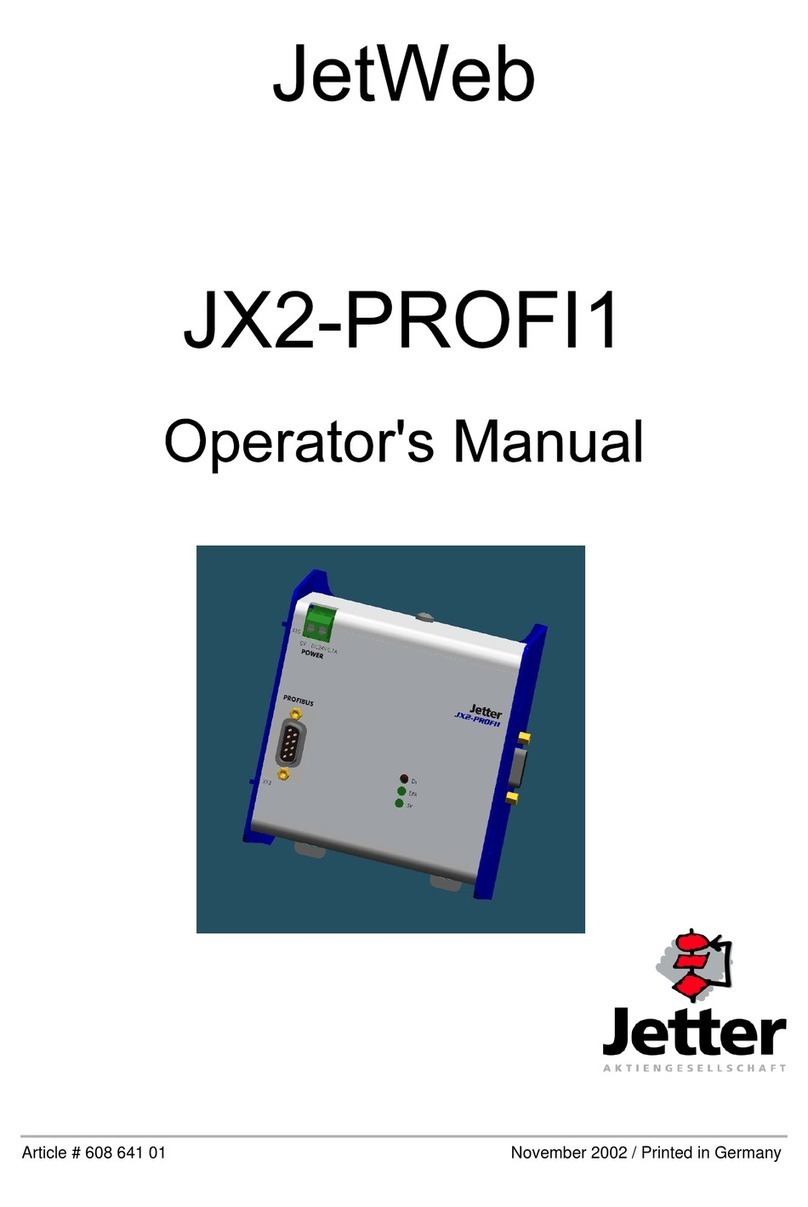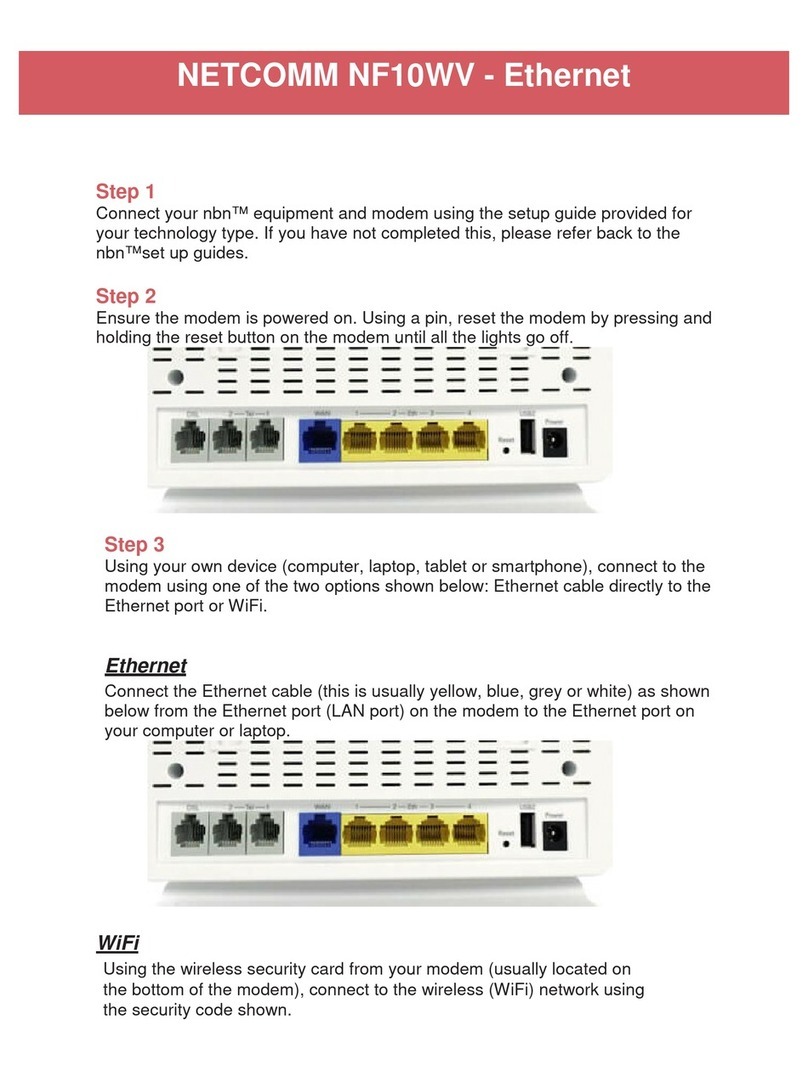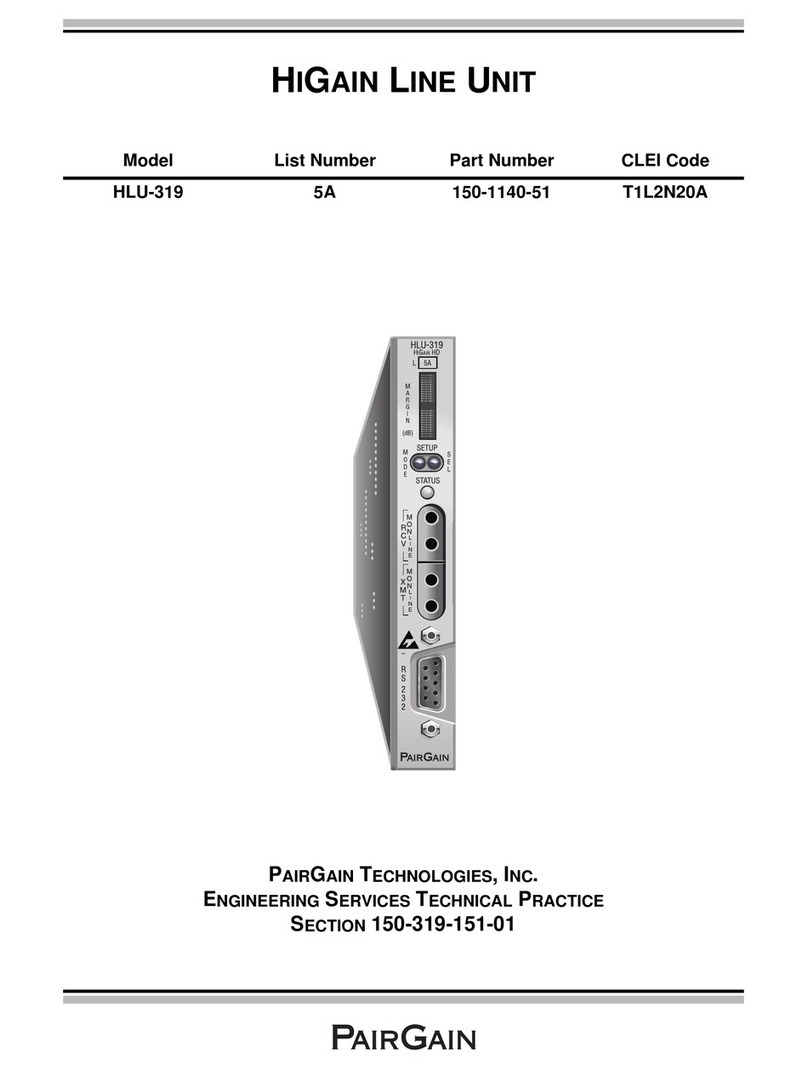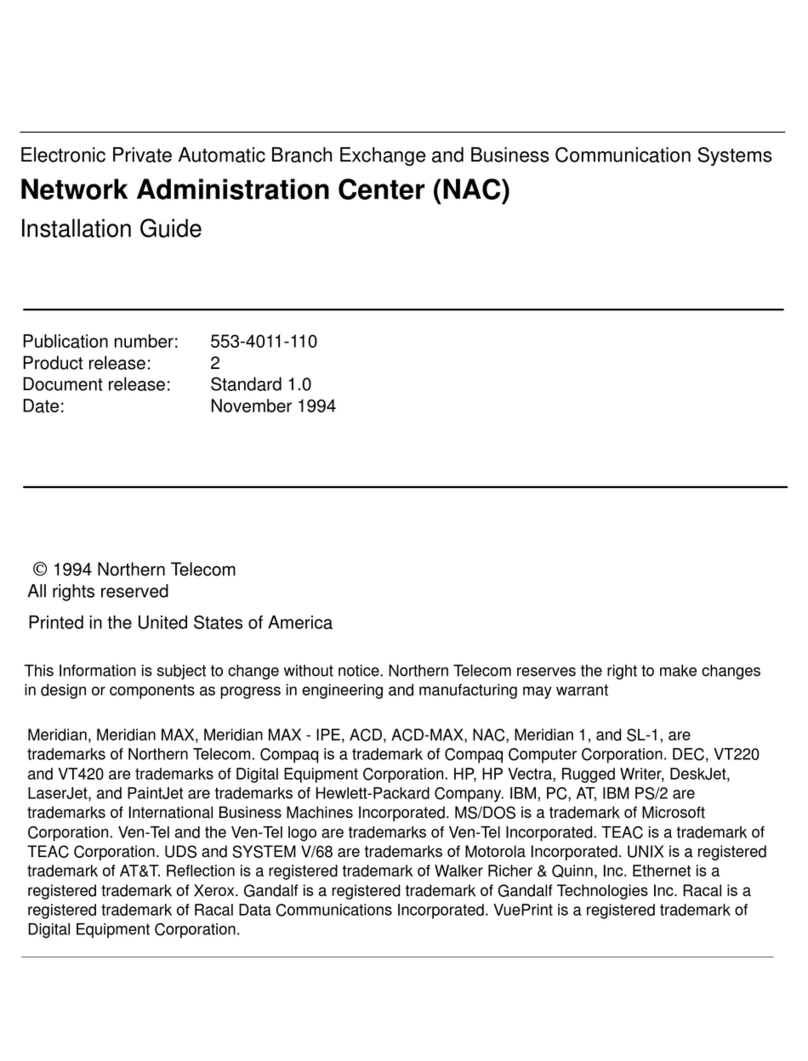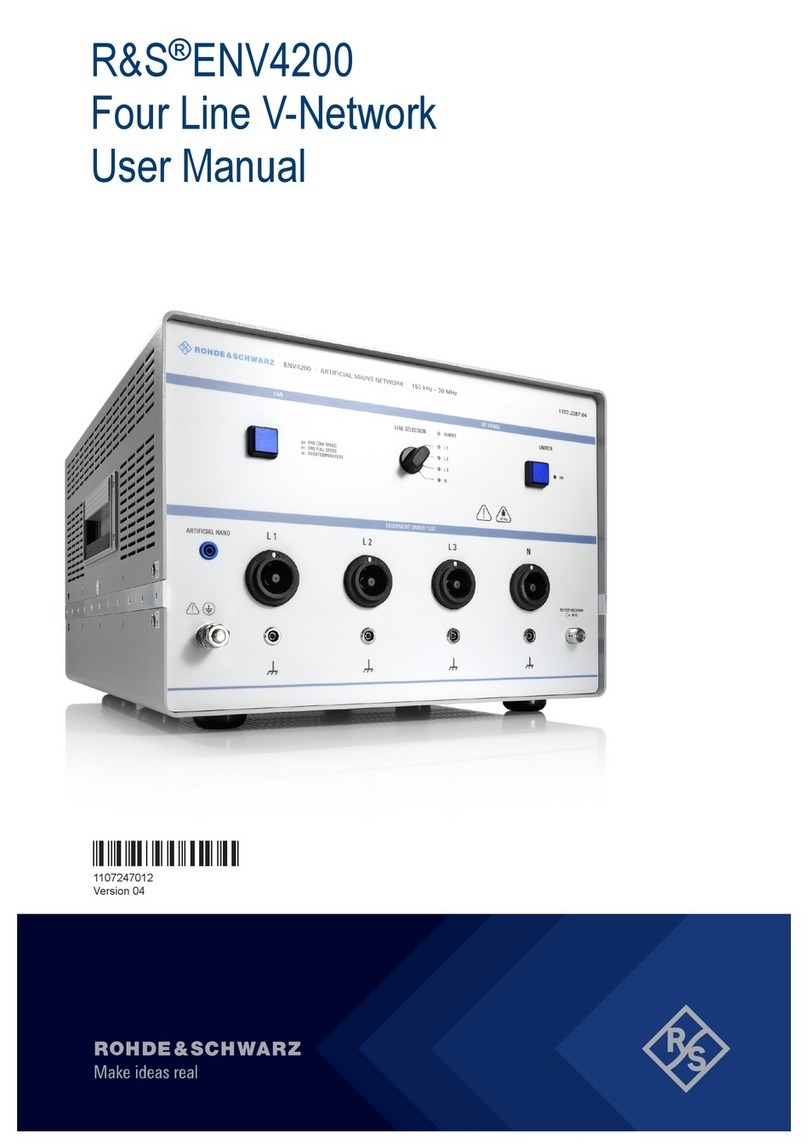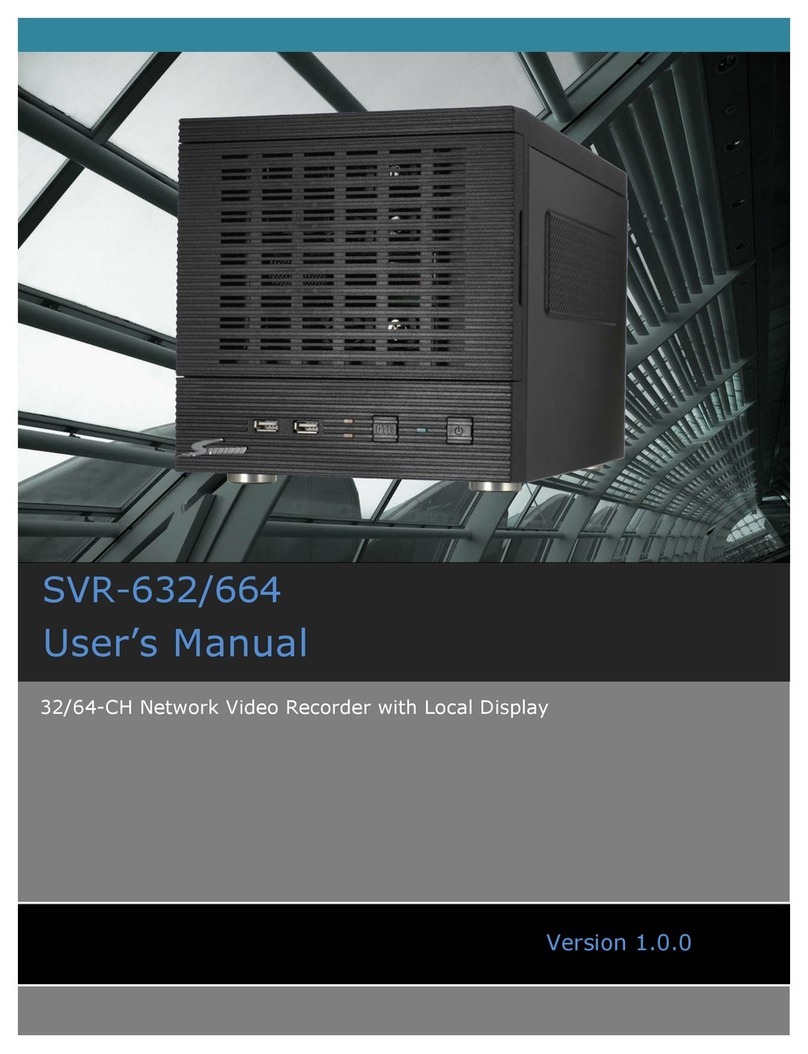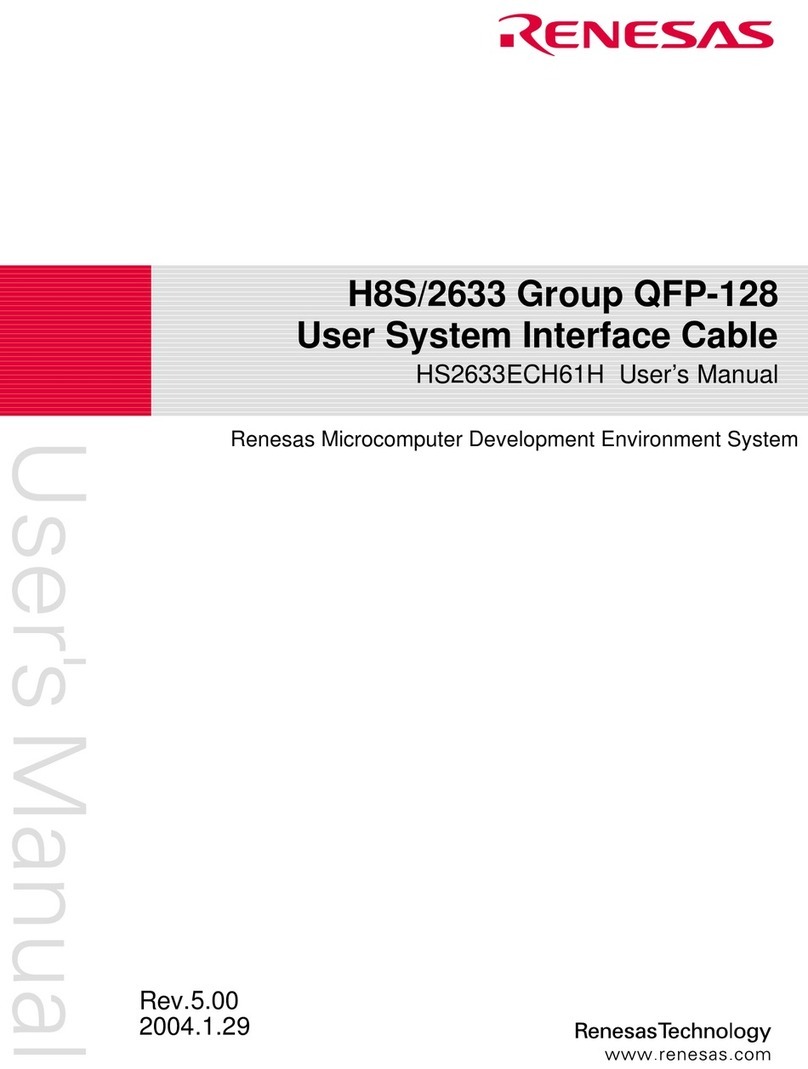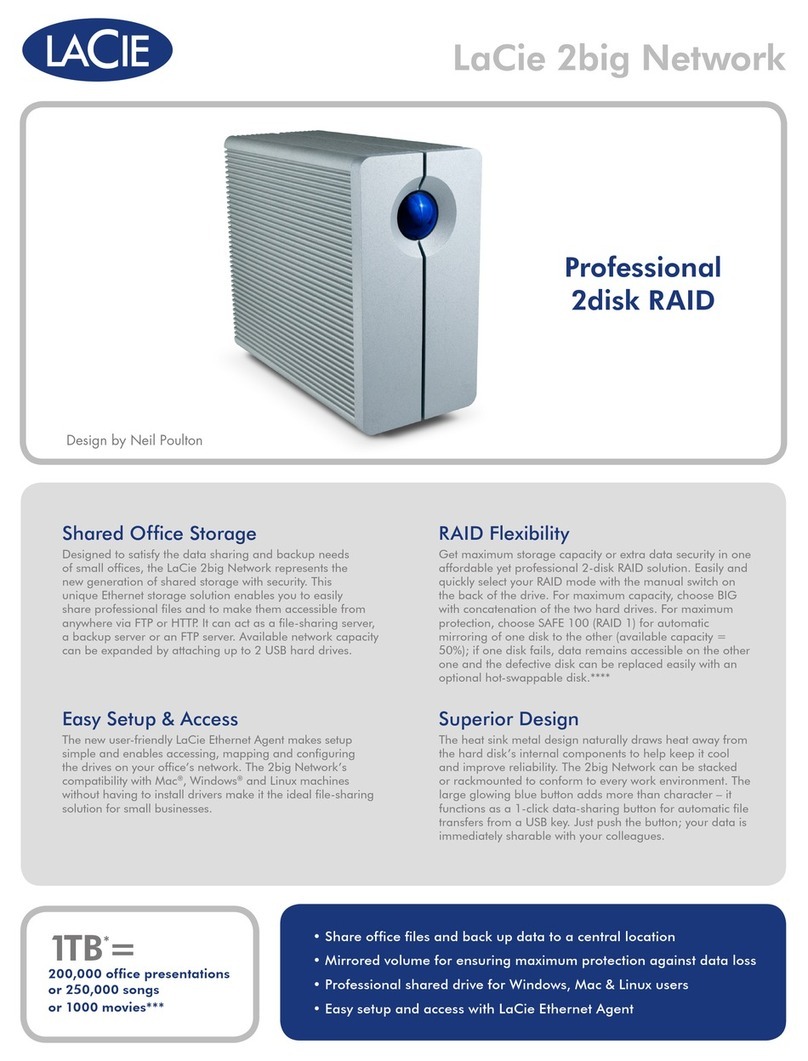Battery 1 AA Batteries
Mounting equipment
Wall Mount Backplate
2x Mounting Screws
2x Drywall anchors
1xMagnet Sponge
1xVHB Tape
Pre-Installation Preparation
You should complete the following steps before going on-site to perform an installation:
Configure Your Network in the Dashboard
The following is a brief overview of the steps required to add an MT10 to your network.
1. Log in to http://dashboard.meraki.com. If this is your first time, create a new account.
2. Find the network to which you plan to add your sensor, or create a new network.
3. Add the sensors to your network. You will need your Meraki order number (found on your invoice) or the serial
number of each sensor, which looks like Qxxx-xxxx-xxxx, and can be found on the back of the unit or included in
the box.
4. Add the gateway (MV or MR) to the same network as the sensor.
Quickly Scan and Claim Multiple Devices through the Meraki Mobile App
If you have to claim multiple devices, the quickest way is by scanning their barcode using the Meraki app.
1. Log in to your Meraki iOS or Android app with your Meraki dashboard account. Create a new account if you do not
have one.
2. Navigate to the correct network through left-side bar.
3. Go to the Devices tab from the bottom navigation bar.
4. Select the +icon on the top right of the screen and pick Scan new device barcode.
5. Point your phone camera toward the hardware barcode to claim the device.
WARNING:
Make sure the gateway is in the same network and is online and operational. If the sensors are powered on without a functioning gateway in the
immediate vicinity, the sensors will consume power at a high rate until it finds a gateway.
Click here for MV setup instructions and MR setup instructions.
4