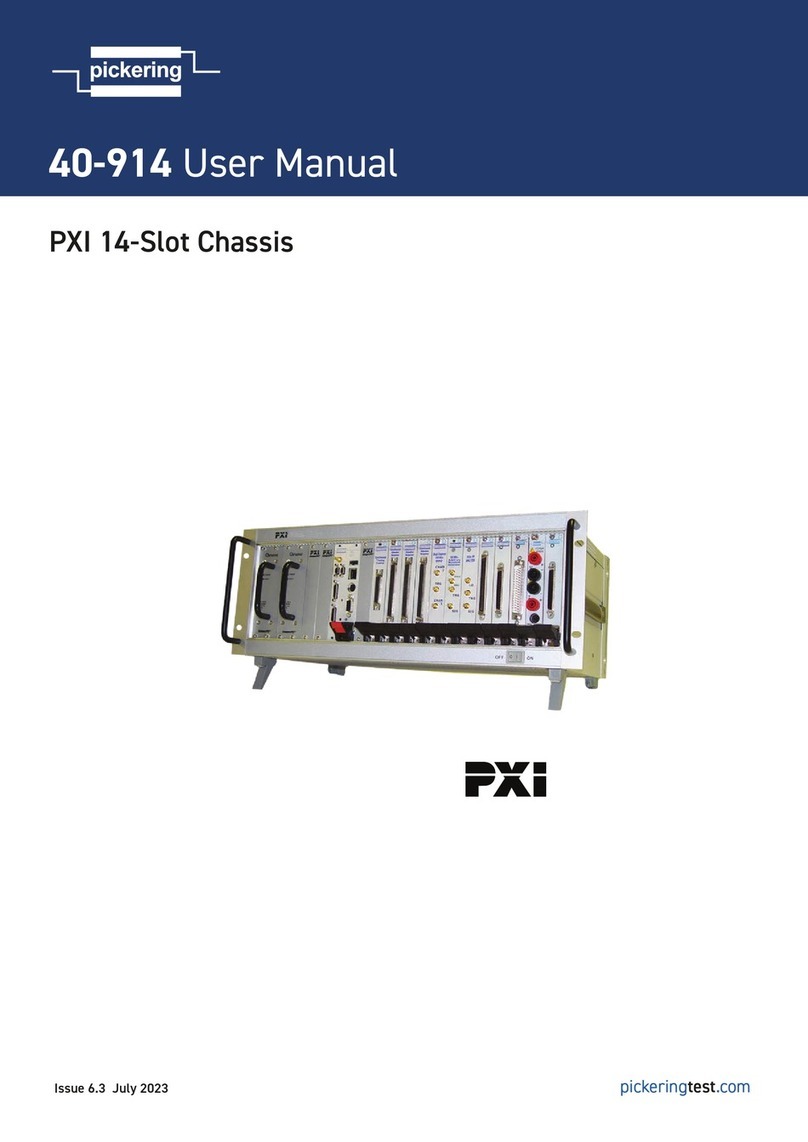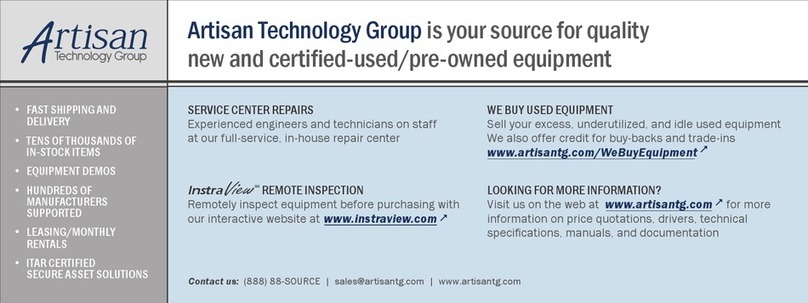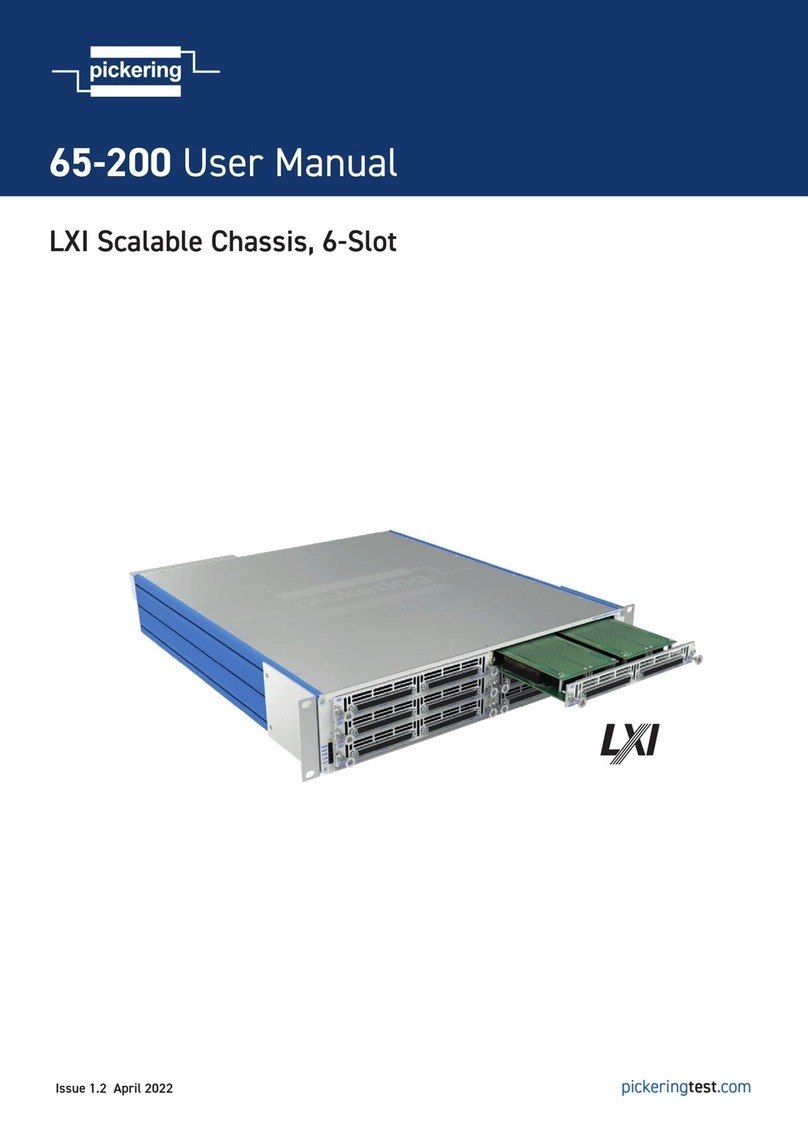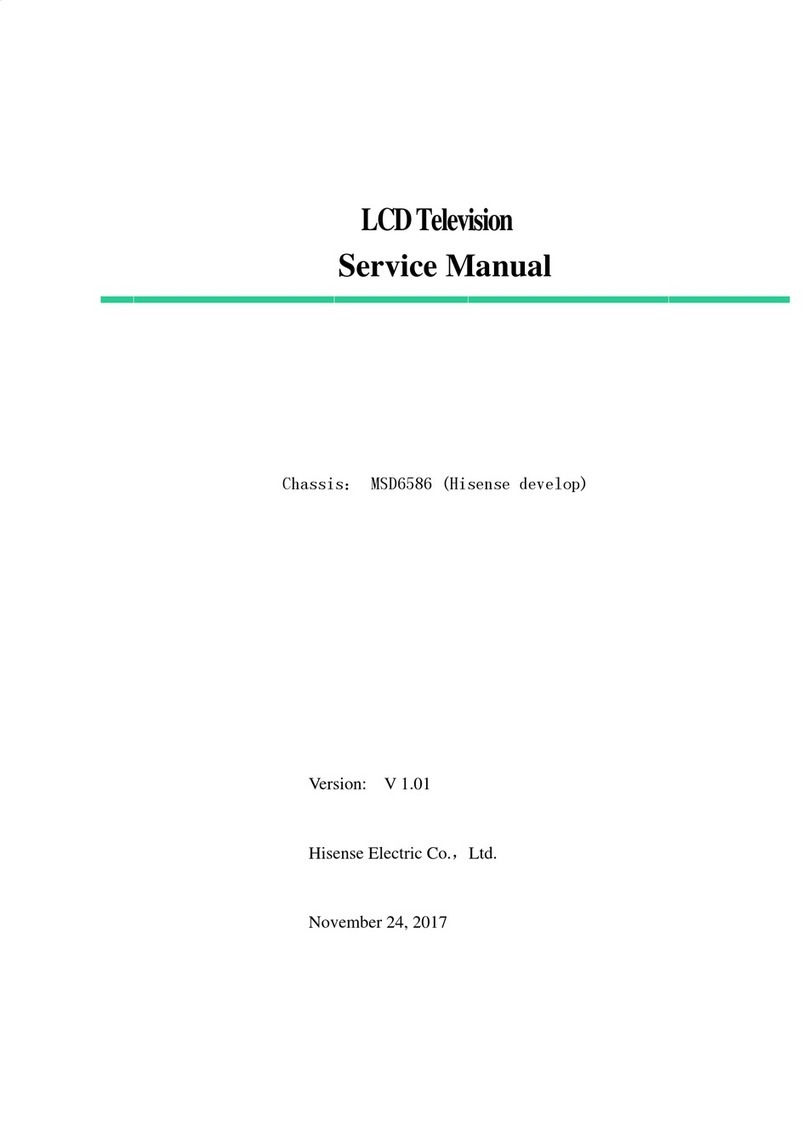Cisco cBR User manual
Other Cisco Chassis manuals
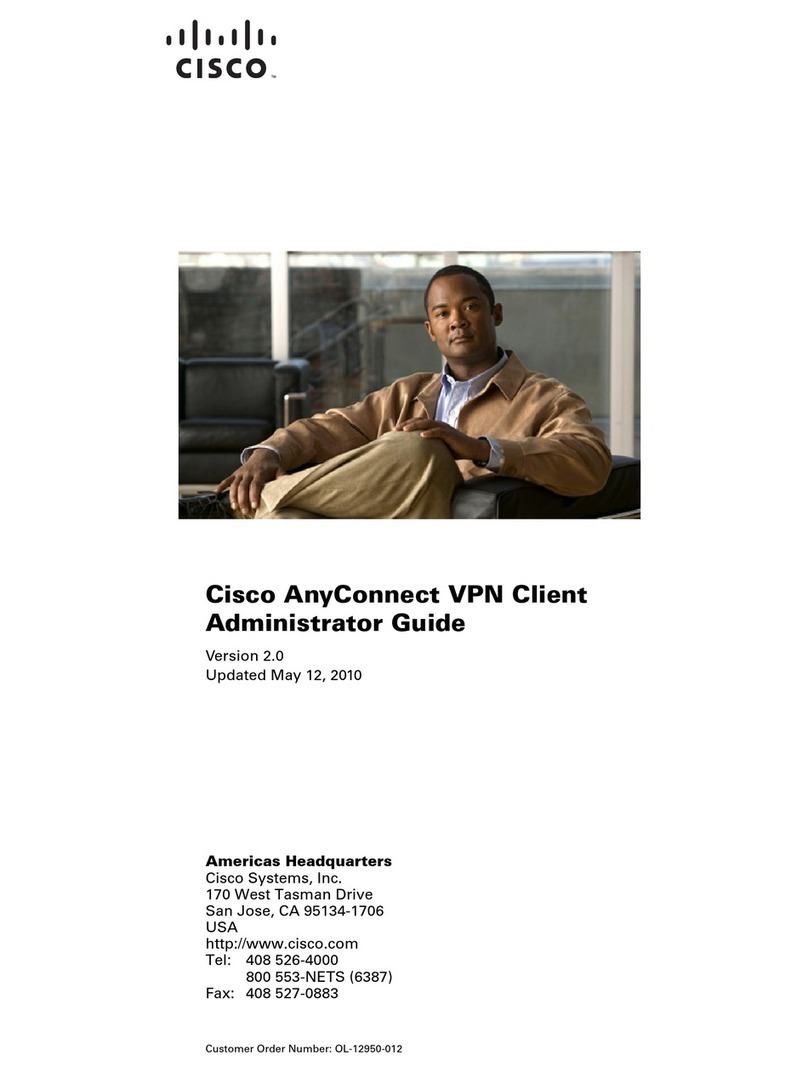
Cisco
Cisco 5505 - ASA Firewall Edition Bundle Service manual

Cisco
Cisco UCS 5108 User manual
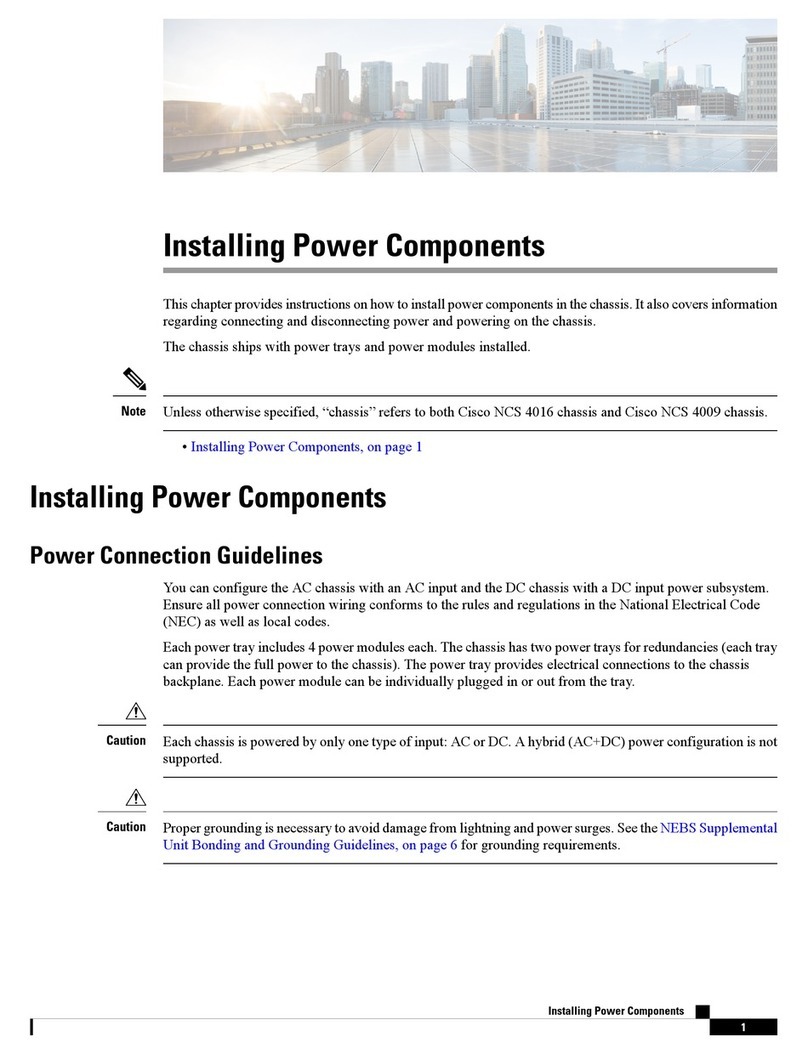
Cisco
Cisco NCS 4009 Instruction Manual

Cisco
Cisco Remote PHY Shelf 7200 Instruction Manual

Cisco
Cisco NCS 4000 Series Manual
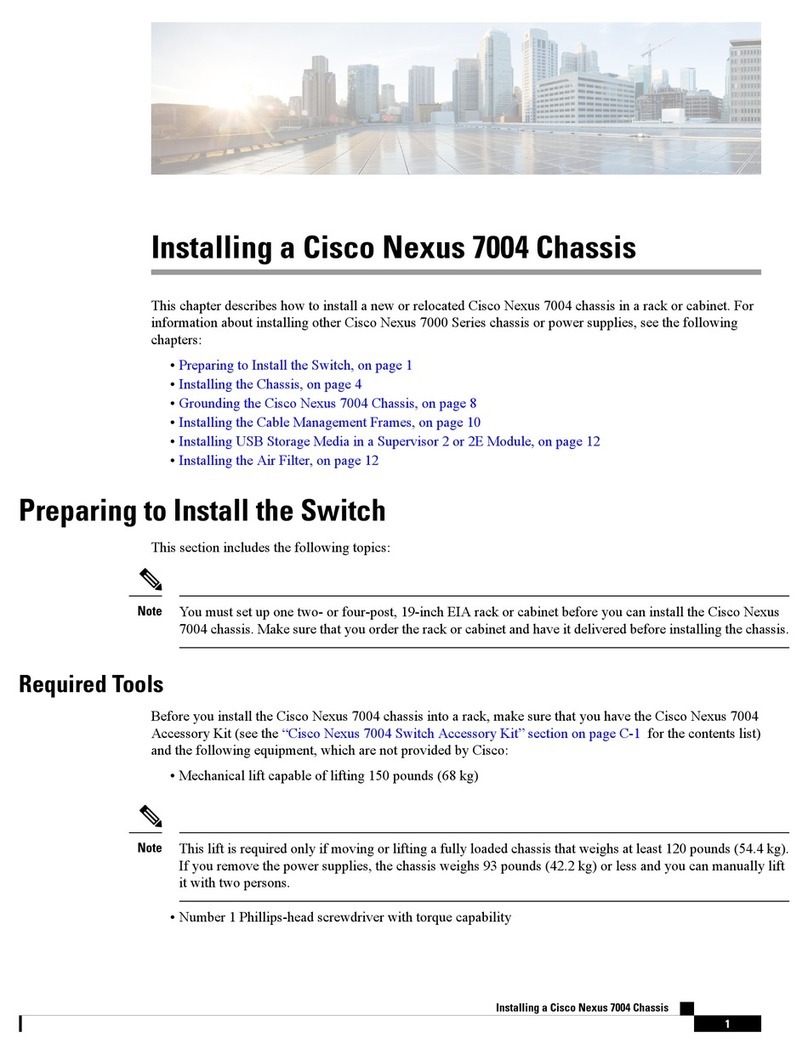
Cisco
Cisco Nexus 7004 User manual

Cisco
Cisco NCS 1004 Manual

Cisco
Cisco Nexus 9504 User manual

Cisco
Cisco C4200 User manual
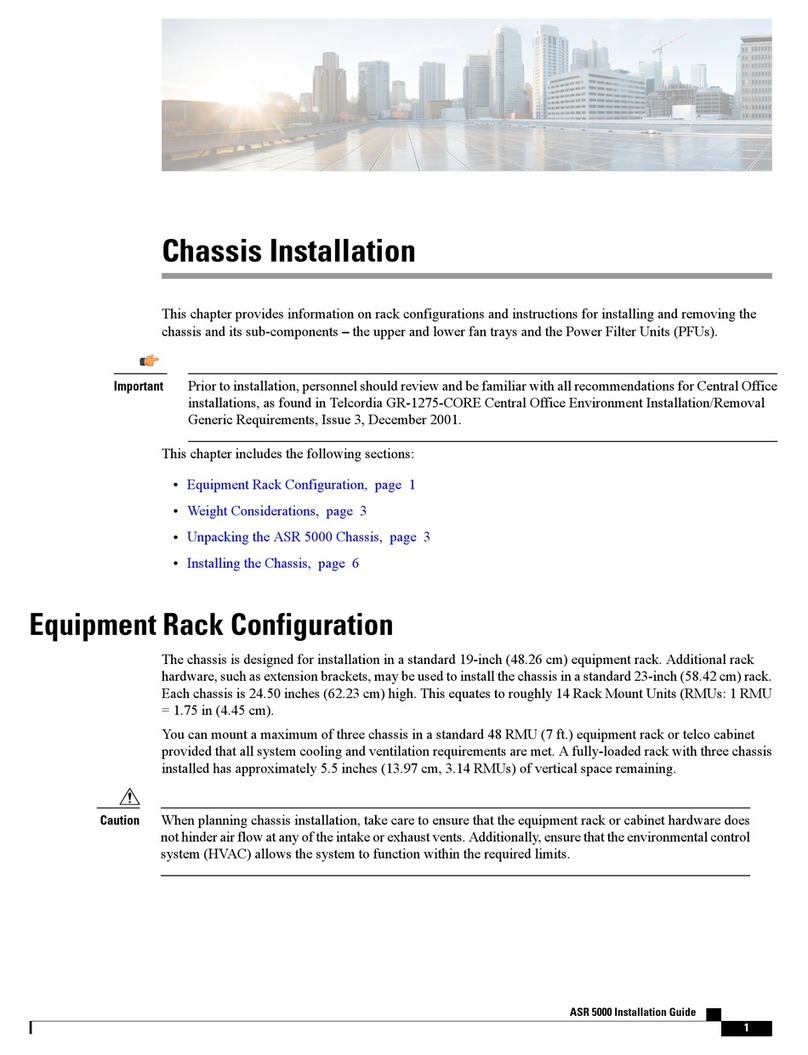
Cisco
Cisco ASR 5000 User manual

Cisco
Cisco ONS 15454 User manual

Cisco
Cisco ASA 5508-X User manual

Cisco
Cisco ASA5500-HW - Hardware Accessory Kit Network... Manual

Cisco
Cisco UCS 5108 System manual

Cisco
Cisco NCS 4016 Instruction Manual

Cisco
Cisco Nexus 7010 Instruction Manual
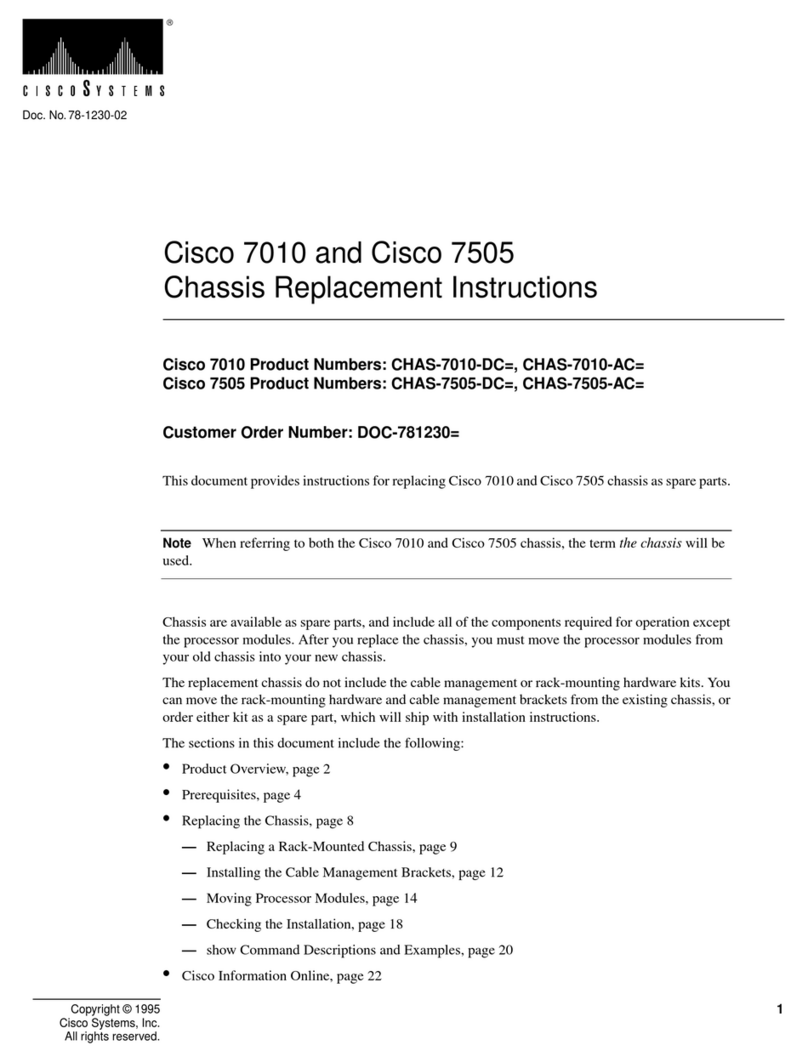
Cisco
Cisco TelePresence Server 7010 Guide

Cisco
Cisco CRS-1 - Carrier Routing System Router User guide

Cisco
Cisco USC 5030 User manual
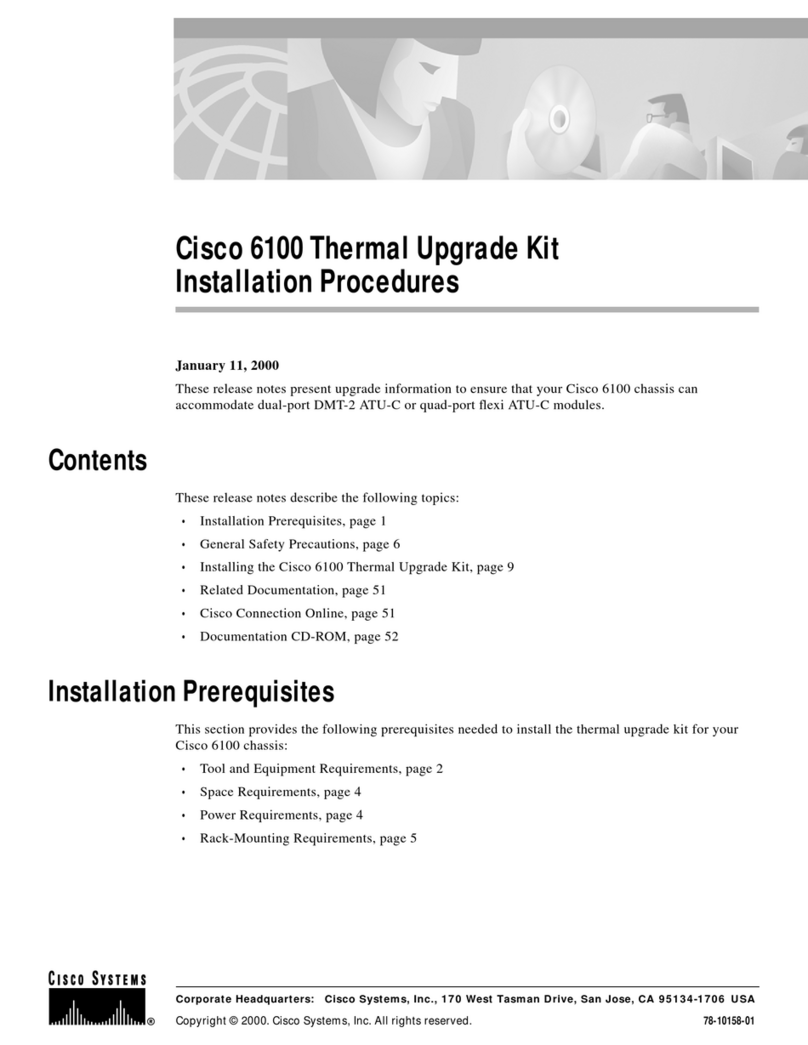
Cisco
Cisco 6100 Reference guide