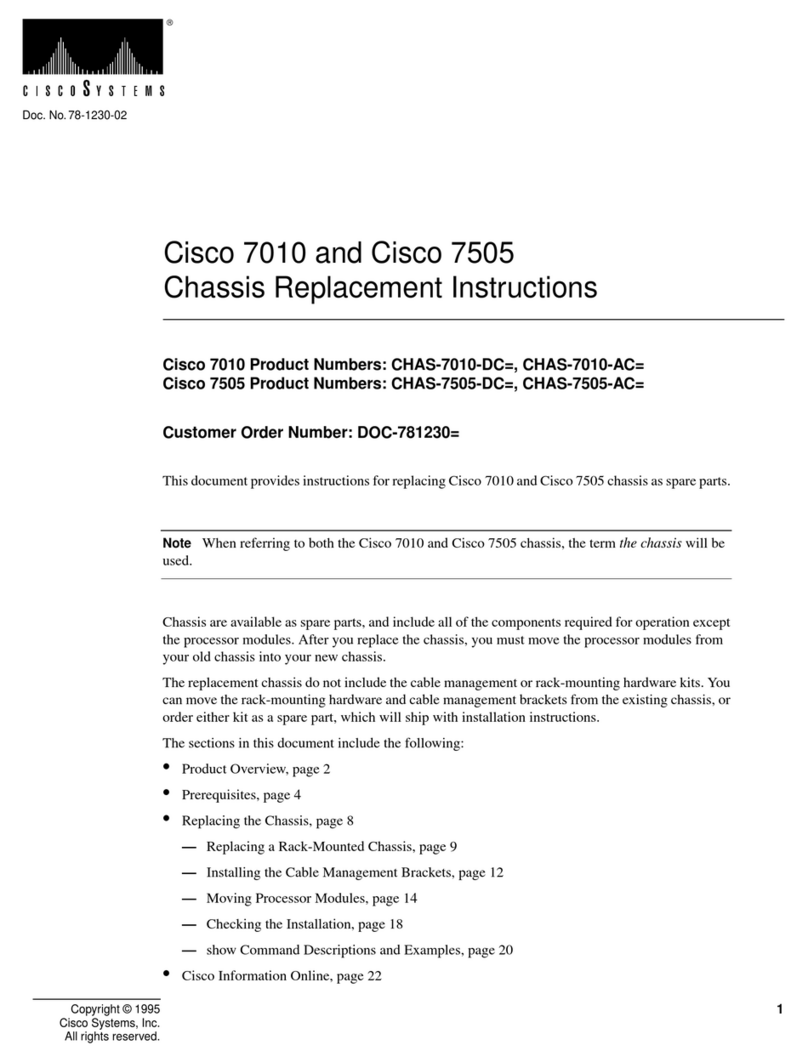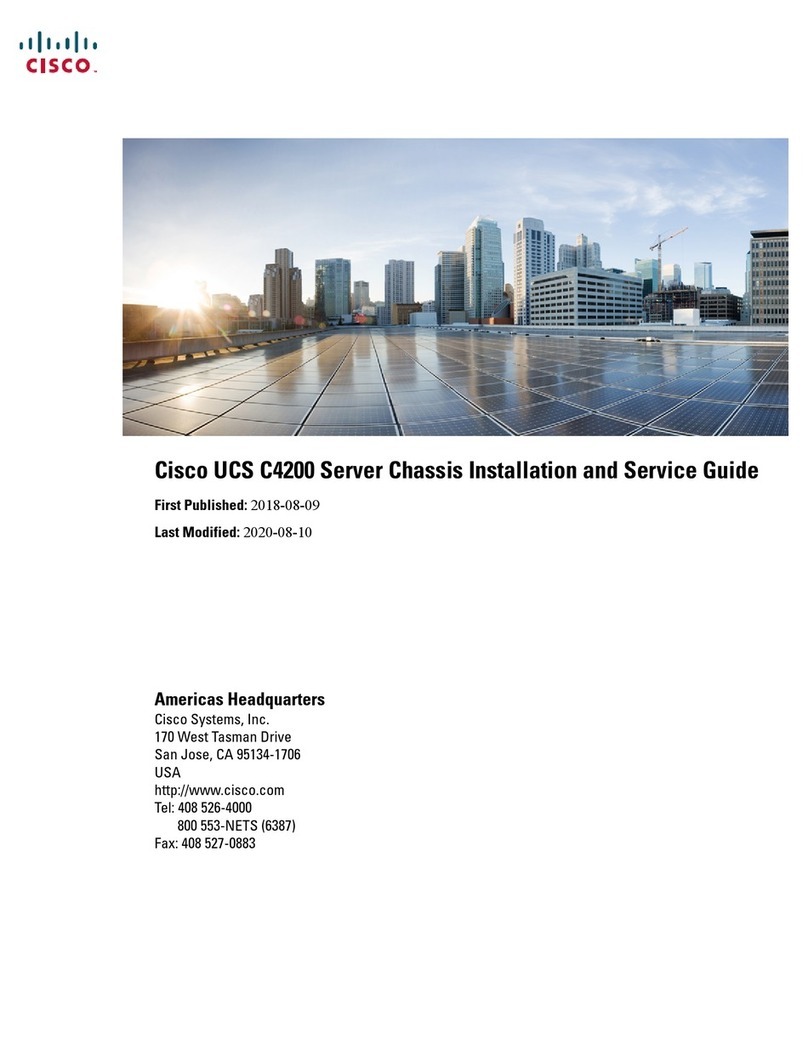Cisco Firepower 4100/9300 User manual
Other Cisco Chassis manuals

Cisco
Cisco NCS 1004 Manual
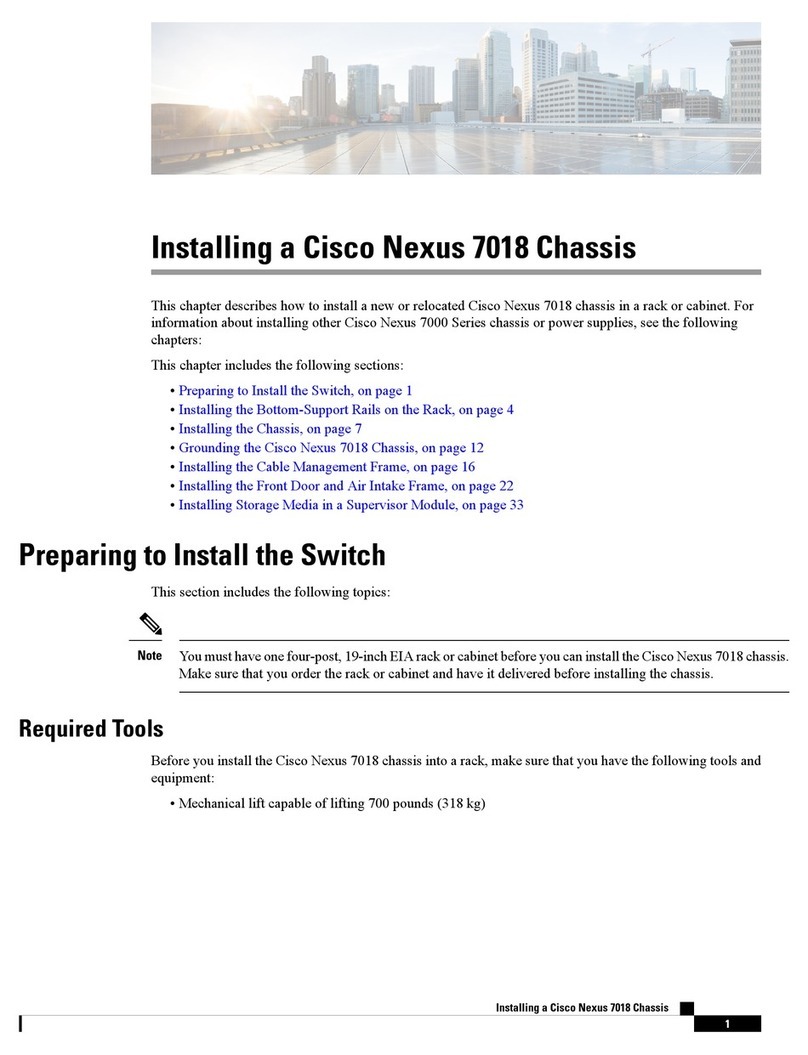
Cisco
Cisco Nexus 7018 User manual
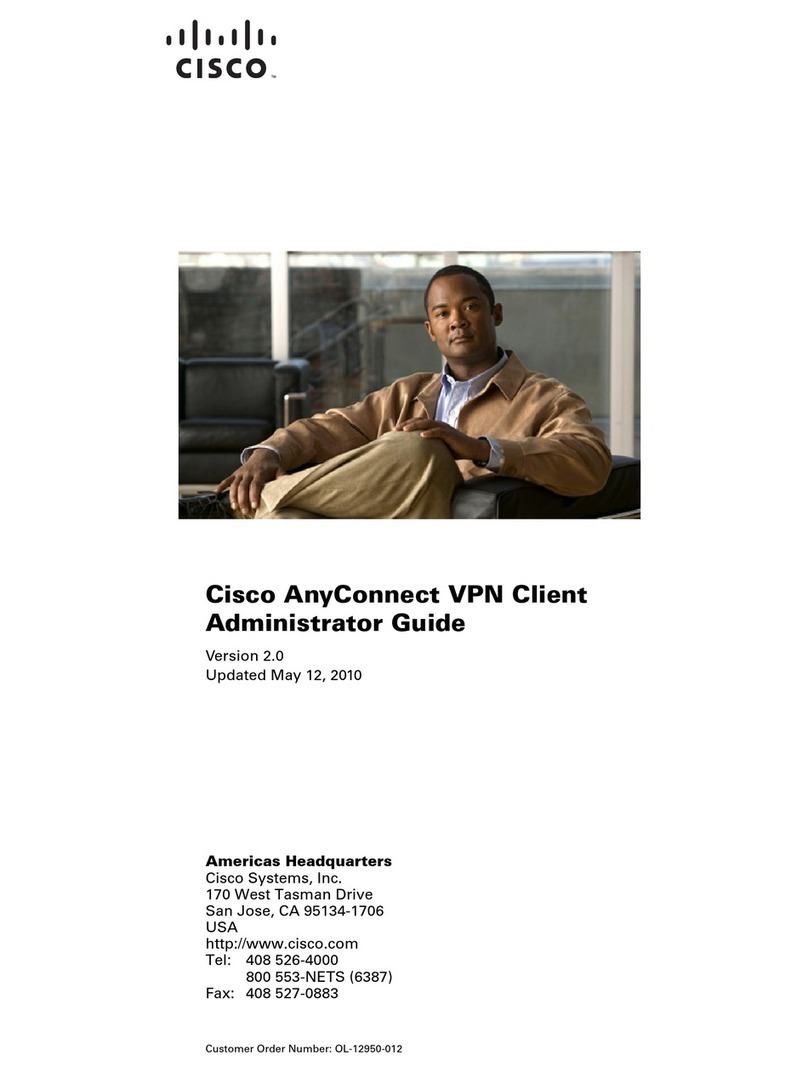
Cisco
Cisco 5505 - ASA Firewall Edition Bundle Service manual

Cisco
Cisco NCS 4016 User manual

Cisco
Cisco UCS 5108 System manual

Cisco
Cisco Remote PHY Shelf 7200 Instruction Manual

Cisco
Cisco Firepower 4100 Series User manual

Cisco
Cisco CRS-1 - Carrier Routing System Router Technical manual
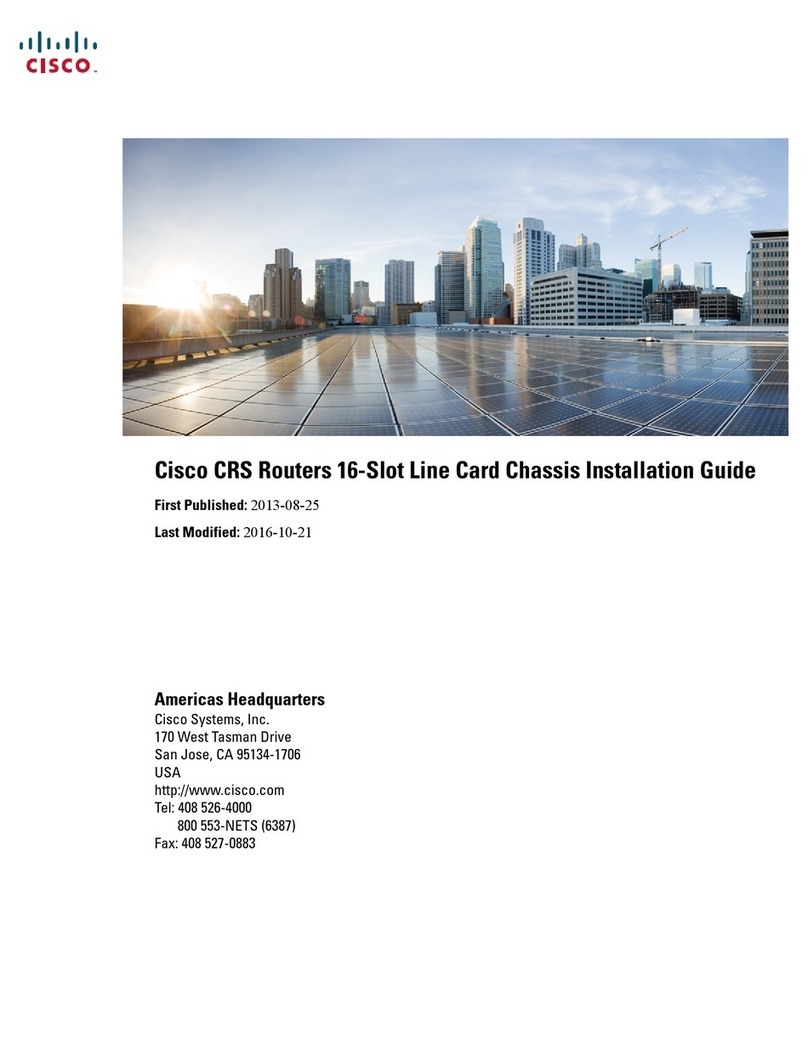
Cisco
Cisco SRS Series User manual

Cisco
Cisco CRS-1 - Carrier Routing System Router User guide

Cisco
Cisco UCS M4308 Guide

Cisco
Cisco SCE8000 GBE Instruction Manual

Cisco
Cisco NCS 4000 Series Manual

Cisco
Cisco ASA 5508-X User manual
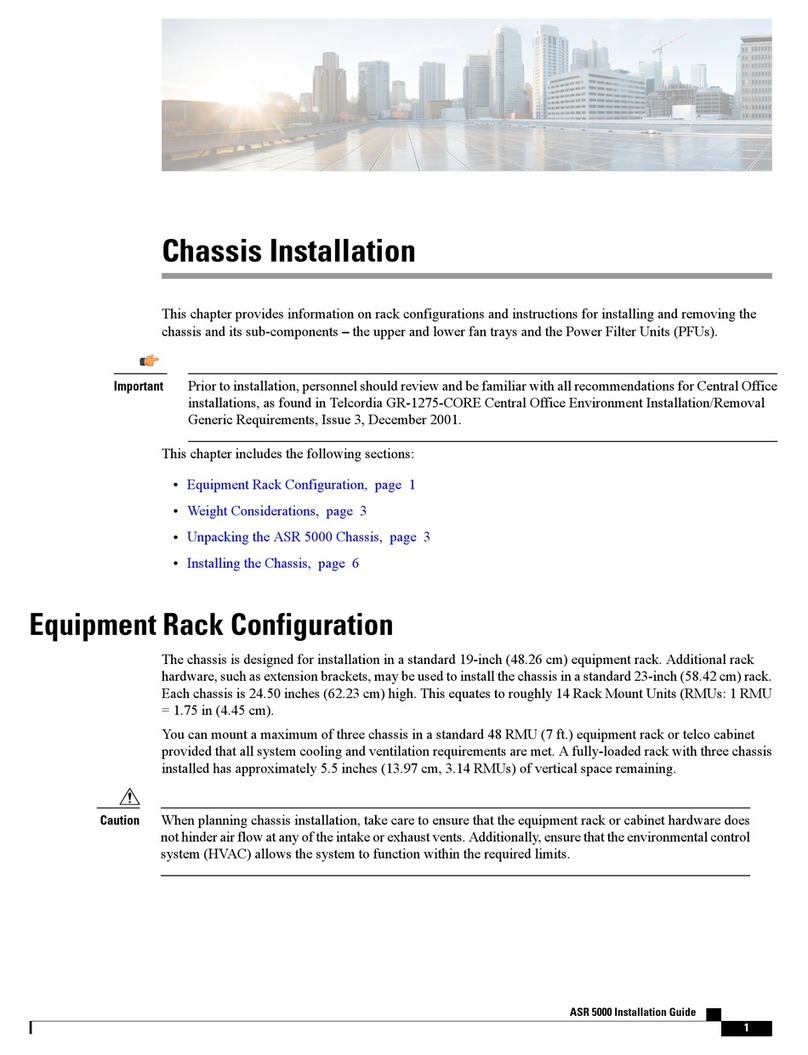
Cisco
Cisco ASR 5000 User manual

Cisco
Cisco Nexus 9504 User manual

Cisco
Cisco NCS 4000 Series User manual
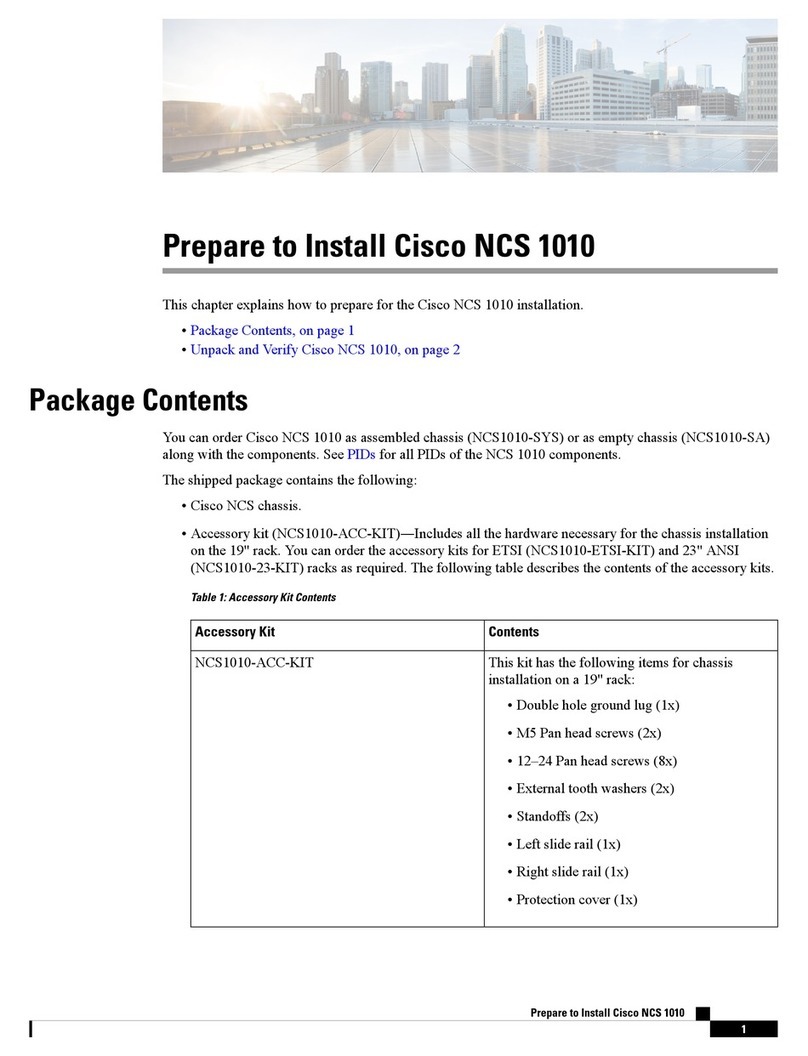
Cisco
Cisco NCS 1010 User manual

Cisco
Cisco NCS 4016 Instruction Manual

Cisco
Cisco Nexus 7010 Instruction Manual
Popular Chassis manuals by other brands

Overland Storage
Overland Storage SnapSAN S1000 Replacement instructions

Philips
Philips LC4.1E A Service manual

Supermicro
Supermicro SCF418 Series user manual

Supermicro
Supermicro SC823MTQ-R700LPB user manual

HP
HP A7503-S Product End-of-Life Disassembly Instructions

SilverStone
SilverStone RMS08 Series manual

Allied Telesis
Allied Telesis AT-MMCR18 installation guide

Chenbro
Chenbro RM437 Series user manual

American Control Electronics
American Control Electronics MGB400 quick start guide

Advantech
Advantech HPC-7480 user manual
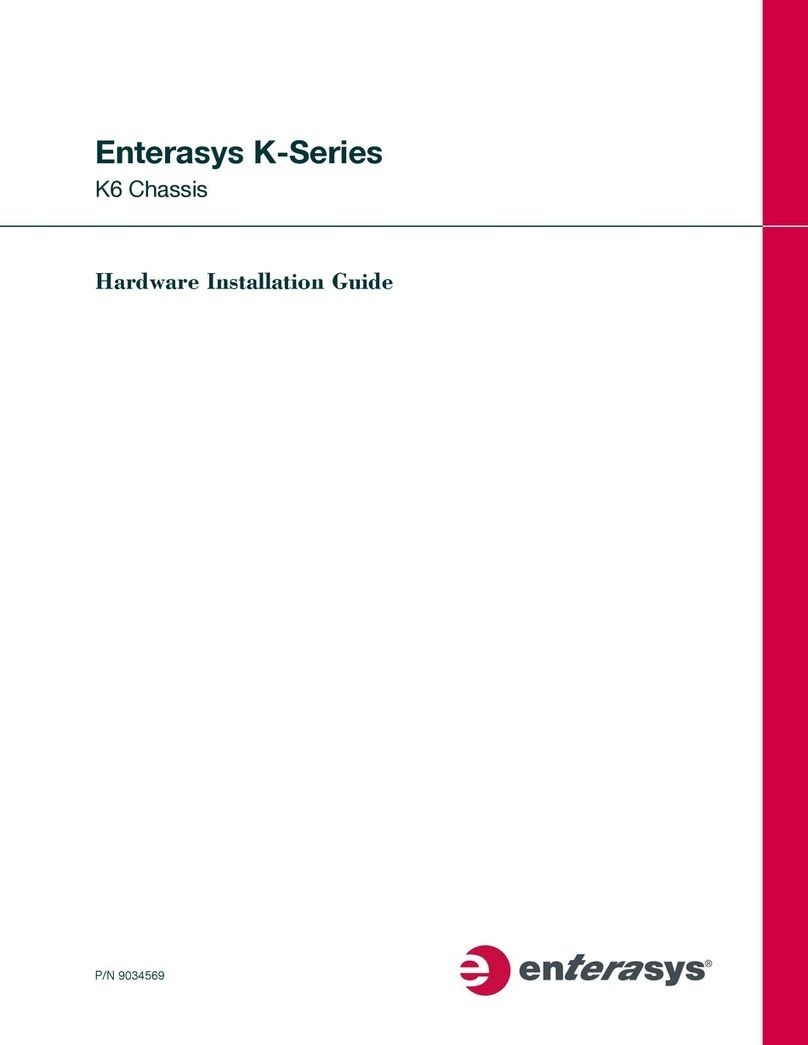
Enterasys
Enterasys K6 installation guide
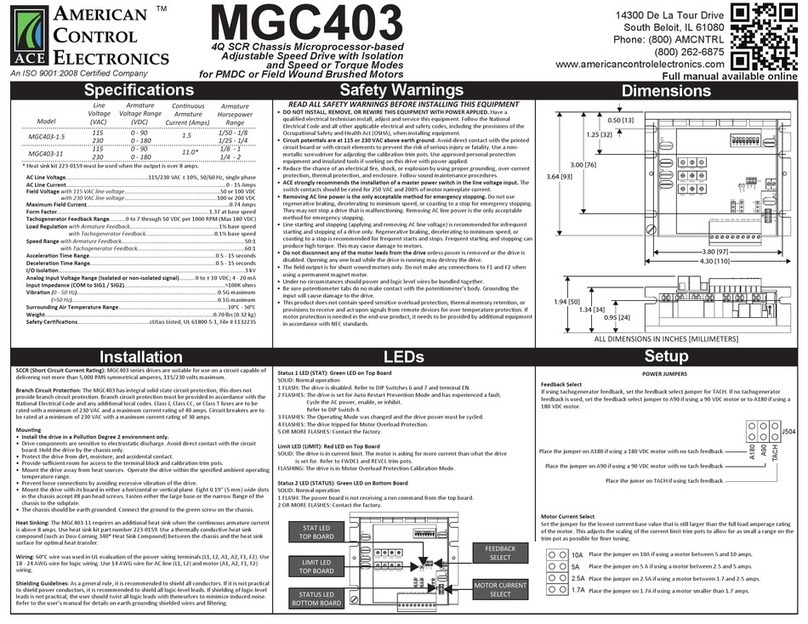
American Control Electronics
American Control Electronics MGC403 manual