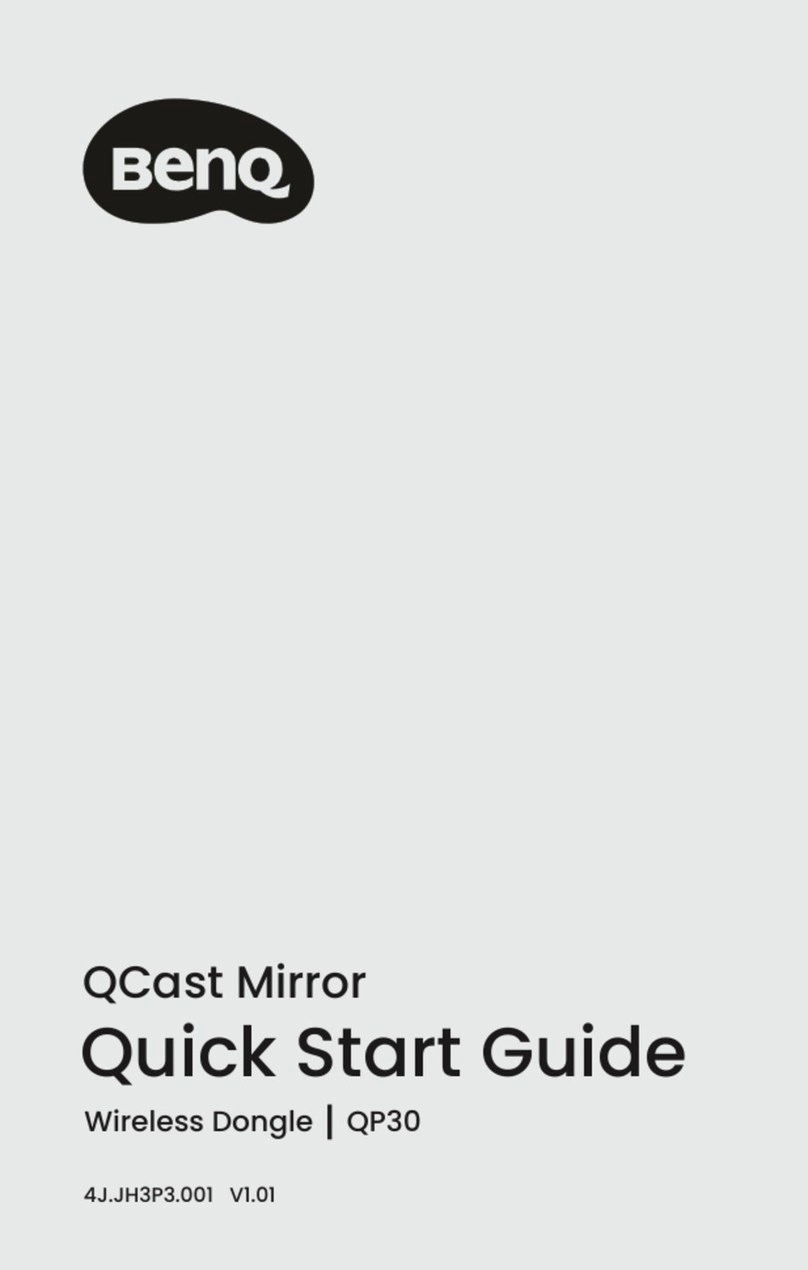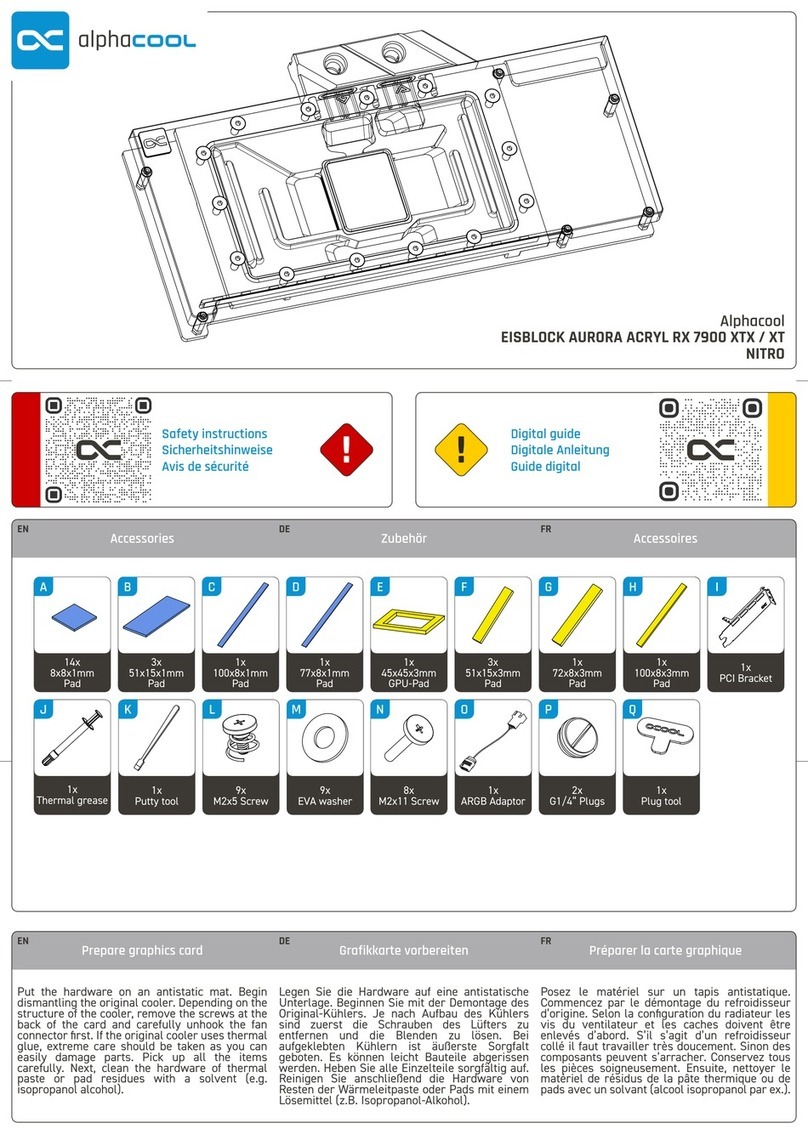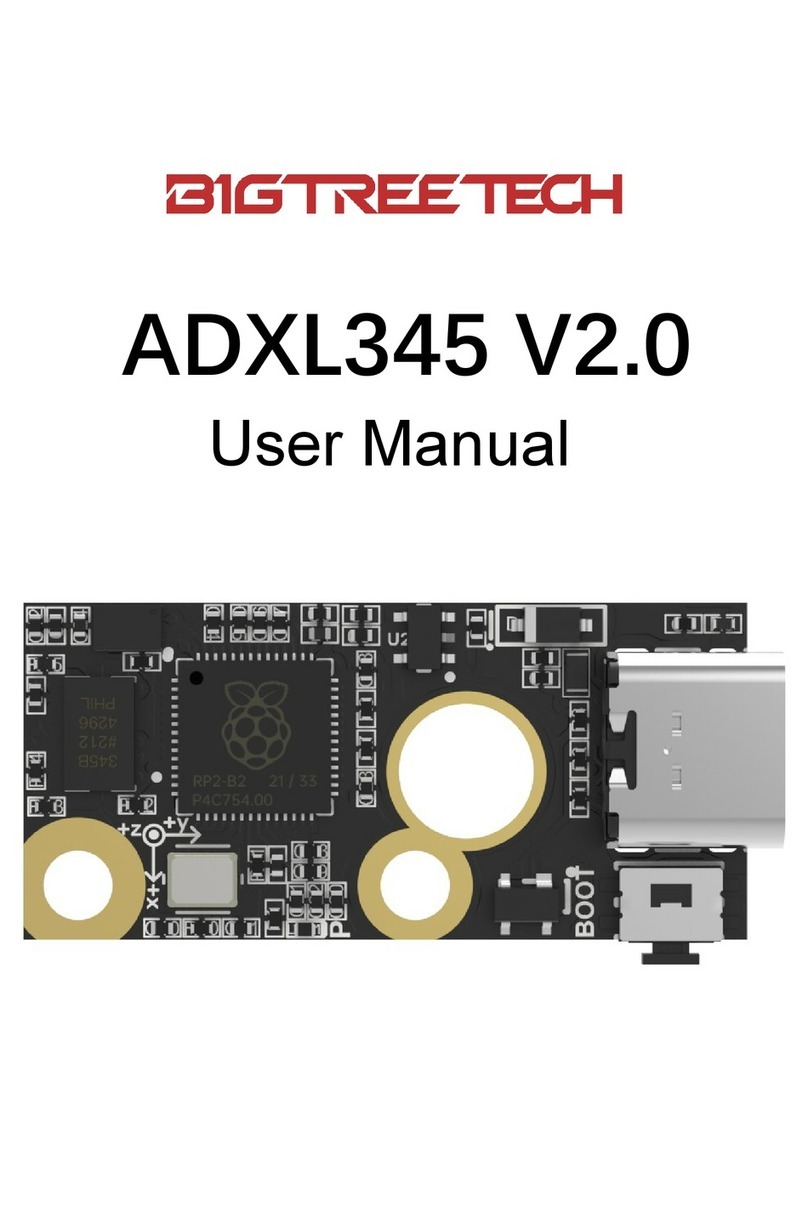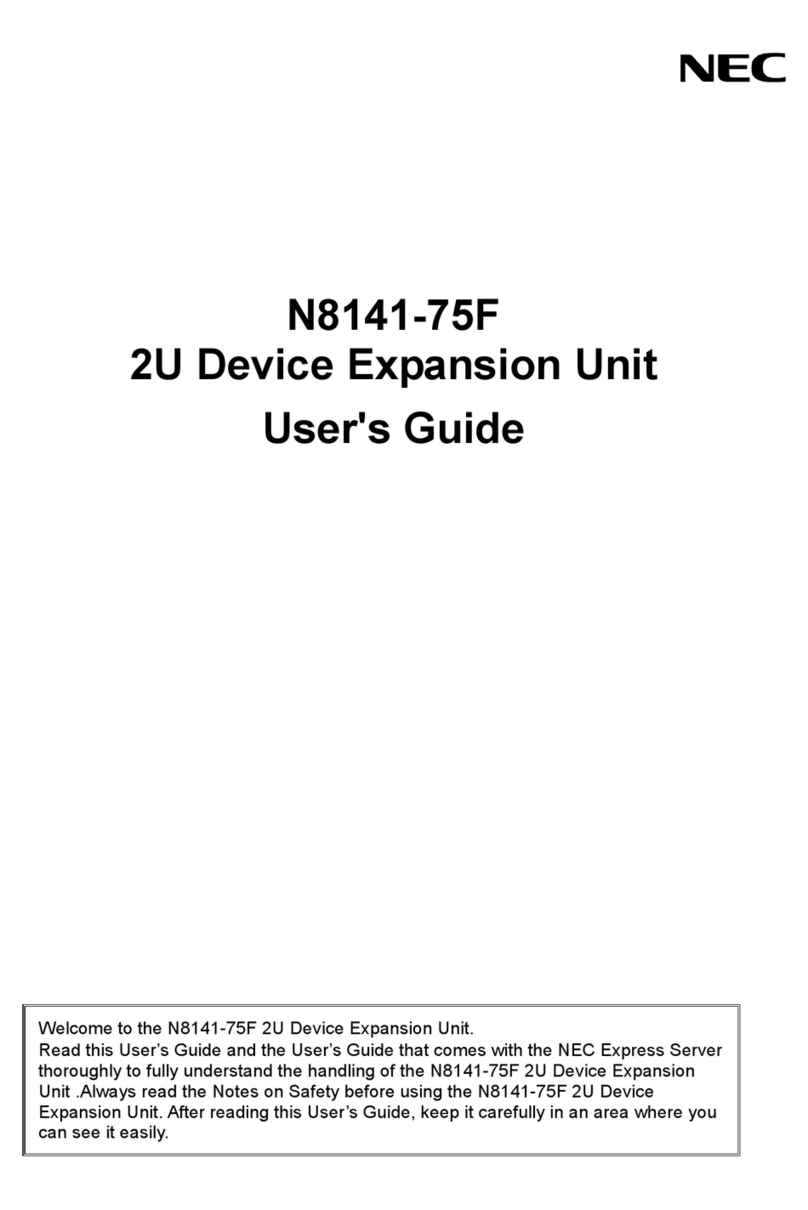Enblink SS302 User manual

SS302 DONGLE
User Manual
Document Number: EL_SS302_001

SS302 USER MANUAL
EL-SS302-001 Enblink Co., Ltd.
Page 2 August, 2014
This document contains information of ENBLINK’s product.
Specifications and information herein are subject to change without notice.
Use of this specification for product design requires an executed license agreement
from ENBLINK.
ENBLINK shall not be liable for technical or editorial errors or omissions contained
herein; nor for incidental or consequential damages resulting from the furnishing,
performance, or use of this material. All parts of ENBLINK Tech sheet are protected by
copyright law, and all rights are reserved.
This documentation may not, in whole or in part, be copied, photocopied, reproduced,
translated, or reduced to any electronic medium or machine readable form without
prior consent, in writing, from ENBLINK.
ENBLINK Co., Ltd.
#212, 105-1 Seoul National Univ., Daehak-dong, Gwanak-gu, Seoul, Korea
Tel. 82-70-7012-0830
http://www.ENBLINK.com

SS302 USER MANUAL Table of Contents
Enblink Co., Ltd. EL-SS302-001
August, 2014 Page 3
Table of Contents
1. Safety Information............................................................................4
2. Product Introduction.........................................................................5
2.1. Specification .......................................................................................... 5
2.2. Components........................................................................................... 6
2.3. Term of part........................................................................................... 7
3. How to register SS302 ......................................................................8
3.1. Connect SS302 to Google TV.................................................................. 8
3.2. Paring phone and Google TV .................................................................. 8
4. Basic Information............................................................................10
4.1. Dashboard ........................................................................................... 10
4.2. Sub-menu ............................................................................................ 11
5. How to control.................................................................................12
5.1. Paring device (Inclusion) .................................................................... 12
5.2. Portable Inclusion ............................................................................... 13
5.3. Compatible devices.............................................................................. 14
5.4. Control devices .................................................................................... 14
6. Product Information........................................................................16
6.1. Product information note..................................................................... 16
6.2. Customer Support................................................................................ 16
6.3. Warranty ............................................................................................. 16

SS302 USER MANUAL
EL-SS302-001 Enblink Co., Ltd.
Page 4 August, 2014
1. Safety Information
Do not give the dongle any shock or impact.
Drop or shock of the dongle may change the shape and it may lead malfunction
Please use at stable place without fall risk.
Do not disassemble your dongle.
Please do not attempt to disassemble, modify or repair the dongle. It can be broken.
Use the dongle in operation temperatures.
The dongle is designed to be operated in proper temperatures, use the dongle carefully
in a high temperature change environment. Use or keep of your dongle outside of the
recommended temperature ranges or on a humid place could cause damage or
malfunction of the device. (Recommended temperature range: -20 ~ 50°C, relative
humidity: 0 ~ 95%)
Avoid magnetic materials.
Avoid any magnetic contact that is not shielded or protected on or near the dongle.
Be careful a fire or water.
Contact a fire could change the shape and it may lead malfunction. The dongle is not a
water protect product. Contact with liquids might cause a short circuit or damage parts.

SS302 USER MANUAL
Enblink Co., Ltd. EL-SS302-001
August, 2014 Page 5
2. Product Introduction
SS302 is a home automation gateway connected via USB. It is connected to an USB port
in a Google and can controls any Z-Wave devices like gas valve actuators, power plugs
or switches at home with mobile phone or tablet easily
Gateway systems: Home automation gateway and control devices like light
switches or sensors are installed at home. You can monitor status and control
devices.
Cloud servers: Relays between gateway systems and remote controllers such
like monitoring and controlling devices.
Remote controllers: Provides users interfaces to control and monitor devices at
home. It also notifies events in real time.
Scene(user defined): Events to have triggers happened in certain conditions of
devices can be defined. Different devices connected each other may carry new
functions
2.1. Specification
Optimized 8051 CPU Core
TX mode current typ. 36mA@0 dBm

SS302 USER MANUAL
EL-SS302-001 Enblink Co., Ltd.
Page 6 August, 2014
RX mode current typ. 32mA
Normal mode current typ. 15mA
Sleep mode current typ. 1㎂
Receiver sensitivity with SAW filter down to -103dBm @ 9.6kbps
Transmit power with SAW filter up to +4dBm
Z-Wave 9.6/40/100kbps data rates
Regulatory Compliance
ACMA: AS/NEZS 4268
CE: EN 300 220/489
FCC: CFR 47 Part 15
IC: RSS-GEN/210
MIC: ARIB STD-T108
2.2. Components
SS302 dongle Micro USB Cable User Manual

SS302 USER MANUAL
Enblink Co., Ltd. EL-SS302-001
August, 2014 Page 7
2.3. Term of part
1) Micro USB Cable
2) SS302 notification LED
STATE
LED COLOR
1
Not connected
- (Off)
2
Initializing
Red->Blue->Green (colors are changed)
3
H/W checked
Blinking Blue
4
User defined notification
White
Magenta
Yellow
Green
Cyan
Blue
Each colors can be blinked
Off
Notice: Once SS302 is registered, notification LED can be controlled in a lighting tile.

SS302 USER MANUAL
EL-SS302-001 Enblink Co., Ltd.
Page 8 August, 2014
3. How to register SS302
3.1. Connect SS302 to Google TV
1) Place SS302 near Google TV.
Notice: Wireless reach of SS302 is up to 30m
(100 feet). Obstacles such as wall, ceiling or
fridge may attenuate the propagation around
3~40%, however, since Z-Wave devices form
wireless mesh network, if there is another Z-
wave device nearby, the gap can be reduced.
2) Plug an USB cable in the USB port of
Google TV.
3.2. Paring phone and Google TV
1) Download "Enblink setting for Google TV" application in the Google play store.
Once application started, it shows a serial number and 8 digits passcode in the
'Get started' screen.
Notice: The serial number and the passcode are required on pairing the dongle
in remote application. You may keep the screen until downloading the remote
application and pairing the dongle, or you can memo them.

SS302 USER MANUAL
Enblink Co., Ltd. EL-SS302-001
August, 2014 Page 9
2) Each SS302 dongle is identified by a serial number, and the serial number is
required to pair it.
3) Download "Enblink: Google TV + Lighting" application (the remote application) in
the Google play store
Notice: The application can be installed on phones or tablets.
4) Launch the remote Enblink application and touch ‘+’(Add enblink) on the upper
right corner.
5) SS302 Put the serial number and the passcode showed in the setting application.
6) Put your dongle name, e-mail address and location.
7) Once the dongle is paired, you can change your passcode in the sub menu ->
enblink settings -> change passcode.

SS302 USER MANUAL
EL-SS302-001 Enblink Co., Ltd.
Page 10 August, 2014
4. Basic Information
4.1. Dashboard
Tile menu
Description
1
LIGHTING
Lights connected to switches or smart plugs can be controlled.
The number of available switches and the number of switches
turned on are displayed.
2
SCENE
Complicated actions can be executed according to scenarios
defined by users.
ex.) Turn the light on in a room if the door is opened
3
SHORTCUTS
Favorite devices can be accessed.
4
THERMOSTAT
Heating/Cooling/Fan can be controlled
Location, outside temperature, indoor temperature and indoor
SCENE
THERMOSTAT
DOORELOCK
DEVICE MANAGEMENT
SECURITY
LIGHTING
CAMERA
SHORTCUTS
POWER
MONITORING
OTHERS DEVICES
Double tab of a tile shows
detail information.

SS302 USER MANUAL
Enblink Co., Ltd. EL-SS302-001
August, 2014 Page 11
humidity are displayed.
* Double tab shows detail information.
5
POWER
MONITORING
Energy usage measured by smart energy plugs or power meter
can be monitored.
* Double tab shows detail information.
6
CAMERA
Monitors where IP camera is installed in real time.
7
DOORLOCK
Door locks can be controlled and monitored.
* Double tab shows detail information.
8
DEVICE
MANAGEMENT
New devices can be paired or not available devices can be
removed.
* Double tab shows detail information.
9
OTHERS
DEVICES
General functional devices can be controlled.
* Double tab shows detail information.
10
SECURITY
Security mode (Arm/Disarm/Arm Stay) can be configured
4.2. Sub-menu
Tile menu
Description
SS302 Name
Name of SS302
1
ENBLINK LIST
All SS302 dongles paired are displayed
2
QUICK INCLUSION
To pair devices quickly in the dash board.
3
NOTICE UPDATE
Notices or software updates are informed.
4
ENBLINK SETTINGS
Configuration such as passcode or nickname can be
configured.
Selected SS302
ENBLINK LIST
QUICK INCLUSION
NOTICE UPDATE
ENBLINK SETTINGS

SS302 USER MANUAL
EL-SS302-001 Enblink Co., Ltd.
Page 12 August, 2014
5. How to control
5.1. Paring device (Inclusion)
1) Touch 'Inclusion' menu on the upper right corner in the 'Device Management'
screen. (Or you can touch 'Quick inclusion' of the submenu on the dashboard.
2) Install a target device.
(sample device: refer detail information of ‘Kwikset Doorlock’ at manufacture provided.)
3) If inclusion button is pushed at Doorlock, it notifies signal on the remote
application in the phone.

SS302 USER MANUAL
Enblink Co., Ltd. EL-SS302-001
August, 2014 Page 13
4) Location, name and type should be specified.
5.2. Portable Inclusion
If devices such as doorlocks or door window sensors are installed far from the Set-top
box plugged in Enblink, in some cases, those might not be paired to Enblink properly
because wireless can't be reached. In this case, you can plug Enblink out from the Set-
top box and then plug in it using USB OTG cable into a phone which the remote
application is installed. Now, you can bring the phone to where devices are installed
nearby and then pair them.
OTG USB Cable
Please refer here to know detail information regarding USB OTG cable.

SS302 USER MANUAL
EL-SS302-001 Enblink Co., Ltd.
Page 14 August, 2014
1) Plug Enblink in into the phone using an USB OTG cable.
2) Portable Inclusion screen might be popped up.
3) You can pair a device like a normal inclusion.
4) Once pairing is done, you can plug Enblink out from the phone and then plug in
into the Set-top box used before.
5.3. Compatible devices
Lighting Security Sensors Door Locks IP Cameras
All other Z-wave devices in addition to above devices can be controlled by SS302.
You can control light switches or thermostats in your living room. Complicated
installation is not required and just simple pairing is enough to control devices.
Please refer here to learn more Z-Wave devices
5.4. Control devices
1) Monitor and control states of each device accordingly
2) A device is added, removed, edited or reset on [Device Management] tile.

SS302 USER MANUAL
Enblink Co., Ltd. EL-SS302-001
August, 2014 Page 15
LIGHTING SCENE SHORTCUTS THERMOSTAT
ELECTRICITY CAMERA DOORLOCK
DEVICE MANAGEMENT OTHERS SECURITY

SS302 USER MANUAL
EL-SS302-001 Enblink Co., Ltd.
Page 16 August, 2014
6. Product Information
6.1. Product information note
Model
SS302
Purchase date
Dealer
Phone no. of dealer
Serial number
6.2. Customer Support
E-mail: cs@enblink.com
homepage: http://www.enblink.com
6.3. Warranty
If the dongle doesn't work properly, you can contact with the seller or Enblink support
center. They will tell you what warranty condition is applied.

FCC Compliance Statement
This device complies with part 15 of the FCC rules. Operation is subject to the following two
conditions:
(1) This device may not cause harmful interference, and
(2) This device must accept any interference received, including interference that may cause
undesired operation.
This equipment generates, uses and can radiate radio frequency energy and, if not installed and used
in accordance with the instructions, may cause harmful interference to radio communications.
However, there is no guarantee that interference will not occur in a particular installation. If this
equipment does cause harmful interference to radio or television reception, which can be determined
by turning the equipment on and off, the user is encouraged to try to correct the interference by one or
more of the following measures:
●Reorient or relocate the receiving antennae
●Increase the separation between the equipment and the receiver
●Connect the equipment into an outlet on a circuit different from that to which the receiver is
connected.
●Consult the dealer or an experienced radio/TV technician for help.
Table of contents
Popular Computer Hardware manuals by other brands
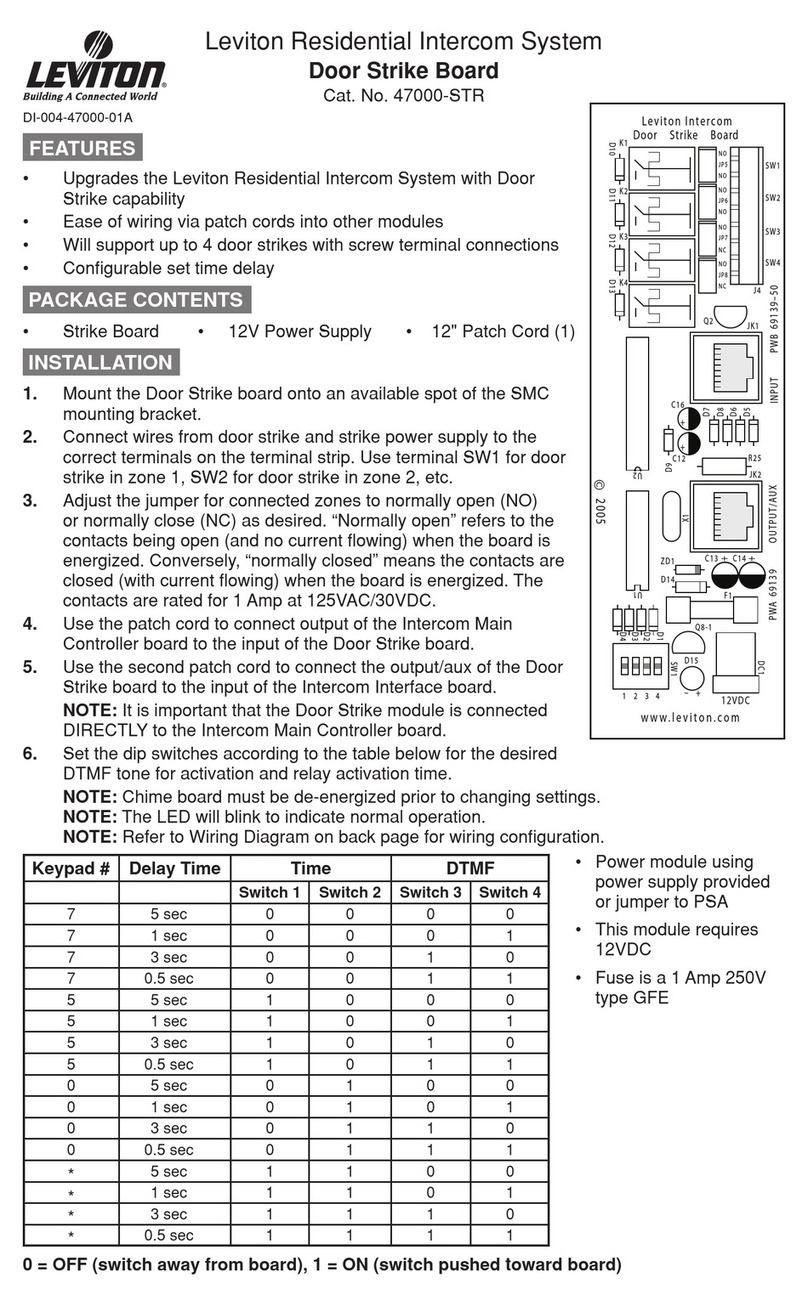
Leviton
Leviton 47000-STR install guide
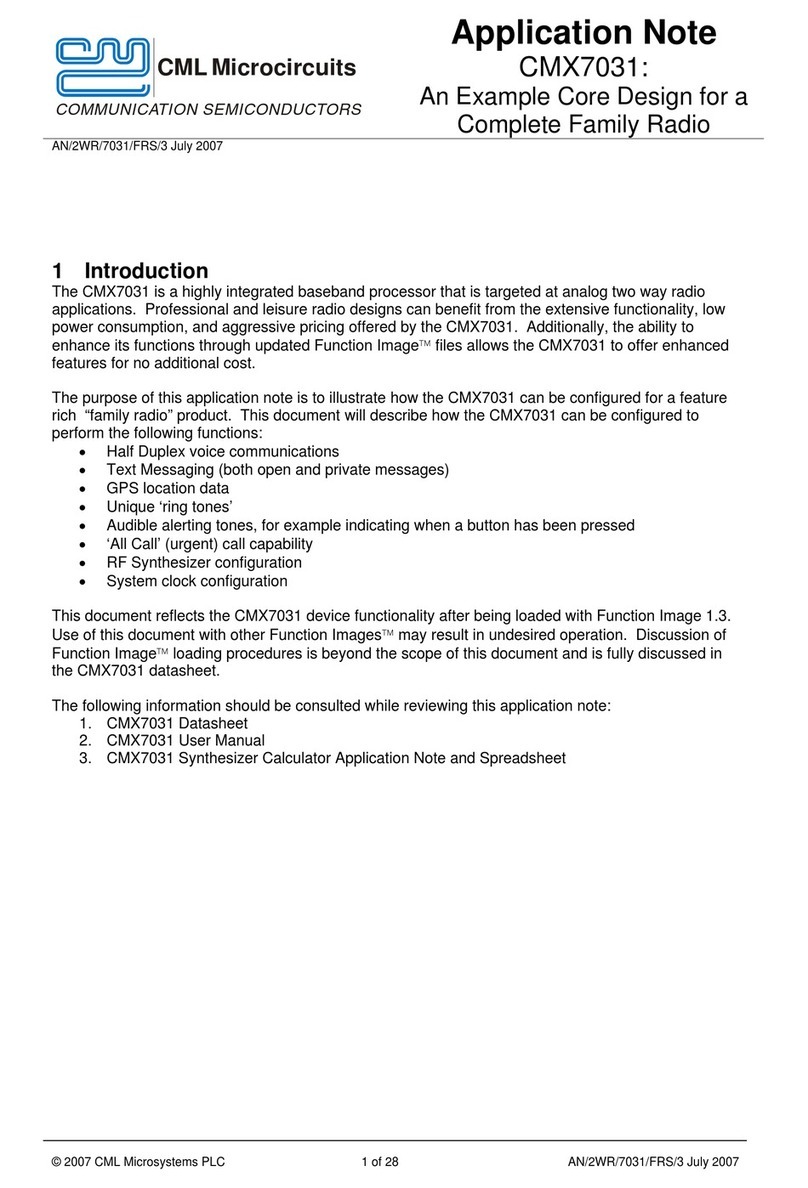
CML Microcircuits
CML Microcircuits CMX7031 Application note
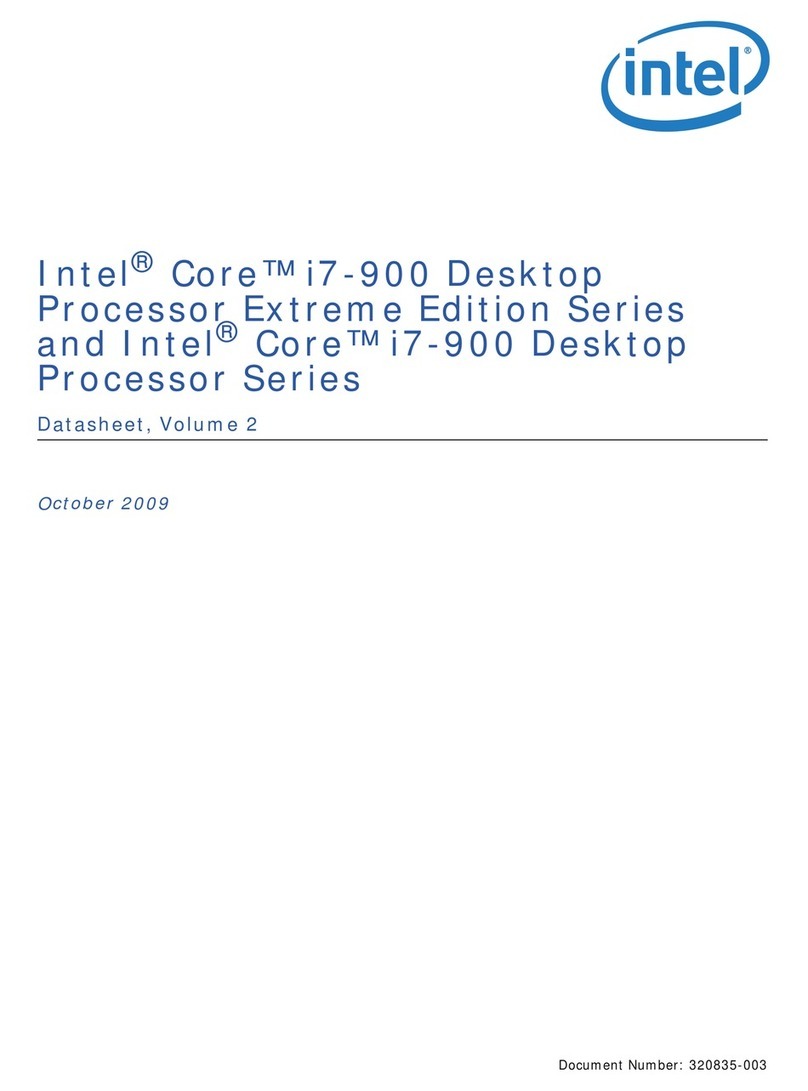
Intel
Intel I7-900 DESKTOP PROCESSOR - VOLUME 2 datasheet
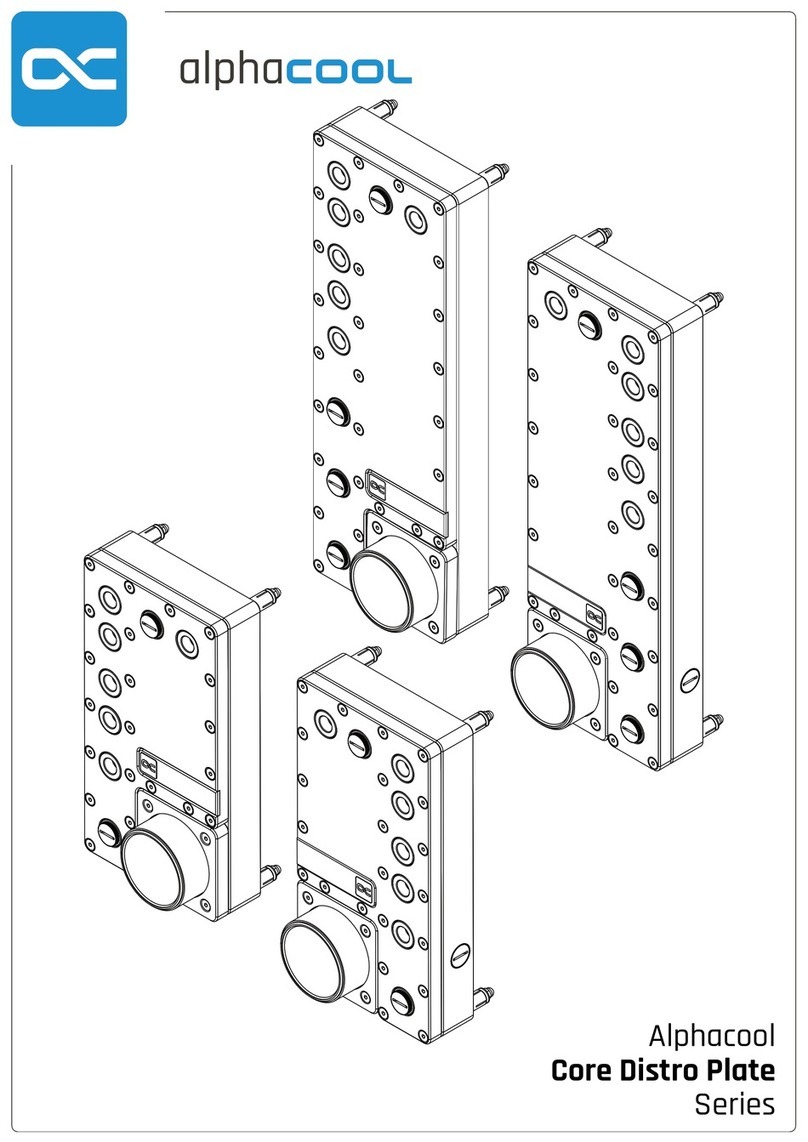
Alphacool
Alphacool CORE DISTRO PLATE Series user manual
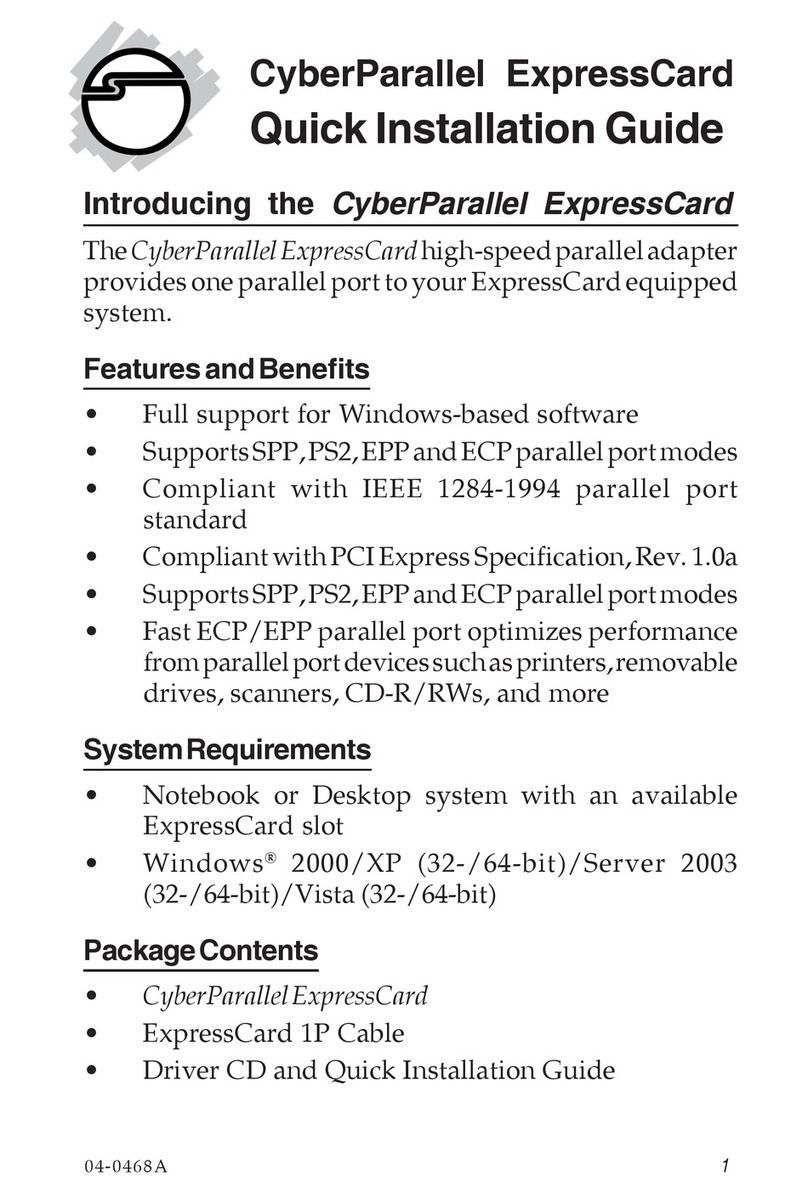
SIIG
SIIG CyberParallel ExpressCard Quick installation guide
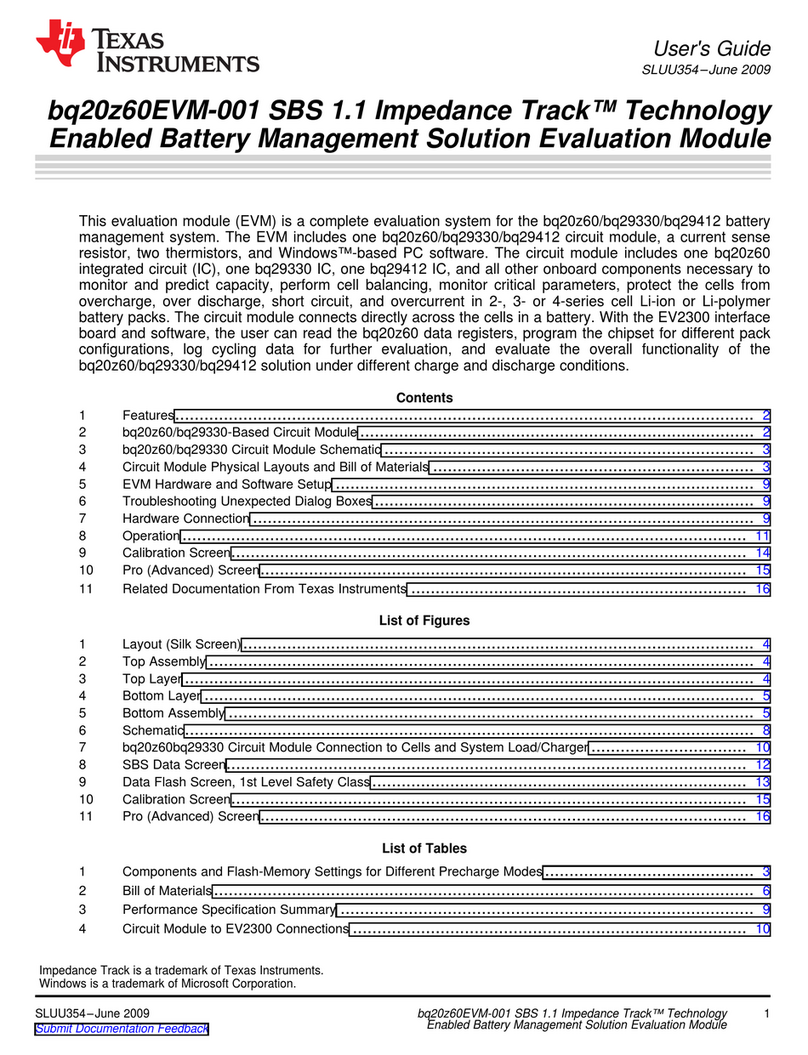
Texas Instruments
Texas Instruments bq20z60EVM-001 user guide
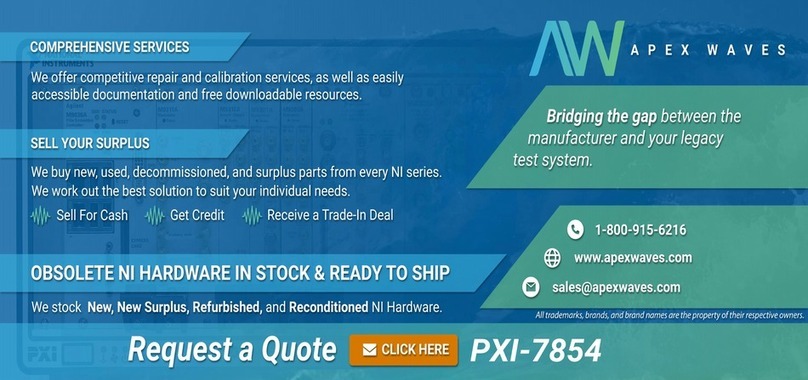
National Instruments
National Instruments NI 783 R Series user manual
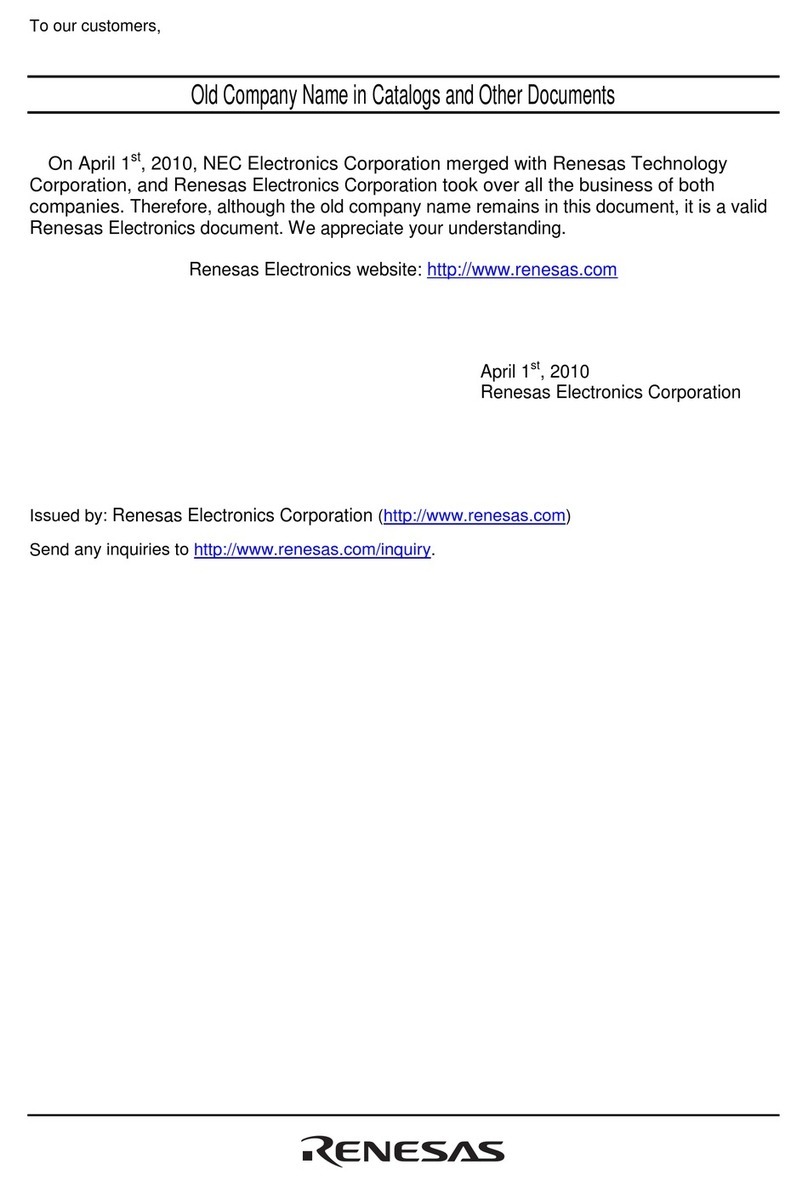
Renesas
Renesas M3T-SSOP42B-450 user manual

Supero
Supero AOC-UG-i4 user guide
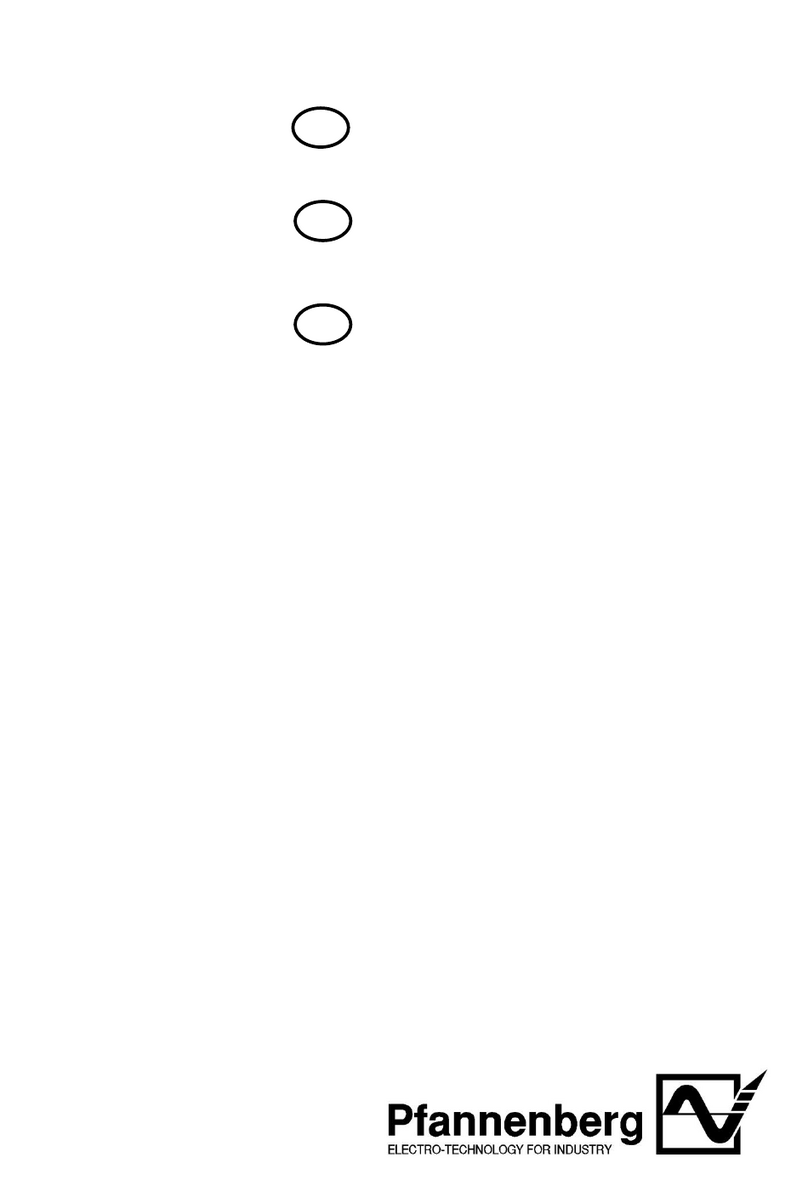
Pfannenberg
Pfannenberg DTS series Operating and installation instructions

Infineon
Infineon SPI F-RAM FM33256B Guide
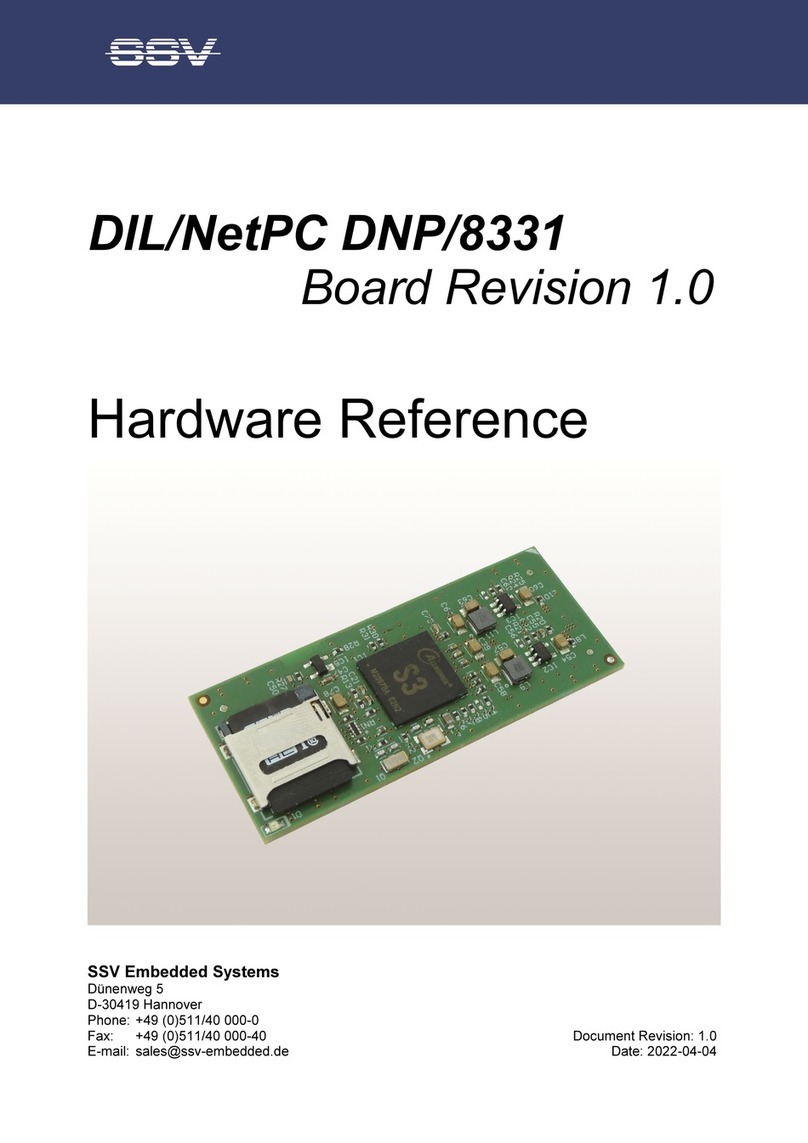
SSV
SSV DIL/NetPC DNP/8331 Hardware reference