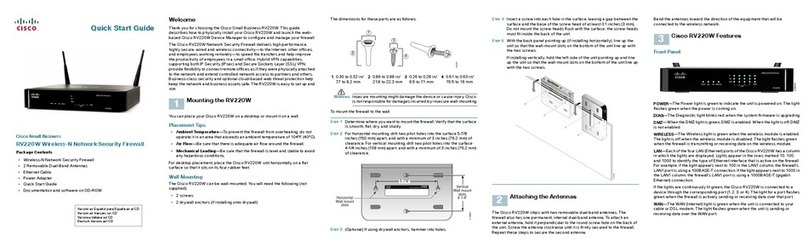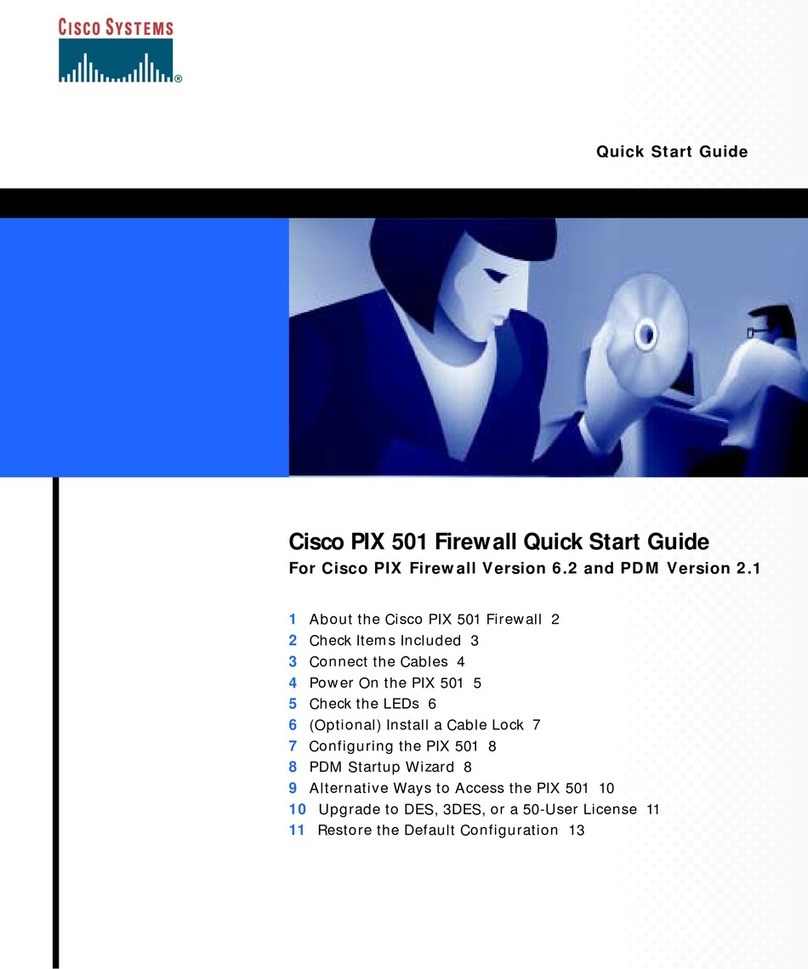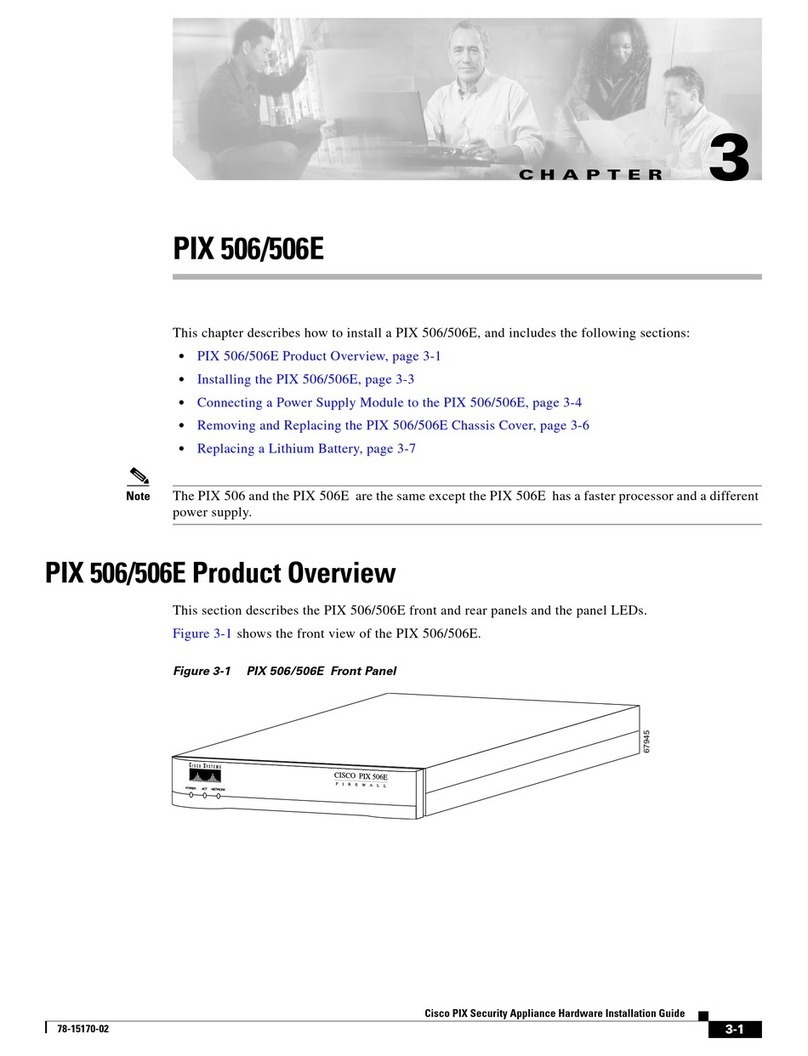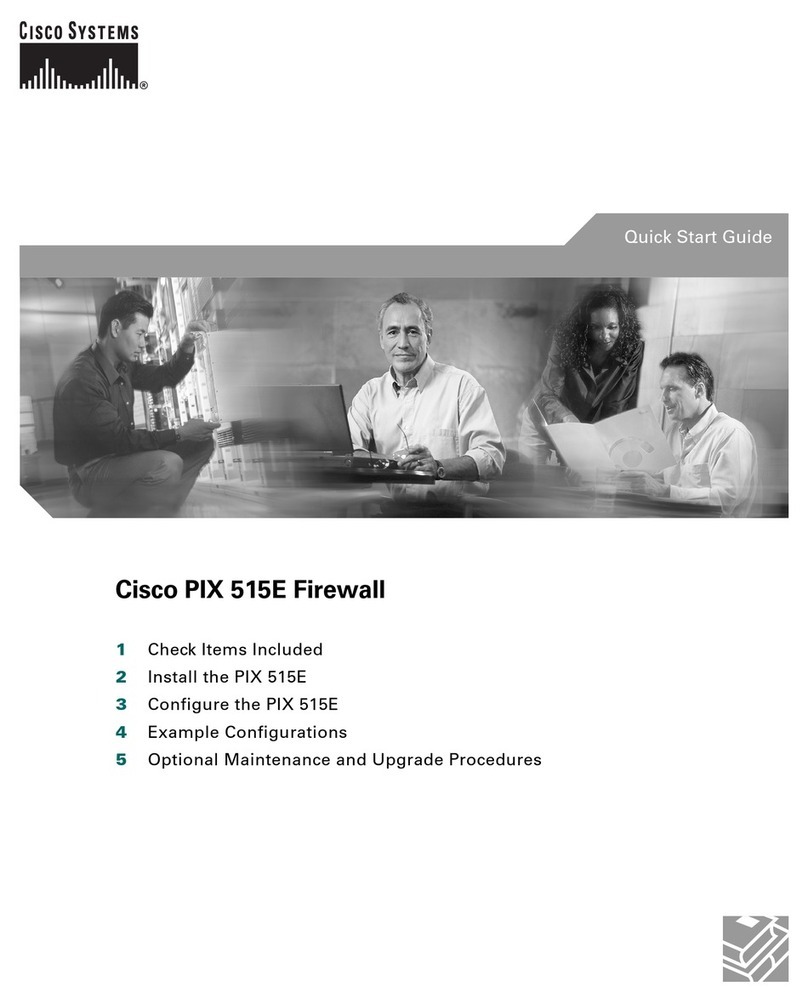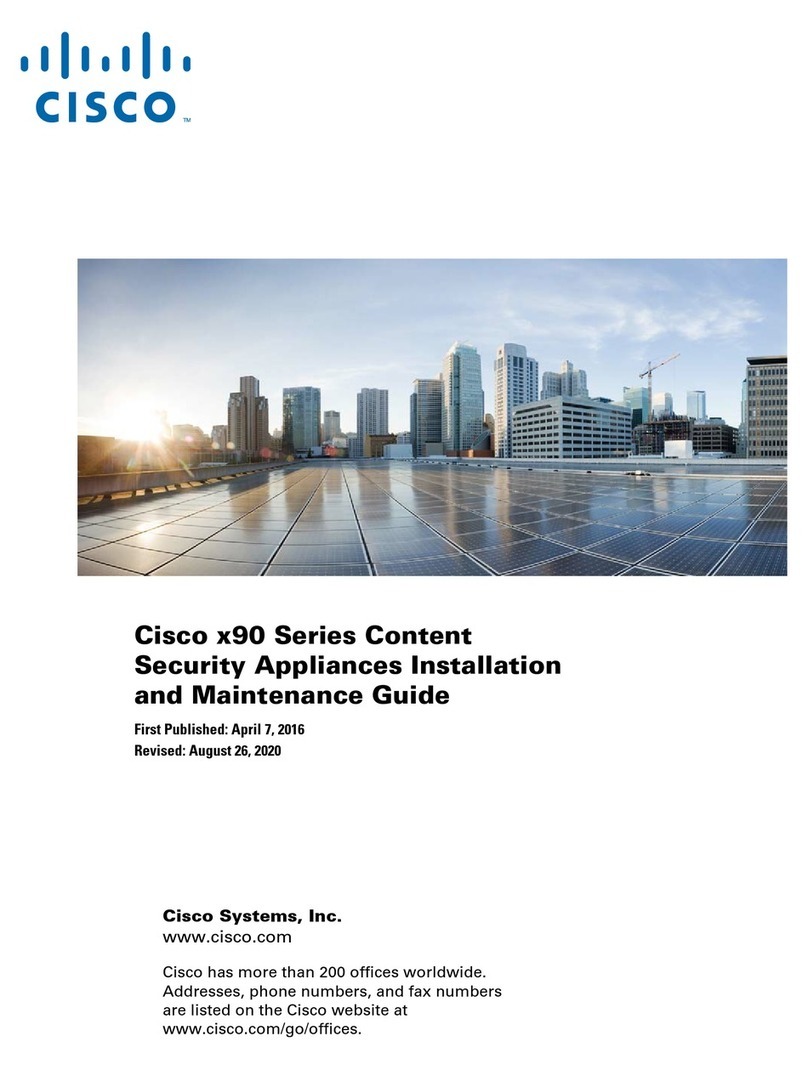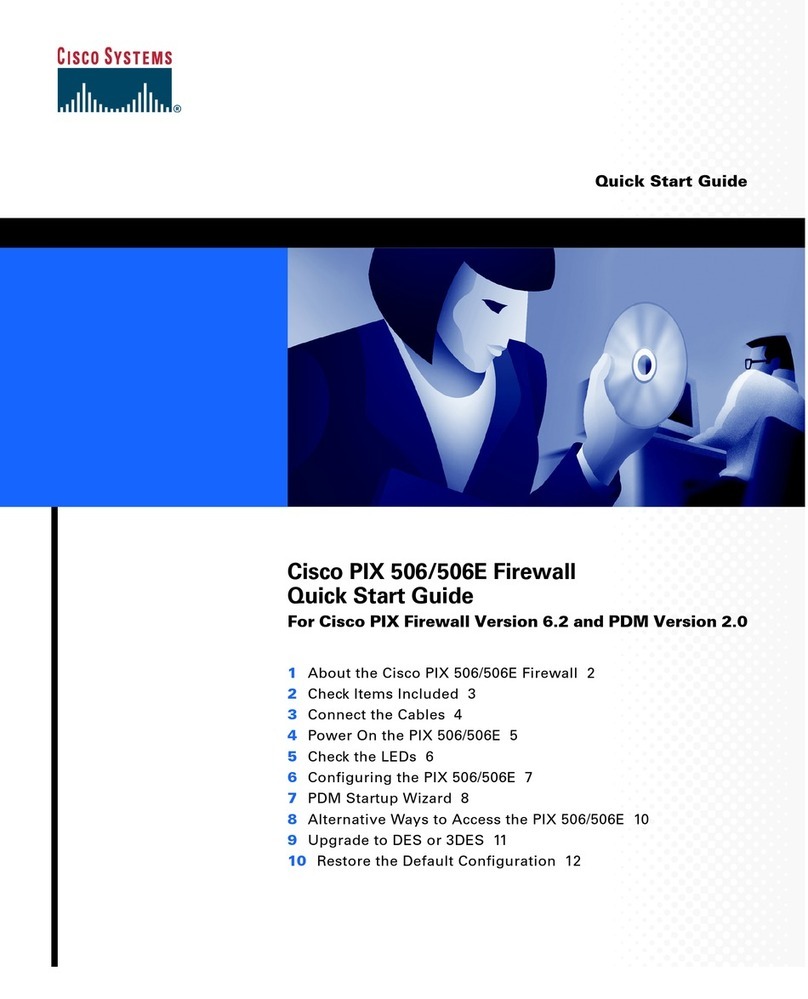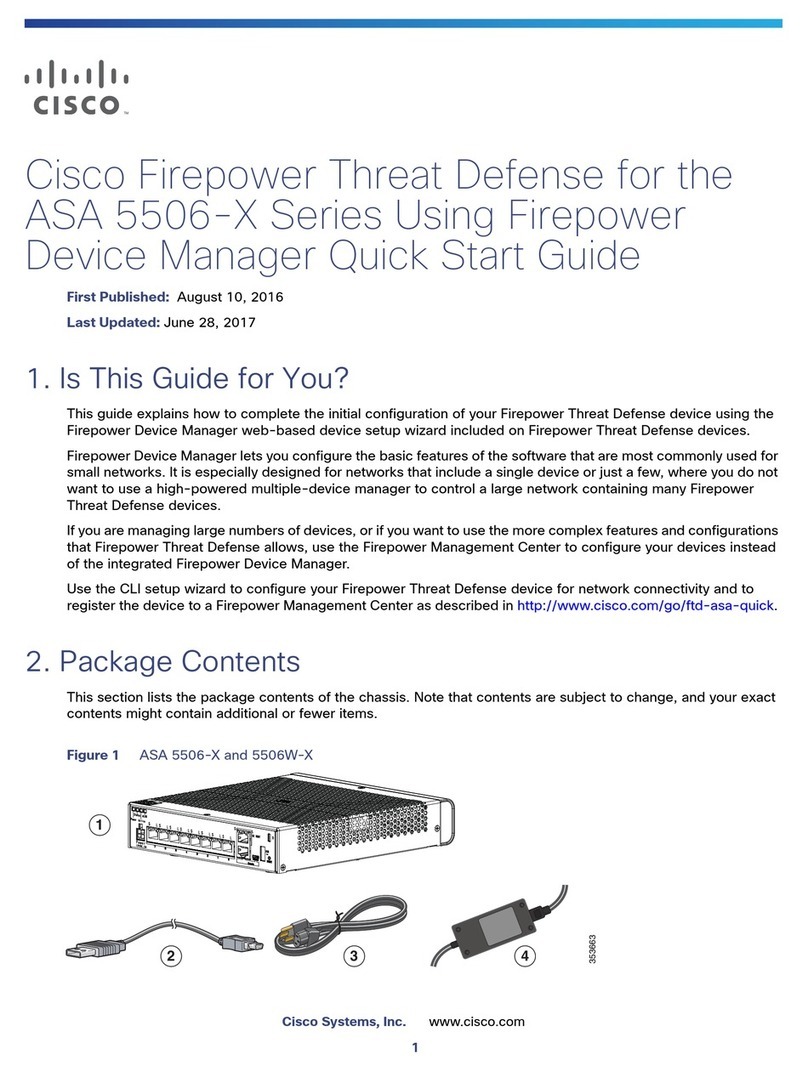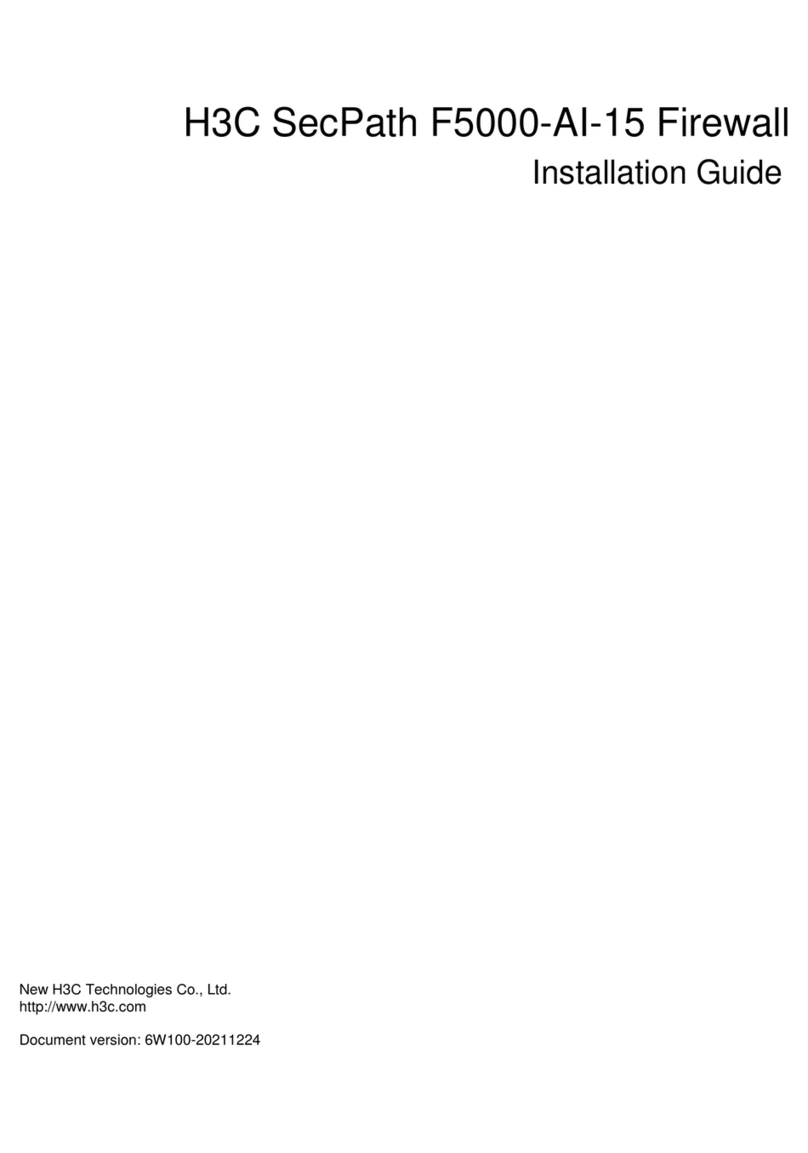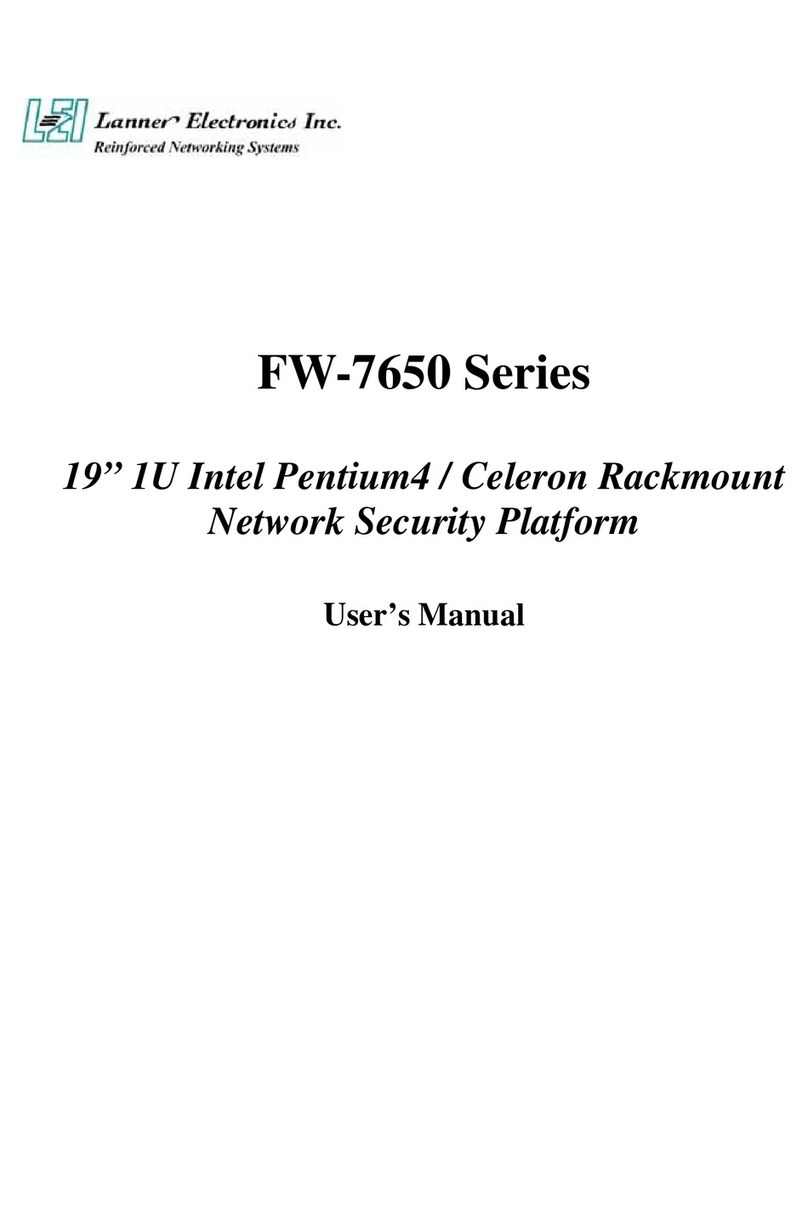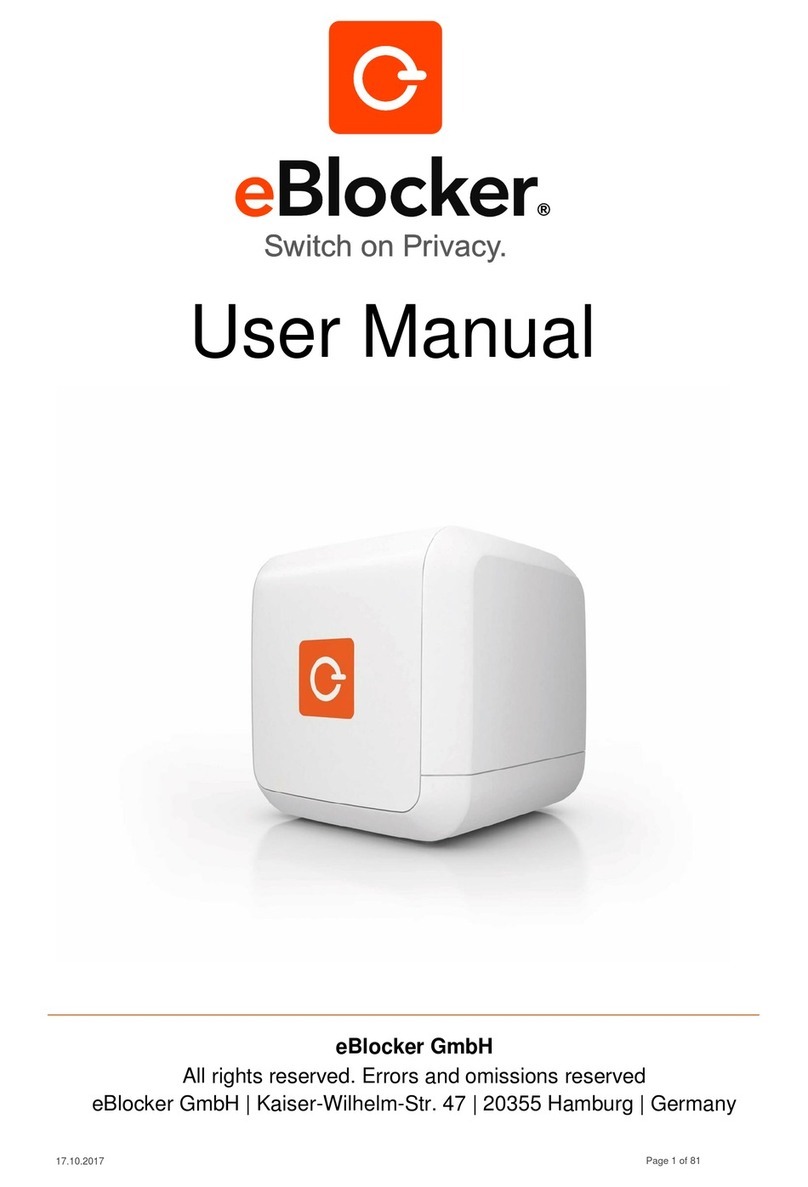These simple-to-follow steps will allow you to install,
congure, and start using your Cisco IronPort Email Security
Appliance right away.
Rack cabinet enclosure •
Appropriate rails and adaptor kits •
10/100/Gigabit BaseT TCP/IP local area network (LAN) •
Web browser software (or SSH and terminal software) •
Network cable(s) for connecting to your network •
Check to make sure the following items are present in the Cisco
IronPort Email Security appliance system box:
•
Dual-head power cable •
Straight power cables (2) •
Null modem serial cable •
Cisco IronPort C370 Quickstart Guide (this guide) •
Cisco IronPort AsyncOS Documentation CD •
Safety and Compliance Guide •
You can download the AsyncOS Release Notes from the Cisco IronPort
Customer Support Portal located at www.ironport.com/support.
– that is, the rst machine
with an IP address that is directly accessible to the Internet for sending
and receiving email. Many of the features (including Email Security
Monitor, Reputation Filtering, Spam Detection, Virus Protection, and
Encryption) require you to install the Cisco IronPort appliance into your
existing network infrastructure in the following way.
Depending on your network conguration, your rewall may need
to be congured to allow access on the following ports.
SMTP and DNS services must have access to the Internet. For
other system functions, the following services may be required:
SMTP: port 25 •
HTTP: port 80 •
SSH: port 22 •
LDAP: port 389 or 3268 •
LDAP over SSL: port 636 •
LDAP with SSL for Global Catalog queries: port 3269 •
FTP: port 21, data port TCP 1024 and higher •
See the appendix “Firewall Information” in the Cisco IronPort AsyncOS
for Email Conguration Guide for more information.
Install the Cisco IronPort Appliance into your rack cabinet. Ensure the
ambient temperature around the system is within the specied limits.
Ensure there is around the unit.
The Cisco IronPort Appliance requires at least one IP address to send
and receive email. Ideally, two IP addresses should be used:
Connect the Data 1 network port to your public network •
Connect the Data 2 network port to your private network •
Alternately, you can receive and deliver email from a single connection
to either network port, if your network topology dictates it. Multiple IP
addresses can be congured on one network interface.
For access by Ethernet™, connect to the •
. Use a browser to access the web-based interface on the
. You can also access the
command line interface by or
on the same IP address. (The netmask is /24.)
Or, for Serial access, connect to the Serial Port. Access the command •
line interface by a terminal emulator using 9600 bits, 8 bits, no parity,
1 stop bit , owcontrol = Hardware.
Plug the female end of each straight power cable into the redundant •
power supplies on the back panel of the appliance.
Or, plug the female ends of the dual-head power cable into the •
redundant power supplies on the back panel of the appliance.
Cisco IronPort Email
Security appliance
Clients
Firewall
Internet
Groupware Server
(Microsoft Exchange™, Lotus
Notes™, SunONE Messaging™)
Dual-Head
Power Cable
Straight
Power Cables
Documentation
CD
Public
Network
Private
Network Public and Private
Networks
by pressing the On/Off switch on the front
panel of the the appliance. You must for the system to
initialize the very rst time you power up before moving on to Step 5.
Fill out the •on the back of this
Quickstart Guide. Contact your network administrator if
you need assistance.
Use a browser to •:
Log in as: •admin
ironport
The System Setup Wizard begins and the end user license •
agreement is displayed. Please read and accept the license
agreement to continue.
Use the information from the Networking Worksheet to complete •
the System Setup Wizard.
(Or, you may connect using SSH or terminal emulation software.
Initiate a session to the IP address 192.168.42.42. Log in as admin
with the password ironport and, at the prompt, run the
systemsetup command.)
Record critical information
from the Networking Work-
sheet to assist in completing
the System Setup Wizard.
Wait 5
minutes
Quickstart
Guide
Safety and
Compliance Guide
2
1
3
4
5
DNS: port 53 •
HTTPS: port 443 •
Telnet: port 23 •
NTP: port 123 •