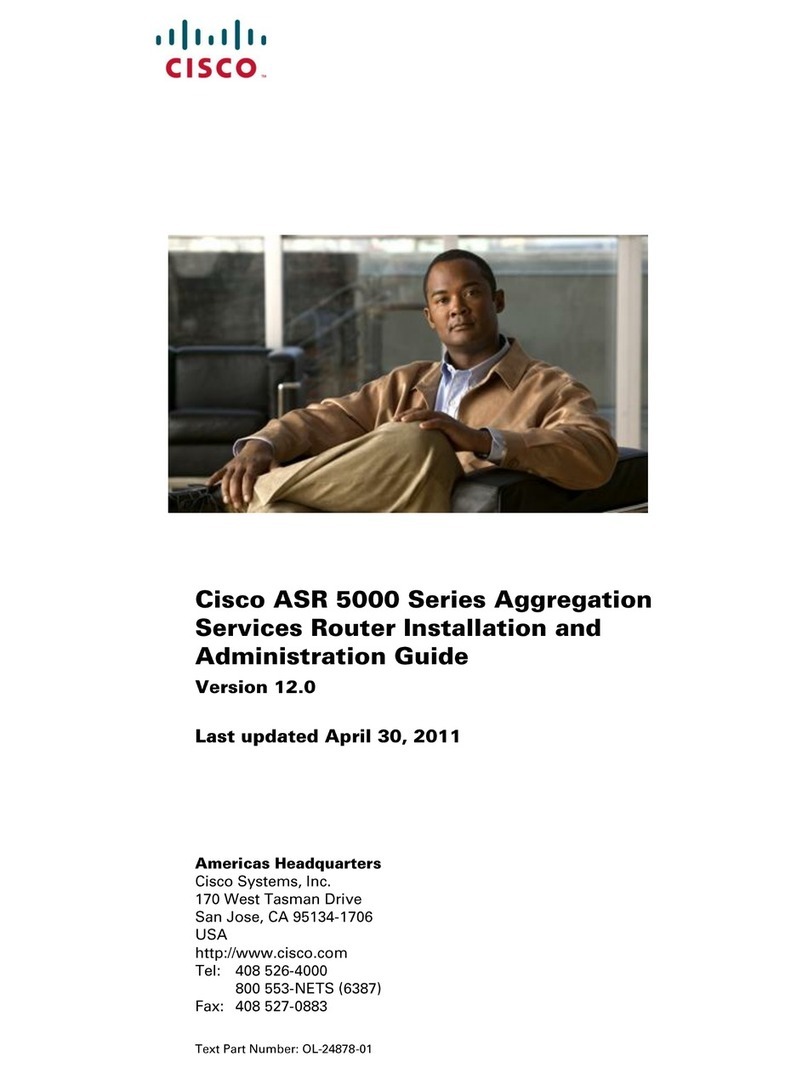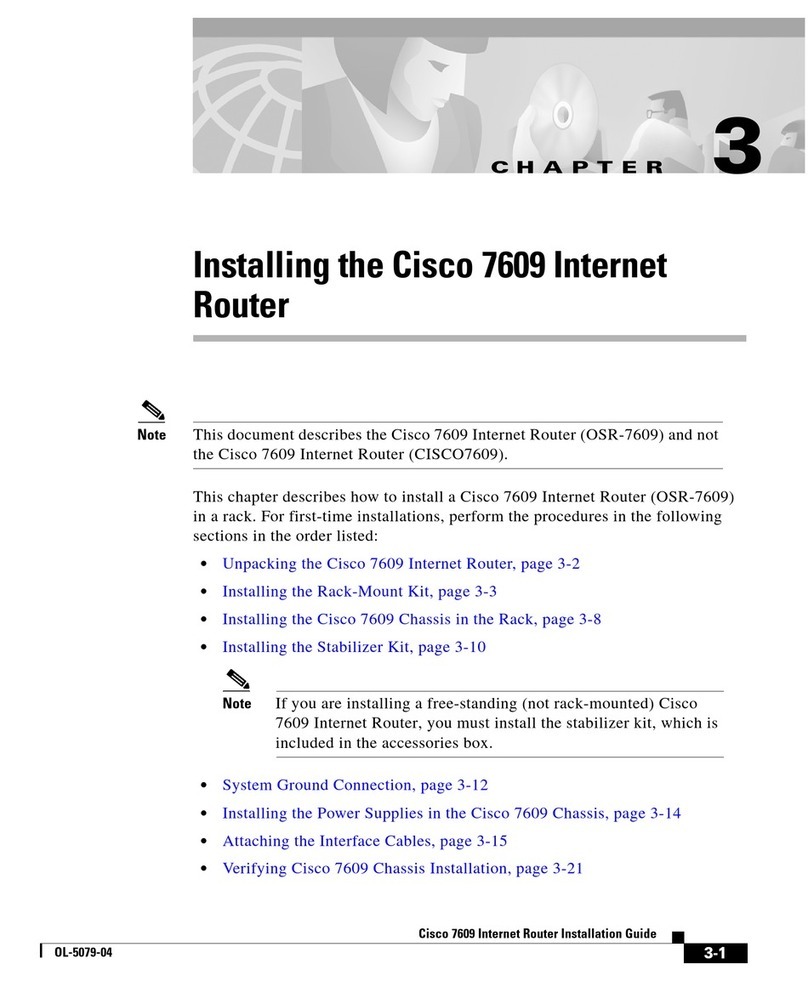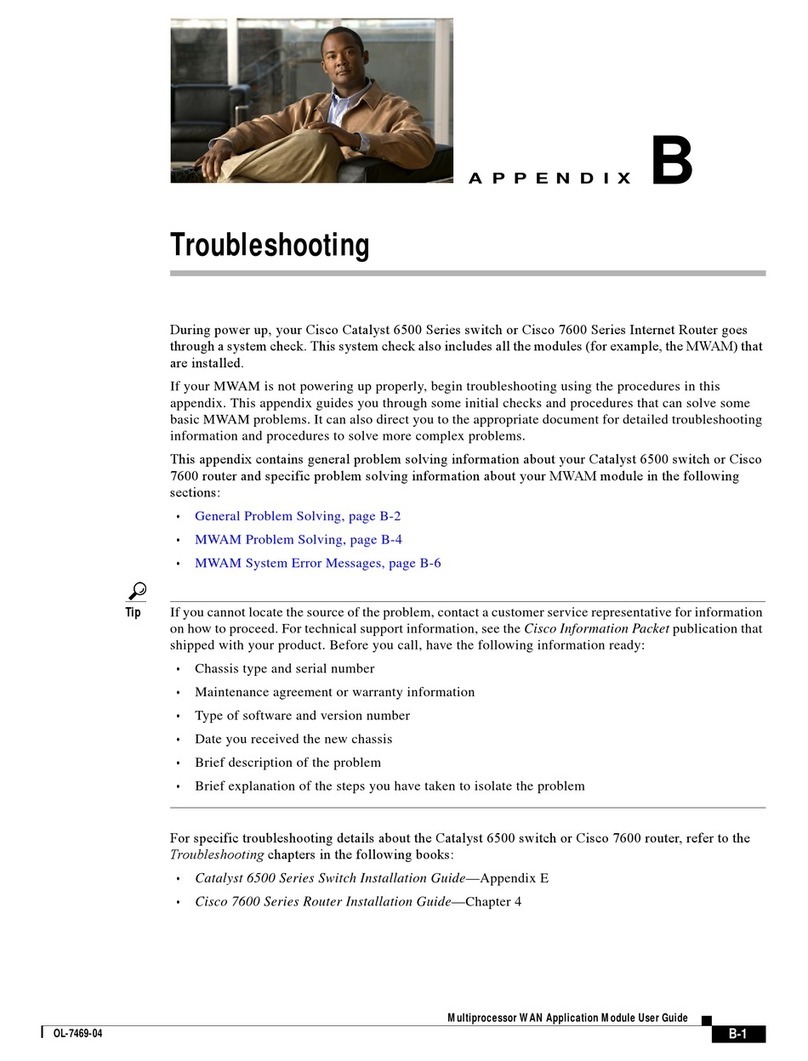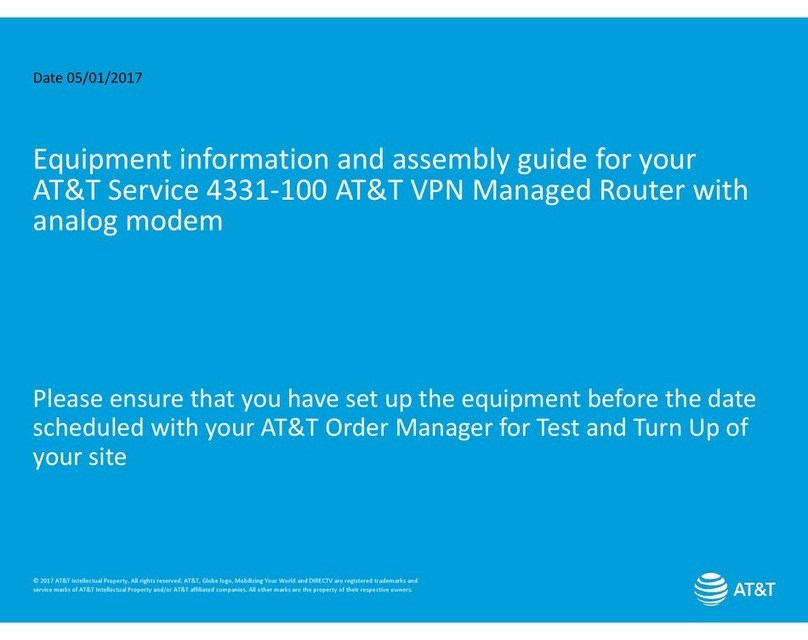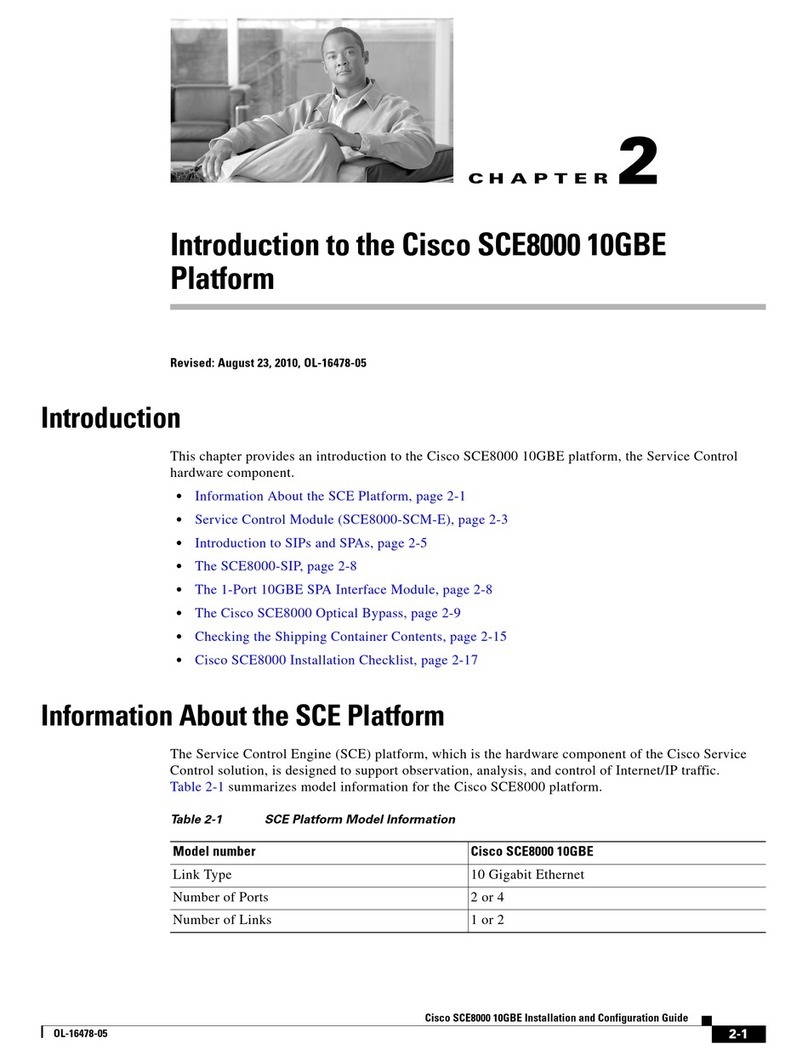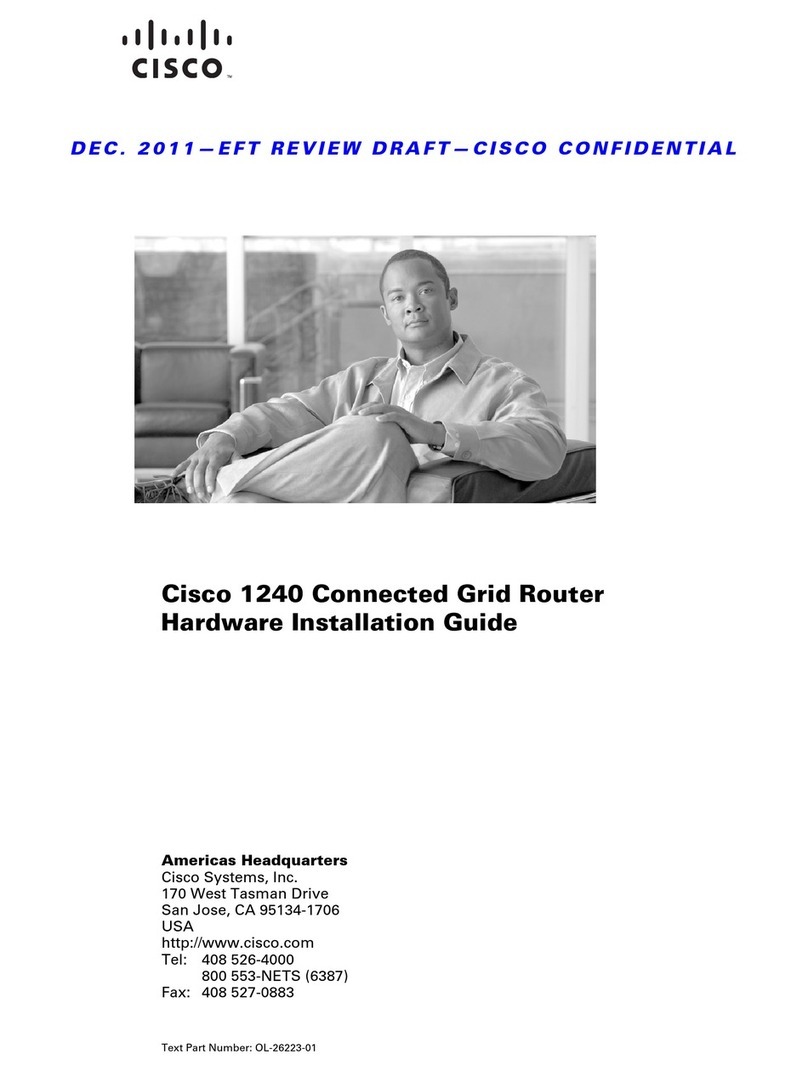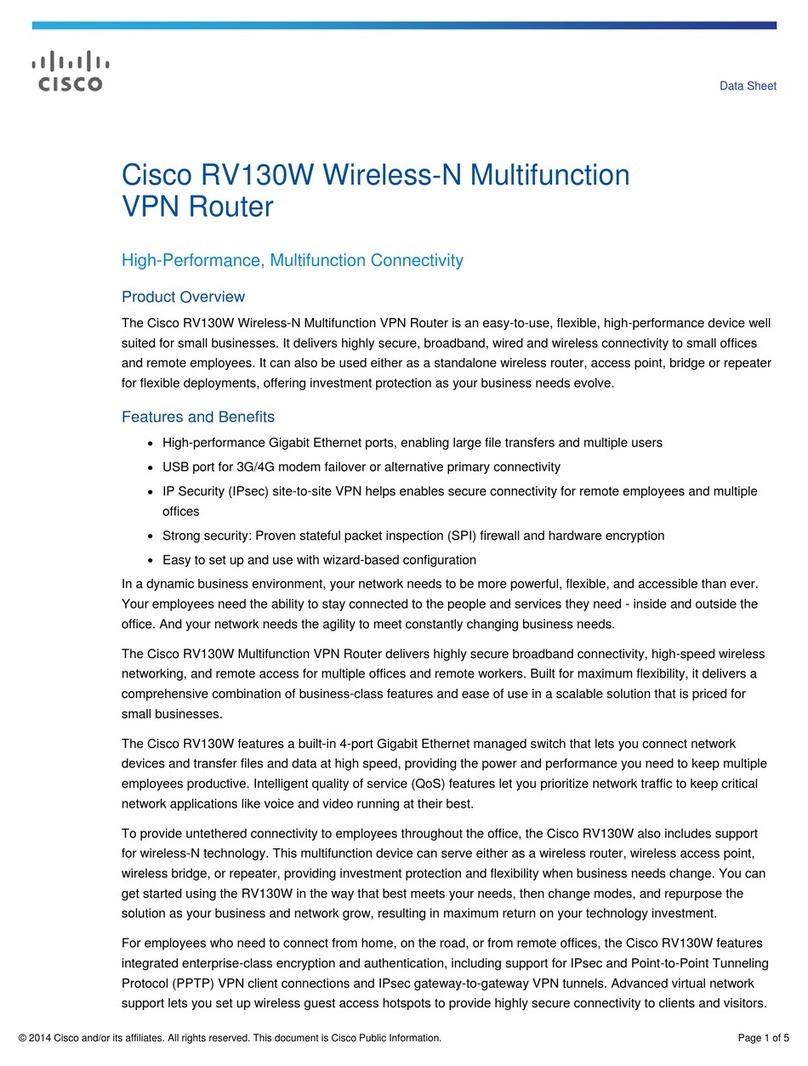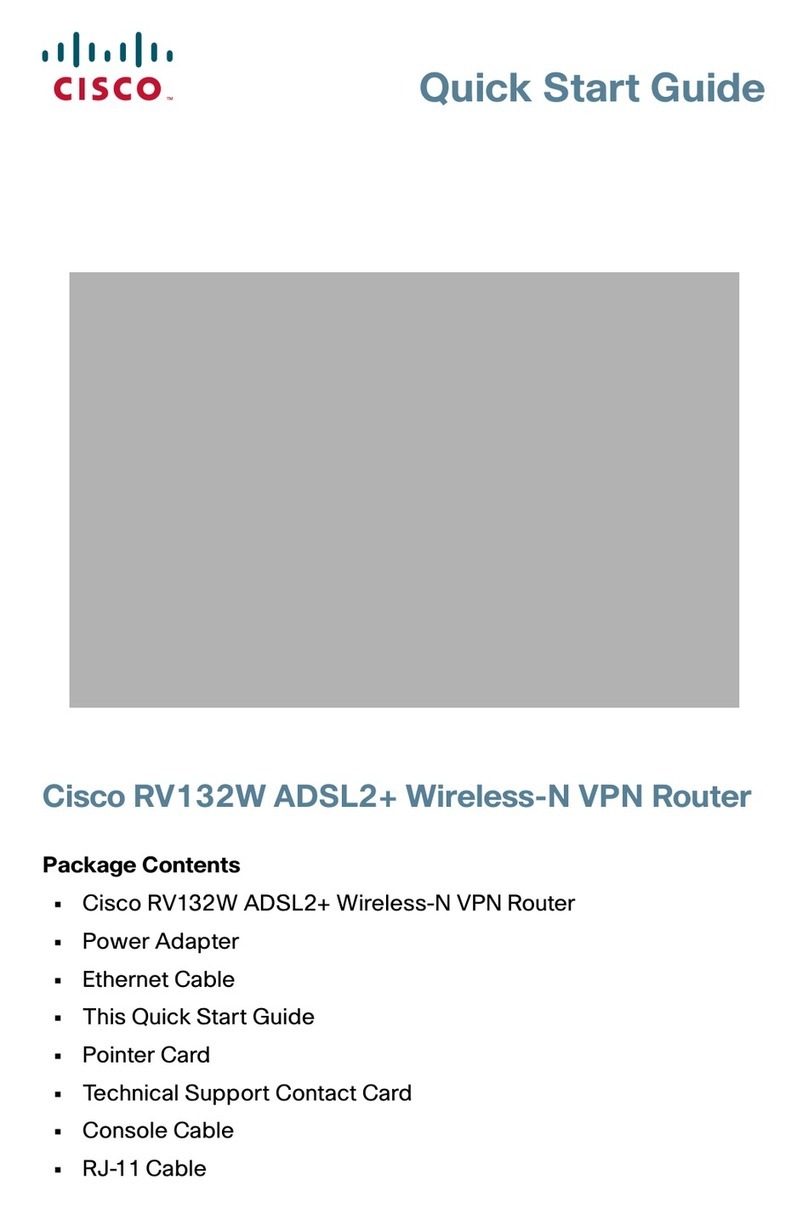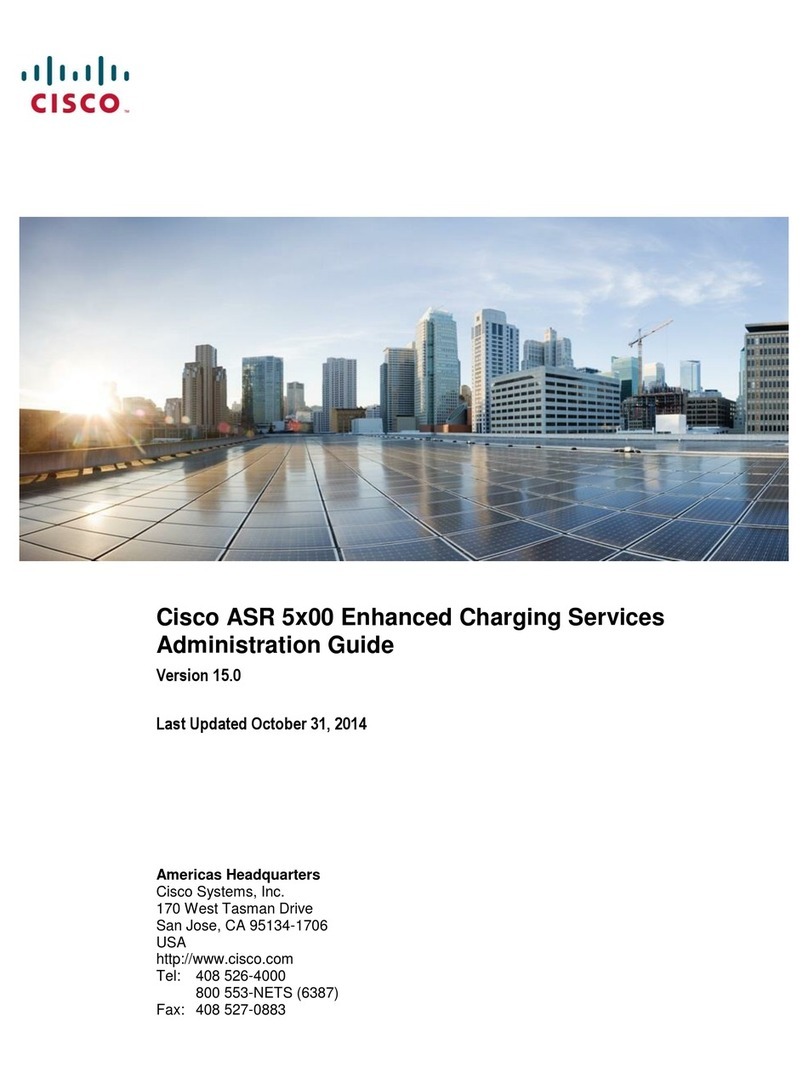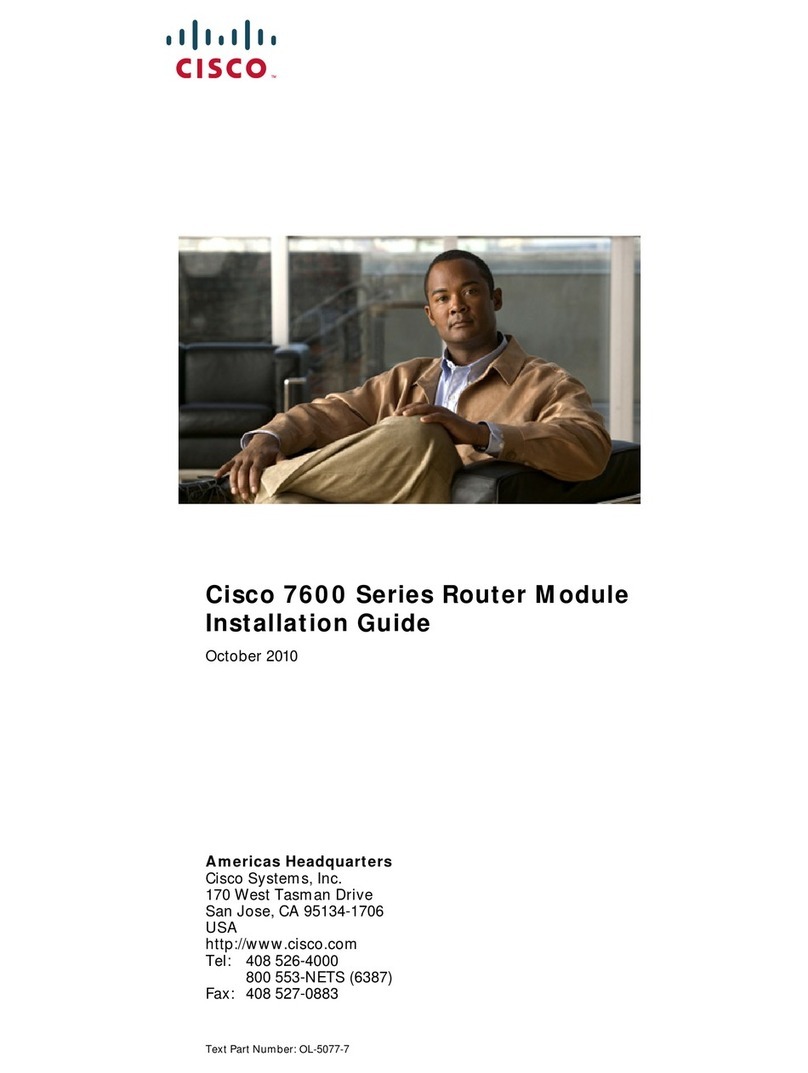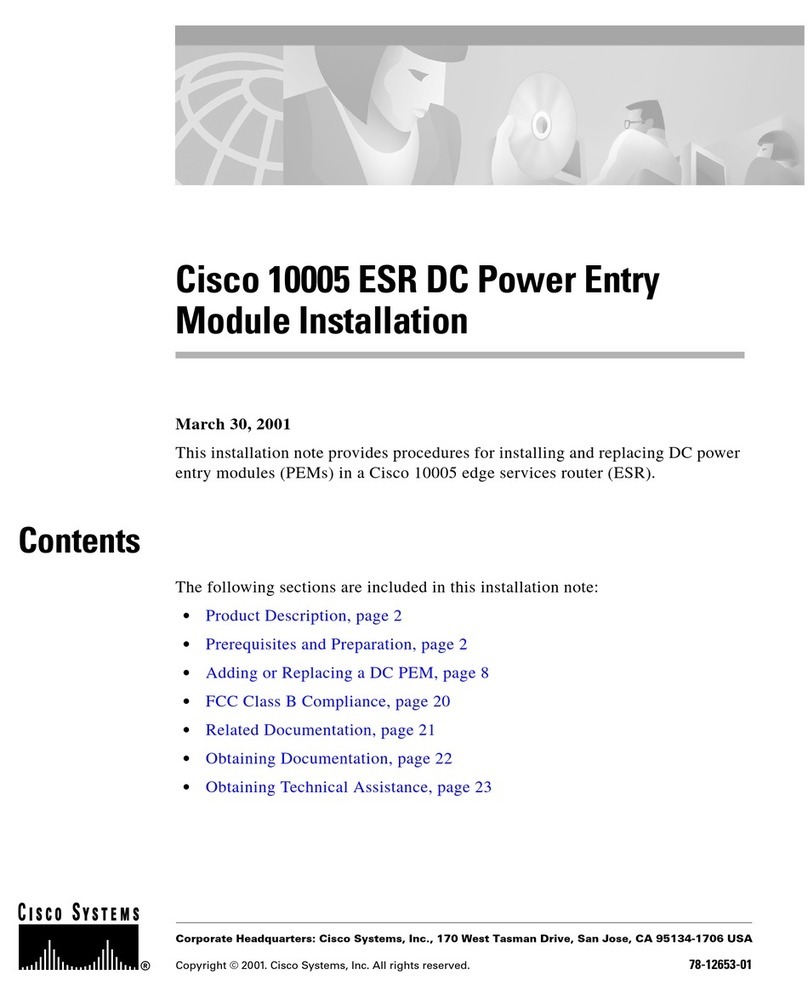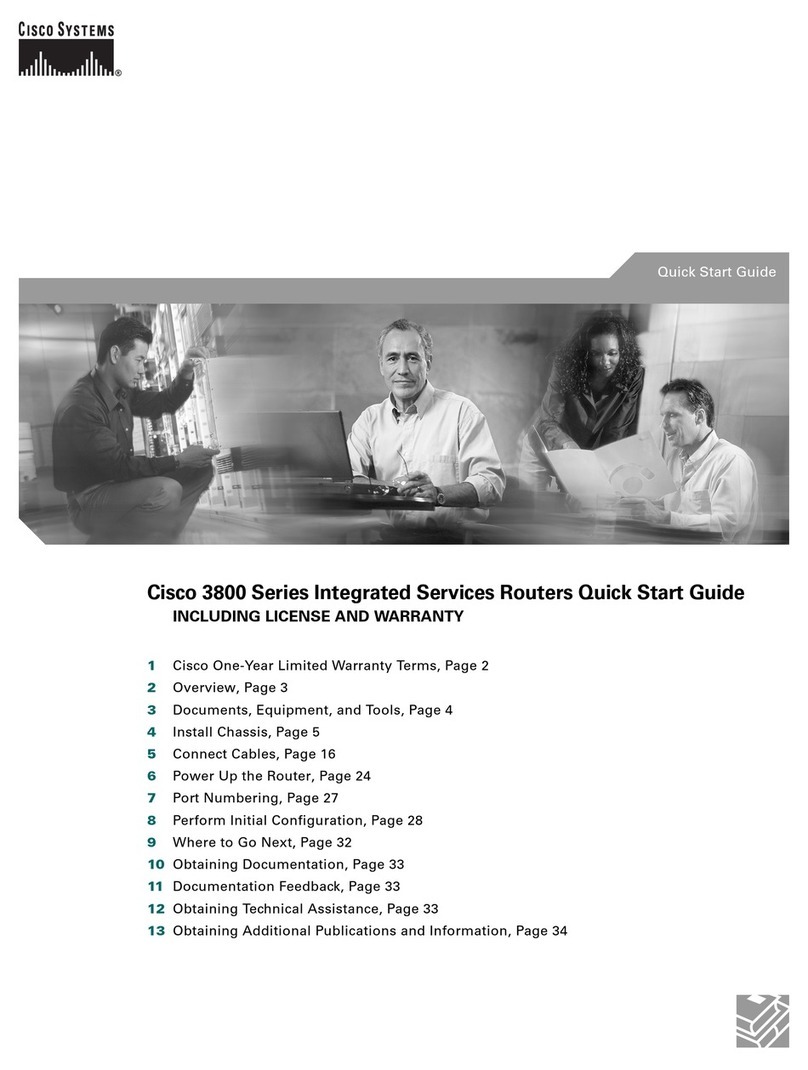Americas Headquarters
Cisco Systems, Inc.
170 West Tasman Drive
San Jose, CA 95134-1706
USA
http://www.cisco.com
Small Business Support, US: 1-866-606-1866 (Toll Free, 24/7)
Small Business Support, Global: www.cisco.com/go/sbsc
Cisco and the Cisco Logo are trademarks of Cisco Systems, Inc. and/or its affiliates in the U.S. and
other countries. A listing of Cisco's trademarks can be found at www.cisco.com/go/trademarks.
Third party trademarks mentioned are the property of their respective owners. The use of the word
partner does not imply a partnership relationship between Cisco and any other company. (1005R)
© 2010 Cisco Systems, Inc. All rights reserved.
78-19481-01
WARNING
For safety, ensure that the heat dissipation holes are facing sideways
.
STEP 1Drill two pilot holes into the surface.
• RV042: 58 mm apart
• RV082 and RV016: 94 mm apart
STEP 2Insert a screw into each hole, leaving a gap between the surface and
the base of the screw head of 1 to 1.2 mm.
STEP 3Place the router wall-mount slots over the screws and slide the router
down until the screws fit snugly into the wall-mount slots.
Rack Mounting RV082 or RV016
You can mount the RV082 or RV016 in a standard size, 19-inch (about 48 cm)
wide rack. The router requires 1 rack unit (RU) of space, which is 1.75 inches
(44.45mm) high. Mounting brackets are provided.
CAUTION Do not overload the power outlet or circuit when installing
multiple devices in a rack.
STEP 1Place the router on a hard, flat surface.
STEP 2Attach one of the supplied rack–mount brackets to one side of the
router with the supplied screws. Secure the bracket tightly.
STEP 3Follow the same steps to attach the other bracket to the opposite side.
STEP 4Use suitable screws to securely attach the brackets to any standard
19-inch rack.
Connecting the Equipment
STEP 1Make sure that all network devices are powered off, including the router,
PCs, Ethernet switches, and broadband network device (DSL or cable
modem).
STEP 2To connect to your Internet service:
• RV042 or RV082: Connect an Ethernet cable from the broadband
network device to the Internet port of the router.
RV042 Internet Port
1234
5678
DMZ/InternetInt
ernet
1234
5678
DIAG
System
Internet
DMZ
InternetDMZ
Mode
CiscoSmallBusiness
RV082
10/100
16-PortVPNRouter
278825
1
2
1234
5678
DMZ/Internet Internet
1234
5678
DIAG
System
Internet
DMZ
InternetDMZ
Mode
CiscoSmallBusiness
RV082
10/100
16-PortVPNRouter
199619
DMZ/Internet1 2 3 4 Internet
RV082 Internet Port
• RV016: Connect an Ethernet cable from the broadband network
device to the Internet 1 port of the router.
RV016 Internet 1 Port
STEP 3To connect a secondary Internet service:
• RV042 and RV082: Connect an Ethernet cable from the DMZ/
Internet port to a second broadband network device.
• RV016: Connect an Ethernet cable from the Internet 2 port to a
second broadband network device.
STEP 4To connect a computer or server that will be a DMZ host:
• RV042 and RV082: Connect an Ethernet cable from the DMZ/
Internet port to the DMZ host.
• RV016: Connect an Ethernet cable from the DMZ port to the DMZ
host.
STEP 5To connect other network devices, such as computers, print servers, or
Ethernet switches, connect an Ethernet cable from a numbered LAN
port to the network device.
STEP 6Power on the broadband network device(s).
STEP 7Use the power adapter (RV042) or power cable (RV082 and RV016) to
connect the router to a power outlet. The System LED lights up.
STEP 8Power on the other network devices.
199620
12 3 4
56 7 8
DMZ/Internet Internet
1234
5678
DIAG
System
Internet
DMZ
Internet DMZ
Mode
CiscoSmall Business
RV082
10/100
16-PortVPN Router
CiscoSmall Business
RV016
10/100
16-PortVPN
12345678
97 10 6 115 12 4 133 Internet 2 Internet 1 DMZ
12345678
910111213
7654321
DIAG
System
LAN/Act
LAN/Act
Internet/Act
InternetInternet
Dual-FunctionPorts DMZ
Getting Started with the Configuration
STEP 1Connect a computer to a numbered LAN port on the router. Your PC will
become a DHCP client of the router and will receive an IP address in the
192.168.1.x range.
STEP 2Start a web browser. To use the configuration utility, you need a PC
with Internet Explorer (version 6 and higher), Firefox, or Safari (for Mac).
STEP 3In the address bar, enter the default IP address of the router:
192.168.1.1
STEP 4When the login page appears, enter the default user name admin and
the default password admin (lowercase).
STEP 5Click Login. The System Summary page appears.
The router’s default settings are sufficient for many small businesses.
Your Internet Service Provider may require additional settings. On the
System Summary page, check the WAN Status to see if the router was
able to receive an IP Address. If not, continue to the next step.
STEP 6To use the setup wizard to configure your Internet connection, click
Setup Wizard on the System Summary page, or click Wizard in the
navigation tree. In the Basic Setup section, click Launch Now. Follow
the on-screen instructions.
If your web browser displays a warning message about the pop-up
window, allow the blocked content.
STEP 7To configure other settings, use the links in the navigation tree.
Cisco strongly recommends setting a strong administrator password
to prevent unauthorized access to your router. For more information
about all settings, refer to the online Help and the Cisco Small
Business RV0xx Series VPN Router Administration Guide.
Troubleshooting Tips
If you have trouble connecting to the Internet or the web-based configuration
utility:
• Verify that your web browser is not set to Work Offline.
•Check the Local Area Connection settings for your Ethernet adapter. The PC
needs to obtain an IP address through DHCP. Alternatively, it can have a
static IP address in the 192.168.1.x range with the default gateway set to
192.168.1.1 (the router’s default IP address).
•Verify that you entered the correct settings in the Wizard to set up your
Internet connection, including the username and password if required.
•Try resetting the modem and the router by powering off both devices. Next,
power on the modem and let it sit idle for about 2 minutes. Then power on
the router. You should now receive a WAN IP address.
•Check the DHCP IP address range of your modem. If the modem uses the
192.168.1.x range, disconnect the cable from the modem to the router, and
then launch the router configuration utility. In the navigation tree, choose
Setup > Network. Enter a new Device IP Address, such as 10.1.1.1 or
192.168.0.1. Alternatively, if you have a DSL modem, leave all settings as is
and instead ask your ISP to put the DSL modem into bridge mode.
Where to Go From Here
Support
Cisco Small Business
Support Community
www.cisco.com/go/smallbizsupport
Cisco Small Business
Support and Resources
www.cisco.com/go/smallbizhelp
Phone Support Contacts www.cisco.com/en/US/support/tsd_cisco_
small_ business _support_center_contacts.html
Cisco Small Business
Firmware Downloads
www.cisco.com/go/smallbizfirmware
Select a link to download firmware for Cisco
Small Business Products. No login is required.
Downloads for all other Cisco Small Business
products, including Network Storage Systems,
are available in the Download area on Cisco.com
at www.cisco.com/go/software (registration/
login required).
Product Documentation
Cisco Small Business
Routers
www.cisco.com/go/smallbizrouters
Cisco Small Business
Cisco Partner Central for
Small Business (Partner
Login Required)
www.cisco.com/web/partners/sell/smb
Cisco Small Business
Home www.cisco.com/smb