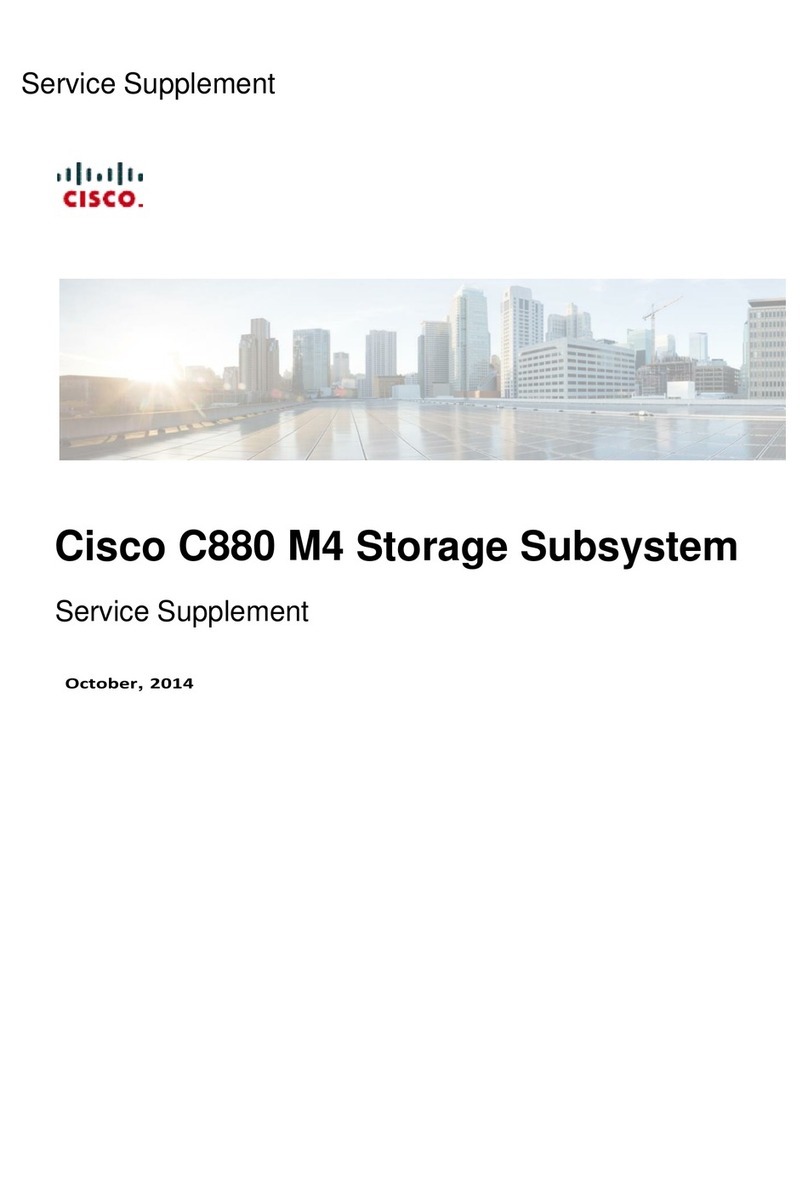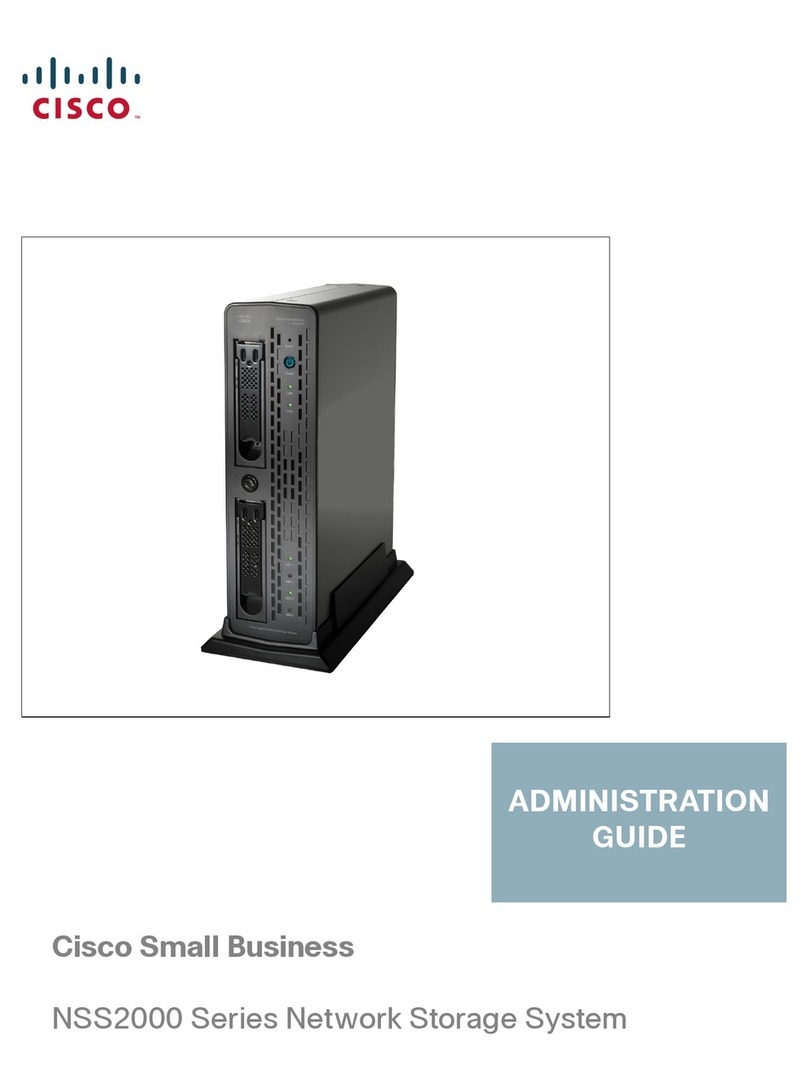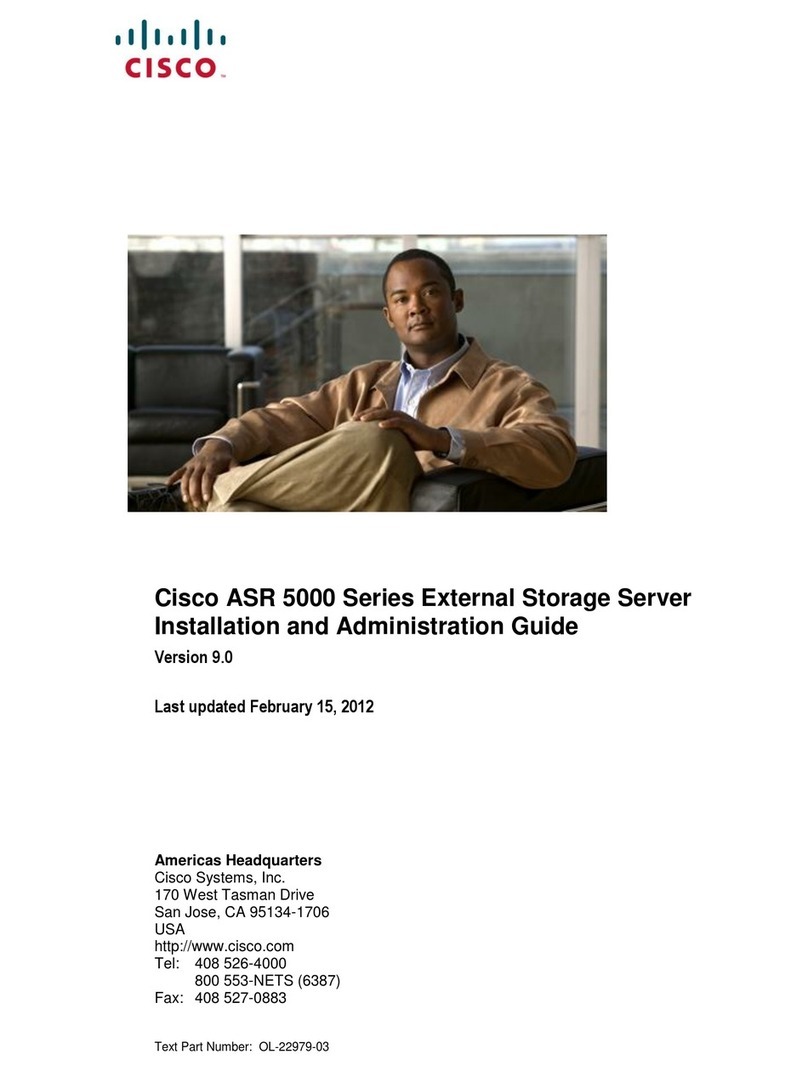CHAPTER 3
Recycling the PCB Assembly (PCBA)
This chapter contains the following topic:
•Recycling the PCB Assembly (PCBA), on page 5
Recycling the PCB Assembly (PCBA)
The PCBA is secured to the bottom of the server chassis. To recycle the PCBA, you will need to remove some
components from the server. The assemblies and subassemblies are secured to the chassis and held together
by M3x0.5mm screws.
Before you begin
For Recyclers Only! This procedure is not a standard field-service option. This procedure is for recyclers
who will be reclaiming the electronics for proper disposal to comply with local eco design and e-waste
regulations.
Note
To remove the printed circuit board assembly (PCBA), the following requirements must be met:
• The server must be disconnected from facility power. See "Shutting Down and Powering Off the S3260
System" in the Cisco UCS S3260 Storage Server Chassis Installation and Service Guide. Go to
https://www.cisco.com/c/dam/en/us/td/docs/unified_computing/ucs/s/hw/S3260/installb/S3260.pdf.
• The server must be removed from the equipment rack.
• The server's top cover must be removed. See in the Cisco UCS S3260 Storage Server Chassis Installation
and Service Guide. Go to https://www.cisco.com/c/dam/en/us/td/docs/unified_computing/ucs/s/hw/S3260/
installb/S3260.pdf.
• All drives in the drive cage should be removed. If they are present, remove them now. See "Replacing
Internal Drives" in the Cisco UCS S3260 Storage Server Chassis Installation and Service Guide. Go to
https://www.cisco.com/c/dam/en/us/td/docs/unified_computing/ucs/s/hw/S3260/installb/S3260.pdf.
Step 1 Remove the mouting screws from the left and right exterior sides of the chassis.
The following figure shows these screws.
Cisco UCS S3260 Storage Server PCBA Disassembly For Commission Regulation (EU) 2019/424 Service Note
5