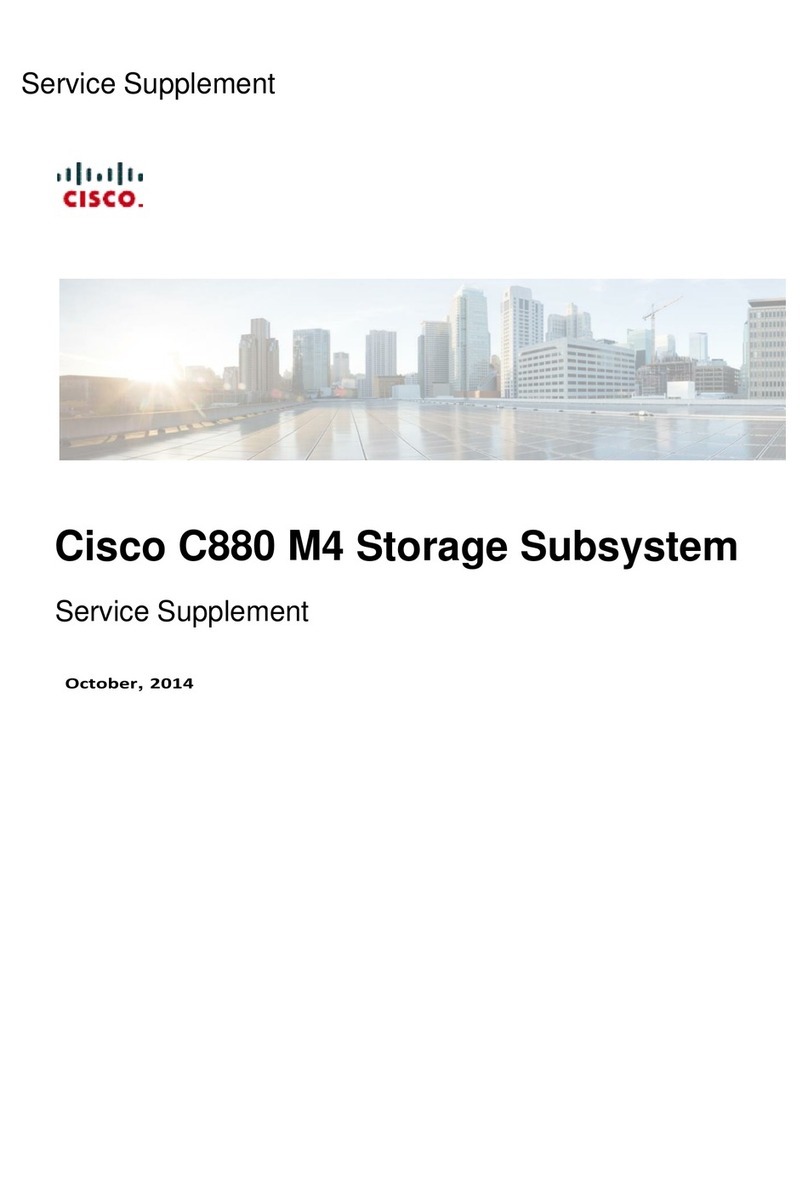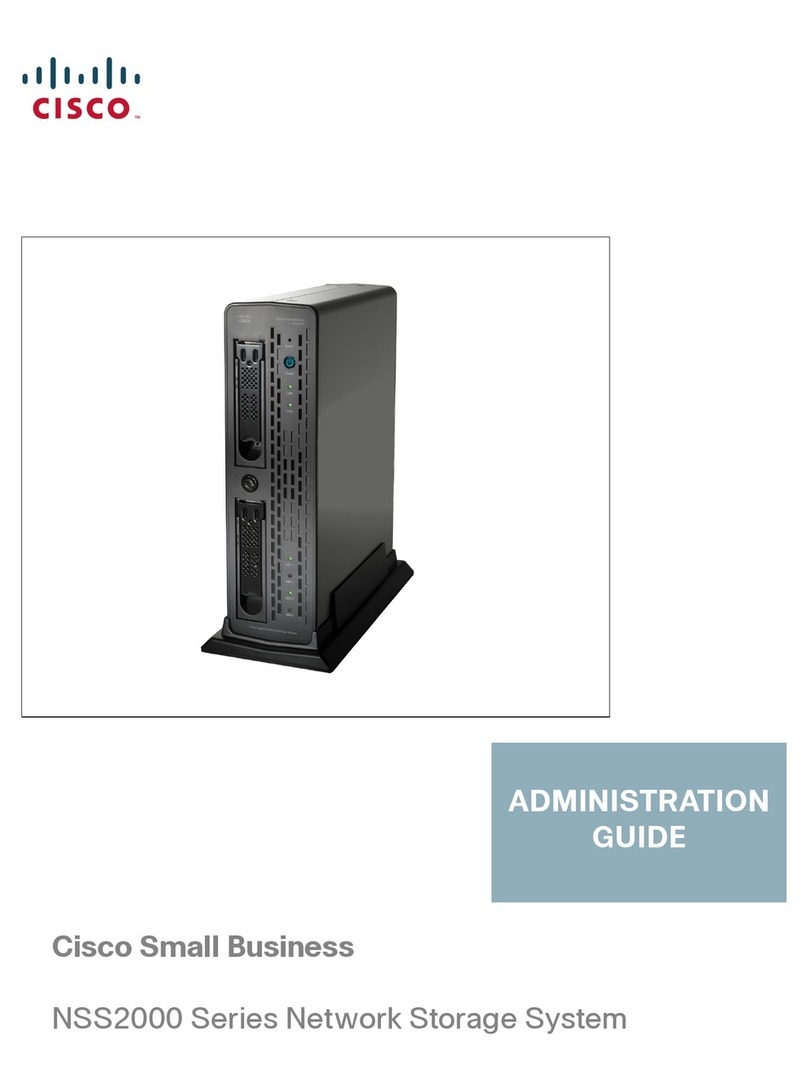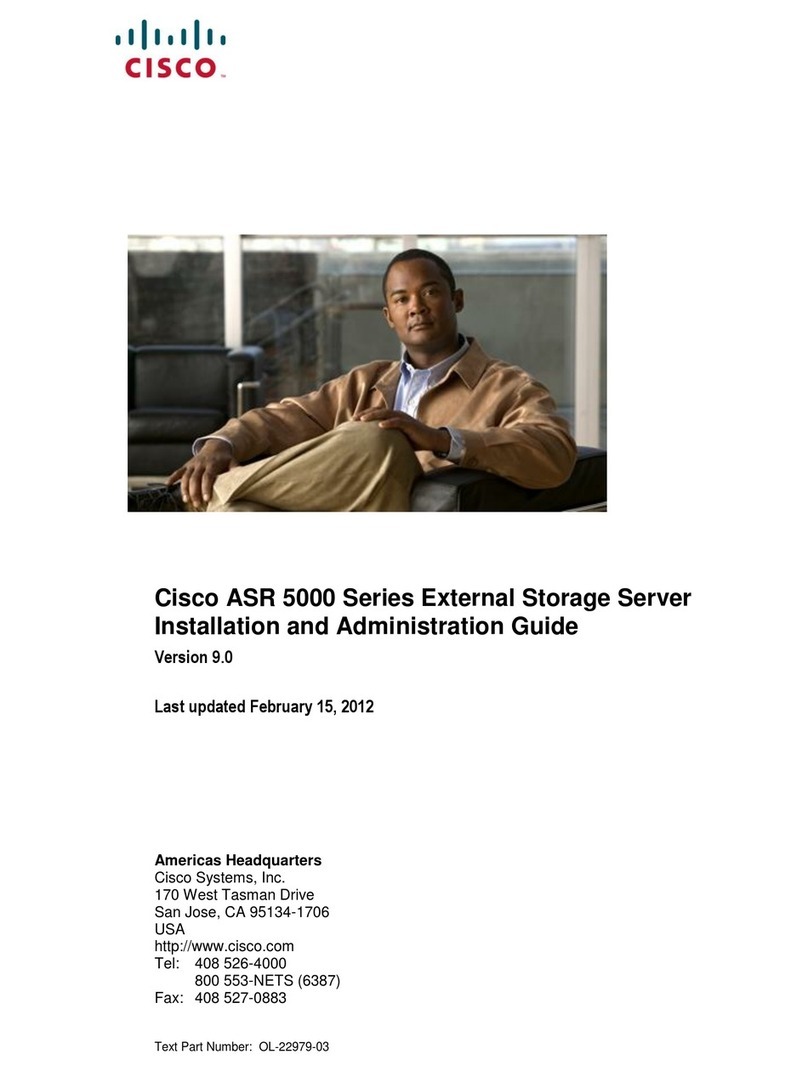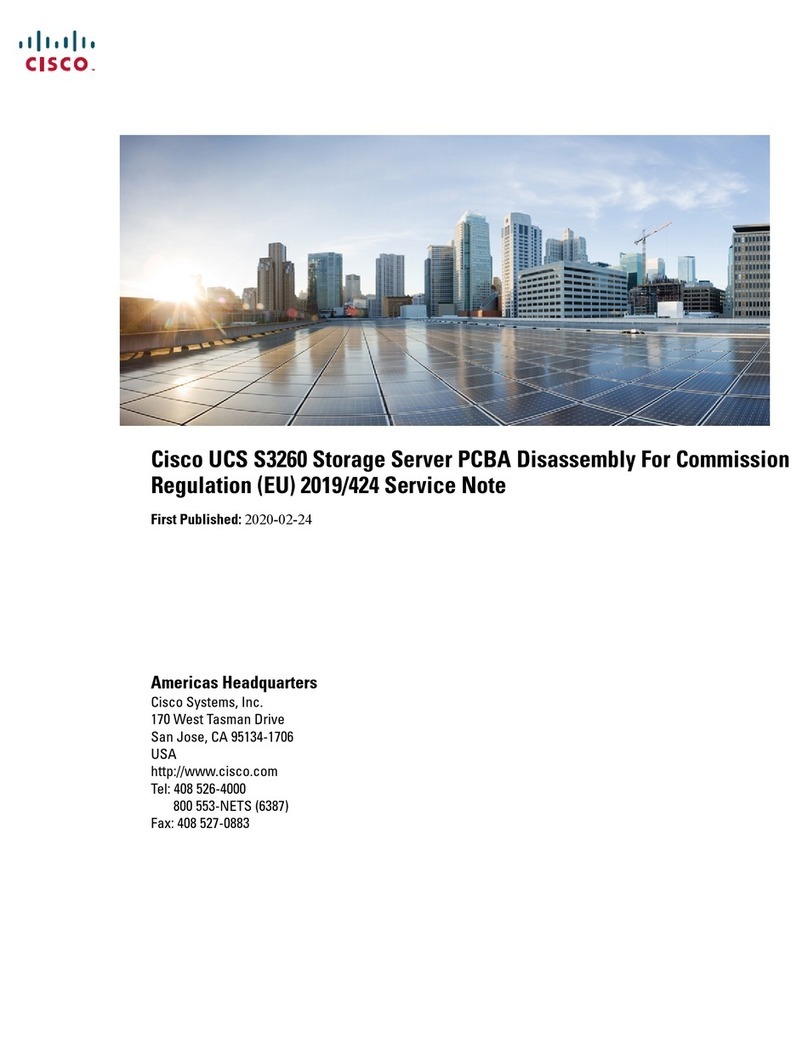Chapter 1 Product Overview
1
Network Storage System with 2 Bays
Chapter 1:
Product Overview
Thank you for choosing the Linksys Network Storage
System with 2 Bays. It features two SATA hard drive bays
so you can add storage space to your network. There are
also two USB ports that let you add USB hard drives for
additional storage space, or you can connect a USB flash
disk to access your portable files. (USB hard drives may
require external power supplies.)
WARNING: Do not block the air vents, and do
not stack devices on top of the Network Storage
System; otherwise, overheating can occur.
(Air vents are located on the sides of the
Network Storage System. Keep the area around
the Network Storage System clear.)
Front Panel
POWER (Green/Orange) The POWER LED
serves multiple purposes. It flashes green
when the Network Storage System boots up,
shuts down, prepares a disk, or scans a disk.
The LED flashes green and orange when the
Network Storage System upgrades its firmware.
It is continuously lit green when the Network
Storage System is ready for use. The LED is
continuously lit orange when there is an error.
(See “Appendix A: Troubleshooting” for more
information.)
ETHERNET (Green) The ETHERNET LED serves
two purposes. The LED is continuously lit when
a device is connected through the Ethernet
port. It flashes to indicate network activity.
DISK ACT (Green) The DISK ACT LED flashes
when the Network Storage System is accessing
data on the disk.
DISK FULL (Green) The DISK FULL LED flashes
when available disk capacity is less than 2% of
total capacity or lower than the number you set
through the web-based utility.
DISK 1 (Green) The DISK 1 LED serves two
purposes. The LED is continuously lit when
the hard drive in the top bay is ready for use. It
flashes when the hard drive is reformatting or
rebuilding with Disk 2 (RAID 1 mode).
DISK 2 (Green) The DISK 2 LED serves two
purposes. The LED is continuously lit when the
hard drive in the bottom bay is ready for use. It
flashes when the hard drive is reformatting or
rebuilding with Disk 1 (RAID 1 mode).
USB 1-2 (Green) The USB LED serves multiple
purposes. The LED is continuously lit when
the USB device is connected through the
corresponding port. It flashes when the
Network Storage System is accessing the USB
device. After the LED powers off, the USB device
can be removed.
Back Up Button Press the Back Up button to
initiate backup jobs specified by the backup
software on your computer. (Your computer
must be powered on for the jobs to run.)
Back Panel
POWER Button Push the POWER button to
power on or off the Network Storage System.
POWER The POWER port connects to the
included power adapter.
ETHERNET The ETHERNET port connects to
an Ethernet network device, such as a router or
switch.
USB 1 The USB 1 port connects to your USB
storage device. Press the USB 1 button to
eject the device from the USB 1 port. After
the Network Storage System beeps once and
the USB 1 LED powers off, you can remove the
device.