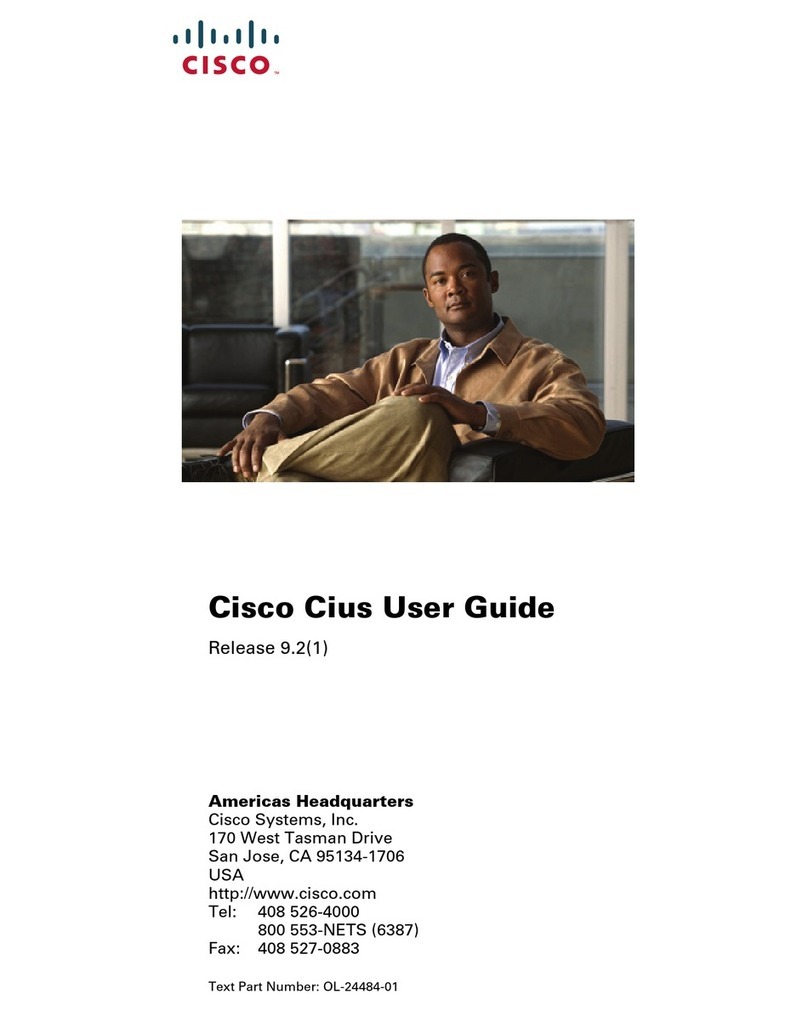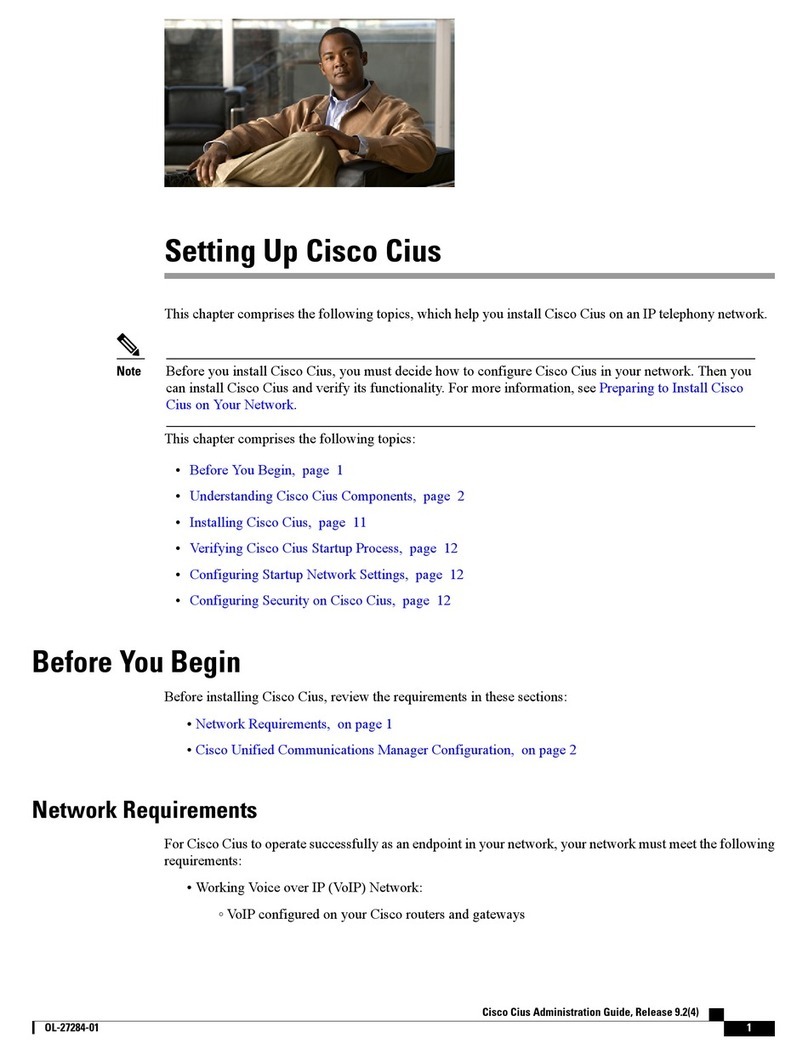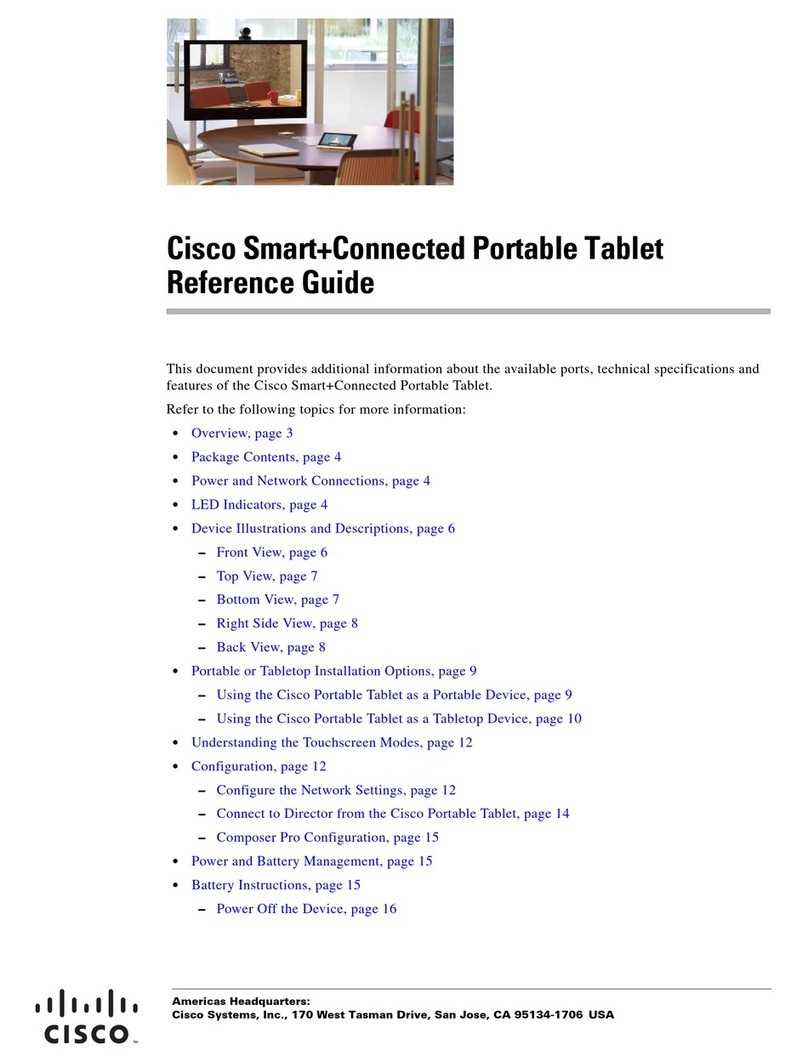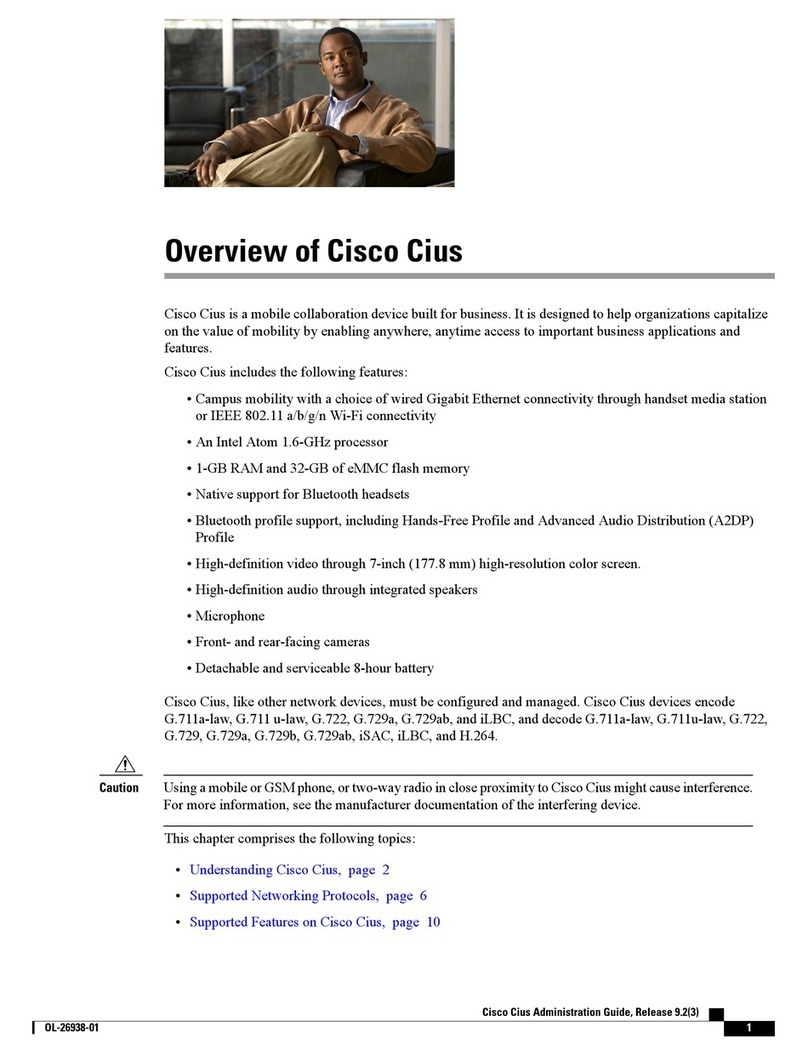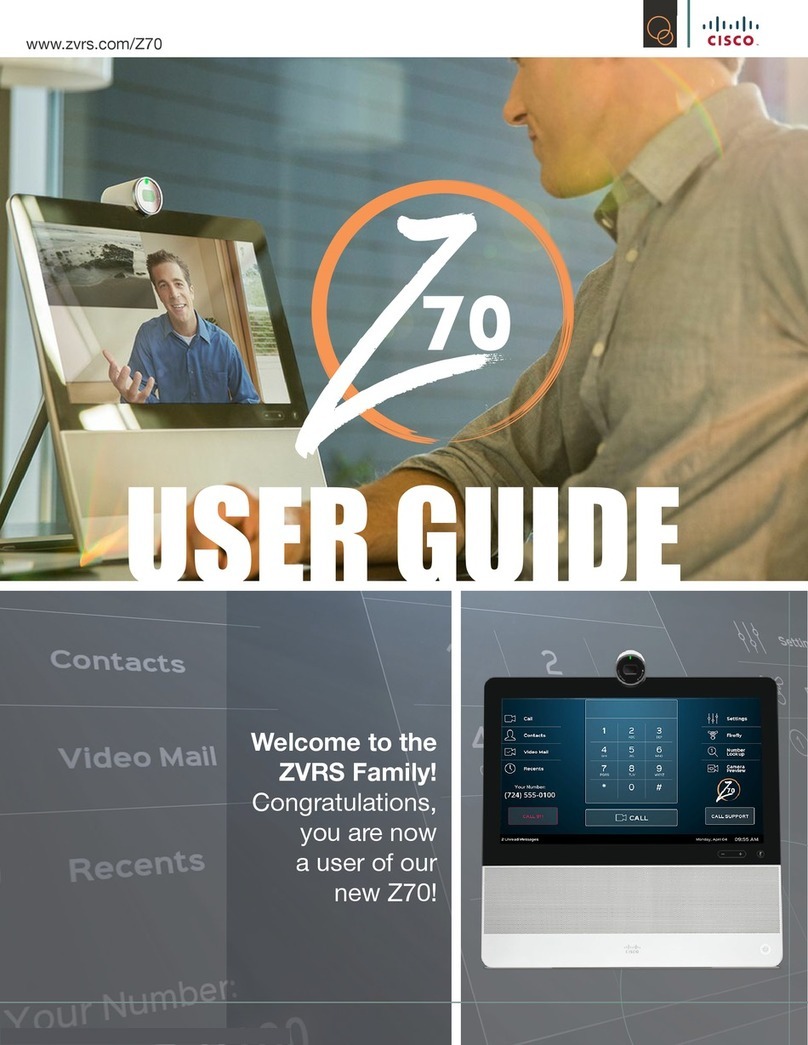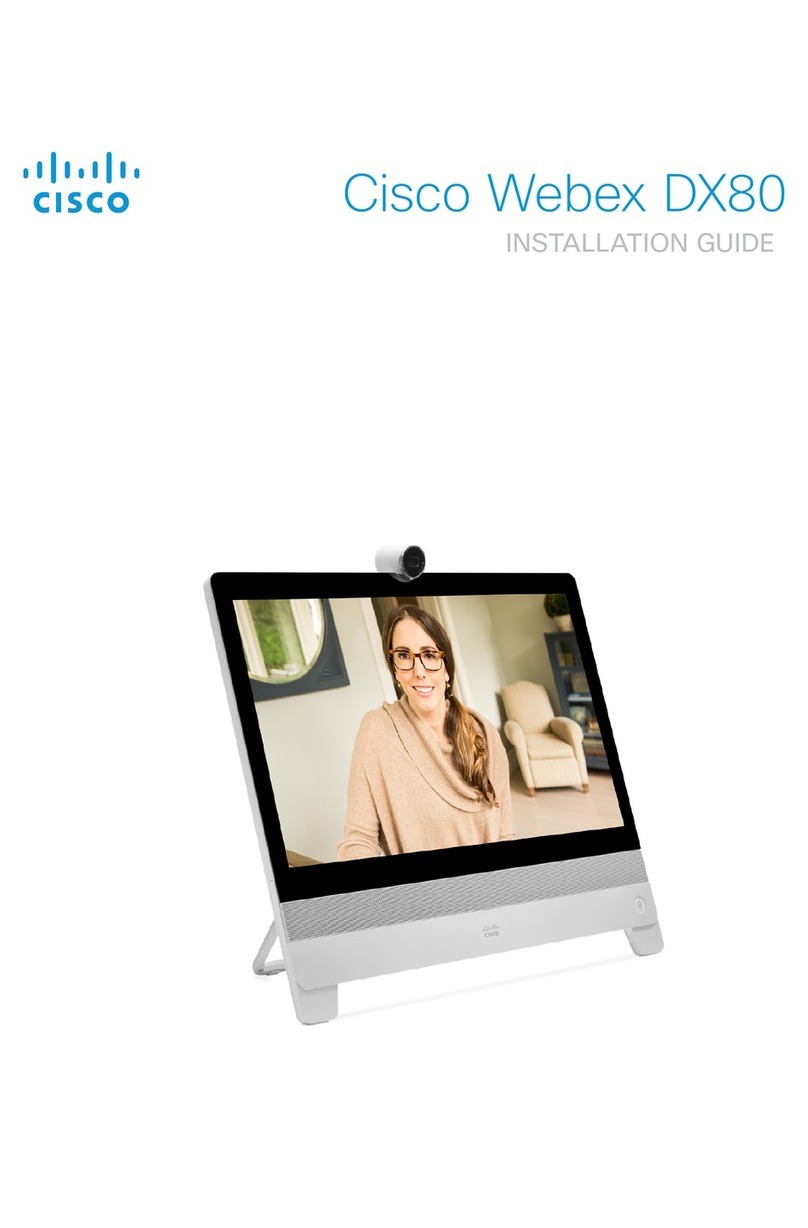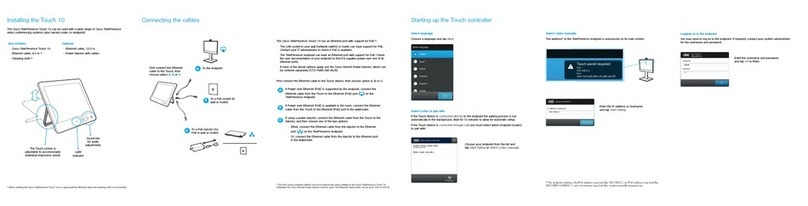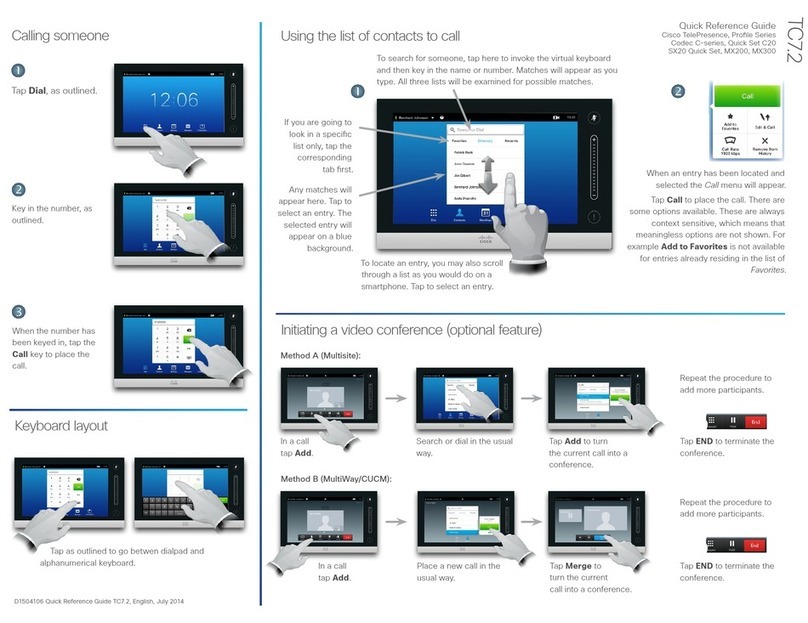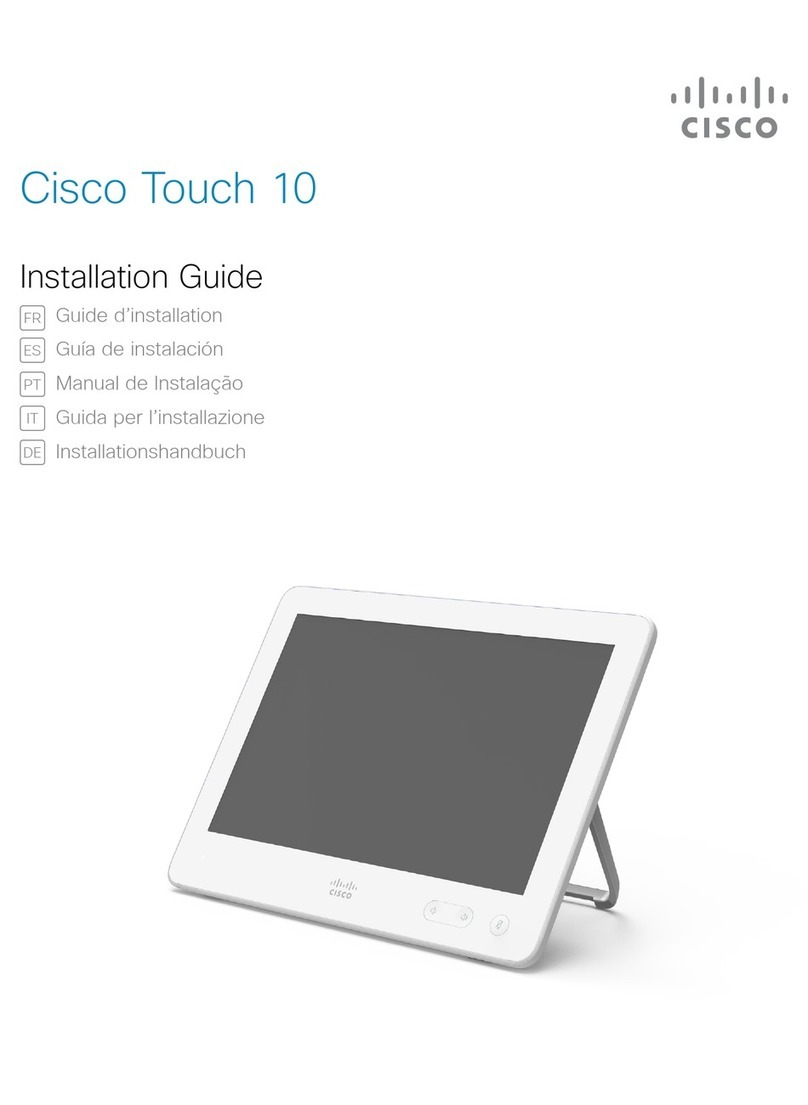Turn Off the Screen
Press Power at the top of the unit.
Home Key
Use the Home key to view the home screen, or for multitasking.
View the Home Screen
Press the Home key to view the home screen.
Multitasking
Press and hold the Home key to view a list of open and recently used applications.
Menu Key
Some applications include options that you access through the Menu key.
View a Menu
Press Menu to view a menu for the current application.
Back Key
Some applications allow you to use the Back key to go to a previous page or application.
Go to the Previous Page or Application
Press Back to go to the previous page or application.
Battery
Cisco Cius uses a removable battery. The first time that you use Cisco Cius, you must charge the battery for
a minimum of 5 hours to ensure battery longevity. You can use Cisco Cius while it is charging.
When your Cius is powered down and connected to a charging device, the Home key LED indicates whether
the Cius has enough charge to boot. If the LED is white, the battery is charging but does not have sufficient
charge to boot. If the LED is red, the battery is charging and there is sufficient charge to boot. After the Cius
has booted, battery charge status is indicated only on the notification bar.
Related Topics
Notification Bar, on page 13
Cisco Cius User Guide, Release 9.2(4)
OL-27345-01 7
Overview
Home Key