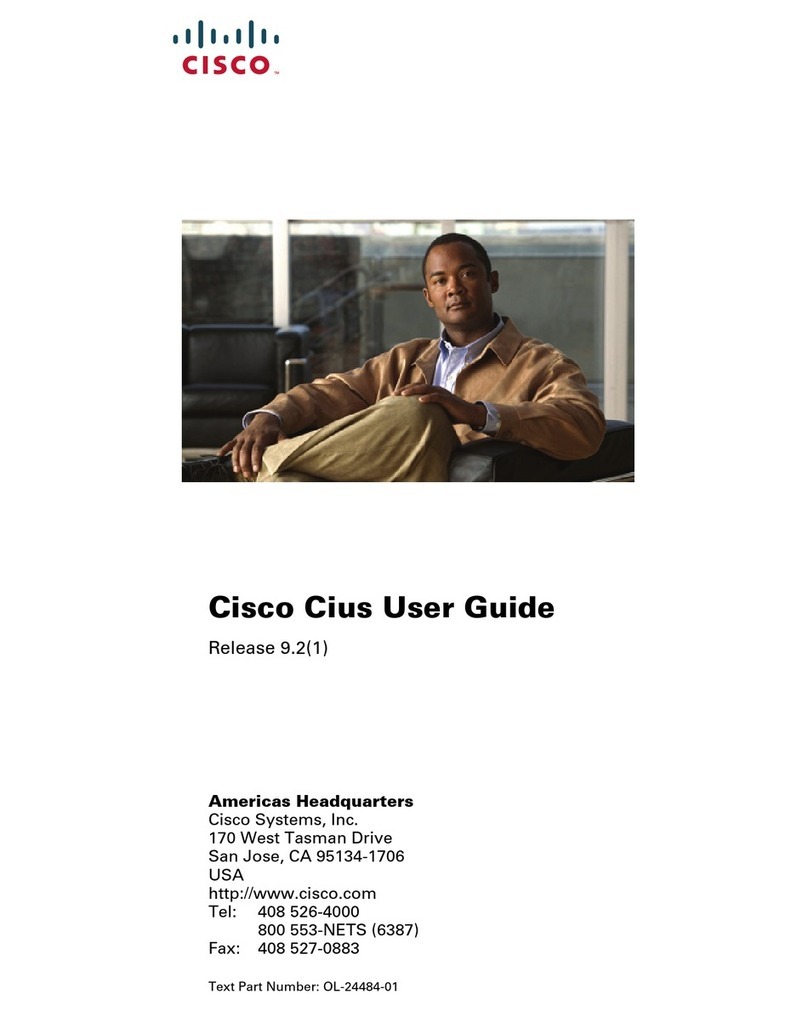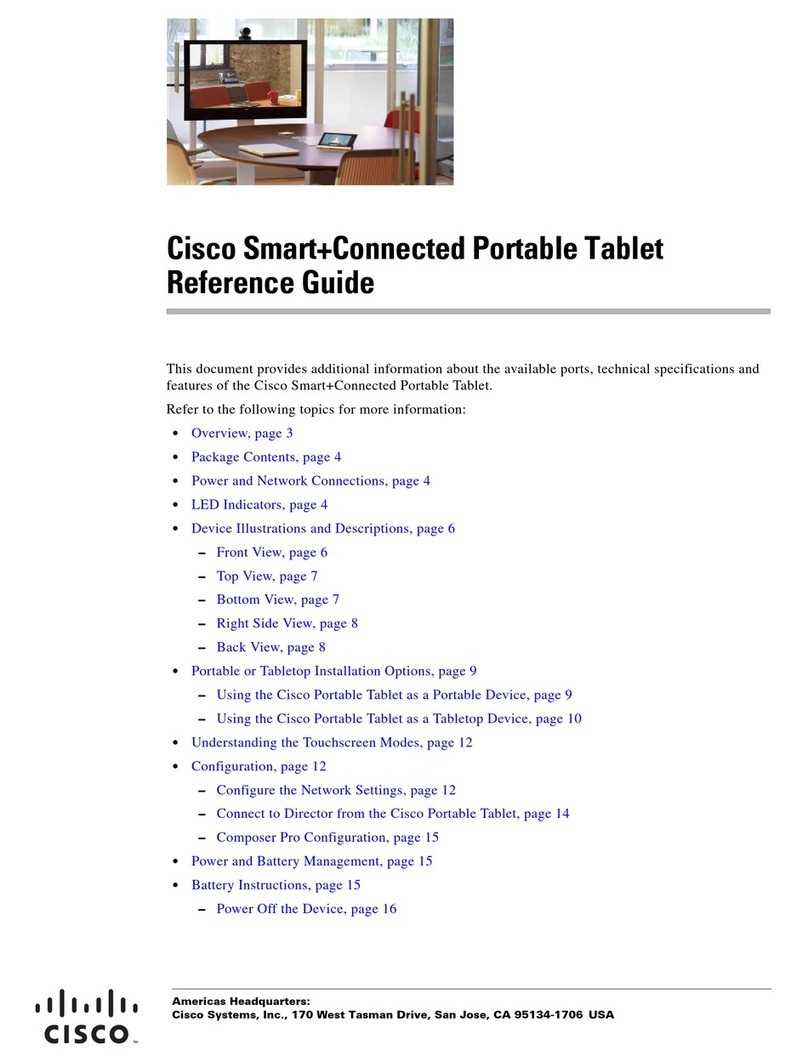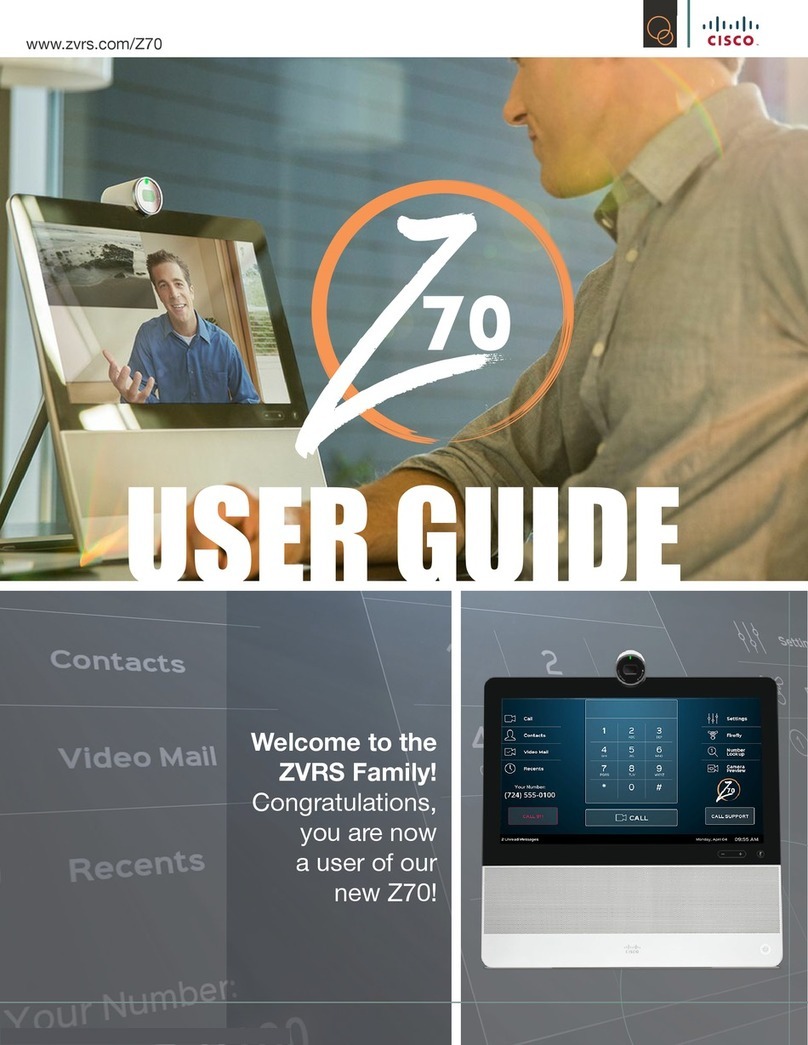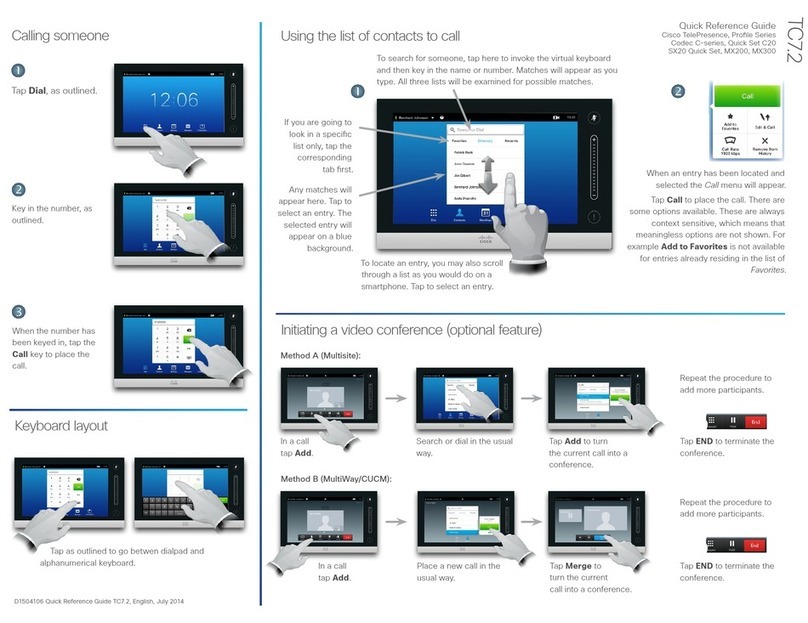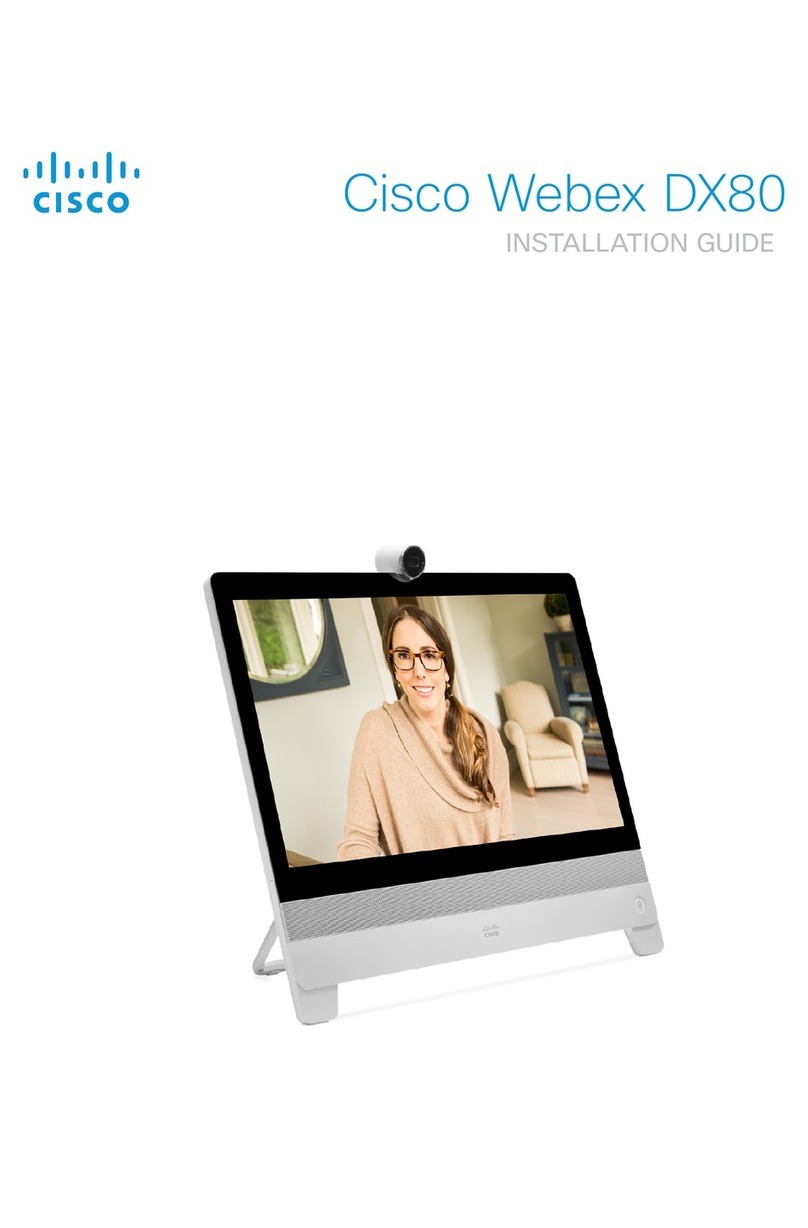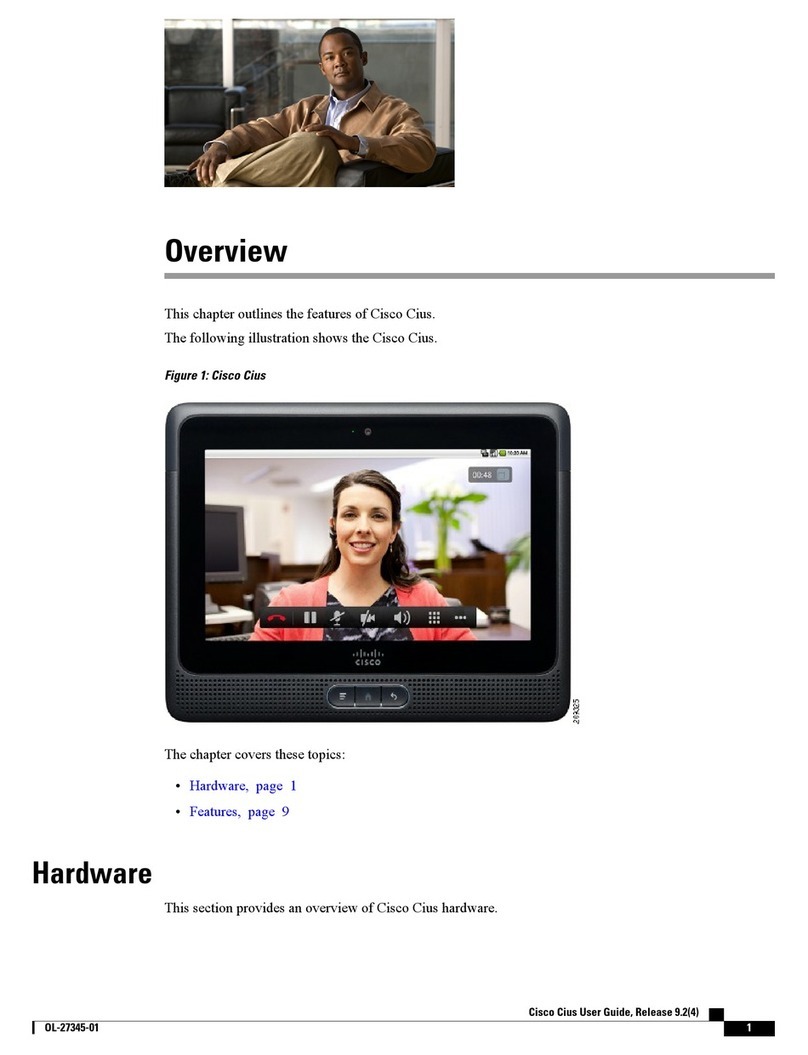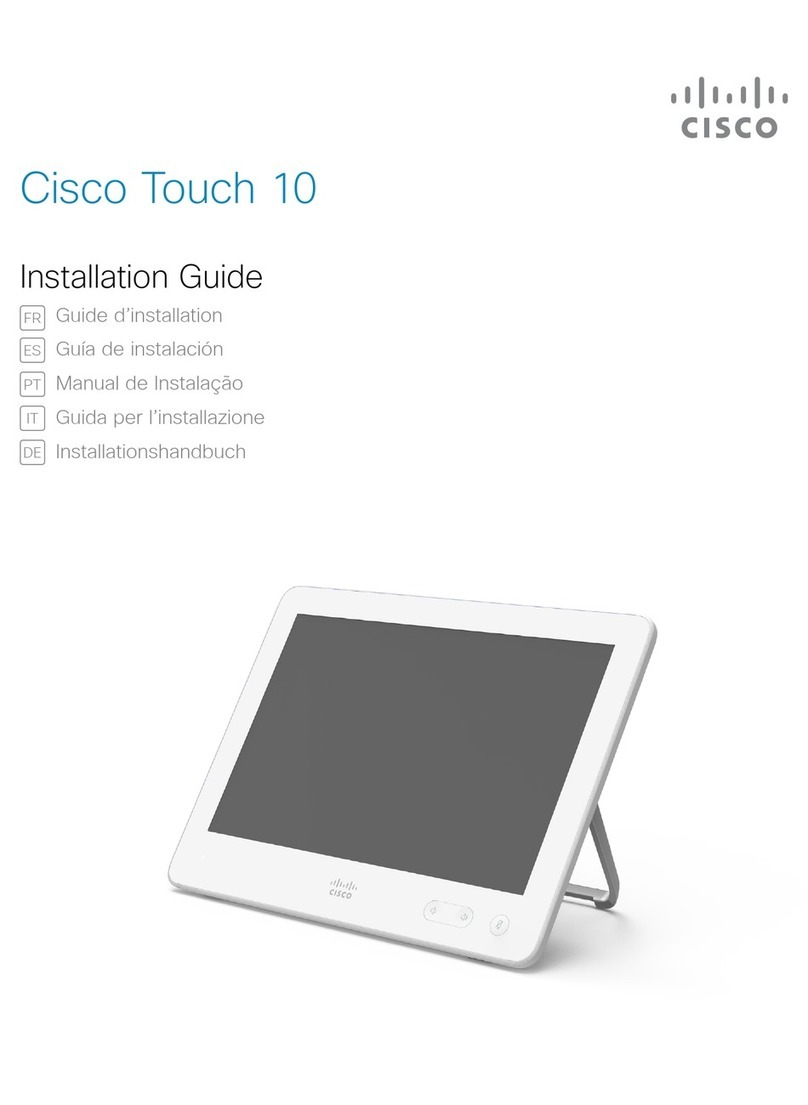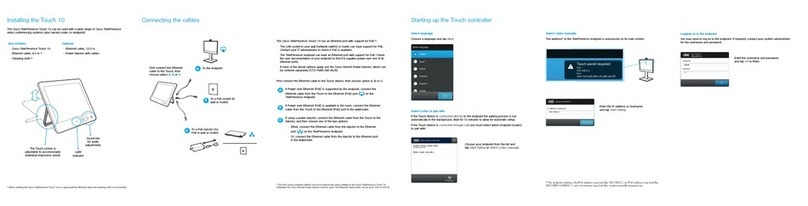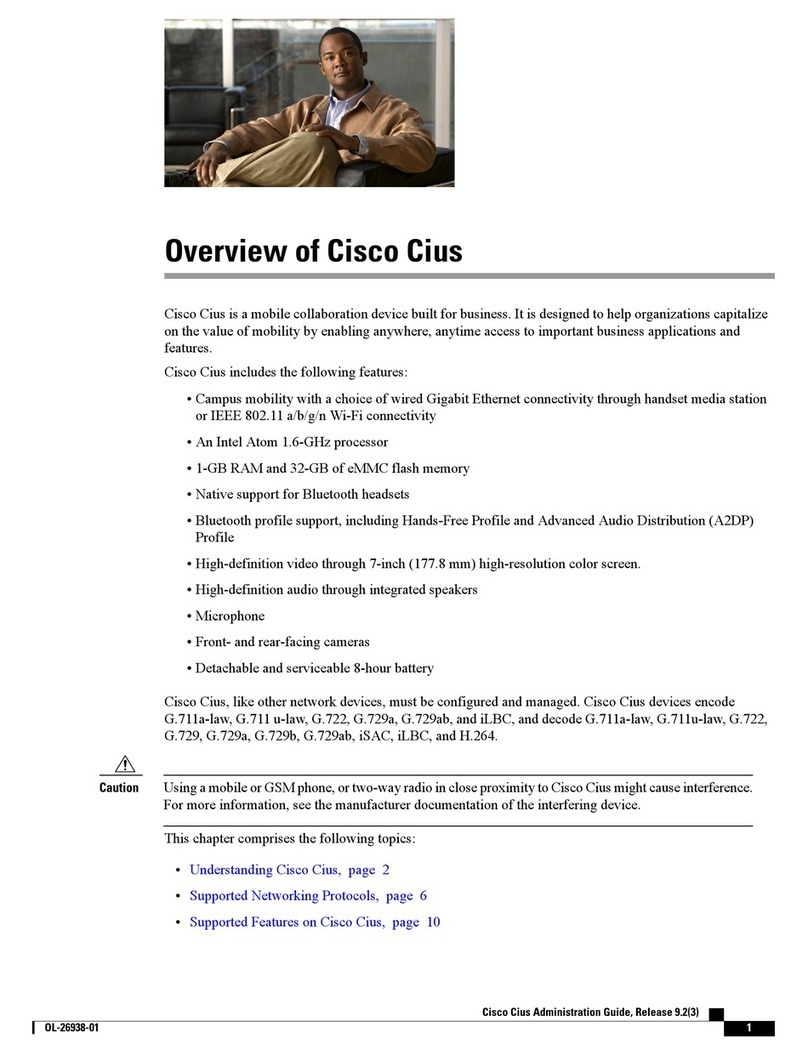To disable Bluetooth from the Cisco Unified Communications Manager, choose Device > Phone. In the
Find and List Phones window, enter the search criteria for the Cisco Cius device that you want to modify,
and then select Find. On the Product Specific Configuration Layout portion of the Phone Configuration
window, scroll down to Bluetooth, click on the Down Arrow and select Disabled.
Note
With Bluetooth enabled on the Cisco Unified Communications Manager, follow these steps to add the headset
as an accessory to Cisco Cius:
Procedure
Step 1 Place the headset into discovery/pairing mode.
The procedure for placing a headset into discovery/pairing mode is specific to the headset. Please
see headset manufacturer’s instructions regarding pairing procedure.
The headset must be in discovery/pairing mode for Cisco Cius to successfully pair and connect to
the device.
Note
Step 2 Enable Bluetooth and Bluetooth settings on Cisco Cius, if they are not already enabled.
To verify whether Bluetooth and Bluetooth settings are enabled, from Cisco Cius Main Screen, press the
Menu key and choose Settings >Wireless & networks >Bluetooth settings.
You can tell that the Bluetooth wireless headset is enabled if there is a check mark next to Bluetooth
in the Bluetooth Settings dialog box.
If Airplane Mode is enabled, then the Bluetooth and Bluetooth settings are disabled.
Note
Step 3 Select Scan for devices.
After the Bluetooth device is located, its name appears in the window.
Cisco Cius automatically tries to pair with the headset by using a PIN of 0000. If the headset uses a different
PIN, enter the correct PIN by referring to the user guide that came with the headset.
Cisco recommends that users read the headset user guide for more information about pairing and
connecting the headsets.
If pairing is unsuccessful, Cisco Cius prompts you to enter the correct PIN.
Note
After Cisco Cius has the correct PIN, it tries to connect to the accessory. Cisco Cius provides feedback to the
user while it is trying to connect the accessory. If Cisco Cius cannot connect, it displays an error alert to let
the user know the reason for the failure. A timeout of 10 seconds occurs for the Cisco Cius device to try to
connect the accessory. If the timer expires without a successful connection, an error alert is shown.
Cisco Cius connects with headsets using a shared key authentication and encryption method. Cisco Cius can
be connected with five or more headsets at a time. The last one connected is used as the default. Pairing is
typically performed once for each headset.
After a device has been paired, its Bluetooth connection is maintained as long as both devices (Cisco Cius
and headset) are enabled and within range of each other. The connection typically reestablishes itself
automatically if either of the devices powers down and then powers up. However, some headsets require user
action to reestablish the connection.
The Bluetooth status indicator indicates whether or not a device is connected.
When headset is out of range from the Cisco Cius, Bluetooth drops the connection after a 15- to 20-second
timeout. If the paired headset comes back into range of Cisco Cius (and Cisco Cius is not connected to another
Bluetooth headset), the in-range Bluetooth headset automatically reconnects. The user may have to wake-up
the headset by tapping on its operational button to begin the reconnect process.
Cisco Cius Administration Guide, Release 9.2(4)
8OL-27284-01
Setting Up Cisco Cius
Headsets