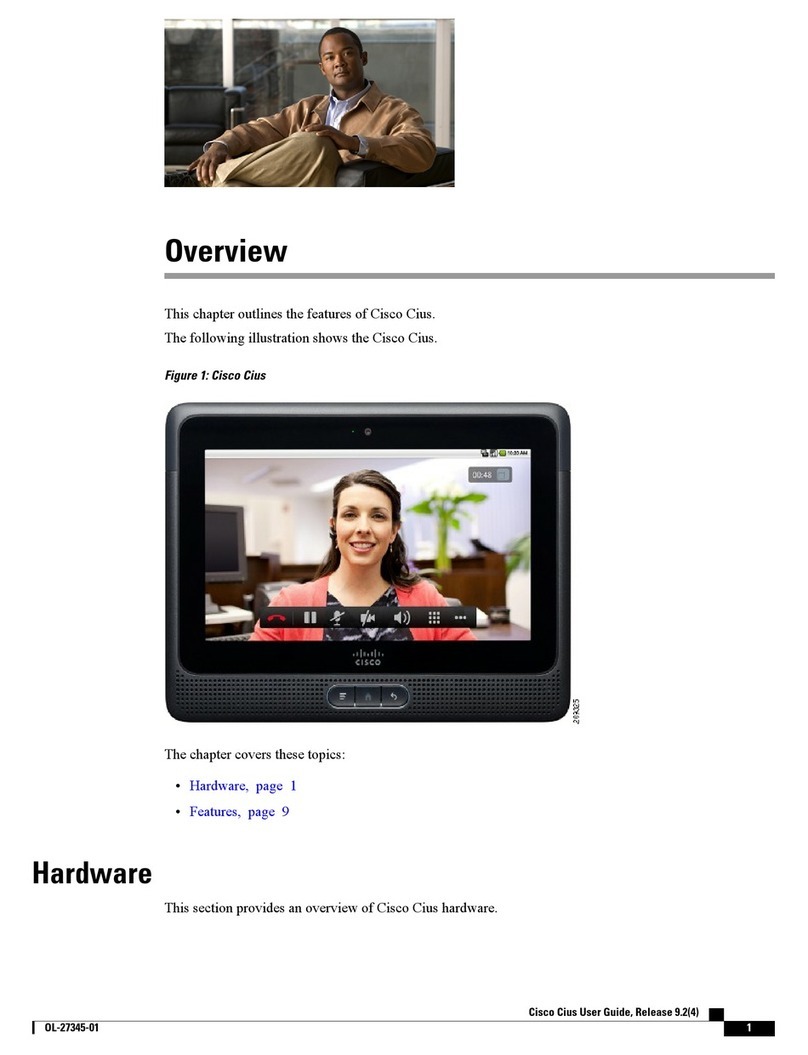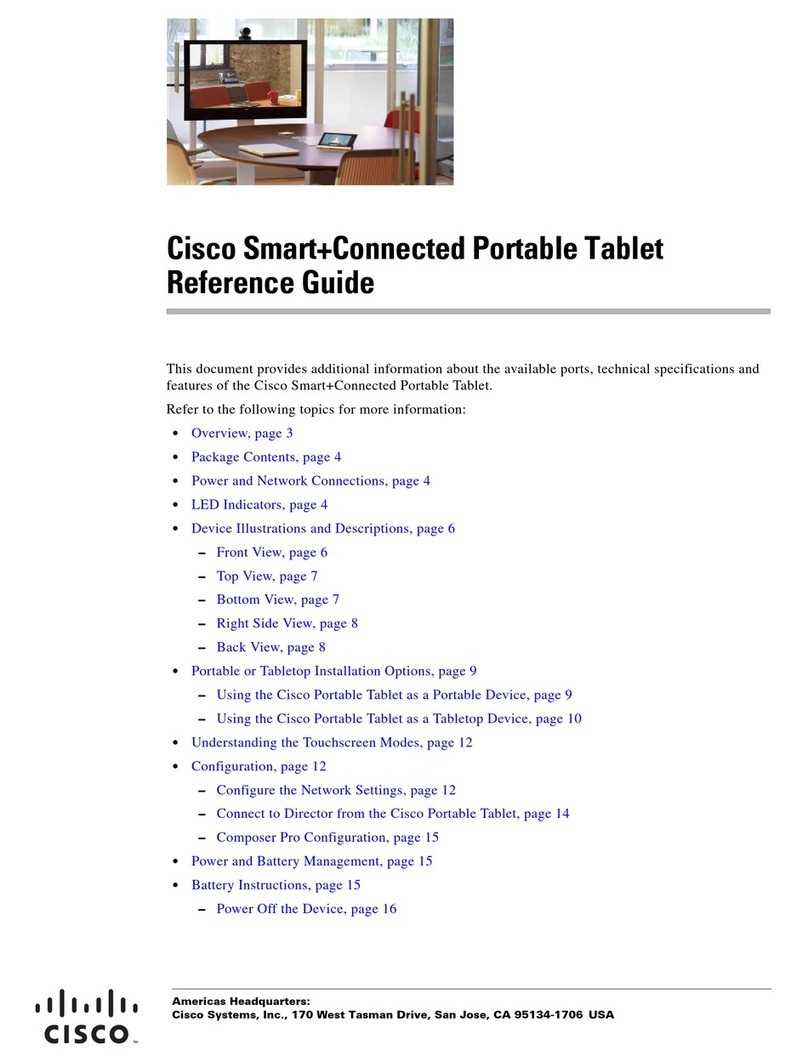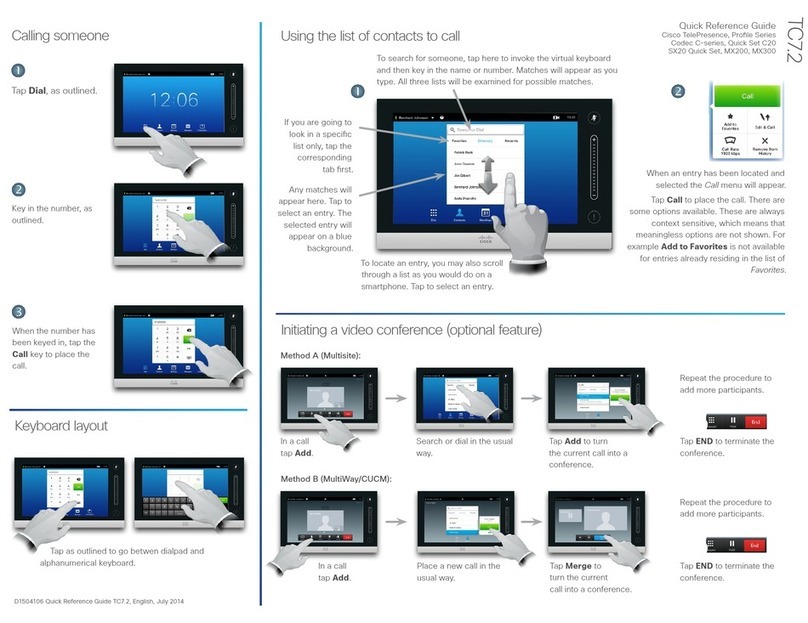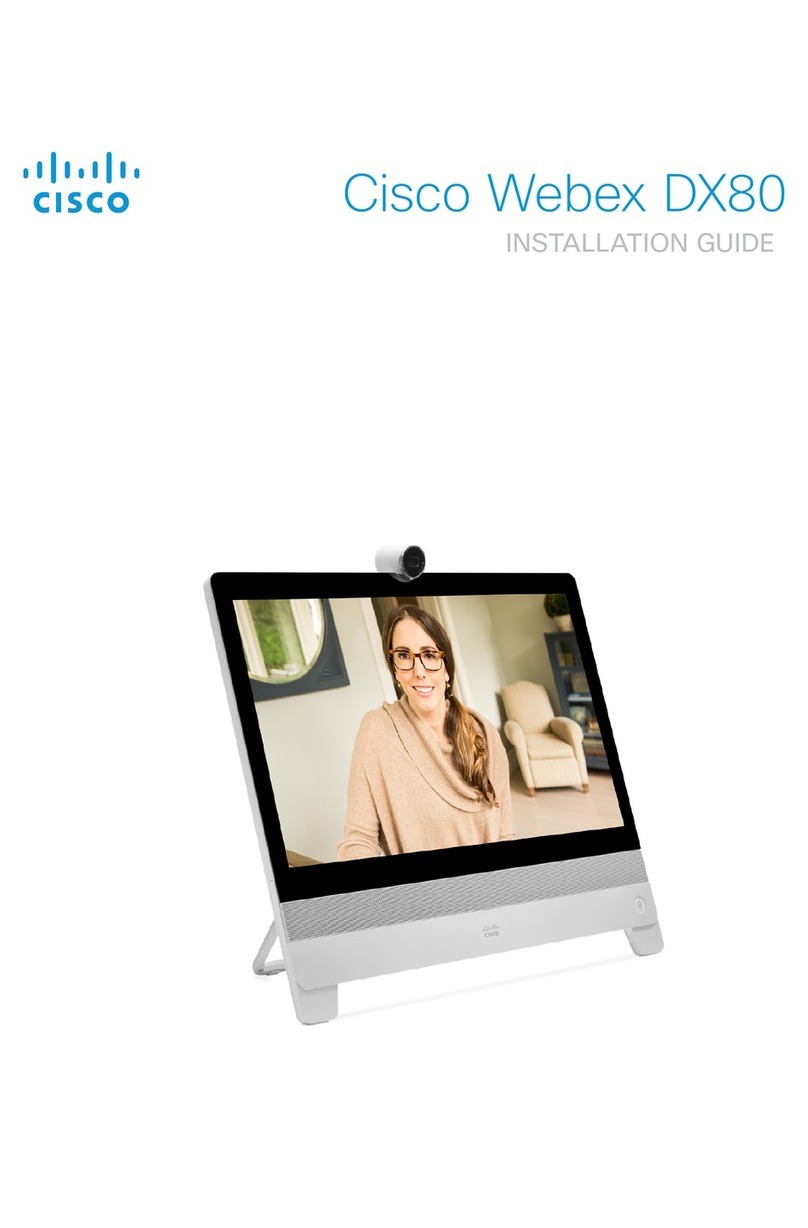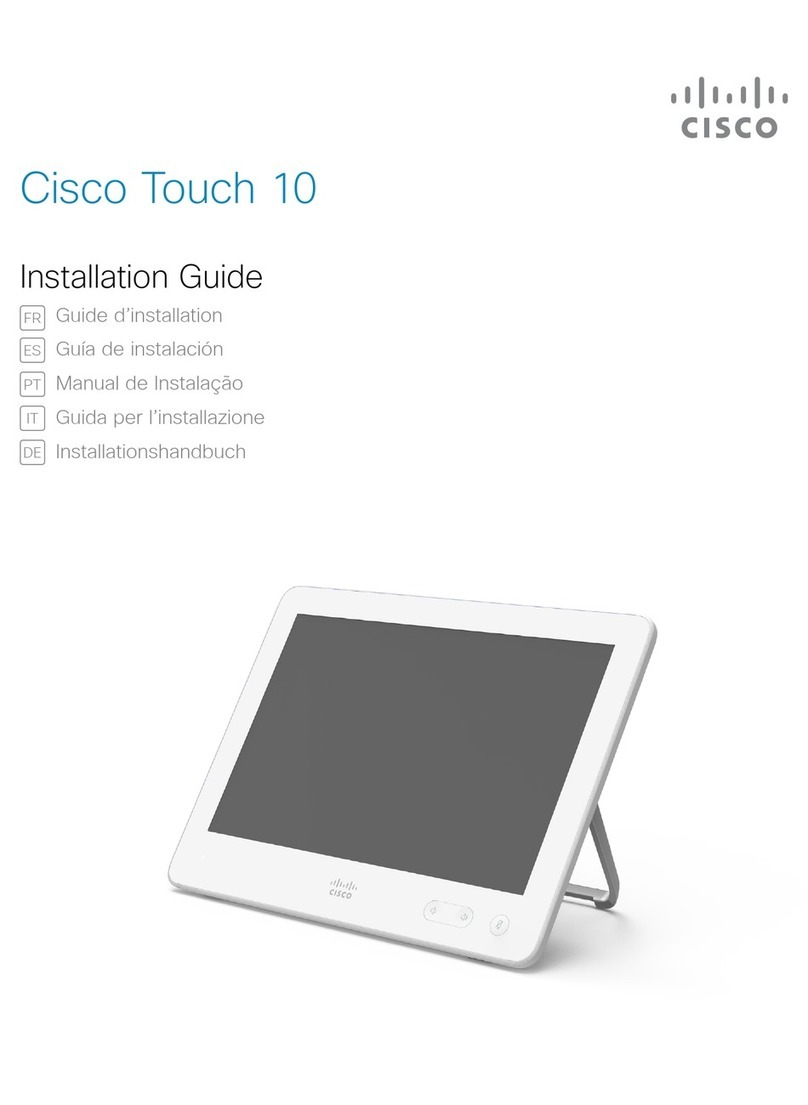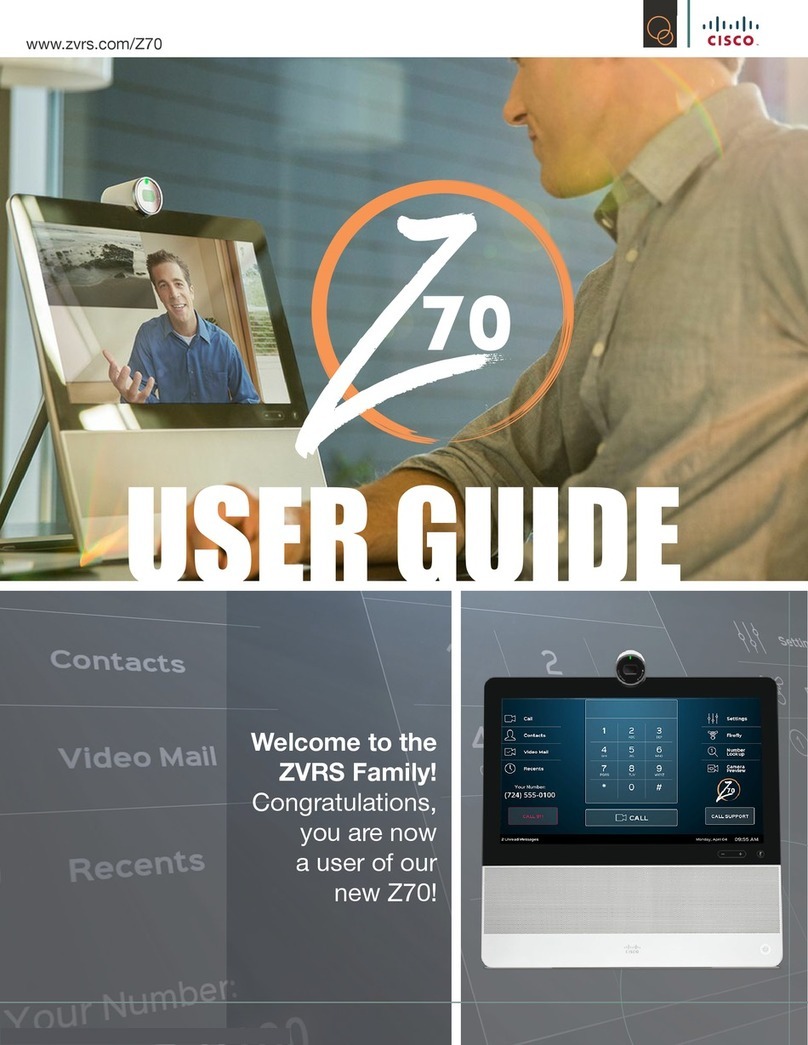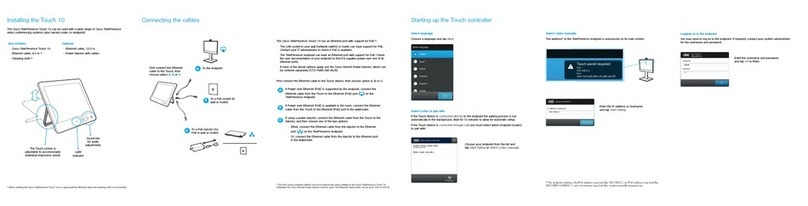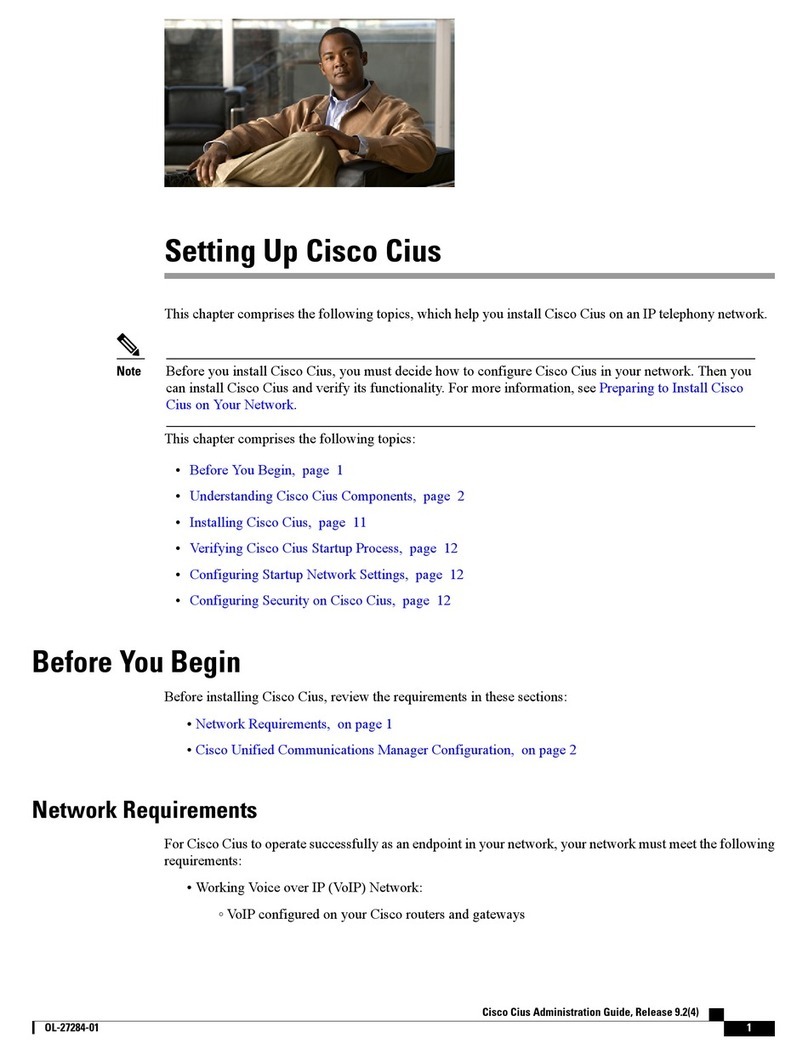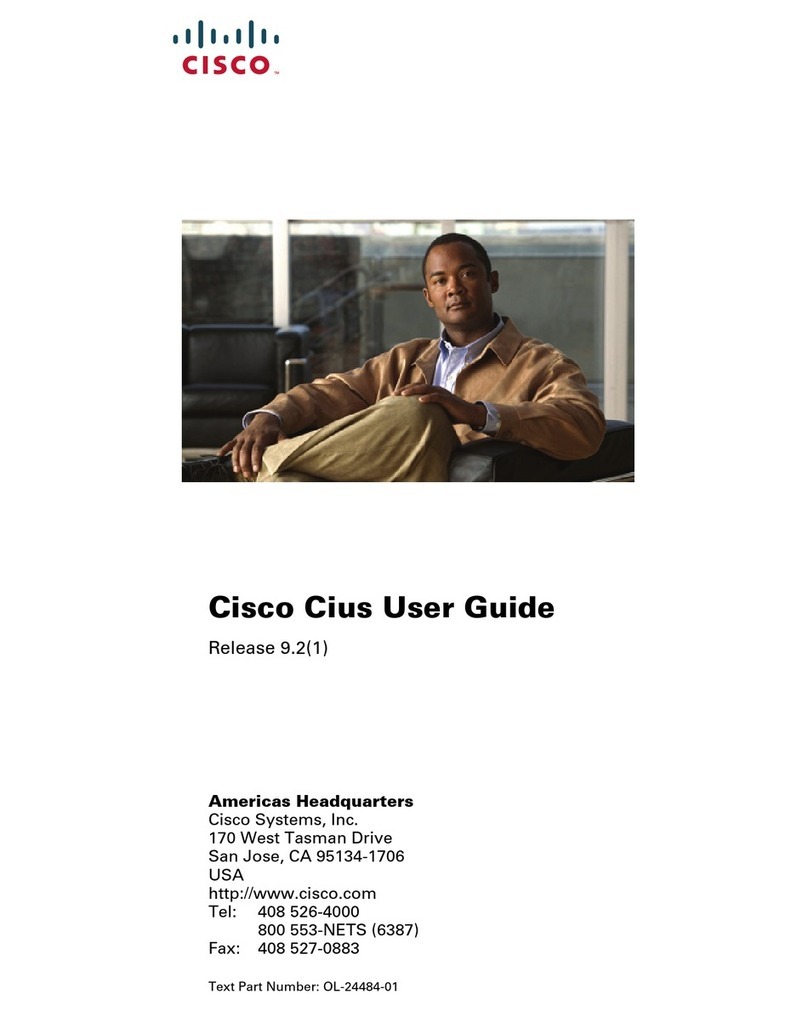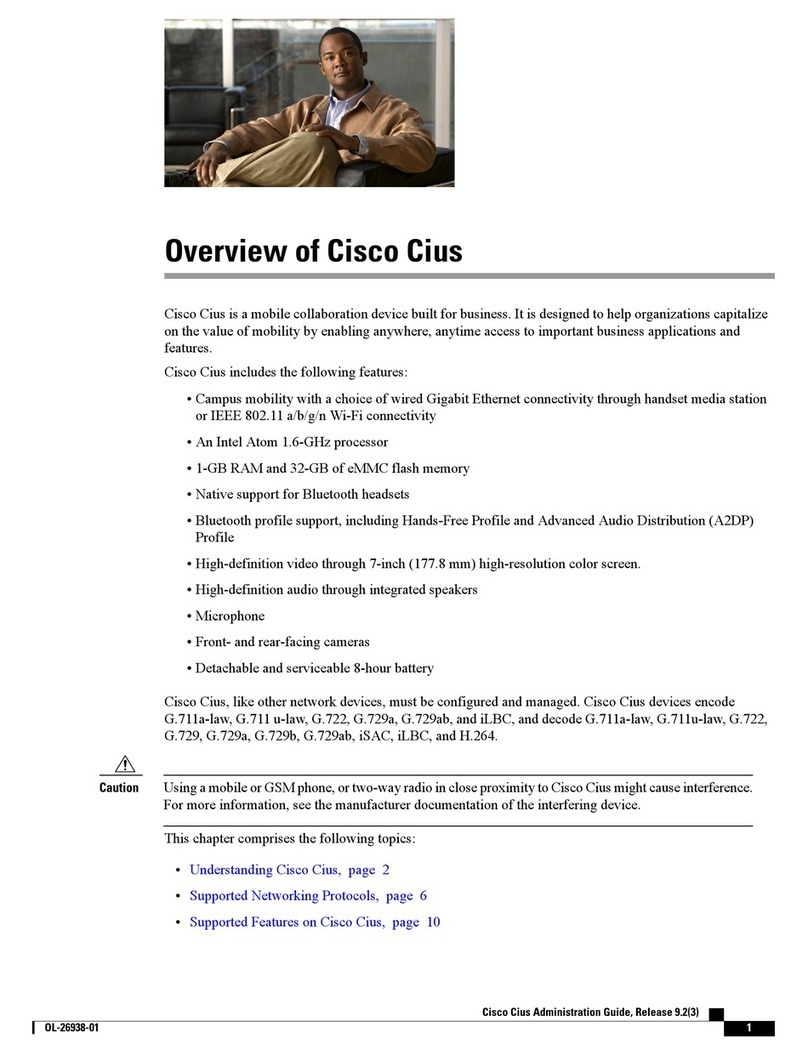What’s in This Guide
Contents
Introduction
Best Practice ........................................................................ 4
Tour the Cisco DX70............................................................. 5
Tour the Cisco DX80............................................................. 6
Set Up Your Device for the First Time .................................. 7
Set a PIN or Password to Restrict Access ........................... 8
If You Forget Your PIN or Password ..................................... 9
Lock and Unlock Screen .....................................................10
Set or Change Screen-Lock Timeout .................................11
Call Tasks
Answer Call .........................................................................13
Disconnect Call....................................................................14
Hold and Resume ................................................................15
Place Call.............................................................................16
Use Contacts or Recents to Place Call ...............................17
Use Speed-Dials to Place Call ............................................18
Video Call Basics.................................................................19
Activate Self-View .............................................................. 20
Send a Voicemail.................................................................21
Listen to a Voicemail........................................................... 22
Reply to a Voicemail ........................................................... 23
Forward a Voicemail ........................................................... 24
Delete a Voicemail .............................................................. 25
Store and Retrieve Active Call with Call Park ..................... 26
Transfer a Call..................................................................... 27
Create Conference ............................................................. 28
Start or Join a Meet Me Conference.................................. 29
Share Content
Presentation ........................................................................31
WebEx Meetings
Start a Scheduled WebEx Meeting .................................... 33
Contacts
Add Someone From Call History to Contacts..................... 35
Make Someone a Favorite.................................................. 36
Allocate Numbers to Speed-Dial........................................ 37
Camera in Video Calls
Set the Camera Exposure Level......................................... 39
Settings
Access the Settings Menu ..................................................41
Bluetooth ............................................................................ 42
Microphone Mode (Cisco DX80 Only) ................................ 43
Accessibility Overview ....................................................... 44
Accessibility Procedures (I) ................................................ 45
Accessibility Procedures (II) ............................................... 46
Accessibility Explore by Touch Gestures ........................... 47
All entries in the table of contents are
clickable hyperlinks that will take you
to the corresponding topic.
To go between chapters, you may
also click on any of the icons in the
sidebar.