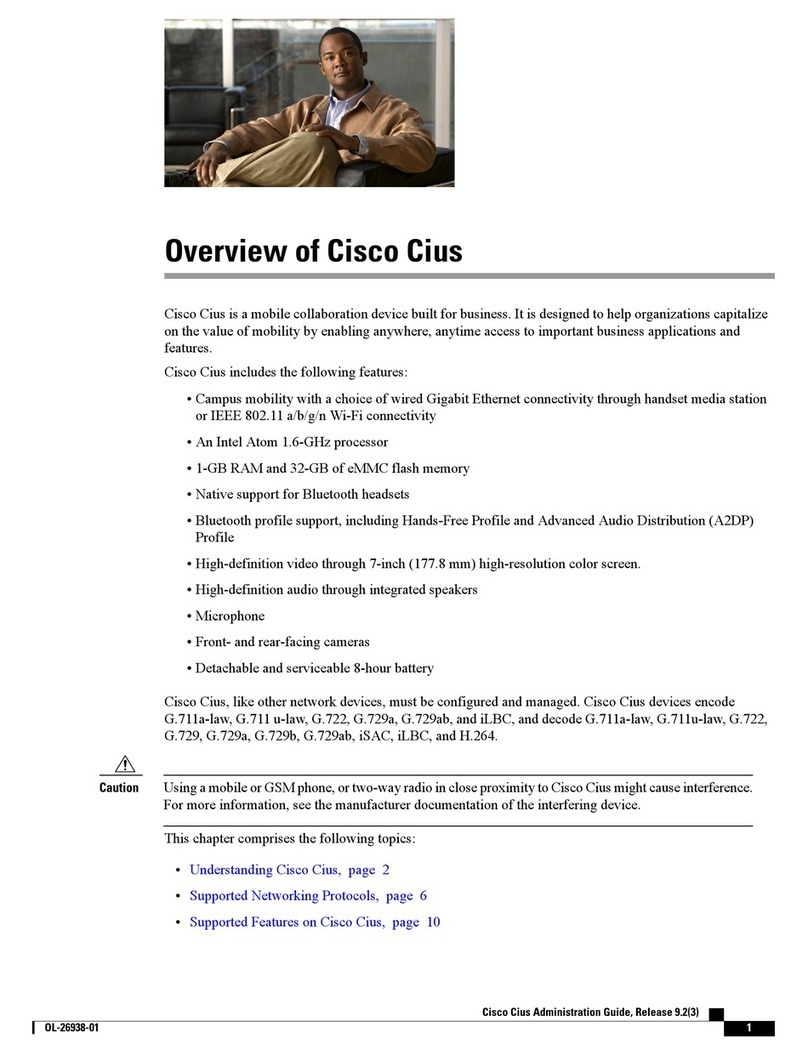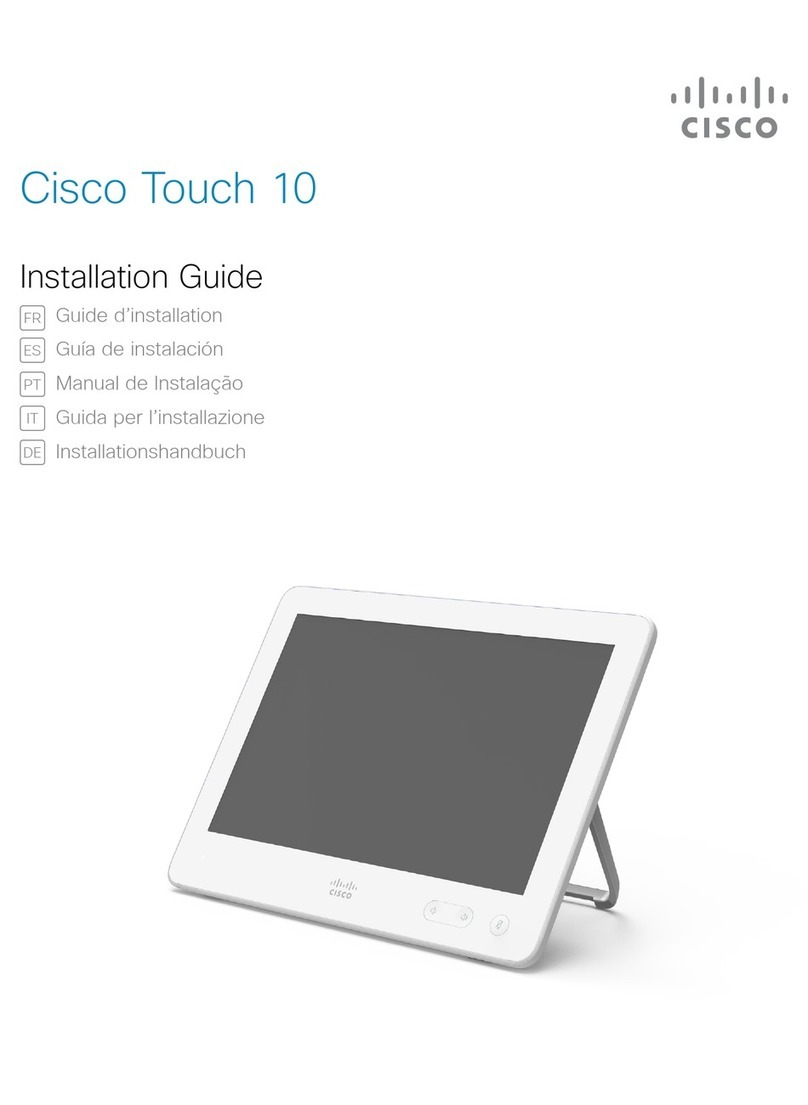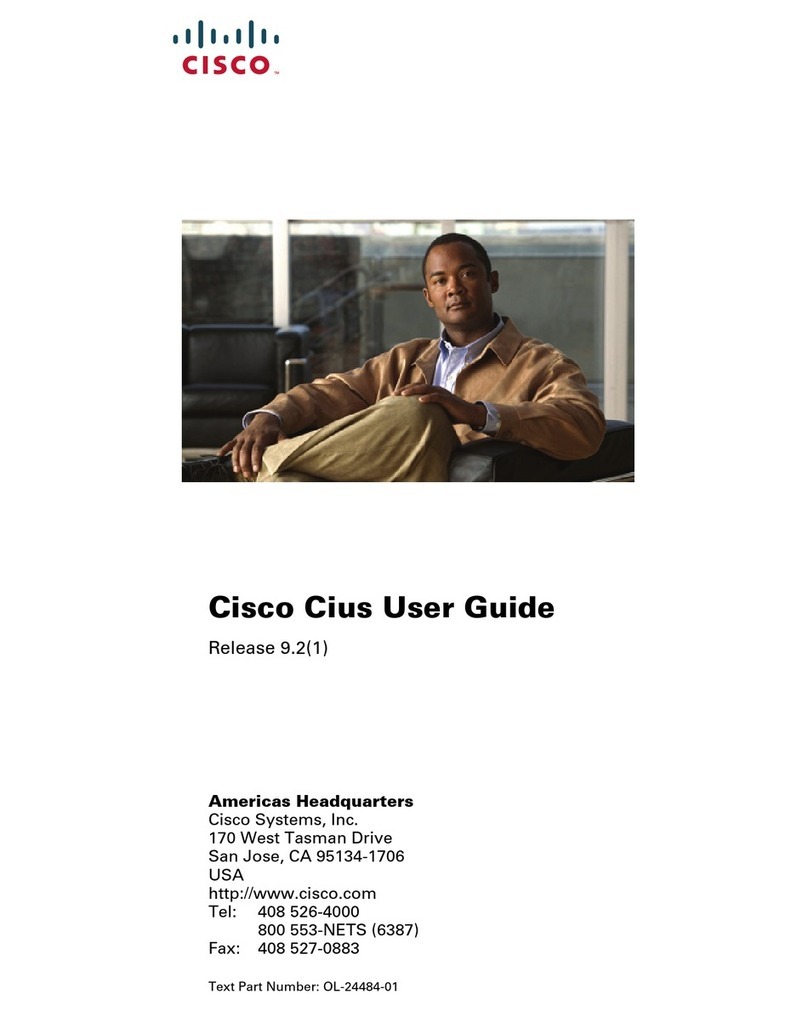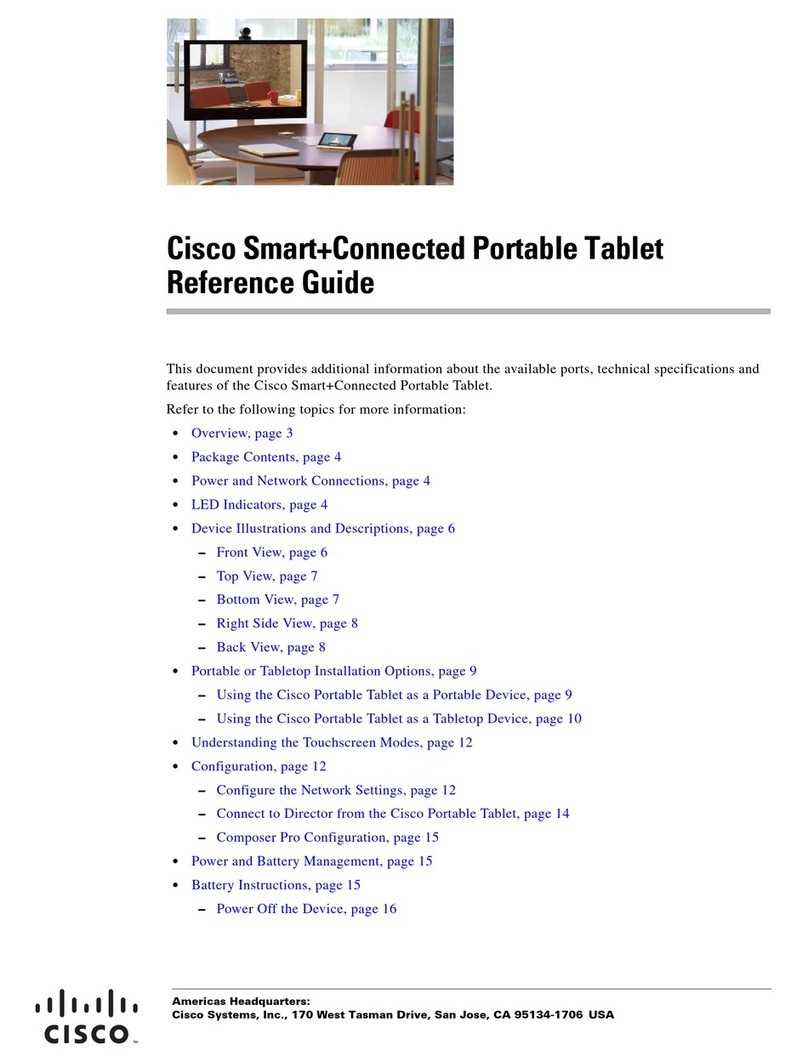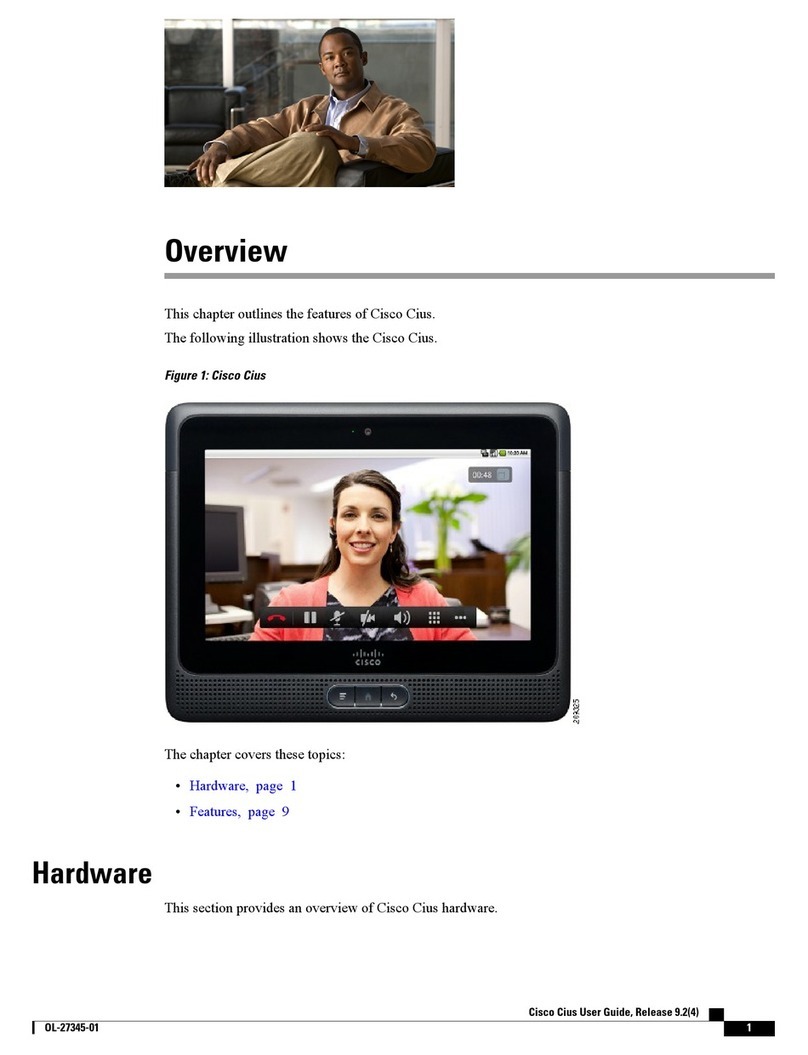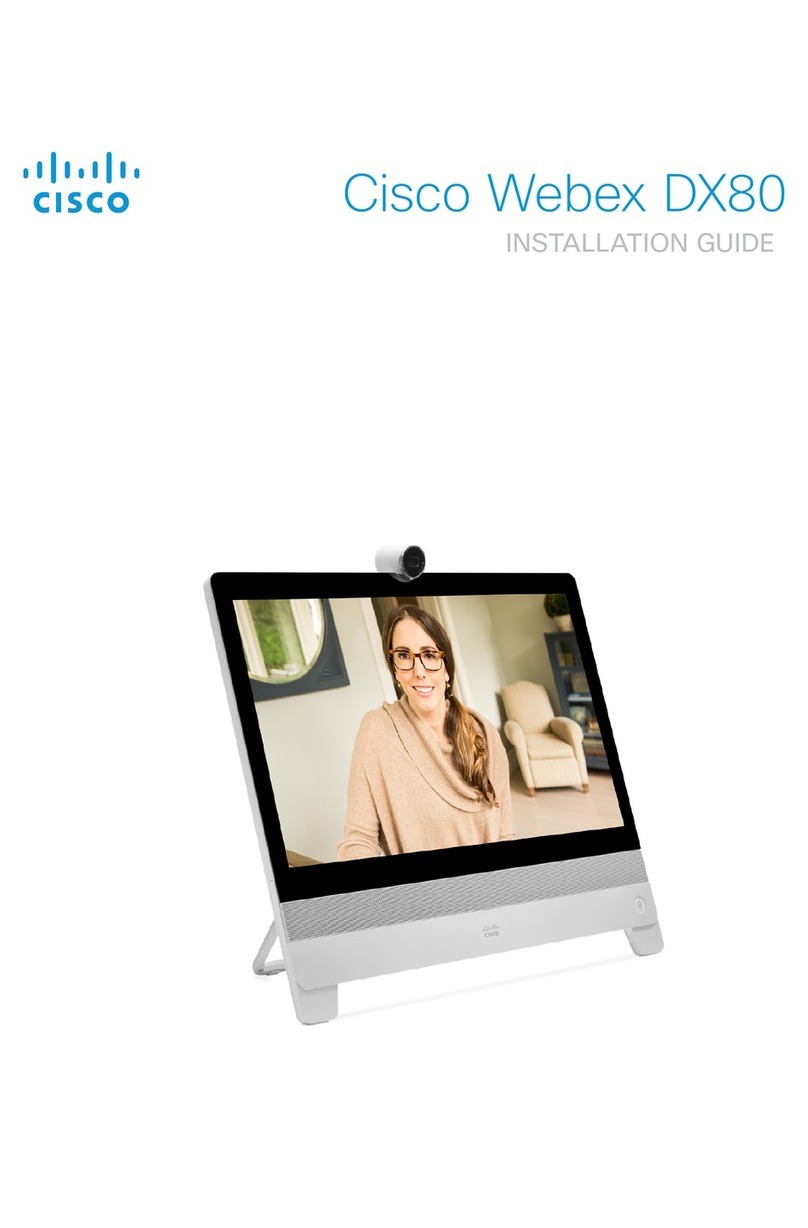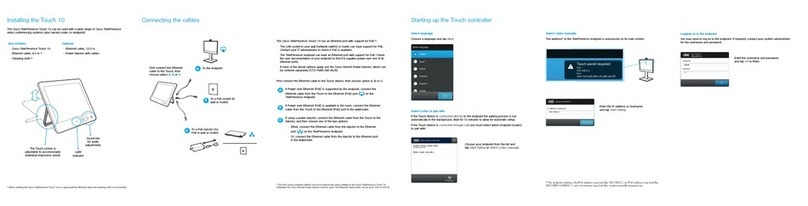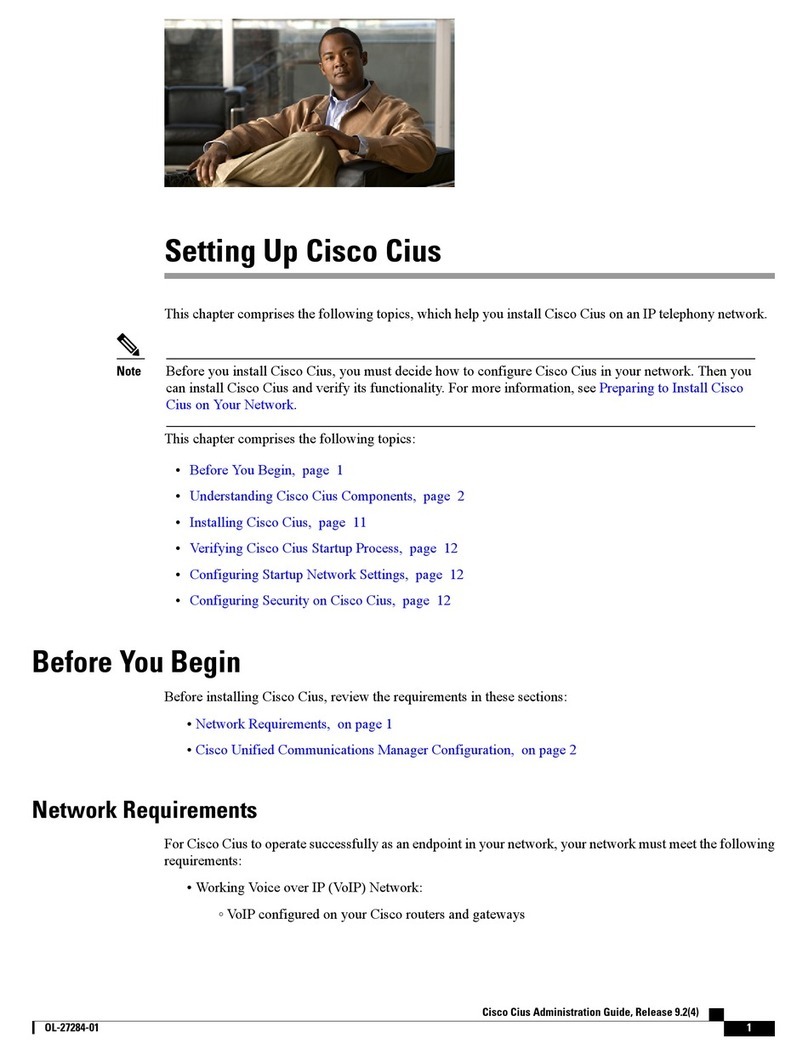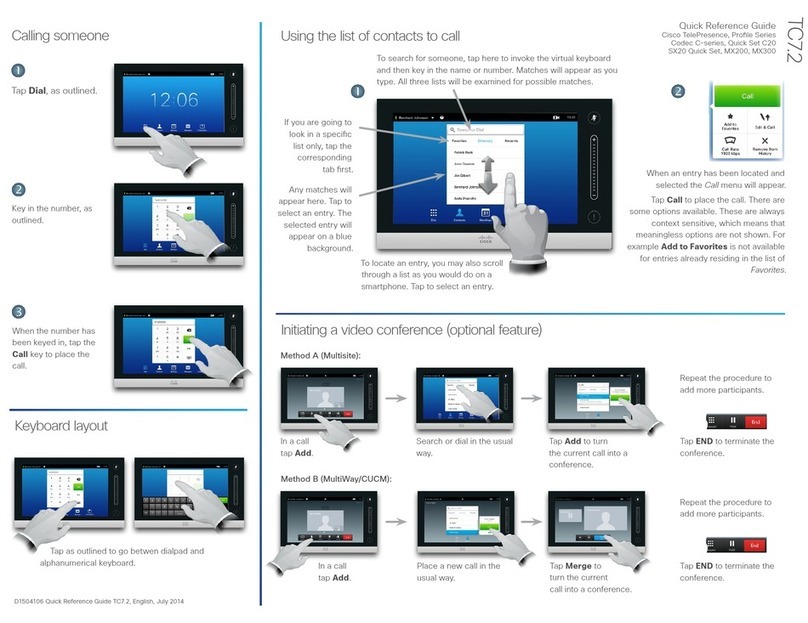2
Table of Contents
1. What is in the Package?....................................................................................3
2. Plug and Play Instructions.................................................................................4
3. Settings (Dark vs. Light) ....................................................................................7
4. Items on the Z70 that ties in with Your Prole.................................................10
4.1 Contacts ....................................................................................................10
4.1.1 How to Search through your Contacts ...............................................11
4.1.2 How to Add .........................................................................................12
4.1.3 How to Edit a Contact.........................................................................13
4.1.4 How to Delete .....................................................................................14
4.1.5 Adding Contacts from Recents on the Z70 ........................................16
4.2 Video Mail ..................................................................................................17
4.2.1 Knowing Who Your Message is from ..................................................18
4.2.2 Knowing which Messages have been Viewed ....................................18
4.2.3 Deleting Video Mail Messages on your Z70........................................19
4.3 Call 911......................................................................................................20
5. Additional Features of the Z70 ........................................................................21
5.1 Call Support...............................................................................................21
5.2 Recents......................................................................................................22
5.3 Number Look Up .......................................................................................23
5.4 Adjusting Webcam/Privacy Screen............................................................27
6. Accessories .....................................................................................................29
6.1 Firey .........................................................................................................29
6.1.1 Setting up your Firey set ...................................................................29
6.1.2 Pairing your Firey Set to the Z70.......................................................30
6.1.3 Testing your Firey Set to make sure it works ....................................32
6.2 Neck Loop; Headset and Handset Accessories........................................33
6.2.1 Neck Loop...........................................................................................33
6.2.2 Bluetooth Headset ..............................................................................33
6.2.3 Handset...............................................................................................33
7. Frequently Asked Questions ...........................................................................34