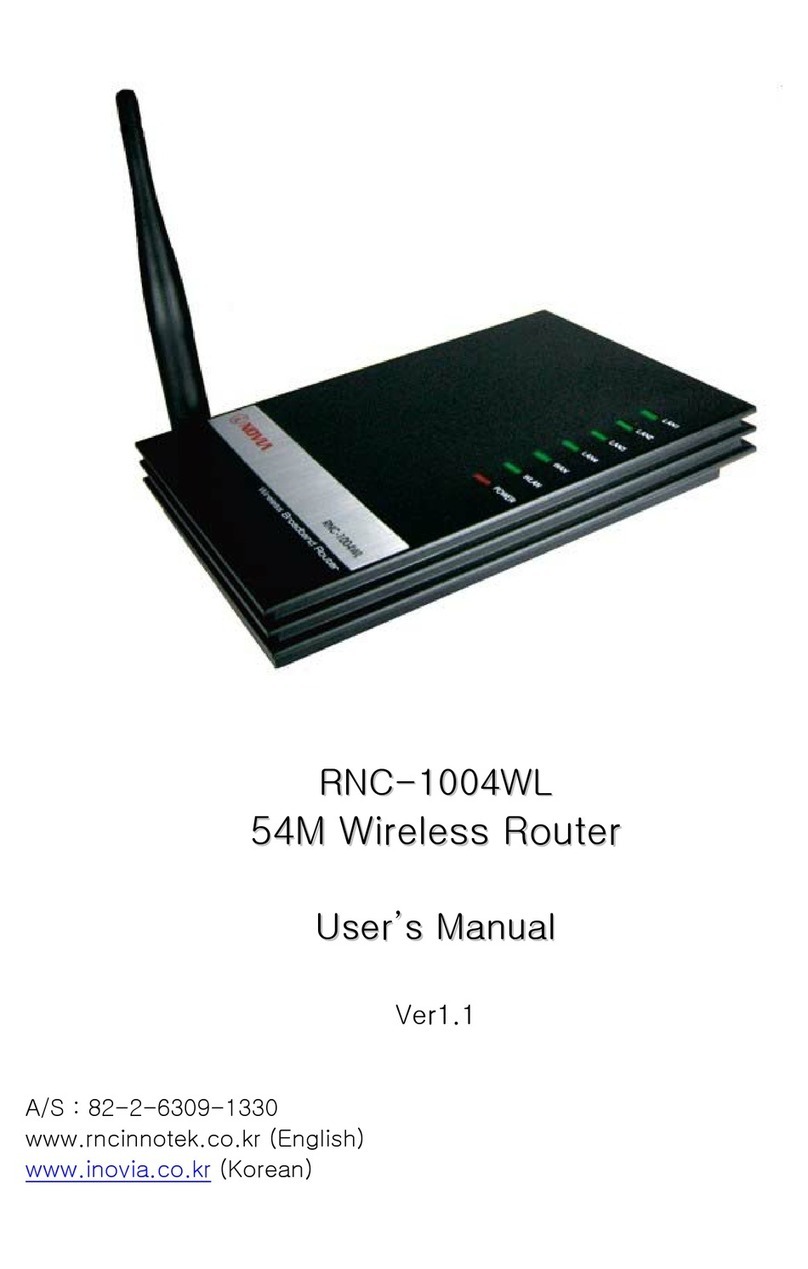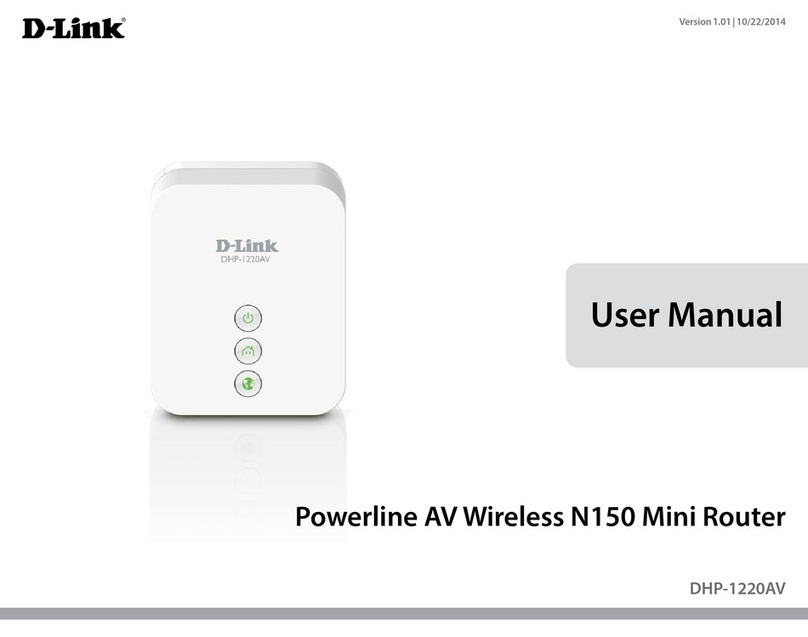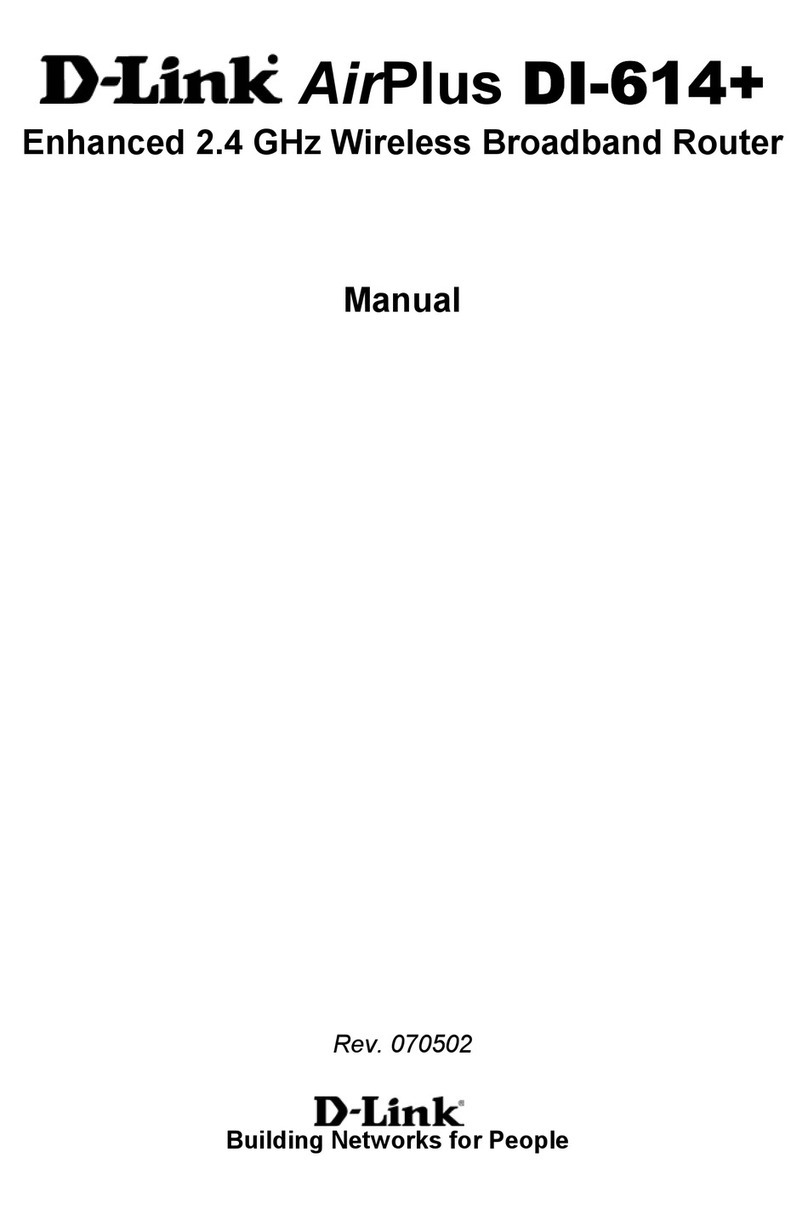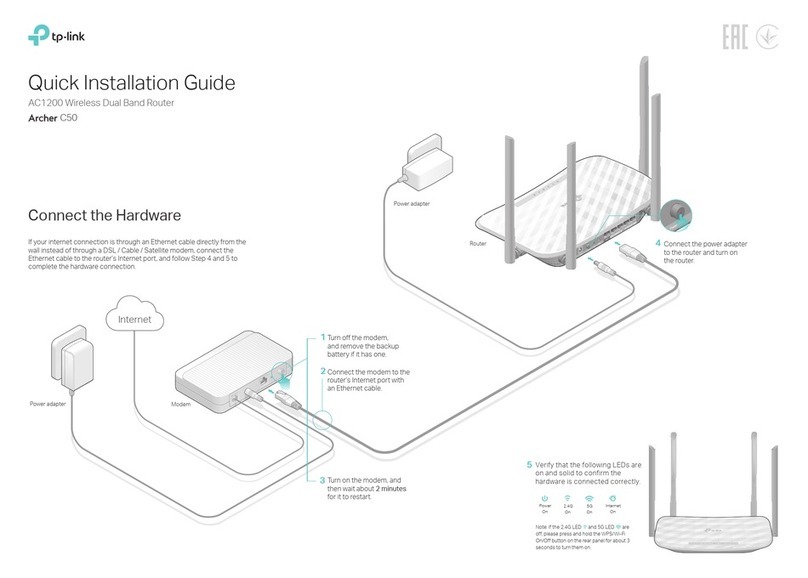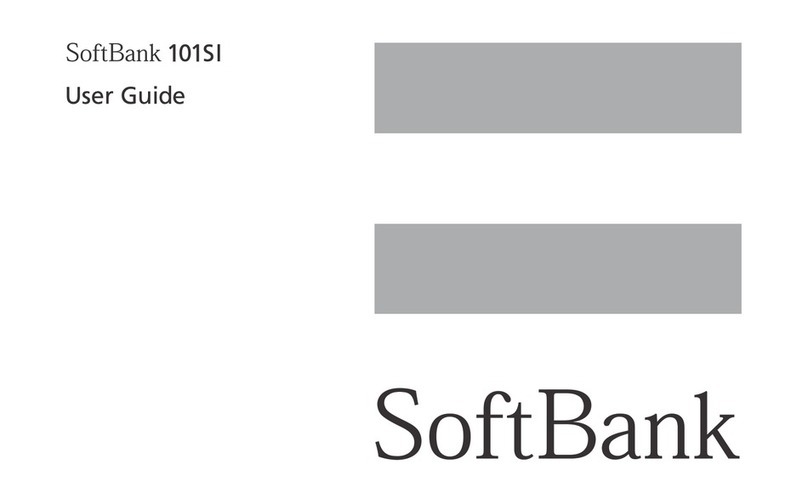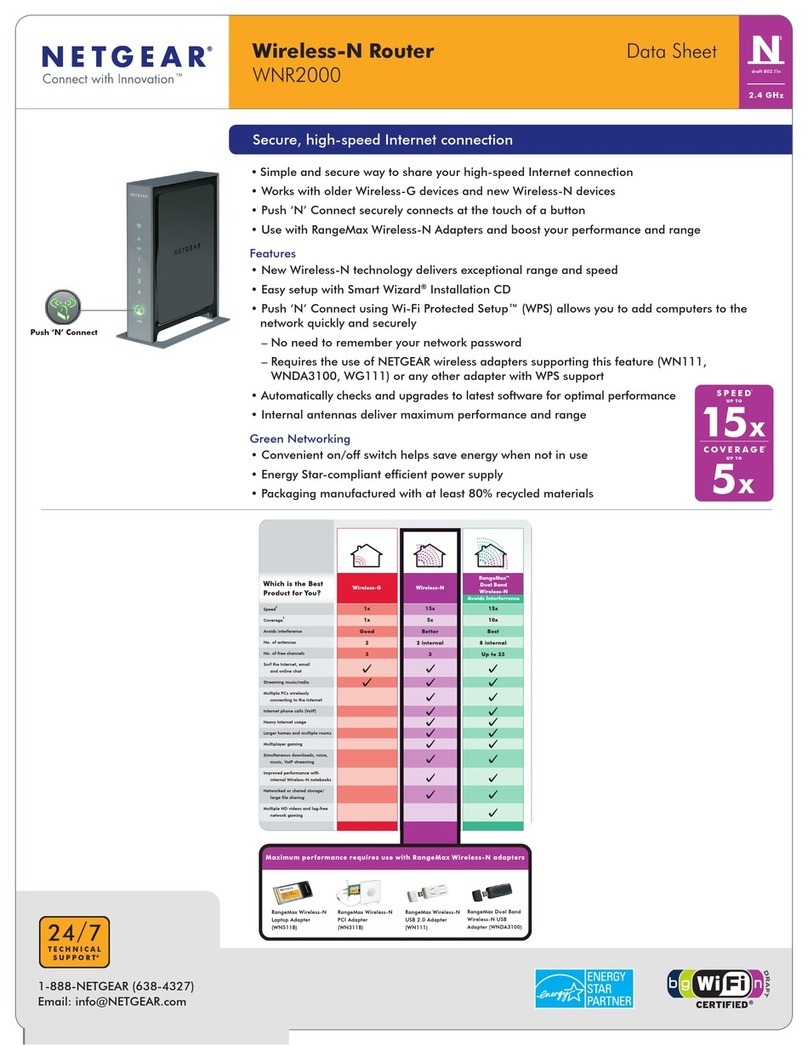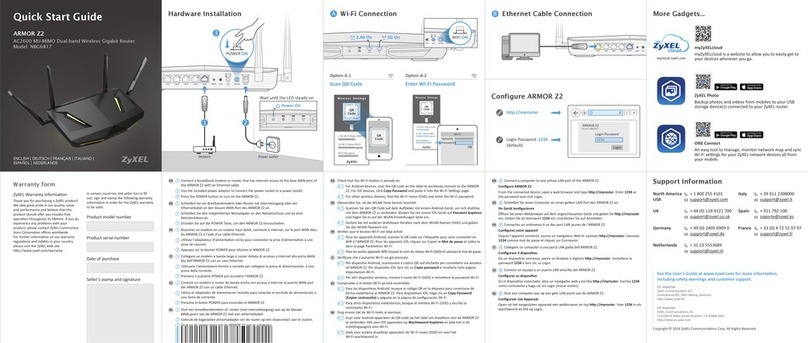Advantech EKI-9502G Series User manual

User Manual
EKI-9502G Series
EN50155 Train-To-Ground Wi-Fi/
Cellular Router

ii EKI-9502G Series User Manual
Copyright
The documentation and the software included with this product are copyrighted 2021
by Advantech Co., Ltd. All rights are reserved. Advantech Co., Ltd. reserves the right
to make improvements in the products described in this manual at any time without
notice. No part of this manual may be reproduced, copied, translated or transmitted
in any form or by any means without the prior written permission of Advantech Co.,
Ltd. Information provided in this manual is intended to be accurate and reliable.
However, Advantech Co., Ltd. assumes no responsibility for its use, nor for any
infringements of the rights of third parties, which may result from its use.
Acknowledgments
Intel and Pentium are trademarks of Intel Corporation.
Microsoft Windows and MS-DOS are registered trademarks of Microsoft Corp.
All other product names or trademarks are properties of their respective owners.
Product Warranty (5 years)
Advantech warrants to you, the original purchaser, that each of its products will be
free from defects in materials and workmanship for five years from the date of
purchase.
This warranty does not apply to any products which have been repaired or altered by
persons other than repair personnel authorized by Advantech, or which have been
subject to misuse, abuse, accident or improper installation. Advantech assumes no
liability under the terms of this warranty as a consequence of such events.
Because of Advantech’s high quality-control standards and rigorous testing, most of
our customers never need to use our repair service. If an Advantech product is
defective, it will be repaired or replaced at no charge during the warranty period. For
out of-warranty repairs, you will be billed according to the cost of replacement
materials, service time and freight. Please consult your dealer for more details.
If you think you have a defective product, follow these steps:
1. Collect all the information about the problem encountered. (For example, CPU
speed, Advantech products used, other hardware and software used, etc.) Note
anything abnormal and list any on-screen messages you get when the problem
occurs.
2. Call your dealer and describe the problem. Please have your manual, product,
and any helpful information readily available.
3. If your product is diagnosed as defective, obtain an RMA (return merchandise
authorization) number from your dealer. This allows us to process your return
more quickly.
4. Carefully pack the defective product, a fully-completed Repair and Replacement
Order Card and a photocopy proof of purchase date (such as your sales receipt)
in a shippable container. A product returned without proof of the purchase date
is not eligible for warranty service.
5. Write the RMA number visibly on the outside of the package and ship it prepaid
to your dealer.
Edition 1
Printed in Taiwan June 2021

EKI-9502G Series User Manual iii
Declaration of Conformity
CE
This product has passed the CE test for environmental specifications. Test conditions
for passing included the equipment being operated within an industrial enclosure. In
order to protect the product from being damaged by ESD (Electrostatic Discharge)
and EMI leakage, we strongly recommend the use of CE-compliant industrial
enclosure products.
FCC Class B
This equipment has been tested and found to comply with the limits for a Class B
digital device, pursuant to Part 15 of the FCC Rules. These limits are designed to
provide reasonable protection against harmful interference in a residential
installation. This equipment generates, uses and can radiate radio frequency energy
and, if not installed and used in accordance with the instructions, may cause harmful
interference to radio communications. However, there is no guarantee that
interference will not occur in a particular installation. If this equipment does cause
harmful interference to radio or television reception, which can be determined by
turning the equipment off and on, the user is encouraged to try to correct the
interference by one of the following measures:
Reorient or relocate the receiving antenna.
Increase the separation between the equipment and receiver.
Connect the equipment into an outlet on a circuit different from that to which the
receiver is connected.
Consult the dealer or an experienced radio/TV technician for help.
FCC Caution: Any changes or modifications not expressly approved by the party
responsible for compliance could void the user's authority to operate this equipment.
This device complies with Part 15 of the FCC Rules. Operation is subject to the
following two conditions: (1) This device may not cause harmful interference, and (2)
this device must accept any interference received, including interference that may
cause undesired operation.
FCC RF Radiation Exposure Statement:
1. This Transmitter must not be co-located or operating in conjunction with any
other antenna or transmitter.
2. This equipment complies with FCC RF radiation exposure limits set forth for an
uncontrolled environment. This equipment should be installed and operated with
a minimum distance of 20 centimeters (7.87 inches) between the radiator and
your body.

iv EKI-9502G Series User Manual
Technical Support and Assistance
1. Visit the Advantech web site at www.advantech.com/support where you can find
the latest information about the product.
2. Contact your distributor, sales representative, or Advantech's customer service
center for technical support if you need additional assistance. Please have the
following information ready before you call:
–Product name and serial number
–Description of your peripheral attachments
–Description of your software (operating system, version, application software,
etc.)
–A complete description of the problem
–The exact wording of any error messages
Warnings, Cautions and Notes
Document Feedback
To assist us in making improvements to this manual, we would welcome comments
and constructive criticism. Please send all such - in writing to:
Warning! Warnings indicate conditions, which if not observed, can cause personal
injury!
Caution! Cautions are included to help you avoid damaging hardware or losing
data. e.g.
There is a danger of a new battery exploding if it is incorrectly installed.
Do not attempt to recharge, force open, or heat the battery. Replace the
battery only with the same or equivalent type recommended by the
manufacturer. Discard used batteries according to the manufacturer's
instructions.
Note! Notes provide optional additional information.

EKI-9502G Series User Manual v
Packing List
Before setting up the system, check that the items listed below are included and in
good condition. If any item does not accord with the table, please contact your dealer
immediately.
1 x WiFi / Cellular Router
13 x Antennas
Safety Instructions
Read these safety instructions carefully.
Keep this User Manual for later reference.
This device is for indoor use only.
Disconnect this equipment from any DC outlet before cleaning. Use a damp
cloth. Do not use liquid or spray detergents for cleaning.
For plug-in equipment, the power outlet socket must be located near the
equipment and must be easily accessible.
Keep this equipment away from humidity.
Put this equipment on a reliable surface during installation. Dropping it or letting
it fall may cause damage.
The openings on the enclosure are for air convection. Protect the equipment
from overheating. DO NOT COVER THE OPENINGS.
Make sure the voltage of the power source is correct before connecting the
equipment to the power outlet.
Position the power cord so that people cannot step on it. Do not place anything
over the power cord.
All cautions and warnings on the equipment should be noted.
If the equipment is not used for a long time, disconnect it from the power source
to avoid damage by transient overvoltage.
Never pour any liquid into an opening. This may cause fire or electrical shock.
Never open the equipment. For safety reasons, the equipment should be
opened only by qualified service personnel.
If one of the following situations arises, get the equipment checked by service
personnel:
–The power cord or plug is damaged.
–Liquid has penetrated into the equipment.
–The equipment has been exposed to moisture.
–The equipment does not work well, or you cannot get it to work according to
the user's manual.
–The equipment has been dropped and damaged.
–The equipment has obvious signs of breakage.
DO NOT LEAVE THIS EQUIPMENT IN AN ENVIRONMENT WHERE THE
STORAGE TEMPERATURE MAY GO -40°C (-40°F) ~ 80°C (176°F). THIS
COULD DAMAGE THE EQUIPMENT. THE EQUIPMENT SHOULD BE IN A
CONTROLLED ENVIRONMENT.
The sound pressure level at the operator's position according to IEC 704-1:1982
is no more than 70 dB (A).
DISCLAIMER: This set of instructions is given according to IEC 704-1.
Advantech disclaims all responsibility for the accuracy of any statements
contained herein.

vi EKI-9502G Series User Manual
Safety Precaution - Static Electricity
Static electricity can cause bodily harm or damage electronic devices. To avoid
damage, keep static-sensitive devices in the static-protective packaging until the
installation period. The following guidelines are also recommended:
Wear a grounded wrist or ankle strap and use gloves to prevent direct contact to
the device before servicing the device. Avoid nylon gloves or work clothes,
which tend to build up a charge.
Always disconnect the power from the device before servicing it.
Before plugging a cable into any port, discharge the voltage stored on the cable
by touching the electrical contacts to the ground surface.
About the Device
This device is for indoor use only.

EKI-9502G Series User Manual vii
Contents
Chapter 1 Introduction ......................................... 1
1.1 Overview ................................................................................................... 2
1.2 Device Features........................................................................................ 2
1.3 Specifications............................................................................................ 2
1.4 Dimensions ............................................................................................... 4
Chapter 2 Getting Started .................................... 5
2.1 Hardware .................................................................................................. 6
2.1.1 Front View..................................................................................... 6
2.1.2 LED Indicators .............................................................................. 7
2.2 Connecting Hardware ............................................................................... 8
2.2.1 SIM Cards..................................................................................... 8
2.2.2 Wall Mounting ............................................................................. 12
2.2.3 Wireless Connection................................................................... 13
2.2.4 Network Connection ................................................................... 14
2.2.5 USB Connection ......................................................................... 15
2.2.6 Console Connection ................................................................... 15
2.2.7 Power Connection ...................................................................... 15
Chapter 3 Web Interface .................................... 20
3.1 Log In ...................................................................................................... 21
3.1.1 Changing Default Password ....................................................... 22
3.2 Overview ................................................................................................. 23
3.3 Interface .................................................................................................. 25
3.3.1 LAN............................................................................................. 25
3.3.2 ETHWAN .................................................................................... 26
3.3.3 1 (WLAN) .................................................................................... 27
3.3.4 2 (WLAN) .................................................................................... 40
3.3.5 5 (Cellular) .................................................................................. 40
3.4 Networking .............................................................................................. 44
3.4.1 Static Route ................................................................................ 44
3.4.2 Forwarding.................................................................................. 44
3.4.3 Scurity......................................................................................... 46
3.4.4 OpenVPN.................................................................................... 47
3.4.5 GRE ............................................................................................ 50
3.4.6 QoS Settings............................................................................... 51
3.4.7 WAN Load Balancing.................................................................. 53
3.4.8 WAN Handover........................................................................... 54
3.5 Management ........................................................................................... 56
3.5.1 Password Manager..................................................................... 56
3.5.2 Syslog ......................................................................................... 56
3.5.3 Alert ............................................................................................ 57
3.5.4 NTP / Time.................................................................................. 57
3.5.5 Captive Portal ............................................................................. 58
3.5.6 Applications ................................................................................ 60
3.5.7 Configuration Manager ............................................................... 61
3.5.8 Firmware Upgrade ...................................................................... 62
3.5.9 Reset System ............................................................................. 62
3.5.10 Reboot Device ............................................................................ 62
3.5.11 Apply Configuration .................................................................... 63
3.6 Tools ....................................................................................................... 63

EKI-9502G Series User Manual ix
List of Figures
Figure 1.1 Dimensions.................................................................................................................... 4
Figure 2.1 Front View ..................................................................................................................... 6
Figure 2.2 System LED Panel ........................................................................................................ 7
Figure 2.3 SIM Population Matrix ................................................................................................... 8
Figure 2.4 LTE Module Installation Order....................................................................................... 8
Figure 2.5 LTE Module Installation Order....................................................................................... 9
Figure 2.6 Releasing a Front Panel.............................................................................................. 10
Figure 2.7 Opening a Front Panel ................................................................................................ 10
Figure 2.8 Unlocking a Slot Cover................................................................................................ 11
Figure 2.9 Installing a SIM Card ................................................................................................... 11
Figure 2.10 Installing a Front Panel................................................................................................ 11
Figure 2.11 Securing a Front Panel................................................................................................ 12
Figure 2.12 Wall Mount Installation ................................................................................................ 13
Figure 2.13 Installing an Antenna................................................................................................... 13
Figure 2.14 Positioning the Antenna .............................................................................................. 14
Figure 2.15 M12 X-Coded Connector Pin Assignment................................................................... 14
Figure 2.16 M12 A-Coded Connector Pin Assignment................................................................... 15
Figure 2.17 Power Wiring for EKI-9502G Series............................................................................ 16
Figure 2.18 Grounding Connection ................................................................................................ 17
Figure 2.19 Removing a Protection Cap ........................................................................................ 18
Figure 2.20 Installing the Power Cable........................................................................................... 18
Figure 2.21 Removing the Power Cable......................................................................................... 19
Figure 2.22 Standard M12 4 Poles Male DC Power Input Connector ............................................ 19
Figure 3.1 Login Screen ............................................................................................................... 21
Figure 3.2 Management > Password Manager ............................................................................ 22
Figure 3.3 Overview ..................................................................................................................... 23
Figure 3.4 Overview Continued .................................................................................................... 23
Figure 3.5 Interface > LAN ........................................................................................................... 25
Figure 3.6 Interface > ETHWAN................................................................................................... 26
Figure 3.7 1 (WLAN) > Basic........................................................................................................ 27
Figure 3.8 1 (WLAN) > Operation Mode > Wireless WAN ........................................................... 29
Figure 3.9 1 WLAN > Advanced................................................................................................... 31
Figure 3.10 WLAN > Advanced...................................................................................................... 32
Figure 3.11 Interface > 1 (WLAN) > Security > Security Mode ...................................................... 33
Figure 3.12 Interface > 1 (WLAN) > Security > Security Mode > WEP .......................................... 34
Figure 3.13 Interface > 1 (WLAN) > Security > Security Mode > WPA-Personal........................... 35
Figure 3.14 Interface > 1 (WLAN) > Security > Security Mode > WPA/WPA2-Enterprise ............. 36
Figure 3.15 Interface > 1 (WLAN) > Statistics ................................................................................ 37
Figure 3.16 Interface > 1 (WLAN) > Site Survey ............................................................................ 38
Figure 3.17 Interface > 1 (WLAN) > Traffic Control........................................................................ 38
Figure 3.18 Interface > 1 (WLAN) > Traffic Control........................................................................ 39
Figure 3.19 Interface > 1 (WLAN) > Log ........................................................................................ 40
Figure 3.20 Interface > 5 (Cellular) > Basic.................................................................................... 41
Figure 3.21 Interface > 5 (Cellular) > SIM 1 ................................................................................... 42
Figure 3.22 Interface > 5 (Cellular) > SIM 1 ................................................................................... 43
Figure 3.23 Networking > Static Route........................................................................................... 44
Figure 3.24 Networking > Forwarding > Port Forwarding............................................................... 45
Figure 3.25 Networking > Forwarding > DMZ ................................................................................ 45
Figure 3.26 Networking > Security > Filter ..................................................................................... 46
Figure 3.27 Networking > Security > VPN Passthrough................................................................. 47
Figure 3.28 Networking > OpenVPN > Tunnel 1 ............................................................................ 48
Figure 3.29 Networking > GRE> Tunnel 1 ..................................................................................... 50
Figure 3.30 Networking > QoS Settings> QoS Settings................................................................. 51
Figure 3.31 Networking > QoS Settings> QoS IP Base Rules ....................................................... 52
Figure 3.32 Networking > QoS Settings> QoS Protocol Base Rules ............................................. 52
Figure 3.33 Networking > WAN Load Balancing ............................................................................ 53

x EKI-9502G Series User Manual
Figure 3.34 Networking > WAN Handover...................................................................................... 54
Figure 3.35 Networking > WAN Handover...................................................................................... 55
Figure 3.36 Management > Password Manager............................................................................. 56
Figure 3.37 Management > Syslog................................................................................................. 56
Figure 3.38 Management > Alert .................................................................................................... 57
Figure 3.39 Management > NTP / Time ......................................................................................... 57
Figure 3.40 Management > Captive Portal > Basic ........................................................................ 58
Figure 3.41 Management > Captive Portal > Custom Pages ......................................................... 59
Figure 3.42 Management > Captive Portal > Log........................................................................... 60
Figure 3.43 Management > Applications ........................................................................................ 60
Figure 3.44 Management > Configuration Manager....................................................................... 61
Figure 3.45 Management > Firmware Upgrade.............................................................................. 62
Figure 3.46 Management > Reset System ..................................................................................... 62
Figure 3.47 Management > Reboot Device.................................................................................... 62
Figure 3.48 Management > Apply Configuration ............................................................................ 63
Figure 3.49 Tools > Diagnostics ..................................................................................................... 63
Figure 3.50 Tools > GPS > Basic ................................................................................................... 64
Figure 3.51 Tools > GPS > GPS Report......................................................................................... 65

Chapter 1
1Introduction

2 EKI-9502G Series User Manual
1.1 Overview
The EKI-9502G Series train-to-ground Wi-Fi/cellular router is designed for rolling
stock applications. It provides secure Internet connectivity while offering superior
application flexibility. EKI-9502G Series provides automatic wireless failover between
WLAN and WAN connectivity and supports up to four WWAN(LTE) modules with dual
SIM cards installation and up to two WIFI modules for 802.11a/b/g/n/ac with 2.4 Ghz/
5 Ghz selective. With load balance, VPN tunneling, and configuration backup, it
provides stable and reliable wireless connectivity that is ideal for transportation
applications.
1.2 Device Features
Cellular connectivity with dual SIM cards designed for each cellular module
Supports up to 4 WWAN connectivity
Supports wide temperature range: -40 ~ 70°C
Designed with 24Vdc to 110Vdc isolated power input
Flexible design with serial interface for Modbus RTU and serial communication
protocol
Supports GRE, OpenVPN secured tunnel
Complies with EN50155
Supports multi-WAN load balance
Supports up to 1.3Gbps with 3x3 MIMO Wi-Fi
1.3 Specifications
Specifications Description
Interface
Power Connector M12 A-Code Male
I/O Port 2 x 10/100/1000 Base-T M12 X-coded Female
Console Port RS-232 (Terminal Block Male)
Serial Port 2 x RS-232/422/485 Selectable (Terminal Block Male)
USB Port USB 2.0 Type-A female
GPS 1 x U-Blox NEO-8 with SMA Female connector
Cellular Interface
LTE Bit rate 300 Mbps (DL), 50 Mbps (UL)
LTE Bands B20 (800 MHz), B8 (900 MHz), B3 (1800 MHz),
B1 (2100 MHz), B7 (2600 MHz)
3G Bit Rate 42.0 Mbps (DL), 5.76 Mbps (UL)
3G Bands B1, B2, B3, B4, B5, B8
No. of SIM Slots 8
SIM Card Type Mini Sim (2FF) 1.8V and 3V
ANT Connector 6 x SMA Female Connector
Physical
Enclosure Metal shell with solid mounting kits
Mounting Wall
Dimensions
(W x H x D)
280 x 160 x 85mm (11" x 6.3" x 33.5") without wall
mount ears
Weight 1.2 Kg (2.65 lbs)

EKI-9502G Series User Manual 3
LED Display
System LED Power, Status
Port LED WLAN/LTE: Quality
LAN: Link/Active
Environment
Operating
Temperature
-40 ~ 70°C (-40 ~ 158°F)
Storage
Temperature
-40 ~ 80°C (-40 ~ 176°F)
Operating
Humidity
10 ~ 95% RH
WLAN Modula-
tion Techniques IEEE 802.11a/g OFDM (BPSK, QPSK, 16-QAM, 64-QAM)
IEEE 802.11b DSSS (DBPSK, DQPSK, CCK)
IEEE 802.11n OFDM (BPSK, QPSK, 16-QAM, 64-QAM)
IEEE 802.11ac OFDM (BPSK, QPSK, 16-QAM, 64-QAM, 256-QAM)
WLAN Channel
Support IEEE 802.11b/g/
gn HT20
FCC: CH1 ~ CH11; ETSI: CH1 ~ CH13
IEEE 802.11gn
HT40
FCC: CH3 ~ CH9; ETSI: CH3 ~ CH11
IEEE 802.11a/an/
ac
FCC: 5.15~5.25GHz;5.725~5.85GHz
ETSI: 5.15~5.25GHz; 5.47~5.725GHz
Wireless
Transmission
Rates Transmitted
Power
802.11g 15 dBm
802.11a 15 dBm
802.11n/2.4GHz
HT20: 18 dBm@MCS7
HT40: 18 dBm@MCS7
802.11n/5GHz HT20: 18 dBm@MCS7
HT40: 17 dBm@MCS7
802.11ac VHT80 15 dBm@MCS9
Receiver
Sensitivity 802.11a
Sensitivity
-73 dBm @ 54 Mbps
802.11g
Sensitivity
-75 dBm @ 54 Mbps
802.11n/2.4GHz HT20 -72 dBm @ MCS7
HT40 -68 dBm @ MCS7
802.11n/5GHz HT20 -70 dBm @ MCS7
HT40 -68 dBm @ MCS7
802.11ac VHT80 -57 dBm @ MCS9
Power
Power Input 24-110 VDC (±30%)
Power Connector M12 A-coded with 4 Poles
Power
Consumption
21W
Specifications Description

4 EKI-9502G Series User Manual
1.4 Dimensions
Figure 1.1 Dimensions
Software
Management Web UI
Wireless Radio on/off, WMM, Output Power Control,
Fragmentation Length, Beacon Interval, RTS/CTS
threshold, DTIM Interval
Regulatory
Approvals EMC CE, FCC Part 15 Subpart B (Class B)
Specifications Description
280 [11.02]
316 [12.44]
5 [0.20]
160 [6.30]
100 [3.94]
300 [11.81]
Ø10 [0.39]
75 [2.95]
20 [0.79]

Chapter 2
2Getting Started

6 EKI-9502G Series User Manual
2.1 Hardware
2.1.1 Front View
Figure 2.1 Front View
No. Item Description
1. Antenna connector Connector for LTE antenna.
2. Antenna connector Connector for GPS antenna, U-Blox NEO-8 (SMA Female
connector)
3. System LED panel See “LED Indicators” on page 7 for further details.
4. Console port RS-232 (Terminal Block Male)
5. Serial Port 2 x RS-232/422/485 Selectable (Terminal Block Male)
6. USB port USB 2.0 Front IO (Type A)
7. ETH port 2 ETH ports x 2.
8. ETH port 1
9. Power input port M12 4-pin (male) DC power connector port.
10. Wall mounting
brackets
Dual brackets for wall mounting.
11. Antenna connector Connector for WLAN antenna.
EKI-9502G
1234
1
4
3
11
9
3338
7
65
2
9
10

EKI-9502G Series User Manual 7
2.1.2 LED Indicators
Figure 2.2 System LED Panel
No. LED Name LED Color Description
1. PWR1 Green Power is on.
Off Power is off or power error condition exists.
2. Status Green, solid System is ready.
Off System is not functioning.
3. Reset Button System reboot:
Press and hold the Reset button for 2 seconds.
Reset configuration to factory default:
Press and hold the Reset button for 5 seconds.
4. COM Tx Blinking – There is activity on this port.
Off – No link is established.
5. Ethernet Speed Green on – Operating as a 1000 Gigabit
connection.
Amber on – Operating as a100 Mbps connection.
Off – Operating as a 10 Mbps connection.
6. Ethernet Activity Blinking – There is activity on this port.
Off – No link is established.
7. COM Rx Blinking – There is activity on this port.
Off – No link is established.
ACT
Speed
Rx
112
123 54
2
Reset
Status
Tx
ETH COM
PWR
7
6
5
4
3
2
1

8 EKI-9502G Series User Manual
2.2 Connecting Hardware
2.2.1 SIM Cards
2.2.1.1 SIM Population Matrix
Prerequisites
To configure the 4G LTE module, the following are required:
You must have 4G LTE network coverage where your router is installed.
You must have a service plan with a wireless service provider and a SIM card.
You must have your access point name (APN).
You must install the SIM card before you can configuring the 4G LTE module.
Guidelines and Limitations
The following guidelines and limitations apply to configuring the 4G LTE module:
Throughput: the experienced throughput is dependent on the number of active
users or congestion in a given network.
Latency rates are dependent on the technology and carrier. Latency is affected
by network congestion.
Your carrier may have restrictions that are a part of the terms of service.
Figure 2.3 SIM Population Matrix
When installing an LTE module the specified order in which the device launches the
LTE module is listed as follows: mPCIE 5 LTE -> mPCIE 4 LTE -> mPCIE 3 LTE
Figure 2.4 LTE Module Installation Order
The mPCIE 2 is a combo slot for WiFi/LTE as designated by the dip switch settings.
ANT 1
1
ANT 2
ANT 3
ANT 1
2
ANT 2
ANT 3
ANT 1
3
ANT 2
ANT 1
4
ANT 2
ANT 1
5
ANT 2
GPS
RF_GPS1
mPCIE
3_1
3_2
2_1 4_1 4_2 5_1
5_2
2_2
3
LTE
mPCIE
2
LTE /
WiFi
mPCIE
1
WiFi
mPCIE
4
LTE
mPCIE
5
LTE
SIM
ANT 3
WLAN
1
ANT 2
ANT 1
ANT 3
WLAN /
Cellular
2
ANT 2
ANT 1
ANT 2
Cellular
3
ANT 1
ANT 2
Cellular
4
ANT 1
ANT 2
GPS
Cellular
5
ANT 1
ANT 1
1
ANT 2
ANT 3
ANT 1
2
ANT 2
ANT 3
ANT 1
3
ANT 2
ANT 1
4
ANT 2
ANT 1
5
ANT 2
GPS
RF_GPS1
mPCIE
3_1
3_2
2_1 4_1 4_2 5_1
5_2
2_2
3
LTE
mPCIE
2
LTE /
WiFi
mPCIE
1
WiFi
mPCIE
4
LTE
mPCIE
5
LTE
SIM

EKI-9502G Series User Manual 9
Figure 2.5 LTE Module Installation Order
In the previous figure, the DIP switch is shown. See the following for DIP switch
settings:
–DIP switch 2 ON: LTE is enabled
–DIP switch 2 OFF: WiFi is enabled.
2.2.1.2 Installing a SIM Card
To install a SIM card:
1. Position the device on a clean work surface.
Warning! Power down and disconnect the power cord before servicing or wiring
the device.
Caution! Do not disconnect modules or cabling unless the power is first switched
off.
The device only supports the voltage outlined in the type plate. Do not
use any other power components except those specifically designated
for the device.
Caution! Disconnect the power cord before installation or cable wiring.

10 EKI-9502G Series User Manual
2. Turn the thumb screws to release the front panel.
Figure 2.6 Releasing a Front Panel
3. Grasp the edge of the front panel and rotate it to open it. Do not completely pull
off the front panel to prevent the connected cables from detaching or possible
damage.
Figure 2.7 Opening a Front Panel
4. Locate the SIM slot for installation, see “SIM Population Matrix” on page 8 for
further information.
1234
EKI-9502G
1234
EKI-9502G
Table of contents
Other Advantech Wireless Router manuals

Advantech
Advantech ICR-2031 Guide

Advantech
Advantech ICR-2431 User manual
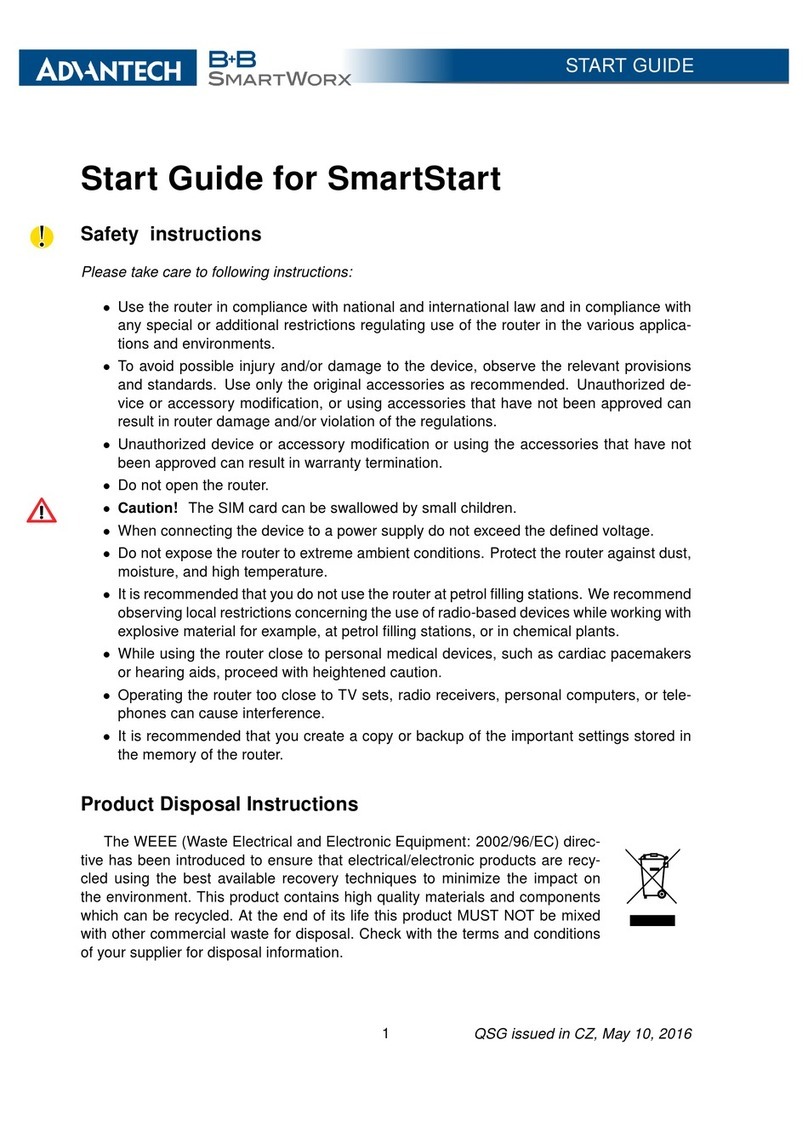
Advantech
Advantech SmartStart Guide

Advantech
Advantech WISE-3200 Series User manual
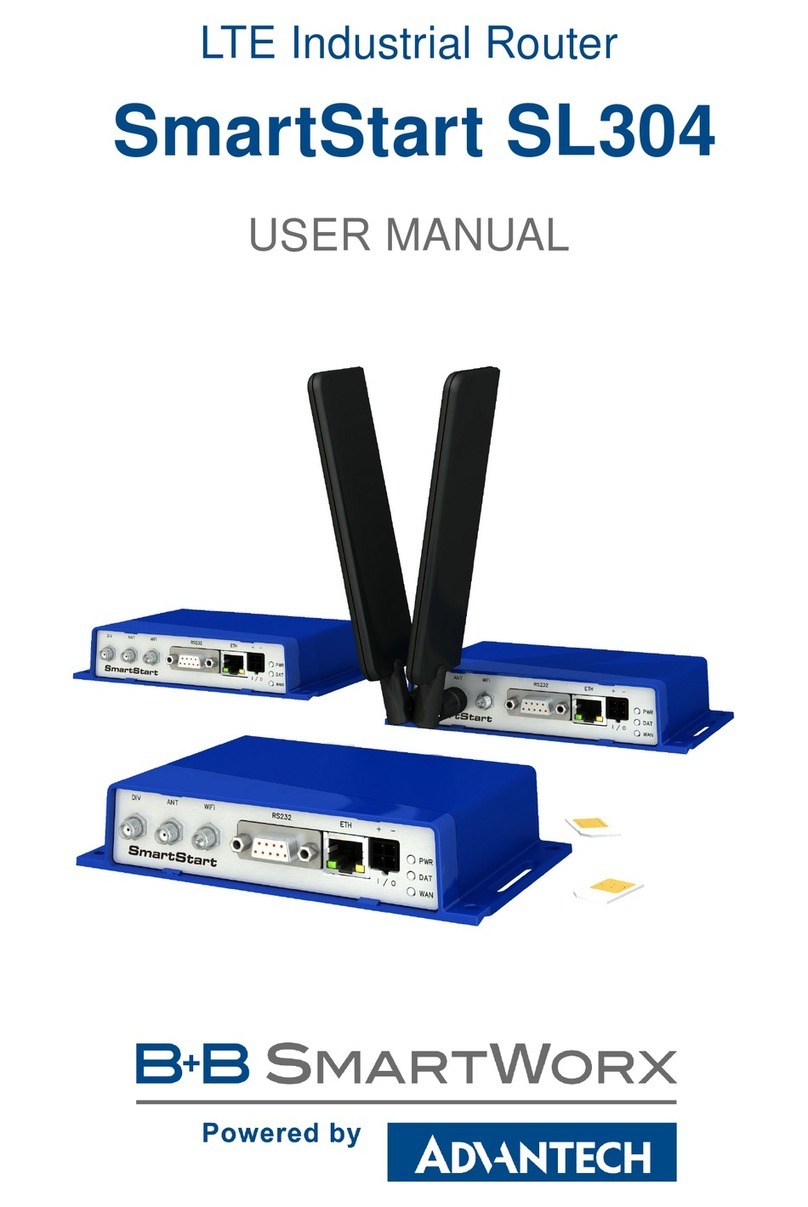
Advantech
Advantech SmartStart SL304 User manual

Advantech
Advantech ICR-3201 Series Guide
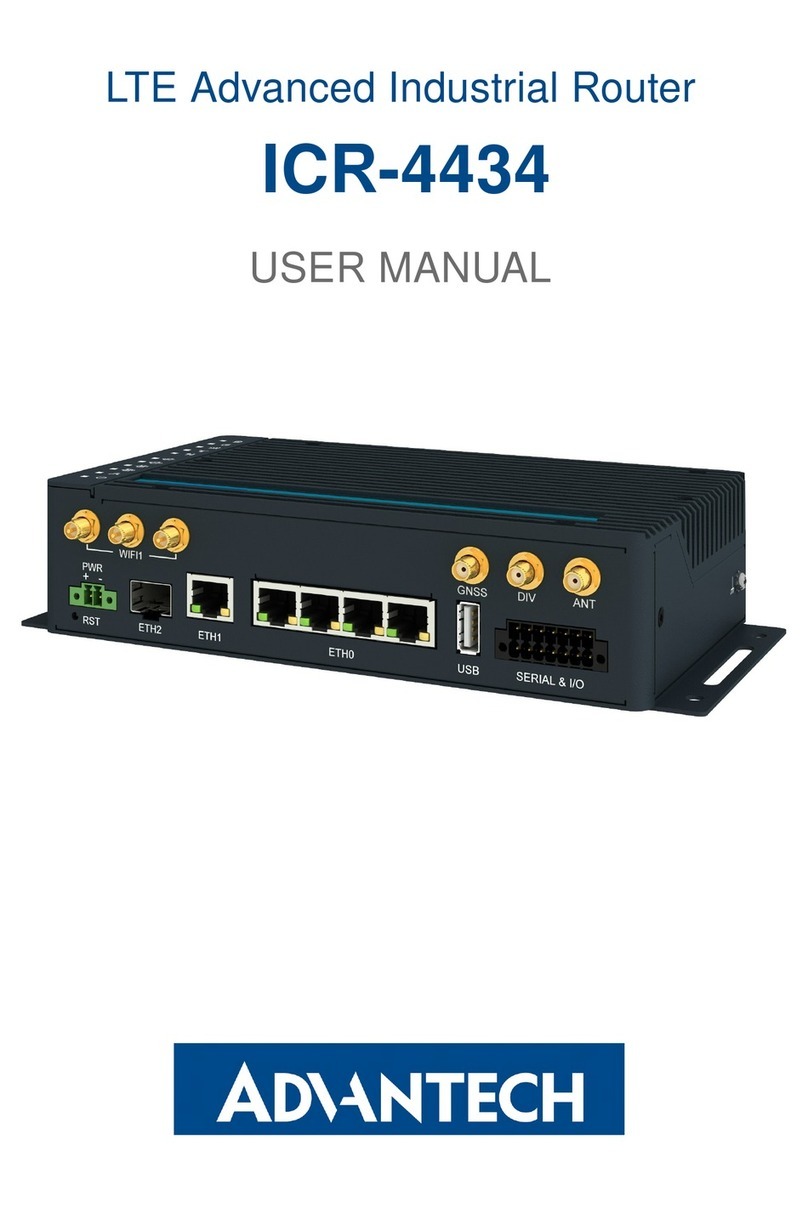
Advantech
Advantech ICR-4434 User manual

Advantech
Advantech ICR-4461 User manual

Advantech
Advantech ICR-2734 User manual

Advantech
Advantech SmartFlex SR310 User manual