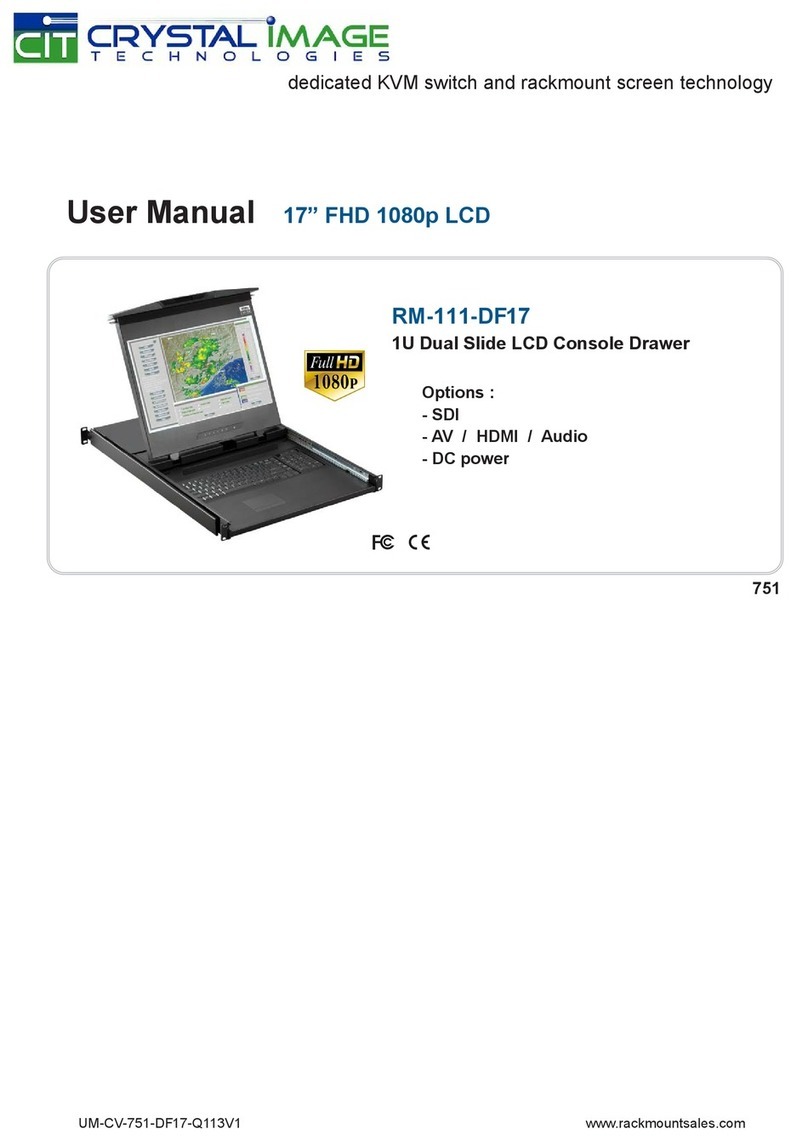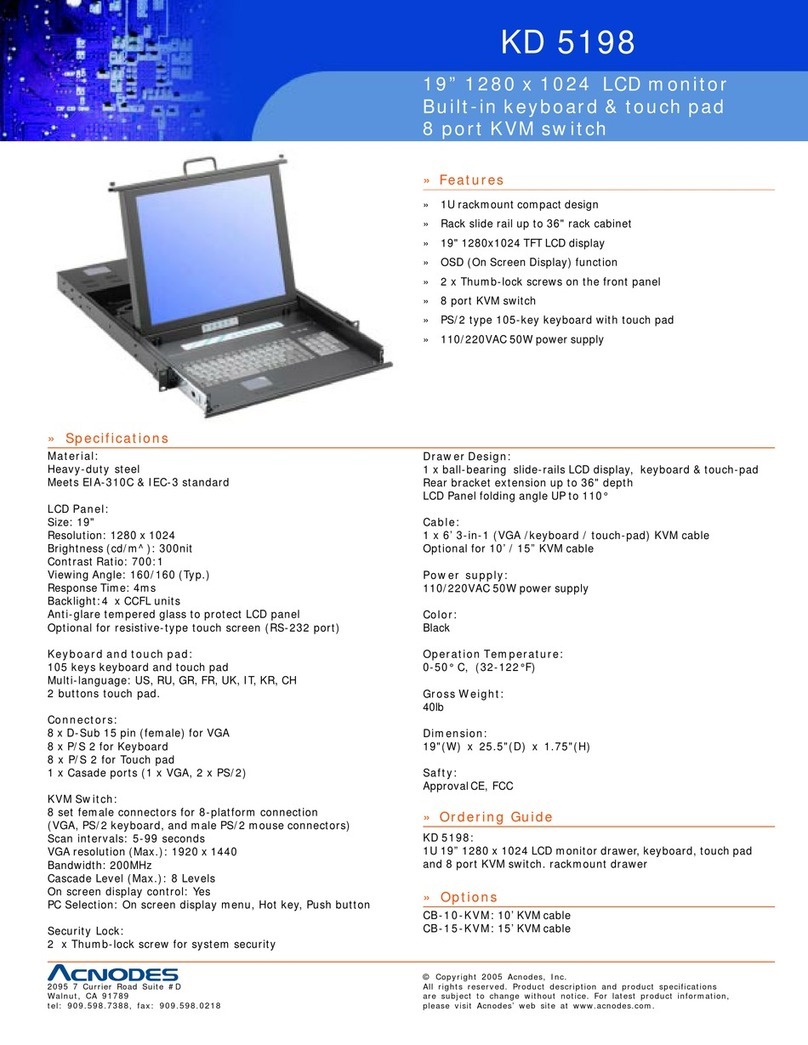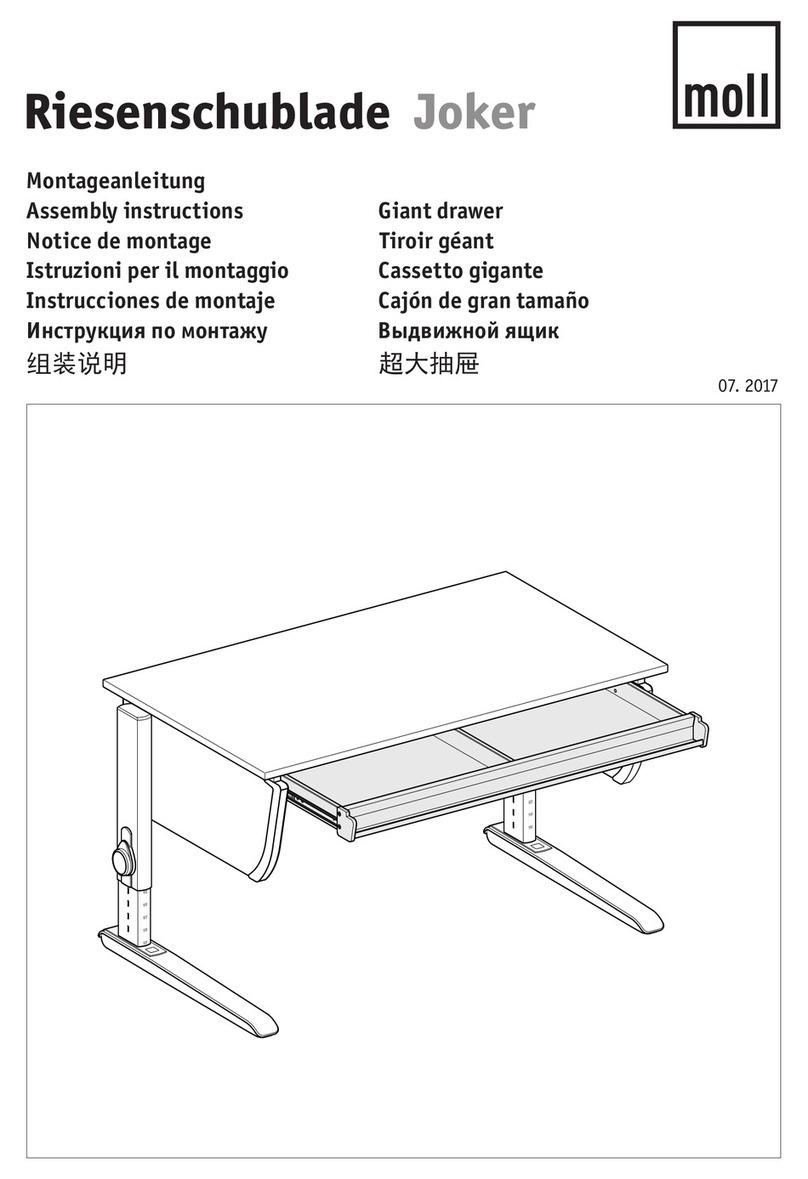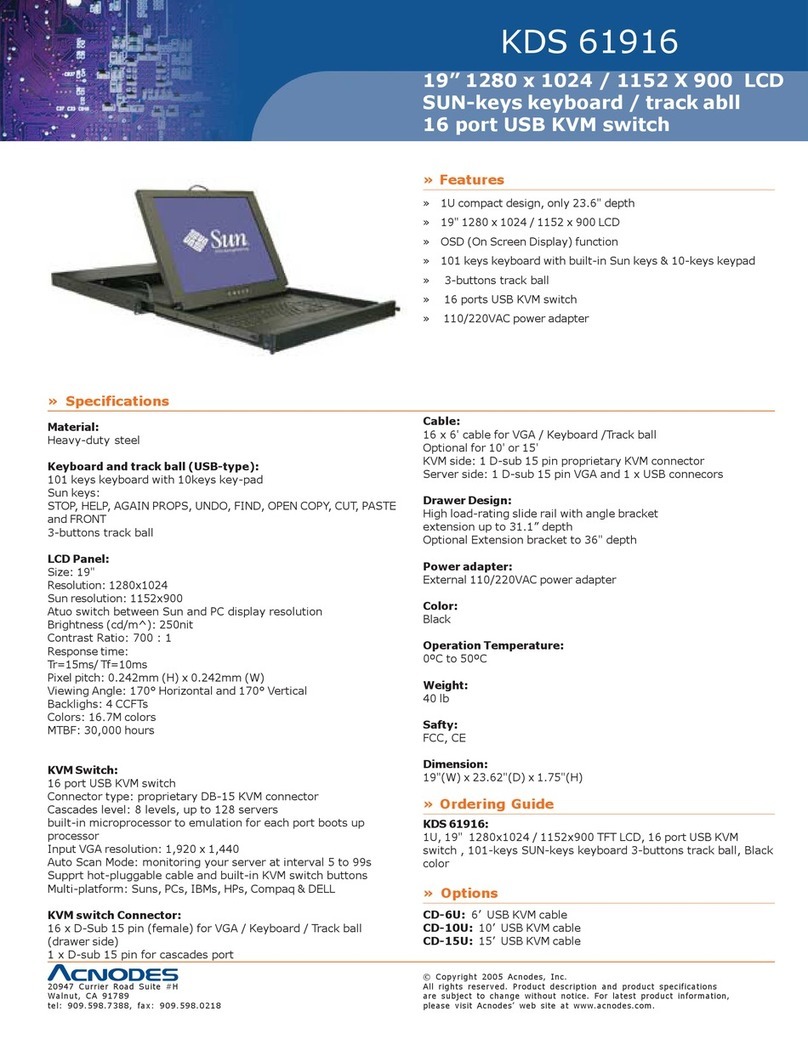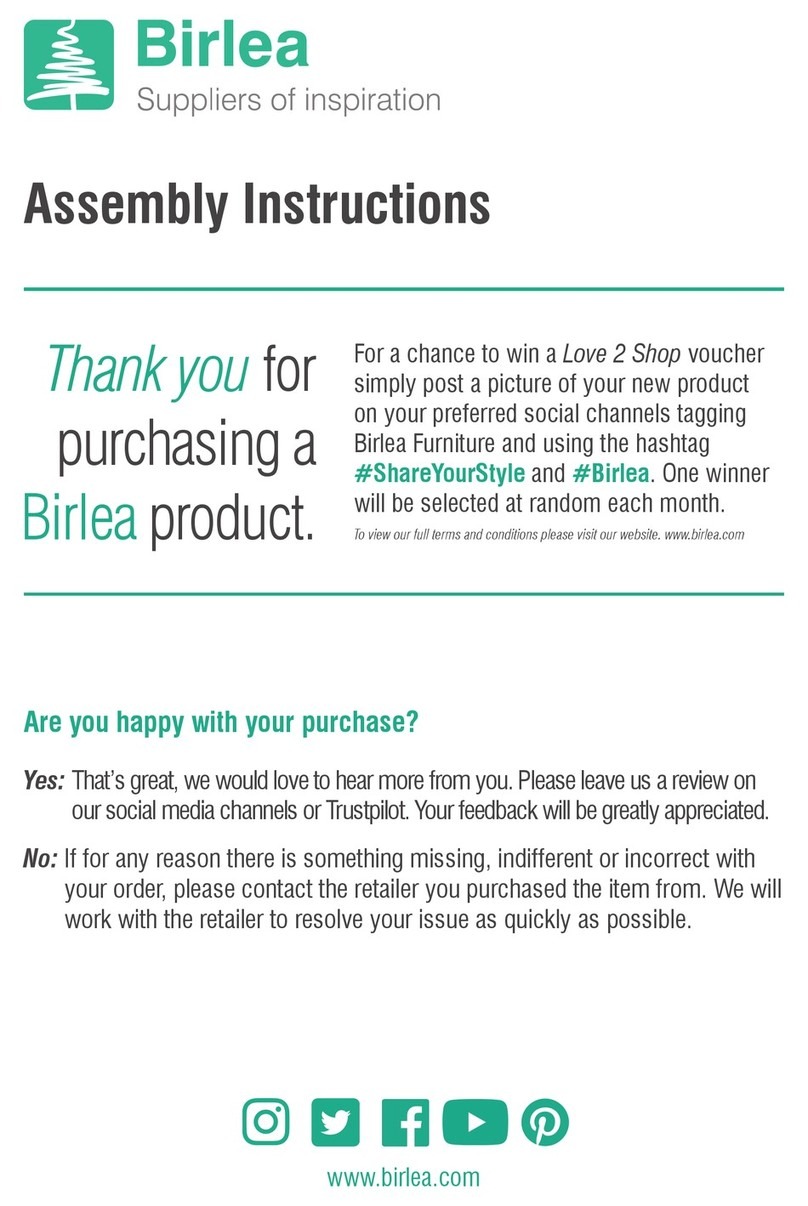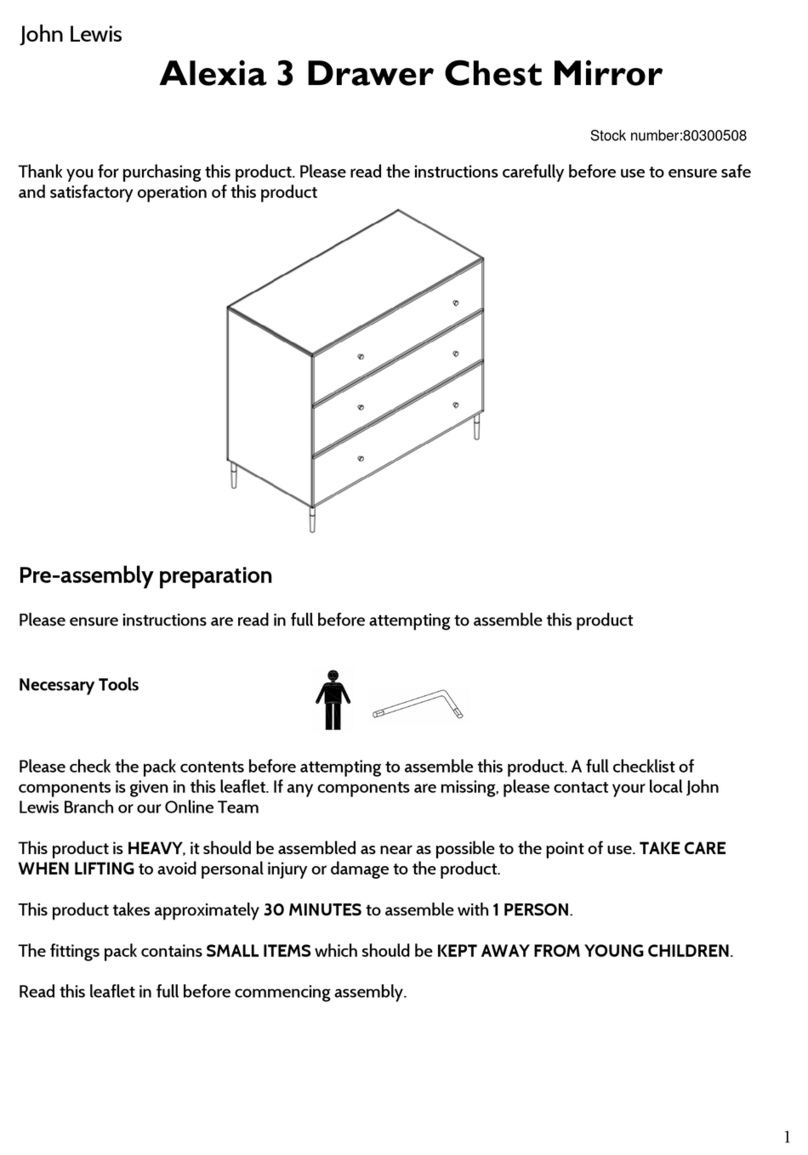CIT RM-111-17 Series User manual

User Manual
1U LCD Keyboard Drawer
17", 19" screen size
Models
RM-111-17 / -19 Series
Models
RM-112-17 / -19 Series
- Short depth version
- Without KVM options
- With KVM options
Models
SUN-117 / 119
- With KVM Options
- 1U 17", 19" screen size
- Designed for SUN Solaris

Chapter 1 Getting Started
1.1 Important Safeguards..........................................................1
1.2 Regulatory Notice................................................................2
1.3 Package Contents...............................................................3
1.4 Before Installation...............................................................4
1.5 Unpacking...........................................................................4
1.6 OptionalAccessories...........................................................4
1.7 Peripheral Products.............................................................5
1.8 Structure Diagram...............................................................5
1.9 How to Use The Slides.......................................................6
1.10 How to Install “One Man” Installation Slides....................7-8
1.11 “S” Series (Single console)
- Use CB-6 to connect to server via USB interface.........................9
1.12 “S” Series (Single console)
- Use CB-6 to connect to KVM via USB interface...........................9
1.13 RKP Series (Single console)
- Use CE-6 to connect to server via PS/2 interface........................10
1.14 RKP Series (Single console)
- Use CE-6 to connect to KVM via PS/2 interface..........................10
1.15 RKP Series (Single console)
- Use CE-6 to connect to server via USB interface........................11
1.16 RKP Series (Single console)
- Use CE-6 to connect to KVM via USB interface..........................11
Chapter 2 Operation
2.1 On-screen Display Operation............................................12
2.2 On-screen Menu...............................................................13
Chapter 3 Standard Specifi cation
3.1 Specifications....................................................................14
3.2 Keyboard & Mouse......................................................15-16
3.3 How to Use “NS” Keyboard...............................................17
Contents

Contents
Chapter 4 Optional Specifi cation
4.1 KVM Options.....................................................................18
4.2 DVI-D Input Option............................................................18
4.3 BNC + S-Video Option......................................................18
4.4 Audio Option.....................................................................19
4.5 DC power Options.............................................................19
4.6 Touchscreen Options........................................................20
Chapter 5 Troubleshooting...........................................................21
Chapter 6 Dimensions.......................................................................22

Blank page

1.1 Important Safeguards Chapter 1
P. 1
Please read all of these instructions carefully before you use the device. Save this manual for future
reference.
What the warranty does not cover
■Any product, on which the serial number has been defaced, modified or removed.
■Damage, deterioration or malfunction resulting from:
□Accident, misuse, neglect, fire, water, lightning, or other acts of nature, unauthorized product modifi-
cation, or failure to follow instructions supplied with the product.
□Repair or attempted repair by anyone not authorized by us.
□Any damage of the product due to shipment.
□Removal or installation of the product.
□Causes external to the product, such as electric power fluctuation or failure.
□Use of supplies or parts not meeting our specifications.
□Normal wear and tear.
□Any other causes which does not relate to a product defect.
■Removal, installation, and set-up service charges.

P. 2
1.2 Regulatory Notice Chapter 1
Legal Information
First English printing, October 2002
Information in this document has been carefully checked for accuracy; however, no guarantee is given to the
correctness of the contents. The information in this document is subject to change without notice. We are not
liable for any injury or loss that results from the use of this equipment.
Safety Instructions
■Unplug equipment before cleaning. Don’t use liquid or spray detergent; use a moist cloth.
■Keep equipment away from excessive humidity and heat. Preferably, keep it in an air-conditioned enviro-
nment with temperatures not exceeding 40º Celsius (104º Fahrenheit).
■When installing, place the equipment on a sturdy, level surface to prevent it from accidentally falling and
causing damage to other equipment or injury to persons nearby.
■When the drawer is in an open position, do not cover, block or in any way obstruct the gap between it and
the power supply. Proper air convection is necessary to keep it from overheating.
■Arrange the equipment’s power cord in such a way that others won’t trip or fall over it.
■If you are using a power cord that didn’t ship with the equipment, ensure that it is rated for the voltage
and current labeled on the equipment’s electrical ratings label. The voltage rating on the cord should be
higher than the one listed on the equipment’s ratings label.
■Observe all precautions and warnings attached to the equipment.
■If you don’t intend on using the equipment for a long time, disconnect it from the power outlet to prevent
being damaged by transient over-voltage.
■Keep all liquids away from the equipment to minimize the risk of accidental spillage. Liquid spilled on to
the power supply or on other hardware may cause damage, fire or electrical shock.
■Only qualified service personnel should open the chassis. Opening it yourself could damage the equip-
ment and invalidate its warranty.
■If any part of the equipment becomes damaged or stops functioning, have it checked by qualified service
personnel.
Regulatory Notices Federal Communications Commission (FCC)
This equipment has been tested and found to comply with the limits for a Class B digital device, pursuant to
Part 15 of the FCC rules. These limits are designed to provide reasonable protection against harmful interfer-
ence in a residential installation.
Any changes or modifications made to this equipment may void the user’s authority to operate this equip-
ment. This equipment generates, uses, and can radiate radio frequency energy and, if not installed and used
in accordance with the instructions, may cause harmful interference to radio communications.
However, there is no guarantee that interference will not occur in a particular installation. If this equipment
does cause harmful interference to radio or television reception, which can be determined by turning the
equipment off and on, the user is encouraged to try to correct the interference by one or more of the following
measures:
■Re-position or relocate the receiving antenna.
■Increase the separation between the equipment and receiver.
■Connect the equipment into an outlet on a circuit different from that to which the receiver is connected.

1.3 Package Contents Chapter 1
P. 3
LCD keyboard drawer x 1 pc
CB-6 USB 2-in-1 KVM cable x 1 pc (for “S” series) or
CE-6 Combo 4-in-1 KVM cable x 1 pc (for RKP series)
User manual x 1 pc
Power cord x 1 pc
Auto switch power adapter ( for external power version) x 1 pc
Mounting bracket x 2 pcs
M6*15mm screw x 8 pcs
M6 cage nut x 8 pcs
M6 washer x 8 pcs
5
4
2
6
1
3
7
User
Manual
16
5
4
3
2
or
7
8
9
8
9

■It is very important to locate the LCD Keyboard Drawer in a suitable environment.
■The surface for placing and fixing the LCD Keyboard Drawer should be stable and level or mounted into a suitable
cabinet.
■Make sure the place has good ventilation, is out of direct sunlight, away from sources of excessive dust, dirt, heat,
water, moisture and vibration.
■Position LCD Keyboard Drawer with respect to related facilities.
The LCD keyboard drawer comes with the standard parts shown on the package contents. Check and make sure they
are included and in good condition. If anything is missing, or damage, contact the supplier immediately.
1.5 Unpacking
1.4 Before Installation Chapter 1
P. 4
1.6 Optional Accessories
1. Combo 4-in-1 KVM cable
1.1 KVM-COMBO-6 6 feet
1.2 -10 10 feet
1.3 -15 15 feet
2. USB 2-in-1 KVM cable
2.1 CB-6 6 feet
2.2 CB-10 10 feet
2.3 CB-15 15 feet
3. Power Cord
3.1 IEC power cord
3.2 NEMA 5-15 power cord (US)
3.3 BS 1363 power cord (UK)
3.4 CEE 7/4 power cord (German)
3.5 AS 3112 power cord (Australia)
Remarks :
■CB-6 is for “S” series only.

P. 5
1.7 Peripheral Products Chapter 1
For 15" LCD
1
2
3
5
6
Carry handle to release the 2-pt lock
LCD interchangeable module kit
“One Man” Installation Slides
LCD membrane
1
2
3
5
7
6
8
7
Membrane switch (KVM option)
Micro switch for screen auto power off
Keyboard interchangeable module kit
Mouse interchangeable module kit
4
4
8

P. 6
1.9 How to Use the Slides Chapter 1
Figure 3.
Figure 2.
■Pull and hold the black arrow button on either
side of the LCD keyboard drawer to unlock.
(shown in Figure 2).
Figure 1.
LL
I
L
I
■A black arrow release button is located on the
outside of each slide. (shown in Figure 1).
■Push the LCD keyboard drawer into the rack.
(shown in Figure 3).
Caution : Keep your fingers away from the
slide stop

P. 7
1.10 How to Install "One Man" Installation Slides Chapter 1
Install into rack
1
■Attach the mounting bracket to vertical mounting rails.
■Adjust the rear mouting bracket to fit your rack.
■Repeat the above steps for the other side.
Caution : Leaving the screws slightly loose (Not
release).
2
■Pick up the chassis.
■Insert inner members of slides into the already mounted
internal slide members in the rack.
■Pull the black arrow button on each slide that is installed
on the LCD keyboard drawer to unlock (Push at the
same time).

P. 8
1.10 How to Install "One Man" Installation Slides Chapter 1
4
3
■Installation completed.
■Hold down the black arrow button and push the chassis
to the end.
■Attach left and right mounting ears to vertical mounting
rails.
■Tighten the screws on both sides.

P. 9
Remarks :
■The above connection is only for the LCD keyboard without KVM switch built-in.
■For the LCD keyboard drawer with KVM switch built-in, please refer to attached KVM switch user manual.
1.11 “S” Series (Single console) Chapter 1
- Use CB-6 to connect to server via USB interface
Figure 4. Example of connecting CB-6 2-in-1 USB KVM cable to server via USB interface
Caution : The LCD keyboard drawer is hot-pluggable, but components of connected de-
vices, such as the servers and KVM switch, may not be hot-pluggable. Plugging and un-
plugging cables while servers and KVM are powered on may cause irreversible damage to
the servers, KVM and LCD keyboard drawer. Before attempting to connect anything to the
LCD keyboard drawer, we suggest turning off the power to all devices before connecting
them. Apply power to connected devices again only after the LCD keyboard is receiving
power. The company is not responsible for damage caused in this way.
1.12 “S” Series (Single console)
- Use CB-6 to connect to KVM via USB interface
Figure 5. Example of connecting CB-6 2-in-1 USB KVM cable to KVM via USB interface
CB-6 KVM Cable
KVM

P.10
Remarks :
■RM-112-17 / 19 series are external power versions.
■The above connection is only for the LCD keyboard without KVM switch built-in.
■For the LCD keyboard drawer with KVM switch built-in, please refer to attached KVM switch user manual.
Caution : The LCD keyboard drawer is hot-pluggable, but components of connected de-
vices, such as the servers and KVM switch, may not be hot-pluggable. Plugging and un-
plugging cables while servers and KVM are powered on may cause irreversible damage to
the servers, KVM and LCD keyboard drawer. Before attempting to connect anything to the
LCD keyboard drawer, we suggest turning off the power to all devices before connecting
them. Apply power to connected devices again only after the LCD keyboard is receiving
power. The company is not responsible for damage caused in this way.
Figure 7. Example of connecting CE-6 4-in-1 Combo KVM cable to KVM via PS/2 interface
1.14 RM Series (Single console)
- Use KVM-COMBO-6 to connect to KVM via PS/2 interface
1.13 RM Series (Single console) Chapter 1
- Use KVM-COMBO-6 to connect to server via PS/2 interface
Figure 6. Example of connecting CE-6 4-in-1 Combo KVM cable to server via PS/2 interface
CE-6 KVM Cable
KVM

P. 11
Caution : The LCD keyboard drawer is hot-pluggable, but components of connected de-
vices, such as the servers and KVM switch, may not be hot-pluggable. Plugging and un-
plugging cables while servers and KVM are powered on may cause irreversible damage to
the servers, KVM and LCD keyboard drawer. Before attempting to connect anything to the
LCD keyboard drawer, we suggest turning off the power to all devices before connecting
them. Apply power to connected devices again only after the LCD keyboard is receiving
power. The company is not responsible for damage caused in this way.
Remarks :
■RM-112-17 / 19 series are external power versions.
■The above connection is only for the LCD keyboard without KVM switch built-in.
■For the LCD keyboard drawer with KVM switch built-in, please refer to attached KVM switch user manual.
1.15 RM Series (Single console) Chapter 1
- Use KVM-COMBO-6 to connect to server via USB interface
Figure 8. Example of connecting COMBO-6 4-in-1 Combo KVM cable to server via USB interface
Figure 9. Example of connecting COMBO-6 4-in-1 Combo KVM cable to KVM via USB interface
1.16 RM Series (Single console)
- Use KVM-COMBO-6 to connect to KVM via USB interface
CE-6 KVM Cable
KVM

2.1 On-screen Display Operation Chapter 2
P.12
15" LCD membrane
17" & 19” LCD membrane
Exit the OSD screen
Shortcut key to auto adjustment by pressing the button for 5 seconds or
Toggle analog, digital & video connection (DVI-D and video options only)
Scrolls through menu options and adjusts the displayed control
Display the OSD menu
Power on / off LCD
Power light
Green = On
Orange = Power saving
Membrane Switch Function

P.13
2.2 On-screen Menu Chapter 2
OSD Confi guration Page
Image:
To enter into the brighness, contrast, color temp, red, green, and
blue
Geometry:
To enter into the auto adjust, H position, V position, phase and
clock
Video:
Audio:
To enter into volume, mute and power save
Misc:
To enter into the language, OSD position, graphic mode, OSD time,
ratio and reset
Brightness
Contrast
Red 255
Green
Blue
Image
Color Temp
50
User
1024 x 768 59.8Hz
Select: Adjust: Exit:Set: M
50
255
255

P.14
3.1 Specifi cations Chapter 3
Item Description
Form Factor 1U rack mounting on slide-out rails
LCD Manufacturer -
Series RKP “S”
Diagonal Size 15" TFT 17" TFT 19" TFT 17" TFT 19" TFT
Max. Resolution 1024 x 768 1280 x 1024 1280 x 1024 1152 x 900 (Direct) 1152 x 900 (Direct)
1280 x 1024 (Native) 1280 x 1024 (Native)
Brightness (cd/m²) 250 300 300 300 300
Color Support 16.2 M 16.7 M 16.7 M 16.7 M 16.7 M
Contrast Ratio (typ.) 700:1 1000:1 1000:1 1000:1 1000:1
Viewing Angle (H/V) 150˚x 135˚160˚x 160˚160˚x 160˚160˚x 160˚160˚x 160˚
Display Area (mm) 304 x 228 338 x 270 376 x 301 338 x 270 376 x 301
Tr Response Time (ms) 2 1.3 1.3 1.3 1.3
LCD Panel MTBF (hrs) 50,000 50,000 50,000 50,000 50,000
VGA Signal Input Analog RGB, 0.7Vp-p
Sync. Type Separate H/V, Composite, SOG
Resolution
640 x 400, 70 Hz -
720 x 400, 70 Hz
640 x 480, 60/ 70/ 72/ 75 Hz
800 x 600, 60/ 70/ 72/ 75 Hz
1024 x 768, 60/ 70/ 72/ 75 Hz 1024 x 768, 60/ 70/ 75 Hz
- 1152 x 864, 60/ 70/ 75 Hz
- 1280 x 720, 60/ 70/ 75 Hz
- 1280 x 1024, 60/ 70/ 72/ 75 Hz
- 1152 x 900, 66 /76Hz
Plug & Play DDC EDID 1.3
Console Port (Combo) DB-15 connector for VGA / keyboard / mouse
(Combo interface)
DB-15 connector for VGA / keyboard / mouse
Support USB servers or Combo KVM switches
Power Input Auto-sensing 100 to 240VAC, 50 / 60Hz
Poûır Consumption Max. 48 Watt, Standby 5 Watt
Compatibility Multi-platform - Mix PCs, SUNs, IBMs, HPs & DELLs.
Regulation Approval FCC, CE
Options
KVM Integration Matrix & combo KVM with IP console and 2-console selection
Keyboard & mouse Full size keyboard built-in touch-pad / trackball SUN-compatible keyboard integrated
with 3-button touchpad / trackball
Graphic Input DVI-D, BNC & S-Video input -
DC Power DC power input with 12V, 24V, 48V selection
Touchscreen Resistive & capacitive -
Environmental
Operation 0˚to 50˚C Degree
Storage -5˚to 60 ˚C Degree
Relative Humidity 5~90%, non-condensing
Shock 10G acceleration (11ms duration)
Vibration 5~500Hz 1G RMS random vibration

P.15
3.2 Keyboard & Mouse Chapter 3
keyboard integrated with
trackball
tb
keyboard integrated with
touchpad
tp
Supporting layouts
For RM series

3.2 Keyboard & Mouse Chapter 3
P.16
For SUN-117 / 119 series
NSe
■Incorporates SUN keys, including Stop, Cut, Paste, Compose, Copy and Help
■104 key notepad keyboard with full numerical pad and SUN function
■USB interface
NS keyboard integrated with touchpad
■Incorporates SUN keys, including Stop, Cut, Paste, Compose, Copy and Help
■104 key notepad keyboard with full numerical pad and SUN function
■USB interface
NS keyboard integrated with trackball
NSb
Supporting layouts
This manual suits for next models
5
Table of contents
Other CIT LCD Drawer manuals
Popular LCD Drawer manuals by other brands

Tanova
Tanova TDS30 Step by step installation instructions

Crystal Image Technologies
Crystal Image Technologies RM-K17USD-A user manual
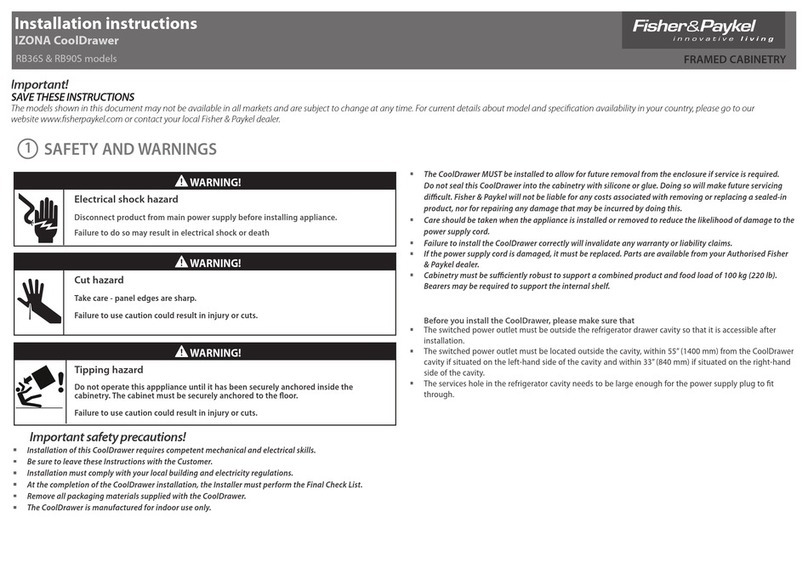
Fisher & Paykel
Fisher & Paykel IZONA CoolDrawer RB36S installation instructions
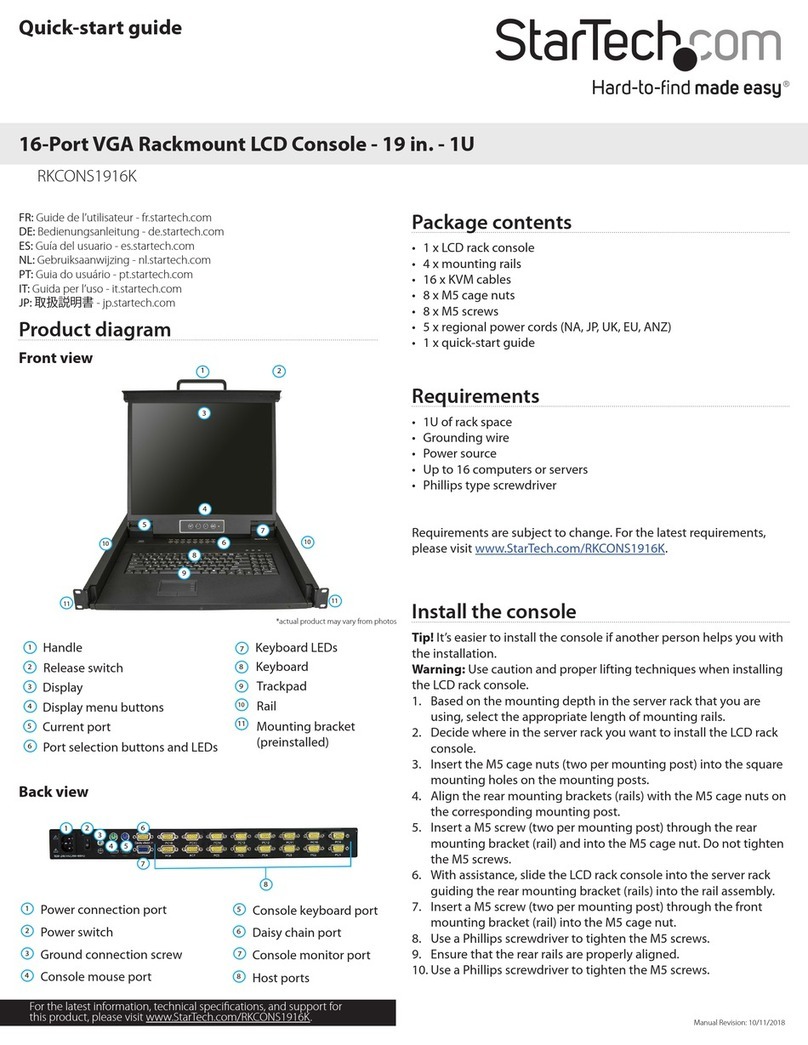
StarTech.com
StarTech.com RKCONS1916K quick start guide

KinAn
KinAn HT17 Series user manual

Acnodes
Acnodes KDS 6178 user manual