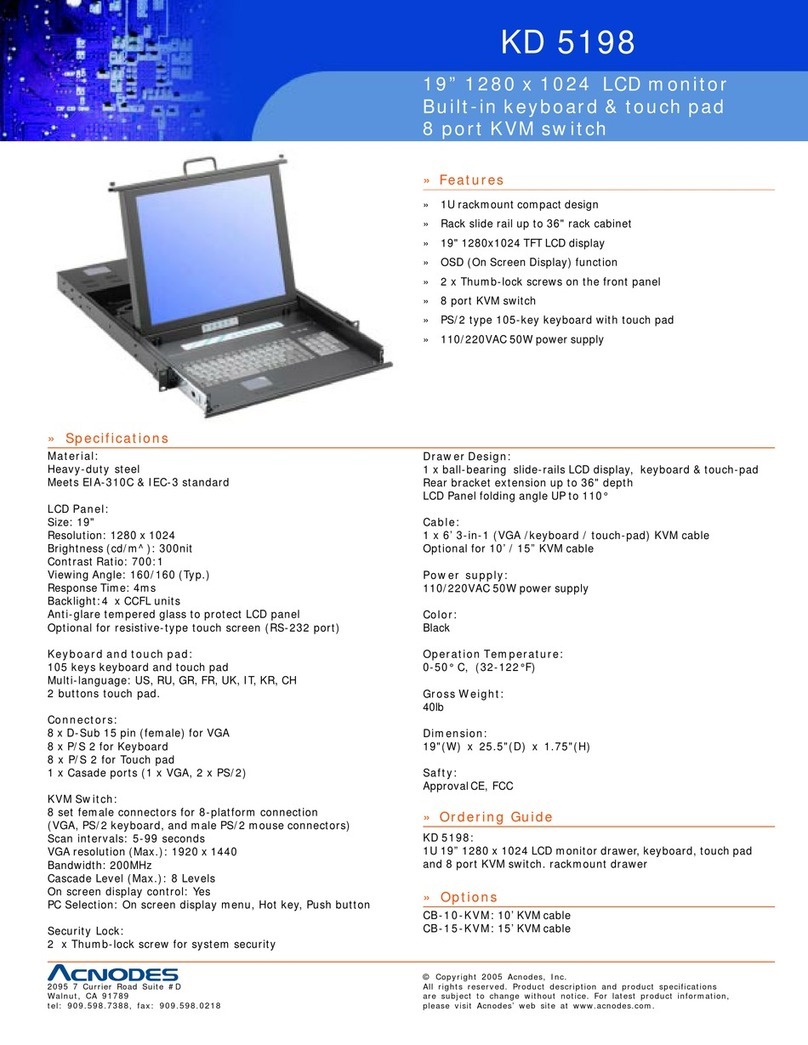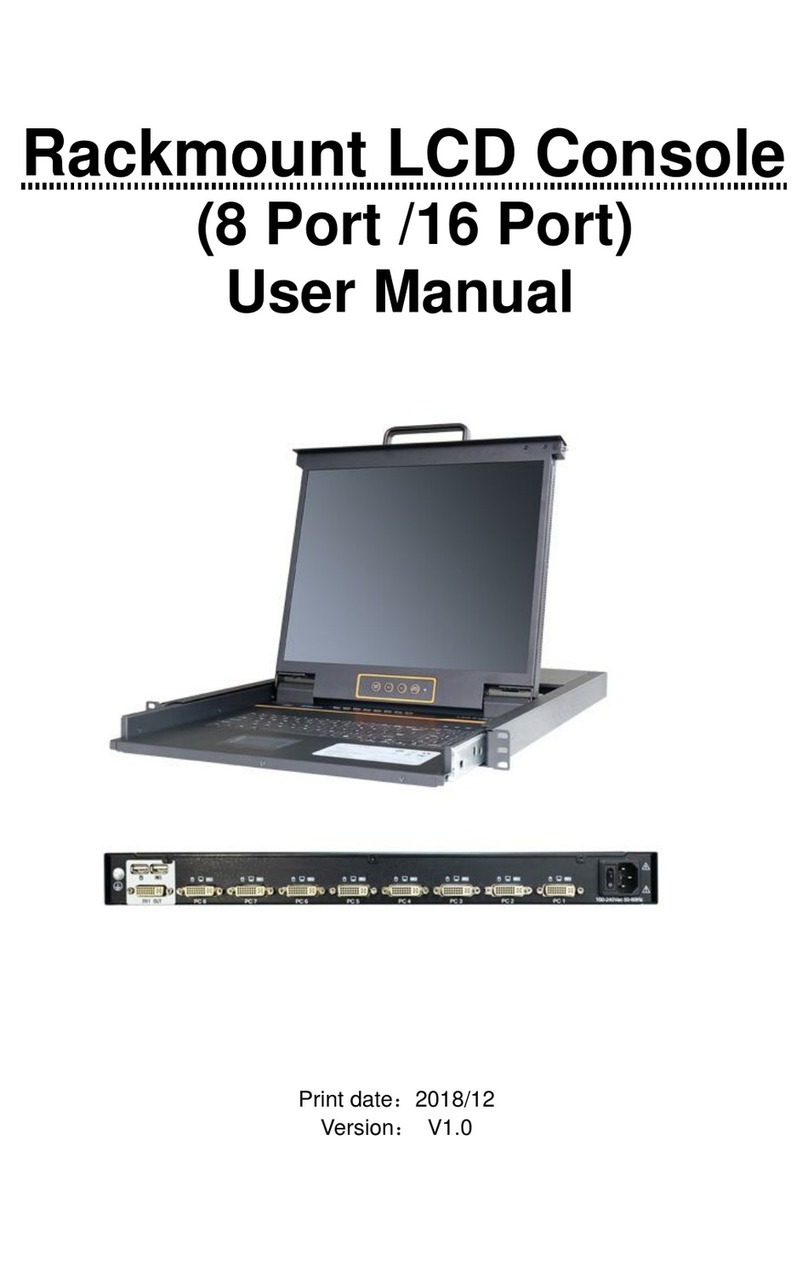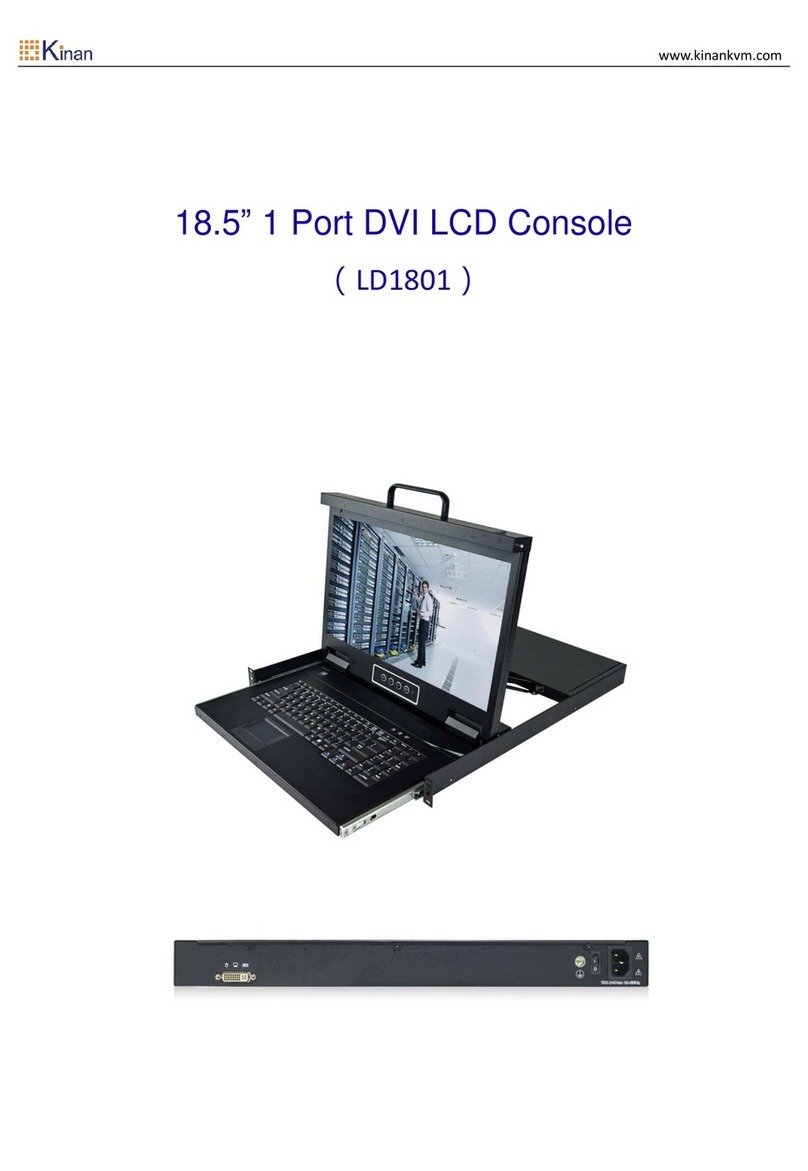8 Port /16 Port/24 Port/32 Port User Manual
- 2 -
Table of Contents
1. Product Overview ................................................................................................................3
1.1 Introduction..............................................................................................................3
1.2 Features....................................................................................................................3
1.3 Appearance ..............................................................................................................5
2. Installation and Start-up ......................................................................................................7
2.1 Rack Mounting .........................................................................................................7
2.2 Install KVM Components ..........................................................................................8
2.3 Opening the Console ................................................................................................9
2.4 Closing the Console ................................................................................................10
3. LED Operation.................................................................................................................11
3.1 LED Functions .........................................................................................................11
3.2 Operating the Monitor ...........................................................................................13
3.3 Key Combination Function .....................................................................................14
4. User Interface Operation ...................................................................................................15
4.1 User ........................................................................................................................16
4.2 System ....................................................................................................................20
4.3 Security...................................................................................................................22
4.4 Maintenance ..........................................................................................................24
5. Remote Control .................................................................................................................25
5.1 Configure the Target Server....................................................................................25
5.3 Log in ......................................................................................................................29
5.4 Video Control Interface Menu ................................................................................31
6. IP Menu Option ..............................................................................................................37
6.1 User Management..................................................................................................37
6.2 System Settings ......................................................................................................42
6.3 Safety Management ...............................................................................................44
6.4 System Maintenance ..............................................................................................45
7.Appendix ............................................................................................................................47
7.1 Specifications (17”).................................................................................................47
7.2 Specifications (19”).................................................................................................48
7.3 Grounding Requirements .......................................................................................49