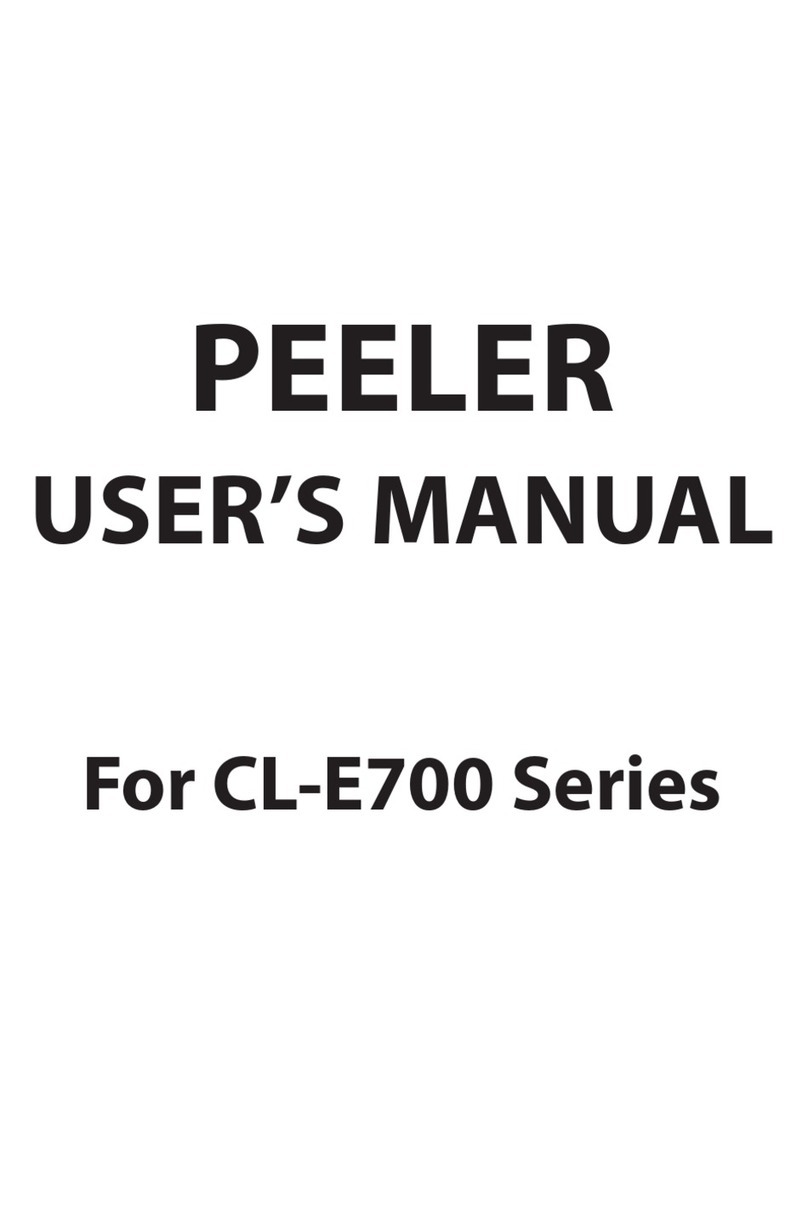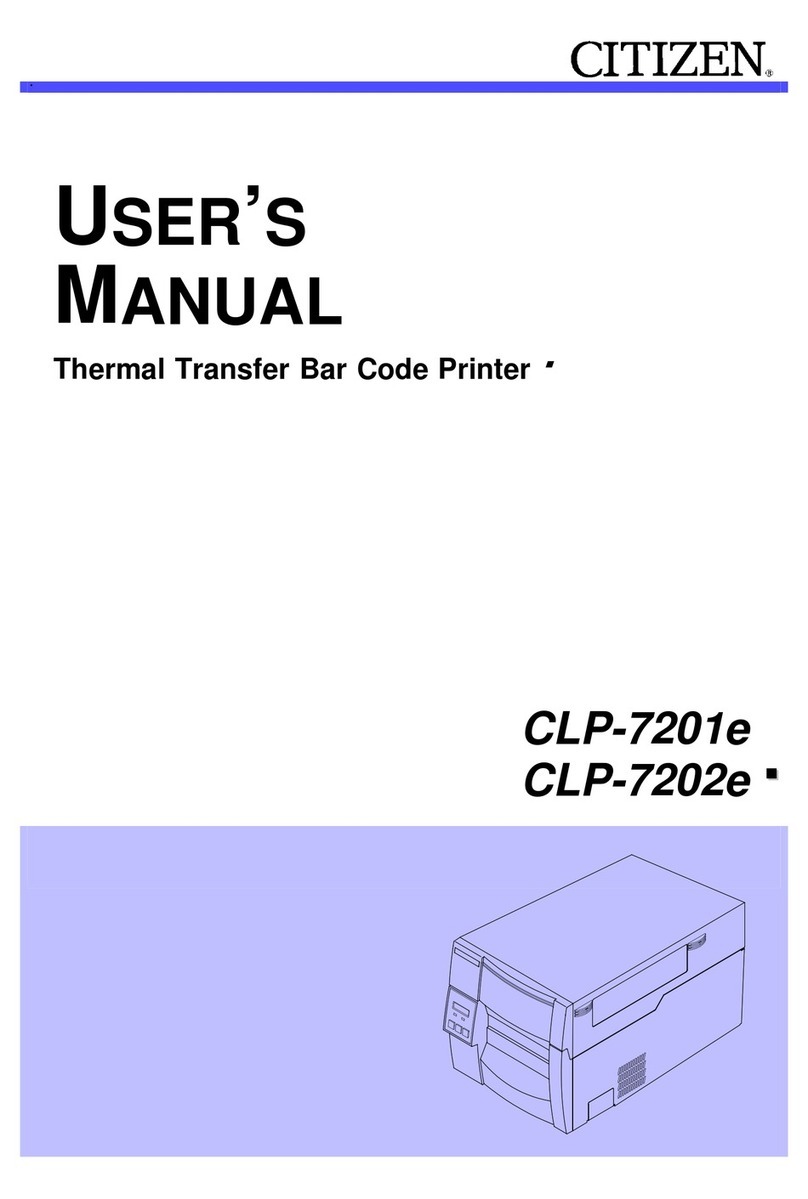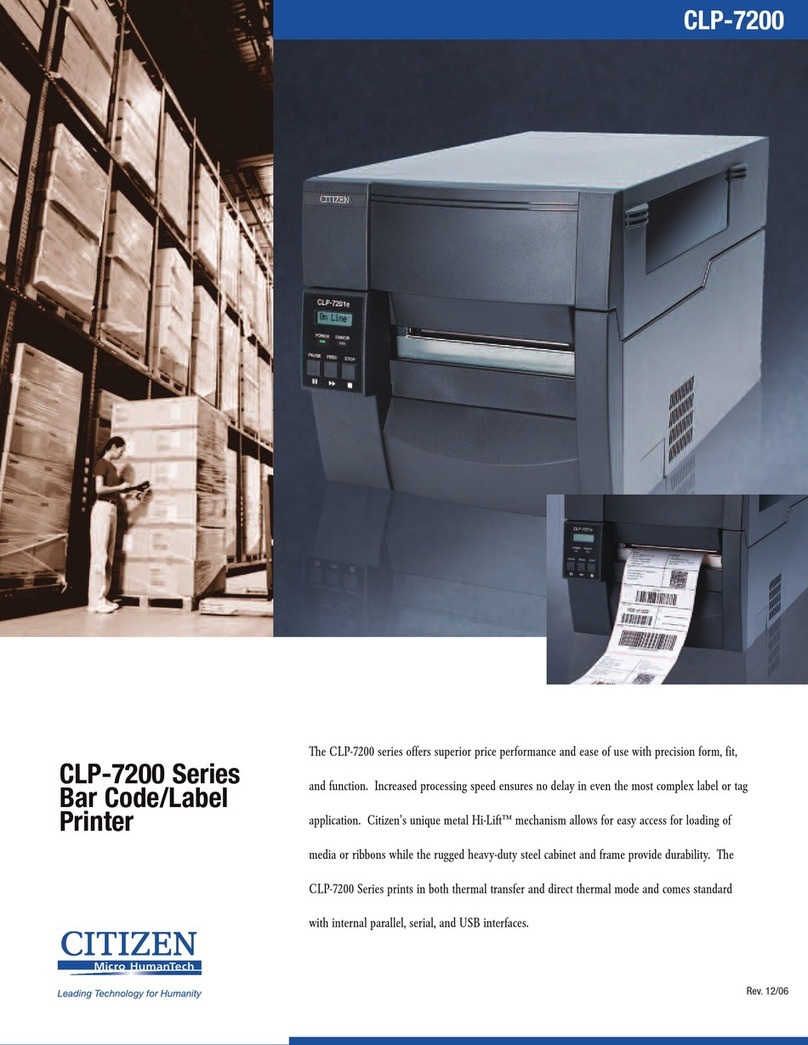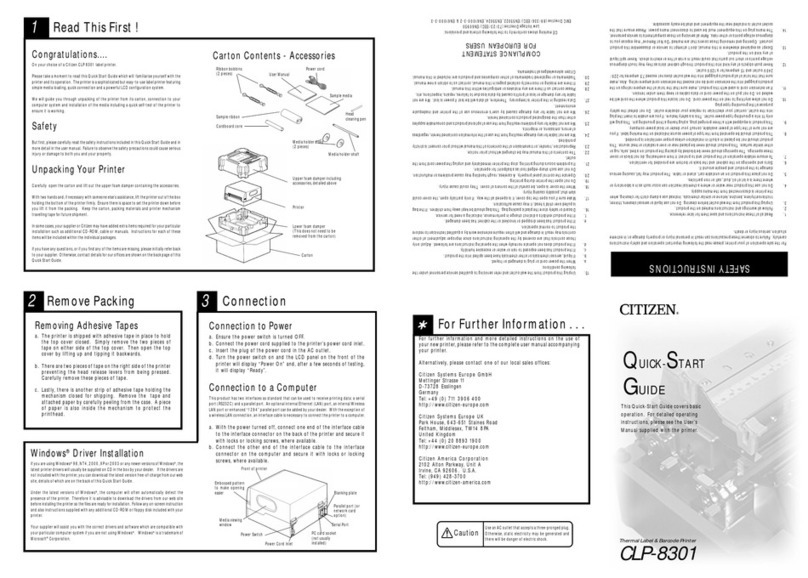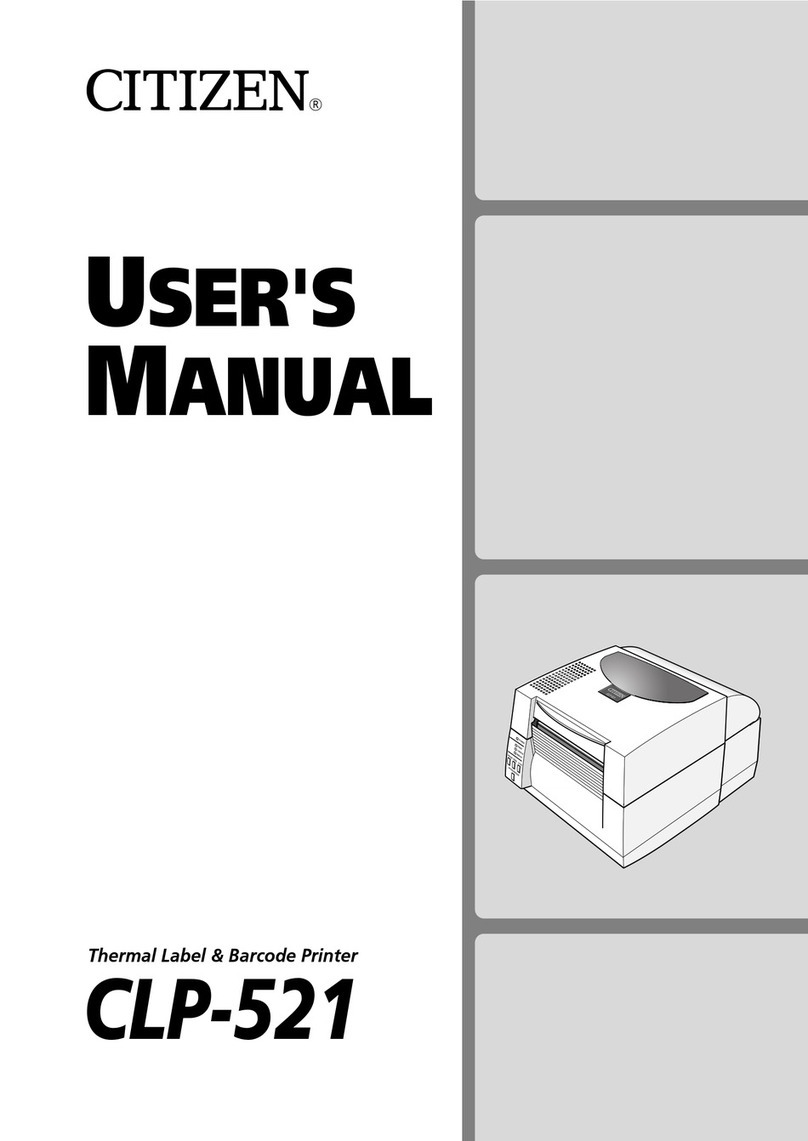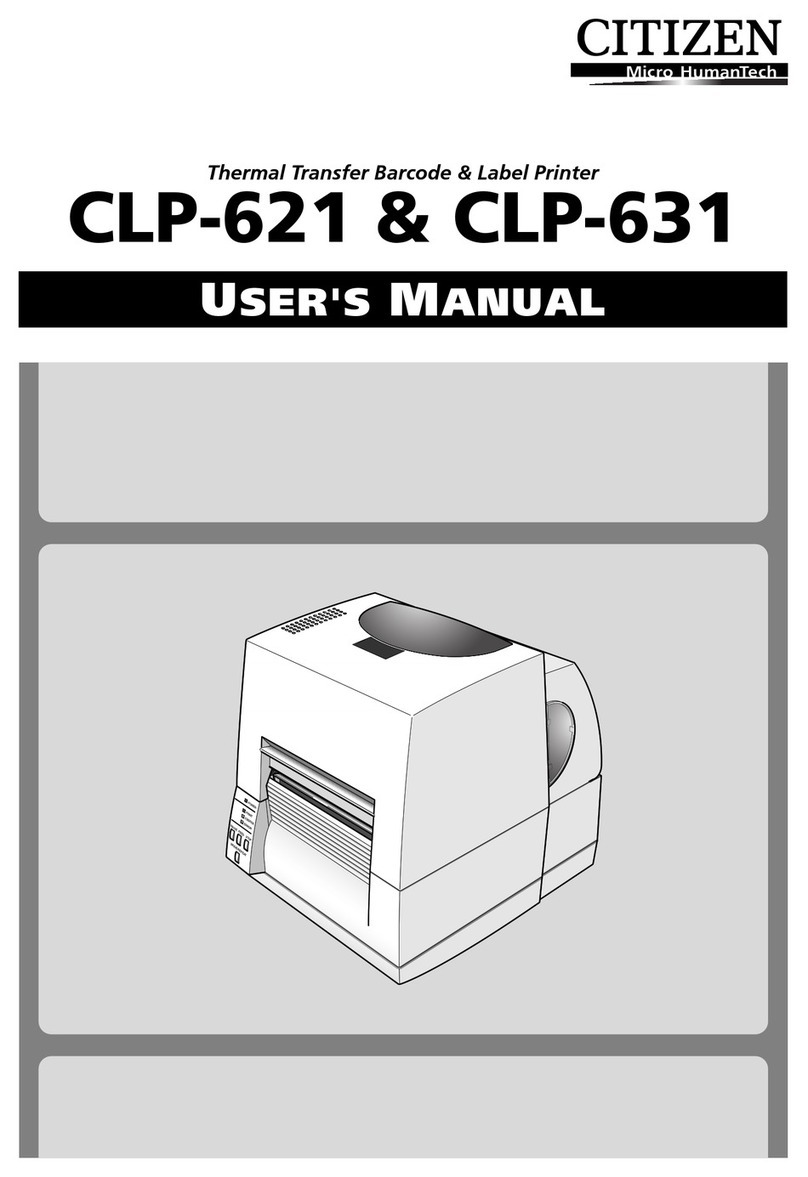-7-
4 Peeler setting
4-1 Peeler door opening/closing
1Opening
Shift the release knob of the peeler to the left with the nger, and the peeler door will
open.
2Closing
Push up the peeler door until it clicks closed.
4-2 Media loading
1First peel o the labels with a length of 12 cm (5 inch) or more on the top of the
loading media, then load the media into the peeler where the rst label comes to
the peeling sensor. Close the print head of the printer.
2Open the peeler door and pass the liner between the peeling roller and the peeler
door and close the door.
4-3 Peeler setting
To use this peeler, select the peeler function from the menu stored in a nonvolatile
memory in the printer. To change the setting item in a memory, execute it in the
VuePrint mode that is the menu setting contents printing.
Note: For details about the VuePrint mode, see the user’s manual of the printer (CD-
ROM).
The CL-S6621 has the menu “AutoCongure“ set to ON when shipping from the
factory. In this ON condition, if the peeler is installed on the printer, the menu
“Function Select” will be automatically changed to “Peel On.” But if the O condition
occurs, select the “Peel On” in the following manner. (For details of menu setting,
refer to the operation manual of each printer.)
Setting the peeler function in the menu setup mode
1Prior to entering the menu mode, load media into the printer. (For details about
the media loading, see the user’s manual of the printer.)
2Hold in the MODE/REPEAT key and at the same time turn on the power to the
printer and the printer will be placed into the menu mode, where the PRINT LED
and the CONDITION LED will light up.
3In the VuePrint mode, performs the printing of menu setting contents until the
sub-menu FUNCTION SELECT of the After Print shows up. In that state, select the
Peel On.
Note: After selecting the peeler function, feed the media to the peeling position
by pressing the FEED key. After this, the media, once printed, automatically
advances towards the peeling position and there the label is peeled o.