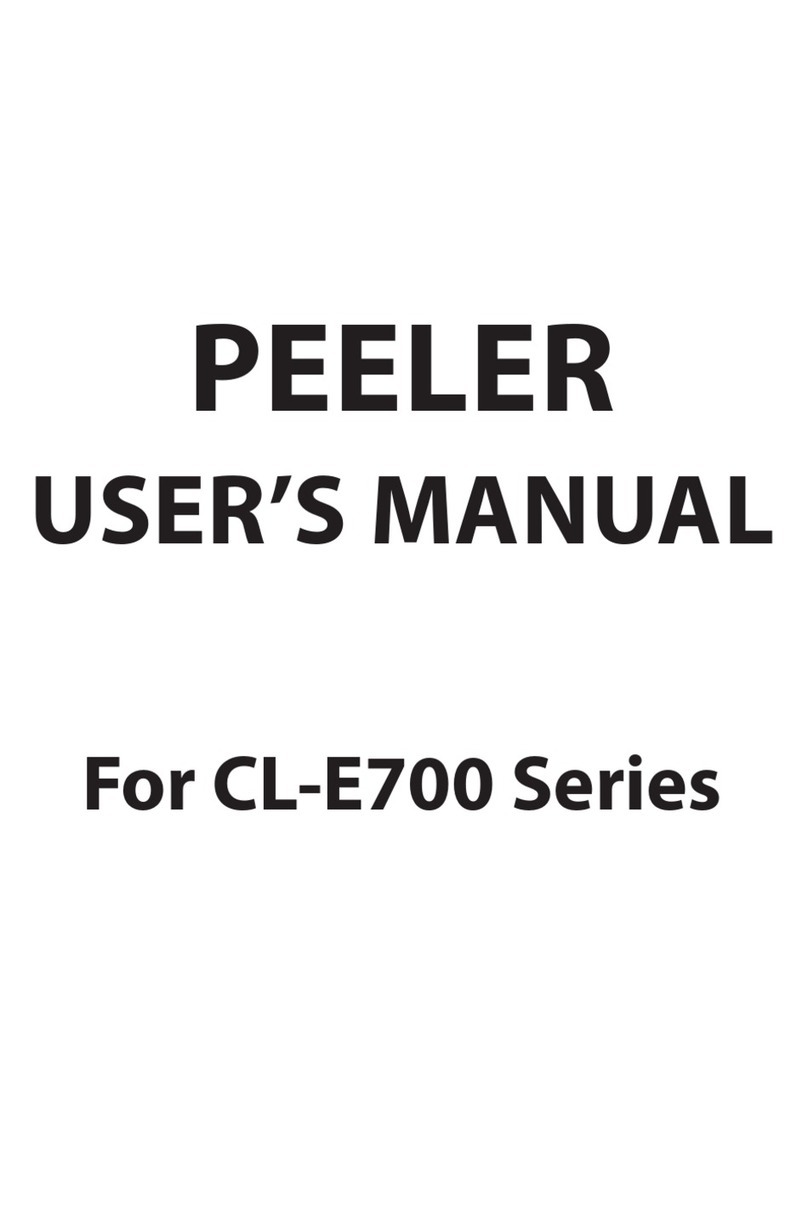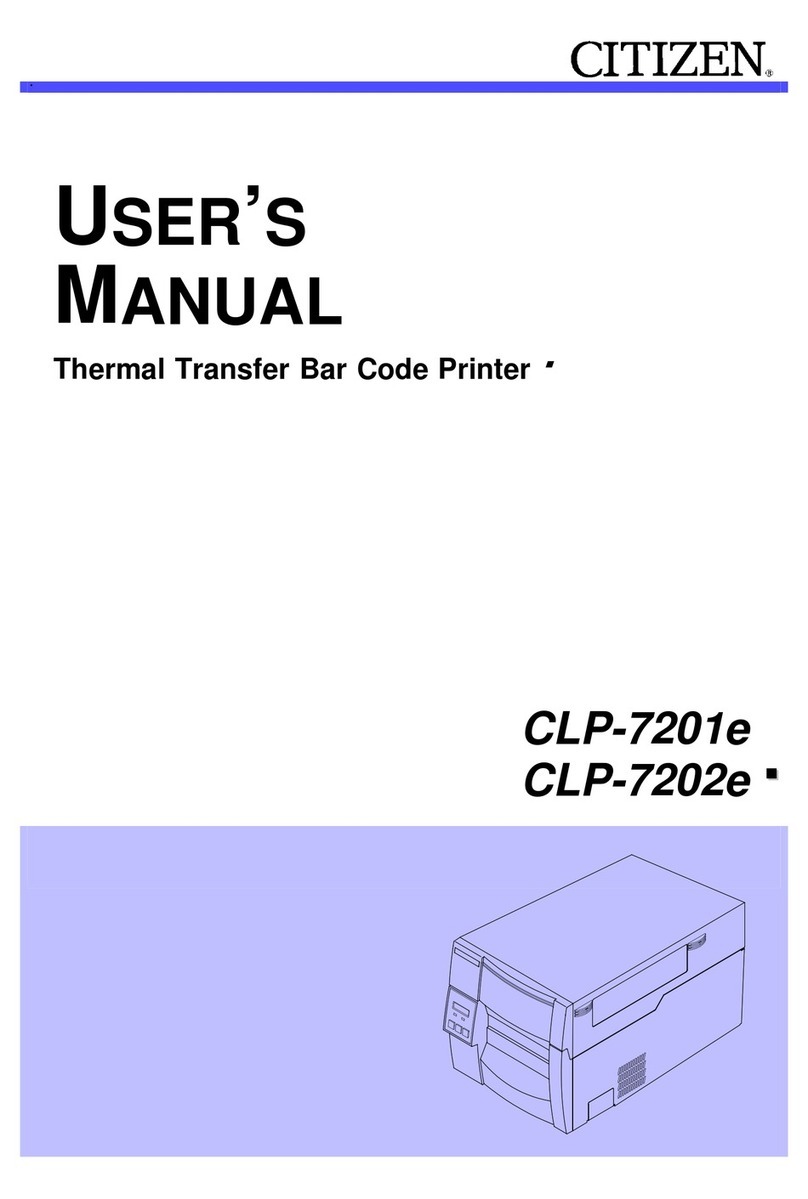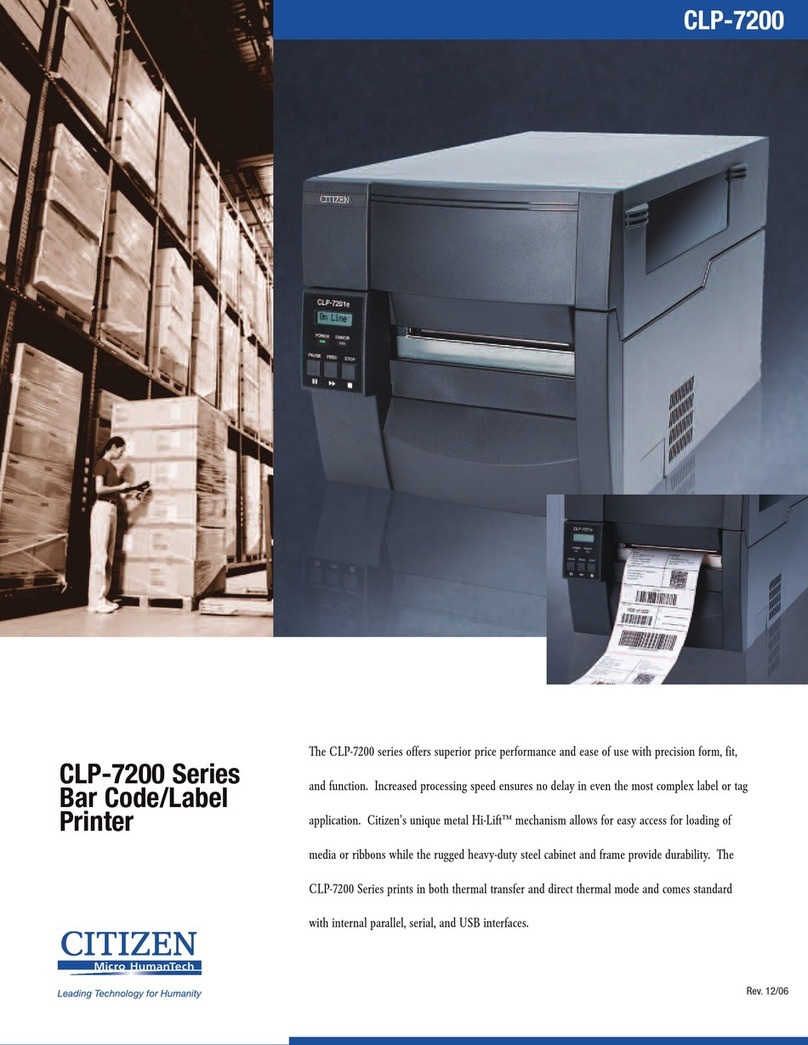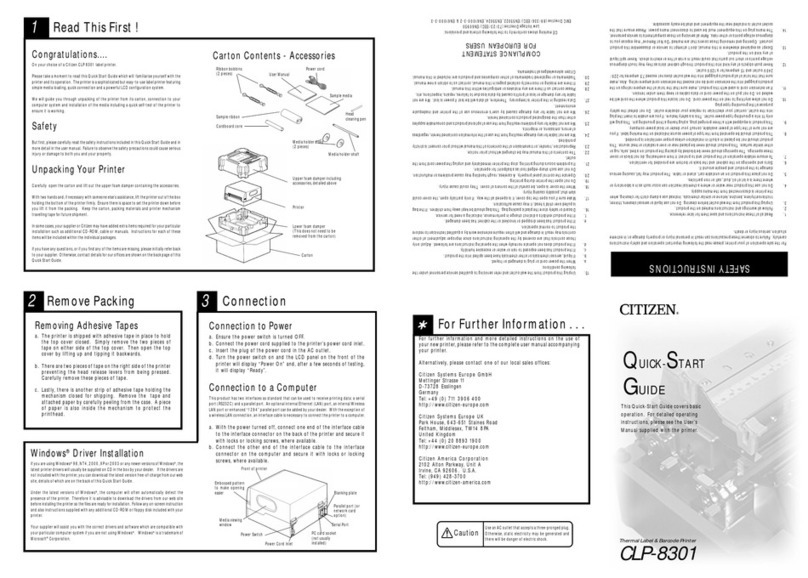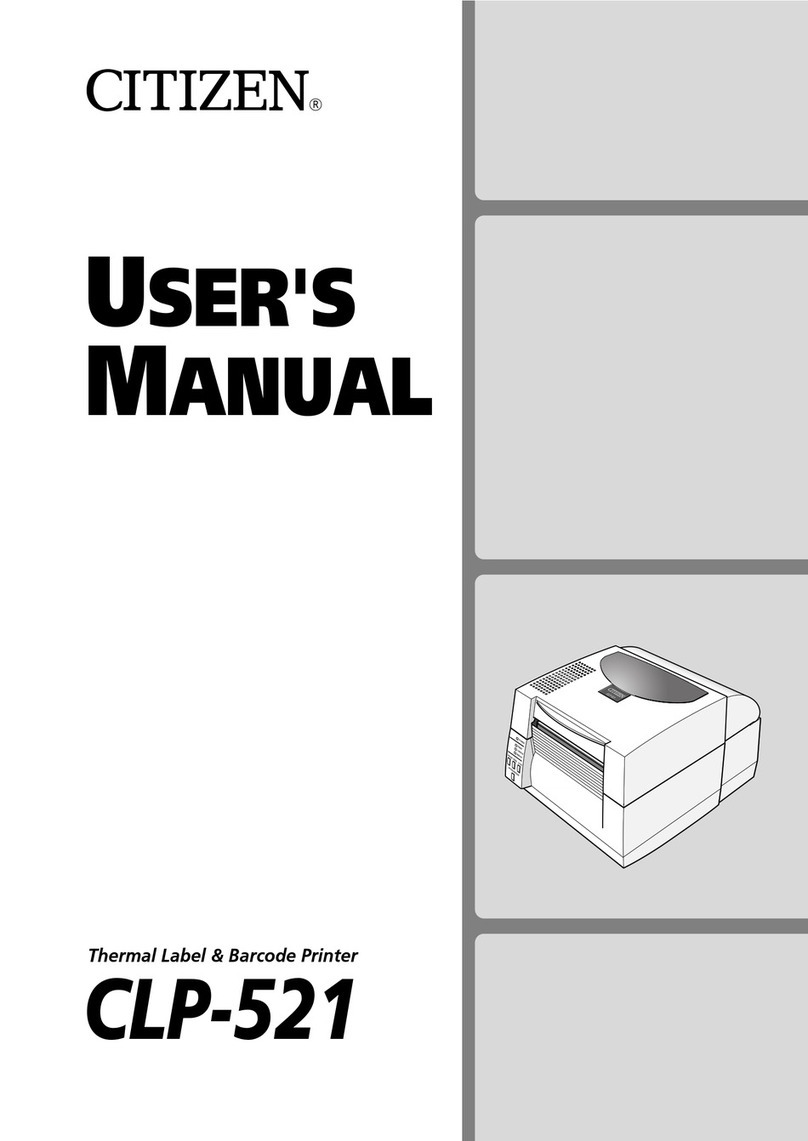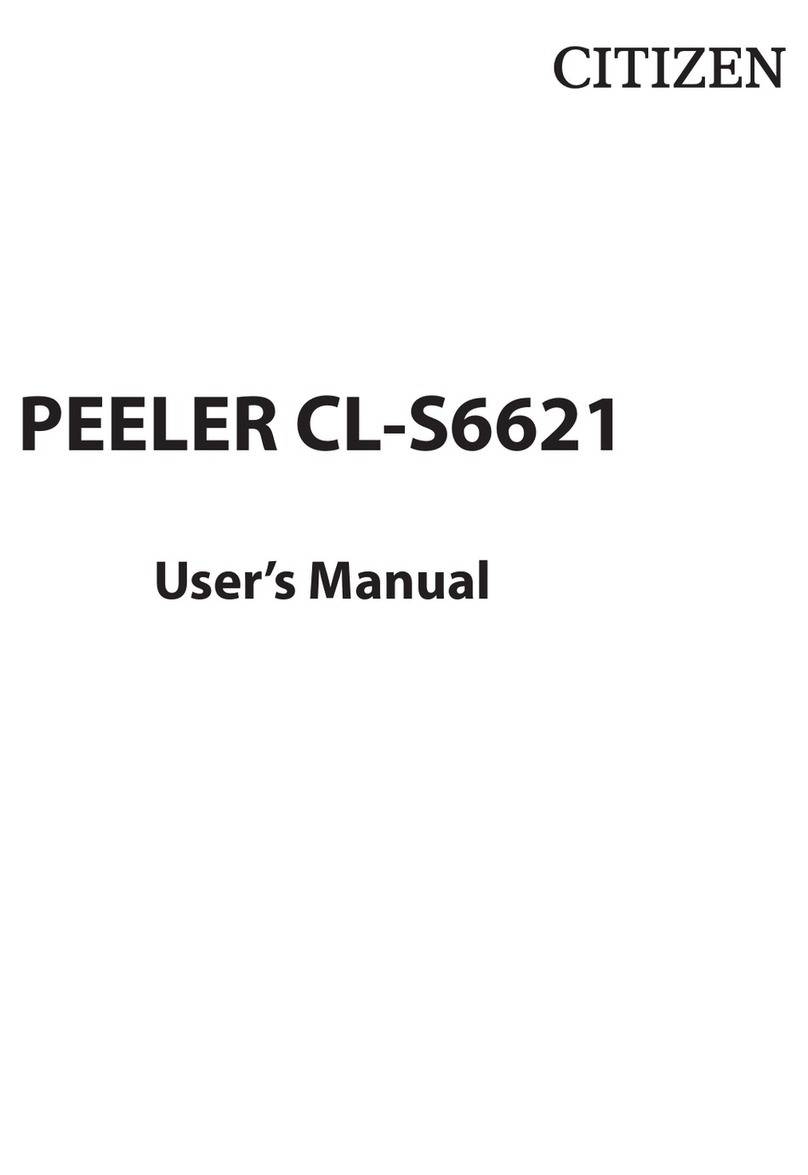9
•P io to ope ation, ead the safety inst uctions ca efully and obse ve them.
•Do not d op o put fo eign matte such as clips and pins into the p inte . This may cause p oblems.
•Be ca eful when moving o ca ying the p inte . D opping the p inte may cause inju y o p ope ty
damage.
•Make su e if you open the top cove , it is opened all the way. If only pa tially open, the cove could
slam shut, possibly causing inju y.
•When the cove is open, be ca eful of the co ne s of the cove . They could cause inju y.
•Do not open the p inte du ing p inting.
•When cleaning the su face of the p inte case, do not use the cloth that is soaked in thinne ,
t ichlo oethylene, benzine, ketone o simila chemicals.
•Do not use the p inte whe e the e is a lot of oil, i on pa ticles, o dust.
•Do not spill liquids o sp ay insecticide on the p inte .
•Do not jolt o impact to the p inte by stepping on, d opping o hitting the p inte .
•Ope ate the cont ol panel p ope ly. A ca eless, ough handling may cause p oblems o malfunction.
Do not use such sha p-edged tool as a ballpoint pen fo ope ation.
•Be ca eful of the edges of the plates so inju y o p ope ty damage is possible.
•If a p oblem occu s du ing p inting, stop the p inte immediately and unplug the powe co d f om
the outlet.
•When p inte t ouble occu s, do not t y to dissemble it. Instead, consult ou se vice pe sonnel.
•P io to ope ation, ead the safety inst uctions ca efully and obse ve them.
•Do not use o sto e the p inte nea fi e, excessive moistu e, in di ect sunlight, nea an ai conditione
o heate o othe sou ce of unusually high o low tempe atu e o humidity o excessive dust.
•Do not place the p inte whe e chemical eactions occu , such as in a labo ato y.
•Do not place the p inte whe e ai is mixed with salt o gas.
•The p inte must sit on a fi m, level su face whe e the e is ample ventilation. Neve allow the
p inte 's ai vent to be blocked by a wall o othe object.
•Do not put anything on the top of p inte .
•Do not place the p inte nea a adio o television, and do not use the same wall outlet fo the
p inte and adio o television. Radio o television eception could be adve sely affected.
•Do not put anything on the powe co d o step on it.
•Do not d ag o ca y the p inte with the powe co d o inte face cable.
•Avoid plugging the powe co d into an outlet with many loads.
•Do not bundle the powe co d when inse ting the plug.
•Always g ip the plug housing, not the co d, to plug/unplug the powe co d.
•Make ce tain the powe is tu ned off befo e connecting/disconnecting the inte face cable.
•Avoid lengthening the signal cable o connecting it to any noise-p oducing device. If it is unavoidable,
use the shielded cable o twisted pai fo each signal.
•Place the p inte nea the outlet whe e the powe co d can be unplugged easily to shut off powe .
•Use the AC outlet that accepts a th ee-p onged plug. Othe wise, static elect icity may be gene ated
and the e will be dange of elect ic shock.
Caution
Caution
General Precautions
Precautions When Installin the Printer