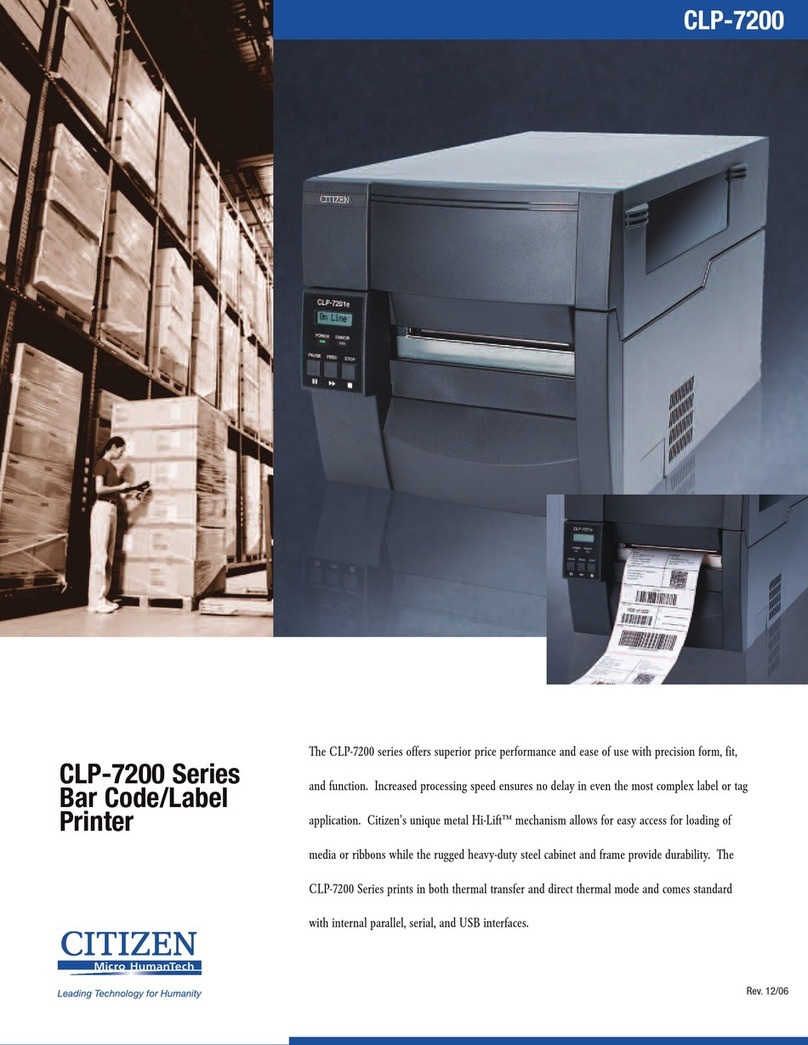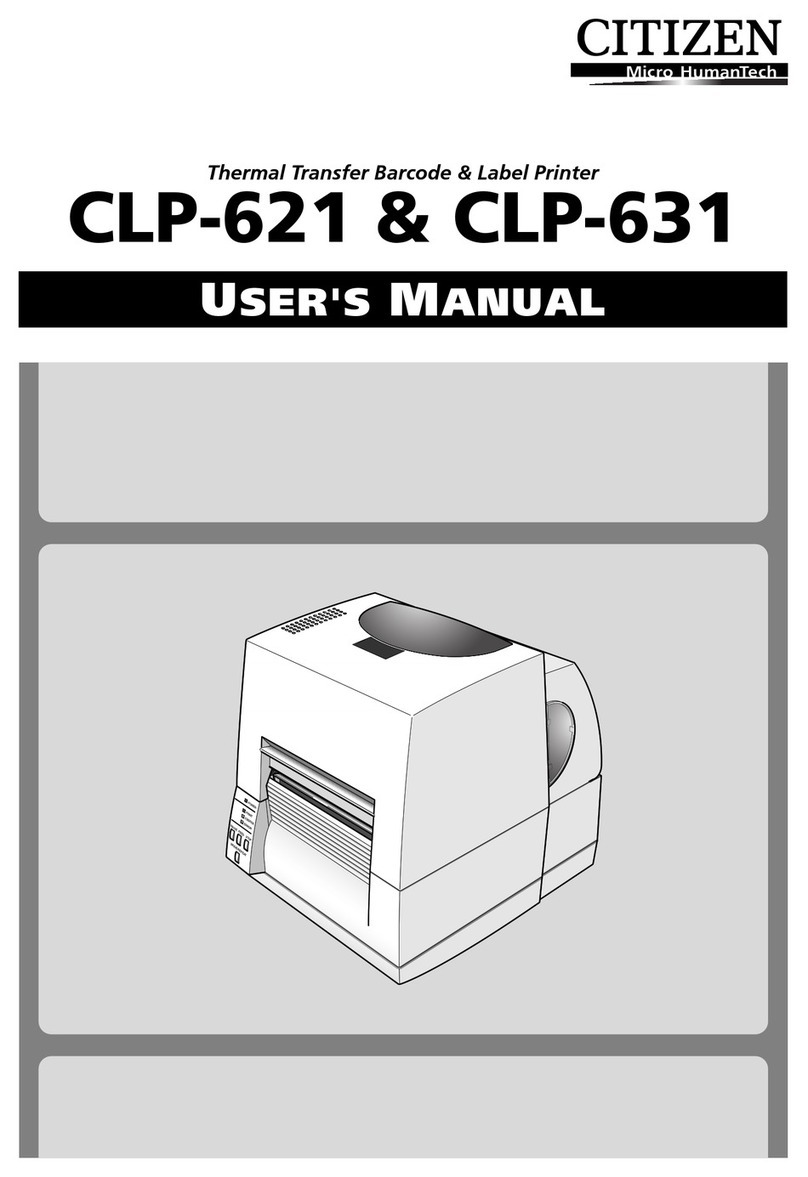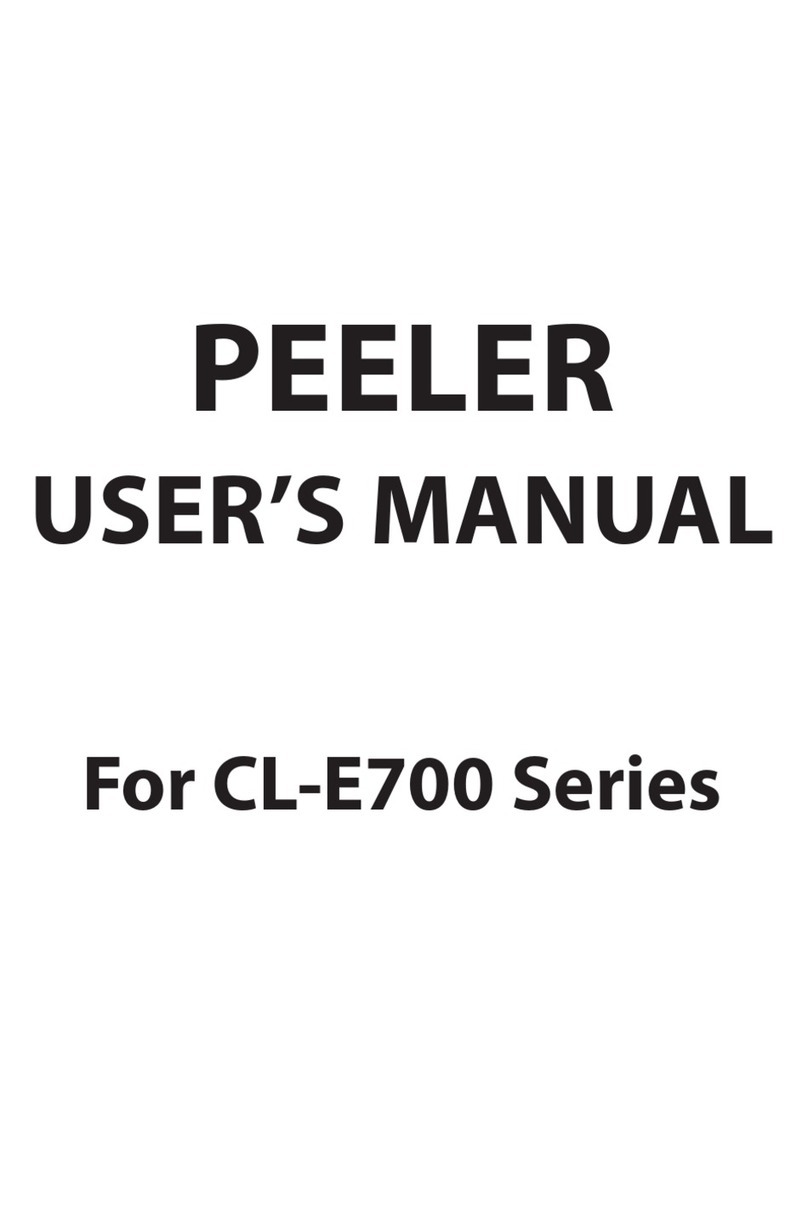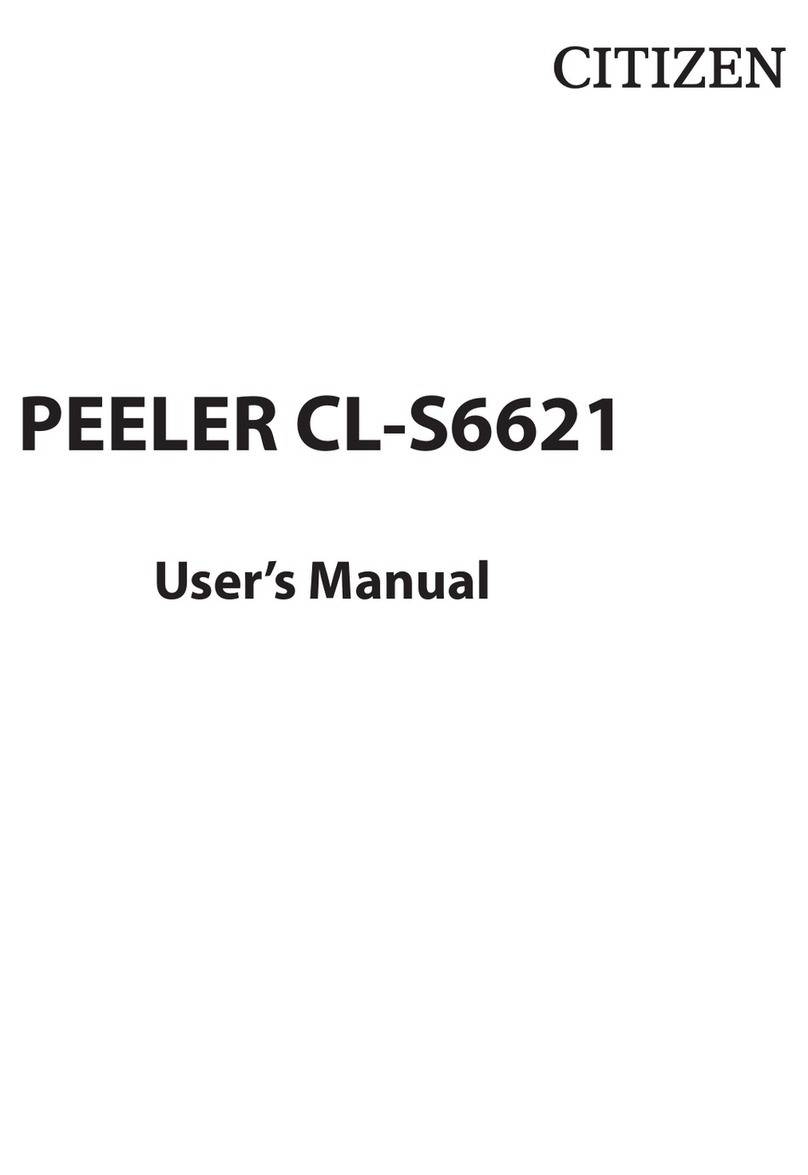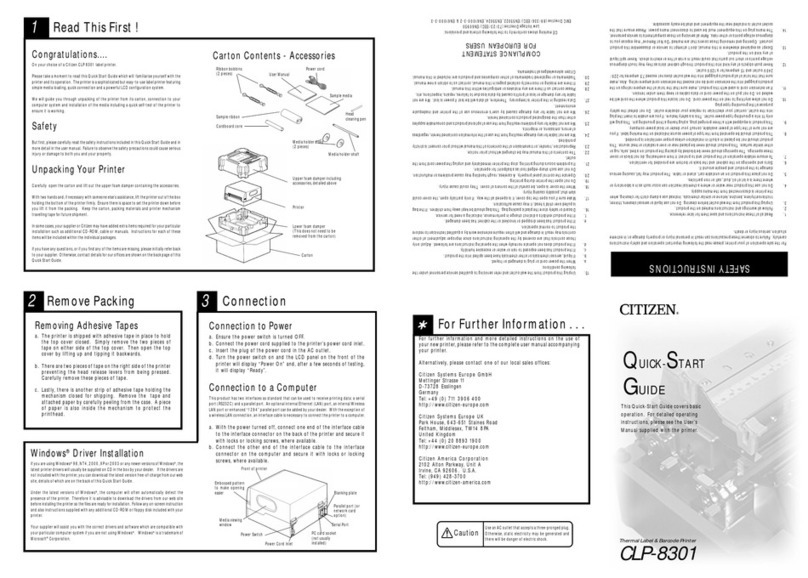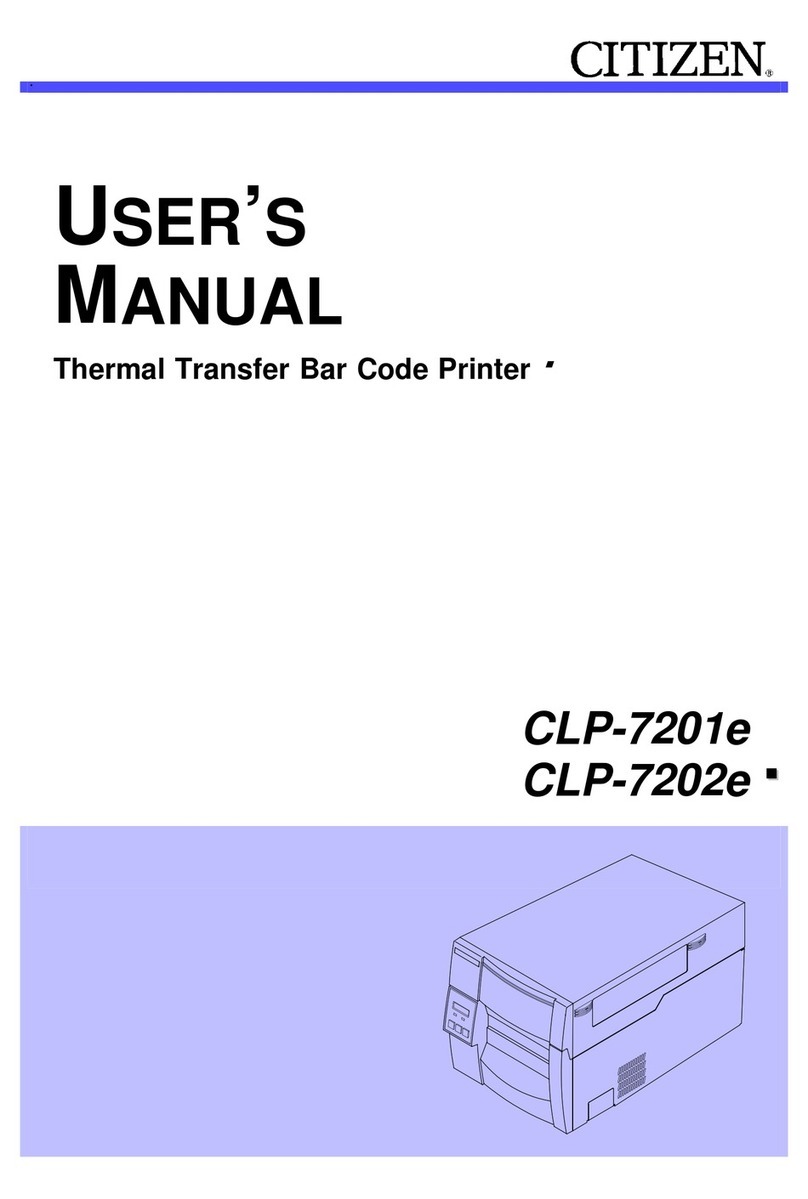9
•Prior to operation, read the safety instructions carefully and observe the .
•Do not drop or put foreign atter such as clips and pins into the printer. This ay cause proble s.
•Be careful when oving or carrying the printer. Dropping the printer ay cause injury or property
da age.
•Make sure if you open the top cover, it is opened all the way. If only partially open, the cover could
sla shut, possibly causing injury.
•When the cover is open, be careful of the corners of the cover. They could cause injury.
•Do not open the printer during printing.
•When cleaning the surface of the printer case, do not use the cloth that is soaked in thinner,
trichloroethylene, benzine, ketone or si ilar che icals.
•Do not use the printer where there is a lot of oil, iron particles, or dust.
•Do not spill liquids or spray insecticide on the printer.
•Do not jolt or i pact to the printer by stepping on, dropping or hitting the printer.
•Operate the control panel properly. A careless, rough handling ay cause proble s or alfunction.
Do not use such sharp-edged tool as a ballpoint pen for operation.
•Be careful of the edges of the plates so injury or property da age is possible.
•If a proble occurs during printing, stop the printer i ediately and unplug the power cord fro
the outlet.
•When printer trouble occurs, do not try to disse ble it. Instead, consult our service personnel.
•Prior to operation, read the safety instructions carefully and observe the .
•Do not use or store the printer near fire, excessive oisture, in direct sunlight, near an air conditioner
or heater or other source of unusually high or low te perature or hu idity or excessive dust.
•Do not place the printer where che ical reactions occur, such as in a laboratory.
•Do not place the printer where air is ixed with salt or gas.
•The printer ust sit on a fir , level surface where there is a ple ventilation. Never allow the
printer's air vent to be blocked by a wall or other object.
•Do not put anything on the top of printer.
•Do not place the printer near a radio or television, and do not use the sa e wall outlet for the
printer and radio or television. Radio or television reception could be adversely affected.
•Do not use a power voltage or frequency other than those specified.
•Do not put anything on the power cord or step on it.
•Do not drag or carry the printer with the power cord or interface cable.
•Avoid plugging the power cord into an outlet with any loads.
•Do not bundle the power cord when inserting the plug.
•Always grip the plug housing, not the cord, to plug/unplug the power cord.
•Make certain the power is turned off before connecting/disconnecting the interface cable.
•Avoid lengthening the signal cable or connecting it to any noise-producing device. If it is unavoidable,
use the shielded cable or twisted pair for each signal.
•Place the printer near the outlet where the power cord can be unplugged easily to shut off power.
•Use the AC outlet that accepts a three-pronged plug. Otherwise, static electricity ay be generated
and there will be danger of electric shock.
Caution
Caution
General Precautions
Precautions When Installin the Printer