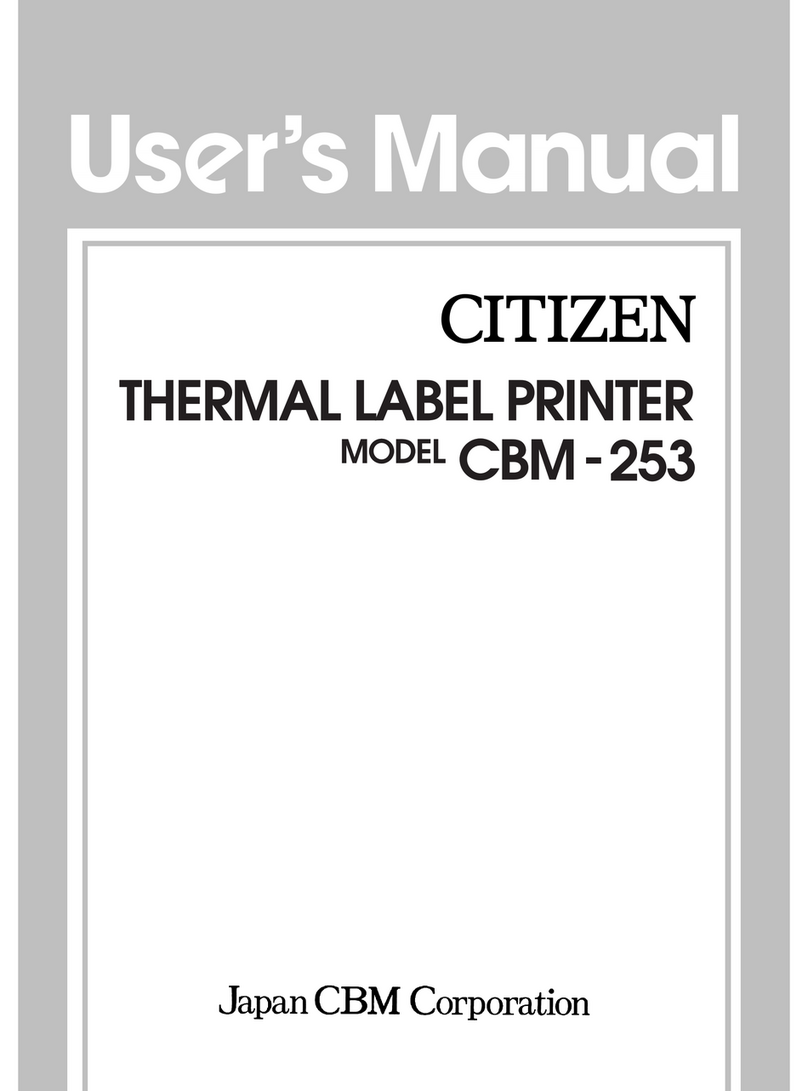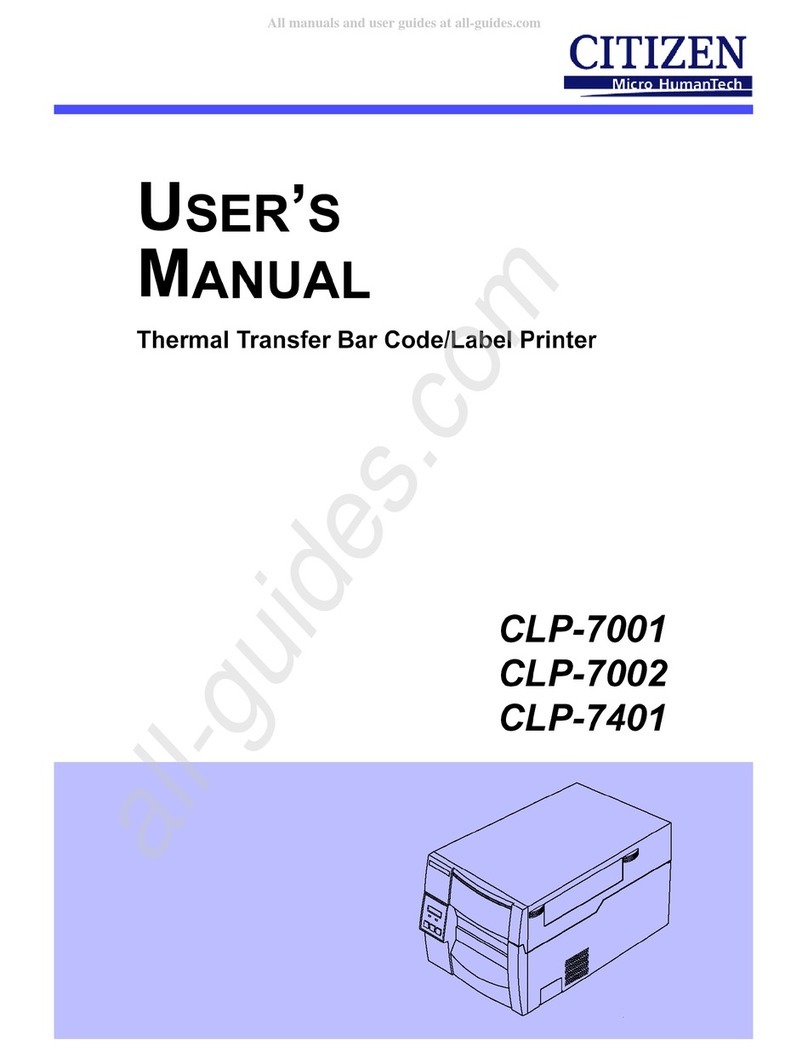[Model CL-S700/CL-S703]
For North and South America:
363 Van Ness Way, Suite 404
Torrance, CA 90501. USA
Tel: (310) 781-1460
Fax:(310) 781-9152
http://www.citizen-systems.com
For Europe Middle East and Africa
Mettinger Strasse 11 Park House, 643-651 Staines Road
D-73728, Esslingen Feltham, Middlesex, TW14 8PA
Germany United Kingdom
Tel: +49 (0) 711 3906 420 Tel: +44 (0) 20 8893 1900
Fax:+49 (0) 711 3906 405 Fax:+44 (0) 20 8893 0080
http://www.citizen-europe.com
For Asia including China and Japan:
6-1-12, Tanashi-cho, Nishi-Tokyo-shi
Tokyo, 188-8511. Japan
Tel: +81 (0) 42 468 4608
Fax:+81 (0) 42 468 4997
http://www.citizen-systems.co.jp CL-S700
CL-S703 CL-S700R
*
For further information and more detailed instructions on the use of your new printer
please refer to the complete user manual included on the CD-ROM accompanying
your printer. Alternatively you can download the user manual and additional data
from Citizen's websites shown below.
The local Citizen Systems office can be contacted as follows:
CITIZEN is a registered trade mark of CITIZEN HOLDINGS CO., Japan.
CITIZEN es una marca registrada de CITIZEN HOLDINGS CO., Japón.
Copyright © 2008 by CITIZEN SYSTEMS JAPAN CO., LTD.
2
1
For Further Information . . .
Printed in China JN74925-00F
PMC-0803
Connection to Power
a. Check that the power switch to the printer is turned OFF.
b. Connect the connector of the power cord to the power cord inlet on the printer.
c. Insert the plug of the power cord in the AC outlet.
d. The power switch is located in the recess below the control panel on the front of the printer
so that it is easy to access when the printer is installed.
Congratulations....
On your choice of a Citizen label printer.
Please take a moment to read this Quick Start Guide which will familiarise yourself with the
printer and its operation. The printer is a sophisticated but easy-to-use label printer featuring
simple media loading and quick connection together with a menu configuration systems
displayed on the LCD panel.
We will guide you through unpacking of the printer from its carton connection to your computer
system and installation of the media including a quick self-test of the printer to ensure it is
working.
Safety
But if you have not done so already please carefully read the safety instructions included at the
beginning of this Quick Start Guide and in more detail on the user manual included on the CD-
ROM. Failure to observe the safety precautions could cause serious injury or damage to both you
and your property.
Unpacking Your Printer
a. Carefully unpack your new printer and ensure all the items shown on the adjacent picture are
present in your printer's carton. Remember that the printer itself weighs about 13.3 kg (29.3
lb.) so ensure you lift the printer out of the box carefully with the assistance of another
person.
b. In some cases your supplier or Citizen may have added extra items required for your particular
installation such as additional CD-ROM cable or manuals. Instructions for each of these items
will be included within the individual packages.
c. If you have any questions or if you find any of the items are missing please initially refer back
to your supplier. Otherwise contact details for Citizen's regional offices are shown on the
back page of this Quick Start Guide.
d. The printer is shipped with adhesive tape in place to hold the top cover closed. Simple remove
the tape and open the case by lifting the top cover upwards and back.
e. There is another strip of adhesive tape that must be removed which holds the mechanism
closed for shipping. Remove the tape and attached paper by carefully peeling from the case. A
further piece of packing paper is inside the mechanism. You can remove this when the head is
opened for the first time (as shown in section 3b).
Basic Carton Contents
The following items are only present in the carton:
Connection to a Computer
This product has three interfaces that can be used to receive printing data: a serial port
(RS232C) parallel port (IEEE1284) and a USB port (USB1.1). An optional internal Ethernet
(LAN) or Wireless LAN port can be added by your dealer. If the optional Ethernet or wireless
LAN port is used the standard parallel and USB ports are removed from the printer so the
parallel interface cannot be used.
With the exception of a wireless LAN connection an interface cable is necessary to connect
the printer to a computer. To connect the cable proceed as follows:
a. Turn OFF the power switches of both the printer and the computer.
b. Connect one end of the interface cable to the interface connector on the back of the
printer and secure it with locks or locking screws where available.
c. Connect the other end of the interface cable to the interface connector on the computer
and secure it with locks or locking screws where available.
For the safe operation of your printer please read the following important operation and safety instructions carefully. Failure to observe
these precautions can result in personal injury or property damage or in extreme situation serious injury or death.
1. Read all of these instructions and save them for later reference.
2. Follow all warnings and instructions marked on the product.
3. Unplug this product from the wall outlet before cleaning. Do not use liquid or aerosol cleaners thinner trichloroethylene benzine
ketone or similar chemicals. Instead use a damp cloth for cleaning when the printer is disconnected from the mains supply.
4. Do not use this product near water or where a chemical reaction can occur such as in a laboratory or where there is a lot of oil
dust salt or iron particles.
5. Do not place this product on an unstable cart stand or table. The product may fall causing serious damage to the product and
people around it.
6. Slots and openings on the cabinet and the back or bottom are provided for ventilation.
7. To ensure reliable operation of the product and to protect it from overheating do not block or cover these openings. The openings
should never be blocked by placing the product on a bed sofa rug or other similar surface. This product should never be placed
near or over a radiator or heat source. This product should not be placed in a built-in installation unless proper ventilation is
provided.
8. This product should be operated from the type of power source indicated on the marking label. If you are not sure of the type of
power available consult your dealer or local power company.
9. This product is equipped with a three-pronged plug a plug having a third grounding pin. This plug will only fit into a grounding-type
power outlet. This is a safety feature. If you are unable to insert the plug into the outlet contact your electrician to replace your
obsolete outlet. Do not defeat the safety purpose of the grounding-type plug.
10. Do not allow anything to rest on the power cord. Do not locate this product where the cord will be walked on. Do not pull on the
power cord or data cables or keep them under tension.
11. If an extension cord is used with this product make sure that the total of the ampere ratings on the products plugged into the
extension cord do not exceed the extension cord ampere rating. Also make sure that the total of all products plugged into the wall
outlet does not exceed 7.5 amperes for 220/240V outlet and 15 amperes for a 120V outlet.
12. Never push objects of any kind into this product through cabinet slots as they may touch dangerous voltage points or short out
parts that could result in a risk of fire or electric shock. Never spill liquid of any kind on the product.
13. Except as explained elsewhere in this manual don’t attempt to service or disassemble this product yourself. Opening and removing
those covers that are marked “Do Not Remove” may expose you to dangerous voltage points or other risks. Refer all servicing on
those compartments to service personnel.
14. The mains plug on this equipment must be used to disconnect mains power. Please ensure that the socket outlet is installed near
the equipment and shall be easily accessible.
15. Unplug this product from the wall outlet and refer servicing to qualified service personnel under the following conditions:
a. When the power cord or plug is damaged or frayed.
b. If liquid aerosol chemicals or other chemicals have been spilled into the product.
c. If the product has been exposed to rain or water or excessive humidity.
d. If the product does not operate normally when the operating instructions are followed. Adjust only those controls that are
covered by the operating instructions since improper adjustment of other controls may result in damage and will often require
extensive work by a qualified technician to restore the product to normal operation.
e. If the product has been dropped or knocked or the cabinet has been damaged.
f. If the product exhibits a distinct change in performance indicating a need for service.
16. Discard or safely store the plastic packing bag. This bag should be kept away from children. If the bag is pulled over child’s head it
may cause suffocation.
17. Make sure if you open the top cover it is opened all the way. If only partially open the cover could slam shut possibly causing
injury.
18. When the cover is open be careful of the corners of cover. They could cause injury.
19. Do not open the printer during printing.
20. Operate the control panel properly. A careless rough handling may cause problems or malfunction. Do not use such sharp-edged
tool as a ballpoint for operation.
21. If a problem occurs during printing stop the printer immediately and unplug the power cord from the outlet.
22. The contents of this manual may be changed without prior notice.
23. Reproduction transfer or transmission of the contents of this manual without prior consent is strictly prohibited.
24. We are not liable for any damage resulting from the use of the information contained herein regardless of errors omissions or
misprints.
25. We are not liable for any problems resulting from the use of optional products and consumable supplies other than the designated
products contained herein.
26. We are not liable for any damage caused by user’s erroneous use of the printer and inadequate environment.
27. Data residing in the printer is temporary. Therefore all data will be lost if power is lost. We are not liable for any damage or loss of
profits caused by data loss due to failures repairs inspections etc.
28. Please contact us if there are any mistakes or ambiguities within this manual.
29. If there are missing or incorrectly collated pages in this manual contact us to obtain a new manual.
30. Trademarks or registered trademarks of other companies and products are included in this manual. Citizen acknowledges all
trademarks.
Compliance Statement for European Users
CE marking shows conformity to the following criteria and provisions:
Low Voltage Directive (73/23/EEC)/EN60950-1
EMC Directive (89/336/EEC)/EN55022 EN55024 EN61000-3-2 & EN61000-3-3
This product has been tested under EN ISO 7779 and has a acoustic level output no higher than 55db(A)
This device is not intended for use at a video workstation in compliance with Bildscharb V.
FCC Compliance Statement for American Users
This equipment has been tested and found to comply with the limits for a Class A digital device pursuant to Part 15 of the FCC Rules.
These limits are designed to provide reasonable protection against harmful interference when the equipment is operated in a commercial
environment. This equipment generates uses and can radiate radio frequency energy and if not installed and used in accordance with
the instruction manual may cause harmful interference to radio communications. Operation of this equipment in a residential area is
likely to cause harmful interference in which case the user will be required to correct the interference at his own expense.
E I Compliance Statement for Canadian Users
This equipment generates and uses radio frequency energy and if not installed and used properly that is in strict accordance with the
manufacturer's instructions may cause interference to radio and television reception. This digital apparatus does not exceed the Class A
limits for radio noise emissions from digital apparatus set out in the Radio Interference Regulations of the Canadian Department of
Communications. This equipment is designed to provide reasonable protection against such interference in a residential installation.
However there is no guarantee that interference will not occur in a particular installation. If this equipment does cause interference to
radio or television reception which can be determined by turning the equipment off and on the user is encouraged to try to correct the
interference by one or more of the following measures:
· Reorient or relocate the receiving antenna.
· Increase the separation between the equipment and receiver.
· Connect the equipment into an outlet on a circuit different from that to which the receiver is connected.
· Consult the dealer or an experienced radio/TV technician for help.
CAUTION: Use shielded cables to connect this device to computers. Any changes or modifications not expressly approved by the
grantee of this device could void the user's authority to operate the equipment.
Etat de Conformite E I à l’usage des Utilisateurs Canadiens
Cet équipment produit et utilise l’énergie à radiofréquences et s’iln’est pas installé et utilisé correctment c’est à dire en accord strict
avec les instructions du fabricant il risque de provoquer des intérferences avec la réception de la radio et de latélévision.
Le présent appareil numérique n’émet pas de bruite radio électriques dépassant les limites applicables aux appareils numériques de la
classe A prescrites dans le Réglement sur le brouillage radioélectrique édicté par le ministère des Communications du Canada.
Cet équipment est conçu pour fournir une protection satisfaisante contre de telles interférences dans une installation résidentielle.
Cependant il n’y a pas de garantie contre les interférences avec les réceptions radio ou télévision provoquées par la mise en et hors
circuit de l’équipment; aussi il est demandé a l’utilisateur d’essayer de corriger l’interférence par l’une ou plus des mesures suivantes:
· Réorienter l’antenne de réception.
· Installer l’ordinateur autre part par égard pour le récepteur.
· Brancher l’ordinateur dans une prise de courant différente de façon à ce que l’ordinateur et le récepteur soient branchés sur des
circuits différents.
Connection
Caution
Use an AC outlet that accepts a three-pronged plug.
Otherwise static electricity may be generated and there
will be danger of electric shock.
Read This First !
!Safety Instructions - which must be strictly observed
AC Outlet
Power Cord Inlet
Power Switch
Serial Interface Cable
USB Interface Cable
Parallel Interface Cable
[Model CL-S700/CL-S703]
CL-S700 Series
Thermal Transfer Barcode & Label Printer
QUICK-START GUIDE
This Quick-Start Guide covers basic operation.
For detailed operating instructions please see the User's Manual on the
supplied CD-ROM.
CD-ROM Quick-start Guide
Media holder barMedia holder guide
Head cleaner
Paper CoreSample RibbonRibbon Holder
Test label media Power cord
CL-S700 Series
ThermalTransferBarcode & Label Printer
Q
UICK-
S
TART
G
UIDE
CL-S700
CL-S703CL-S700R
This Quick-Start Guide covers basic operation.
For detailed operating instructions please see the User's Manual on the
supplied CD-ROM.