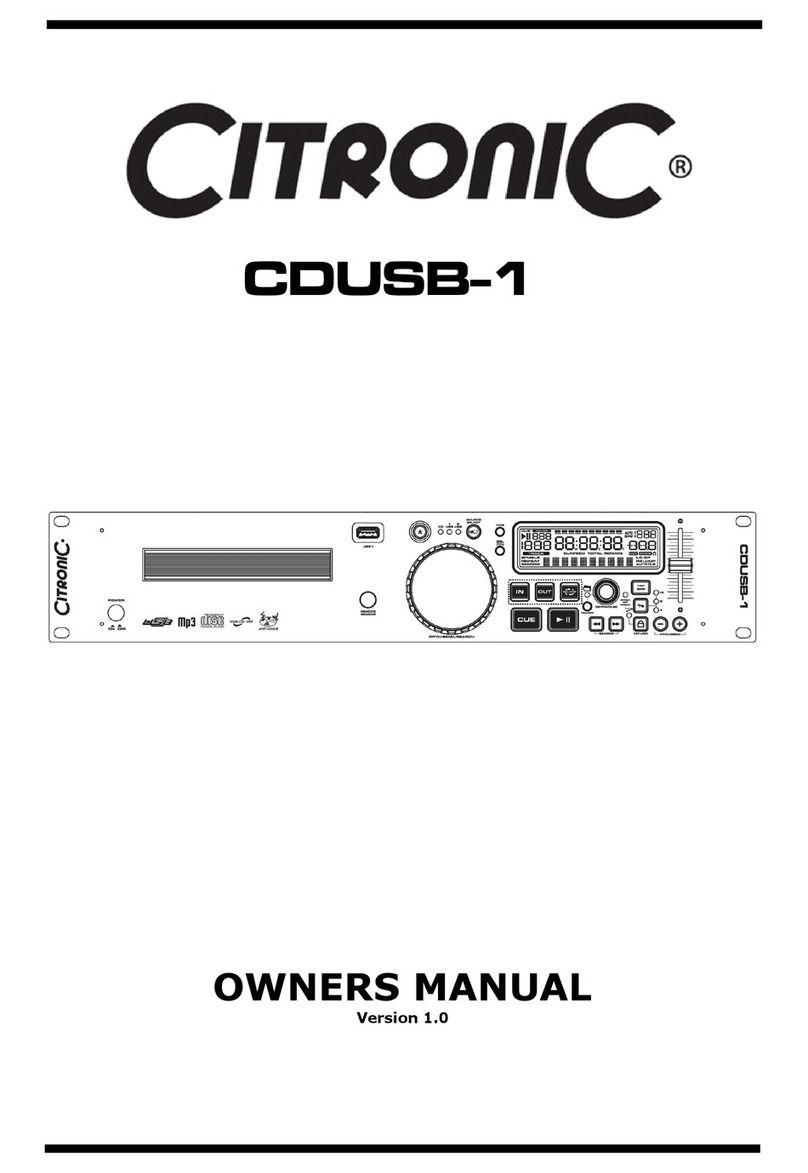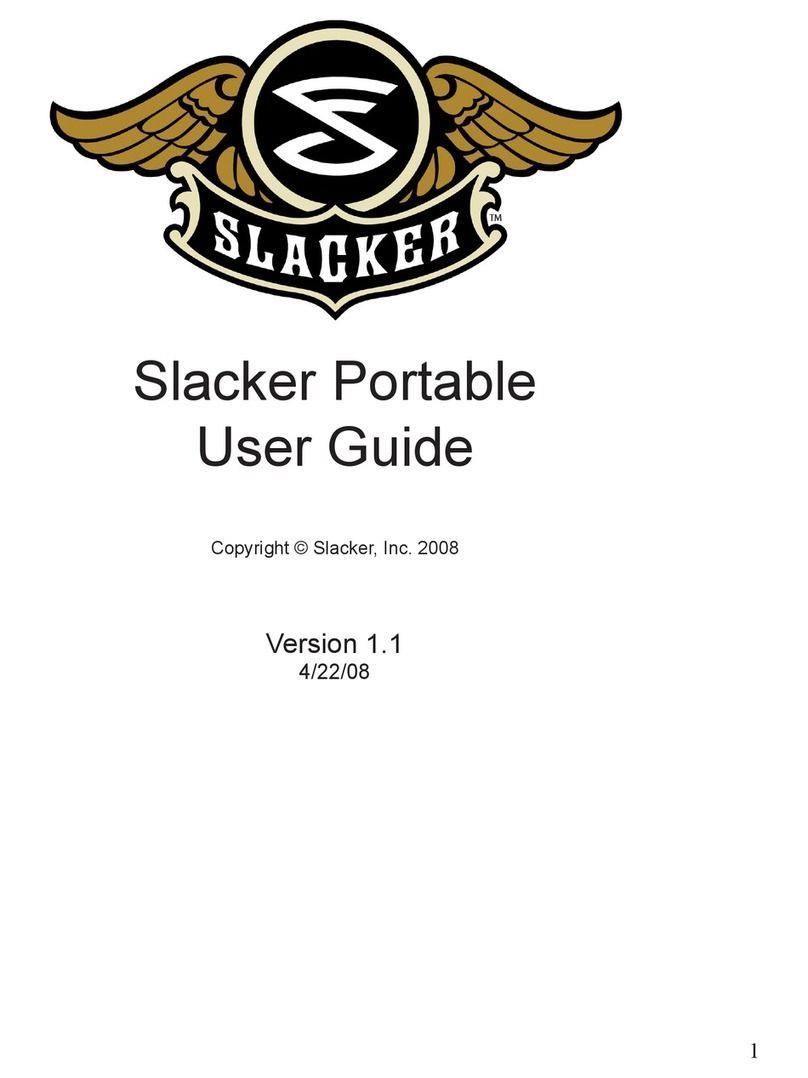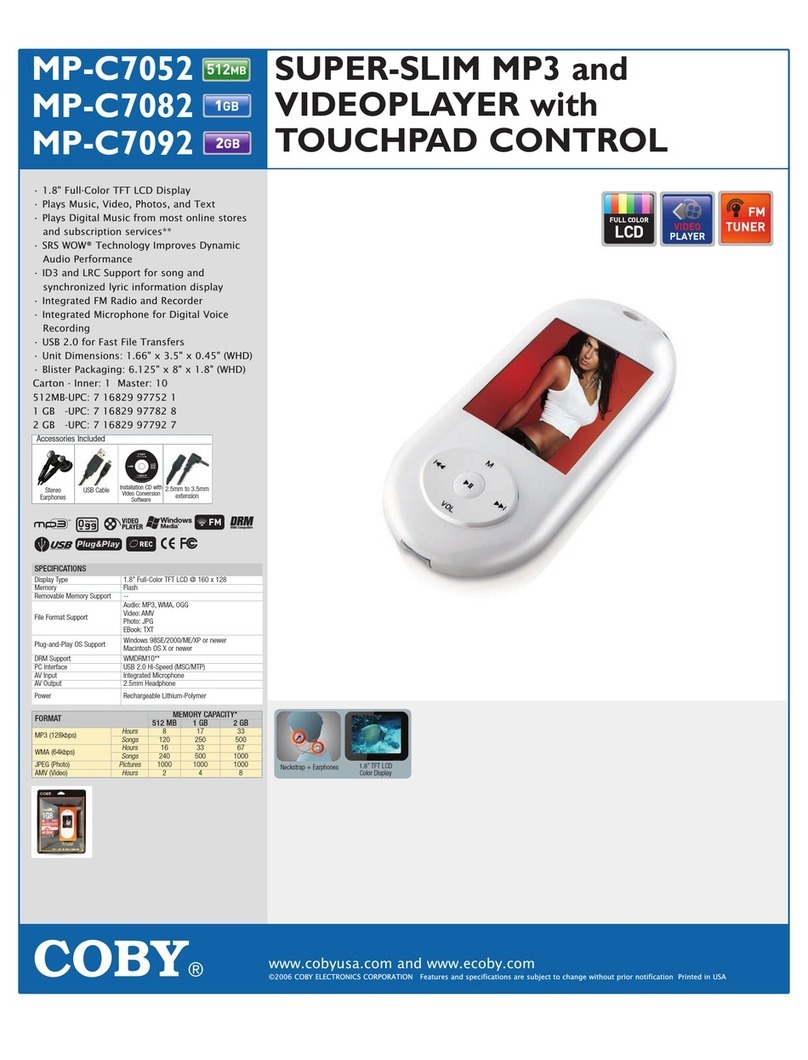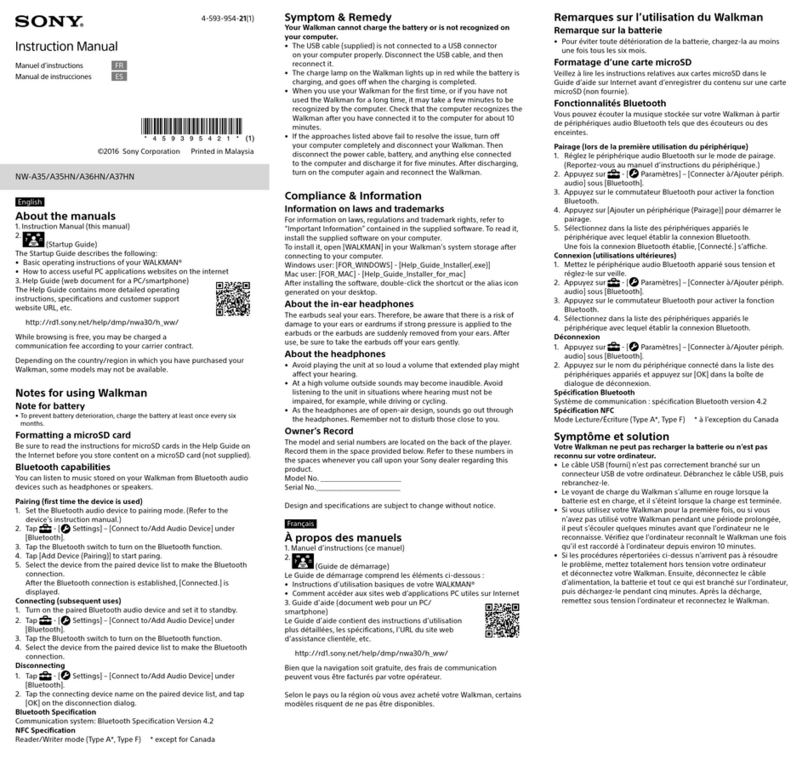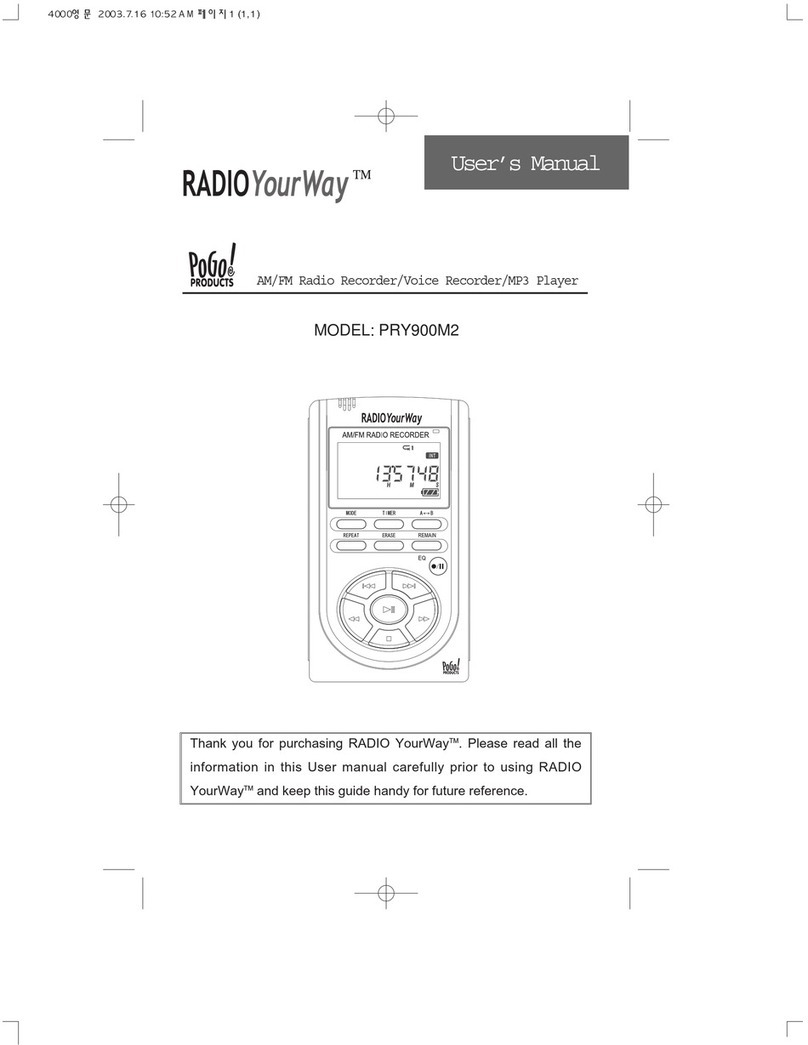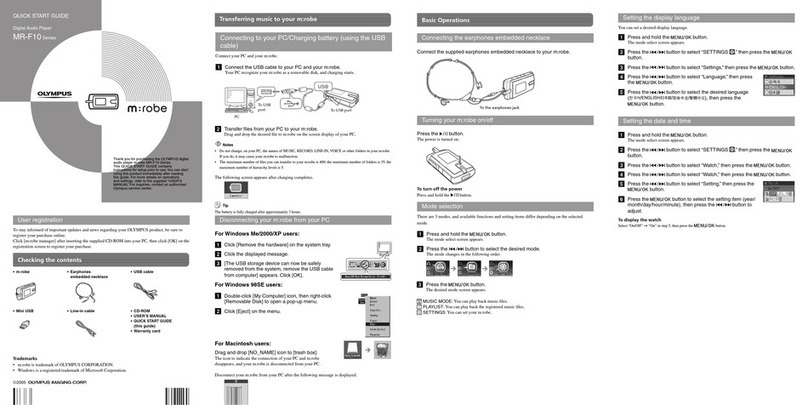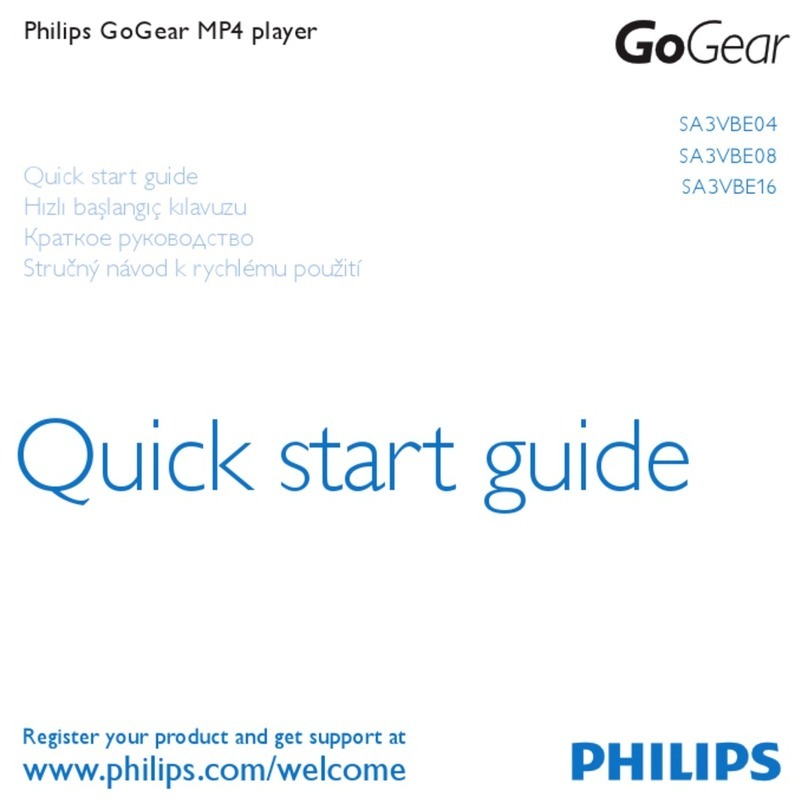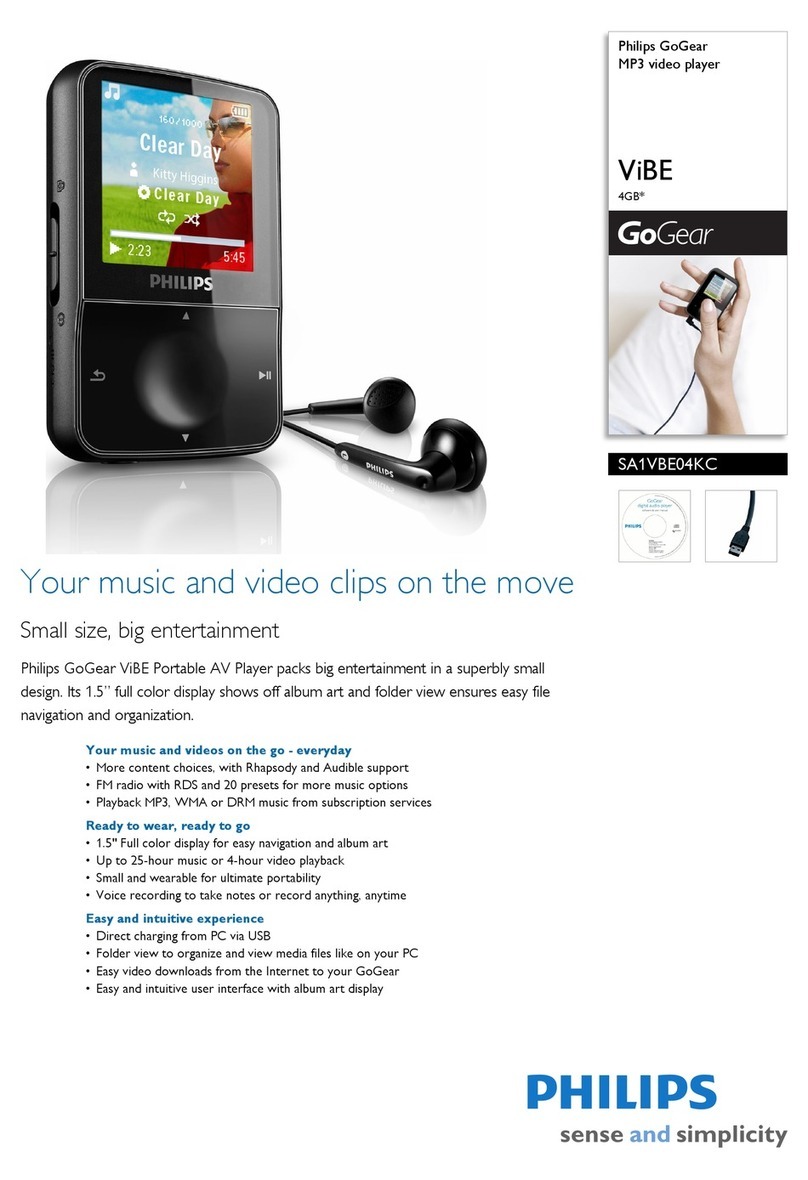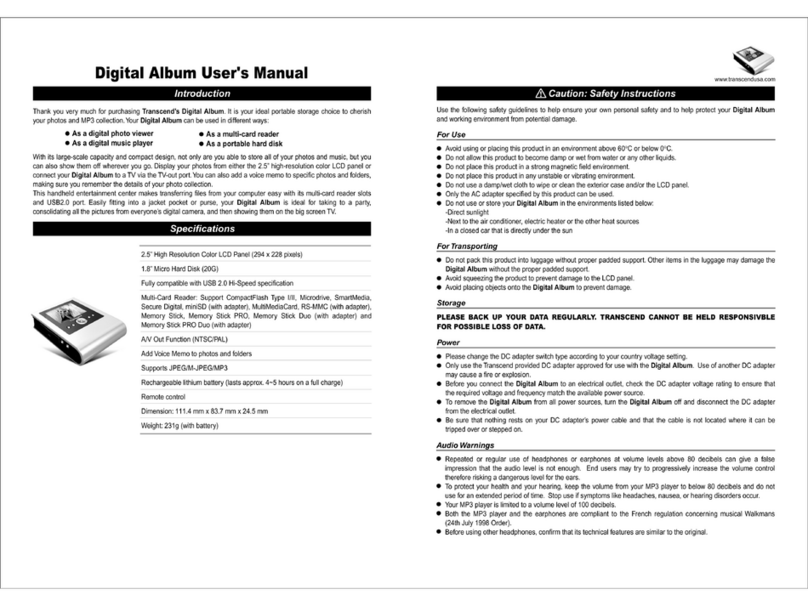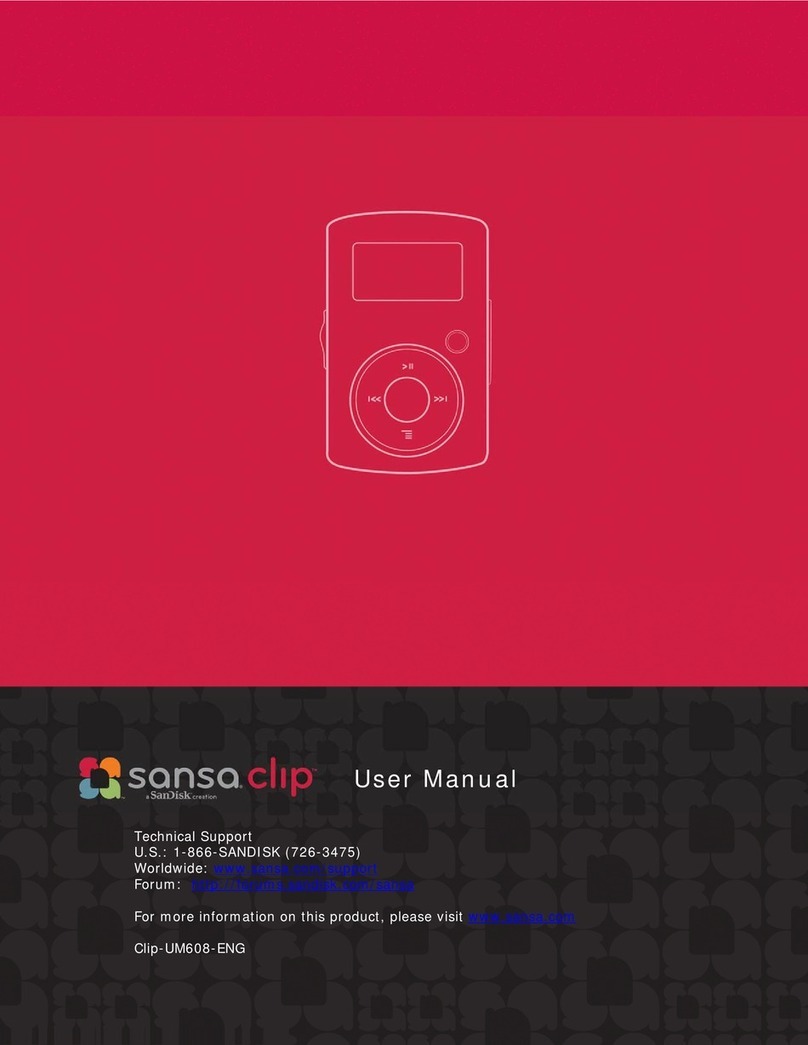Citronic MPCD-S6 Ultima User manual

™
MP3
™
MP3
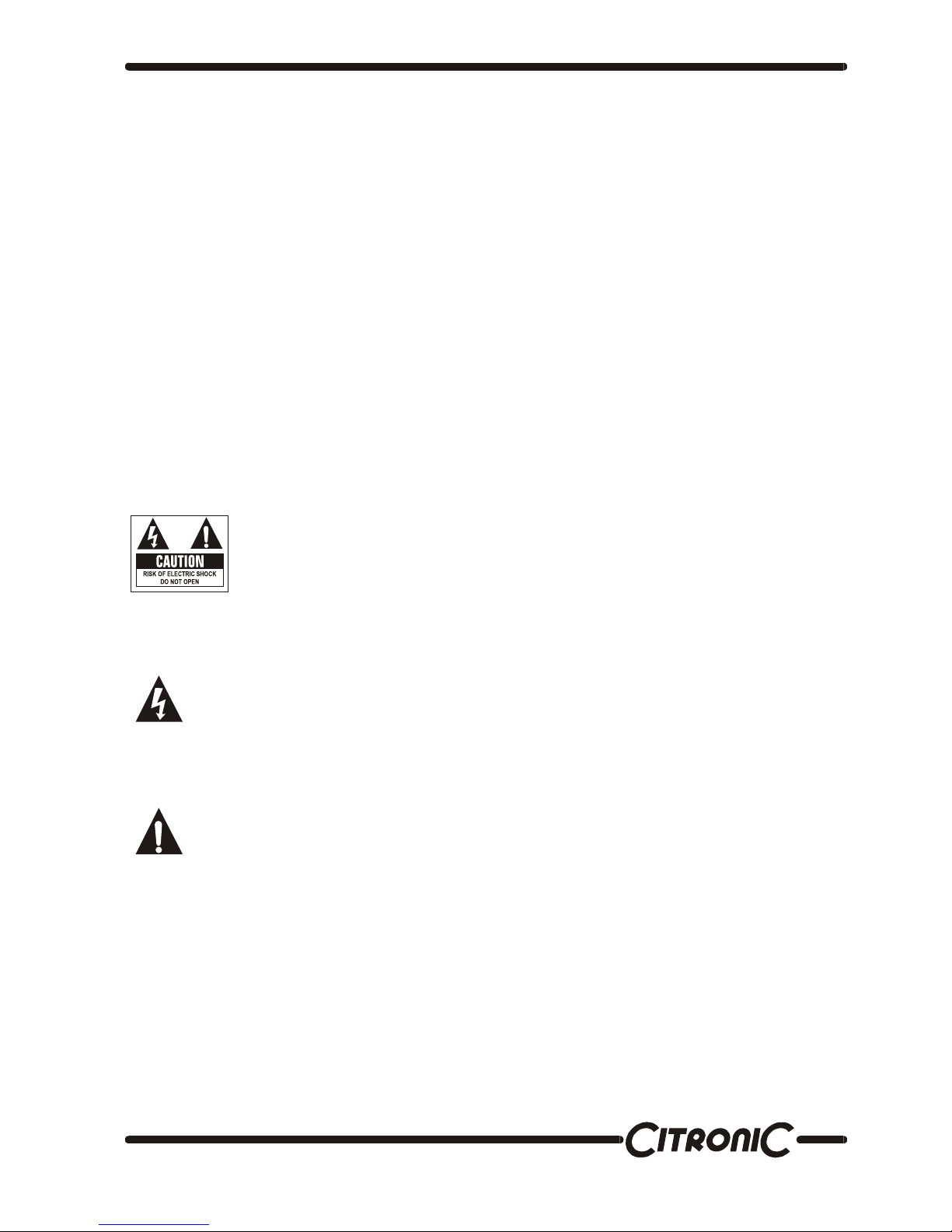
™
Important Safety Information
WARNING:
TO PREVENT FIRE OR SHOCK HAZARD, DO
NOT EXPOSE THIS APPLIANCE TO RAIN OR
MOISTURE.
CAUTION:
1. Handle the power supply cord carefully
Do not damage or deform the power supply cord. If
it is damaged or deformed, it may cause electric
shock or malfunction when used. When removing
from wall outlet, be sure to remove by holding the
plug attachment and not by pulling the cord.
2. In order to prevent electric shock, do not open
the top cover. If a problem occurs, contact your
dealer.
3. Do not place metal objects or spill liquid inside
the CD player. Electric shock or malfunction may
result.
NOTE:
This CD player uses the semiconductor laser. To
allow
you to enjoy music at a stable operation, it is
recommended to use this in a room of 5℃41℉-
35℃95℉.
CAUTION:
USE OF CONTROLS OR ADJUSTMENTS OR
REFORMANCE OF PROCEDURES OTHER THAN
THOSE SPECIFIED HEREIN MAY RESULT IN
HAZARDOUS RADIATION EXPOSURE.
THE COMPACT DISC PLAYER SHOULD NOT BE
ADJUSTED OR REPAIRED BY ANYONE EXCEPT
PROPERLY QUALIFIED SERVICE PERSONNEL.
DOUBLE INSULATED - WHEN SERVICING, USE
ONLY
IDENTICAL REPLACEMENT PARTS.
reception.
This unit may cause interference to radio and television
NOTE:
CAUTION: TO REDUCE THE
RISK OF ELECTRIC SHOCK, DO
NOT REMOVE THE COVER (OR
BACK). THERE ARE NO
SERVICEABLE PARTS INSIDE.
REFER SERVICING TO QUALIFIED SERVICE
PERSONNEL.
The lightning flash with arrowhead symbol,
within an equilateral triangle, is intended to
alert the user to the presence of un insulated
"dangerous voltage" within the product's
enclosure that may be of sufficient magnitude
to constitute a risk of electric shock to
persons.
The exclamation point within an equilateral
triangle is intended to alert the user to the
presence of important operating and
maintenance (servicing) instructions in the
literature accompanying the appliance.

™
Important Safety Instructions
1. Read Instructions – All the safety and operating
instructions should be read before this product is
operated.
2. Retain Instructions -The safety and operating
instructions should be retained for future reference.
3. Heed Warnings -All warnings on the appliance and in
the operating instructions should be adhered to.
4. Follow Instructions -All operating and use
instructions should be followed.
5. Water and Moisture -The appliance should not be
used near water - for example, near a bathtub, washbowl,
kitchen sink, laundry tub, in a wet basement, or near a
swimming pool, and the like.
6. Carts and Stands -The appliance should be used
only with a cart or stand that is recommended
by the manufacturer. An appliance and cart
combination should be moved with care.
Quick stops, excessive force, and uneven
surfaces may cause the appliance and cart
combination to overturn.
7. Wall or Ceiling Mounting -The product should be
mounted to a wall or ceiling only as recommended by
the manufacturer.
8. Heat -The appliance should be situated away from
heat sources such as radiators, heat registers, stoves,
or other appliances (including amplifiers) that produce
heat.
9. Power Sources – This product should be operated only
from the type of power source indicated on the making
label. If you are not sure of the type of power supply to
your home, consult your product dealer or local power
company. For products intended to operate from battery
power, or other sources, refer the operating instructions.
10. Power-Cord Protection-Power-supply cords should
be routed so that they are not likely to be walked on or
pinched by items placed upon or against them, paying
particular attention to the cord in correspondence of
plugs, convenience receptacles, and the point where they
exit from the appliance.
11. Cleaning - The appliance should be cleaned only as
recommended by the manufacturer. Clean by wiping with
a cloth slightly damp with water. Avoid getting water
inside the appliance.
12. Non-use Periods-The power cord of the appliance
should be unplugged from the outlet when left unused
for a long period of time.
13. Object and Liquid Entry -Care should be taken so
that objects do not fall and liquids are not spilled into
the enclosure through openings.
14. Damage Requiring Service-The appliance should be
serviced by qualified service personnel when:
A. The power-supply cord or the plug has been
damaged; or
B. Objects have fallen, or liquid has been spilled
into the appliance; or
C. The appliance has been exposed to rain; or
D. The appliance does not appear to operate
normally or exhibits a marked change in
performance; or
E. The appliance has been dropped, or the
enclosure damaged.
15. Servicing-The user should not attempt any service
to the appliance beyond that described in the operating
instructions. All other servicing should be referred to
qualified service personnel.
16. Ventilation – Slots and openings in the cabinet are
provided for ventilation and to ensure reliable operation of
the product and to protect it from overheating, and these
openings must not be blocked or covered. The openings
should never be blocked by placing the product on a bed,
sofa, rug, or other similar surface. This product should not
be placed in a built-in installation such as a bookcase or
rack unless proper ventilation is the manufacturer’s
instructions have been adhered to.
17. Attachments – do not use attachments not
recommended by the product manufacturer as they may
cause hazards.
18. Accessories – Do not place this product on an
unstable cart, stand, tripod, bracket, or table. The product
may fall, causing serious injury to a child or adult, and
serious damage to the product. Use only with a cart,
stand, tripod, bracket, or table recommended by the
manufacturer, or sold with the product. Any mounting of
the product should follow the manufacturer’s instructions,
and should use a mounting accessory recommended by
the manufacturer.
19. Lightning – For added protection for this product
during a lightning storm, or when it is left unattended
and unused for long periods of time, unplug it from the
wall outlet and disconnect the antenna or cable system.
This will prevent damage to the product due to lightning
and power-line surges.
20. Replacement Parts – When replacement parts are
required, be sure the service technician has used
replacement parts specified by the manufacturer or have
the same characteristics as the original part.
Unauthorized substitutions may result in fire, electric
shock, or other hazards.
21. Safety Check – Upon completion of any service or
repairs to this product, ask the service technician to
perform safety checks to determine that the product is in
proper operating condition.
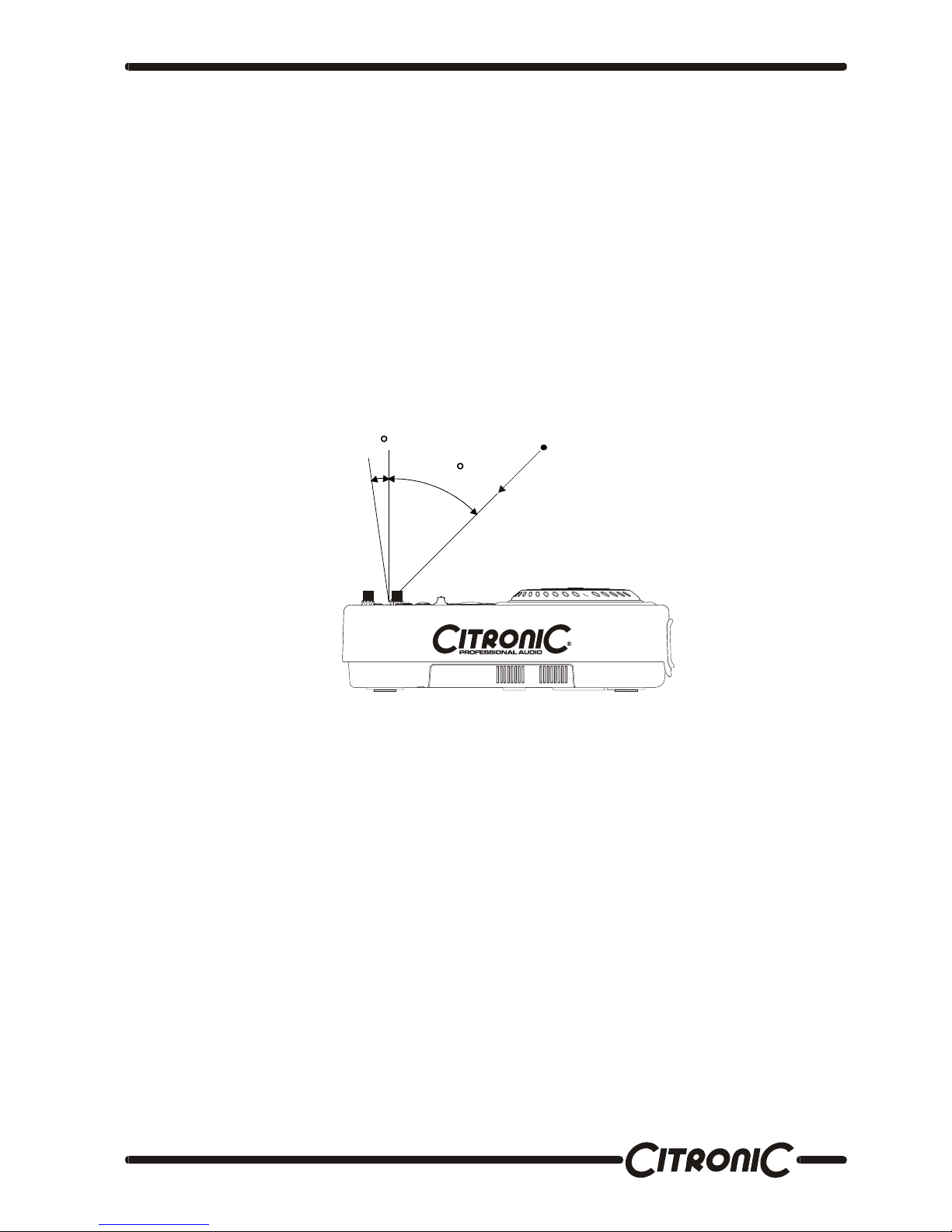
™
Setting up the MPCD-S6 Ultima
1.Checking the Contents
Check that the carton contains the following items:
1. Main unit
2. Operating instructions
3. Auto-start cable
4. AC power cord
2. Installing the Unit
1. Place your unit on a flat surface.
2. Be sure the player is mounted in a well-ventilated area where it will not be exposed to direct sunlight, high
temperatures, or high humidity.
3. Try to place the unit as far as possible from TVs and tuners, as the unit may cause undesirable interference.
CAUTION:
The player will work normally when the unit is mounted with the front panel at within 15 degrees of the
vertical plane. If the unit is tilted excessively, discs may not be loaded or unloaded properly.
The unit panel's LCD’s are designed to be clearly visible within the angles shown in Figure 1. Mount the unit
panel so that the visual angle is within this range.
3.Connections
1 Turn off the POWER switch.
2 Connect the RCA pin cord to the input on your mixer.
CAUTION:
•Be sure to use the supplied cables. Using other types of cable may result in unit damage.
•To avoid sever damage to the unit, be sure the power is off when connections to the unit.
Compact Discs
1. Precautions on handling compact discs
• Do not allow fingerprints, oil or dust to get
on the surface of the disc.
• If the disc is dirty, wipe it off with a soft dry
cloth.
• Do not use benzene, thinner, water, record
spray, Electrostatic-proof chemicals, or
silicone-treated cloths to clean discs.
• Always handle discs carefully to prevent
damaging the Surface; in particular when
removing a disc from its Case or returning it.
• Do not bend the disc.
• Do not apply heat.
• Do not enlarge the hole in the center of the
disc.
• Do not write on the label (printed side) with
a hard tipped Implement such as a pencil or
ballpoint pen.
• Condensation will form if a disc is brought
into a warm area from a colder one, such
as outdoors in winter. Do not attempt to dry
the disc with a hair dryer, etc.
2. Precaution on storage
• After playing a disc, always unload it from
the player.
• Always store the disc in the jewel case to
protect from dirt or damage.
• Do not place discs in the following areas:
Areas exposed to directs sunlight for a
considerable time. Areas subject to
accumulation of dust or high humidity.
Areas are affected by heat from indoor
heaters, etc..
10
45
Sig ht poin t
Fig ure 1
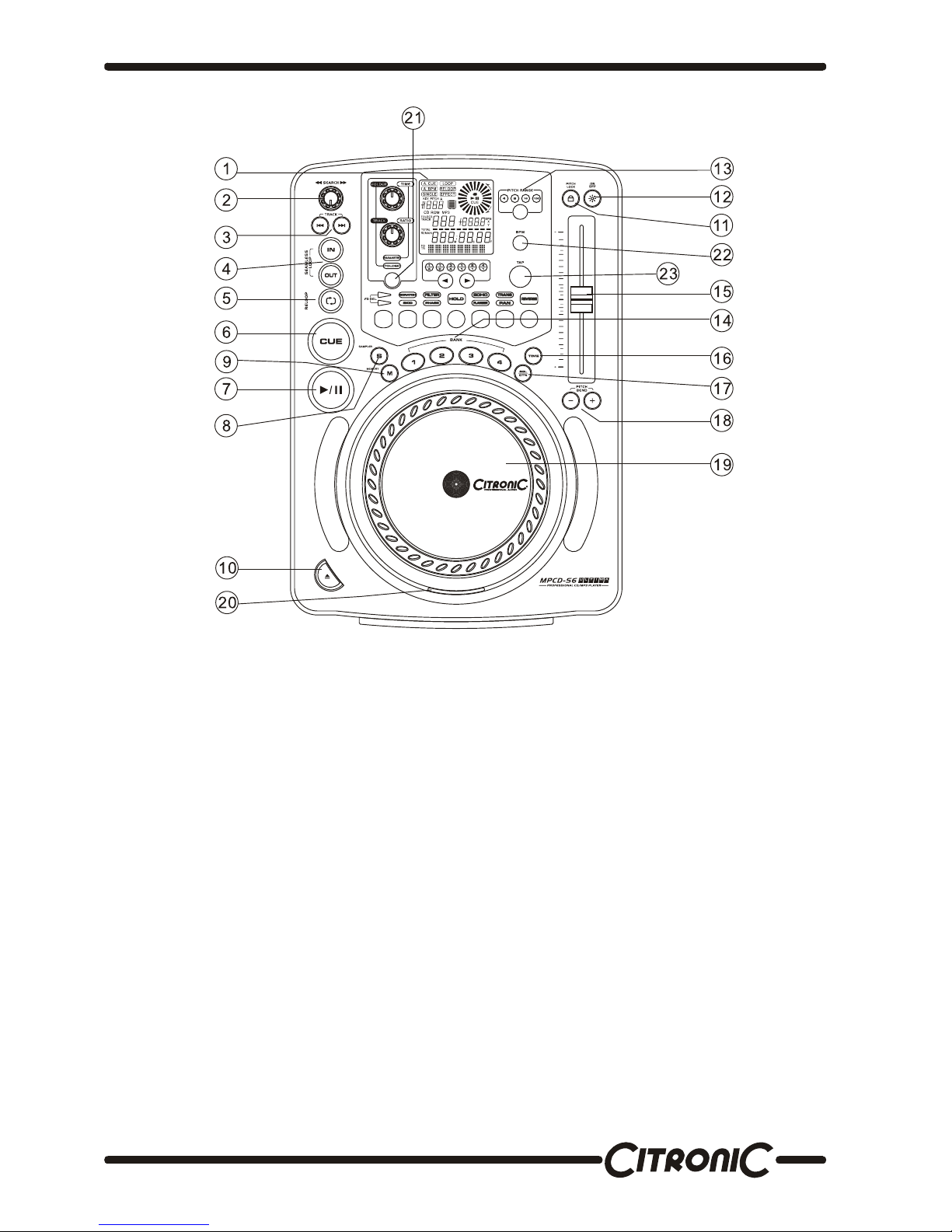
™
Front Panel illustration
Features & Functions top Panel
1. DISPLAY PANEL ─LCD-display for displaying the different modes and functions.
2. SEARCH WHEEL -This wheel has 4 forward and 4 reverse speed positions allowing you to quickly scan
through tracks. The more you turn the wheel in either direction the faster you search.
3. TRACK BUTTON -These buttons are used the select a track. Tapping the button will forward/back skip to
the next track, holding down the button will rapidly forward/back skip through the tracks.
4. IN BUTTON -This function allows you to set a cue point without music interrupt. This button also sets the
starting point of a seamless loop.
OUT BUTTON -This button is used to set the ending point of a loop. A loop is started by pressing the IN
button, pressing the OUT button set the loop ending point. The loop will continue to play until the OUT
button is pressed once again.
5. RELOOP BUTTON -If a seamless loop has been made, but the CD player is not actively in seamless loop
mode (a loop is not playing), pressing the RELOOP button will instantly reactivate the seamless loop mode.
To exit loop, press the OUT button. LOOP and RELOOP will appear in the LCD display when the reloop
function is available. During play mode, pressing the RELOOP button will instantly return play the last set
point without interrupt of music.
6. CUE BUTTON -Pressing the CUE button during playback immediately pauses playback and returns the
track to the last set cue point. In pause mode and the CD is at the cue point, press the CUE button to
provide cue monitor. The red CUE LED will lit when the CD is at the cue point.
7. PLAY/PAUSE BUTTON -Each press of the button to change from play to pause or from pause to play. In
skid mode, press this button to break or slow start.
8. SAMPLER BUTTON -Press this button, then press the desired BANK button to set the sampler mode.
When sampler mode is set, then sampler will mix the CD music together. The sampler can play even no
disc inside. The sampler will play only once or continuous depends on pressing sampler button once for
continuous play and LED is lit; press button again to single play and LED is flash. And press again to
cancel sampler function.

™
9. MEMORY BUTTON -Press this button to set the memory mode, then press the desired BANK button to
memorized the music from the cue point. The music length to be memorized is determined by the length of
BANK. When the memory mode is set, the MEMORY LED is lit. You can also memorize the BANKs and the
last play mode (i.e. time, single/continuous, pitch select) by pressing the memory for 1 sec. To recall the
BANKs, just make the memory mode set before put the disc on the tray.
10. EJECT BUTTON -Press this button to eject disc. The disc will not eject unless the player is in cue or
pause, this prevent accidentally ejecting the disc when in play mode.
11. TEMPO LOCK BUTTON -This button is used to choose the tempo lock mode and the pitch control mode.
Tempo lock mode allows key change while maintaining the original key. When the tempo lock mode is
selected, the LED above the TEMOP LOCK button glows red.
12. PITCH ON/OFF BUTTON – This button is used to turn the PITCH SLIDER function on and off.
13. 4%,8%,16%,100% PITCH SELECT BUTTON -Press the button in order to change pitch percentage of
4%,8%,16%,100%.
14. 4 HOT CUE BUTTONS -Press the desired BANK button when the MEMORY LED is lit will set the
memory mode. The music from the cue point will be memorized to the flash. Press the desired BANK
button when the SAMPLER LED is lit will set the sampler mode. The sampler length is determined by the
smaller one of out point and bank length. Press the desired BANK button will return to the start point
instantly. The LED of the BANK button actived will be flashing.
15. PITCH SLIDER -This slider is used to adjust the playback pitch percentage. The slider is a set adjustment
and will remain set until the pitch slider is move or the pitch function has been turned off.
16. TIME BUTTON -The TIME button will switch the time value described in the time meter between elapsed
play time, track remaining time, and total remaining time.
17. SGL/CTN BUTTON -This function allows you to choose between single track play or continuous track
play (all tracks in order).
18. PITCH -/+ BUTTONS -The desired pitch of CD decrease or increase when button is pressing and returns
to the original pitch when the button is released.
19. JOG WHEEL -This wheel has three functions:
1. The jog wheel will act as a frame search control when the CD in the pause or cue mode, allowing you to
set a point.
2. The wheel also works as a pitch bend during playback. Turning the wheel clockwise will increase the
pitch percentage up to 100%, and turning the wheel in the counter-clockwise direction will decrease the
pitch percentage down to –100%. The pitch bend will be determined on how long you turn the jog wheel
continuously.
3. The jog wheel also controls the bop function and a speed effect when the jog wheel effect function is
activated.
20. CD LED -This will indicate that a CD is loaded in the drive.
21. PARAMETER/ FOLDER BUTTON -Each press of the button to switch parameter and folder.
(1) In the parameter mode, turn the Time knob to adjust time and turn the Ratio knob to adjust ratio.
(2) Press the button again to switch to the folder mode.
a. TRACK KNOB -Pushing the track knob into “normal mode” and turn this knob to choose the
desired track on the disc and show the track name is playing in the LCD
b. FOLDER KNOB -Turning this knob enter “folder mode” to choose the desired folder then turn the
track knob to choose the desired track within the folder; the folder and track name that is playing
showed in the LCD. (Pushing the folder knob enter “folder mode” to see the folder name when in
normal mode)
c. Follow the File Name on the LCD to skip the MP3 track firstly, then the setting of File Name、Title
or Artist will be showed when the MP3 track is read.
22. BPM BUTTON -To change the auto/manual BPM mode.
23. TAP BUTTON -
1.The TAP button is used for manual BPM.
2.Press and hold the TAP button then turn the FOLDER or Track knob will enable you to adjust BPM value.
24. REVERSE BUTTON -This button activates reverse play mode. This function will play your track or
sampler in reverse.
25 26 27 28 29 30 24
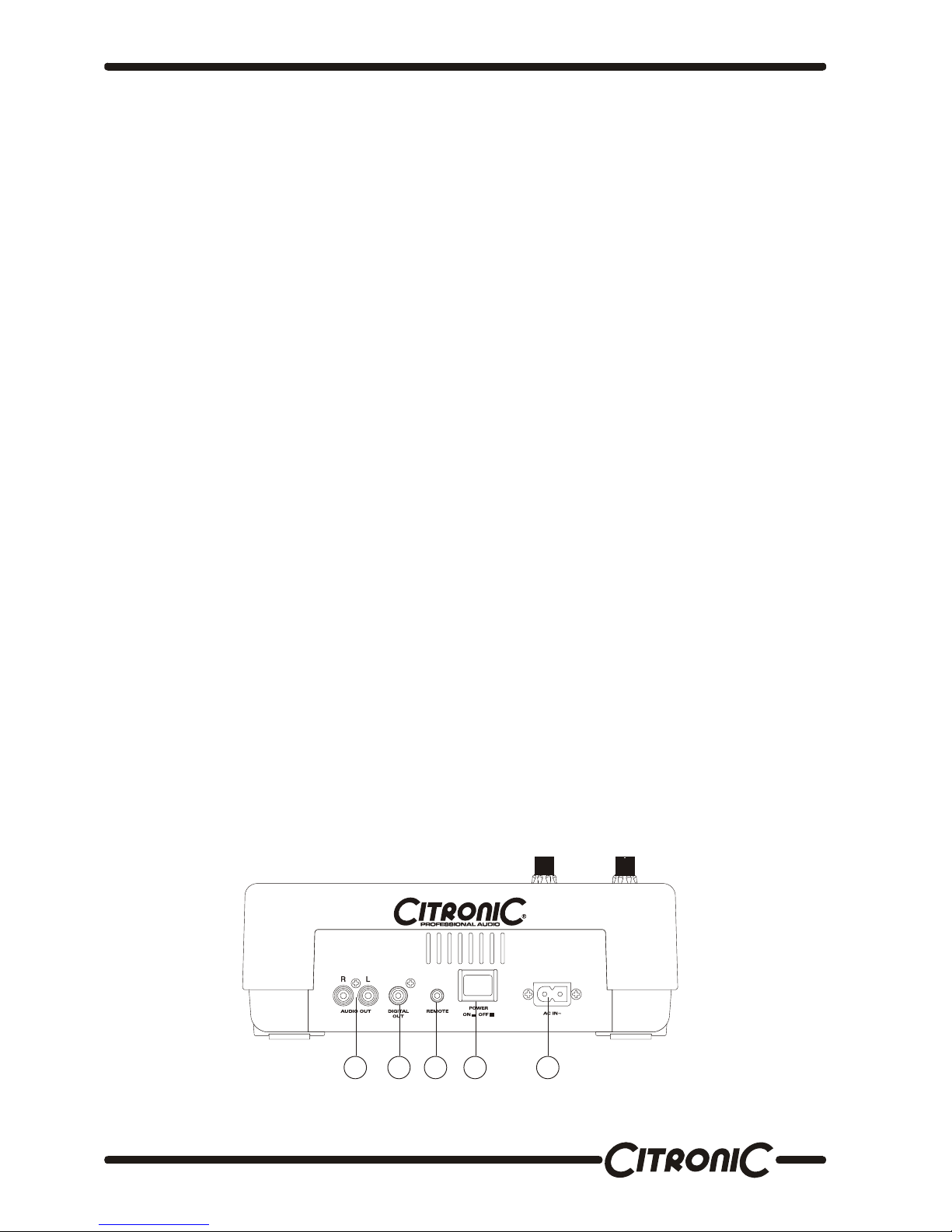
™
25. FX SEL. BUTTON -This arrow is used to select the FX to activate and press the button to select the FX
between SCRATCH/FILTER/ECHO/ TRANS and SKID/PHASE/FLANGER/PAN to activate. The LED
above the FX SEL. Button will indicate which FX are selected.
26. SCRATCH/SKID BUTTON -This button is used to activate and deactivate the SCRATCH effect, when
the FX SEL.LED is green. This button is used to activate and deactivate the SKID effect, when the FX SEL.
LED is blue. When SCRATCH or SKID effect is activated, you can tune the TIME PARAMETER button to
adjust the start time and tune the RATIO PARAMETER to adjust the stop time. If you want to fine adjust the
time parameters, you can press TIME PARAMETER or RATIO PARAMETER button then rotate the JOG
wheel. Hold the button to active scratch cue function and SCRATCH LED is red.
SCRATCH CUE
IN PLAYBACK MODE:
While in play mode and when the touch sensitivity function is active, the JOG WHEEL can be used to return
the unit to last cue point. Simply touch the JOG WHEEL and unit will immediately return to the last set cue
point and playback without music interruption.
IN CUE MODE:
While in cue mode and when the touch sensitivity function is active, tapping on the JOG WHEEL can be
used to start playback. The unit will continue to playback until the JOG WHEEL is released. One the JOG
WHEEL is released the unit will return to the last point.
27. FILTER/PHASE BUTTON -This button is used to activate and deactivate the FILTER effect, when the FX
SEL. LED is green. This button is used to activate and deactivate the PHASE effect, when the FX SEL.
LED is blue. The TIME PARAMETER button is used to adjust the FILTER/PHASE effect’s scan time in
mini-second. The RATIO PARAMETER button is used adjust the FILTER/PHASE effect’s frequency
sweeping range.
28. HOLD BUTTON -This button allows you to set and lock any new parameters you set to the FX. This
button will glow red when the hold function is activated. If the hold function is not selected any changes to
the effect parameters will be momentary.
29. ECHO/FLANGER BUTTON – This button is used to activate and deactivate the ECHO effect, when the FX
SEL. LED is green. This button is used to activate and deactivate the FLANGER effect, when the FX SEL.
LED is blue. The TIME PARAMETER button is used to adjust the ECHO/FLANGER effect’s scan time in
mini-second. The RATIO PARAMETER button is used adjust the ECHO/FLANGER effect’s frequency
sweeping range.
30. TRANS/PAN BUTTON -This button is used to activate and deactivate the TRANS effect, when the FX
SEL. LED is green. This button is used to activate and deactivate the PAN effect, when the FX SEL. LED is
blue. The TIME PARAMETER button is used to adjust the TRANS/PAN effect’s scan time in mini-second.
The RATIO PARAMETER button is used adjust the TRANS/PAN effect’s frequency sweeping range.
31. AUDIO OUT-SOCKETS -The music-signal of these sockets is analogue. Connect the output to the
respective input of your mixer.
32. DIGITAL OUT-SOCKET -The music-signal of this socket is digital. Connect the output to the respective
input of a digital amplifier for example.
33. RELAY SOCKET -Via the RELAY SOCKET, two CD players can relay play. If you connect with a mixer
which supporting fader start, you can also relay play via mixer’s cross-fader.
34. POWER SWITCH -Press this button to start operation.
35. AC CONNECTION -Plug the power supply cable in here.
31 32 33 34 35
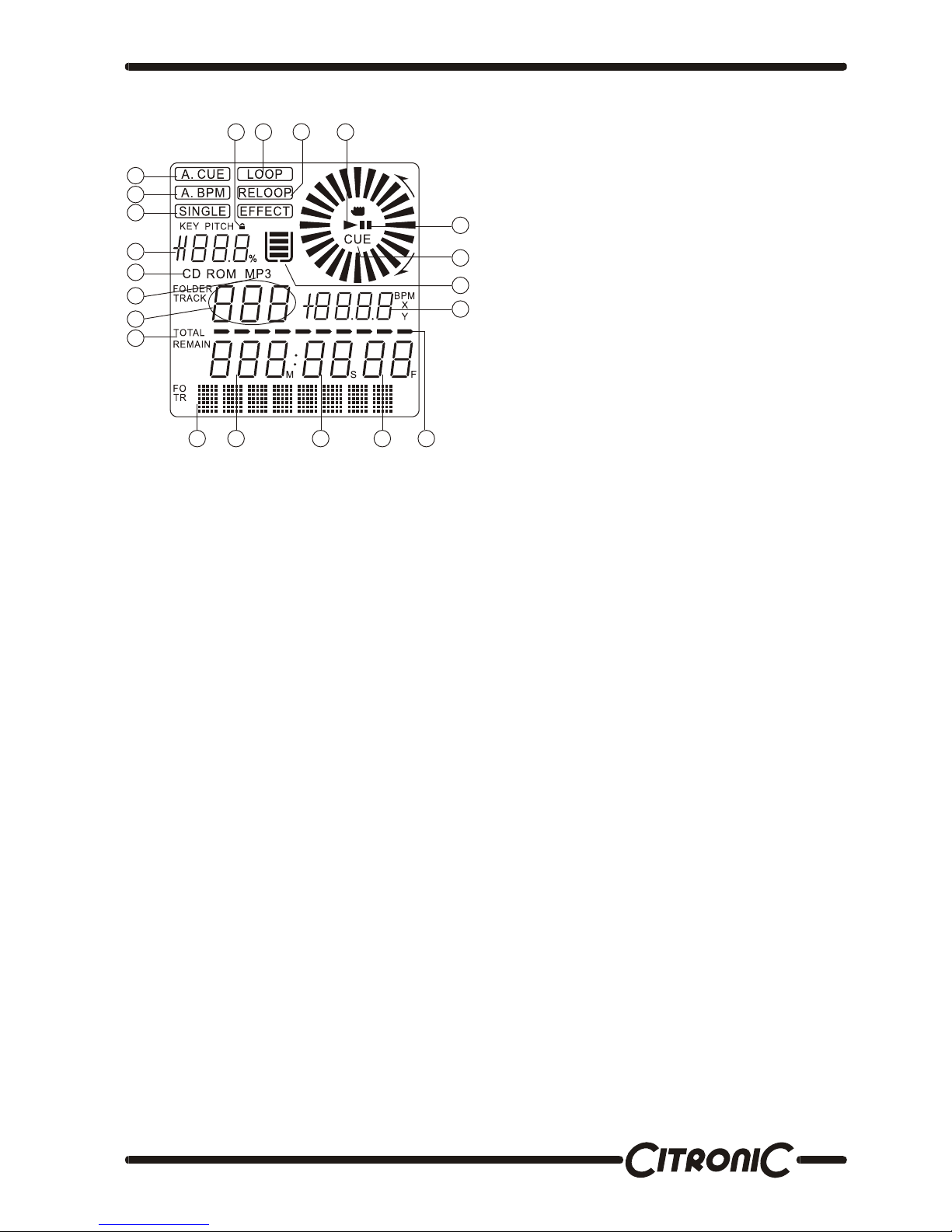
™
LCD DISPLAY
1. AUTO CUE -This will indicate if the Auto Cue is
on or off. Press and hold the SGL/CTN for 1 sec. to
turn the Auto Cue function on and off.
2. SINGLE -Shows when the unit is set to play
just one track at a time. When this is not lit the
CD will play continuously through all tracks. The
function is controlled by the SGL/CTN button.
3. LOOP -shows when the CD is repeating a
particular area with the music on the CD.
4. RELOOP -shows when the CD has had a loop
set previously and can go back to loop again.
5. ELAPSED, TOTAL REMAIN -These indicate
that the time shown on the display is the
ELAPSED, TOTAL REMAINING or single song
remaining time.
6. ~ 8.MINUTE, SECOND, FRAME -These
displays indicate information on the current track
and time
9. TIME BAR -shows either time remaining or
elapsed depending on the setting of the TIME
button.
10. FOLDER / TRACK -Shows the folder / track
that unit is playing with.
11. PITCH -Shows the pitch percentage of the
song.
12. ANTI SHOCK AND BUFFER INDICATOR -
The memory status is represented on the display
by a bucket being filled or emptied. The bucket
itself represents the instant start function works
by buffer memory. If the bucket is flashing, the
instant start is not available. Each bar within the
bucket represents 2 seconds of anti shock
protection. There is up to 10 seconds of anti
shock available.
13. CUE -Lit when the unit is at a cue point.
14. PAUSE -The PAUSE indicators light during
pause or cue mode.
15. PLAY -lit while the unit is playing a CD.
16. CD INDICATOR -This will indicate that a CD is
loaded in the drive.
17. MP3 INDICATOR -This will indicate that a MP3
disc is loaded in the drive.
18. CHARACTER DISPLAY -This will display the
name of the track and album when a MP3 disc is
loaded.
19. KEY LOCK -This will indicate the key Lock
function is active.
20. AUTO BPM -This will indicate that the AUTO
BPM counter is active.
21. BPM INDICATOR -This meter will display
either the BPM’s of the current track.
2
10
3
19
12
1
4
5
6 7 8 9
11 13
14
15
16
17
18
20
21
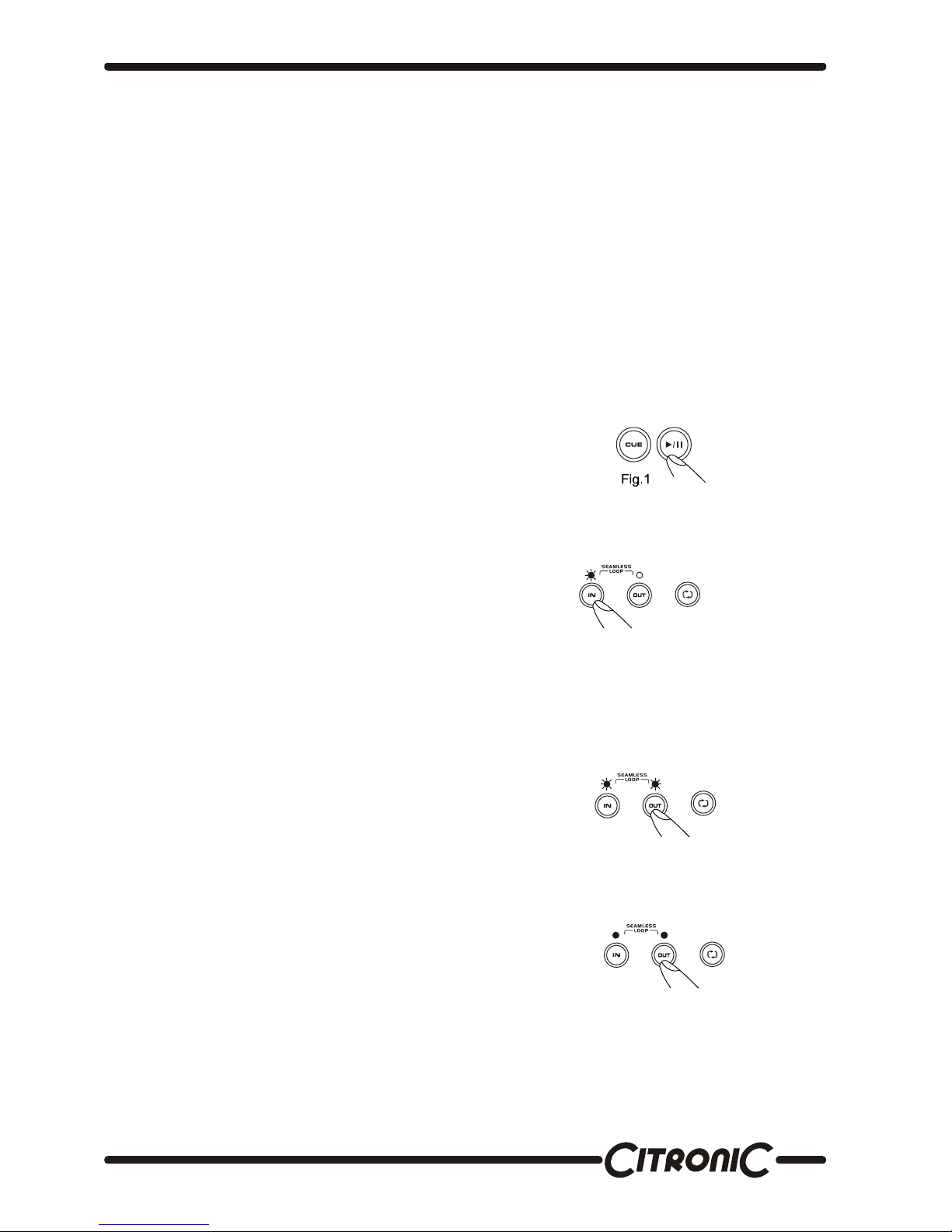
™
Operation
1. Eject Function
Press this button to eject the disc. The disc will not
eject unless the player is in cue or pause, this
prevent accidentally ejecting the disc when in play
mode.
2. CD Slot In
Insert your CD in the CD Slot In. Make sure that
you only hold the CD with 2 fingers on the edge.
Avoid touching the inside area of the CD.
3. Selecting Tracks
Select desired track by pressing the TRACK
SEARCH Buttons once to move to one higher or
lower track or hold the TRACK buttons down to
change tracks continuously at a higher speed.
When a new track is selected during playback,
playback begins as soon as the search operation is
completed.
4. Starting Playback
Press the PLAY/PAUSE button during the pause or
cue to start playback.
The PLAY indicator lights when playback starts.
5. Stopping Playback
There are two ways to stop playback.
1) Press the PLAY/PAUSE button during playback
to pause at that point
2) Press the CUE button during playback to return
to the position at which playback started (Back
Cue).
6. Pausing
Press the PLAY/PAUSE button to switch between
play and pause.
The PAUSE indicator lights when the pause mode
is set.
7. Cueing
"Cueing" is the action of preparing for playback;
when the Cue button is pressed, playback return to
the cue point and enters pause mode. When the
PLAY/PAUSE button is pressed during the cue
mode, playback starts.
Cue point setting:
A. Playback starts from pause (using the jog wheel
to set the start point) or skips to a new track during
play or pause.
The beginning play point will be set to the cue point.
Or
B. Press the IN button during playback to set the
new cue point (“CUE on the fly”).
To return to Cue point press Cue Button. This will
return to point A or B above.
The player has completed the cue or pause
operation and is waiting for the play start command.
When the PLAY/PAUSE button is pressed,
playback starts.
C. To memory cues.
8. Auto Cue
When disk is loaded, the cue point is set to the first
source of music.
If track is changed before pressing play, the cue
point is changed to the new starting point.
If you pause during playback this also sets the new
cue point.
9. Frame Search
This is done by first pausing then using the jog
wheel to set the starting point. (When you use the
jog wheel the monitor function allows you to hear
what is playing.) Once you reach your desired
starting point, you can set a cue (starting) point by
pressing PLAY/PAUSE button.
10. Scanning (fast forward/fast reverse)
To turn the search wheel forward or reverse will
give you a fast search through a disc or track. You
will scan forward or reverse at 4 different speeds
depending on how much you turn the wheel.
11. Loop Play
You can create a seamless loop between two
points continuously.
a- Press PLAY/PAUSE button so a CD is playing.
The PLAY/PAUSE button’s LED lights (figure 1).
b- Press IN button . This sets the starting point of the
SEAMLESS LOOP. The IN button LED will light
(figure 2).
fig.2
c- Press OUT button to set desired ending point of
the SEAMLESS LOOP. You will know you are in
SEAMLESS LOOP mode because IN and OUT
LED will light and flash. LOOP INDICATOR in
LCD DISPLAY will also flash. Sound will continue
with no interruption (SEAMLESS LOOP)(figure 3).
Fig.3
d- To exit SEAMLESS LOOP, press OUT button .
LED will stay on but not flash. Music will resume
normal play (figure 4).
fig.4

™
e- To replay loop, press the RELOOP button. IN/
R.CUE and OUT LED and LOOP INDICATOR in
LCD DISPLAY will all begin flashing again (figure
5).
fig.5
12. Seamless Loop Play (Cont.)
a- (Must be in SEAMLESS LOOP mode). If a
SEAMLESS LOOP has not been created, follow
instructions on this page for creating a
SEAMLESS LOOP. If a SEAMLESS LOOP has
already been created, press RELOOP BUTTON
to reenter the SEMALESS LOOP mode.
b- Next, press OUT BUTTON to return to normal play
(figure 6). This disengages the SEAMLESS LOOP
mode.
fig.6
c- Press OUT button again for new desired ending
point of the loop (figure 7).
fig.7
d- To press and hold the RELOOP button until the
end time of the loop is disp ayed to edit a loop
and the OUT button LED will light and flash, turn
the JOG WHEEL to edit loop shooter or longer.
13. Time Display
During normal play, each time you press TIME
button, the display changes as following
information of elapsed, remain and total remaining
time.
14. Pitch Bending
The speed increases or decreases respectively
while the PITCH BEND+ or PITCH BEND- button
is pressed. The extent to which the speed change
is proportionate to the amount of time the button is
pressed. For example, if the PITCH BEND+
button is held in continuously, the speed increases
continuously.
The pitch changes within the range of +/- pitch
select.
The jog wheel will temporarily bend the pitch of
the music if the song is already playing by rotating
the wheel clockwise to speed up or
counterclockwise to slowdown. The speed that
you rotate the JOG Wheel determines the percent
of pitch bend.
15. Memory Cueing (setting a cue point)
Press the MEMORY button to make the unit enter
cue memory mode (LED on), then press the
desired BANK button at the desired cue point to
memorize. A new cue point will be set. The
numeral on the display will flash twice then lit
steadily to indicate the cue memory has been set.
16. Recall Cue Point
Press the MEMORY button to make the unit enter
cue recall mode (LED off), then press the desired
BANK button to recall the desired cue memory
point, during playback or pause mode accessing a
stored cue point will cue to that point and instantly
start without any music interruption. The last cue
that was stored or recalled will flash in the LCD
screen to let you know it was last cued
17. Memory Backup
This will automatically keep your last setting (SGL,
CTN) even if you unplug AC current.
18. Fader Start Playback
Both player’s CONTROL jack are connected to
Mixer’s CROSS FADER signal output CH1 or
CH2; when the jack are connected, the operation
for both player as following:
Left player will return to standby mode at CUE
point automatically when move CROSS FADER
from left to right to start playback on right player.
Right player will return to standby mode at CUE
point automatically when move CROSS FADER
from right to left to start playback on left player.
19. Relay Play Using Two Players
How to set the Relay function:
When the both players’ CONTROL jacks are
connected to each other, the relay-play FX can be
produced. The relay play is explained as below.
Set both players to single play mode (the
SINGLE indicators will lit in the displays).
Begin playback on the first player.
When the currently playing track ends,
playback will begin automatically on the
standby player.
The first player will enter standby mode at
the beginning of the next track on its disc.
By repeating this operation, the two players
can be used to perform continuous relay play.
By loading new discs on the standby player,
you can construct a continuous program of
whatever tracks you wish.
By setting a cue point on the standby player,
you can perform relay to any desired cue
point on the selected track.
NOTE: Relay play may not work properly if the audio
out jacks on the two players are not connected to the
same audio amplifier.

™
20. Stutter Effect
It can create a sound similar to a CD skipping.
The STUTTER Effect can be created in 2 ways.
(1) By rapidly pressing the CUE button
a. Press PLAY/PAUSE button so that music is
playing. PLAY/PAUSE LED will light (figure 8).
Fig.8
b. Next, rapidly press the CUE button in sync with
the music (figure 9).
Fig.9
(2) By rapidly pressing the BANK1 or BANK 2 or
BANK 3 or BANK 4 buttons
21. Sensitivity Adjustment
Press and hold the pitch on/off button, then turn
each parameter knob to adjust jog wheel
sensitivity, range is -20 ~ +20. To view the setting
value, press and hold the pitch on/off button, then
press each parameter knob.
22. Sleep Mode
The CD player automatically shuts off the transport
and laser after 15 minutes (when in pause or cue
mode). This will lengthen the life of your motor drive
and laser. To restart player, just press cue,
PLAY/PAUSE buttons.
.
Technical Specifications
Features
Anti-shock Playback
Instant Start
Seamless Loop
Pitch Control
LCD Display
Auto Cue
500*4 sampler can by memoried
4 banks for Sampler and Cue memory, <5 sec. Each bank
Weight & Dimensions
Dimensions : 348(W) x 106(H) x246(D)mm
Weight : 3.7kg
Power Requirements
Power Supply: AC 230/240V, 50Hz
Consumption: 17W
Note: Specifications and design are subject to change without notice for purpose of improvement.

™
To see more products in the range visit….
www.citronic.com
Table of contents
Other Citronic MP3 Player manuals