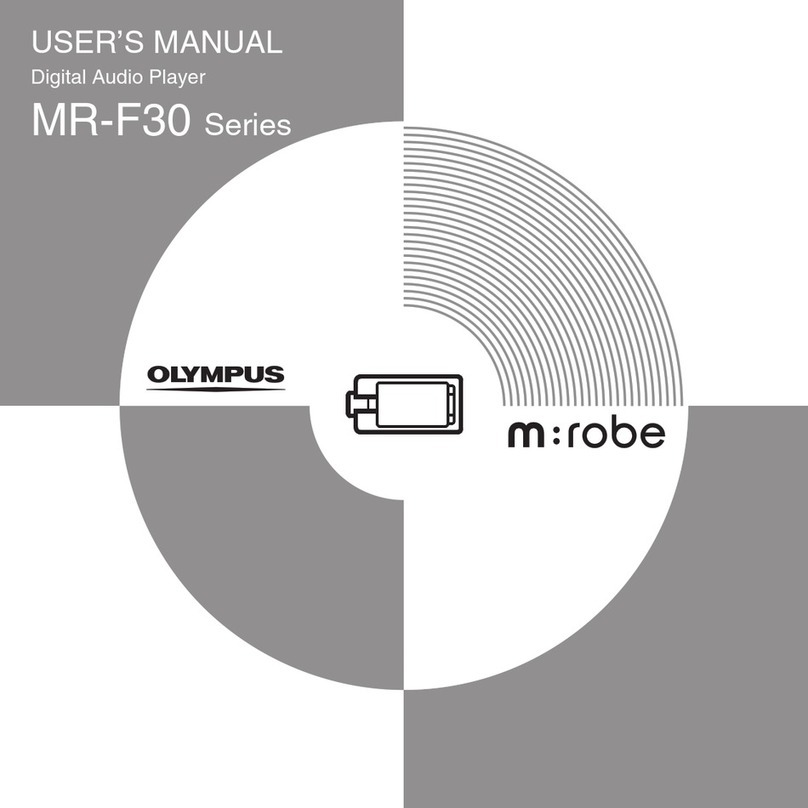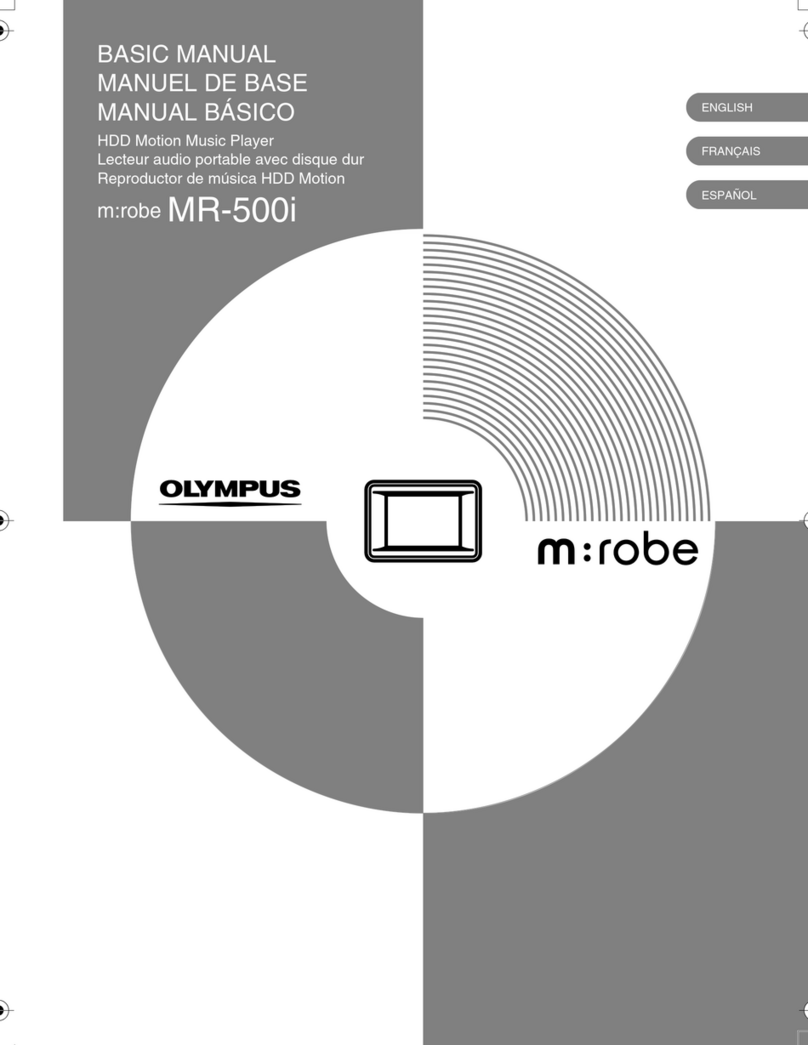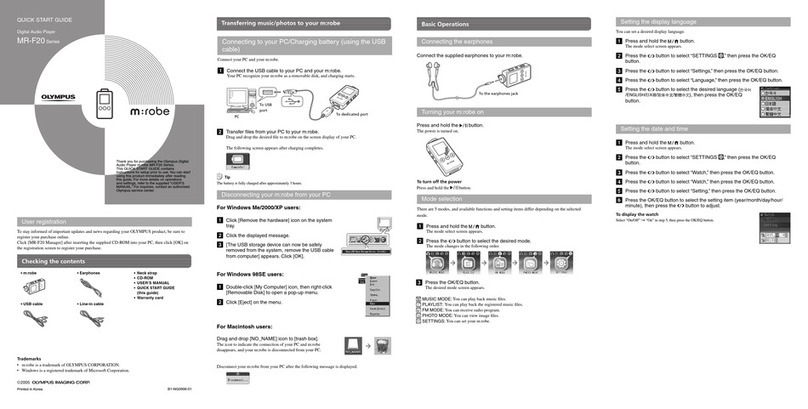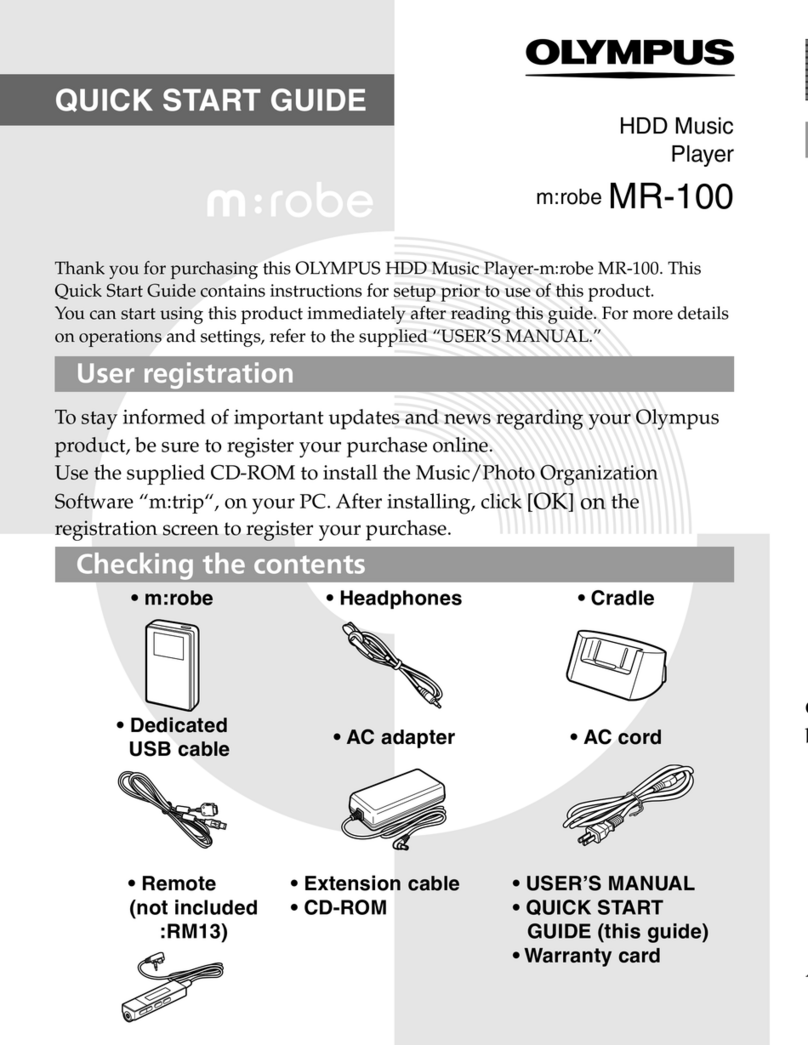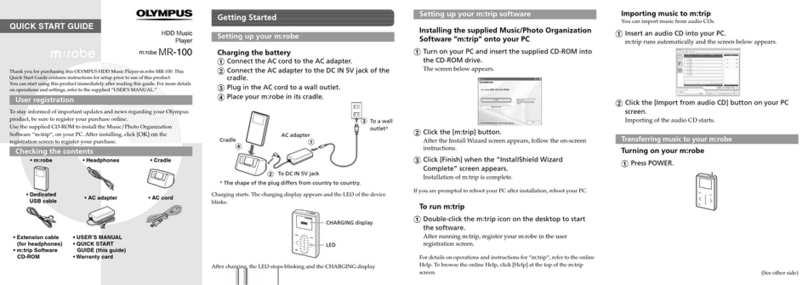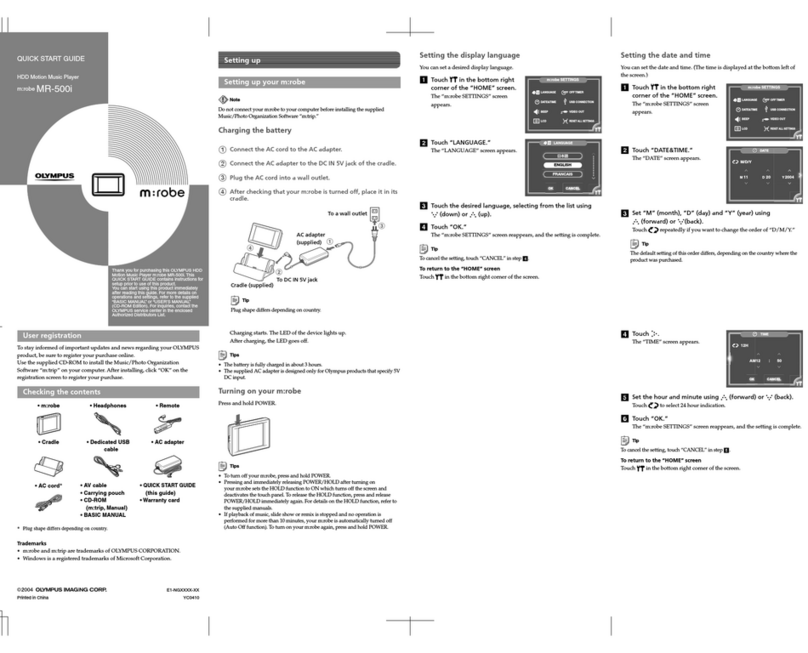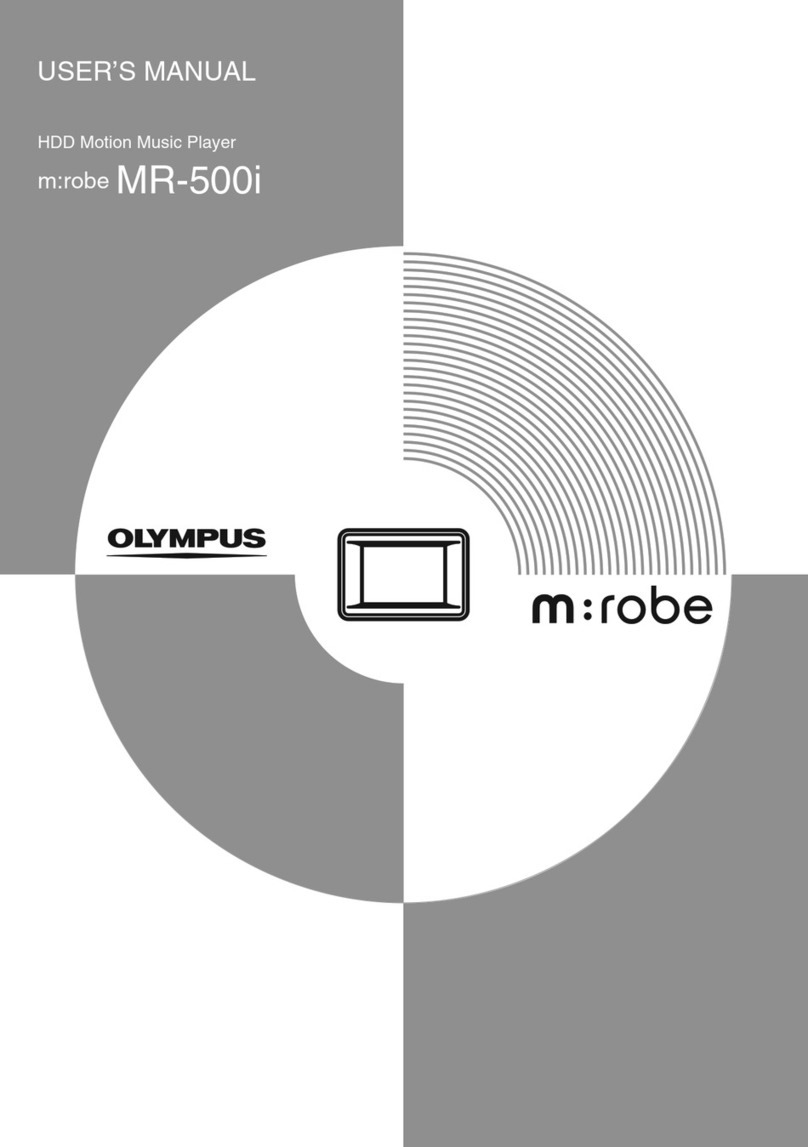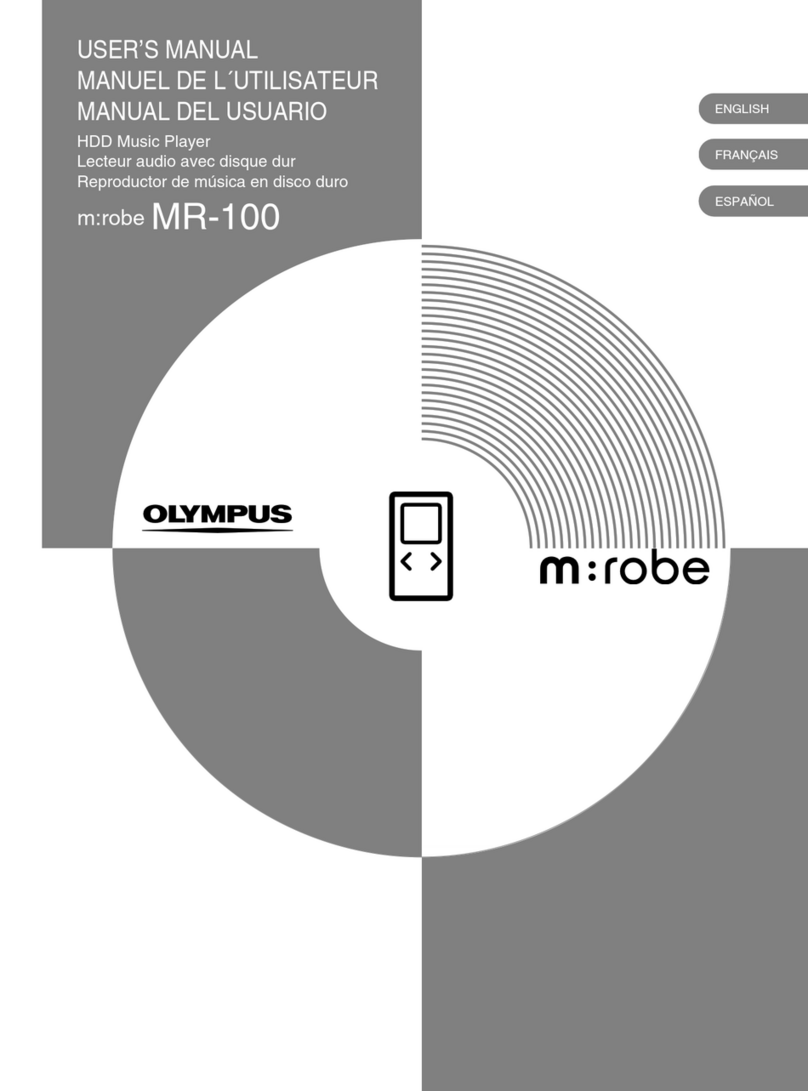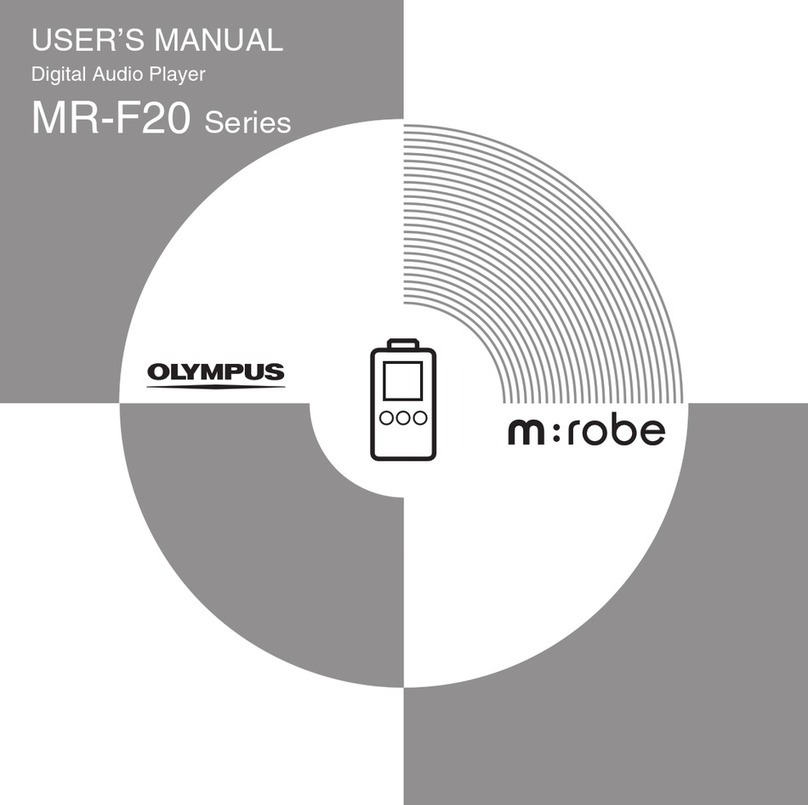QUICK START GUIDE
Digital Audio Player
B1-NG0896-01
Printed in Korea
MR-F10 Series
USB
User registration
To stay informed of important updates and news regarding your OLYMPUS product, be sure to
register your purchase online.
Click [m:robe manager] after inserting the supplied CD-ROM into your PC, then click [OK] on the
registration screen to register your purchase.
Trademarks
• m:robe is trademark of OLYMPUS CORPORATION.
• Windows is a registered trademark of Microsoft Corporation.
Thank you for purchasing the OLYMPUS digital
audio player m:robe MR-F10 Series.
This QUICK START GUIDE contains
instructions for setup prior to use.You can start
using this product immediately after reading
this guide. For more details on operations
and settings, refer to the supplied “USER’S
MANUAL” For inquiries, contact an authorized
Olympus service center.
Checking the contents
Transferring music to your m:robe
Connecting to your PC/Charging battery (using the USB
cable)
Connect your PC and your m:robe.
a Connect the USB cable to your PC and your m:robe.
Your PC recognize your m:robe as a removable disk, and charging starts.
PC
To USB port
b Transfer files from your PC to your m:robe.
Drag and drop the desired file to m:robe on the screen display of your PC.
Notes
• Do not change, on your PC, the names of MUSIC, RECORD, LINE-IN, VOICE or other folders in your m:robe.
If you do, it may cause your m:robe to malfunction.
• The maximum number of files you can transfer to your m:robe is 400; the maximum number of folders is 35; the
maximum number of hierarchy levels is 5.
• m:robe • USB cable• Earphones
embedded necklace
• Line-in cable • CD-ROM
• USER’S MANUAL
•
QUICK START GUIDE
(this guide)
• Warranty card
• Mini USB
Basic Operations
Connecting the earphones embedded necklace
Connect the supplied earphones embedded necklace to your m:robe.
Turning your m:robe on/off
Press the button.
The power is turned on.
To turn off the power
Press and hold the button.
Mode selection
There are 3 modes, and available functions and setting items differ depending on the selected
mode.
a Press and hold the button.
The mode select screen appears.
b Press the button to select the desired mode.
The mode changes in the following order.
To USB
port To the earphones jack
c Press the button.
The desired mode screen appears.
MUSIC MODE: You can play back music files.
PLAYLIST: You can play back the registered music files.
SETTINGS: You can set your m:robe.
The following screen appears after charging completes.
Tip
The battery is fully charged after approximately 3 hours.
Disconnecting your m:robe from your PC
For Windows Me/2000/XP users:
a Click [Remove the hardware] on the system tray.
b Click the displayed message.
c [The USB storage device can now be safely
removed from the system, remove the USB cable
from computer] appears. Click [OK].
For Windows 98SE users:
a Double-click [My Computer] icon, then right-click
[Removable Disk] to open a pop-up menu.
b Click [Eject] on the menu.
Setting the display language
You can set a desired display language.
a Press and hold the button.
The mode select screen appears.
b Press the button to select “SETTINGS ,” then press the
button.
c Press the button to select “Settings,” then press the button.
d Press the button to select “Language,” then press
the button.
ePress the button to select the desired language
(/ENGLISH/ / / ), then press the
button.
Setting the date and time
a Press and hold the button.
The mode select screen appears.
b Press the button to select “SETTINGS ,” then press the
button.
c Press the button to select “Watch,” then press the button.
d Press the button to select “Watch,” then press the button.
e Press the button to select “Setting,” then press the
button.
f Press the button to select the setting item (year/
month/day/hour/minute), then press the button to
adjust.
To display the watch
Select “On/Off” :“On” in step 5, then press the button.
For Macintosh users:
Drag and drop [NO_NAME] icon to [trash box].
The icon to indicate the connection of your PC and m:robe
disappears, and your m:robe is disconnected from your PC.
Disconnect your m:robe from your PC after the following message is displayed.