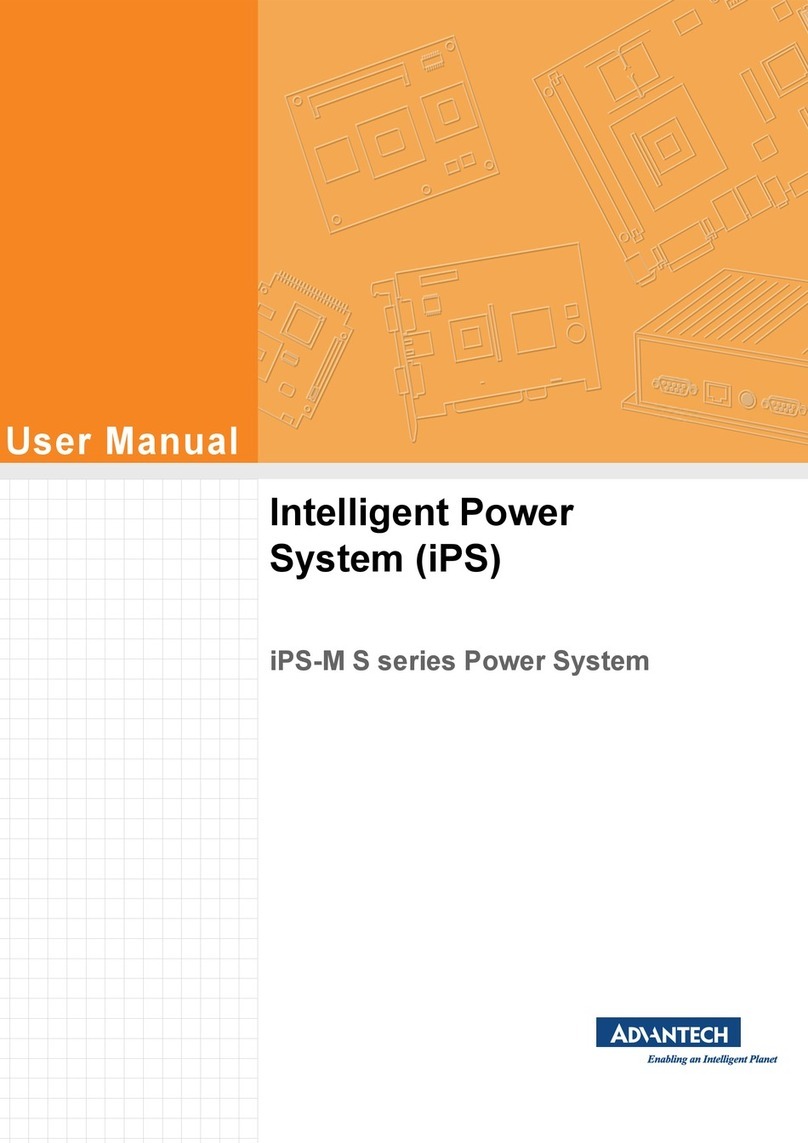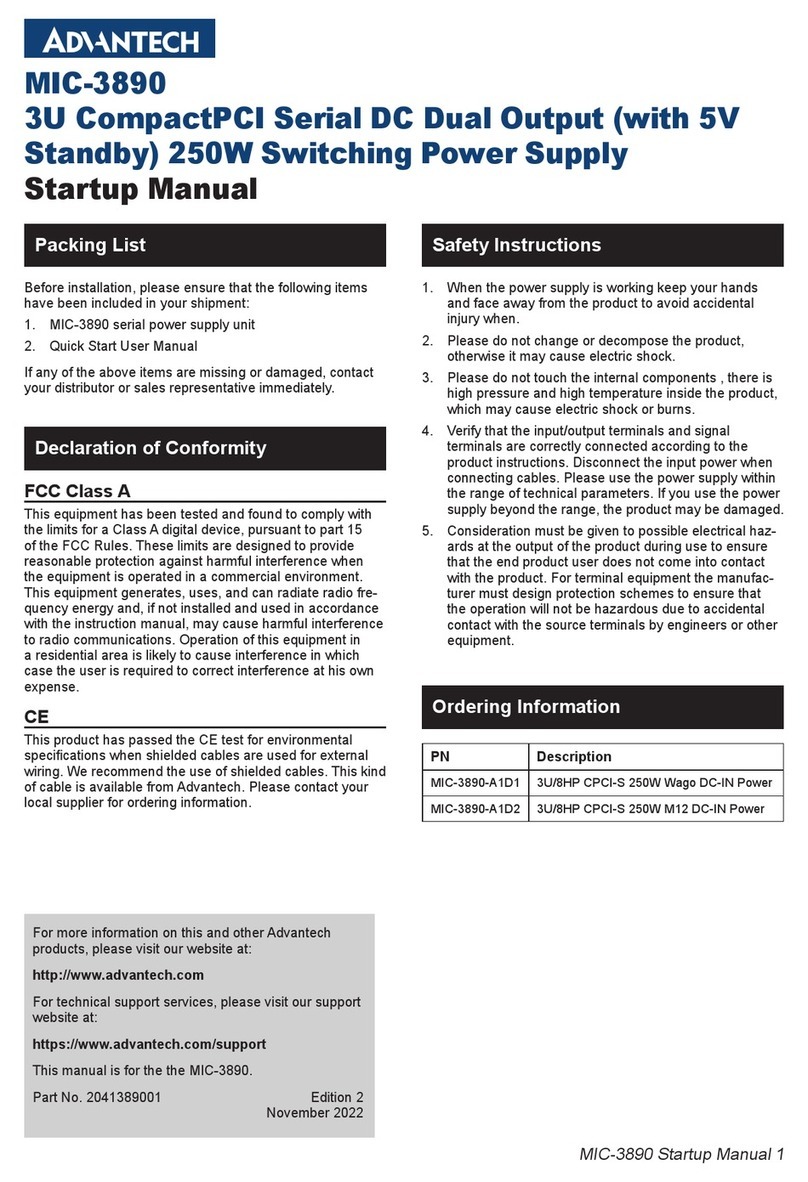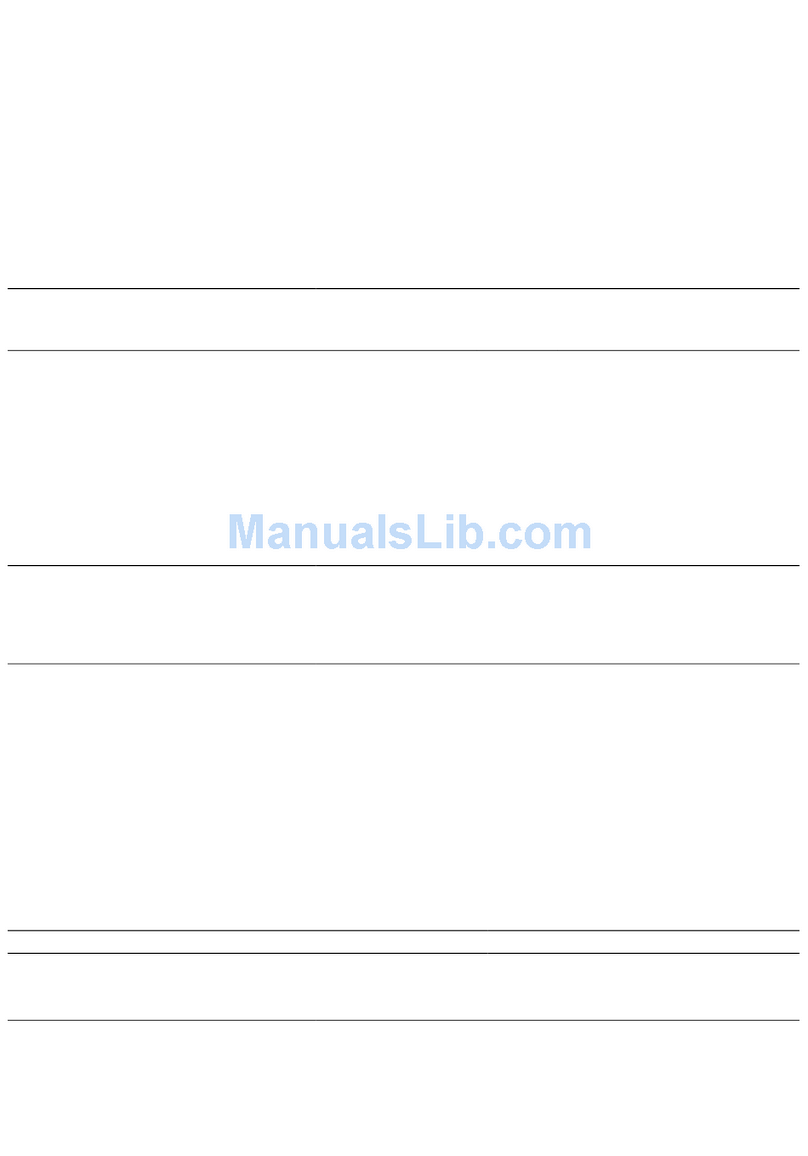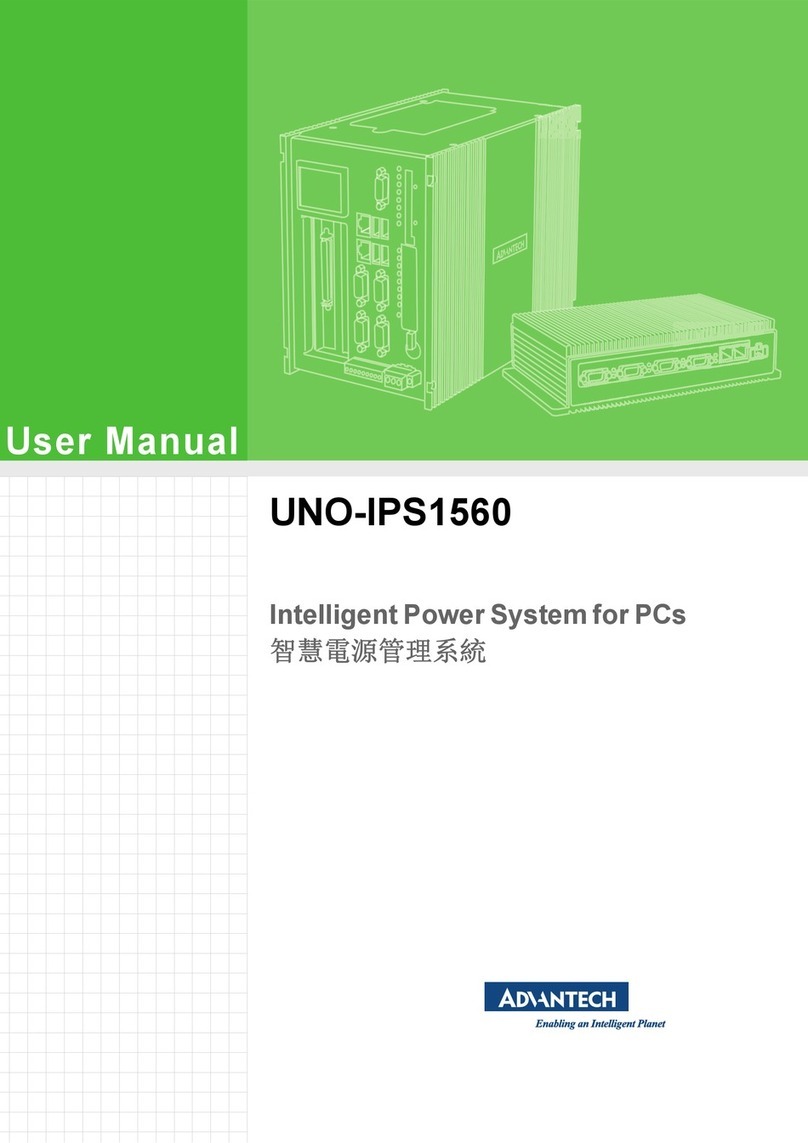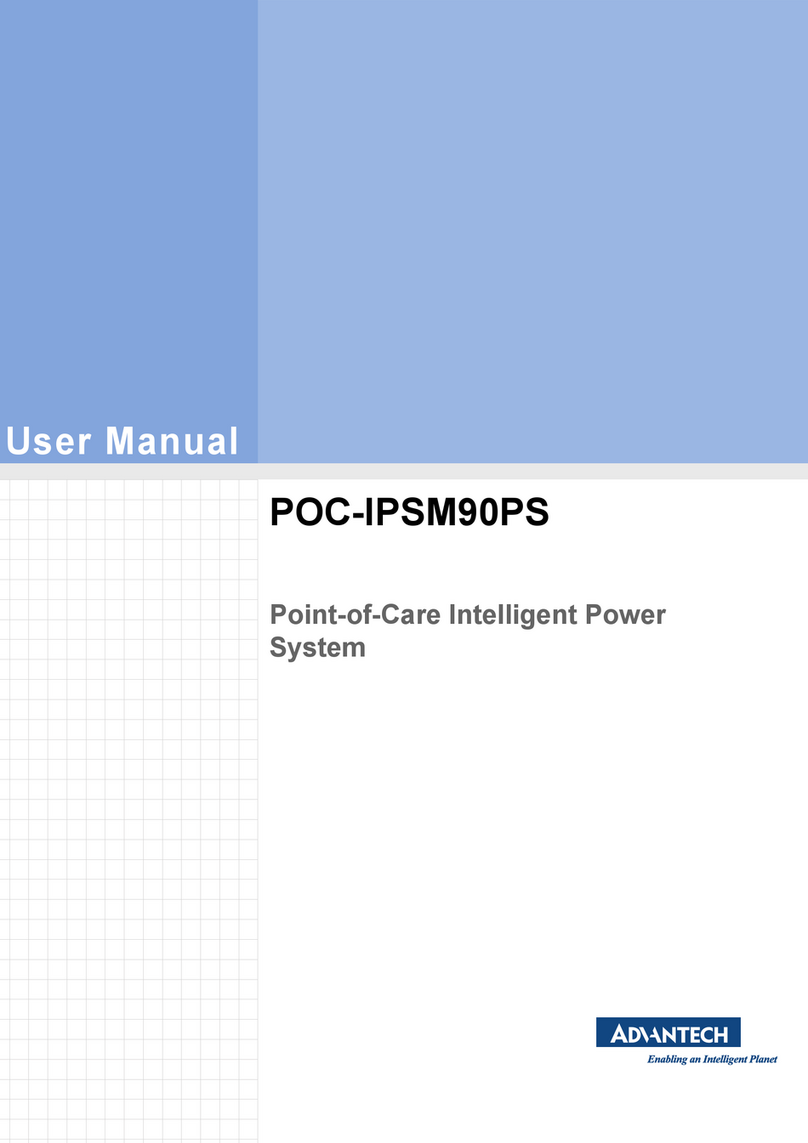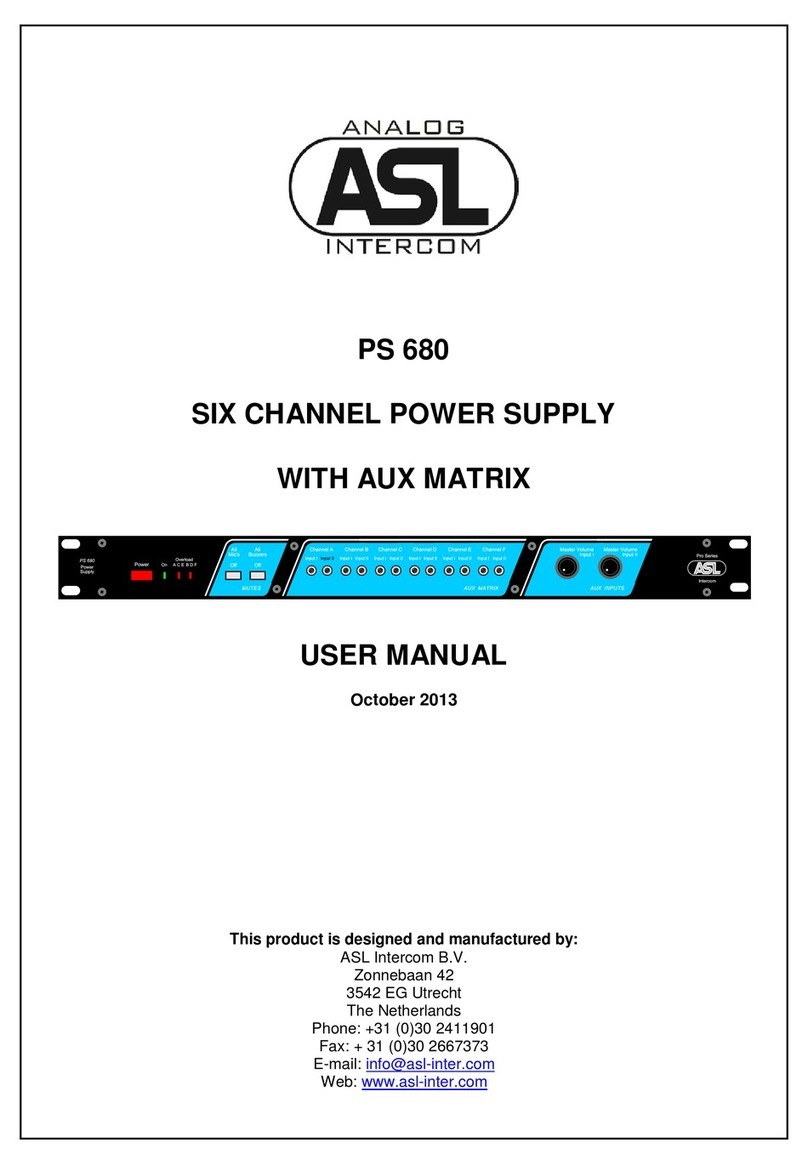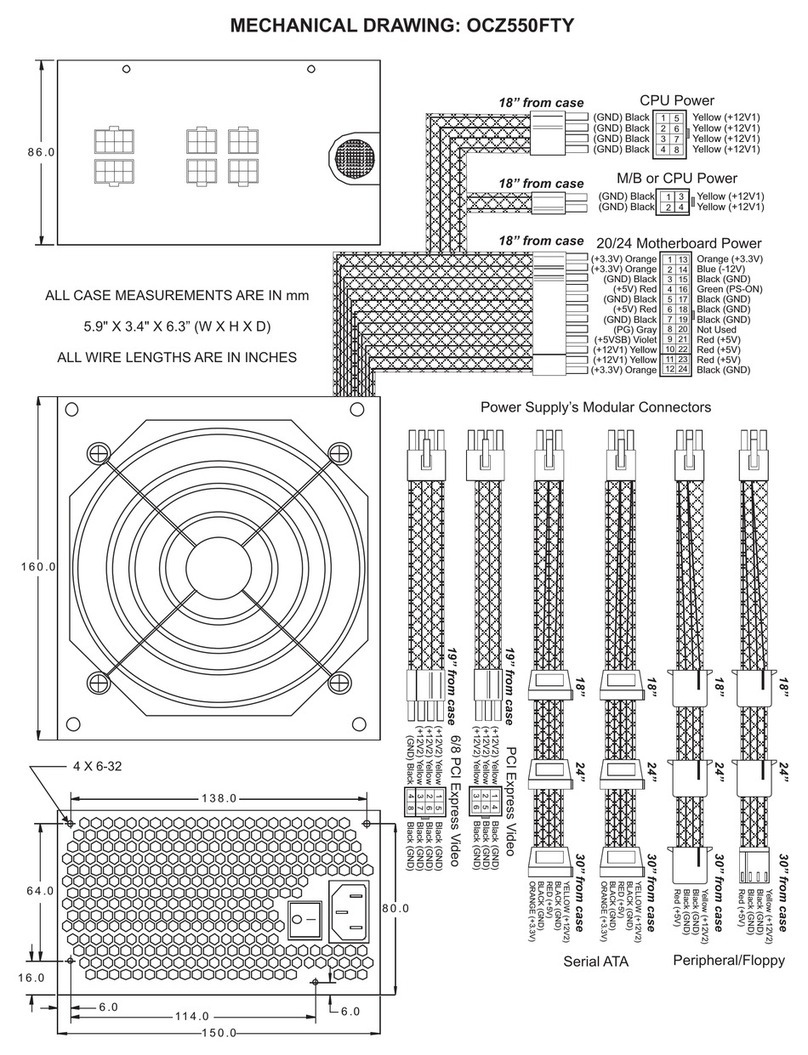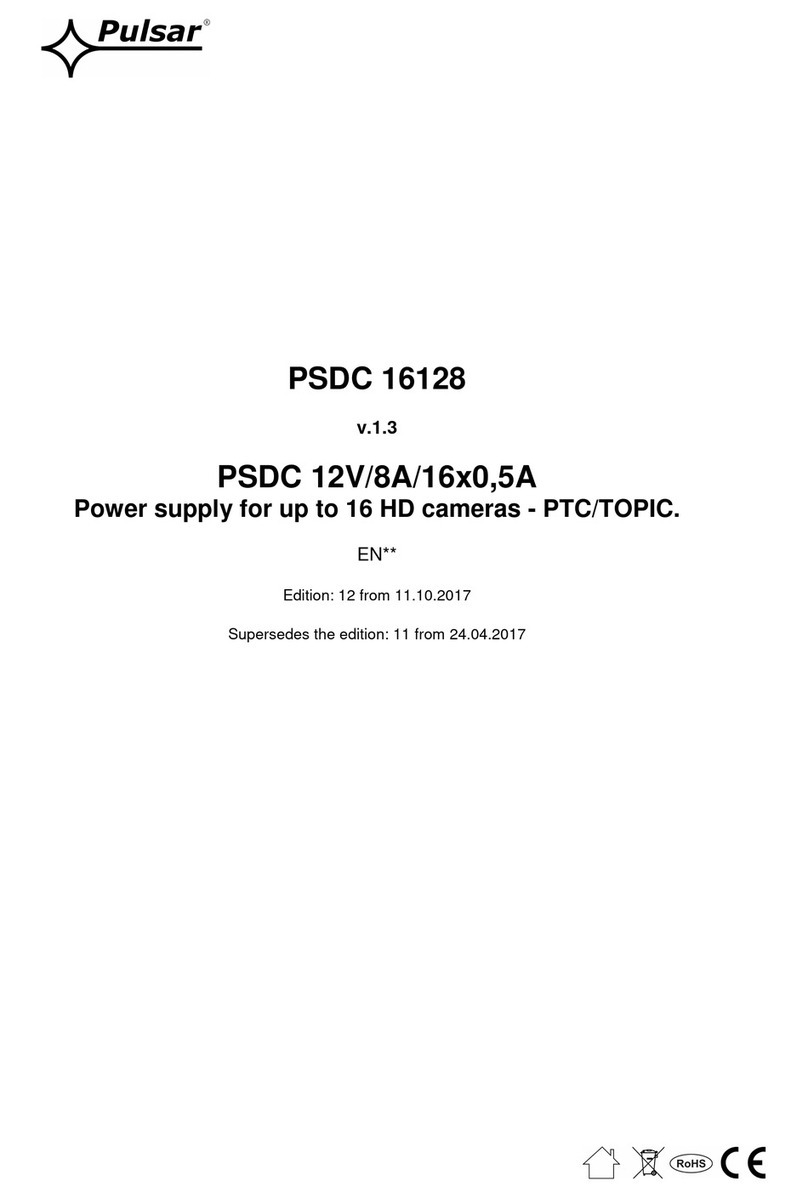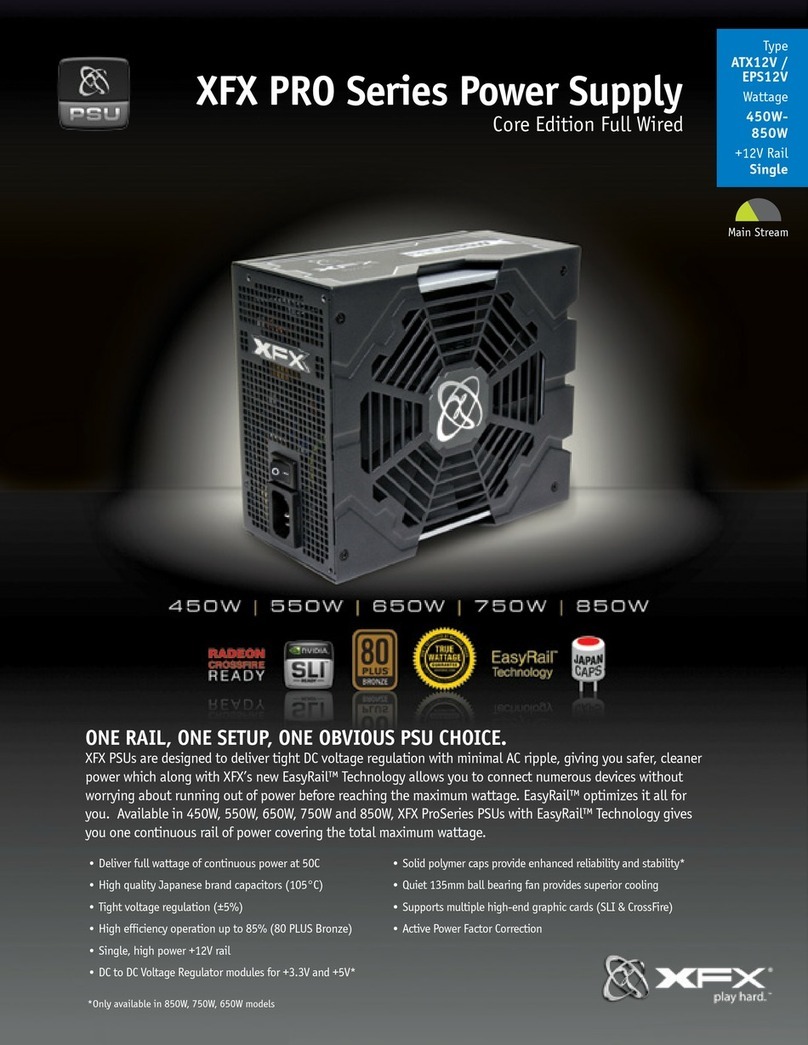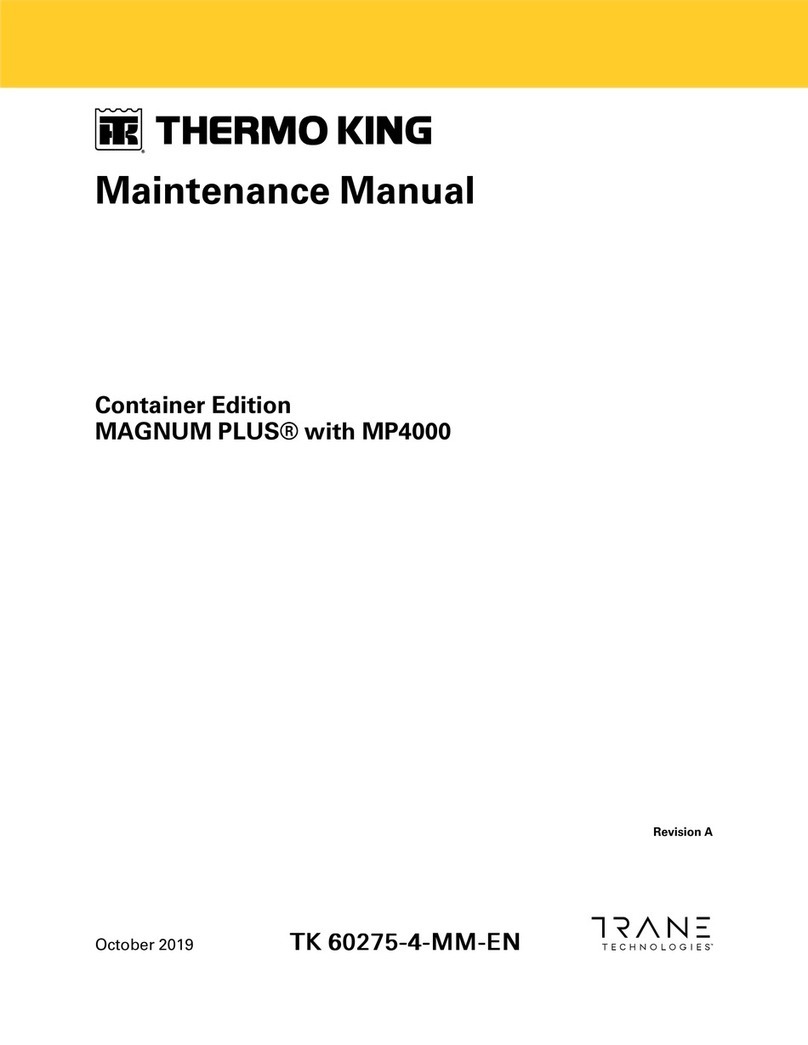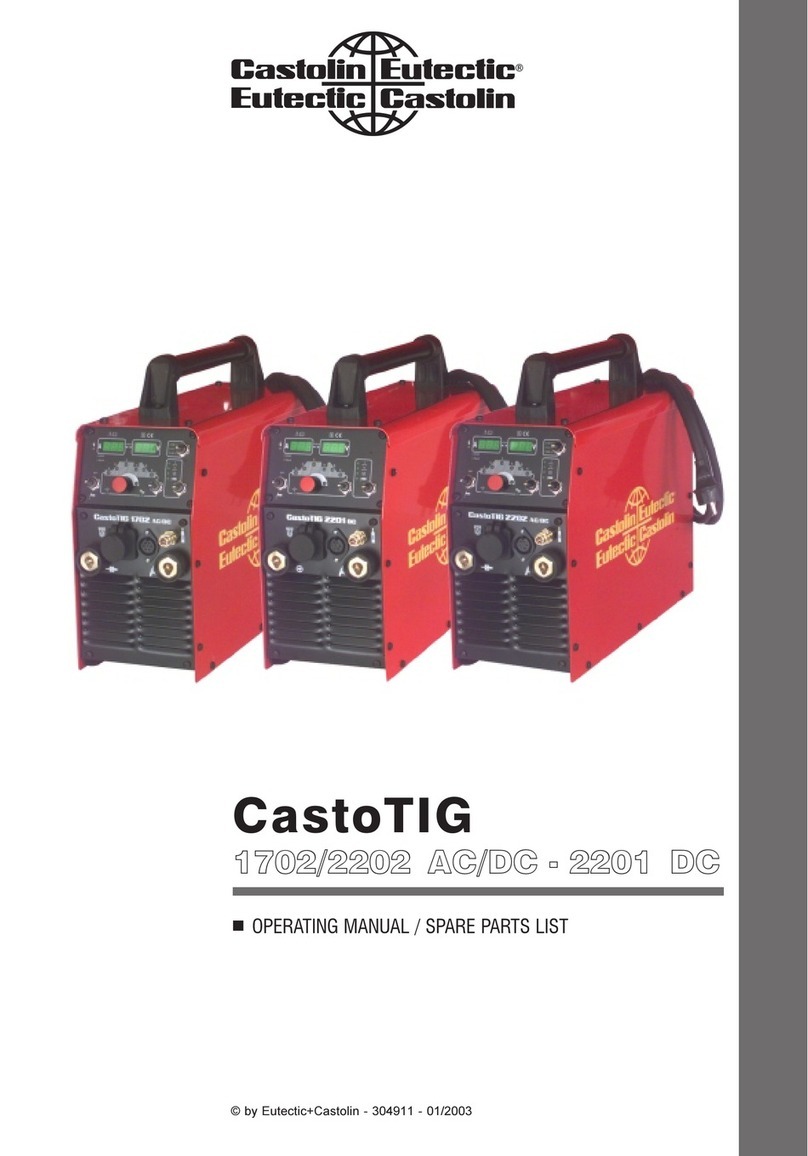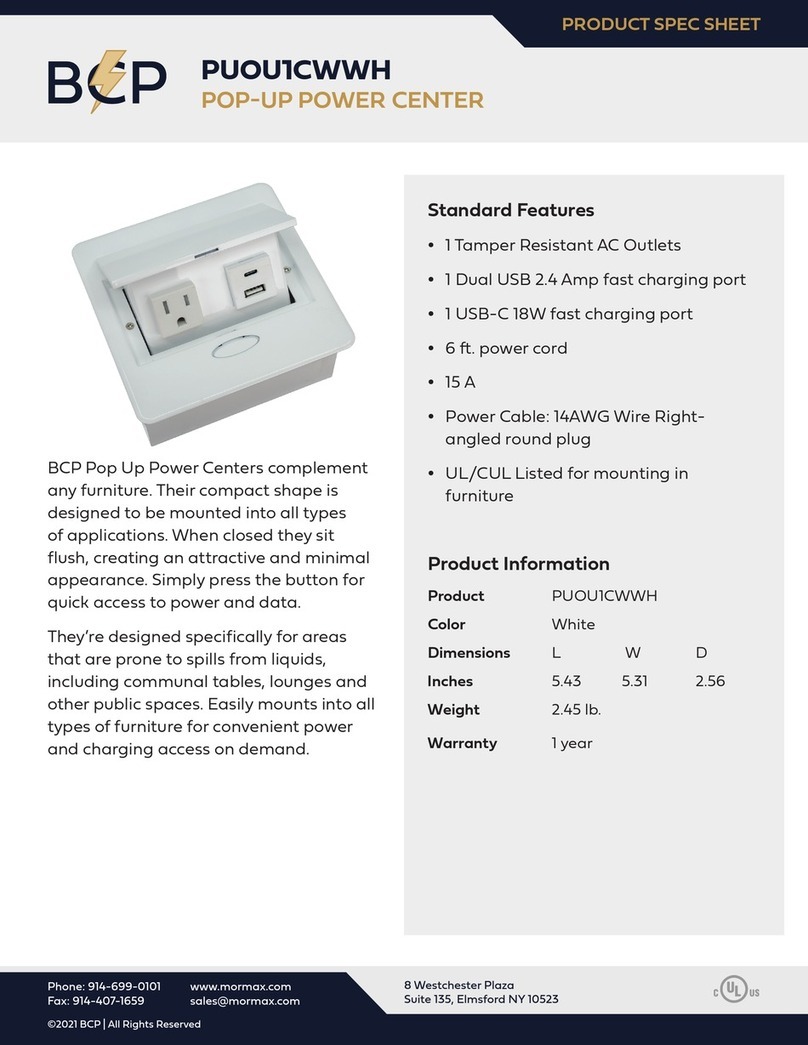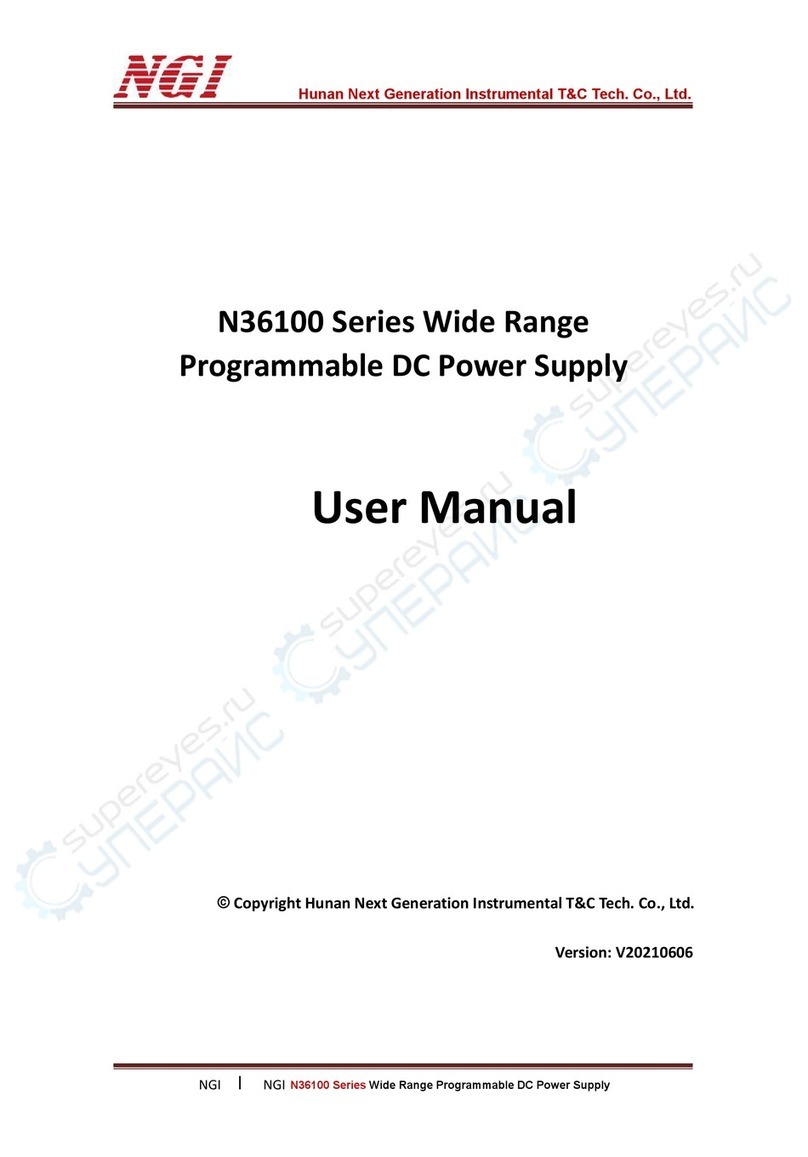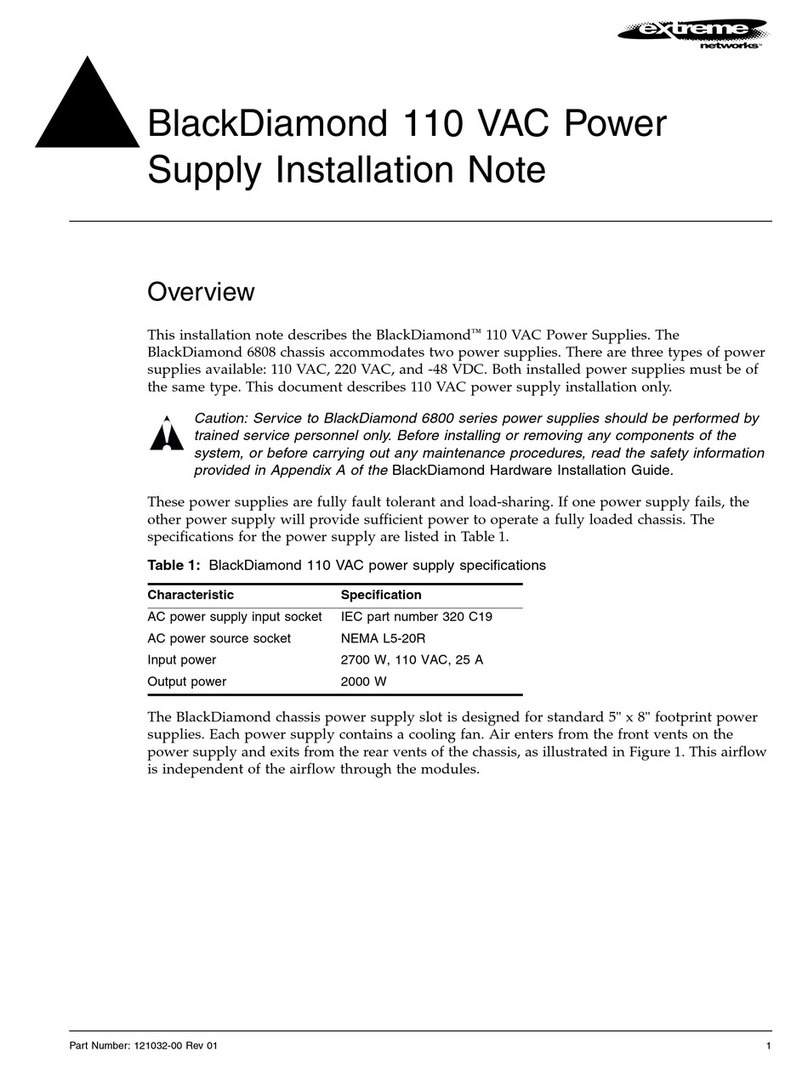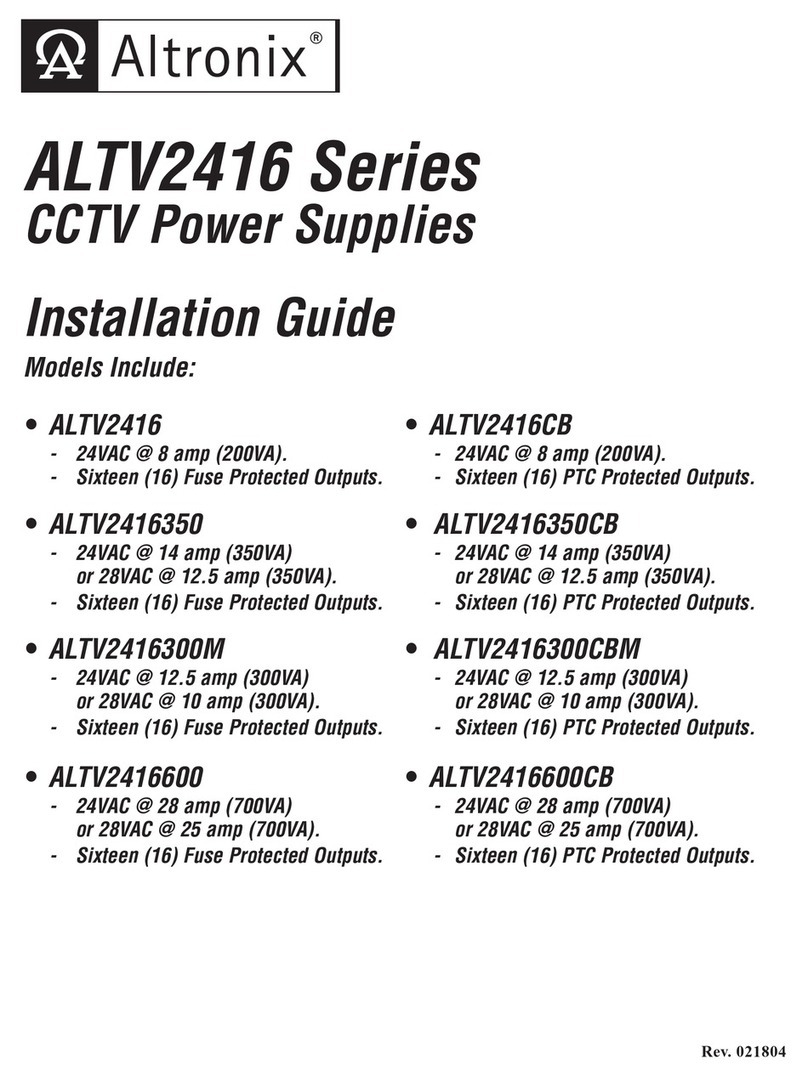Advantech PPC-IPS User manual
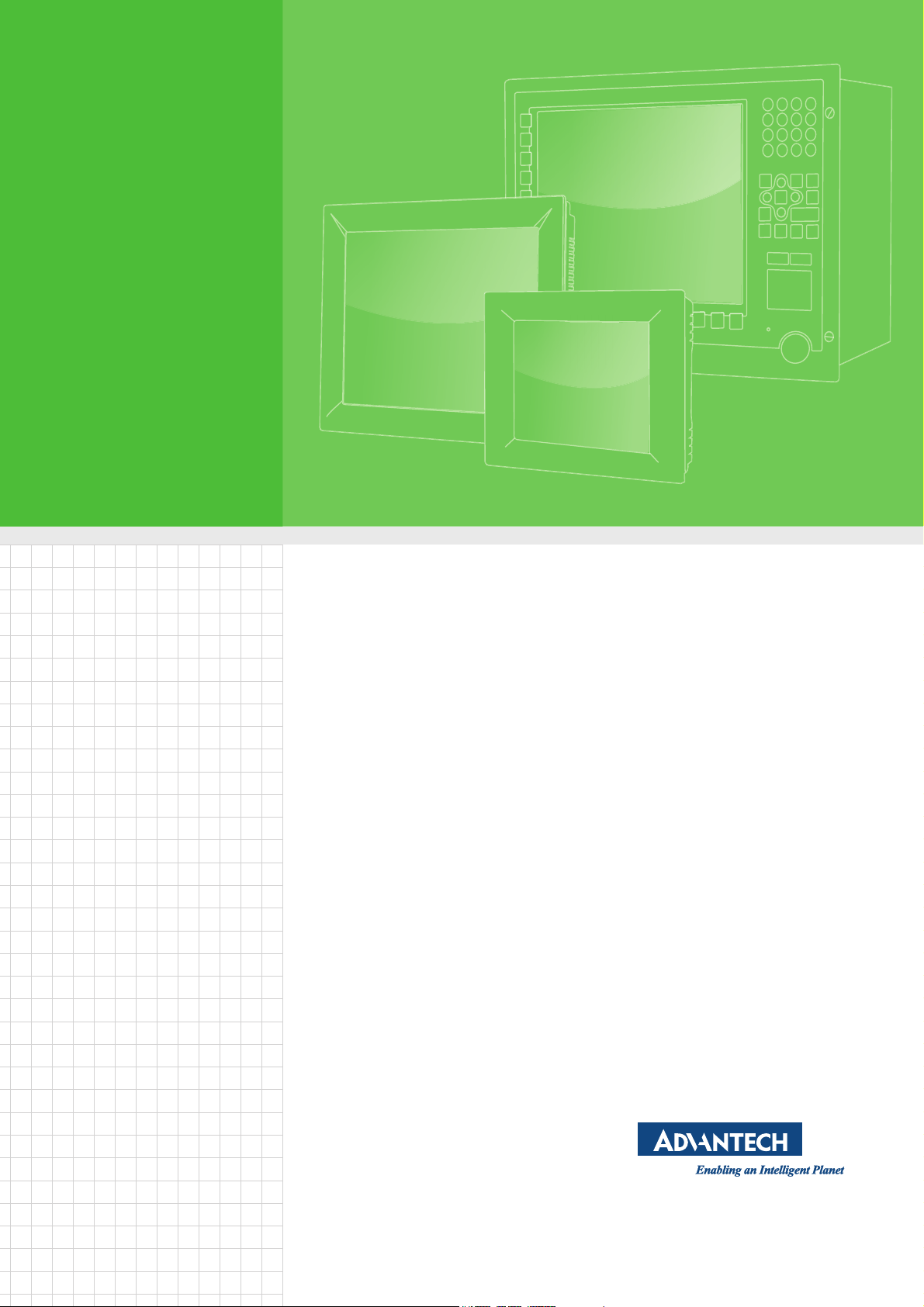
User Manual
PPC-IPS
Intelligent Power System for PCs

PPC-IPS User Manual ii
Copyright
The documentation and the software included with this product are copyrighted 2015
by Advantech Co., Ltd. All rights are reserved. Advantech Co., Ltd. reserves the right
to make improvements in the products described in this manual at any time without
notice. No part of this manual may be reproduced, copied, translated or transmitted
in any form or by any means without the prior written permission of Advantech Co.,
Ltd. Information provided in this manual is intended to be accurate and reliable. How-
ever, Advantech Co., Ltd. assumes no responsibility for its use, nor for any infringe-
ments of the rights of third parties, which may result from its use.
Acknowledgements
Intel and Pentium are trademarks of Intel Corporation.
Microsoft Windows is registered trademark of Microsoft Corp.
All other product names or trademarks are properties of their respective owners.
Product Warranty (2 years)
Advantech warrants to you, the original purchaser, that each of its products will be
free from defects in materials and workmanship for two years from the date of pur-
chase.
This warranty does not apply to any products which have been repaired or altered by
persons other than repair personnel authorized by Advantech, or which have been
subject to misuse, abuse, accident or improper installation. Advantech assumes no
liability under the terms of this warranty as a consequence of such events.
Because of Advantech’s high quality-control standards and rigorous testing, most of
our customers never need to use our repair service. If an Advantech product is defec-
tive, it will be repaired or replaced at no charge during the warranty period. For out-
of-warranty repairs, you will be billed according to the cost of replacement materials,
service time and freight. Please consult your dealer for more details.
If you think you have a defective product, follow these steps:
1. Collect all the information about the problem encountered. (For example, CPU
speed, Advantech products used, other hardware and software used, etc.) Note
anything abnormal and list any onscreen messages you get when the problem
occurs.
2. Call your dealer and describe the problem. Please have your manual, product,
and any helpful information readily available.
3. If your product is diagnosed as defective, obtain an RMA (return merchandize
authorization) number from your dealer. This allows us to process your return
more quickly.
4. Carefully pack the defective product, a fully-completed Repair and Replacement
Order Card and a photocopy proof of purchase date (such as your sales receipt)
in a shippable container. A product returned without proof of the purchase date
is not eligible for warranty service.
5. Write the RMA number visibly on the outside of the package and ship it prepaid
to your dealer.
Part No. 200K0IPS10 Edition 1
Printed in China October 2015

iii PPC-IPS User Manual
Declaration of Conformity
CE
This product has passed the CE test for environmental specifications. Test conditions
for passing included the equipment being operated within an industrial enclosure. In
order to protect the product from being damaged by ESD (Electrostatic Discharge)
and EMI leakage, we strongly recommend the use of CE-compliant industrial enclo-
sure products.
FCC Class A
Note: This equipment has been tested and found to comply with the limits for a Class
A digital device, pursuant to part 15 of the FCC Rules. These limits are designed to
provide reasonable protection against harmful interference when the equipment is
operated in a commercial environment. This equipment generates, uses, and can
radiate radio frequency energy and, if not installed and used in accordance with the
instruction manual, may cause harmful interference to radio communications. Opera-
tion of this equipment in a residential area is likely to cause harmful interference in
which case the user will be required to correct the interference at his own expense.
Technical Support and Assistance
1. Visit the Advantech web site at http://support.advantech.com where you can find
the latest information about the product.
2. Contact your distributor, sales representative, or Advantech's customer service
center for technical support if you need additional assistance. Please have the
following information ready before you call:
–Product name and serial number
–Description of your peripheral attachments
–Description of your software (operating system, version, application software,
etc.)
–A complete description of the problem
–The exact wording of any error messages
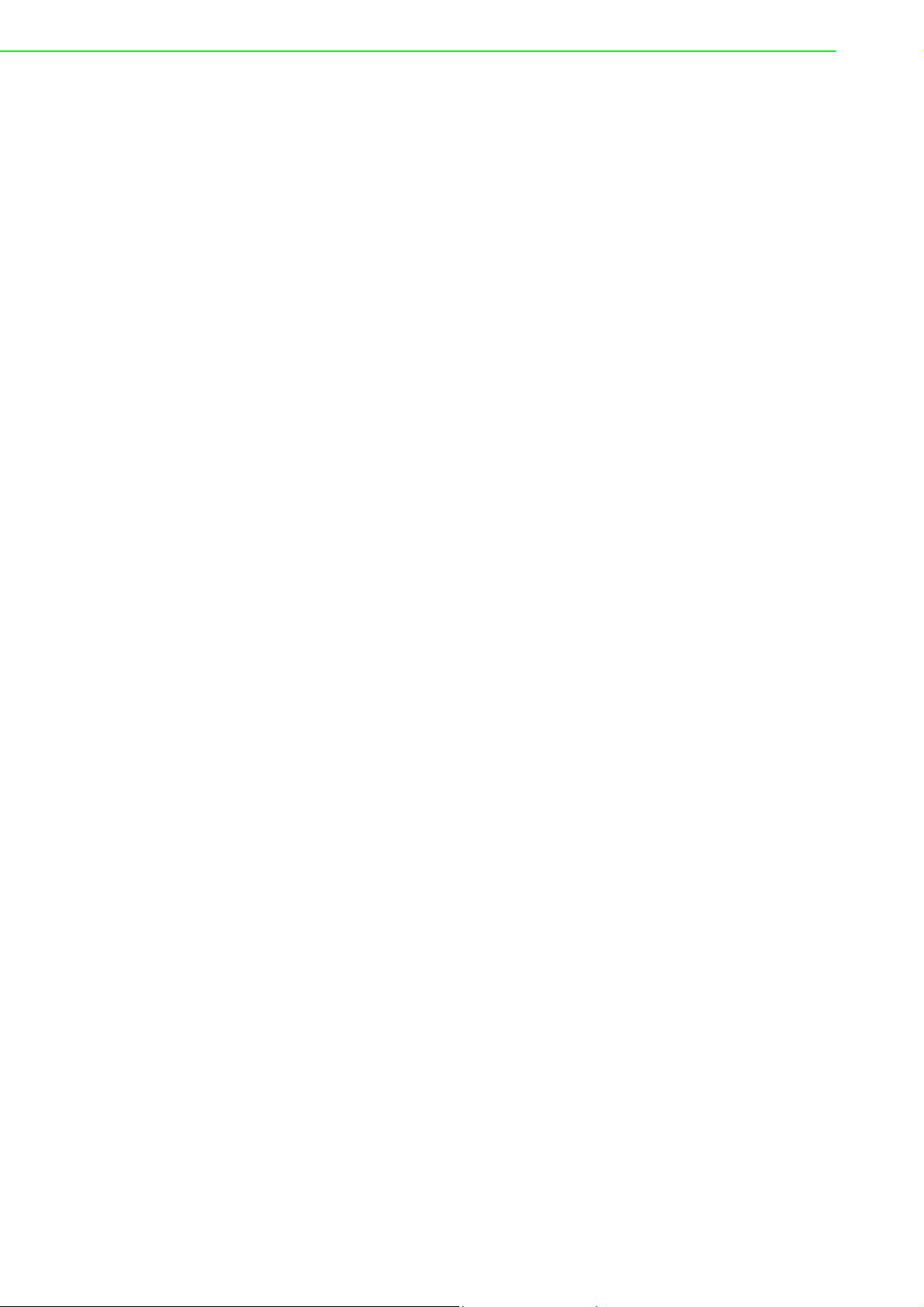
PPC-IPS User Manual iv
Safety Instructions
1. Read these safety instructions carefully.
2. Keep this User Manual for later reference.
3. Disconnect this equipment from any AC outlet before cleaning. Use a damp
cloth. Do not use liquid or spray detergents for cleaning.
4. For plug-in equipment, the power outlet socket must be located near the equip-
ment and must be easily accessible.
5. Keep this equipment away from humidity.
6. Put this equipment on a reliable surface during installation. Dropping it or letting
it fall may cause damage.
7. The openings on the enclosure are for air convection. Protect the equipment
from overheating. DO NOT COVER THE OPENINGS.
8. Make sure the voltage of the power source is correct before connecting the
equipment to the power outlet.
9. Position the power cord so that people cannot step on it. Do not place anything
over the power cord.
10. All cautions and warnings on the equipment should be noted.
11. If the equipment is not used for a long time, disconnect it from the power source
to avoid damage by transient overvoltage.
12. Never pour any liquid into an opening. This may cause fire or electrical shock.
13. Never open the equipment. For safety reasons, the equipment should be
opened only by qualified service personnel.
14. If one of the following situations arises, get the equipment checked by service
personnel:
The power cord or plug is damaged.
Liquid has penetrated into the equipment.
The equipment has been exposed to moisture.
The equipment does not work well, or you cannot get it to work according to
the user's manual.
The equipment has been dropped and damaged.
The equipment has obvious signs of breakage.
15. DO NOT LEAVE THIS EQUIPMENT IN AN ENVIRONMENT WHERE THE
STORAGE TEMPERATURE MAY GO BELOW -20° C (-4° F) OR ABOVE 50°C
(122°F). THIS COULD DAMAGE THE EQUIPMENT. THE EQUIPMENT
SHOULD BE IN A CONTROLLED ENVIRONMENT.
16. CAUTION: DANGER OF EXPLOSION IF BATTERY IS INCORRECTLY
REPLACED. REPLACE ONLY WITH THE SAME OR EQUIVALENT TYPE
RECOMMENDED BY THE MANUFACTURER, DISCARD USED BATTERIES
ACCORDING TO THE MANUFACTURER'S INSTRUCTIONS.
17. ATTENTION : DANGER D'EXPLOSION SI LA BATTERIE EST INEXACTE-
MENT REMPLACÉE. REMPLACEZ SEULEMENT AVEC LA MÊME CHOSE
OU LE TYPE ÉQUIVALENT RECOMMANDÉ PAR LE FABRICANT, JETTENT
LES BATTERIES UTILISÉES INSTRUCTIONS DE S SELON FABRICANT
DES'
The sound pressure level at the operator's position according to IEC 704-1:1982 is
no more than 70 dB (A).
DISCLAIMER: This set of instructions is given according to IEC 704-1. Advantech
disclaims all responsibility for the accuracy of any statements contained herein.
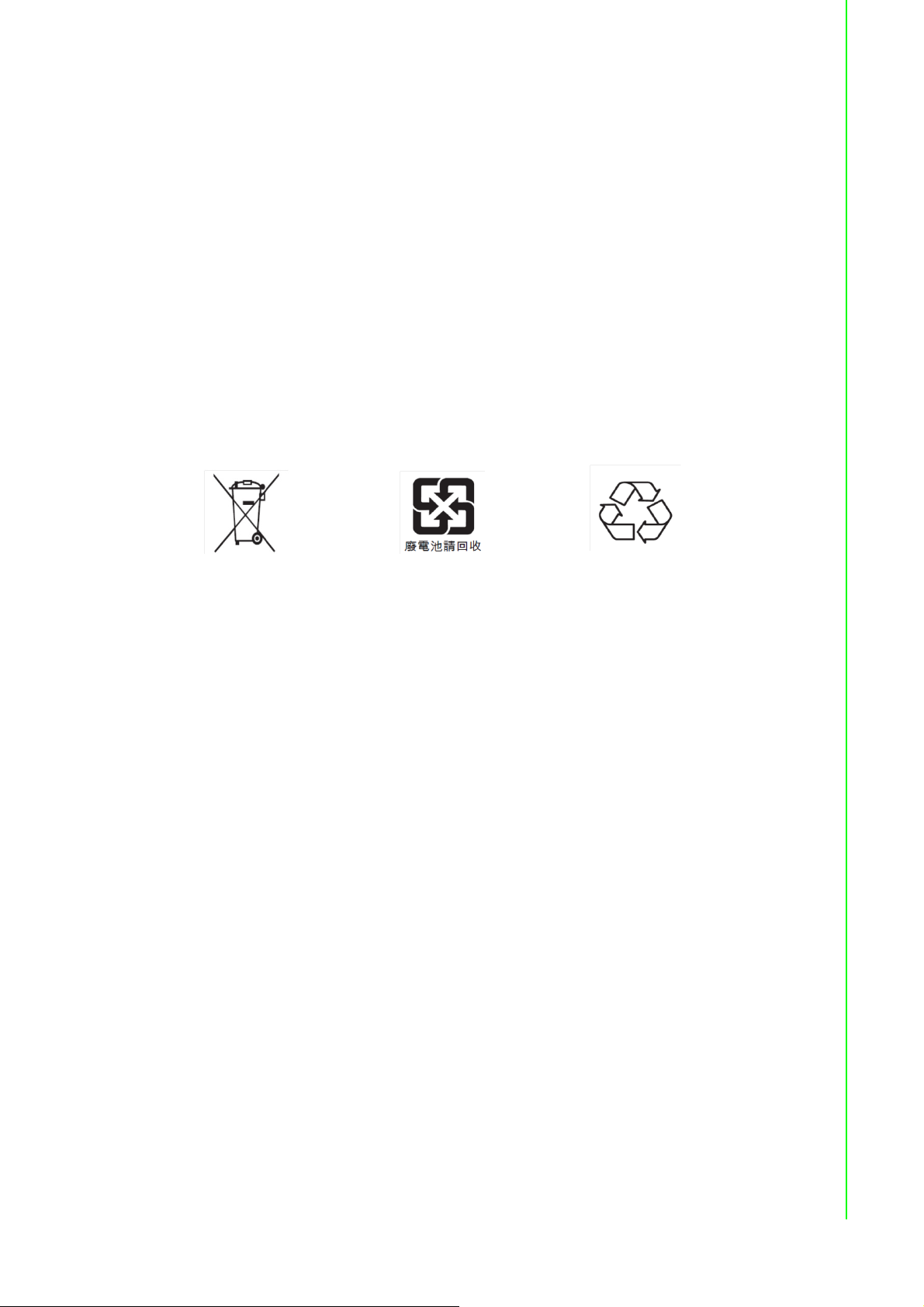
v PPC-IPS User Manual
Safety Precaution - Static Electricity
Follow these simple precautions to protect yourself from harm and the products from
damage.
To avoid electrical shock, always disconnect the power from your PC chassis
before you work on it. Don't touch any components on the CPU card or other
cards while the PC is on.
Disconnect power before making any configuration changes. The sudden rush
of power as you connect a jumper or install a card may damage sensitive elec-
tronic components.
Battery Information
Batteries, battery packs, and accumulators should not be disposed of as unsorted
household waste. Please use the public collection system to return, recycle, or treat
them in compliance with the local regulations.
。

PPC-IPS User Manual vi
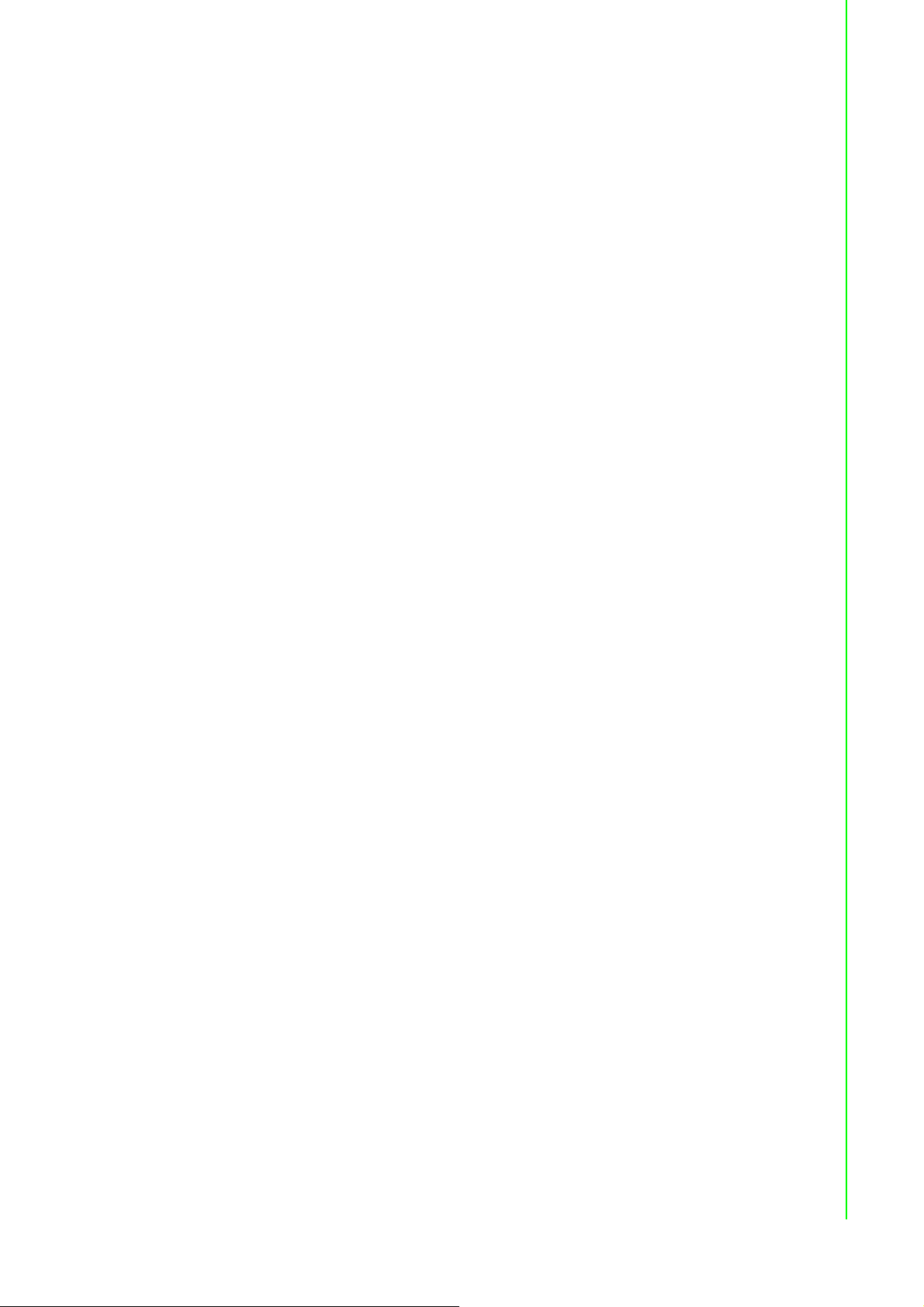
vii PPC-IPS User Manual
Contents
Chapter 1 General Information ............................1
1.1 Introduction ............................................................................................... 2
1.2 Specifications ............................................................................................ 2
1.3 Dimensions ............................................................................................... 3
Figure 1.1 Dimensions includes baseboard................................. 3
Figure 1.2 Dimensions without baseboard .................................. 3
Figure 1.3 Install with din-rail bracket .......................................... 4
Figure 1.4 Din-rail bracket dimensions ........................................ 4
Chapter 2 Installation Instructions ......................5
2.1 Introduction ............................................................................................... 6
2.2 A Quick Tour ............................................................................................. 8
Figure 2.1 Overview..................................................................... 8
Figure 2.2 Port Labels ................................................................. 9
2.3 Installation Procedures............................................................................ 10
2.3.1 VESA Mount Installation ............................................................. 10
Figure 2.3 Mounting Diagram .................................................... 10
2.3.2 DIN-rail Installation...................................................................... 10
Figure 2.4 DIN Rail Mounting .................................................... 10
Figure 2.5 Attaching the IPS to a DIN Rail ................................ 11
2.3.3 POWER cable & Control Cable Installation ................................ 11
Figure 2.6 Power Cable Photo................................................... 11
Figure 2.7 Separated power cable and adaptor cable............... 12
Figure 2.8 Positive and negative cables .................................... 12
Figure 2.9 Power cable and adaptor finished ............................ 12
Figure 2.10Control cable photo .................................................. 13
Figure 2.11COM port cable ........................................................ 13
Figure 2.12Screw positions ........................................................ 14
Figure 2.13Punch hole positions ................................................ 14
Figure 2.14Feeding the cable through the punch hole ............... 15
Figure 2.15Finished power cable................................................ 15
Figure 2.16Connected cables..................................................... 16
Figure 2.17RS-232 cable............................................................ 16
Figure 2.18Separated cable ....................................................... 17
Figure 2.19Connecting the power and control cables ................ 17
2.3.4 IPS installation (VESA mount as example)................................. 18
Figure 2.20Screw positions ........................................................ 18
Figure 2.21IPS baseboard.......................................................... 18
Figure 2.22Screw position .......................................................... 18
Figure 2.23IPS on the backplate ................................................ 19
2.3.5 Replace the IPS Battery.............................................................. 19
Figure 2.24Top cover screw positions ........................................ 19
Figure 2.25Open IPS Power connector position......................... 19
Chapter 3 IPS Setting Informations...................21
3.1 Supplementary I/O Connector Instructions ............................................. 22
3.2 PS_ON shut down mode setting ............................................................. 23
Chapter 4 PPC-IPS-AE Adjustment Tool...........27
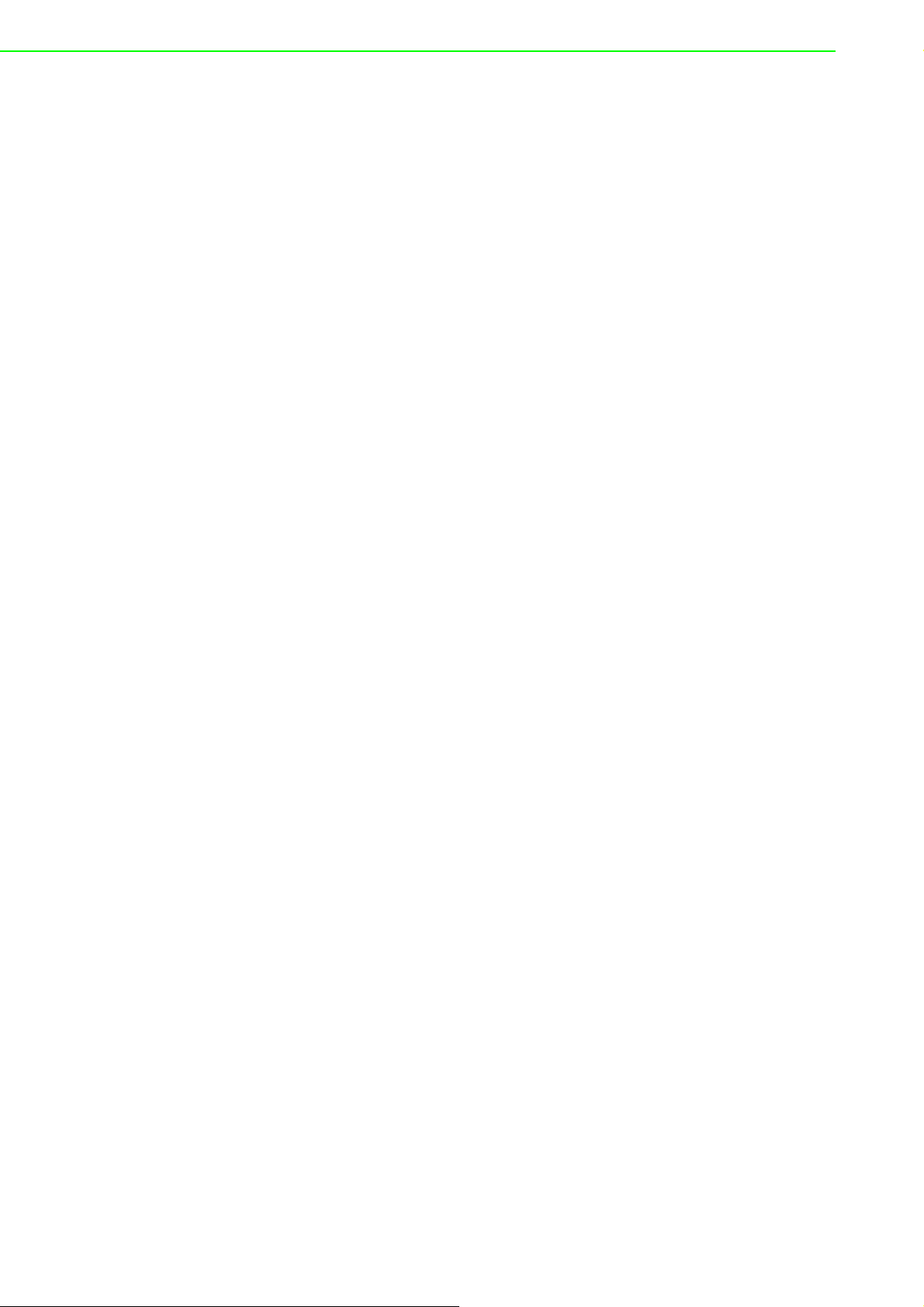
PPC-IPS User Manual viii
4.1 Notice of Use .......................................................................................... 28
4.1.1 PC support.................................................................................. 28
4.1.2 Operating System Setting Environment...................................... 28
4.2 UI Introduction - Base ............................................................................. 29
4.2.1 Select COM Port......................................................................... 29
4.2.2 Power State Selection (S4 or S5) ............................................... 29
4.2.3 PPC-IPS Status .......................................................................... 29
4.2.4 Final Countdown for Shutdown................................................... 30
4.2.5 Operating Temp. for Battery Pack .............................................. 30
4.2.6 Max. Time to Turn Off IPS .......................................................... 30
4.2.7 Auto Run..................................................................................... 30
4.3 UI Introduction - Advanced ..................................................................... 30
4.3.1 Time to Shut-down PC after Power outage ................................ 31
4.3.2 "Max" time to Shut-down PC after Power Outage ...................... 31
4.3.3 Time to Turn-Off IPS after Shut-down command ....................... 31

Chapter 1
1General Information
This chapter gives background
information on the PPC-IPS.
Sections include:
Introduction
Specifications
Dimensions

PPC-IPS User Manual 2
1.1 Introduction
The lightweight and intelligent power management module protects Panel PCs from
electrical damage and greatly reduces the risk of losing data. The IPS module serves
as temporary power during a short interruption in power and allows a safe system
shutdown. It can be easily installed on a DIN rail or on the back of a Panel PC.
1.2 Specifications
This product is intended to be supplied by a Listed Power Adapter or DC power
source, rated 12-30VDC, 8.5-3.5A minimum and Tma 50 degreesCelsius, if need
further assistance with purchasing the power source please contact Advantech for
further information.
Input
Input Voltage 12 - 30 VDC
Input power rating 8.5-3.5 A
Charging current 2 A
Output
Output voltage 24 VDC
Max. output current 2.5 A
Battery
Battery capacity 14.4 VDC, 1950mAH
Cycle life 300 times of charge circle (Above 60% capacity
compared to the initial state)
Protections
Short-circuit protection Yes
Over discharging protection IPS shuts down when 5% of battery capacity
(Default)
Certification
EMC CE, FCC, CCC, BSMI
Safety UL, CB, CCC, BSMI
Dimensions 151.8 x 125 x 37.2 mm (5.98" x 4.92" x 1.46")
Environment
Operating Temperature 0~50°C (Din rail mounting)
0-45°C (VESA mounting, secured with PPC)
Storage Temperature -20 ~ 50°C

3 PPC-IPS User Manual
Chapter 1 General Information
1.3 Dimensions
Figure 1.1 Dimensions includes baseboard
Max. depth for VESA mounting screws is M4*8 (mm)
Figure 1.2 Dimensions without baseboard
EXUUGLUHFWLRQ
100.00
75.00
100.00
75.00
104.67
104.67
151.80±0.20
125.00
93.00 16.00
13.00
3.60
R2.00
ŏ
ŏŏ
FRXQWHUVLQN
4.67
RST
RX(RS232)
TX(RS232)
GND
PS_ON+
PS_ON-
DC OUT DC IN
+ - + -
BAT Charge
BAT Active
DC-IN
30s / 360s
100.00
100.00
75.00
75.00
125.00
151.80
32.00
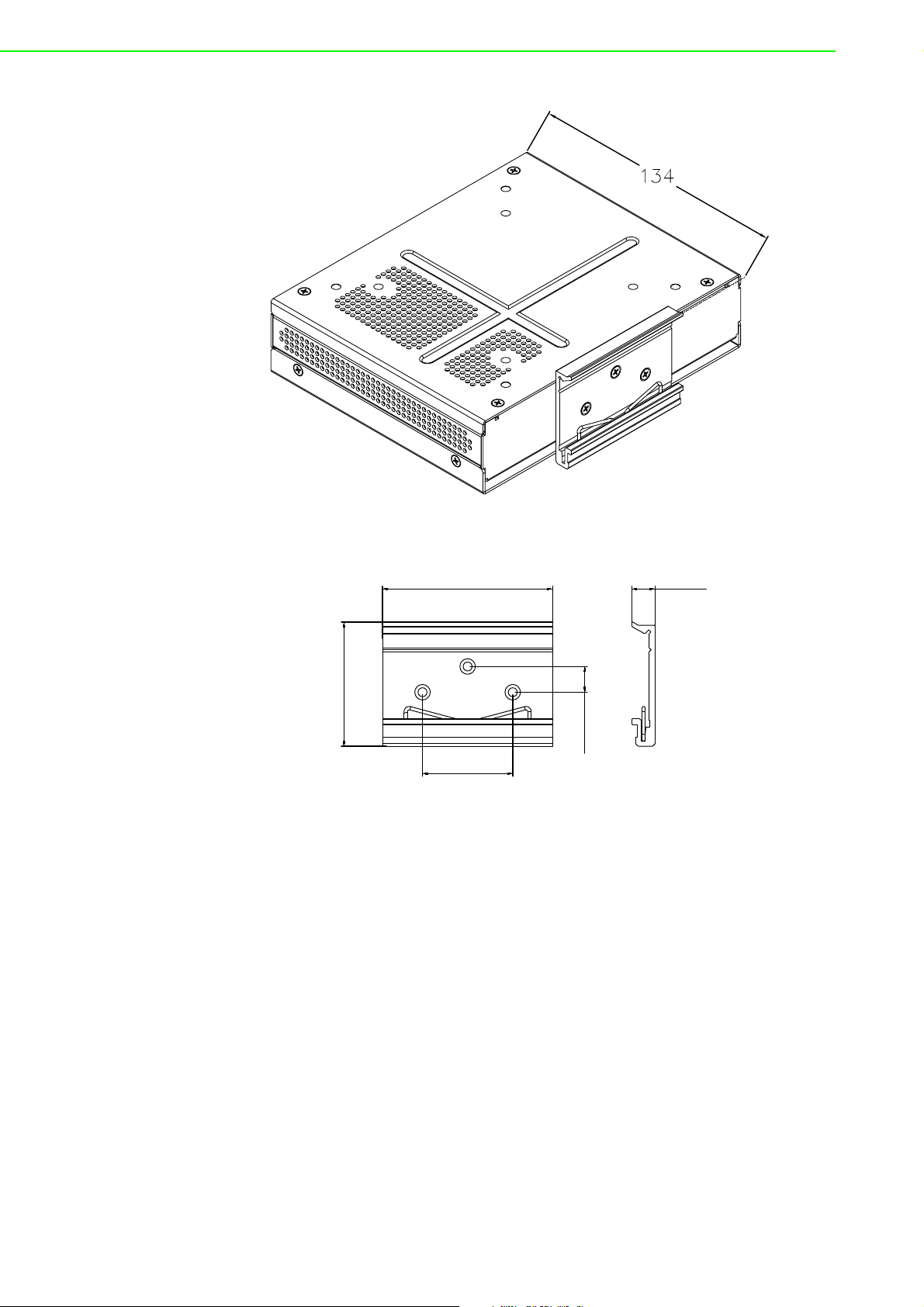
PPC-IPS User Manual 4
Figure 1.3 Install with din-rail bracket
Figure 1.4 Din-rail bracket dimensions
66.00 9.00
48.27
35.00
10.00

Chapter 2
2Installation
Instructions
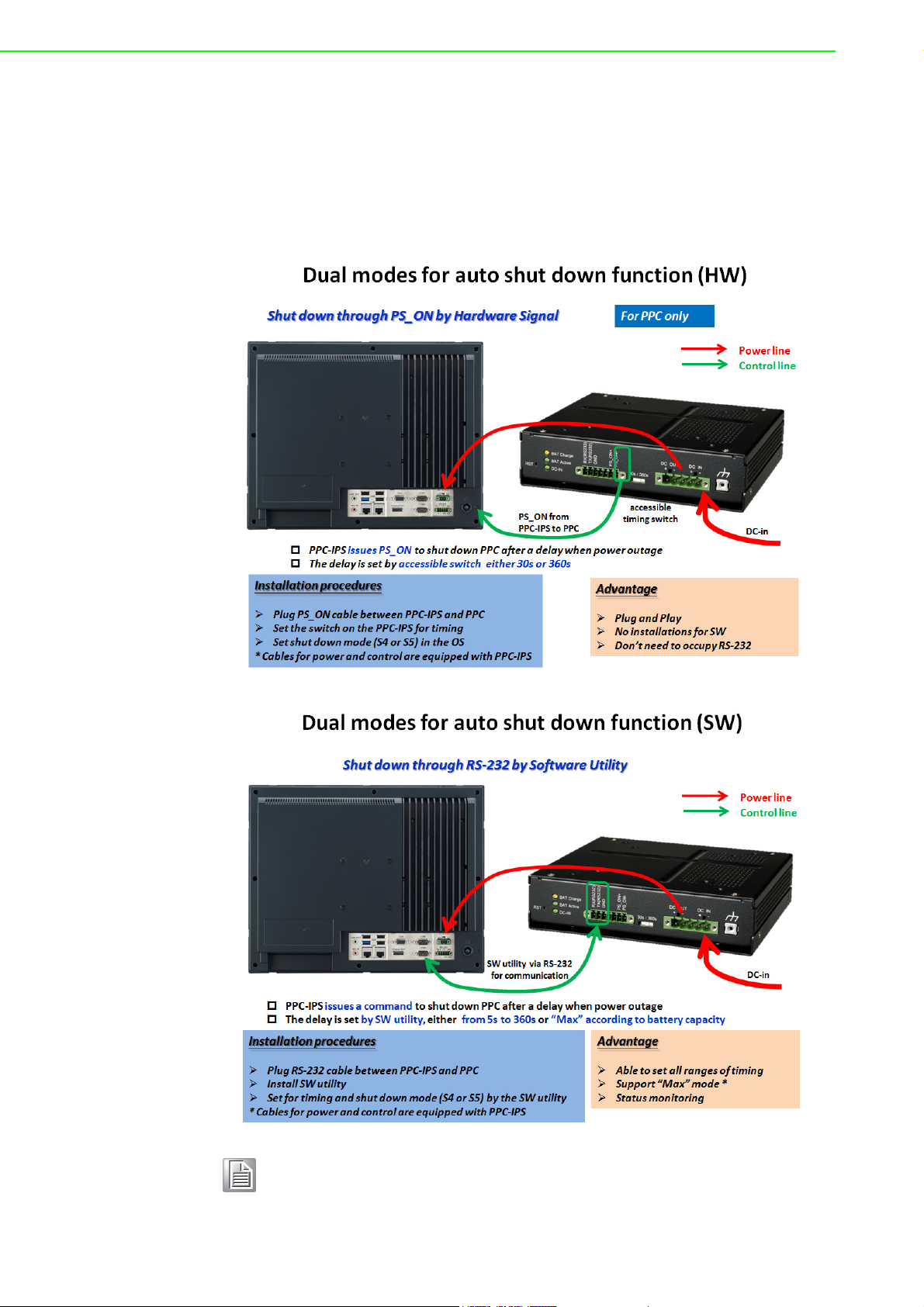
PPC-IPS User Manual 6
2.1 Introduction
The IPS module serves as temporary power during a short interruption in power.
When the power is off, the IPS delays the shut down time to allow work to be fin-
ished. Once the delay shut down time has expired the IPS sends a shutdown order to
the PC.
There are two modes for setting IPS shutdown PC: PS-ON or RS232.
Refer to the figure below for a description of the connection.
Note! Customers can choose either the model based on their installation
requirements.
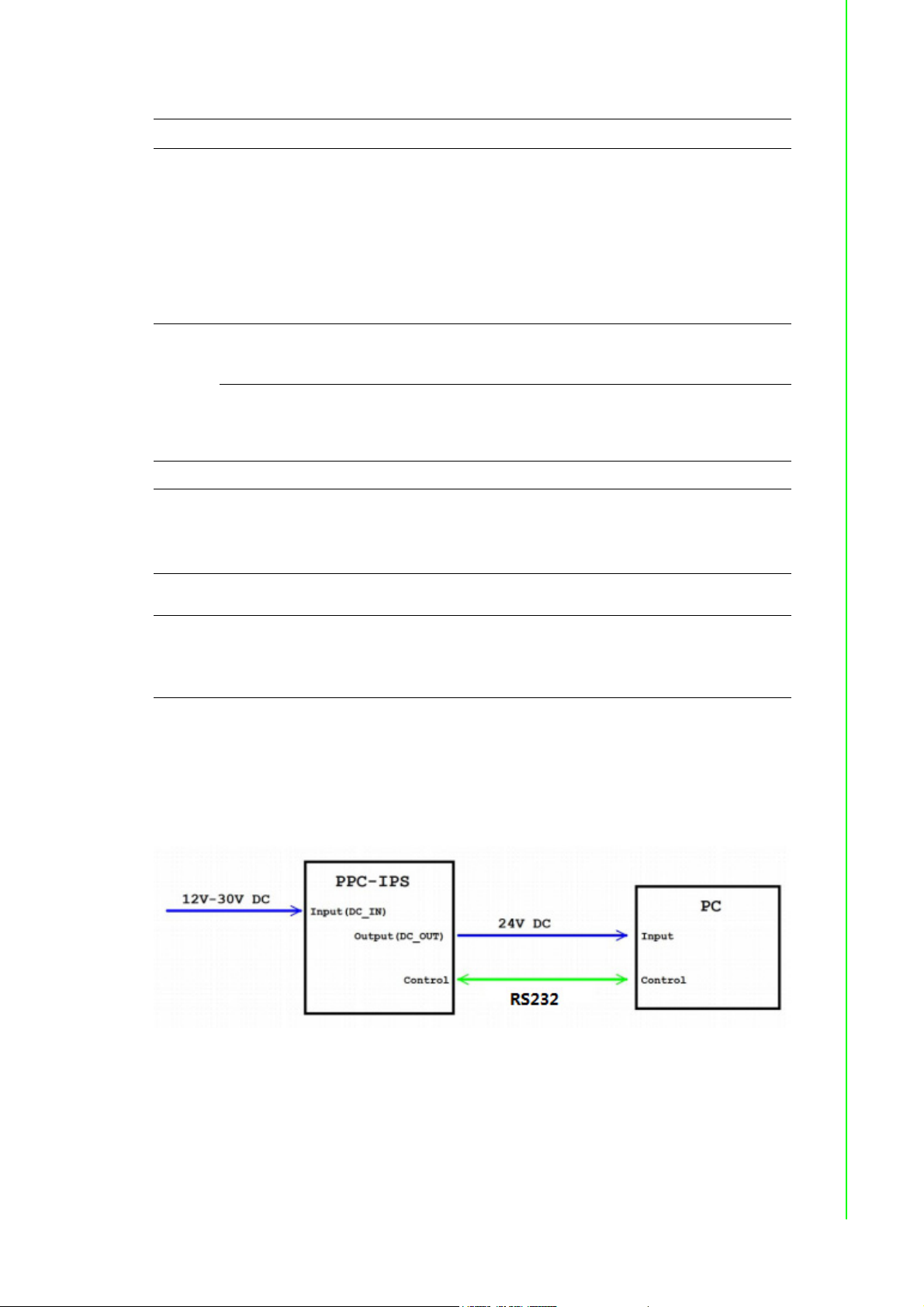
7 PPC-IPS User Manual
Chapter 2 Installation Instructions
Dual modes for auto shut down function
* For Max. mode, it has the PPC-IPS-AE to supply longest power according to the system
power consumption and battery capacity presently.
A. PS_ON Mode
Connect PS_ON wire of control cable to PPC MB's PS_ON slot.
SW utility through RS-232 HW through PS_ON
Installation procedure
Plug RS-232 cable
between PPC-IPS and
PPC (refer to Chapter
2.3.3.2 B)
Install SW utility
Set for timing and shut
down mode (S4 or S5)
in the SW utility (refer to
Chapter 4.2)
Plug PS_ON cable between
PPC-IPS and PPC (refer to
Chapter 2.3.3.2 A)
Set the switch on the PPC-
IPS for timing (refer to Fig-
ure 2.2)
Set shut down mode (S4 or
S5) in the OS (Refer to
Chapter 3.2)
Setting
Time to shut
down PC after
power outage
5~ 360 seconds (per second) 30 seconds or 360 seconds
(set by an external switch)
Time to turn-off
IPS after shut-
down command
1~9 minutes (per minute) Not supported for adjusting
OS support Win XP, Win 7, Win 8, Win8.1 Win 7, Win 8, Win8.1, Linux
PC System support
The standard version of utility
is only for PPC, but able to be
customized for other PC sys-
tems
Only for PPC
Accessory A custom RS-232 cable
(equipped with PPC-IPS-AE)
A custom PS_ON cable
(equipped with PPC-IPS-AE)
Advantage
Able to set all ranges of
timing
Supports Max. mode *
Status monitoring
Plug and Play
No installations for SW
Doesn’t need to occupy RS-
232
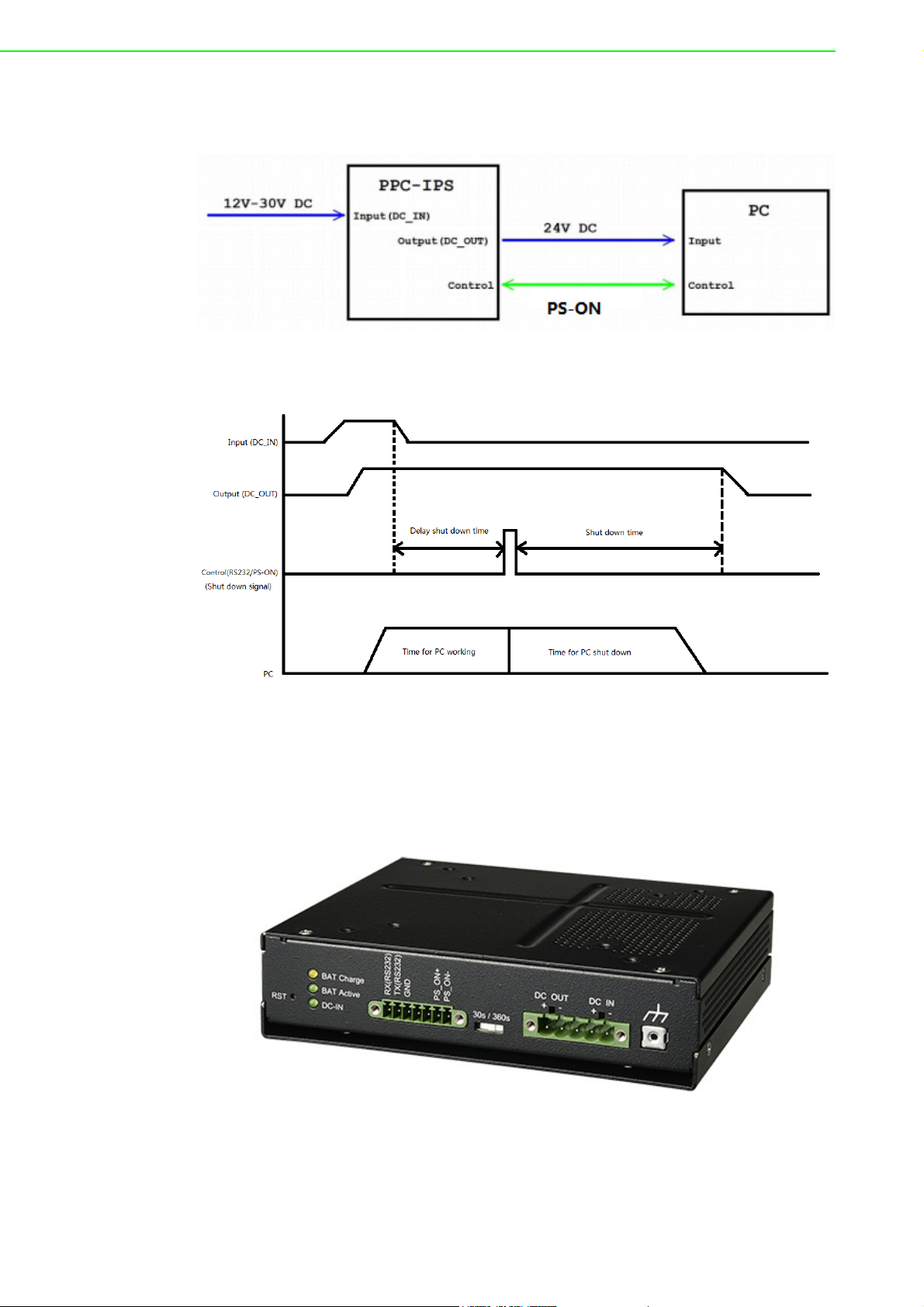
PPC-IPS User Manual 8
B. RS-232 Mode
Connect PPC-IPS with PC through PPC-IPS control cable.
PPC-IPS Shutdown Signal Diagram
2.2 A Quick Tour
Before setting up the PPC-IPS, take a moment to become familiar with the locations
and purposes of controls, connectors and ports, illustrated in the figures below.
When placed upright on the desktop, the PPC-IPS appears as shown in Figure 2.3.
Figure 2.1 Overview
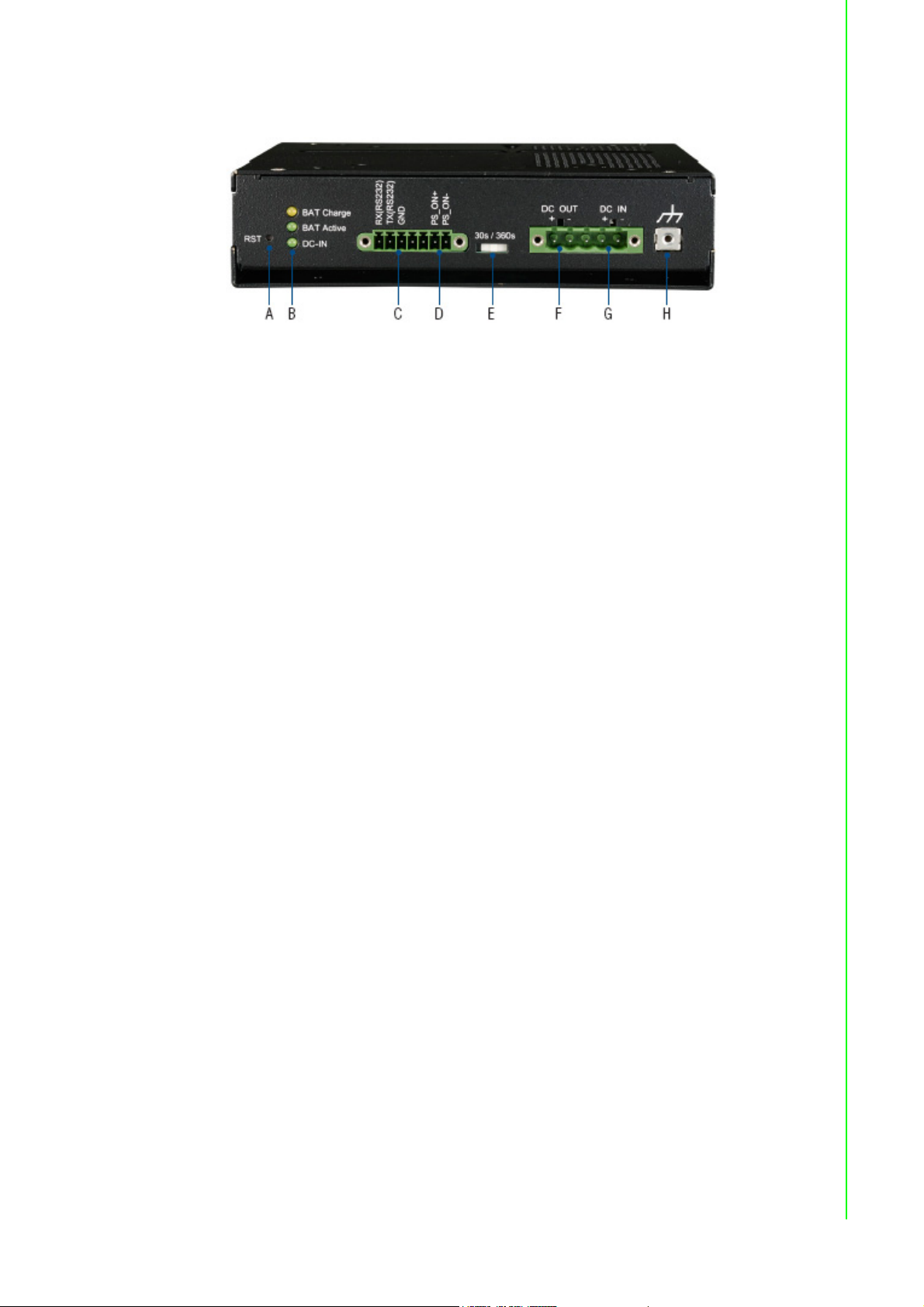
9 PPC-IPS User Manual
Chapter 2 Installation Instructions
IO connectors:
Figure 2.2 Port Labels
A. System reset B. Status indicators
C. RS-232 (for connecting a PC) D. PS_ON (to shut down PC)
E. Time switch (for setting auto shutdown) F. DC out (2 pins)
G. DC input (2 pins) H. Grounding
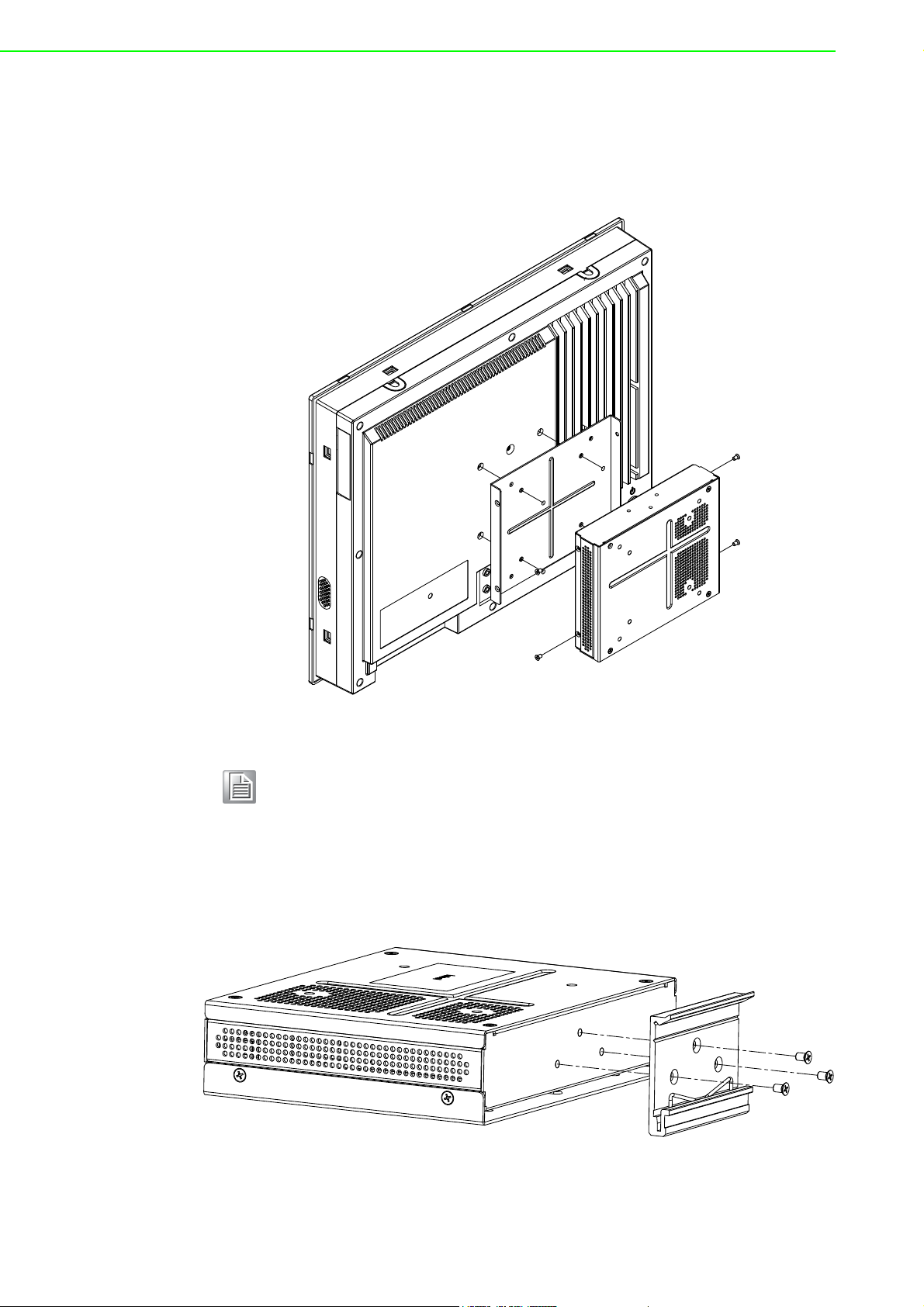
PPC-IPS User Manual 10
2.3 Installation Procedures
2.3.1 VESA Mount Installation
First assemble VESA bracket on PPC, then install PPC-IPS following figures.
Figure 2.3 Mounting Diagram
2.3.2 DIN-rail Installation
The other method of installing the IPS is to install it on a DIN-rail. Take the DIN rail
bracket and screws from the accessory bag, attach as below.
Figure 2.4 DIN Rail Mounting
Note! Max. depth for VESA mounting screws is M4*8 (mm).

11 PPC-IPS User Manual
Chapter 2 Installation Instructions
After the DIN-rail bracket is secured on the IPS, connected it to the rail as shown
below.
Figure 2.5 Attaching the IPS to a DIN Rail
2.3.3 POWER cable & Control Cable Installation
Connect cables after installation of the IPS. Below we use the example of an Advan-
tech Panel PC as a loading machine. If customers use another PC as a loading
machine, install the Power cable and PS_ON cable according to the other machines
connector pin definitions.
2.3.3.1 Making the Power cable
1. Take the power cable from the accessory bag.
Figure 2.6 Power Cable Photo

PPC-IPS User Manual 12
2. Insert adapter cable pin in power cable (PIN4 connect to positive pole, PIN5
connect to negative pole).
Figure 2.7 Separated power cable and adaptor cable
3. As shown in the figure below, the white wire is the positive pole of the adapter,
and the black wire is the negative pole.
Figure 2.8 Positive and negative cables
4. Fasten power cable screw and finish making the power cable.
Figure 2.9 Power cable and adaptor finished
Other manuals for PPC-IPS
1
Table of contents
Other Advantech Power Supply manuals