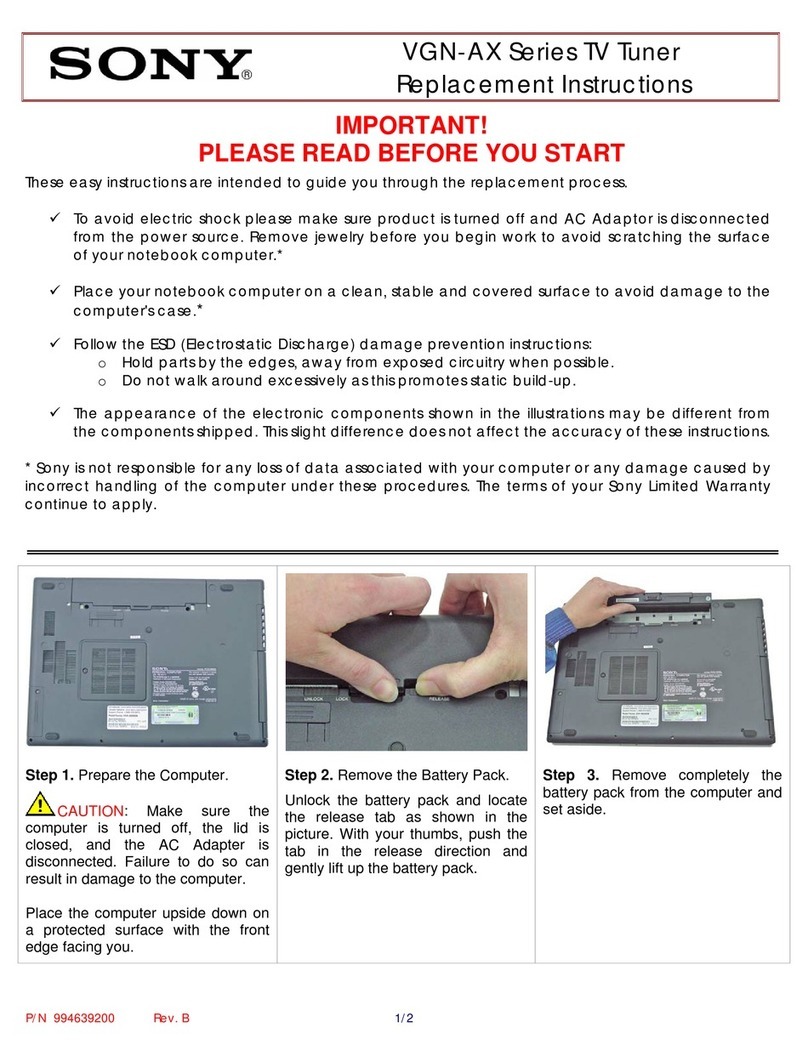CityWest Stream Manual

SETUP FOR
AMAZON FIRESTICKS
CITYWEST STREAM TV
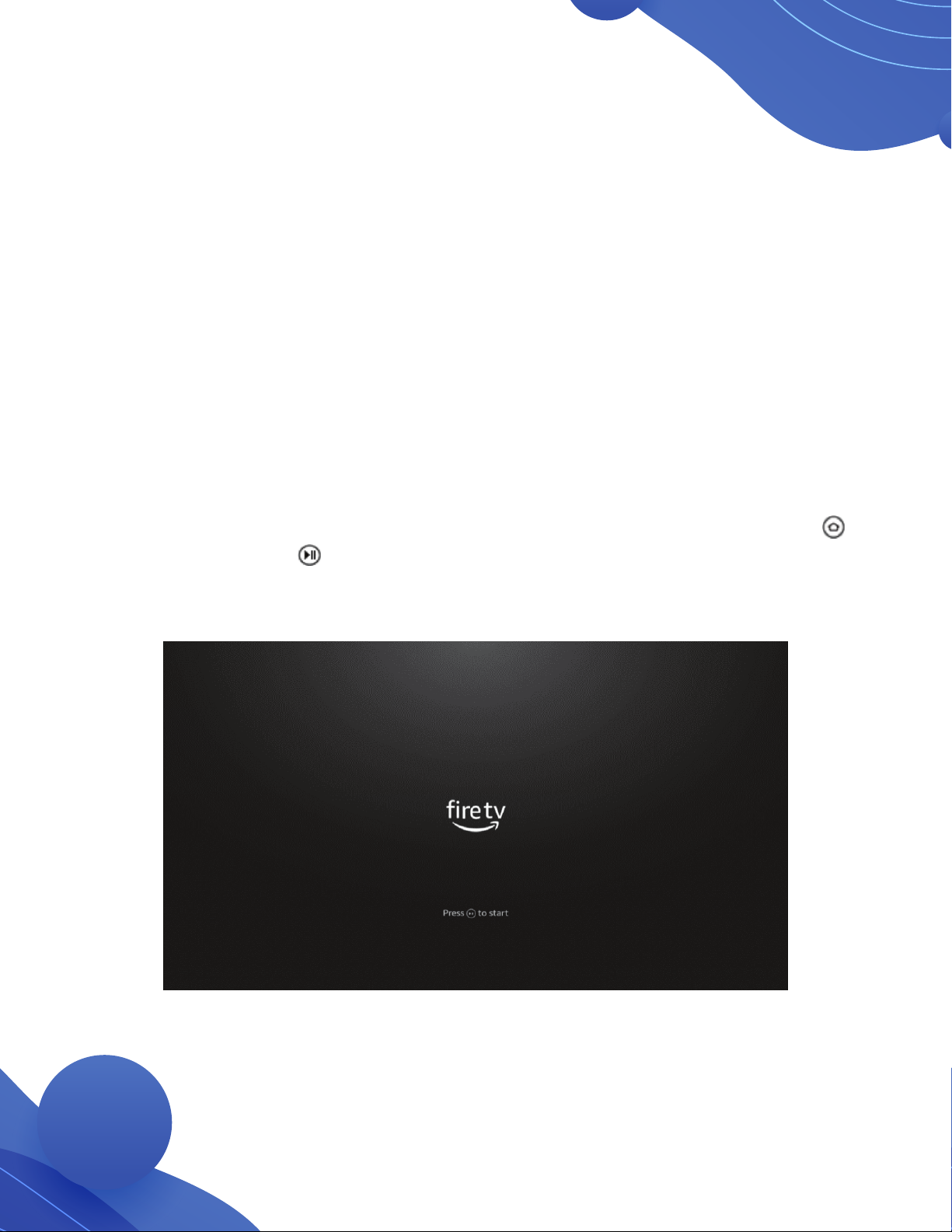
Step 1:
• Unbox your new Fire TV Stick then plug it into your TV’s HDMI
port and plug the power adapter into an outlet.
Note: Make sure your TV is set to the correct HDMI input.
• Use the USB cable to connect the power adapter and your
Fire TV Stick, then put batteries in your Fire TV remote.
Note: Instructions for your Fire TV Remote can be found at the
back of this guide.
Step 2:
• Once the Fire TV Stick is plugged in, the Fire TV logo will appear
on the screen, followed by “Searching for your remote.”
If your remote doesn’t pair automatically, hold the home button
until “Press to start” appears on the screen.

Step 3:
• Follow the on-screen instructions to choose your language and
Wi-Fi network options. You should be given 3 different methods
to connect to your Wi-Fi network. Choose the best one for you
and then follow the prompts for your selection.
Step 4:
• While connecting to your Wi-Fi network, you may notice multiple
connection options. Choose your network and continue by entering
your password.
Note:If you're having issues with your Wi-Fi network or password,
contact CityWest customer service at 1-800-442-8664.

Step 5:
• Once connected, Fire TV displays “Checking for Updates” and
“Updating”.
Note: This step may take several minutes to complete.
Step 6:
• After the Fire TV has updated, you will be asked to sign in with
your Amazon Account or to create a new account. You can now
login if you have an existing Amazon Account. If you do not have
an account, please create one by selecting "New to Amazon?
Create an Account", then proceed to the next step once your
Amazon account is ready to go.
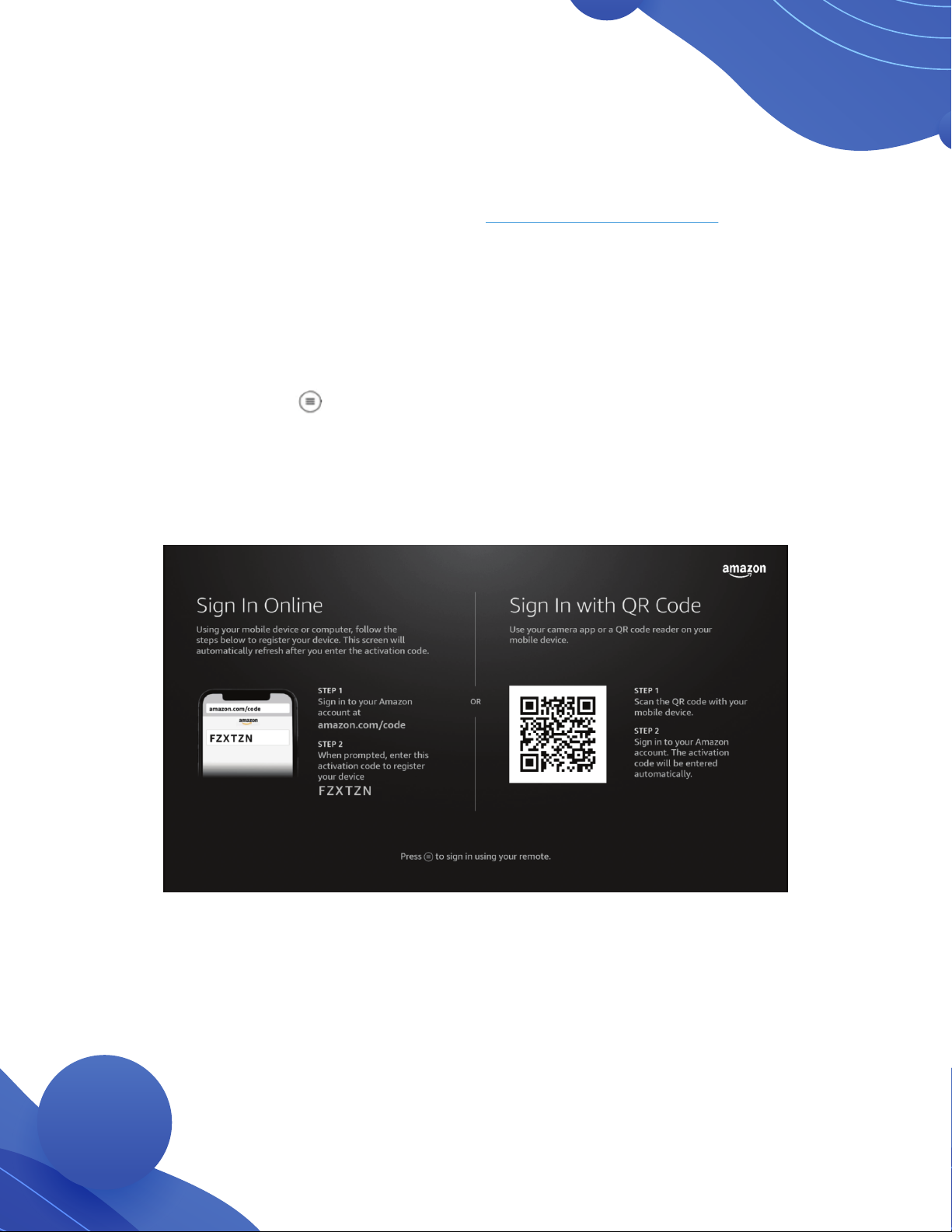
Step 7:
• You will be given 3 different sign in options:
1) Sign In Online – Using a mobile device or computer, log in
to your Amazon account at www.amazon.com/code | When
prompted, enter the activation code to register your device.
2) Sign In with QR Code – Using your mobile device camera
app or QR code reader, scan the QR code and then sign into
your Amazon account.
Note: The activation code will automatically be entered with
this option.
3) Press to sign in using your remote – This option will
allow you to use your remote control to manually sign in with
your username and password.

Step 9:
• Next you will be asked “Who’s watching Fire TV?” The main profile
will be your Amazon account information, and you will now be able
to add other profiles.
Step 8:
• Once log-in is completed, Fire TV shows a "Welcome" note, which
then asks for confirmation that the Fire TV Stick will be registered to
your Amazon account. You can continue or change your Amazon
account.
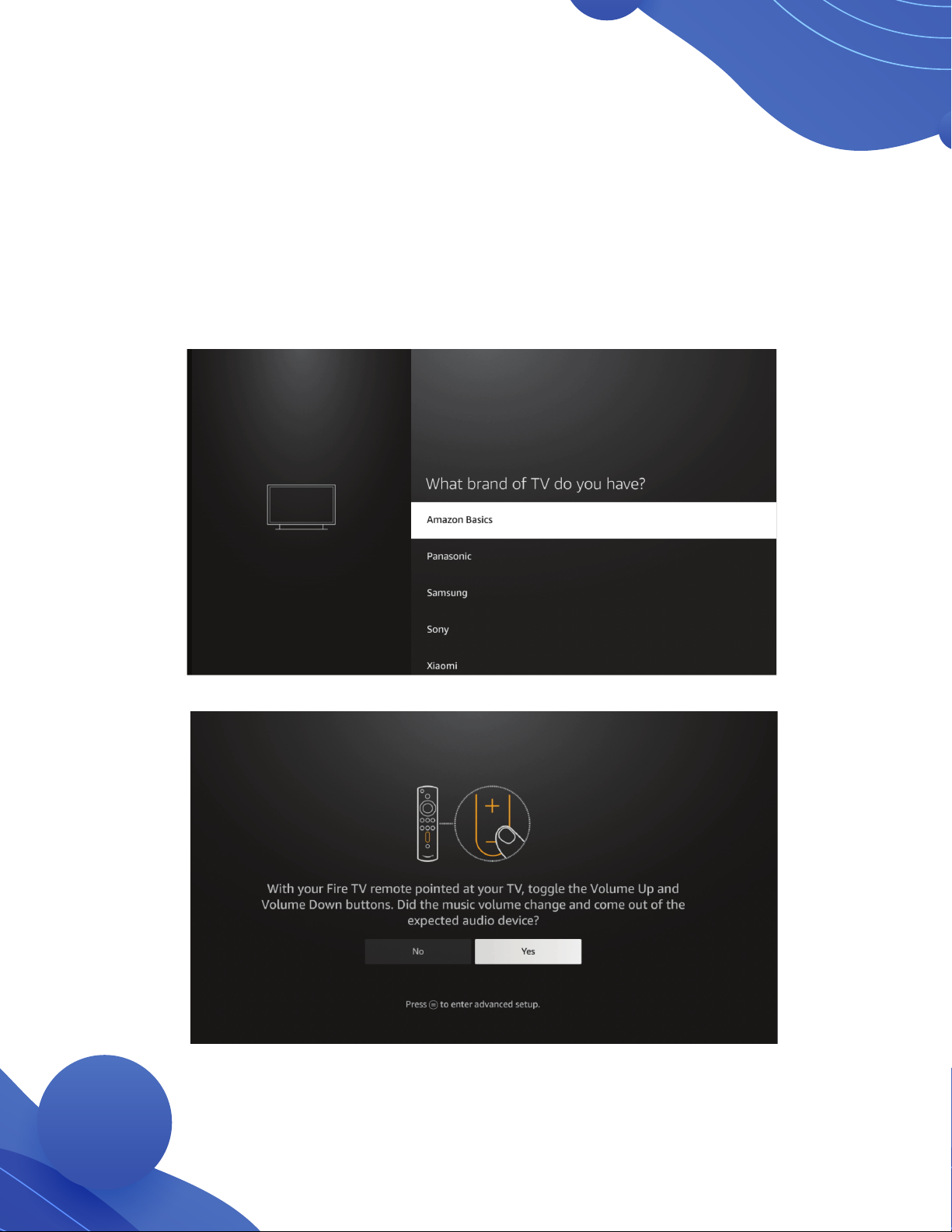
Step 10:
• Follow the basic on-screen questions to finish set up.
• You can now verify your Fire TV audio settings. Fire TV will test
the audio by playing default audio to ensure sound is functioning
properly. You can use the volume up and down buttons on your
Fire TV remote to make sure it responds correctly.
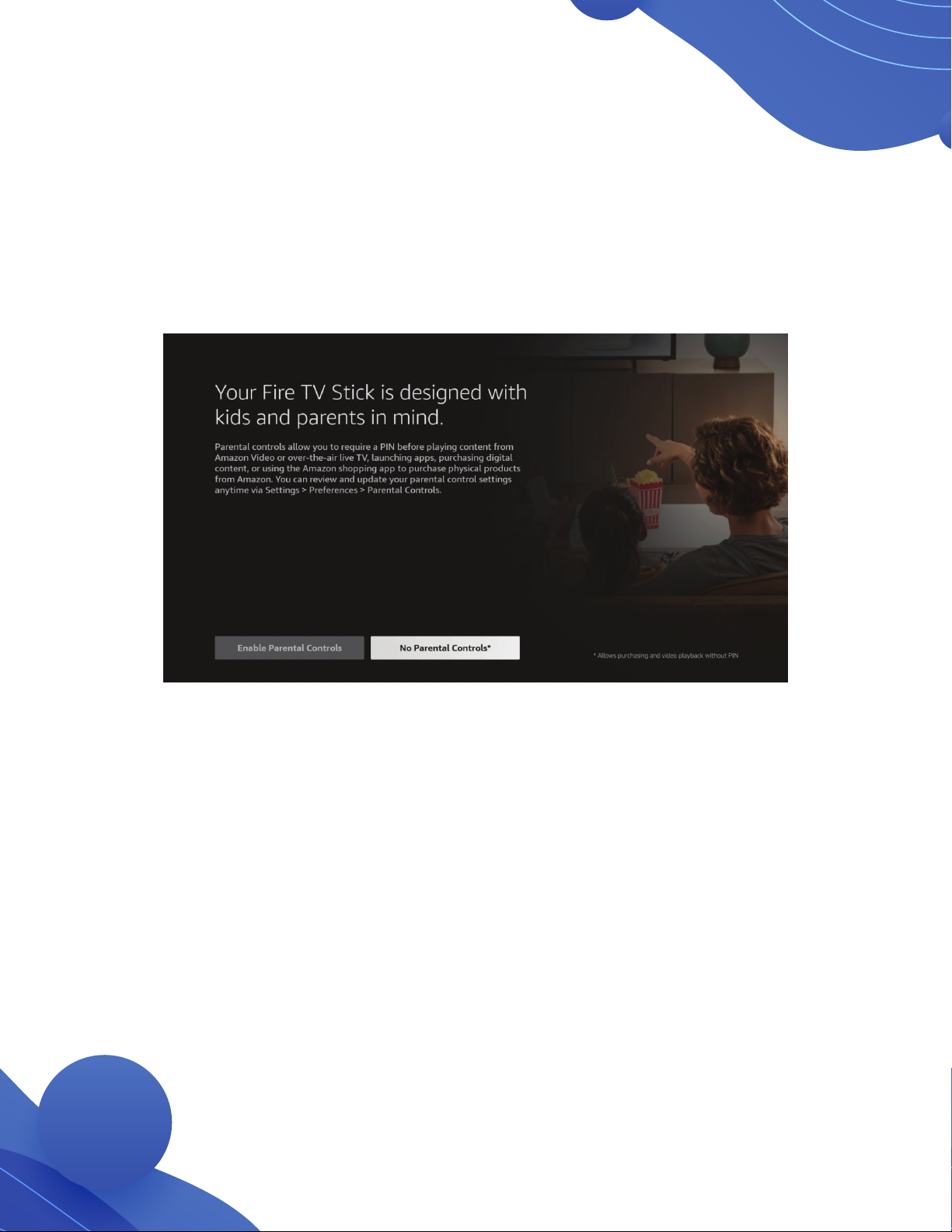
Note: You will be offered promotional material by Amazon, this is optional.
Step 11:
• Fire TV will provide you with additional options that can
be customized by each user. These include the following:
- Parental controls
- Manage and monitor data consumption option (Alert data usage)
- Fire TV run through for various menus
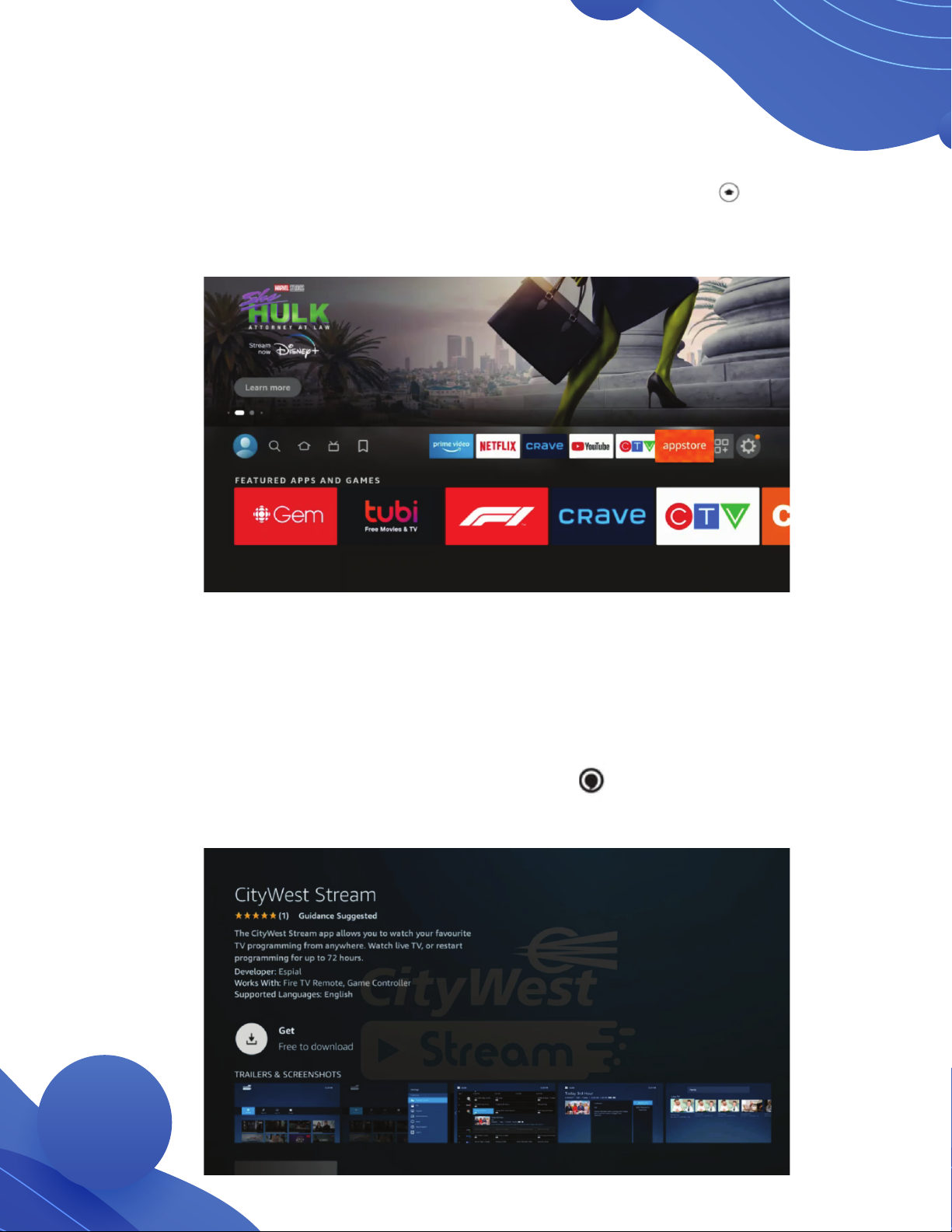
Step 13:
• After you’ve located the “Appstore,” search for the CityWest
Stream app then download it onto your Fire TV by clicking “Get.”
The app will be free to download.
Note: You can now use your voice button on the Fire TV remote to
search for the CityWest tream app. This is optional.
Step 12:
• Once you’ve set up the Fire TV, you will be at the “Home”
screen which can be reached anytime by clicking the button
on your remote. You’ll need to search or scroll to find the
“Appstore”.

Step 14:
• After you have downloaded the CityWest Stream app, you will need
your TV Everywhere information to complete the “Username” and
“Password” fields.
• If you do not have a TV Everywhere account, please see Step 15.
Step 15:
• To set up your TV Everywhere account, please follow the set up
instructions on the next page.
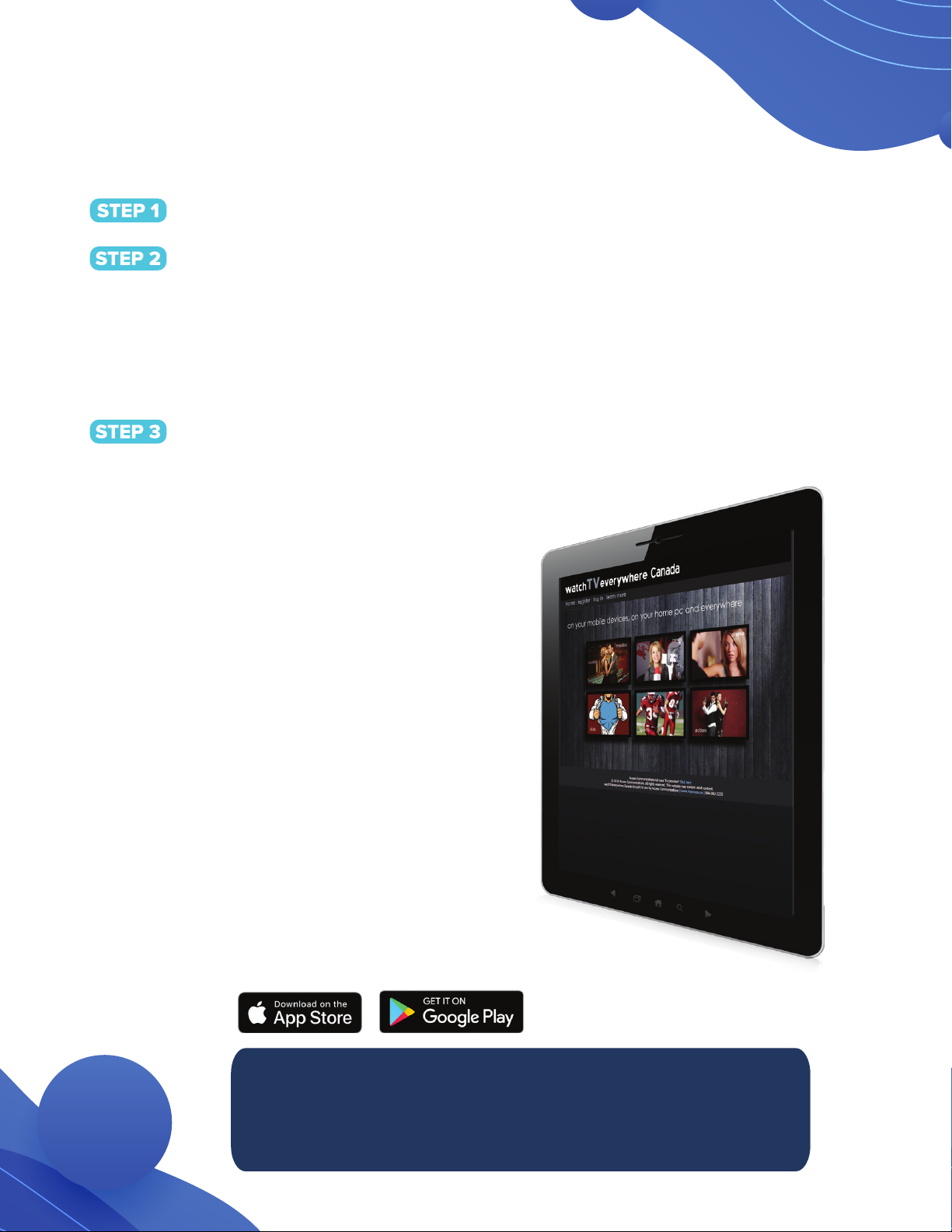
Note: If you downloaded the Network App before signing up for
TV Everywhere, you will need uninstall the App and reinstall the App
and sign in, in order to get the authentication working properly.
Sign Up Instructions for CityWest TV Everywhere
Visit wtve.ca
Select your provider (CityWest) then click on “Register” and fill
out your information. You will need to know your account number
and the last name on your statement.
You will receive your confirmation email with the activation link to
log into wtve.ca
CityWest will then automatically authenticate your details with our system
and register you for the service. This process may take up to 24 hours.
TV Everywhere
For Desktop Viewing:
Log into wtve.ca, click on the network
link from your WatchTVEverywhere
account and start watching your
favourite TV shows!
For Mobile:
Download the free Network Apps that
you subscribe to, sign into the App on
your mobile phone using your
WatchTVEverywhere username and
password and start watching.
For CityWest Stream media player:
Download the Network App from the
Google Play Store, open app and follow
the on-screen instructions.

How to use your Fire TV remote
To learn more about Amazon FireStick
visit www.citywest.ca/support/tv-support
For assistance, call 1-800-442-8664
Other manuals for Stream
1