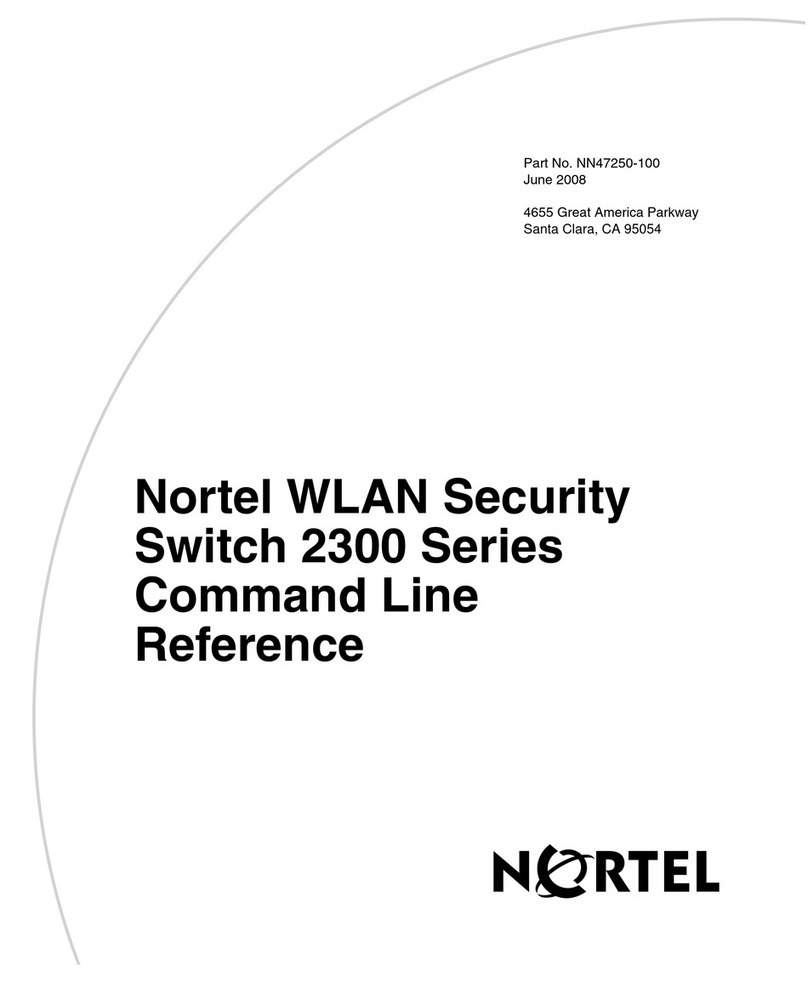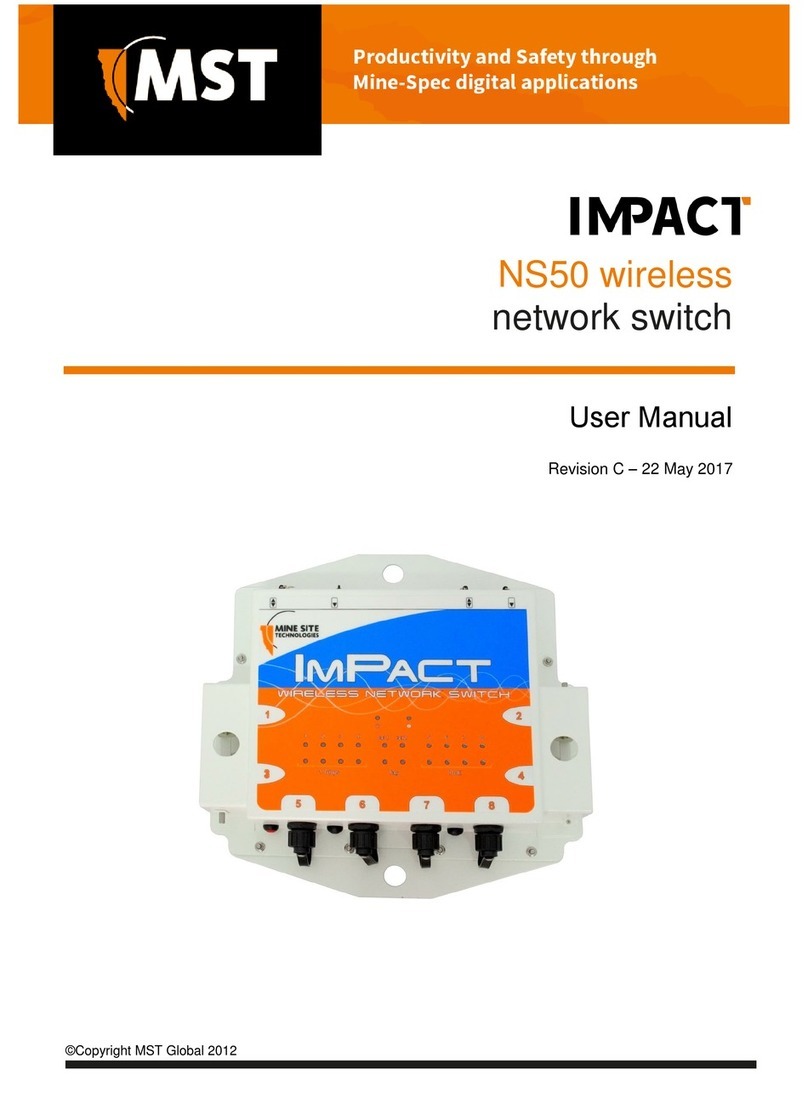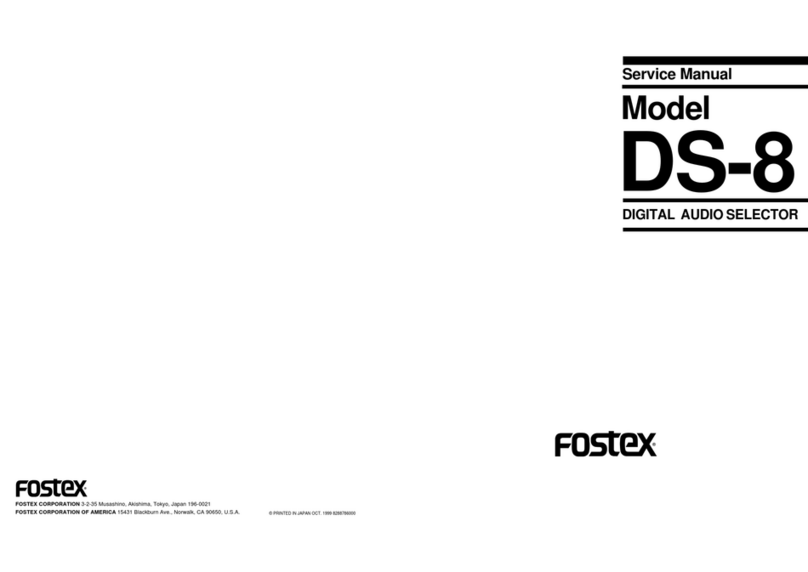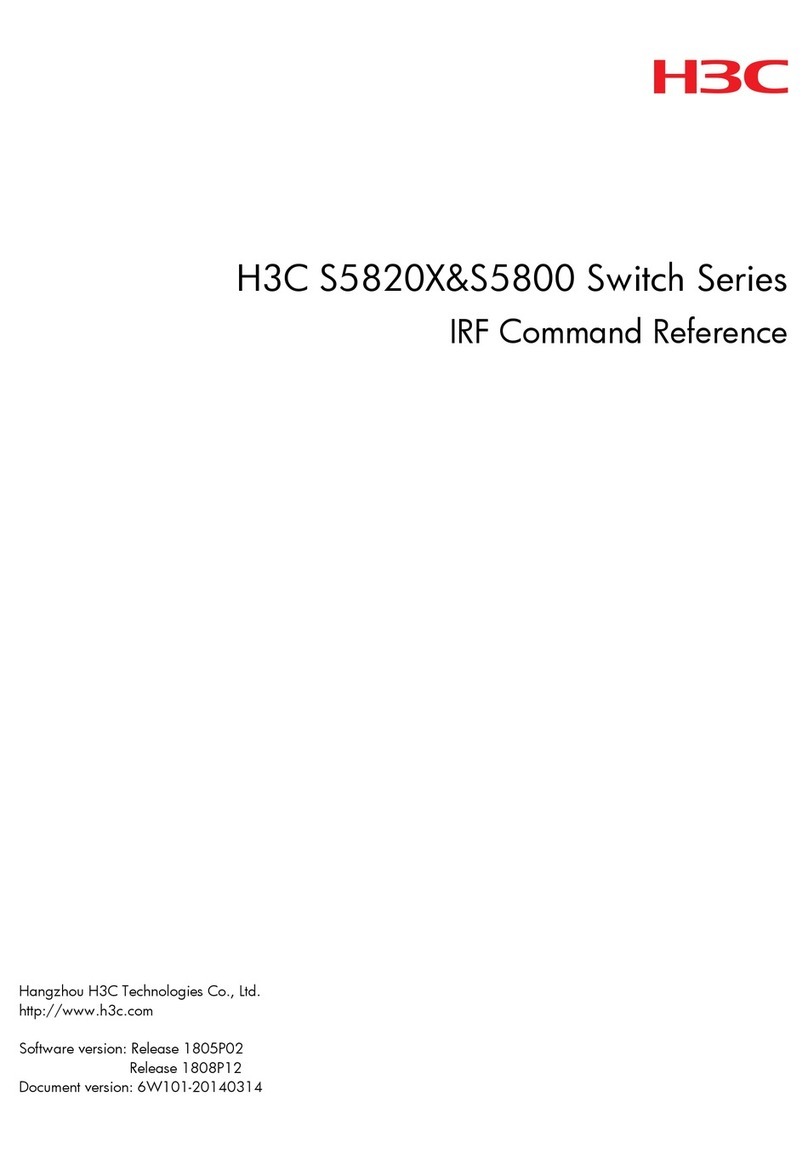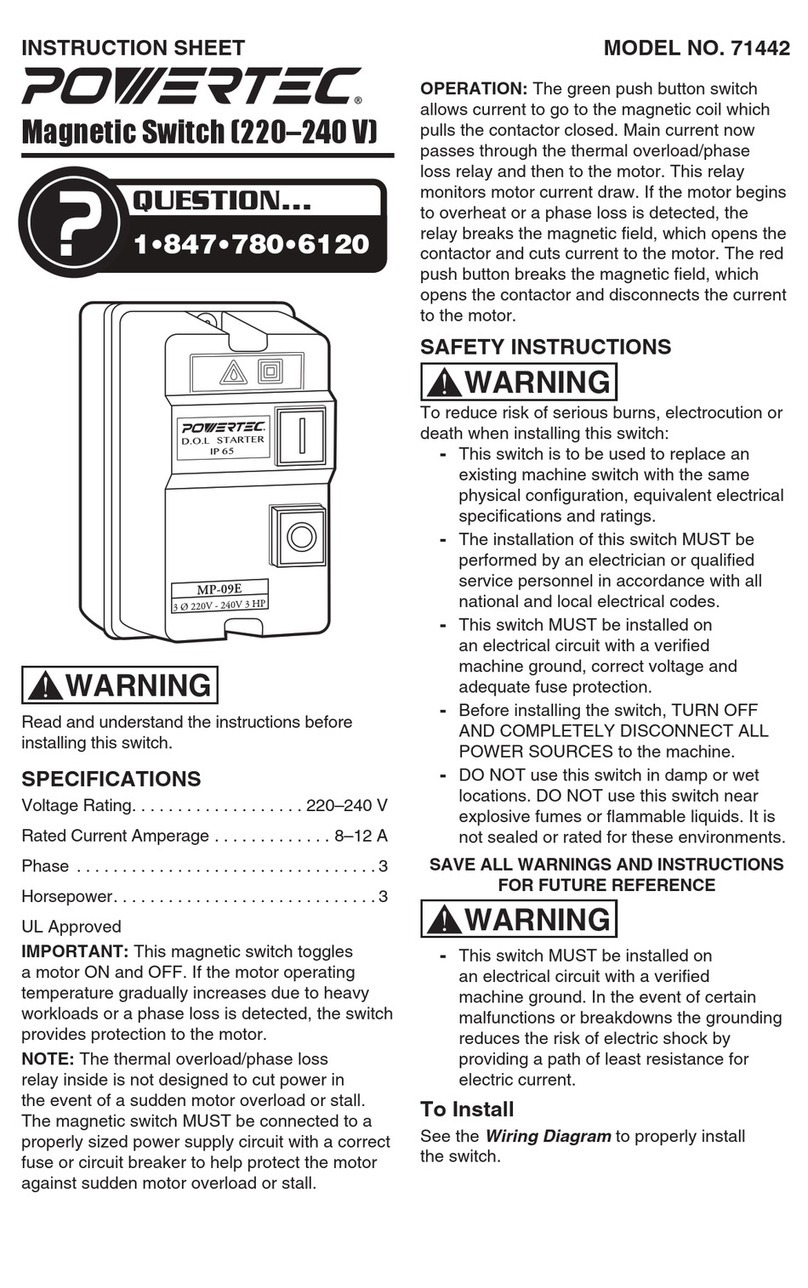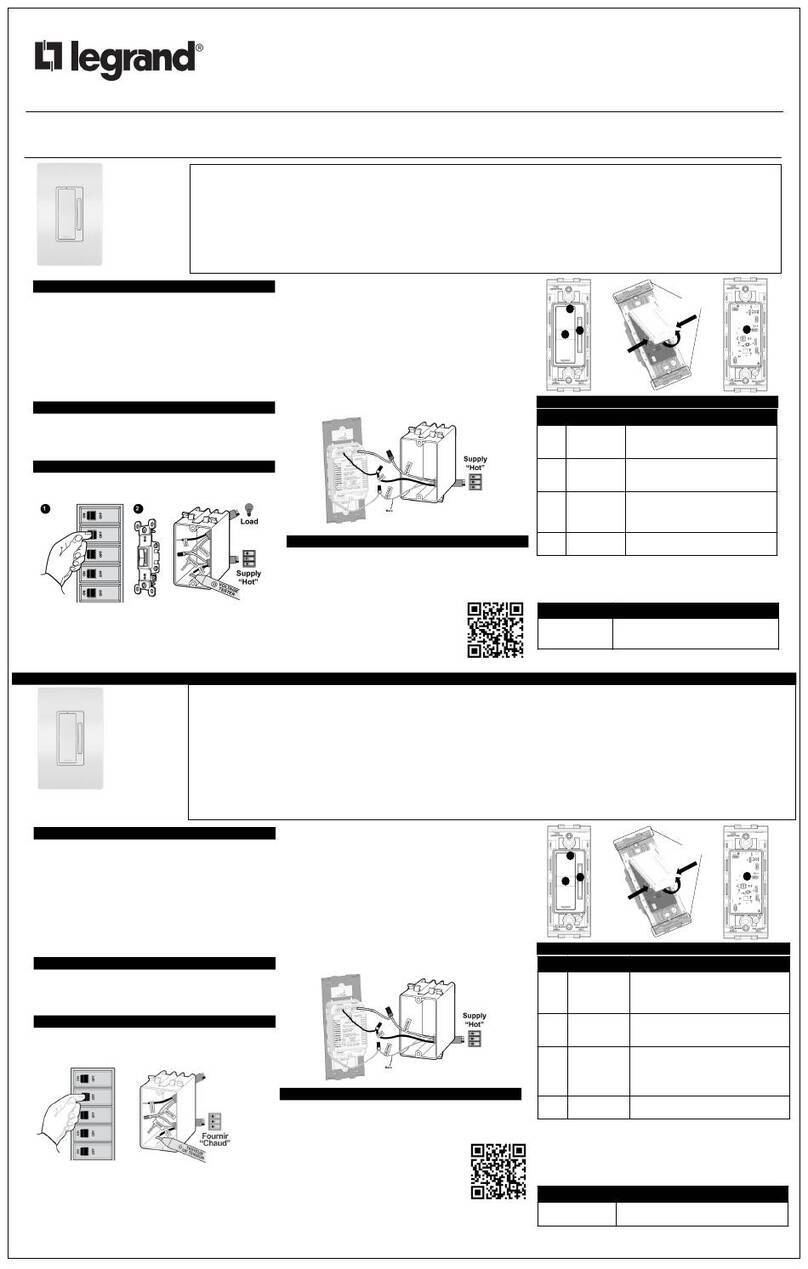CKL 923HUA User manual
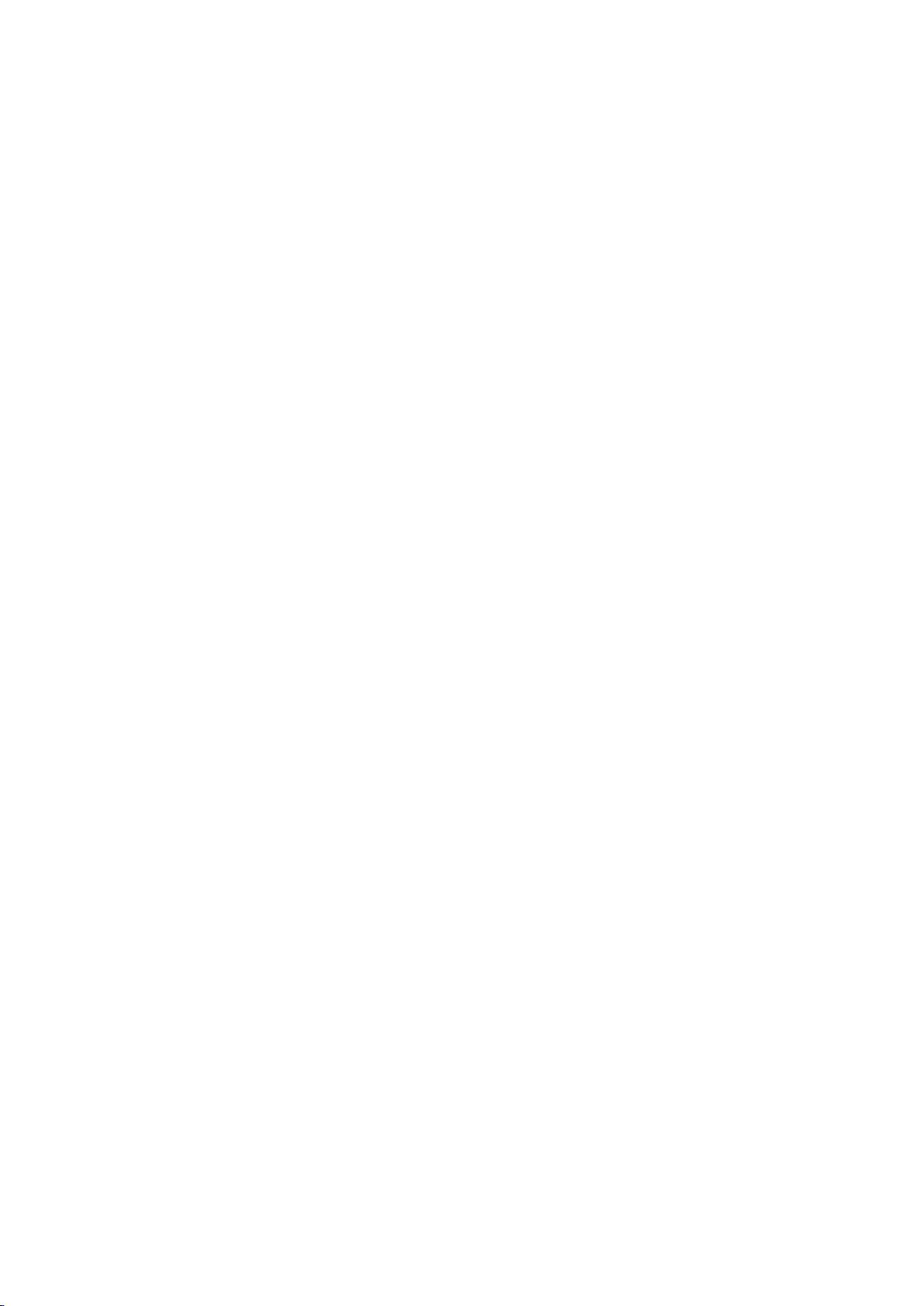
1/8
User Manual
Triple Monitor & Quad Monitor HDMI KVM Switches
I. Applicable Models:
Triple Monitor HDMI KVM Switch 2 Port 923HUA
Quad Monitor HDMI KVM Switch 4 Port 944HUA
These models are designed to control up to 2 or 4 computers with multi-graphics
outputs, laptops with docking station and other applicable devices from one set of
keyboard, mouse and multiple monitors for extended or duplicated display. Mouse
and keyboard can be used alternately between multi monitors, operating two
interface files respectively. It is suitable for high resolution display and monitoring,
multimedia design, multimedia post-production and video editing etc. It provides
users with great convenience. There are 2 models for your selection in this series
KVM switch. Please refer to the correspondent product type for product features and
specifications in this manual.
II. Product Features:
Controls 2/4 multi-graphic outputs computers and laptops using one set of
keyboard, mouse and 3 monitors (triple monitor model) or 4 monitors (quad
monitor model).
Support extended or duplicated display depending on computer setting.
Support Resolution: 480I, 480P, 720P, 1080I, 1080P, 3840x2160@30Hz.
Multi-platform support: Windows 10/7/2000/XP/Vista、Linux and Mac;
Support hot plug & play
Support HDCP and auto EDID
Support auto detection ,if one computer is powered off, the switch will
automatically switch to the next powered-on computer (The default is in closed
state,if you want to open it. Please read the below setting operation
instructions ).
With memory function in case of power-down
Support independent mouse keyboard switch, even without USB signal input,
you can switch the input device easily by keyboard or mouse.
Auto Scan Mode for monitoring all computers /DVR/NVR
With USB2.0 Hub and separate audio & microphone output
III. How to Set Up:
1. Power off all devices;
2. Connect Cable A (USB+HDMI+Audio combo) from your computer to IN 1 A of the
Switch(very important to make the keyboard, mouse, audio and monitor A to
work correctly);
3. Connect Cable B, C and D (for quad monitor model) from your computer to IN 1 B,
IN 1 C and IN 1 D of the Switch (If an adapter is needed, please connect your
adapter with Cable B/C/D;

2/8
4. Repeat step 2 & 3 to connect other input devices to correspondent KVM ports;
5. Plug your mouse and keyboard to correspondent USB mouse and keyboard port
on back panel; for gaming or mechanical keyboard, please plug them into the
USB 2.0 HUB on front panel if they did not work well on USB keyboard port.
6. Connect your Monitors to output port of the KVM switch
7. Plug in your speaker or microphone if needed;
8. Power on the switch and boot all devices;
9. Set computer display modes to extended display / duplicated display as needed.
Triple Monitor HDMI KVM Switch 2 Port:
Quad Monitor HDMI KVM Switch 4 Port:

3/8
Note:
1. The monitors take around 20 seconds to display at first set-up, later on it only
takes around 2-3 seconds to display upon switching.
2. Most computers especially laptops do not have 3 or 4 HDMI graphic outputs, thus
reliable adapters will be needed for DVI, VGA, DisplayPort or USB C. For laptop that
only has one HDMI, a docking station will be needed (Dell Docking is
preferred).Please reach out to support for reference if needed.
IV. Display Mode Settings
Take win7 as an example: hold down the keyboard windows + P, as
shown in the figure , a dialog will pop up as below.
Select Duplicate or Extend, then the two monitors can be displayed at the same time
per selected display mode.
V. Switch Modes:
Button Switch:Switch to any port by buttons on front panel.
Click mouse Switch :
Triple Monitor Model: Double click the mouse middle roller for circular switching

4/8
(within 1 second)
Quad Monitor Model:
a. Double click the middle roller of mouse, and then press the right mouse button to
switch to the next port.
b. Double click the middle roller of mouse, then press the left mouse button to switch
to the previous port.
Keyboard Hot-key Switch : Double click the right【Ctrl】+ Port Number +【Enter】
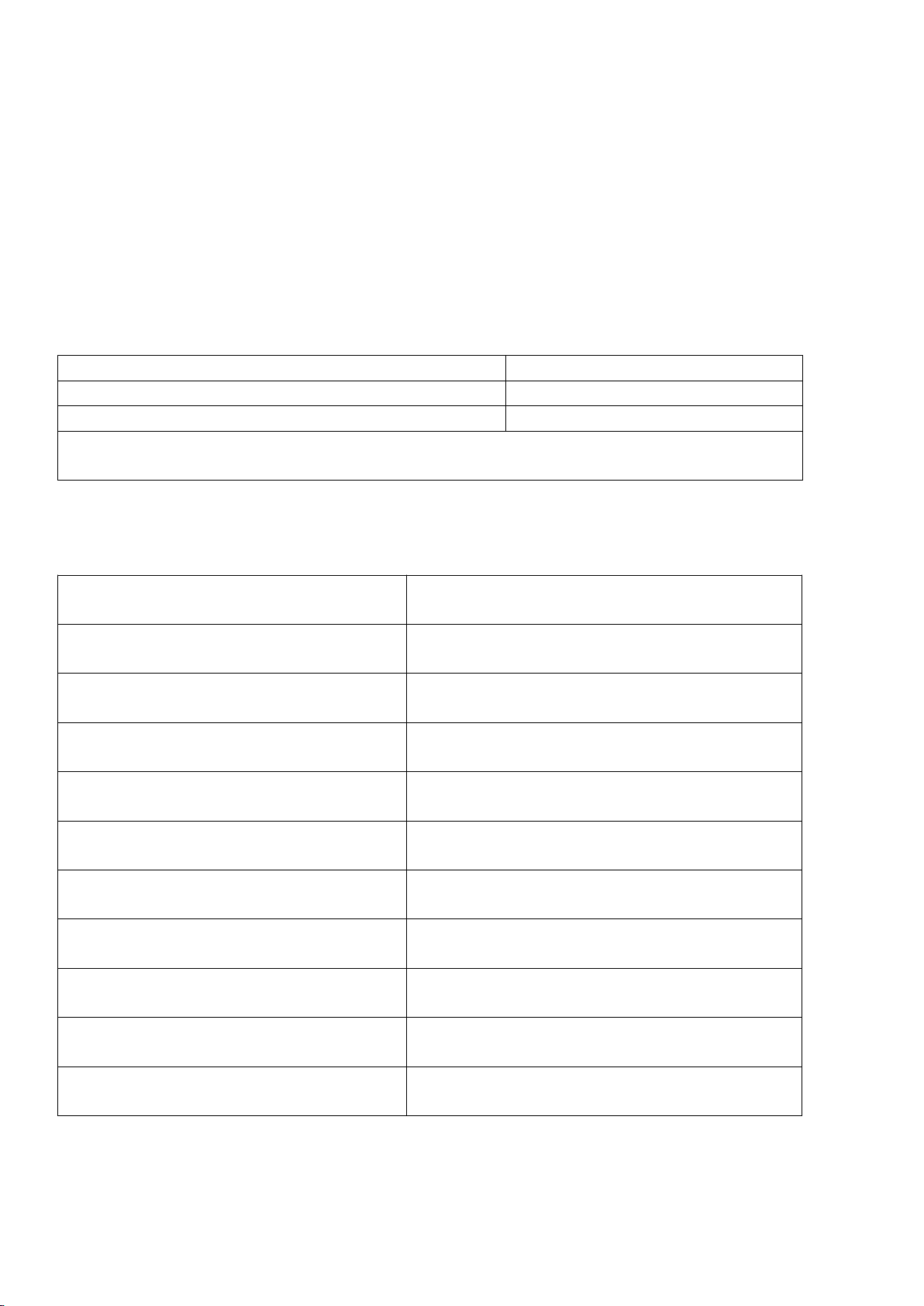
5/8
VI. Hotkey Setting:
Default hot-key is the right 【Ctrl】(the Ctrl key on right side of keyboard). If use the
right
【Ctrl】
conflicts with other hot-key, the hot-key can be set to
【Num lock】
or
【Scroll Lock】
.
For example:Double click the right【Ctrl】+【Num lock】+【Enter】,The hot-key changes to 【Num
lock】;double click the right【Ctrl】+【Scroll Lock】+【Enter】,The hot-key changes to 【Scroll
Lock】key.If the hot-key set as 【Scroll Lock】,and you want to set the hot-key as the left【Ctrl】
key,then double click the【Scroll Lock】+the left【Ctrl】+【Enter】,then the hot-key changes
to the left 【Ctrl】.
Hotkey Change Setting:
VII. Keyboard Hot-key Operation:
Double click the right
【Ctrl】
+
【Num lock】
+
【Enter】
Hotkey change to【Num lock】
Double click the right【Ctrl】+left【Ctrl】+【Enter】
Hotkey change to the left【Ctrl】
Double click the right【Ctrl】+【Scroll Lock】+【Enter】
Hotkey change to 【Scroll Lock】
If the hotkey is changed to 【Scroll Lock】,You want to change it to the left 【Ctrl】 ,
Then double click 【Scroll Lock】+the left【Ctrl】+【Enter】
Double click the right【Ctrl】+ Port
Number +【Enter】
The KVM can switch to the device you
choose.
Double click the right【Ctrl】+【S】+
【Enter】
Turn on/off the auto-scan function, or you can
press the scan button on front panel
Double click the right【Ctrl】+【S】+N+
【Enter】
Set the scan interval,Can set to 8-999
seconds(The system defaults to 8 seconds)
Double click the right【Ctrl】+【B】+
【Enter】
Turn on/off the beeping sound
Double click the right【Ctrl】+【T】+
【Enter】
Turn on/off the detection function (default is
off)
Double click the right【Ctrl】+【F1】+
【Enter】
Solve the problem that mouse cannot be used
when HP notebooks enter BOIS.
Double click the right【Ctrl】+【F2】+
【Enter】
Solve the problem that mouse or keyboard
cannot be used in Mac.
Double click the right【Ctrl】+【Z】+
【Enter】
Solve the problem that mouse can not be
used in Raspberry Pie system.
Double click the right【Ctrl】+【Tab】+
【Enter】
Restore the hotkey to the default-- right【Ctrl】
Double click the right【Ctrl】+【R】+
【Enter】
Reset the KVM switch to solve the keyboard
and mouse freeze.
Double click the right【Ctrl】+【Esc】+
【Esc】+【Esc】+【Enter】
Restore factory settings for KVM switch to
solve the problem of keyboard and mouse.

6/8
Notes:
1. The “N” stands for the auto scan interval time of 8 to 999 seconds.
2. When the auto scan function is activated, you can press any key on the KVM front panel, the
auto scan function turns off automatically.
3. Keyboard and mouse must be plug in the positions marked with keyboard and mouse icon, so
keyboard hot keys and mouse click switching will be effective.
4. For wireless mouse and keyboard; Please plug the Bluetooth receiver into the USB keyboard
port for better performance.
5. For some high speed, optical, multi-functional, gaming or mechanical keyboard or mouse,
please plug into the USB 2.0 port on front panel or turn off the hotkeys, this connection does not
support hotkey or mouse switching.
VIII. Sound Settings
1. AMD HDMI Output Setting
Right click on the desktop taskbar to popup task box , click ‘Playback
devices’, then jump out of the interface shown in Figure A.
Then select the ‘AMD HDMI Output’, right click and shown as Figure B. And then select the ‘Set
as Default Device’.
It displayed tick status , which indicates successful setup as the Figure
C.
Figure A Figure B Figure C
2.3.5 Interface Sound Settings
Right click on the desktop taskbar to popup task box , click ‘3.5
Loudspeaker’, then jump out of the interface shown in Figure A.
Then select the ‘3.5 Loudspeaker’, right click and show as Figure B. And then select the 'Set as

7/8
Default Device'.
It displayed tick status , which indicates successful setup as the
Figure C.
Figure A Figure B Figure C
IX. Box Contents:
1* KVM Switch
1* power adapter
1* user manual in English
1* cable A
4* cable B for triple monitor model
12* cable B for quad monitor model
X. FAQ & Trouble Shooting
Q1. Why I cannot get extended displays or only one monitor works?
1. Make sure your computer supports triple or quad display when connecting 3 or 4 monitors
directly to your computer and the computer is set to extended display mode.
2. Each computer needs 3 video connections (triple monitor model) or 4 video connections
(quad monitor model) to corresponding HDMI IN A, B, C or D port;
3. Most computers especially laptops do not have 3 or 4 HDMI graphic outputs, thus
reliable adapters will be needed for DVI, VGA, DisplayPort or USB C. For laptop that
only has one HDMI, a docking station will be needed (Dell Docking is
preferred).Please reach out to support for reference if needed.
Q2: Keyboard or mouse does not work.
1. Firstly, make sure that the cable A (USB+HDMI+Audio combo) is correctly connected, the
USB and HDMI must be connected to each computer, the other end with single HDMI must
be plugged in the HDMI IN A port on the KVM switch;
2. Turn off the kvm and restart power to re-identify
3. Refer to Q9 for gaming or mechanical keyboard
Q3: Monitors does not display or images display improperly:
1. Check if the cables are connected well or swap the cables, see if it is cable problem.
2. Power cycle the KVM switch so the monitor will be correctly recognized, reboot your

8/8
computers.
3. Avoid using adapters on both input and output and make sure the video adapter is correct in
terms of converting direction.
Q4. Mouse on my Mac only have curse moving but I can’t click and drag the mouse:
1. Try double click the right Ctrl + [F2] + Enter, Or
2. Install USB Overdrive on your Mac
Q5. My computers only have one HDMI output, how can I connect both cable A and cable
B?
If there is no any other outputs like VGA, DVI, USB C, DisplayPort or USB 3.0, we recommend to
use a Dell Docking station, otherwise this is not for you.
Q6. Does it work with USB-C (Type C) Laptops?
Yes, but depends on the USB-C dock quality which is beyond what we can control.
Q7. How can I turn off the beep sound?
You can double click the right Ctrl + B + Enter to turn the beep on/off.
Q8. How Can I deactivate the mouse switching function?
Simply plug your mouse into the USB2.0 Port on front panel. Or press the right Ctrl twice, then b,
then Enter, make sure your keyboard works with the hotkeys.
Q9. My gaming mouse or mechanical keyboard functions are not working. What shall I
do?
Some special mouse and keyboard may not work properly from the USB mouse and keyboard
port at back panel, please try plug them into the USB2.0 HUB on the front panel, or turn off the
hotkeys by pressing the hotkey on/off button on the front panel.
Q10. I have other issues which are not listed above:
Please contact our Customer Support when needed, we will reply within 24 hours during
business days.
This manual suits for next models
1
Table of contents
Popular Switch manuals by other brands

Girard Systems
Girard Systems 98GC229 installation guide

Allied Telesis
Allied Telesis GS950 PS Series installation guide

Helmholz
Helmholz 700-841-16S01 instruction manual
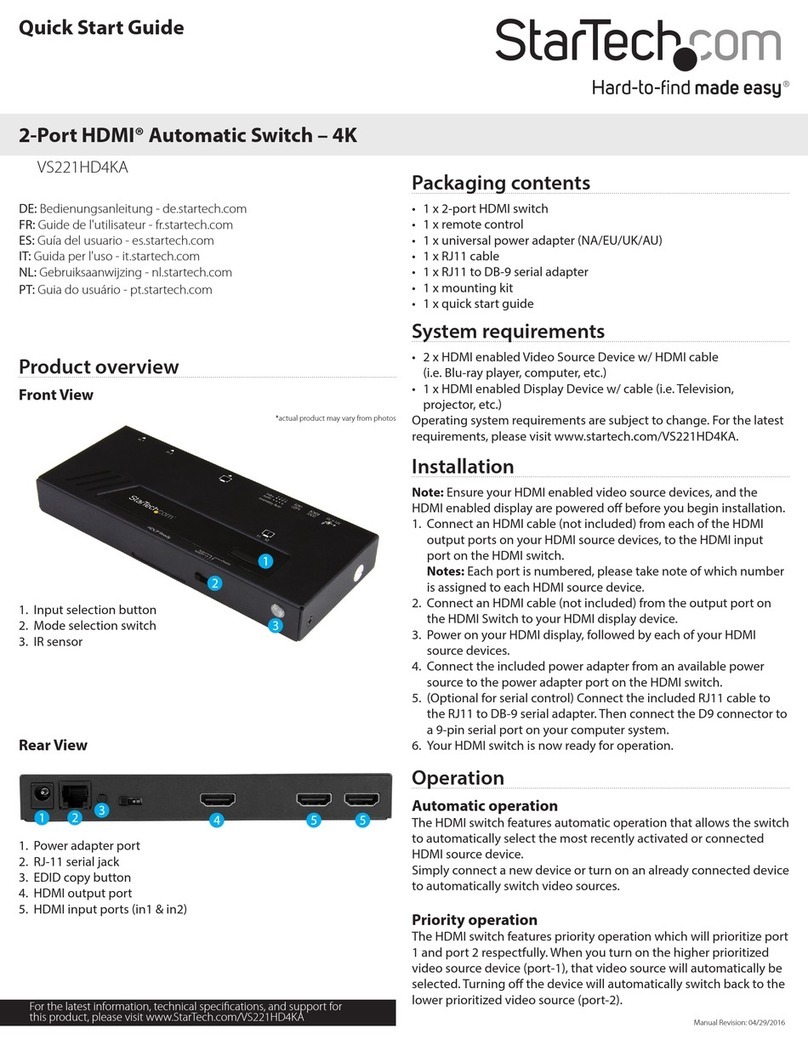
StarTech.com
StarTech.com VS221HD4KA quick start guide
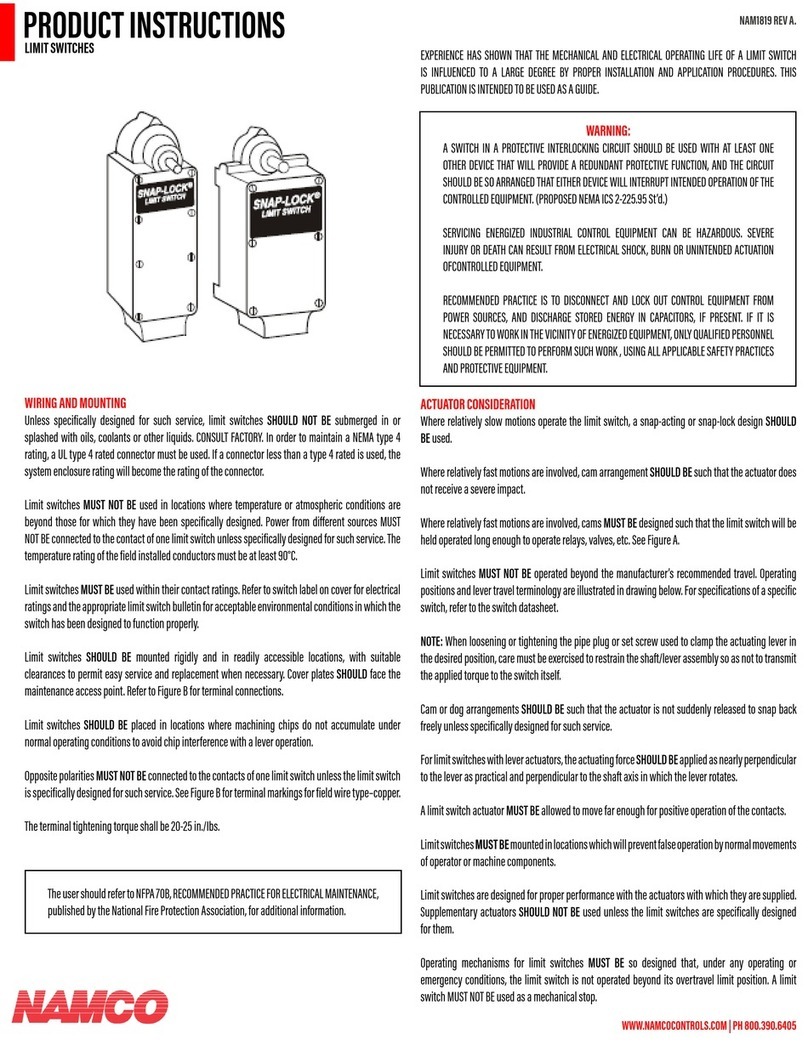
NAMCO
NAMCO Snap-Lock Product instructions

DANLERS
DANLERS CEFL PIR LR Installation notes