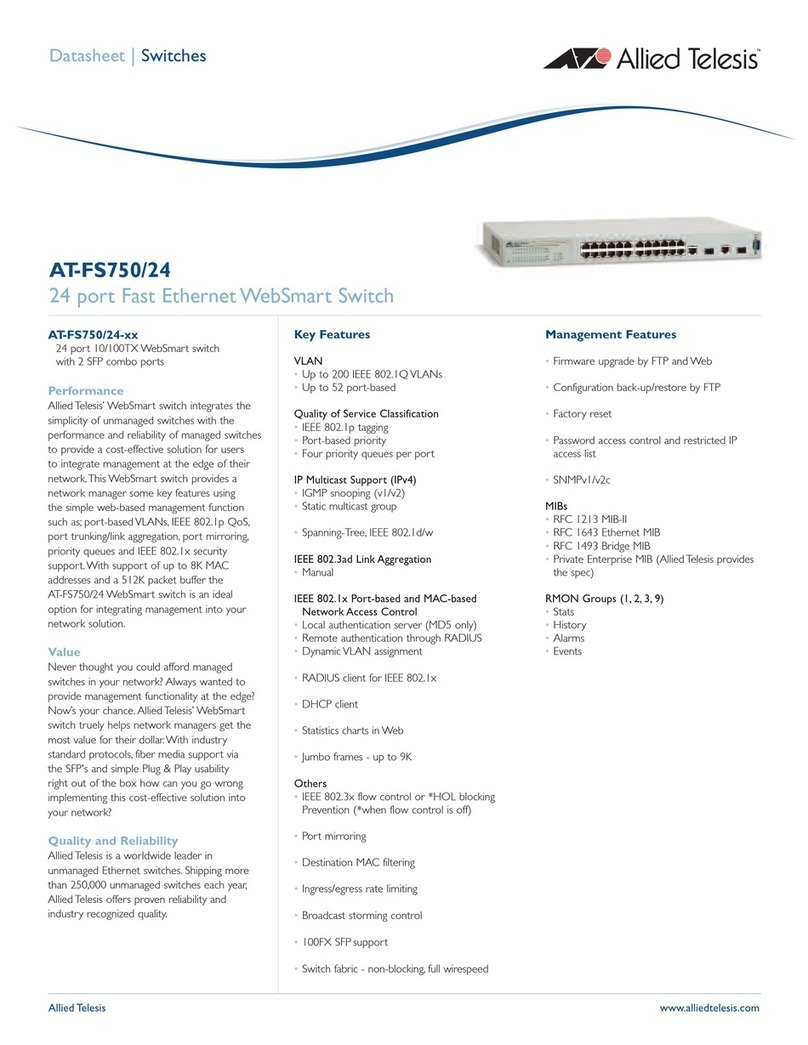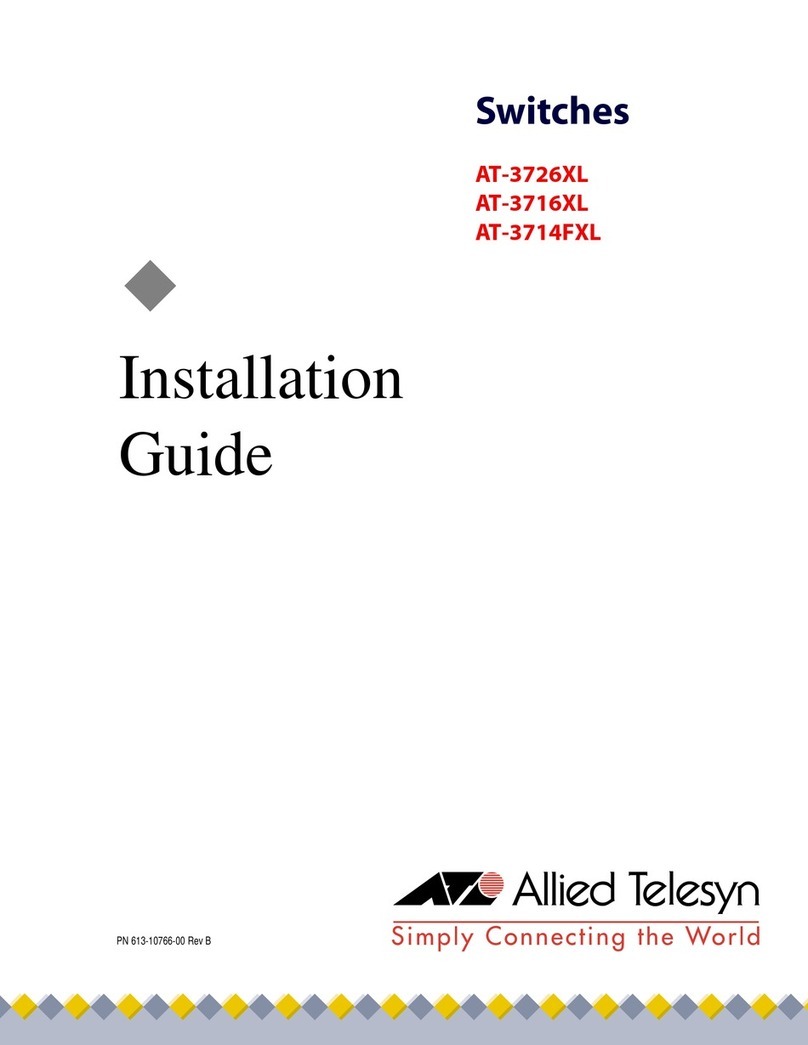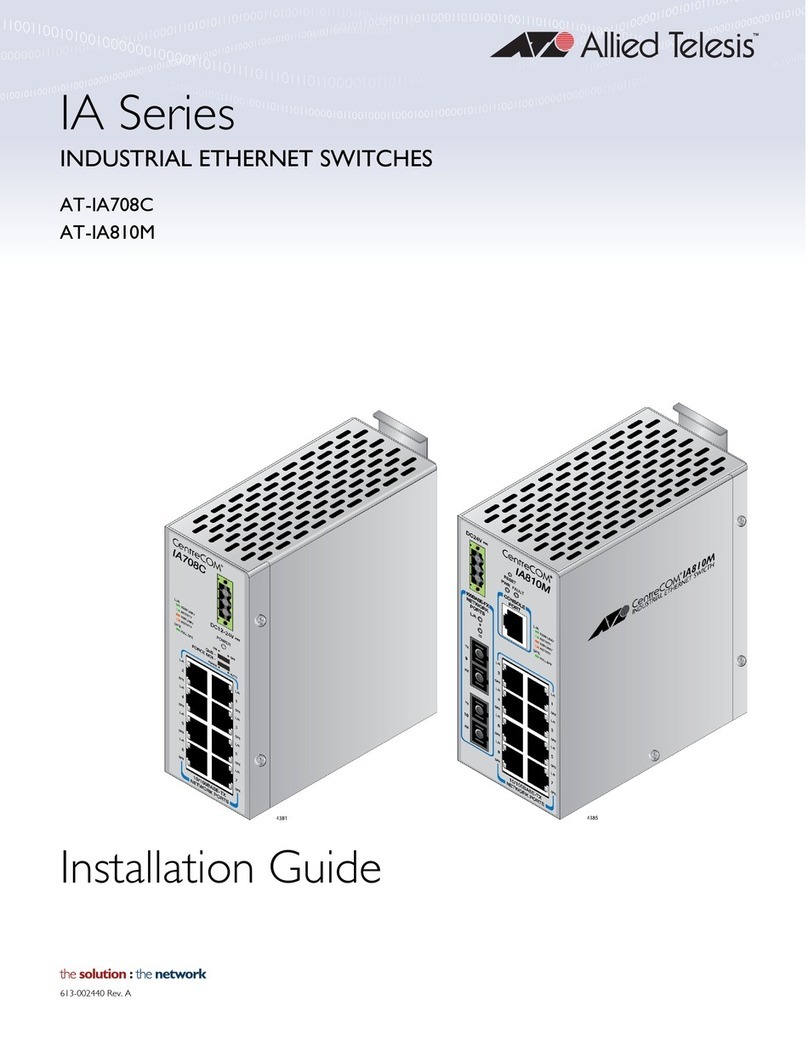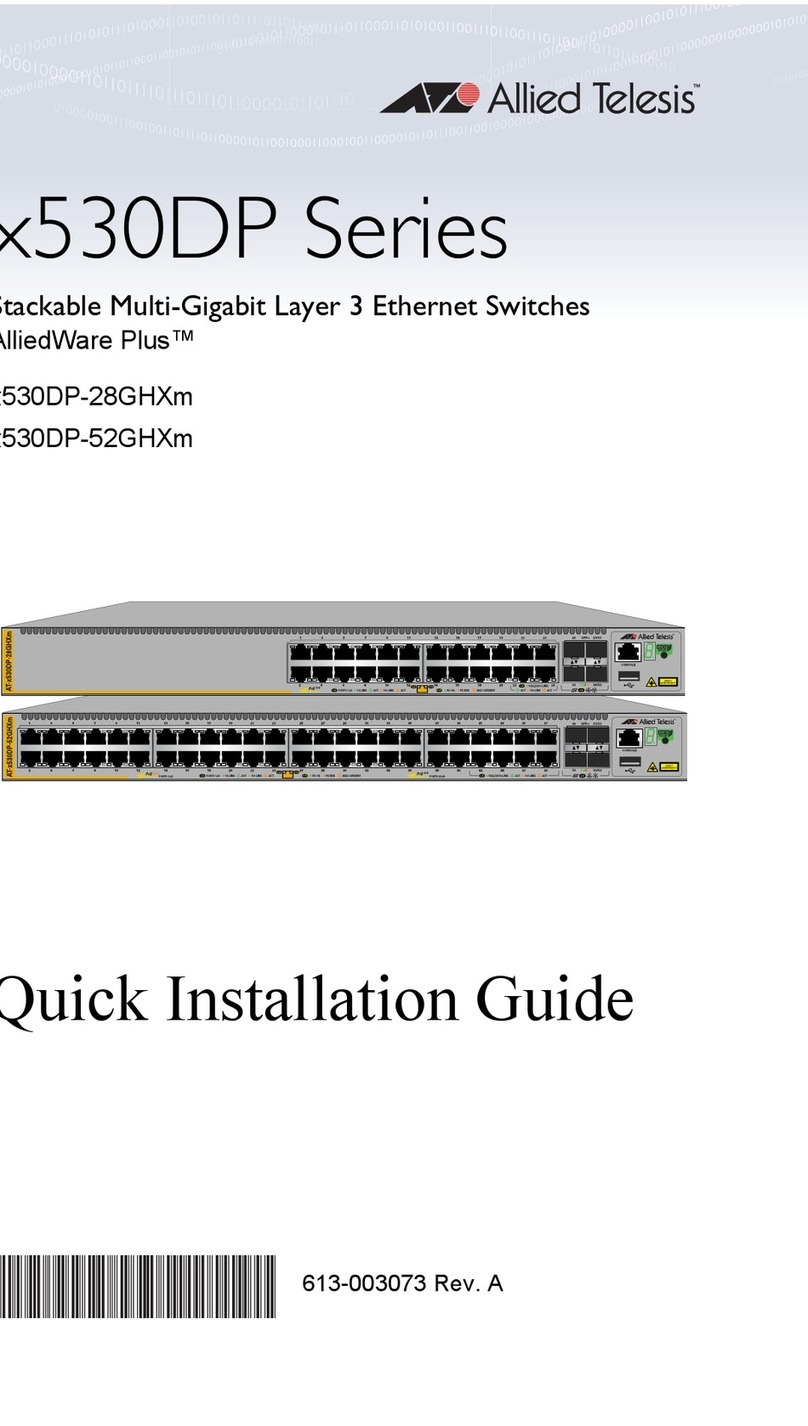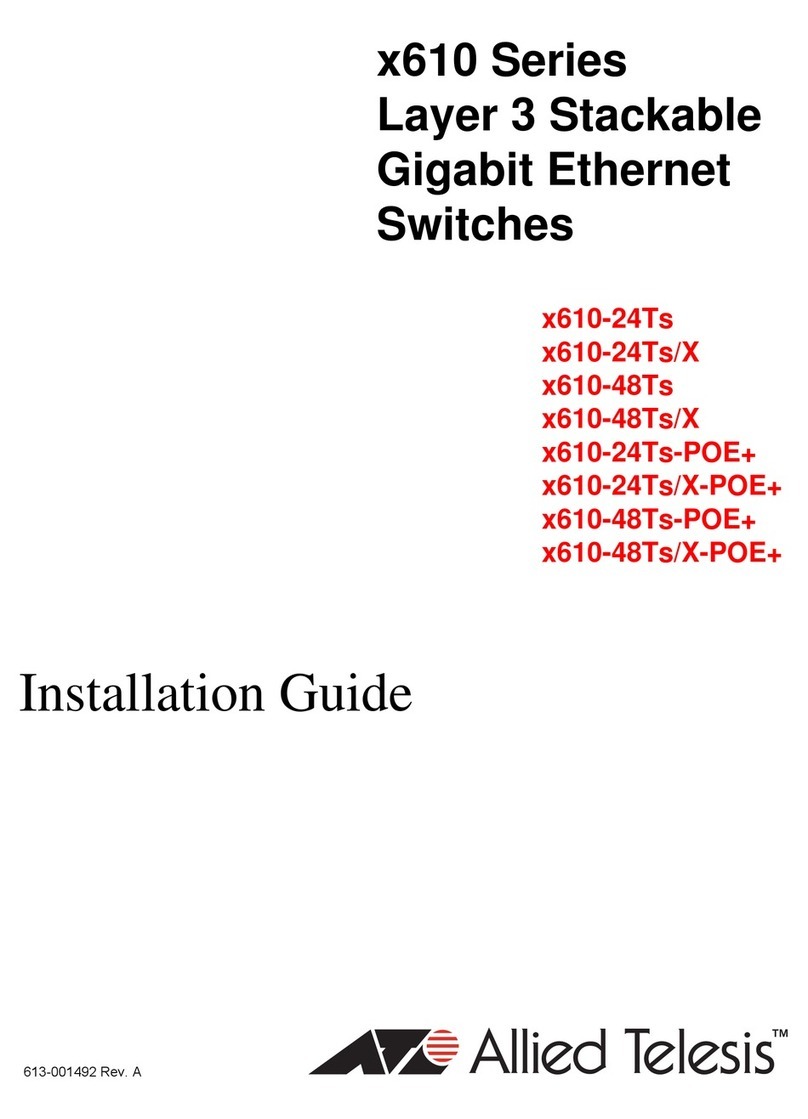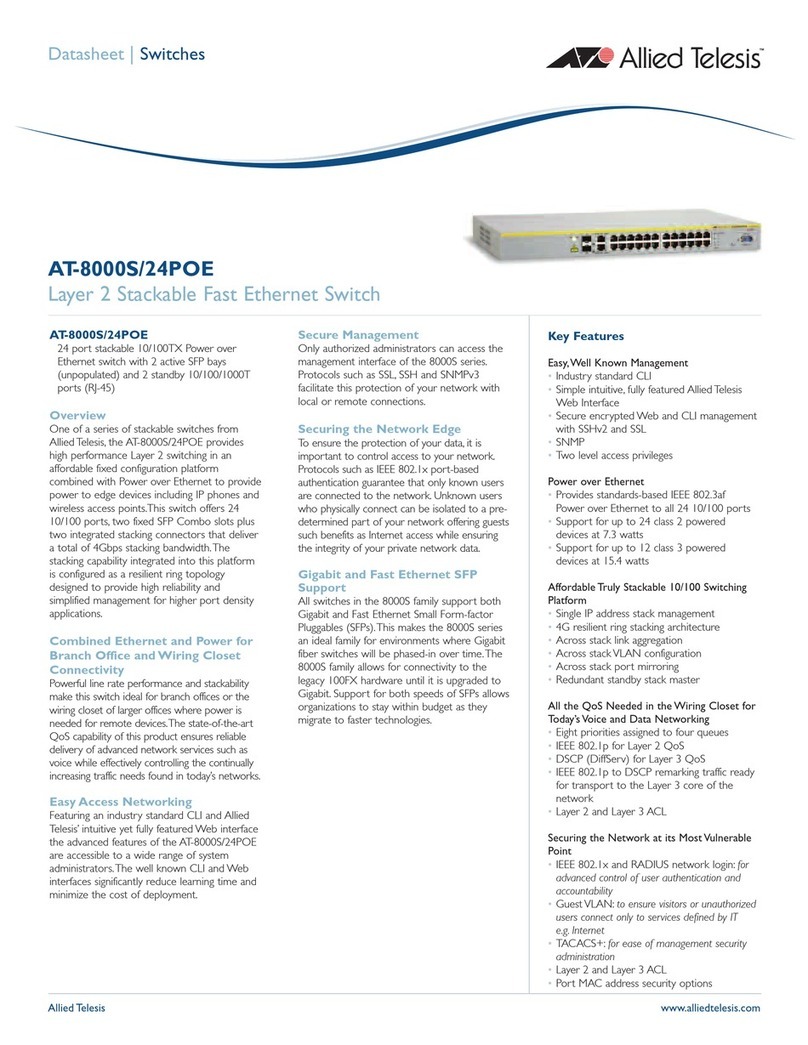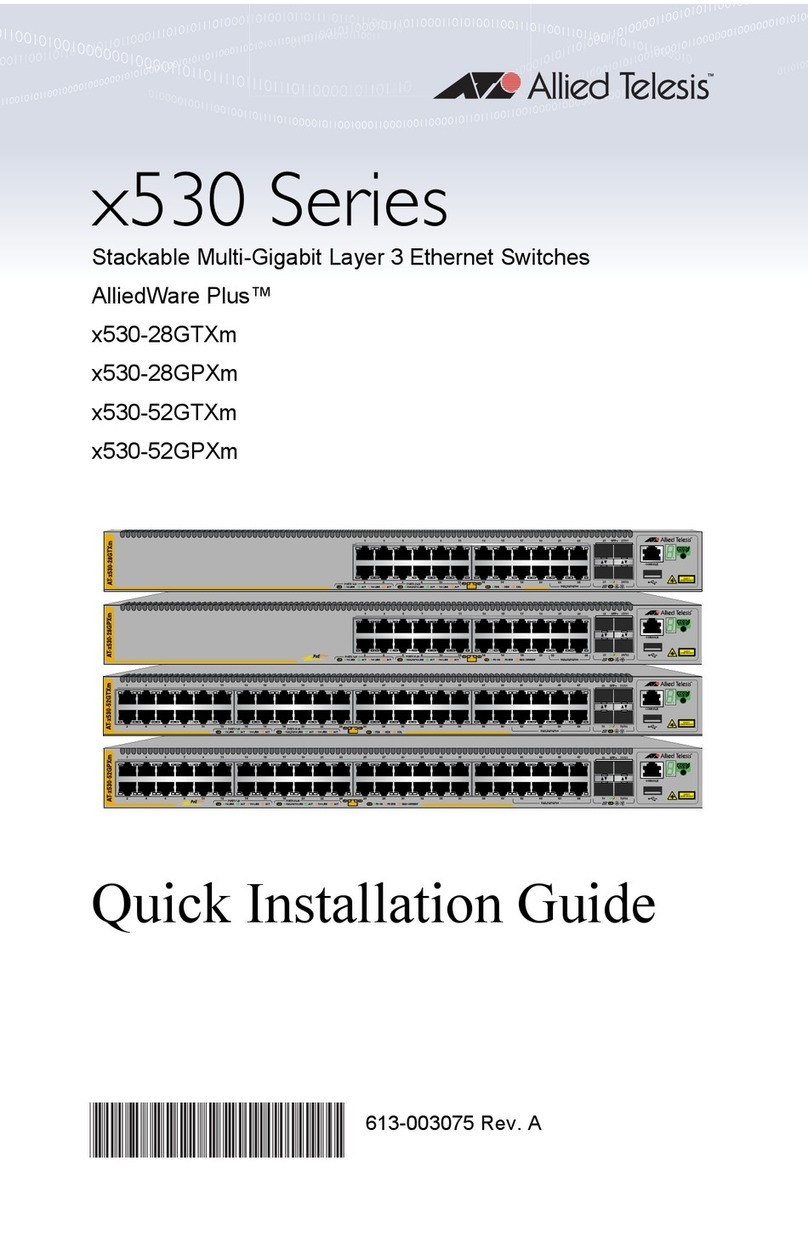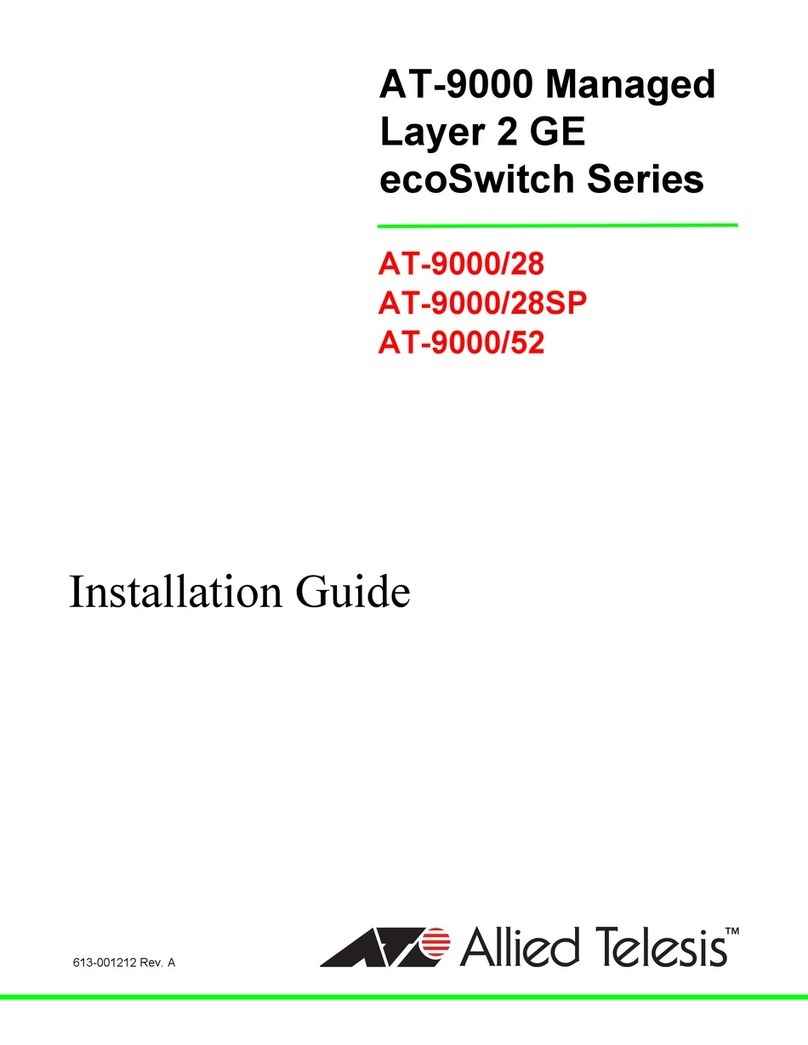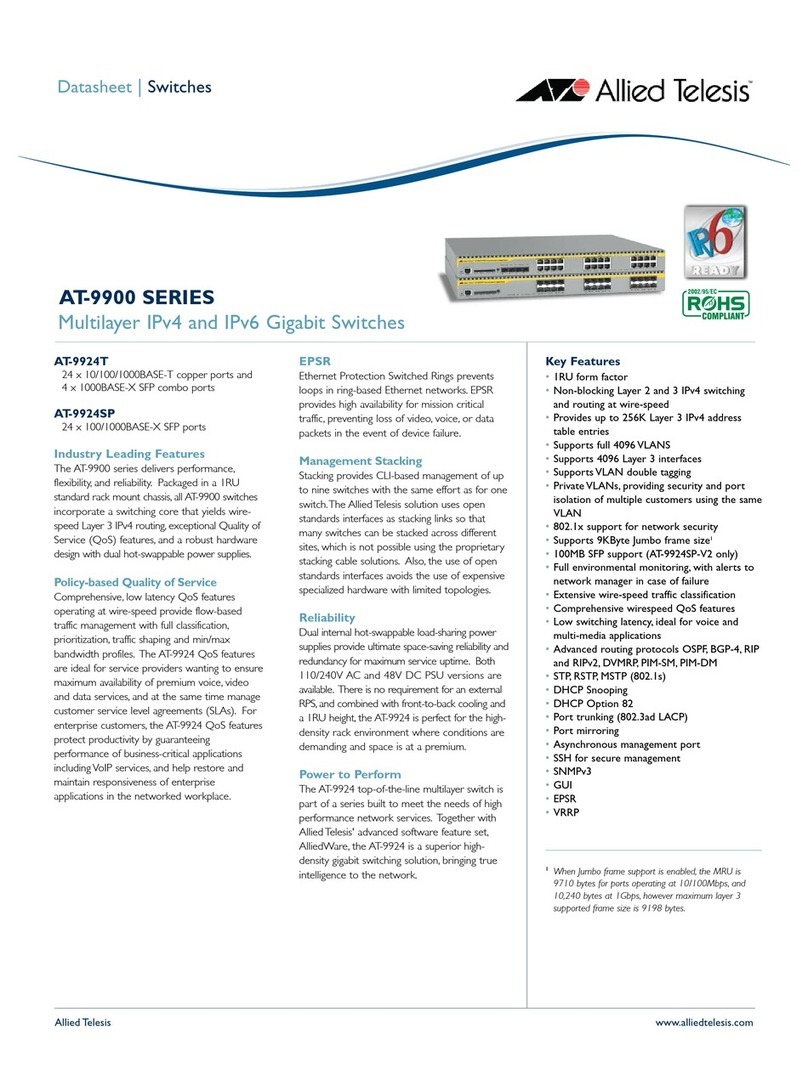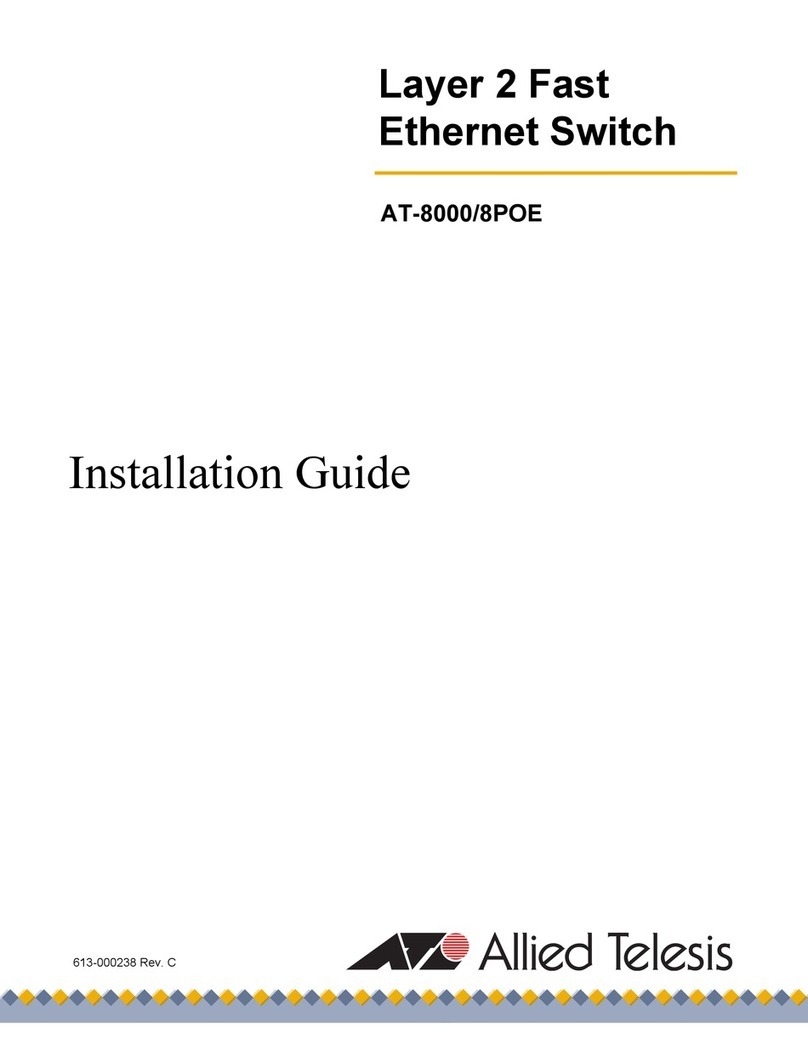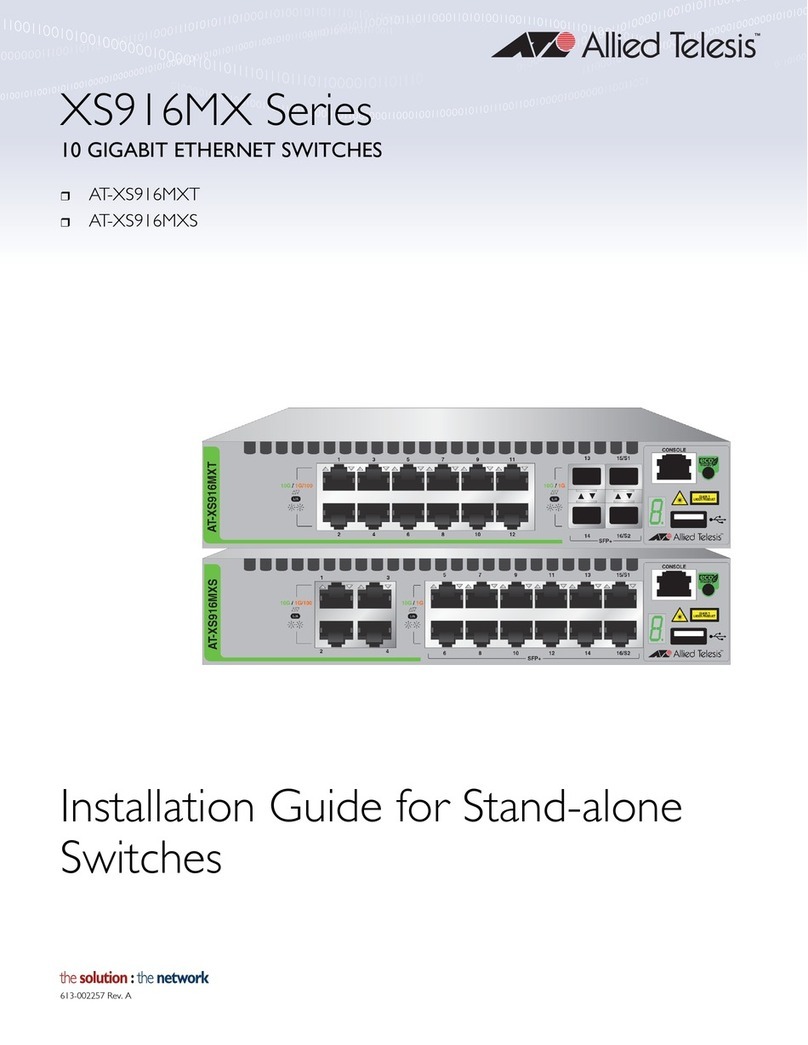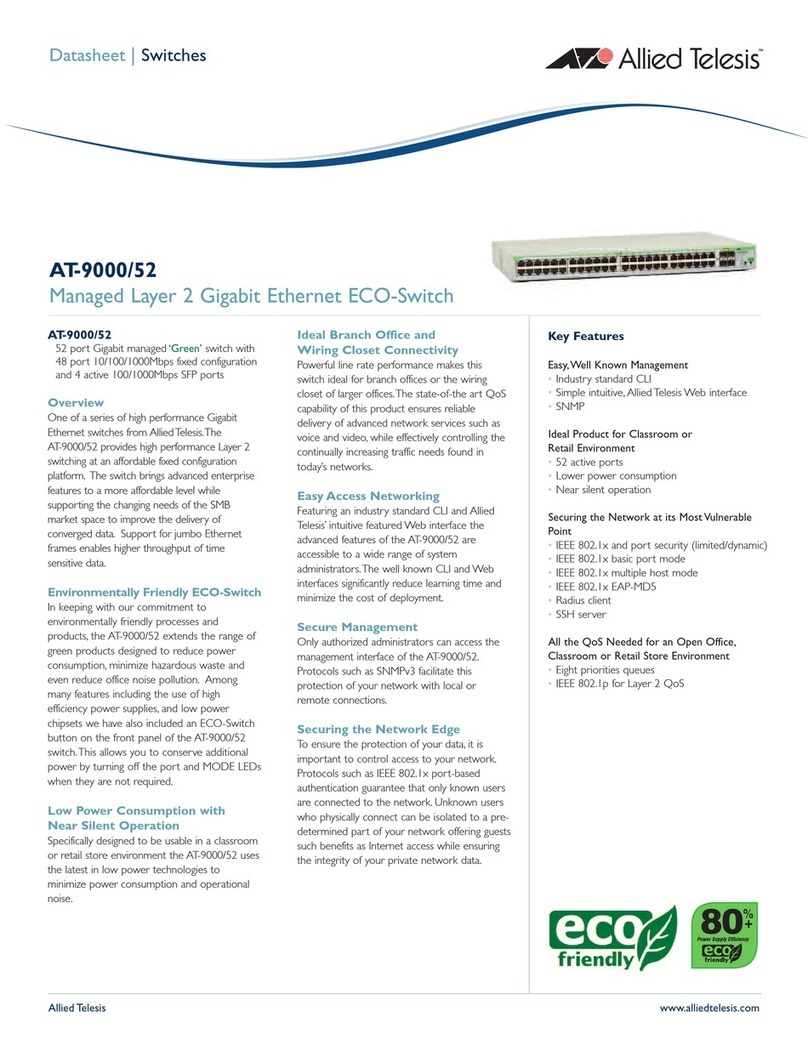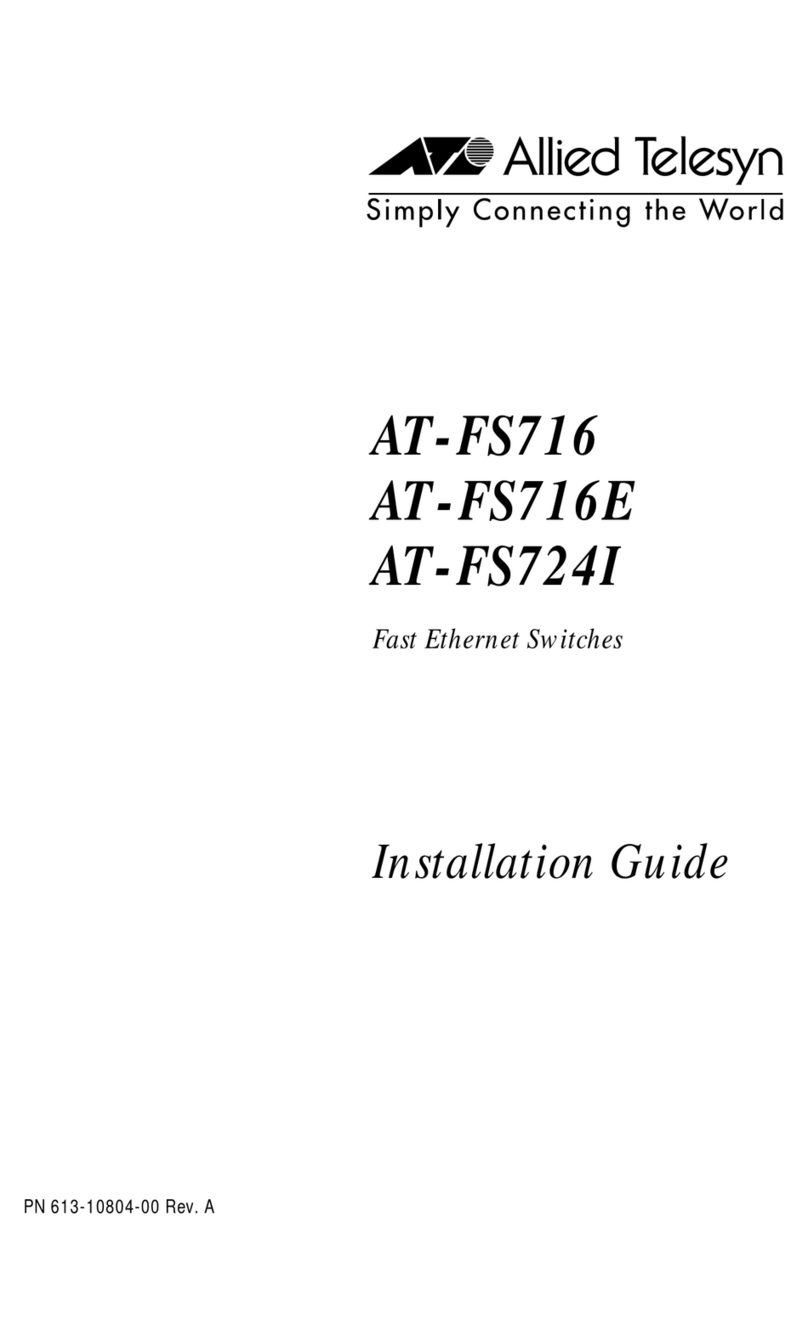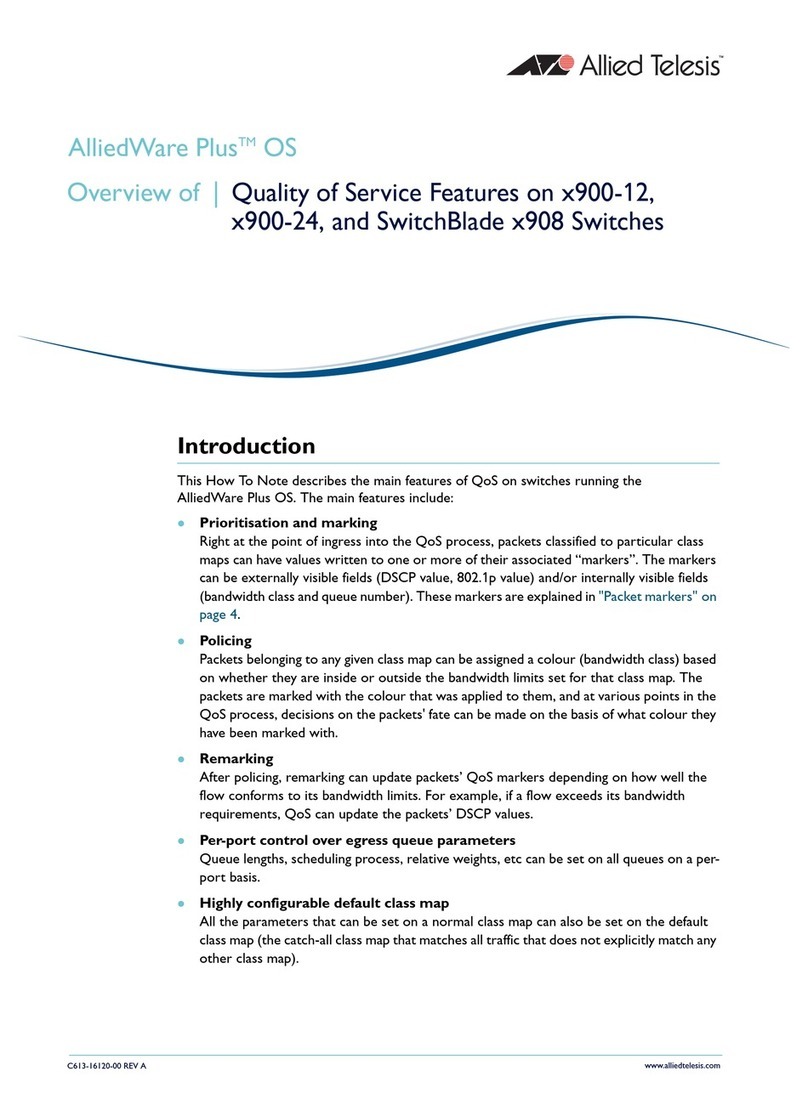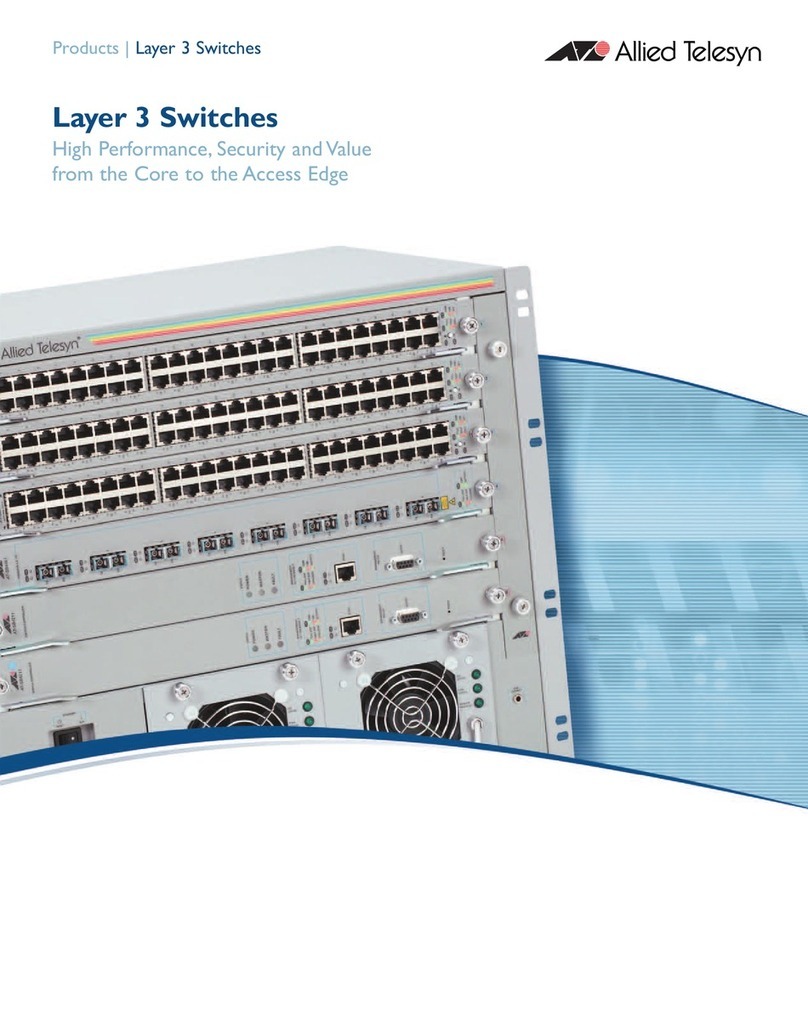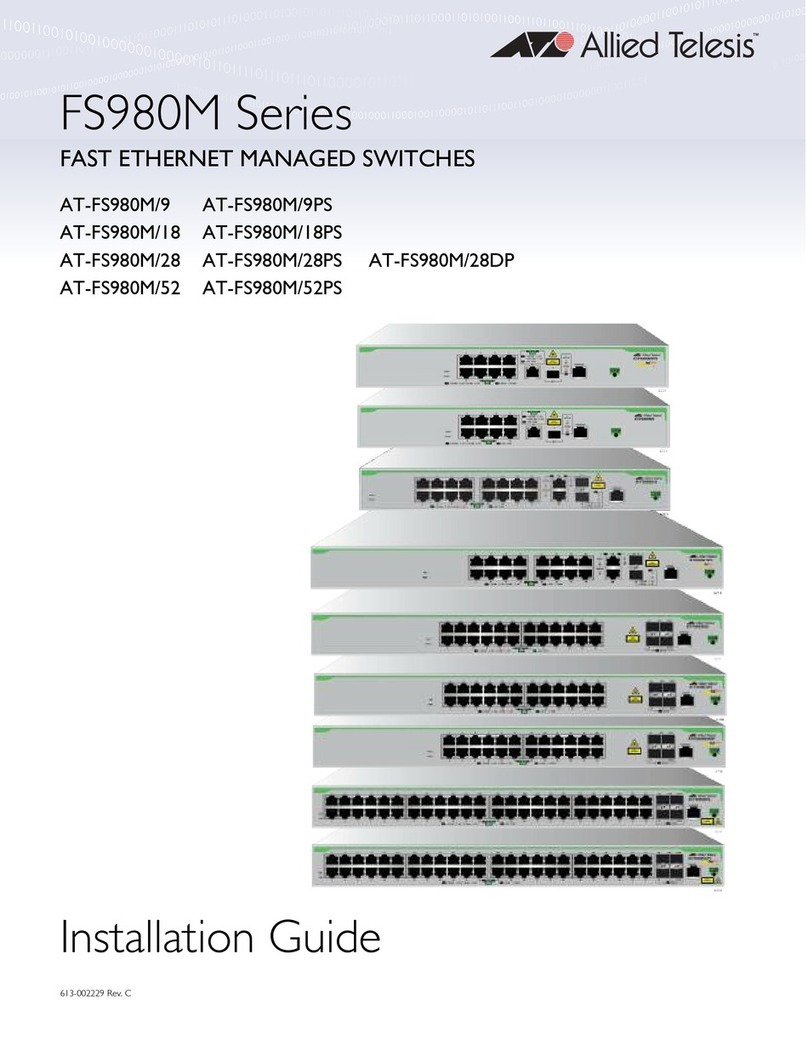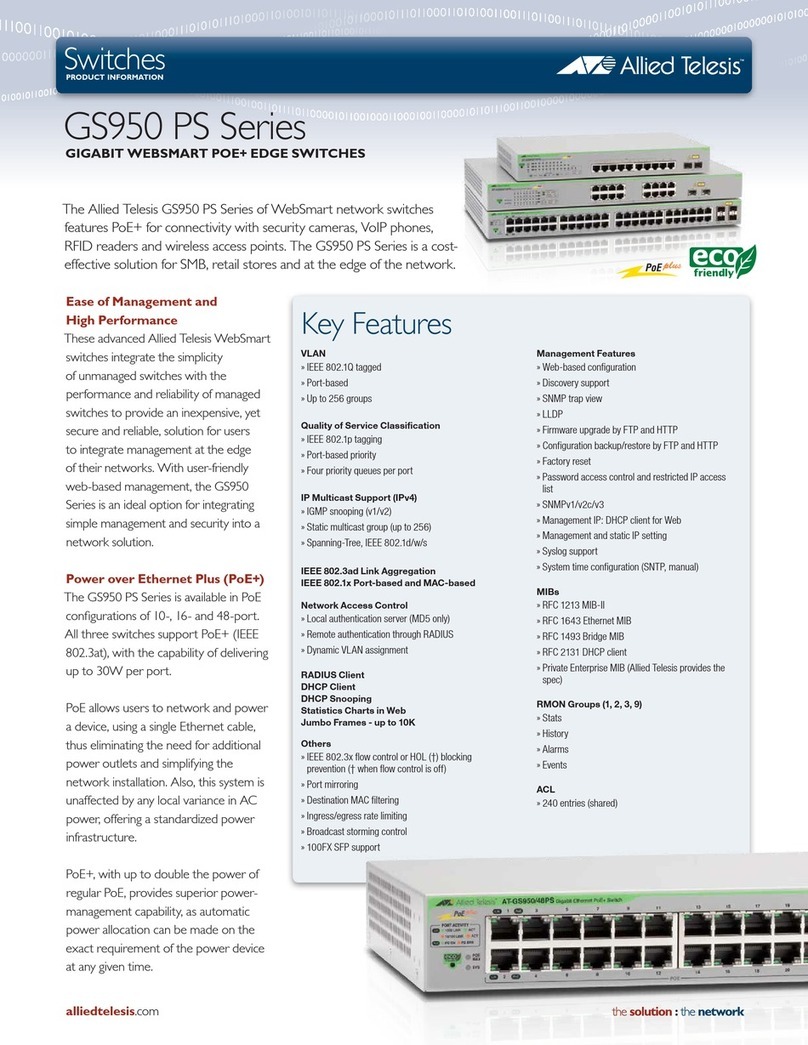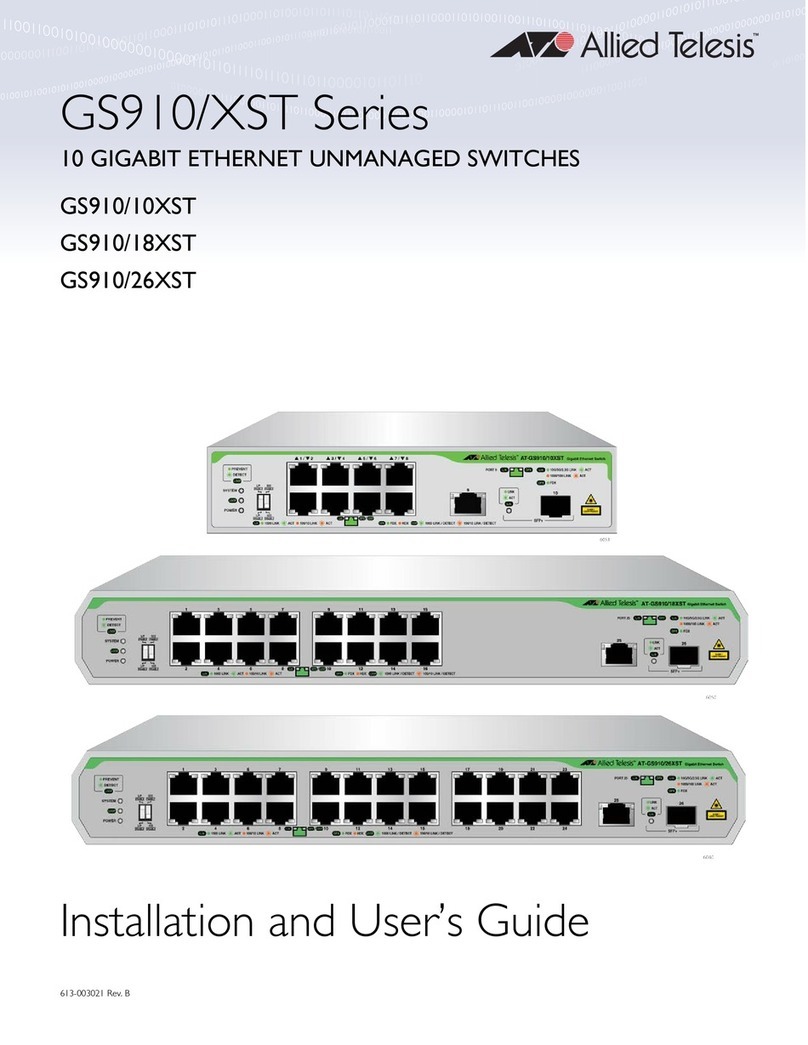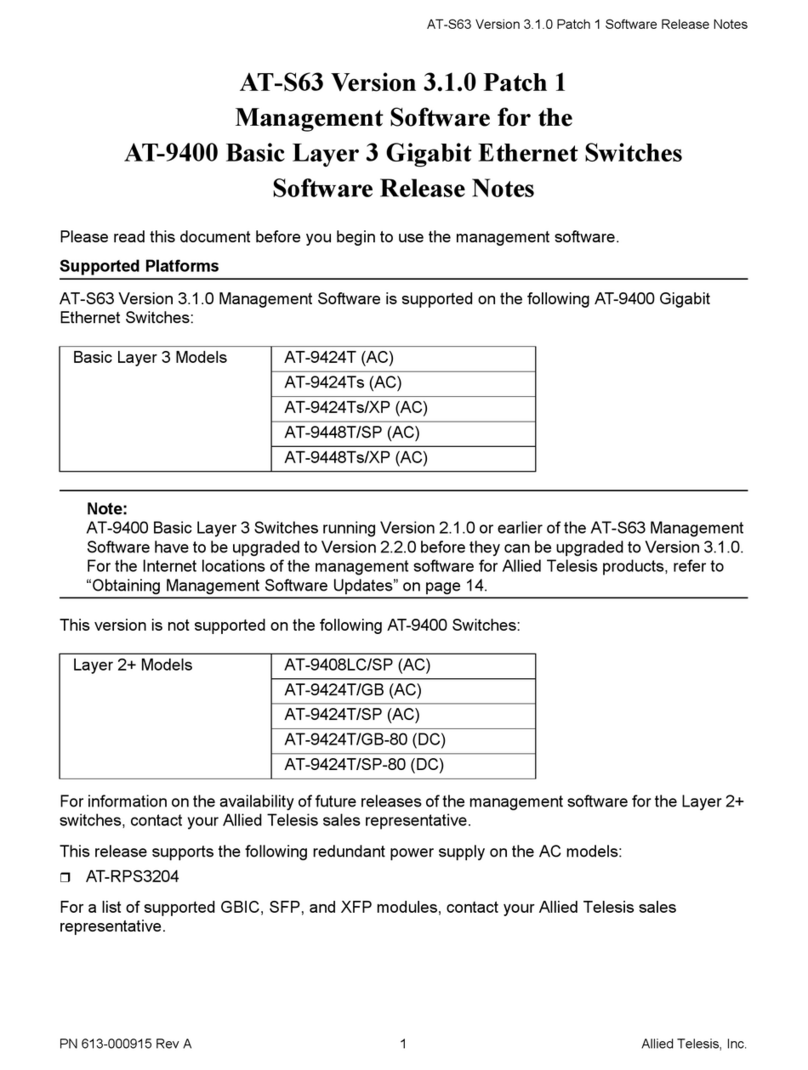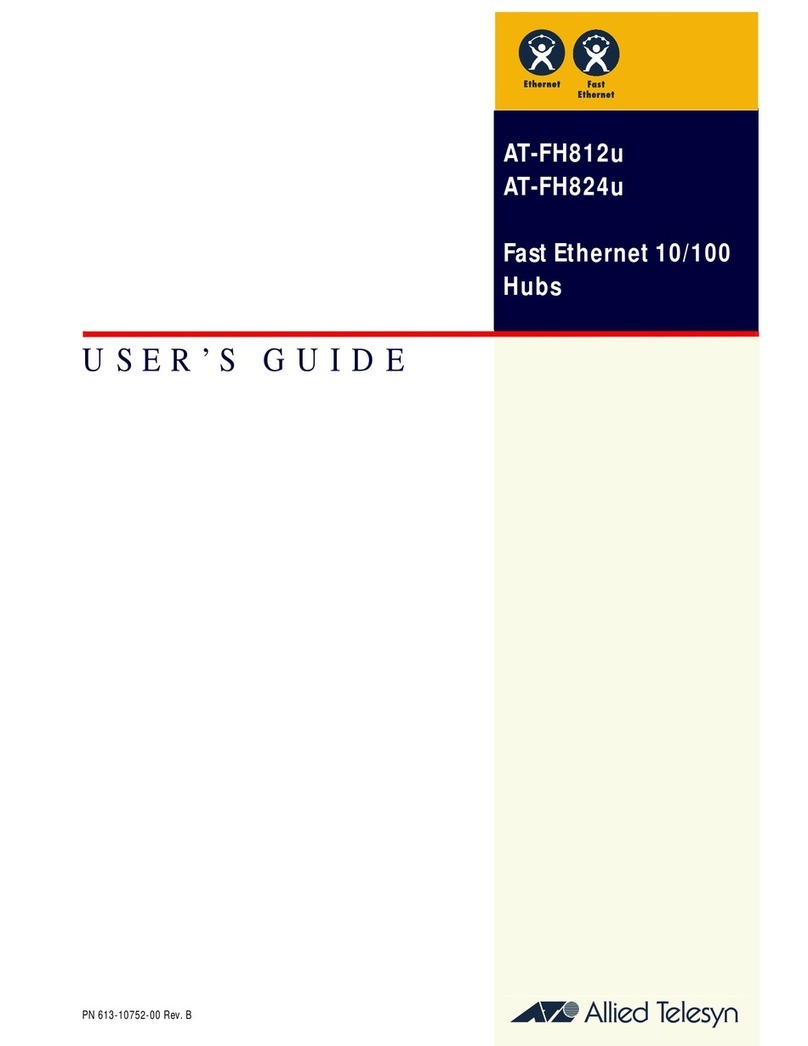9
Figure 1: Front Panel of the GS950/10PS V2 Switch...........................................................................................................18
Figure 2: Front Panel of the GS950/18PS V2 Switch...........................................................................................................18
Figure 3: Front Panel of the GS950/28PS V2 Switch...........................................................................................................19
Figure 4: Front Panel of the GS950/52PS V2 Switch...........................................................................................................19
Figure 5: Back Panel of the GS950/10PS V2 Switch ...........................................................................................................19
Figure 6: Back Panel of the GS950/18PS V2 and GS950/28PS V2 Switches.....................................................................20
Figure 7: Back Panel of the GS950/52PS V2 Switch ...........................................................................................................20
Figure 8: PoE MAX LED.......................................................................................................................................................30
Figure 9: POWER LED.........................................................................................................................................................31
Figure 10: Link/Activity and PoE LEDS for the Copper Ports on the GS950/28PS V2 Switch.............................................32
Figure 11: Link/Activity and PoE LEDS for Copper Ports 1 to 24 on the GS950/52PS V2 Switch.......................................32
Figure 12: Link/Activity LEDS for Copper Ports 25 to 48 on the GS950/52PS V2 Switch....................................................33
Figure 13: LEDs for the SFP Ports on the GS950/28PS V2 Switch.....................................................................................34
Figure 14: LEDs for the SFP Ports on the GS950/52PS V2 Switch.....................................................................................35
Figure 15: eco-Friendly Button.............................................................................................................................................36
Figure 16: Airflow..................................................................................................................................................................38
Figure 17: Installation Options..............................................................................................................................................45
Figure 18: Package Contents...............................................................................................................................................47
Figure 19: Equipment Rack/Wall Brackets...........................................................................................................................48
Figure 20: Affixing the Bumper Feet.....................................................................................................................................50
Figure 21: Switch Orientations in an Equipment Rack .........................................................................................................52
Figure 22: Attaching the Equipment Rack Brackets.............................................................................................................54
Figure 23: Installing the Switch in an Equipment Rack.........................................................................................................54
Figure 24: Wall Installations..................................................................................................................................................56
Figure 25: Unsupported Switch Orientations on a Wall........................................................................................................57
Figure 26: Recommended Minimum Reserved Wall Area with the Front Panel Facing Up.................................................59
Figure 27: Recommended Minimum Reserved Wall Area with the Front Panel Facing Down.............................................60
Figure 28: Switch on a Wall with a Plywood Base................................................................................................................61
Figure 29: Steps to Installing the Switch with a Plywood Base ............................................................................................62
Figure 30: Installing the Brackets to the Switch for Wall Installation ....................................................................................66
Figure 31: Attaching the Switch to the Plywood Base..........................................................................................................67
Figure 32: Marking the Locations of the Bracket Holes on a Concrete Wall ........................................................................69
Figure 33: Installing the Switch on a Concrete Wall.............................................................................................................70
Figure 34: BRKT-J22 Brackets Kit........................................................................................................................................71
Figure 35: Wall Installation of the GS950/52PS V2 Switch with BRKT-J22 Brackets ..........................................................71
Figure 36: Marking the Screw Holes for the BRKT-J22 Brackets.........................................................................................72
Figure 37: Attaching the Bottom BRKT-J22 Brackets to the Wall.........................................................................................73
Figure 38: Sliding the Switch into the Bottom BRKT-J22 Brackets......................................................................................73
Figure 39: Attaching the Top BRKT-J22 Brackets to the Wall..............................................................................................74
Figure 40: Installing an SFP Transceiver..............................................................................................................................79
Figure 41: Removing the Dust Cover from an SFP Transceiver ..........................................................................................79
Figure 42: Positioning the SFP Handle in the Upright Position ............................................................................................80
Figure 43: Connecting a Fiber Optic Cable to an SFP Transceiver......................................................................................80
Figure 44: Installing the Retaining Clip.................................................................................................................................82
Figure 45: Raising the Retaining Clip...................................................................................................................................83
Figure 46: Plugging in the AC Power Cord...........................................................................................................................83
Figure 47: Lowering the Retaining Clip.................................................................................................................................84
Figure 48: Connecting the Power Cord to an AC Power Source..........................................................................................84
Figure 49: Login Window......................................................................................................................................................86
Figures