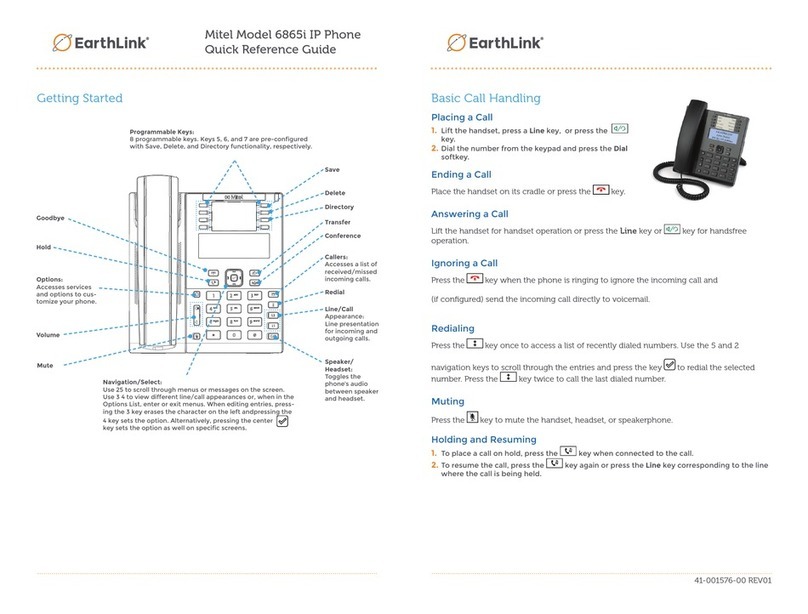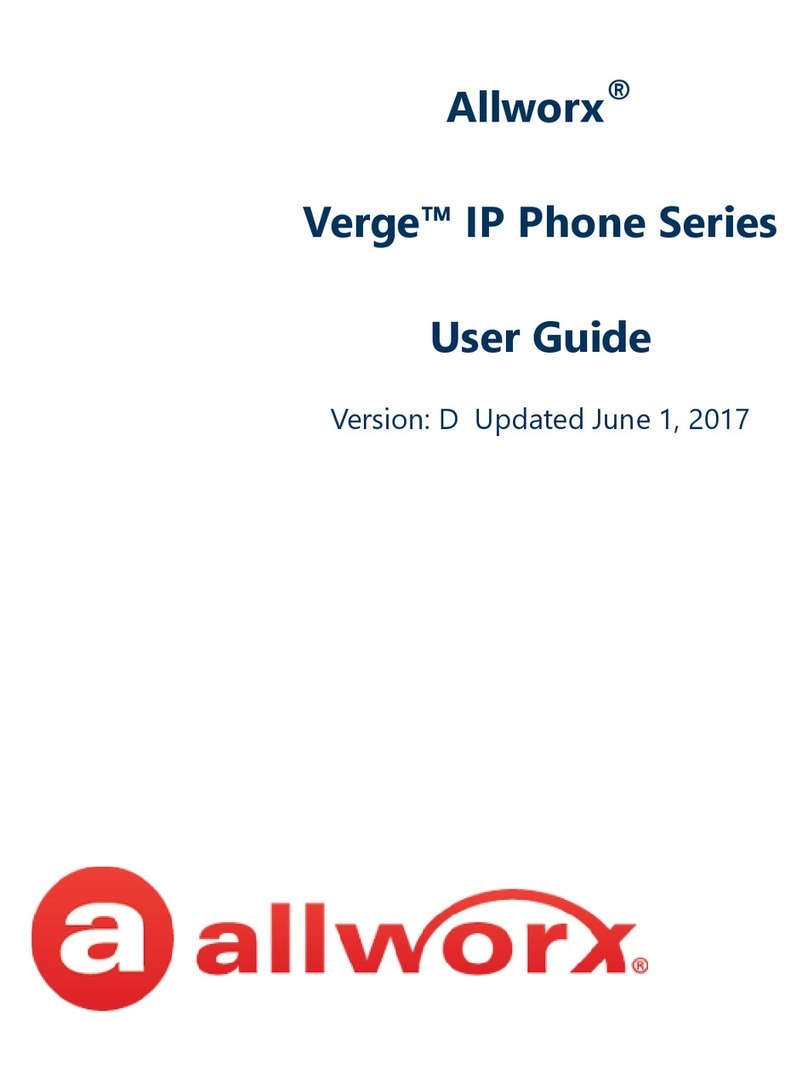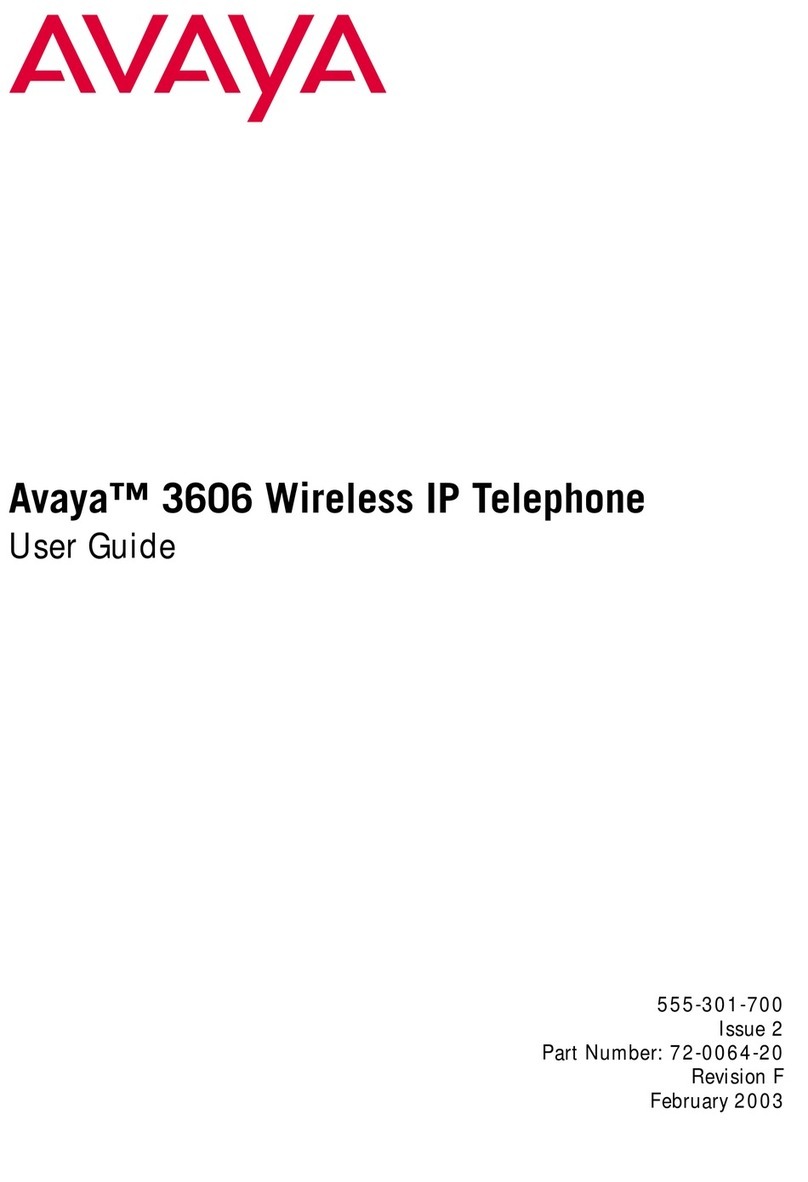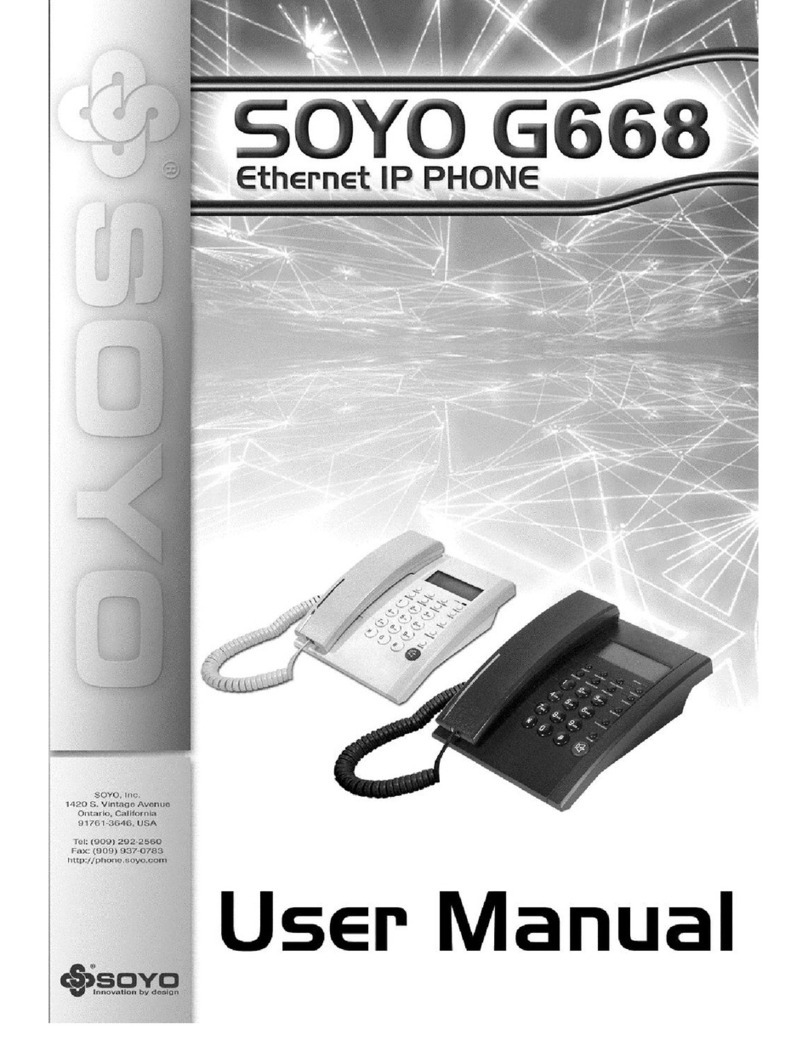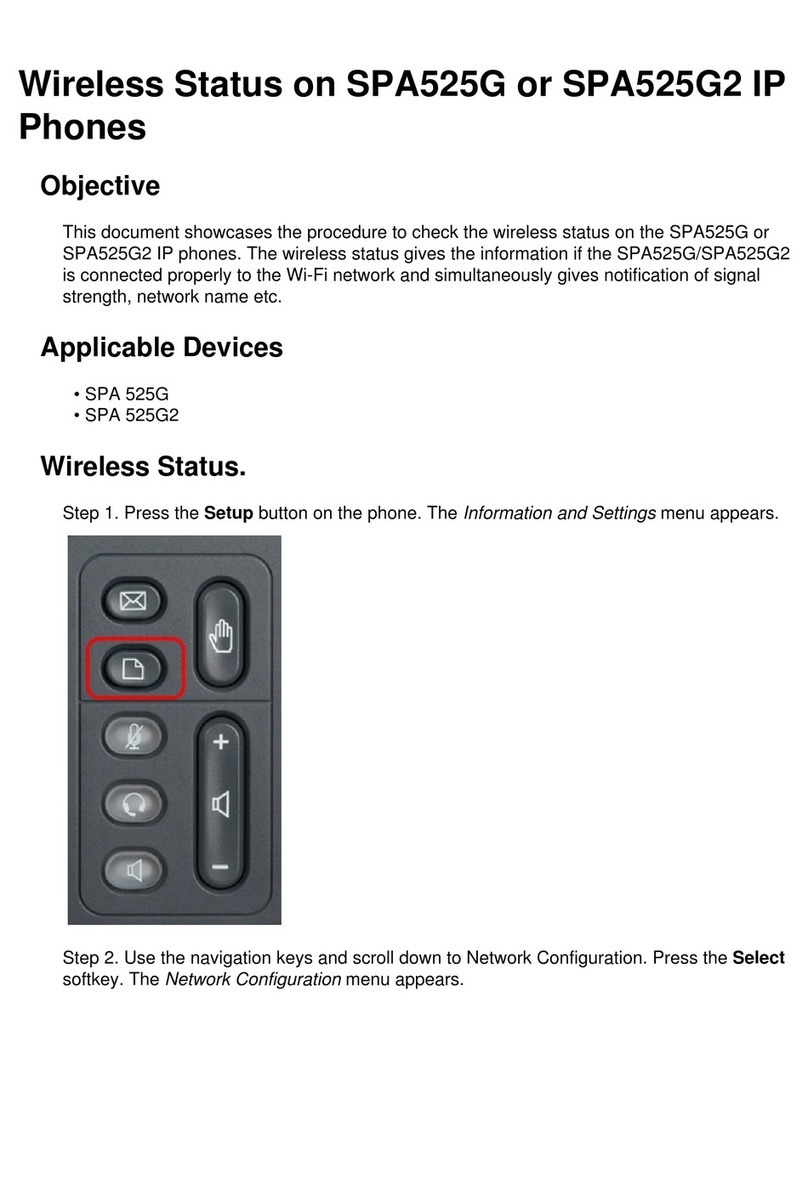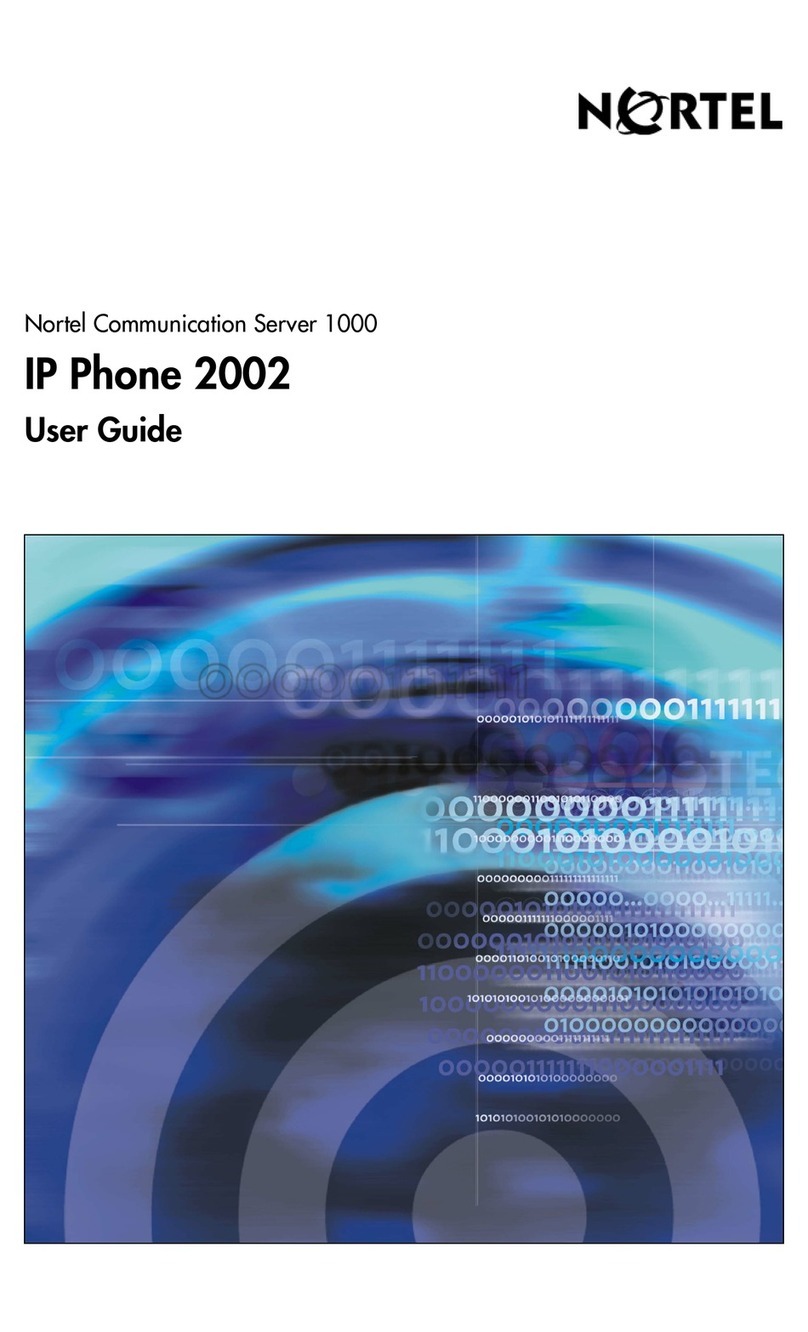Claranet Yealink SIP-T48G User manual

Claranet | Hosted Voice v2 Yealink T48G User Guide | All Rights Reserved © 2010 Claranet
Contents
Claranet Hosted Voice v2
Yealink T48G
User Guide
March 2018

2-Title
Yealink SIP-T48G ..................................................................................................................................... 3
Phone Installation.................................................................................................................................... 4
Provisioning............................................................................................................................................. 7
Getting to know your phone .................................................................................................................7
Hardware Component Instructions ..................................................................................................7
Icon Instructions...............................................................................................................................9
Phone Display (Views)................................................................................................................... 10
Basic Call Features............................................................................................................................ 12
Placing Calls.................................................................................................................................. 12
Answering Calls............................................................................................................................. 12
Transferring Calls .......................................................................................................................... 12
Ending Calls................................................................................................................................... 13
Conference Calls........................................................................................................................... 13
Do Not Disturb (DND).................................................................................................................... 13
History............................................................................................................................................ 14
Contact Directory........................................................................................................................... 14
Voicemail....................................................................................................................................... 15
General information............................................................................................................................... 16

Title 7.0 - 3
Yealink SIP-T48G
IP Phone User guide
This user guide provides you with all the information you need to get the most from your phone. You must
first set up your phone before you can use it. This doesn’t take long as it is easy to do. Just follow the
simple instructions in this user guide or the quick start guide included with the phone.
Got everything?
•IP Phone
•Handset
•Handset cord
•Ethernet cable
•Phone stand
•Quick start guide
•Power adapter (Optional)
•Wall mount bracket (Optional)
Need help?
If you have any problems
setting up or using your
Yealink IP Phone,
please contact your
Service Provider.

4-Title
Emergency Calls –important information please note
Access to Emergency Services is provided but calls including emergency calls to 999 or 112, made via Hosted
Voice may not work in the event of power or broadband connection failure. These failures may be caused by
reasons outside our control. Location information, provided to the emergency services, is limited tothe location
details entered into the system by your Service Provider; this may not be where the call was originated.
Phone Installation
1. Attach the stand or the optional wall mount bracket

Title 7.0 - 5
Wall Mount Method (Optional)
2. Connect the handset and optional headset
3. Connect the network and power
You have two options for power and network connections. Your system administrator will advise you
which one to use.
•AC power (Optional)
•Power over Ethernet (PoE)
AC Power (Optional)
To connect the AC power:
1. Connect the DC plug on the power adapter to the DC5V port on the phone and connect the other end
of the power adapter into an electrical power outlet.
2. Connect the included or a standard Ethernet cable between the Internet port on the
phone and the one on the wall or switch/hub device port.

6-Title
Power over Ethernet
With the included or a regular Ethernet cable, the SIP-T48G IP phone can be powered from a PoE-
compliant switch or hub.
To connect the PoE:
1. Connect the Ethernet cable between the Internet port on the phone and an available port on the in-
line power switch/hub.
Note: If in-line power switch/hub is provided, you don’t need to connect the phone to the power adapter.
Make sure the switch/hub is PoE-compliant. The phone can also share the network with another network
device such as a PC (personal computer). It is an optional connection. Important! Do not unplug or remove
power to the phone while it is updating firmware and configurations.

Title 7.0 - 7
Provisioning
Your Yealink SIP-T48G IP Phone will be pre-loaded with all the information it needs to automatically
provision the service once all the connections have been made.
1. Once connected to the network port that is providing network access the phone will do a series of
firmware updates (please allow the phone time to complete).
•Your phone has provisioned correctly if this symbol is
showing against the phones line key
•Your phone has not provisioned correctly if this symbol is
showing against the phones line key
2. Once complete the phone will now show the line number against a line key.
Note: If the handset fails to provision please contact your Service Provider.
Getting to know your phone
Hardware Component Instructions
The main hardware components of the SIP-T48G IP phone are the LCD screen and the keypad.

8-Title
Item
Description
①
Power Indicator LED
Indicates phone power and some feature statuses.
②
Touch Screen
The screen is touch-sensitive. Tap to select and highlight
screen items.
Shows information about calls, messages, soft keys, time,
date and other relevant data:
• Call information—caller ID, call duration
• Icons (for example, )
• Missed call text or second incoming caller information
• Prompt text (for example, “Saving config file!”)
• Time and date
③
HEADSET Key
Toggles and indicates the headset mode.
④
MUTE Key
Toggles and indicates mute feature.
⑤
HOLD Key
Places a call on hold or resumes a held call.
⑥
TRANSFER Key
Transfers a call to another party.
⑦
Speakerphone Key
Toggles the hands-free speakerphone mode.
⑧
MESSAGE Key
Accesses voice messages.
⑨
REDIAL Key
Redials a previously dialed number.
⑩
Position the cursor within text you’re updating.
Enable or disable fields.
Turn pages or scroll through values for a field.
Scroll through items.
Access to History and Directory respectively.
Confirms actions or answers incoming calls.
Cancels actions or rejects incoming calls.
⑪
Volume Key
Adjusts the volume of the handset, headset, speakerphone
and ringer.
⑫
Keypad
Provides the digits, letters and special characters in context-
sensitive applications.
⑬
Speaker
Provides ringer and hands-free (speakerphone) audio output.
⑭
Hookswitch Tab
Secures the handset in the handset cradle when the IP
phone is mounted vertically.
⑮
Hookswitch
Picking up the handset from the handset cradle, the
hookswitch bounces and the phone connects to the line,
laying the handset down on the handset cradle, the phone
disconnects from the line.

Title 7.0 - 9
Icon Instructions
Icons appearing on the LCD screen are described in the following table:
Icons
Description
Network is unavailable
Registered successfully
Register failed
(Flashing)
Registering
Hands-free speakerphone mode
Handset mode
Headset mode
Multi-lingual lowercase letters input mode
Multi-lingual uppercase letters input mode
Alphanumeric input mode
Numeric input mode
Multi-lingual uppercase and lowercase letters input
mode
Voice Mail
Auto Answer
Do Not Disturb
Call Forward
Call Hold
Call Mute
Ringer volume is 0
Received Calls
Placed Calls
Missed Calls
Forwarded Calls
Recording box is full
A call cannot be recorded
Recording starts successfully
Recording cannot be started
Recording cannot be stopped

10 -Title
Icons
Description
Bluetooth mode is on
Bluetooth headset is both paired and connected
The default caller photo and contact icon
Phone Display (Views)
Idle Status
If the phone has successfully started up, the idle screen will be displayed. The following figure is an
example of what is displayed on the touch screen
Idle Screen description:
No.
Name
Description
1
Status Bar
Displays the phone’s default account, icons and the
time and date.
2
Default Account
The label of the default account is displayed on the
left of the status bar.
If multiple accounts are already registered, tap and
select the desired default account.
3
Icons
Icons are displayed in the middle of the status bar.
4
Time and Date
The phone’s time and date are displayed on the
right of the status bar.
5
Line Keys (1-11)
The idle screen displays line keys 1-11. The line
keys 1-6 on the left can be used to activate up to six
lines.
Various features can be assigned to line keys.
Each line key can display the label and indicate the
status of the assigned feature.
6
DSS Key
Provides a quick access to the line key screen.
Then, you can tap the desired line key to configure
it.
7
Wallpaper
Shows the specified wallpaper, which can be
customized.
8
Call Window
Displays call information.

Title 7.0 - 11
No.
Name
Description
9
Shortcut Keys
: tap this shortcut key to enter the History
screen and view call history.
: tap this shortcut key to enter the Directory
screen and view contacts.
: tap this shortcut key to toggle the DND mode
or enter the custom DND configuration screen.
: tap this shortcut key to enter the main menu.
Touch Screen
T48G with a touch screen, so you can touch the Icon/Menu on the LCD screen to access the feature.
Phone Status
You can view phone status via phone user interface or web user interface.
Available information of phone status includes:
•Network status (e.g., IPv4 status, IP address mode, MAC address, LAN type, LAN IP and LAN
mask).
•Phone status (e.g., device model, hardware version, firmware version and product ID).
•Account status (e.g., register status of SIP accounts).
To view the phone status via phone user interface:
1. Press , or press Menu->Status.
2. Press or to scroll through the list and view the specific information.
Time and Date
The time and date is set by the Cloud Voice Service however you can change the format within the phone
preferences within basic settings.

12 -Title
Basic Call Features
Placing Calls
You can place a call in three ways using your SIP-T48G IP phone:
Using the handset
Using the speakerphone
Using the headset
You can also dial the number first, and then choose the way you want to speak to the other party.
You can also search and dial a contact from call history, local directory or remote phone book.
During a call, you can alternate between Speakerphone, Headset, or Handset mode by pressing the
Speakerphone key, the Headset key, or picking up the handset.
To place a call using the handset:
1. Pick up the handset.
2. Enter the desired number using the keypad.
3. Press , , or the Send soft key.
To place a call using the headset:
With the optional headset connected, press to activate the headset mode.
1. Press the line key to obtain a dial tone.
2. Enter the desired number using the keypad.
3. Press , , or the Send soft key.
With the optional headset connected, press to activate the headset mode.
1. Enter the desired number using the keypad.
2. Press , , or the Send soft key.
Answering Calls
To answer a call using the handset:
1. Pick up the handset.
To answer a call using the hands-free speakerphone mode:
1. Press .
2. With the handset on-hook and the headset mode deactivated, press the Answer soft key.
3. With the handset on-hook and the headset mode deactivated, press the line key (the line key
LED flashes green).
To answer a call using the headset:
1. Press .
2. With the headset mode activated, press the Answer soft key.
3. With the headset mode activated, press the line key (the line key LED flashes green).
Transferring Calls
You can transfer a call to another party in one of the three ways:
•Blind Transfer: Transfer a call directly to another party without consulting.
•Semi-Attended Transfer: Transfer a call when the target phone is ringing.
•Attended Transfer: Transfer a call with prior consulting.

Title 7.0 - 13
To perform a blind transfer:
1. Press the Tran soft key during a call.
2. Enter the number you want to transfer the call to.
3. Press the Tran soft key to complete the transfer.
Then the call is connected to the number to which you are transferring.
To perform a semi-attended transfer:
1. Press the Tran soft key during a call.
2. Do one of the following:
•Enter the number you want to transfer the call to.
•Press the Directory soft key to find the number of directory or History.
3. Press or to dial out.
4. Press the Tran soft key to complete the transfer when receiving ringback.
To perform an attended transfer:
1. Press the Tran soft key during a call.
2. Do one of the following:
•Enter the number you want to transfer the call to.
•Press the Directory soft key to find the number of directory or history.
3. Press or to dial out.
4. After the party answers the call, press the Tran soft key to complete the transfer.
If you are using a handset, the transfer can be completed by hanging up the handset. You can cancel the
transfer before the call is connected by pressing the Cancel soft key.
Ending Calls
1. If you are using the handset, press the Cancel soft key or hang up the handset.
2. If you are using the headset, press the Cancel soft key.
3. If you are using the speakerphone, press or the Cancel soft key.
Conference Calls
1. When the first party answers the call, press the Conf soft key to place a new call.
2. The active call is placed on hold.
3. Enter the number of the second party and press , , or the Send soft key.
4. When the second party answers the call, press the Conf soft key again to join all parties in the
conference.
During the conference call, you can do the following:
•Press the Hold soft key to place the conference on hold.
•Press the Split soft key to split the conference call into two individual calls.
•Press the New Call soft key to place a new call.
•Press the Back soft key to return to the previous interface.
•Press to mute the conference call.
•Press the Cancel soft key to drop the conference call.
Do Not Disturb (DND)
Press the DND soft key when the phone is idle.
The icon on the idle screen indicates that DND is enabled.
Incoming calls will be rejected automatically and "n Missed Call(s)" ("n" indicates the number of the
missed calls) will prompt on the LCD screen.

14 -Title
History
To view the call history:
1. Press the History soft key. The LCD screen displays all call records.
2. Press or to switch between All, Placed, Received, Missed and Forwarded call lists.
3. Press or to select the desired entry.
4. Press the Option soft key, and then select Detail from the prompt list.
The detailed information of the entry appears on the LCD screen.
To place a call from the call history list:
1. Press the History soft key.
2. Press or to switch between All, Placed, Received, Missed and Forwarded call lists.
3. Press or to select the desired entry.
4. Press the Send soft key.
Contact Directory
You can add local contacts, search for a contact, or simply dial a contact number from the corporate
directory.
No.
Name
Description
1
Screen Title Area
Displays the title of the current menu screen.
2
Operation Option Area
Displays various operation options for different
menu screens.
3
Menu Tree Area
Displays menu items.
Tap the desired menu item to enter the
corresponding feature configuration screen.
4
Configuration Area
Displays configuration items of the highlighted
menu item in the menu tree area.
You can configure feature settings in this area.
5
Soft Keys
Label automatically to identify their context-
sensitive features.

Title 7.0 - 15
To access your corporate directory
1. Press Directory Softkey
2. Select the desired remote group, and then press the Enter soft key.
3. The phone connects to load the corporate directory, and then the corporate contact list appears
on the LCD screen.
4. Press the Back soft key to back to the previous interface.
5. Rectory and tap the contact. From the contact’s information screen, tap the contact’s phone
number.
To search for a contact in the corporate directory:
1. Press Directory Softkey
2. Select the desired remote group, and then press the Enter soft key to load the corporate
directory.
3. Press the Search soft key.
4. Enter a few continuous characters of the contact name or continuous numbers of the contact
number using the keypad.
The contacts whose name or phone number matches the characters entered will appear on the
LCD screen. You can place a call from the result list.
Voicemail
When receiving a new voice mail, the phone will play a warning tone, and the power indicator LED will
slow flash red. The LCD screen will display a prompt message and appear an icon.
1. When the phone user interface prompts receiving new voice mails and the power
indicator LED slow flashes red, press or the Connect soft key to dial out the voice
mail access code.
2. Follow the voice prompt to listen to voice mails.

16 -Title
General information
Important
•Access to Emergency Services is provided but calls including emergency calls to 999 or 112, made via Hosted Voice
may not work in the event of power or broadband connection failure. These failures may be caused by reasons
outside our control. Location information, provided to the emergency services, is limited to the location details
entered into the system by your Service Provider; this may not be where the call was originated.
Safety information
•Do not open thehandset or the base. This could expose you to high voltagesor other risks. Contact
your Service Provider for all repairs.
Cleaning
•Clean the handset and base with a damp (not wet) cloth, or an anti-static wipe. Never use household
polish as this will damage the product. Never use a dry cloth as this may cause a static shock.
Environmental
•Do not expose to direct sunlight
•Do not stand your product on carpets or other surfaces which generate fibres, or place it in
locations preventing the free flow of air over its surfaces
•Do not submerge any part of your product in water and do not use it in damp or humid conditions,
such as bathrooms
•Do not expose your product to fire, explosive or other hazardous conditions
•There is a slight chance your phone could be damaged by an electrical storm.
Product disposal instructions
•The symbol shown here and on the product means that the product is classed as Electrical or Electronic Equipment
and should not be disposed with other household or commercial waste at the end of its working life.
•The Waste of Electrical and Electronic Equipment (WEEE) Directive (2002/96/EC) has been put in place to recycle
products using best available recovery and recycling techniques to minimize the impact on the environment, treat
any hazardous substances and avoid the increasing landfill.
•Business users should contact their suppliers and check the terms and conditions of the purchase contract and
ensure that this product is not mixed with other commercial waste for disposal.
Guarantee
•Your IP Phone is guaranteed for a period of 12 months from the date of purchase.
•Subject to the terms listed below, the guarantee will provide for the repair of, or at the Service Provider or its
agent’s discretion, the option to replace the Phone or any component thereof, (other than batteries), which is
identified as faulty or below standard, or as a result of inferior workmanship or materials. Products over 28 days
old from the date of purchase may be replaced with a refurbished or repaired product.
The conditions of this guarantee are:
•The guarantee shall only apply to defects that occur within the 12-month guarantee period
•Proof of purchase is provided
•The equipment is returned to your Service Provider or its agent as instructed
•This guarantee does not cover any faults or defects caused by accidents, misuse, fair wear and
tear, neglect, tampering with the equipment, or any attempt at adjustment or repair other than
through approved agents
•This guarantee does not affect your statutory rights.

Title 7.0 - 17
Table of contents