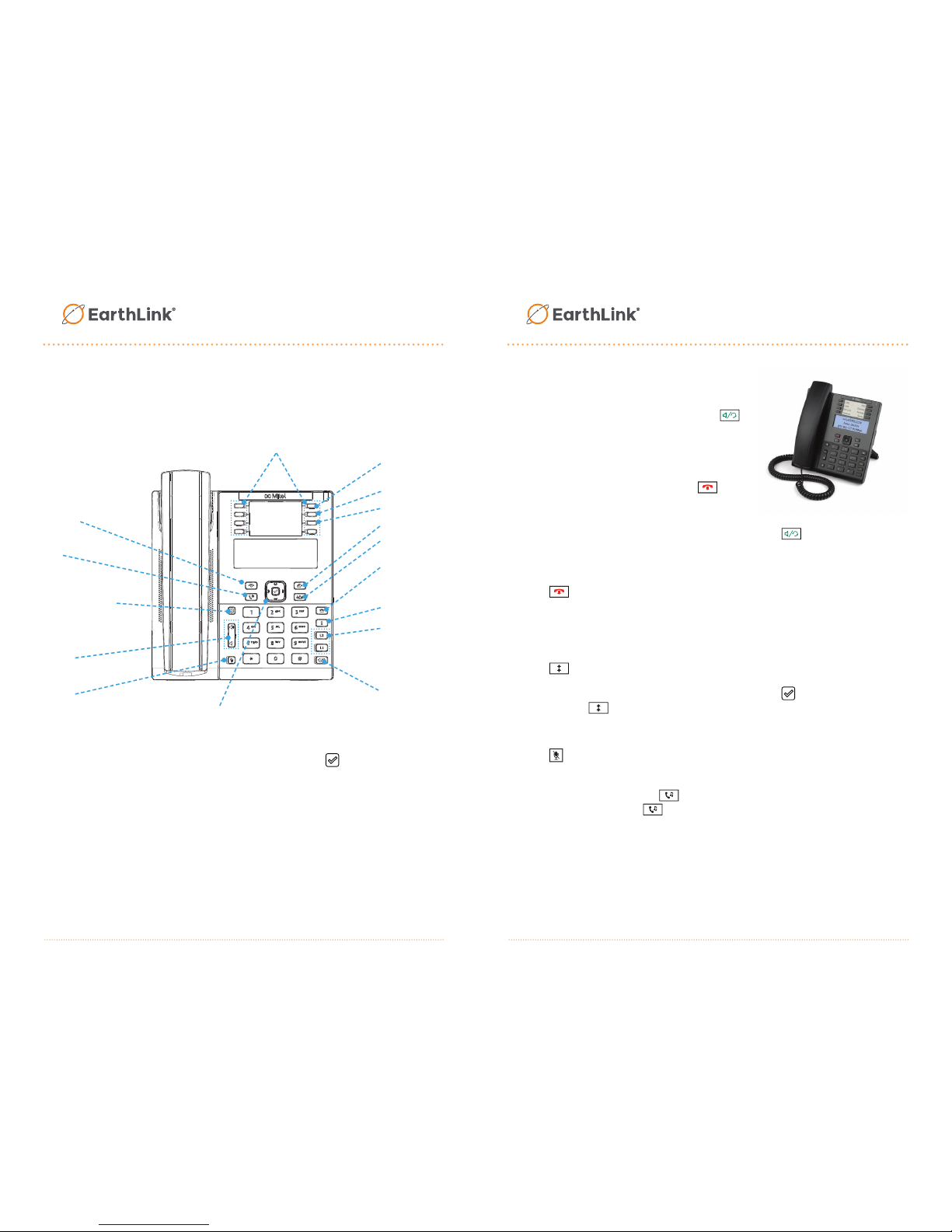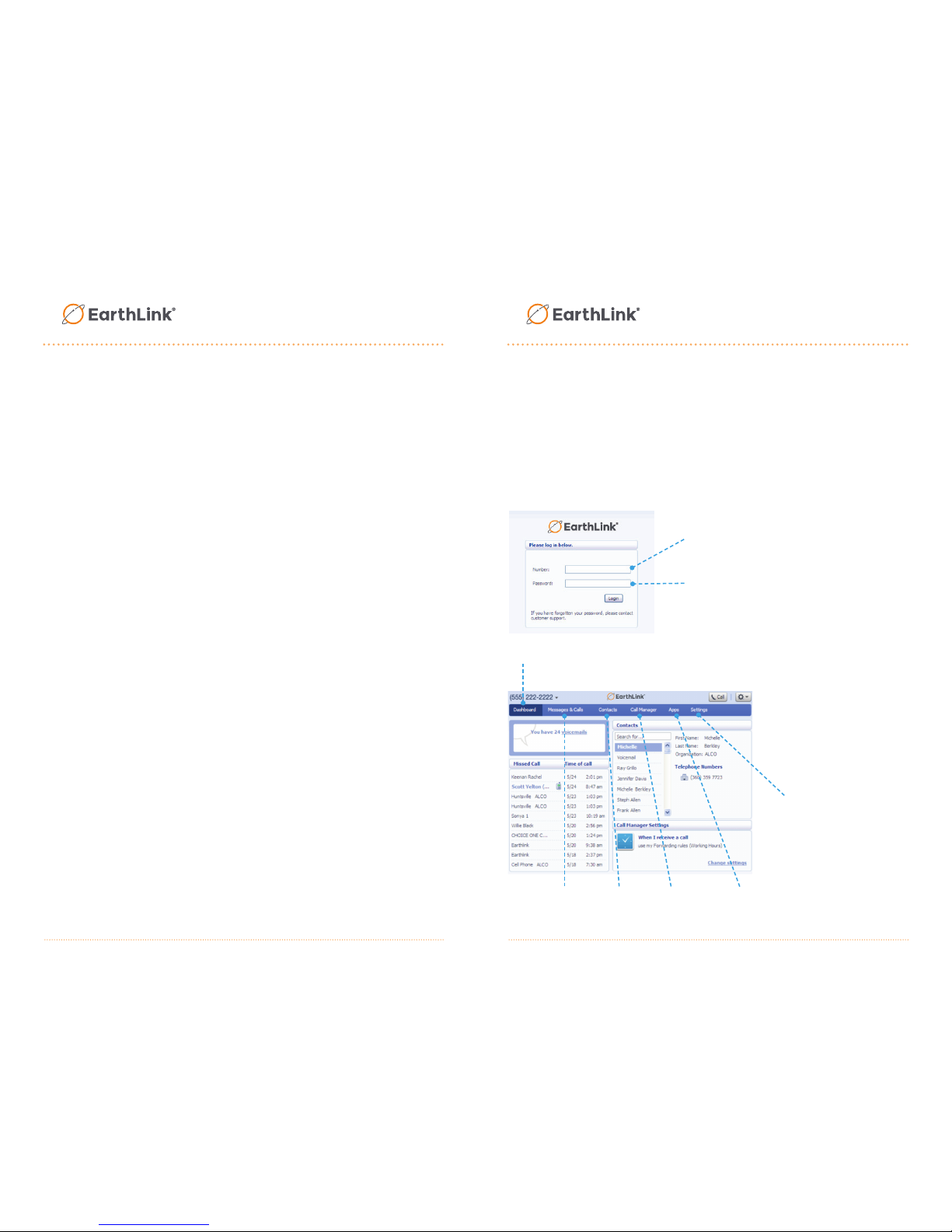Voicemail
Setting Up Your Mailbox
This process will take about two minutes.
1. Dial *99
2. You will be prompted to enter your PIN
3. When you have signed-in, you will go to one of two menus:
• If you have not completed setting up your mailbox you will be redirected to the
rst-time sign-in menu described below.
• Otherwise, you will be redirected to the Main menu.
First Time Sign-In
When you sign-in for the rst time, you must set up
your mailbox. First time sign-in involves three steps:
1. Recording your greeting
2. Recording your name
3. Changing your PIN
You may skip the first time sign-in once by pressing **, but after skipping it once, you must
complete the first two steps before you can enter your mailbox and listen to messages.
You can end the setup process at any time by ending the call. You will be asked to
complete the remaining setup steps the next time you enter your mailbox.
Changing Your Pin
When setting up your mailbox PIN it must meet the following criteria:
• Must be between 6 and 20 digits long
• Cannot be part of your telephone number
• Cannot repeat a single digit more than two (2) times
• Cannot be a sequence of numbers such as “123456”
CALLERS CAN LEAVE MESSAGES FOR YOU EVEN IF YOU
HAVE NOT SET UP YOUR MAILBOX.
CommPortal
The CommPortal is a self-admin portal that allows you to view missed
calls, listen to voicemail messages, view contacts, and set up rules to
handle your calls. You can access the CommPortal anywhere with access
to the Internet.
Go to http://voip.elnk.us/
When you rst login to CommPortal, you will see the following tabs:
Enter 10-digit phone
number
Enter voicemail PIN
Quick overview
of settings &
messages
Messages &
Call History
Store &
Retrieve
Contact Info
Manage How
Incoming Calls
are Managed
Access Applications
for your desktop &
Mobile device
Access & Change
Call Services
Settings