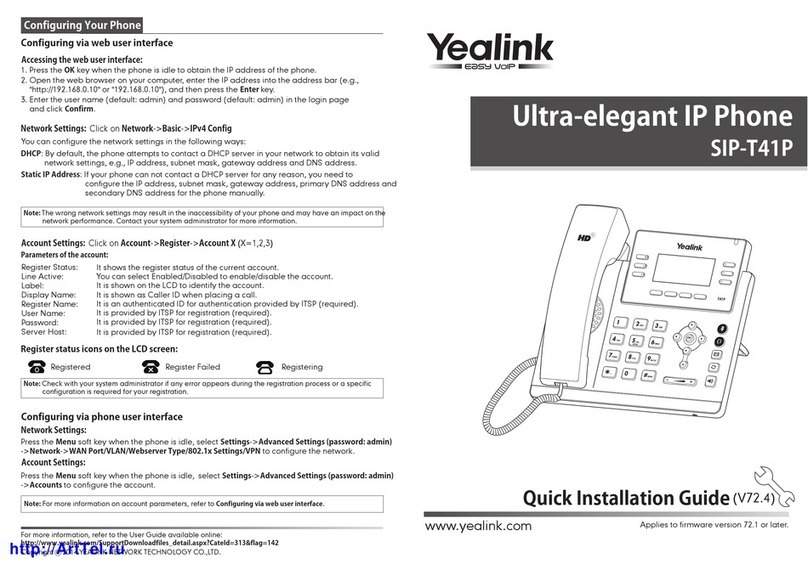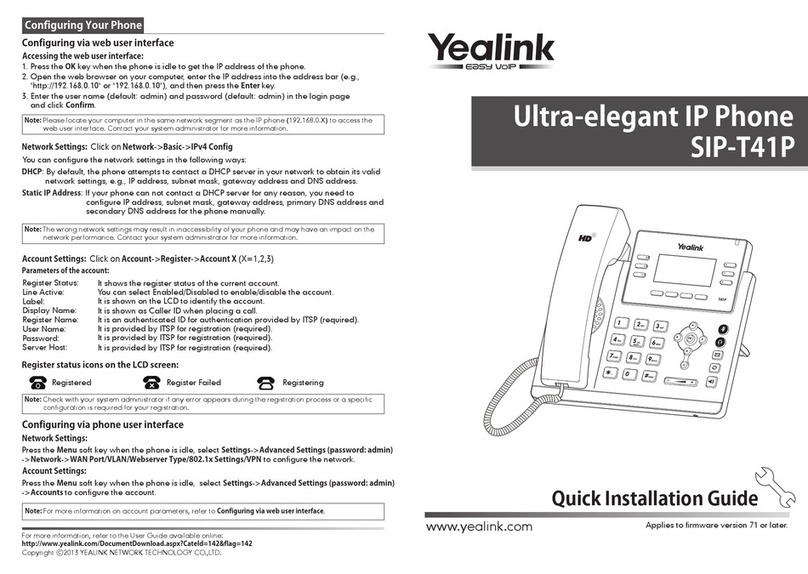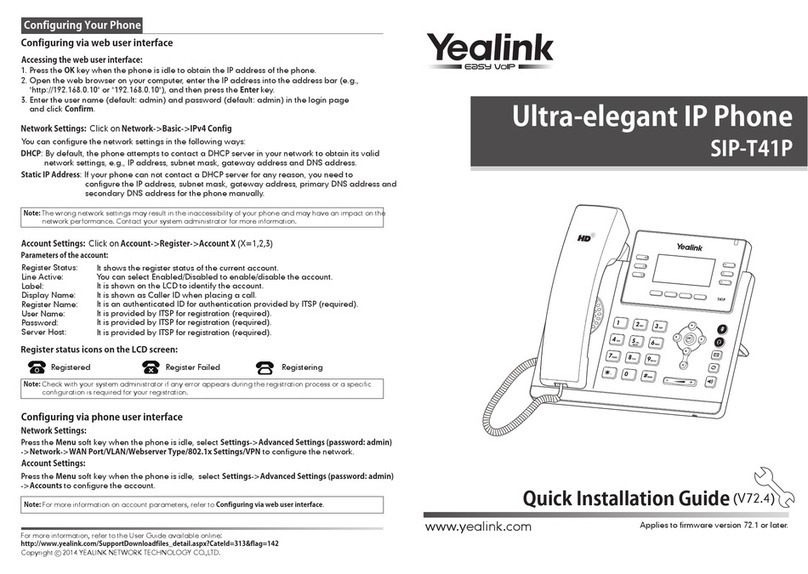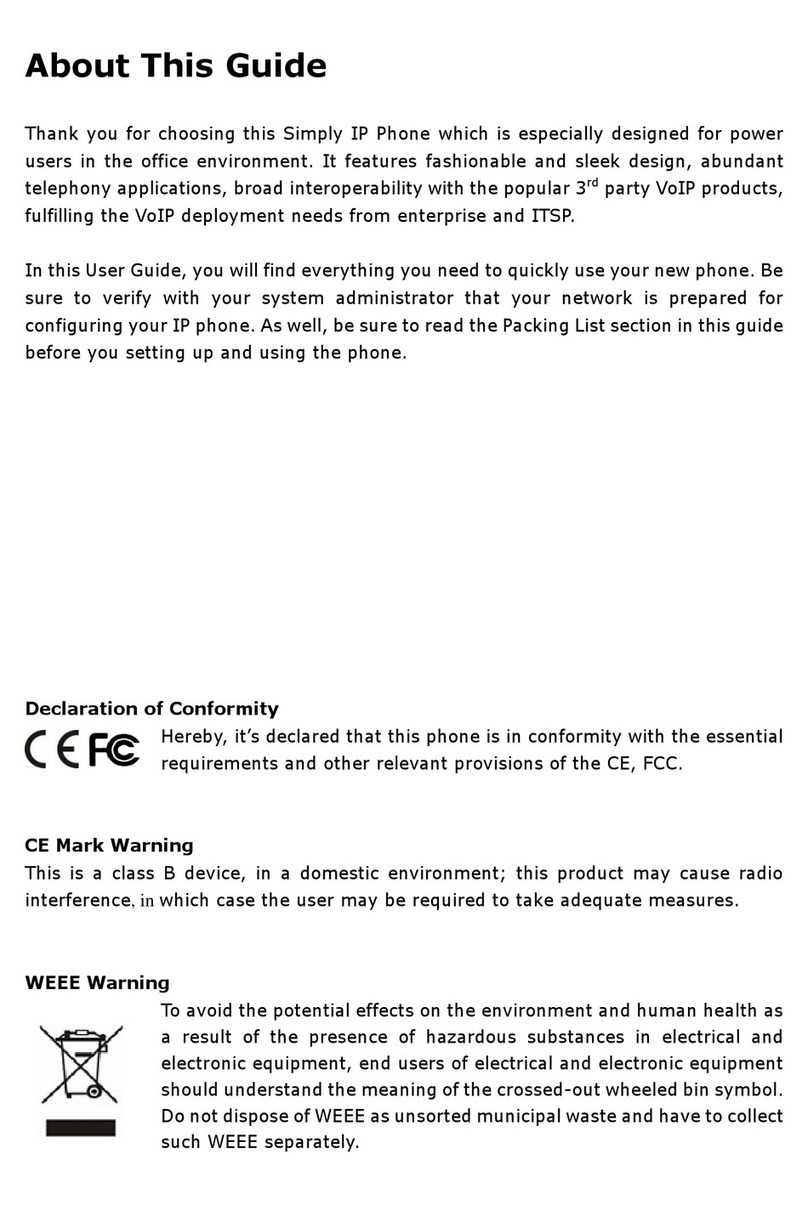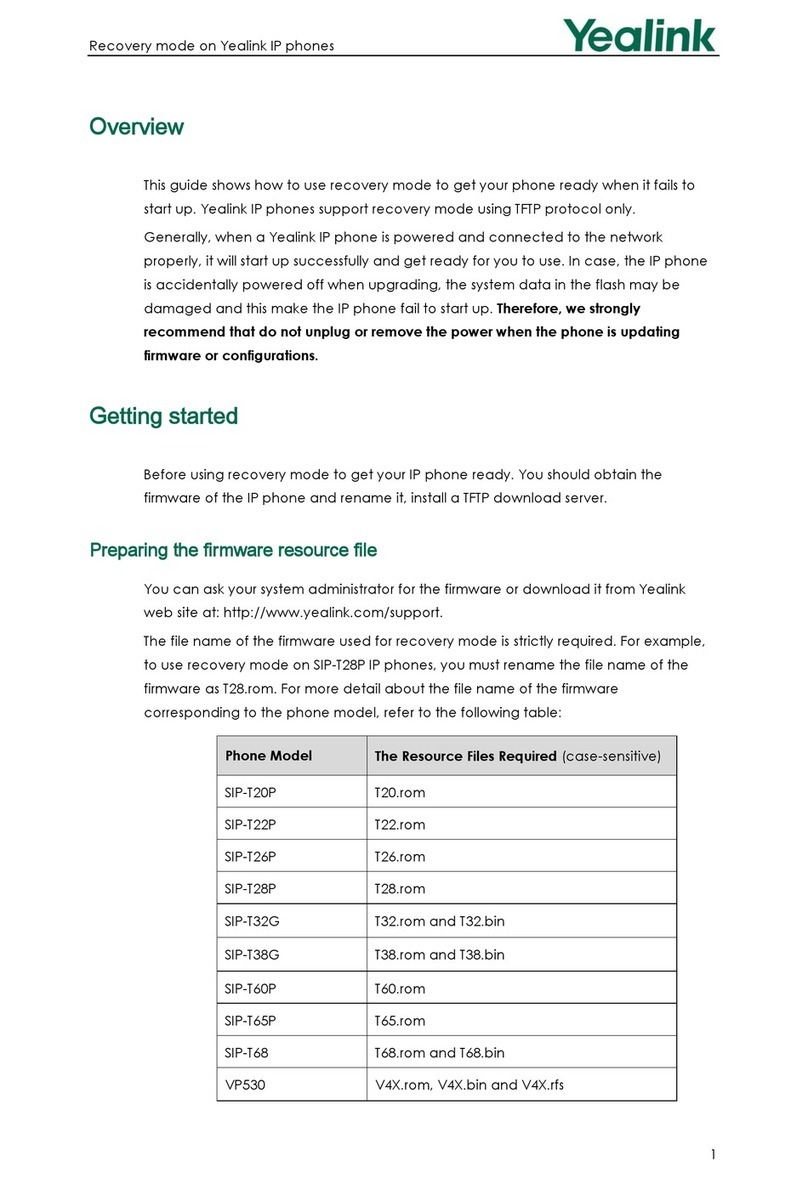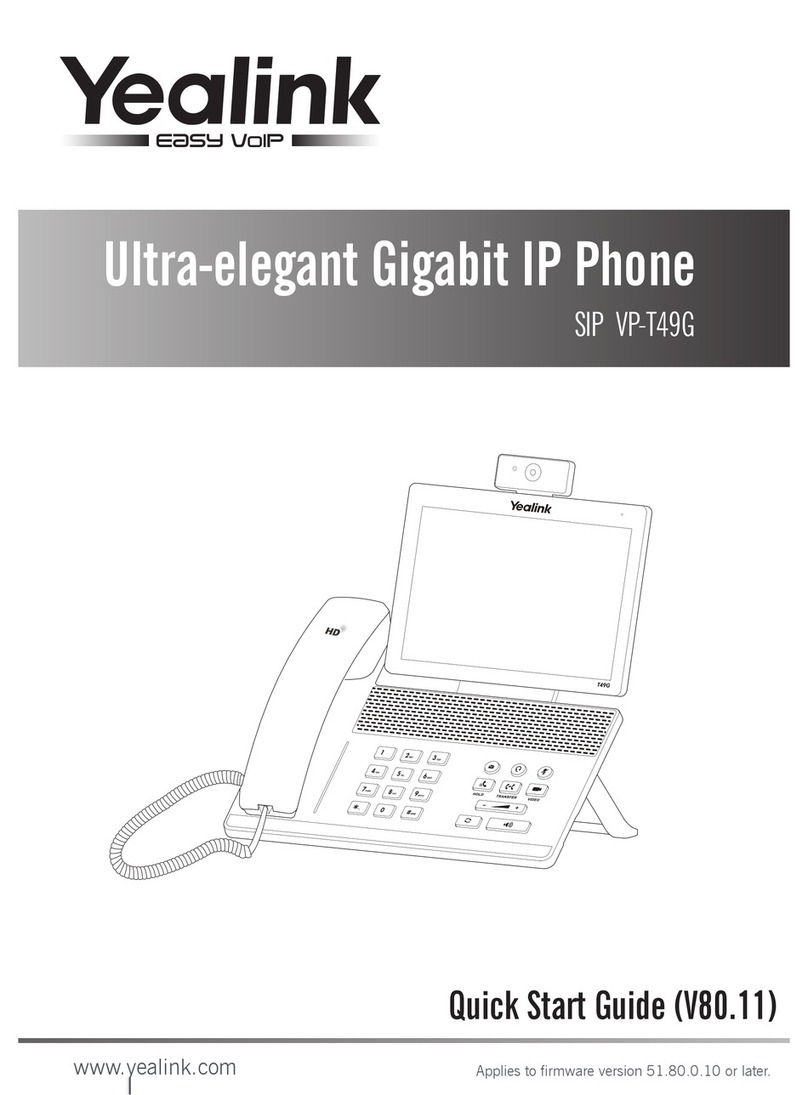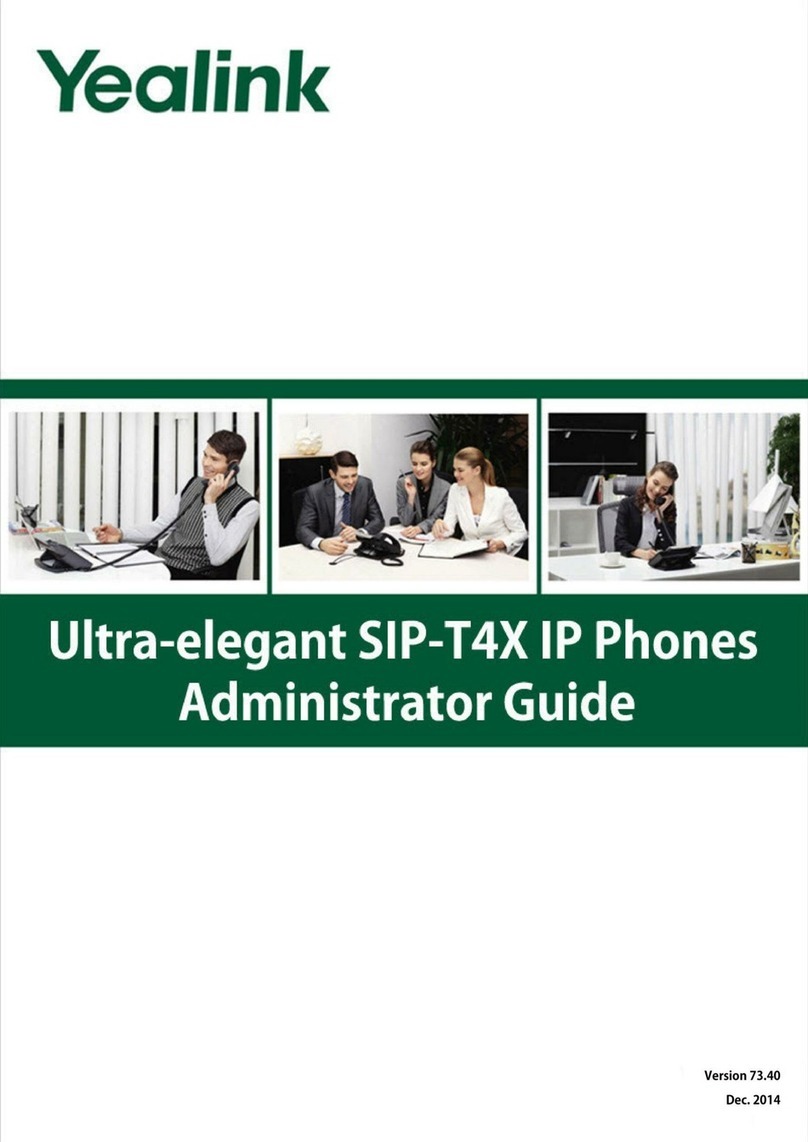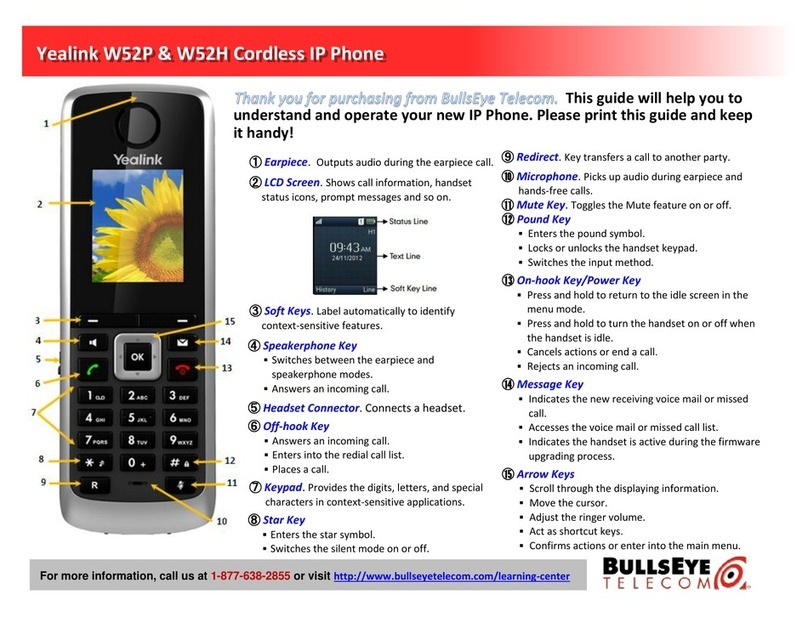•Press the Directory soft key when the phone is idle, and then
select the desired group.
•Press the Add soft key to add a contact.
•Enter a unique contact name in the Name field and contact
numbers in the corresponding fields.
•Press the Add soft key to accept the change.
•Press the Directory soft key when the phone is idle, and then
select All Contacts.
•Press or to highlight the desired contact, press the
Option soft key, and then select Delete from the prompt list.
•Press the Ok soft key when the LCD screen prompts “Delete
selected item?”
Assign a Speed Dial Number
•Press the Menu soft key when the phone is idle, and then
select Features -> Dsskey.
•Select the desired DSS key and then press the Enter soft
key.
•Select SpeedDial from the Type field, select the desired line
from the Account ID field, enter a label in the Label field and
then enter the number in the Value field.
•Press the Save soft key to accept the change.
•Press during a call to adjust the receiver volume
of handset/speakerphone/headset.
•Press when the handset is idle to adjust the
ringer volume.
•Press to adjust the media volume in the
corresponding screen.
Using the Handset:
Pick up the handset, enter the number and press the Send soft
key.
Using the Speakerphone:
With the handset on-hook, press , enter the number and
press the Send soft key.
Using the Headset:
With the headset connected, press to activate the headset
mode, enter the number and press the Send soft key.
Placing Calls using the Speed Dial Key
Press the Speed Dial key to dial out the preset number.
Placing Calls from Call History
•Press the History soft key when the phone is idle, and press
or to scroll through the list.
•Select an entry from the list and press the Send soft key to
call the entry.
Using the Handset: Pick up the handset.
Using the Speakerphone: Press .
Using the Handset:
Hang up the handset and tap the End Call soft key.
Using the Speakerphone:
Press or tap the End Call soft key.
Using the Headset:
Tap the End Call soft key.
Press the Hold soft key during an active call.
•If there is only a call on hold, press the Resume soft key.
•If there is more than one call on hold, press or to
select the desired call , and then press the Resume soft key.
Call Transfer –Blind Transfer
•Press the Transfer soft key during an active call. The call is
placed on hold.
•Enter the number you want to transfer the call to.
•Press the BTransfer soft key.
Call Transfer –Attended Transfer
•Press the Transfer soft key during an active call. The call is
placed on hold.
•Enter the number you want to transfer the call to, and then
press Send soft key.
•Press the Transfer soft key when the second party answers.
•Press the Menu soft key when the phone is idle, then select
Features -> Call Forward.
•Select the desired Forward Type:
Always Forward –incoming calls are forwarded
unconditionally.
Busy Forward –incoming calls are forwarded when the
phone is busy.
No Answer Forward –incoming calls are forwarded if not
answered after a period of time.
•Enter the number you want to forward to. For No Answer
Forward, press or to select the desired ring time to
wait before forwarding from the After Ring Time field.
•Press the Save soft key to accept the change.
NOTE: For more information about other features, refer to the BizPhone User Reference Guide (contact your Administrator)