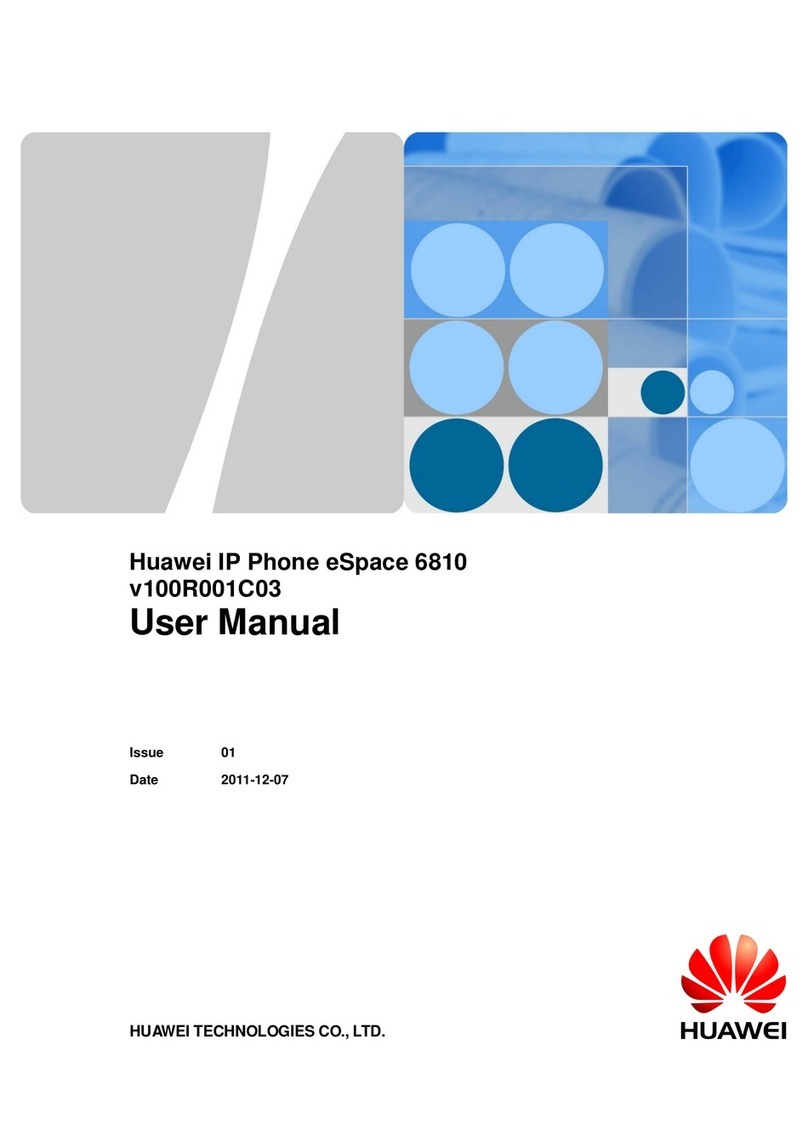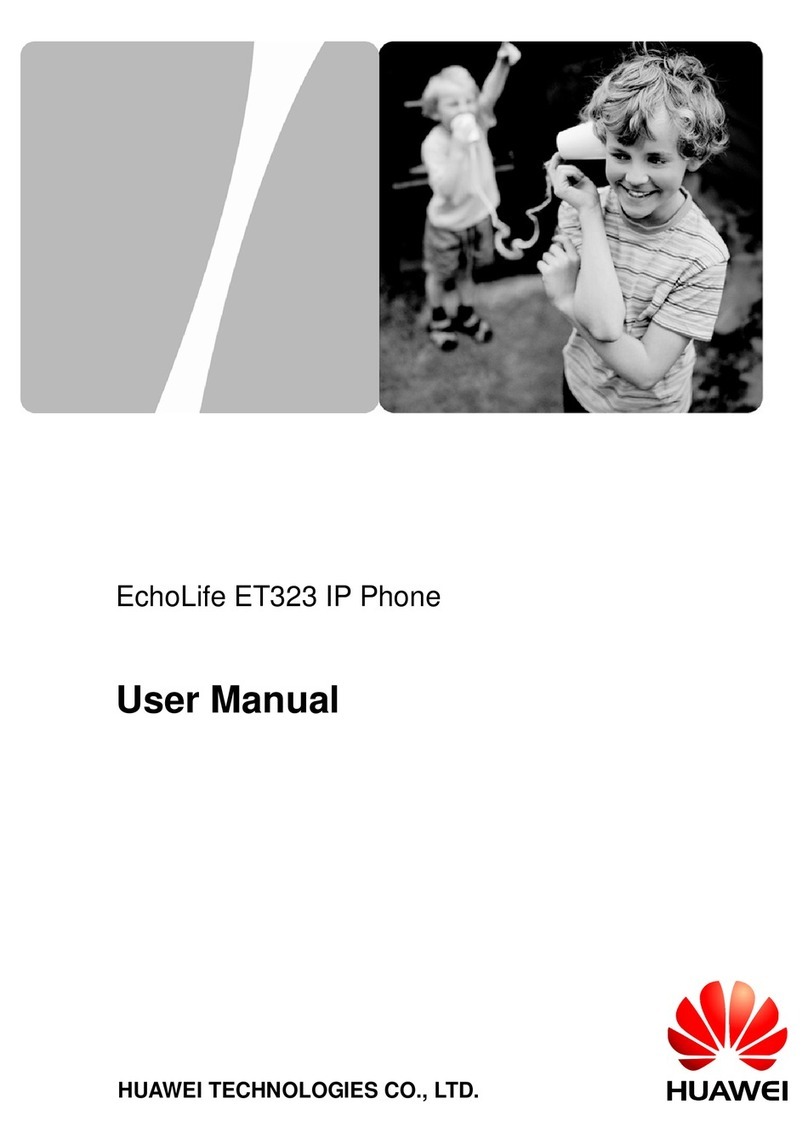You can transfer an ongoing call to a third-party.
拨打电话
You can respond to a call in any of the following ways:
Rejecting a call: Press the Reject softkey.
Ignoring a call: Press the Ignore softkey.
Using the call history
Press ,select a record, and press the Call softkey.
Using contacts
Press ,select a record, and press the Call softkey.
Blind transfer
Consult transfer
Semi-consult transfer
You can place a call in any of the following ways:
You can forward a call to a preset forward-to number
number and Done softkey.press the
Press the Transfer softkey, enter the destination
Dial a number and press or the Call softkey.
Directly dialing a number
- Pick up the handset or press .
Answering a call: Pick up the handset or press or
Placing a Call
Call T ransfer
Call Forward
Call Hold
Answering a Call
the Answer softkey.
Press the Transfer and enter the destination
number. After hearing a ringback tone, press
the Done softkey.
Press the Transfer and enter the destination
number. After the other party picks up the
phone, press the Done softkey.
whenever necessary. To set call forward:
You can perform the following operations during a call:
免打扰
Other Functions
After the corporate directory is configured, you
After your phone is linked to the eSpace Desktop,
Corporate directory
Linkage
Q: I can hear a voice coming from the speakerphone
but I cannot hear anything from the handset. Why?
Q: How can I view basic phone information, such as
A: The handset cord may be connected to the incorrect
A: Choose Apps > Status on the home screen of the
You can use the Do Not Disturb (DND) feature to
To enable DND
To disable DND
DND
Q&A
Press the DND softkey. The phone screen displays
Press the DND softkey again. The phone screen no
Local Conference
prevent incoming calls from ringing your phone.
and the message” DND enabled”.
longer displays or the message” DND enabled”.
can use your phone to query the corporate contact
information in real time.
you can perform call operations such as placing
a call, answering a call, and hanging up using
the eSpace Desktop.
port or the connection between the handset cord and
the handset port may be loose.
the IP address?
phone. You can view basic phone information
on this screen.
The eSpace 7950 supports one-key switch, allowing
One-key switch
users to switch calls between the eSpace 7950 and
any
other bound IP phone or mobile phone.
For details, see the eSpace 7950 IP Phone User Guide or
contact your system administrator.
NOTE
Inspector:
Qualification Card
pass
1. Press the choose navigation buttons and Apps >
2.Select Call Forward and press the Modify softkey.
3.Select the desired call forward mode and press the
4.Select Number and press the Select softkey.
5.Enter the destination number and press the Finish
softkey.
Preferences > on the home screenCall Features
Select softkey.
of the phone.
- Dial a number and pick up the handset or press .
2. After a call with user C is set up, press the Join
Conf softkey and dial the number of another
the Add softkey, dial the number of another user (for
from a conference, and ending a conference.
You can also perform conference control operations
After a three-party conference call is set up, you can
1. During a call (for example, with user B), press the
You can hold a three-party local conference call. A
local conference call involving a maximum of six
participants is supported.
user (for example, user C).
such as muting a participant, removing a participant
softkey to implement a three-party conference
invite more users to the conference. Specifically, press
call.
example, user D), and after a call with user D is set up,
press the Join softkey.
.
Transfering a call: Press the Transfer softkey, enter
the destination number, and press the Call softkey .
Press the Hold softkey to hold a call.
Press the Resume softkey to resume a call.