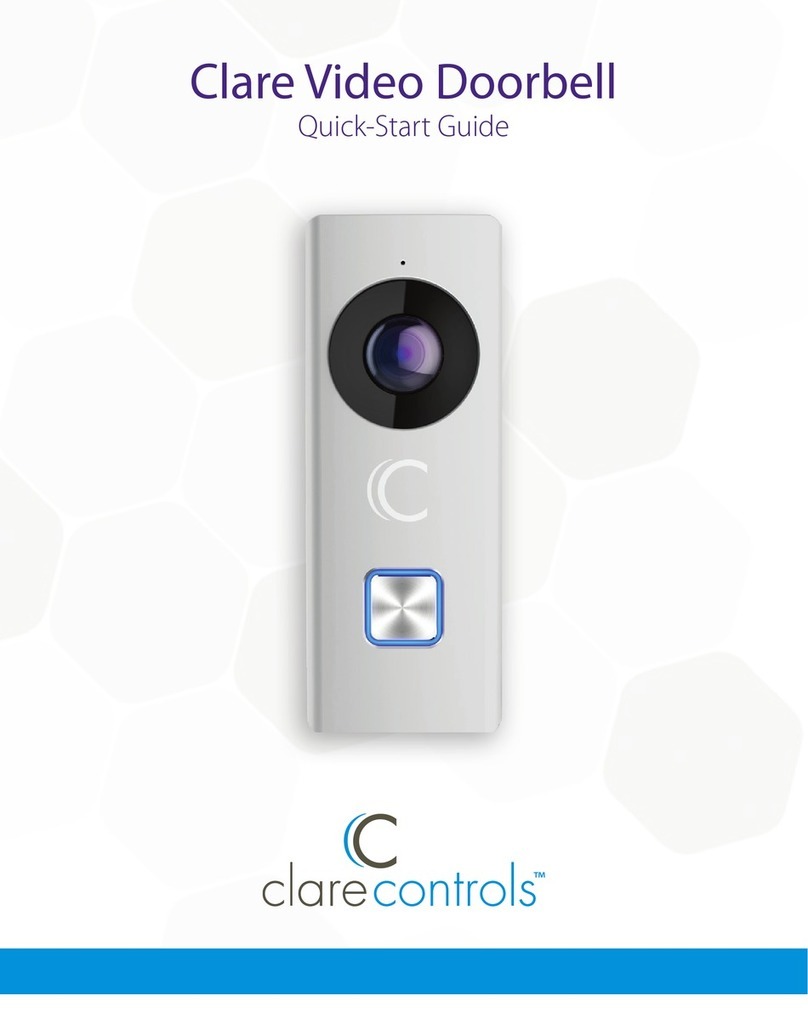Index
Doorbell buttons and features............................................................................3
What’s included in the box....................................................................................4
Clare Video Doorbell power requirements..................................................5
Wi-Fi signal strength requirements..................................................................6
Getting started..............................................................................................................7
Preparing the Video Doorbell for wall mounting....................................8
Connecting power to the Video Doorbell...................................................9
Mounting the Video Doorbell and restoring power........................... 10
Installation when using a digital doorbell chime................................. 11
Getting started with the ClareVision Plus App....................................... 12
Setting up the Video Doorbell in the ClareVision Plus App....13-14
Installing the faceplate and restoring power.......................................... 15
Troubleshooting and Light Status ................................................................. 16
Conguring the motion detection area..................................................... 17
Adjusting the sensitivity of the motion detection area.................... 18
Using the ClareVision Plus App.........................................................................19
Frequently asked questions............................................................................... 20
Customer and technical support ................................................................... 21