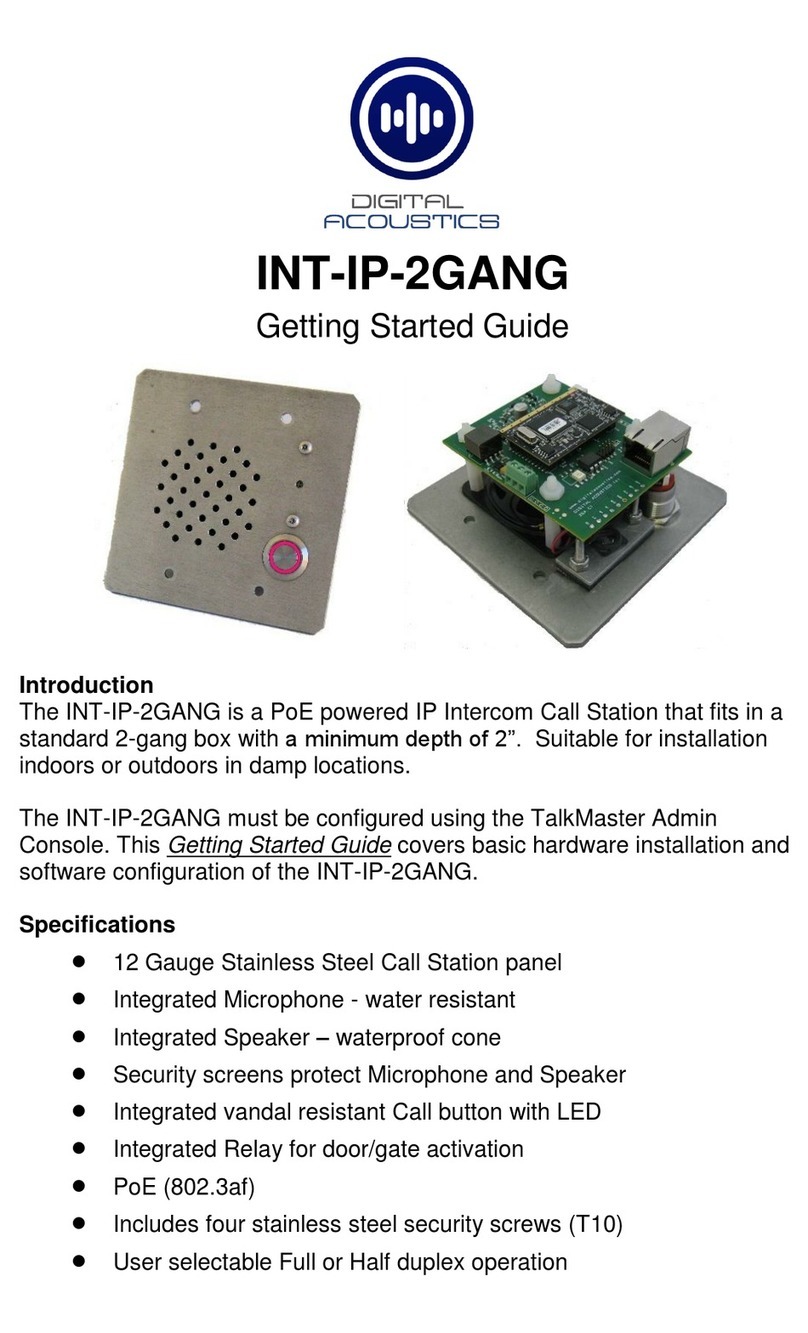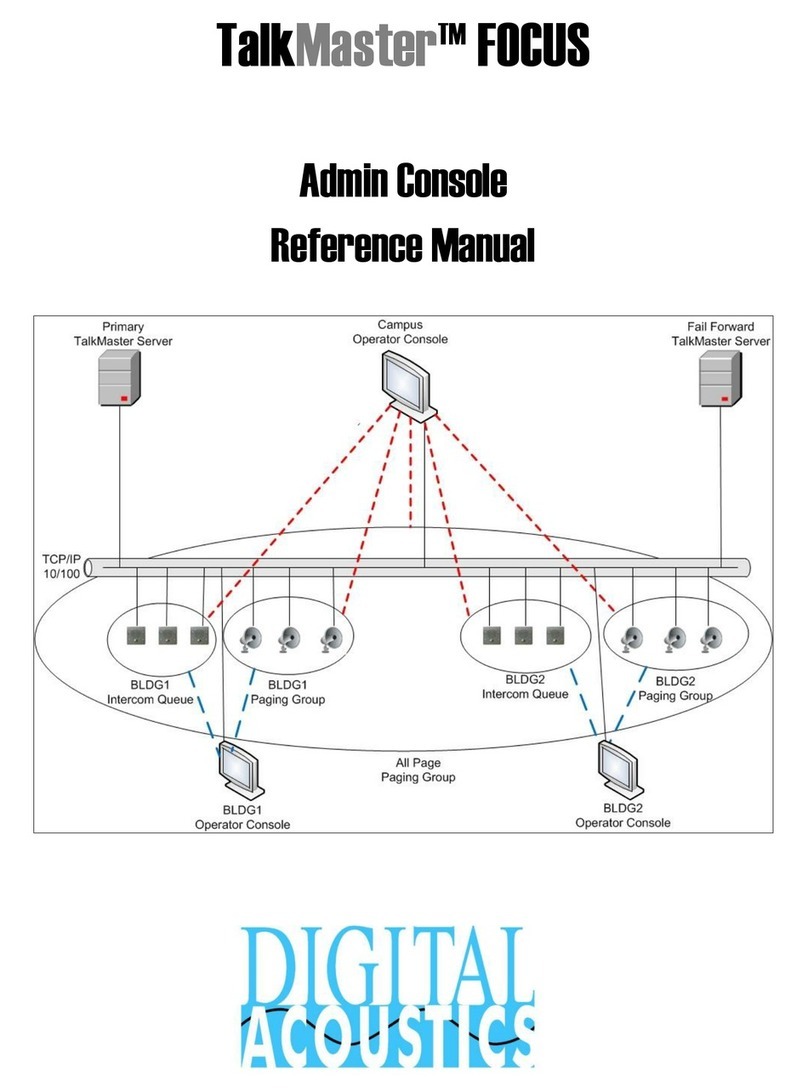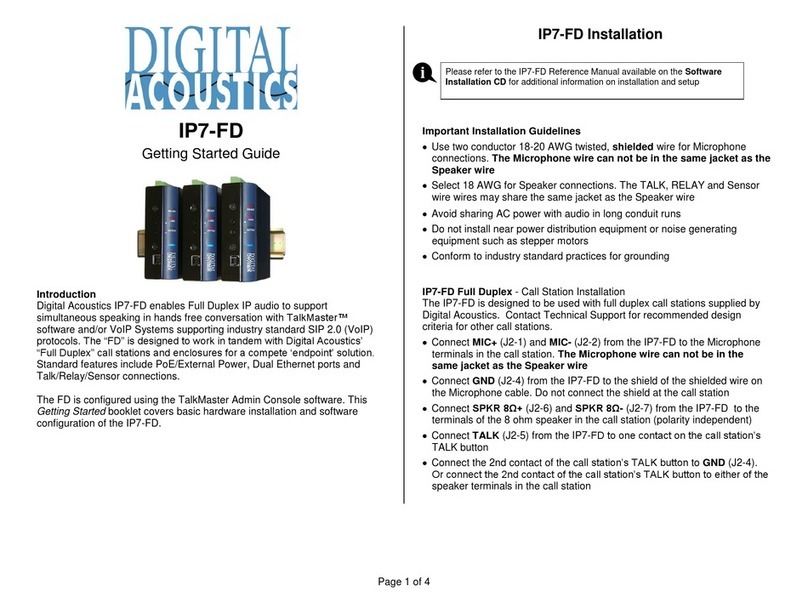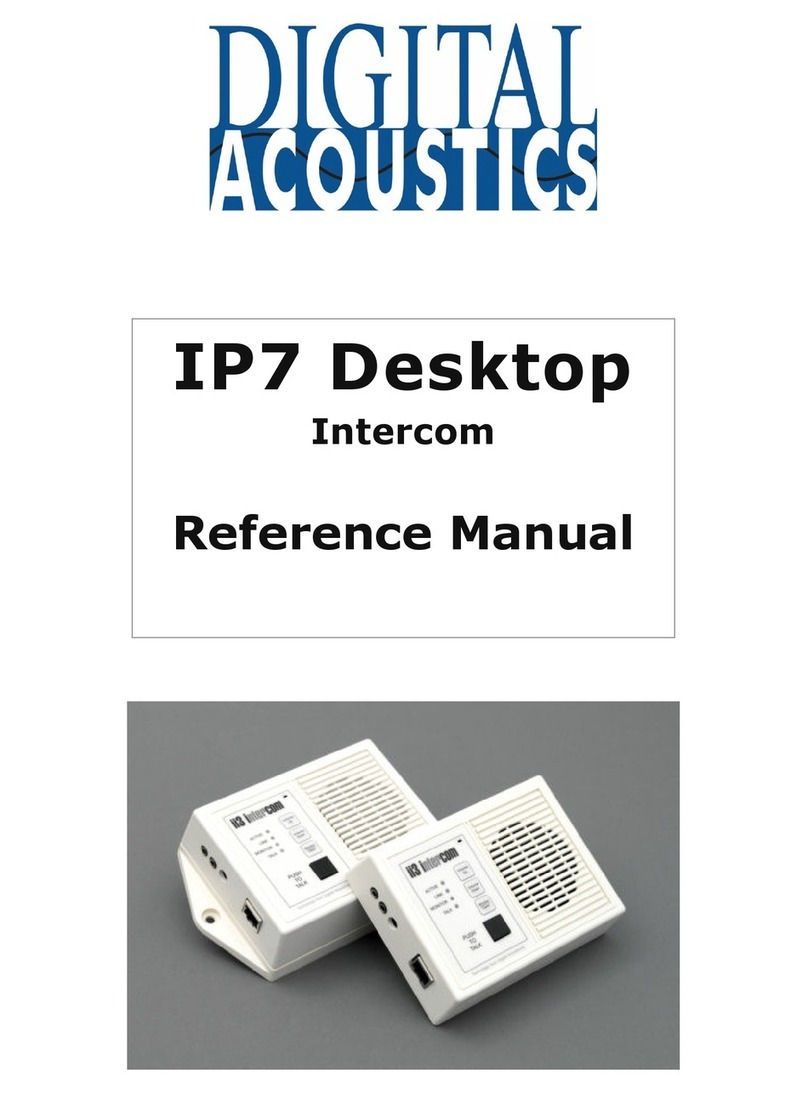i
Table of Contents
Overview ................................................................................................................................................. 1
Specifications........................................................................................................................................... 2
IP7-FX Layout........................................................................................................................................... 3
LED Indicators .......................................................................................................................................... 6
Replacing an older Model IP7 .................................................................................................................. 7
Connecting Power.................................................................................................................................... 7
PoE............................................................................................................................................................. 7
External Power........................................................................................................................................... 8
USB Power ................................................................................................................................................. 8
Audio - Mic and Speaker .......................................................................................................................... 8
Understanding Full Duplex Audio .............................................................................................................. 8
Understanding Half Duplex Audio ............................................................................................................. 8
Understanding Paging Audio ..................................................................................................................... 8
Microphones............................................................................................................................................ 9
Electret Microphone.................................................................................................................................. 9
Line Level Microphone............................................................................................................................... 9
TalkBack Speaker ....................................................................................................................................... 9
Speakers ................................................................................................................................................ 10
Single 8 Ohm Speaker.............................................................................................................................. 10
Amplified Speaker or Analog Amplifier ................................................................................................... 10
Multiple Speakers .................................................................................................................................... 10
Multiple Speakers using 25/70V transformers ........................................................................................ 10
Multiple 8 Ohm Speakers ........................................................................................................................ 12
Line Out ................................................................................................................................................. 13
Line In .................................................................................................................................................... 13
Talk (Call) Button ................................................................................................................................... 13
Dry Contact Relay .................................................................................................................................. 13
SNSR/3.3V.............................................................................................................................................. 14
Mounting Instructions ........................................................................................................................... 15
Din Rail Mounting .................................................................................................................................... 15
Surface Mounting .................................................................................................................................... 15
Setting Volume Levels............................................................................................................................ 15
Configuration......................................................................................................................................... 16