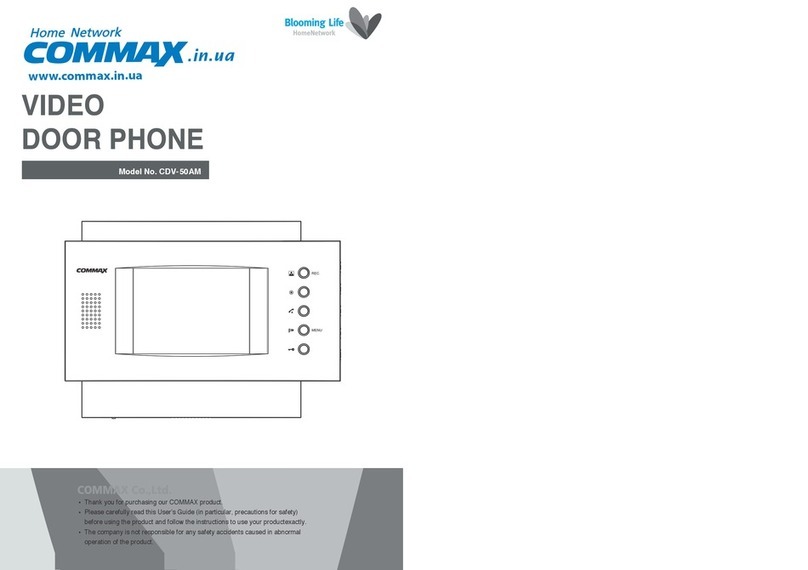Commax CDV-70AR3 User manual
Other Commax Intercom System manuals
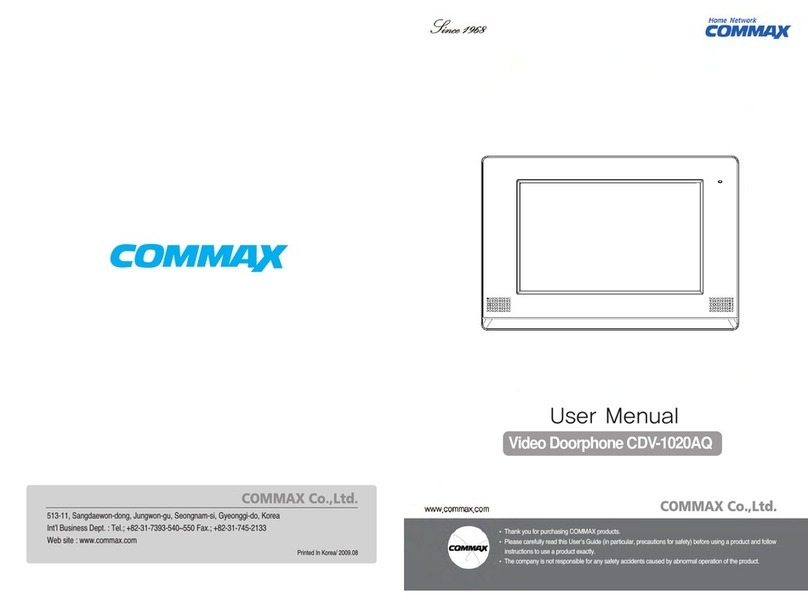
Commax
Commax CDV-1020AQ User manual

Commax
Commax CDV-43Q User manual

Commax
Commax TP-12RM User manual
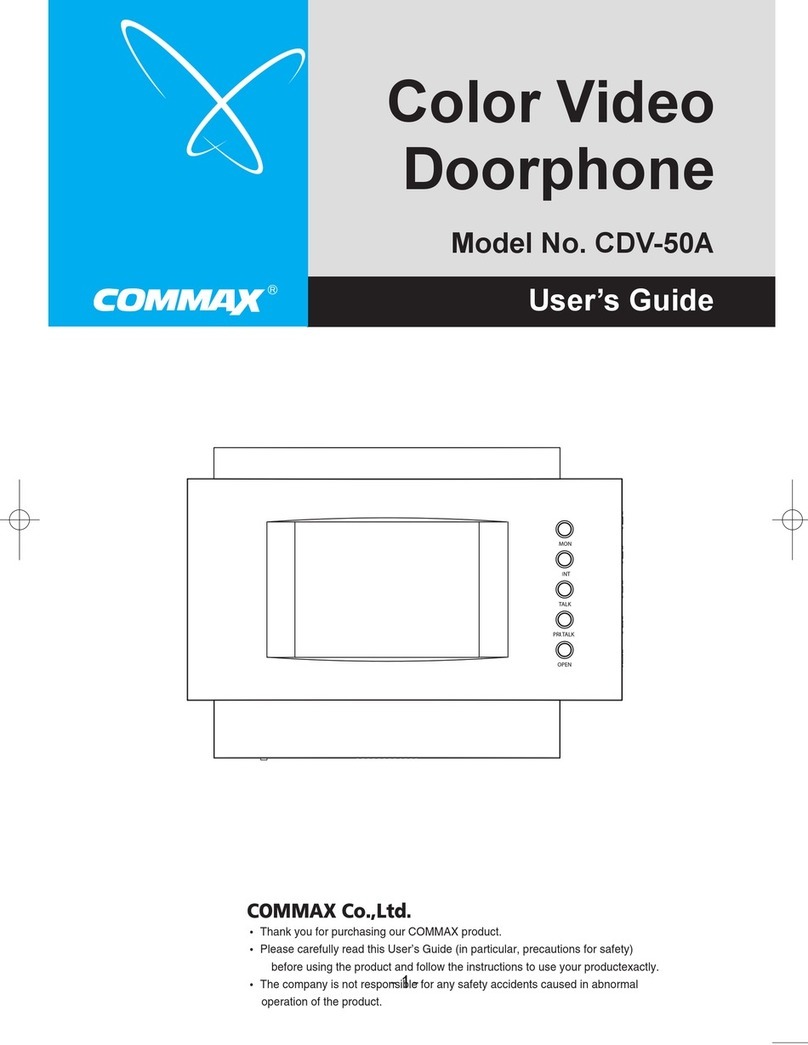
Commax
Commax CDV-50A User manual

Commax
Commax CDV-70KM User manual
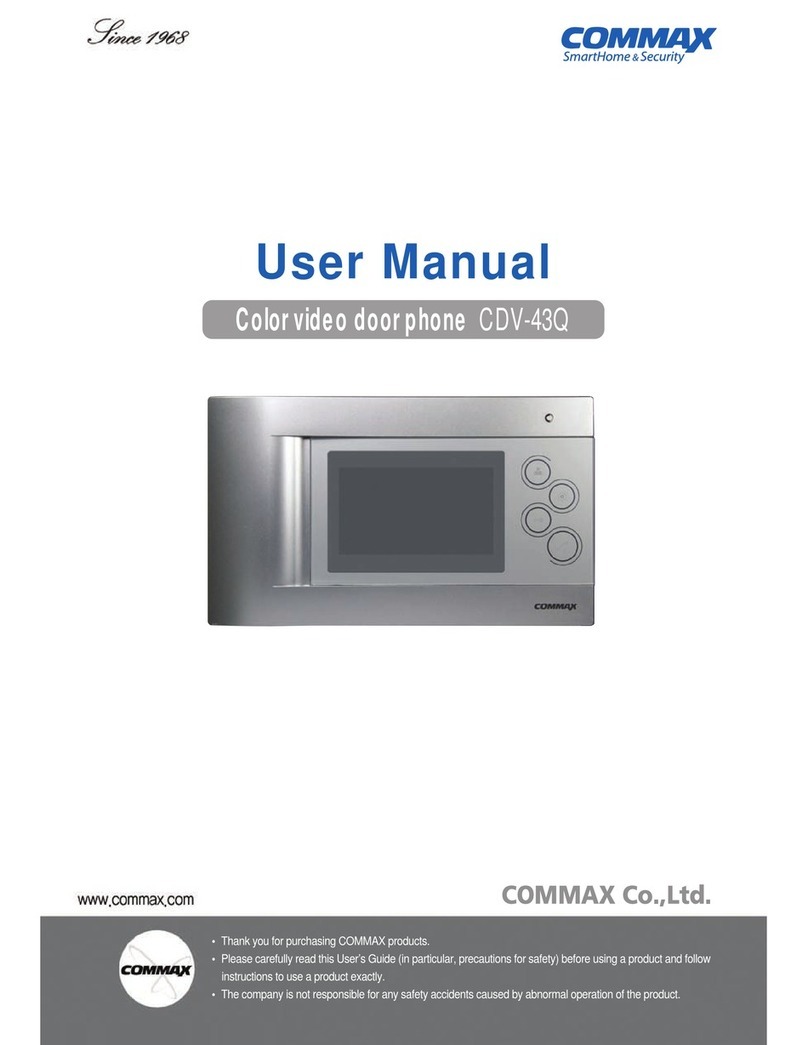
Commax
Commax CDV-43Q User manual

Commax
Commax CAV-72B User manual

Commax
Commax CMV-70S User manual

Commax
Commax CAV-40QG User manual

Commax
Commax CAV-35NM User manual
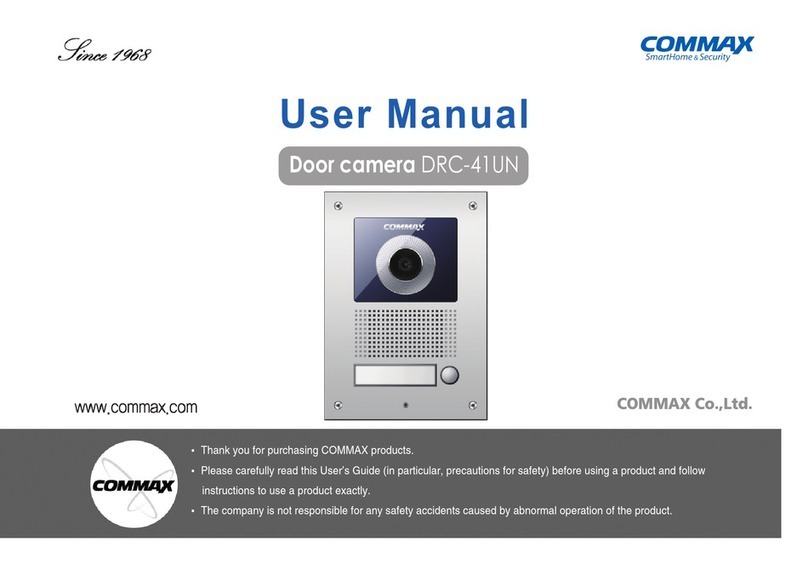
Commax
Commax DRC-41UN User manual

Commax
Commax CDV-40N User manual

Commax
Commax CDV-70MH(M) User manual
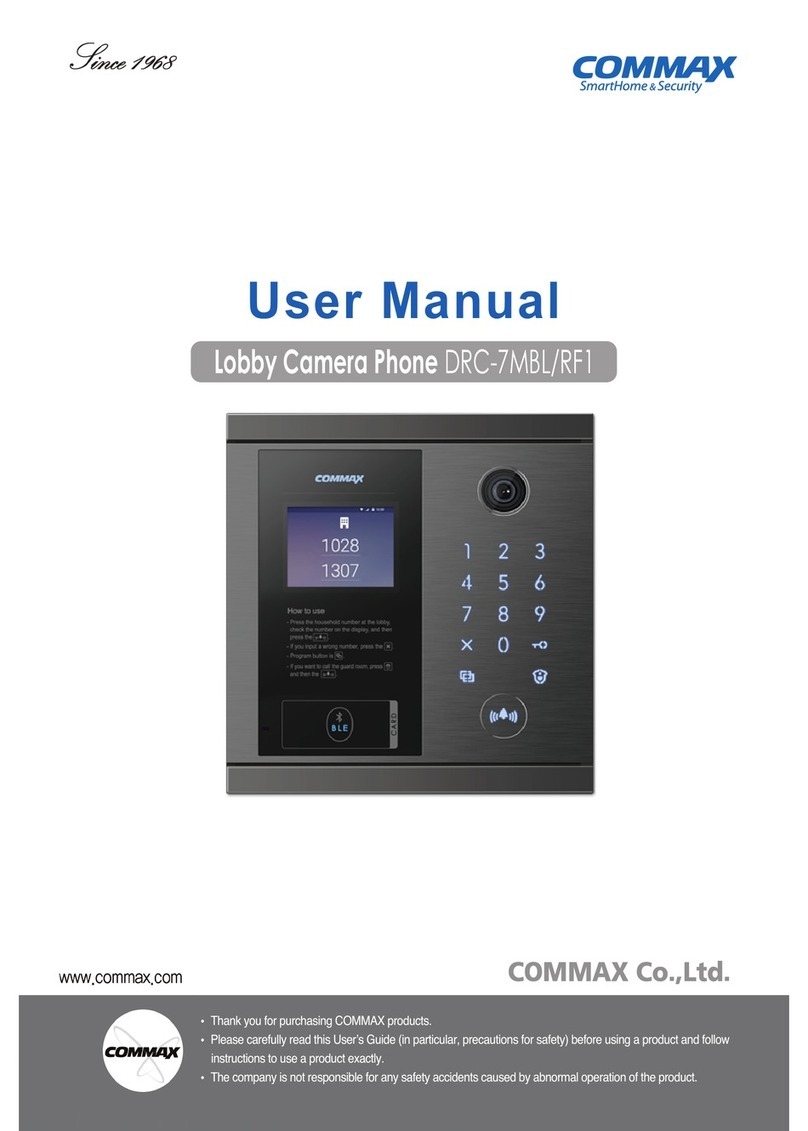
Commax
Commax DRC-7MBL/RF1 User manual

Commax
Commax CIOT-1020M User manual

Commax
Commax CDV-70K User manual

Commax
Commax DR-nUM User manual

Commax
Commax DRC-GUM/RF1 User manual

Commax
Commax CDV-704MHA User manual

Commax
Commax CDV-43K User manual
Popular Intercom System manuals by other brands

MGL Avionics
MGL Avionics V16 manual

SSS Siedle
SSS Siedle BVI 750-0 Installation & programming

urmet domus
urmet domus AIKO 1716/1 quick start guide

urmet domus
urmet domus IPerVoice 1039 Installation

Alpha Communications
Alpha Communications STR QwikBus TT33-2 Installation, programming, and user's manual

Monacor
Monacor ICM-20H instruction manual