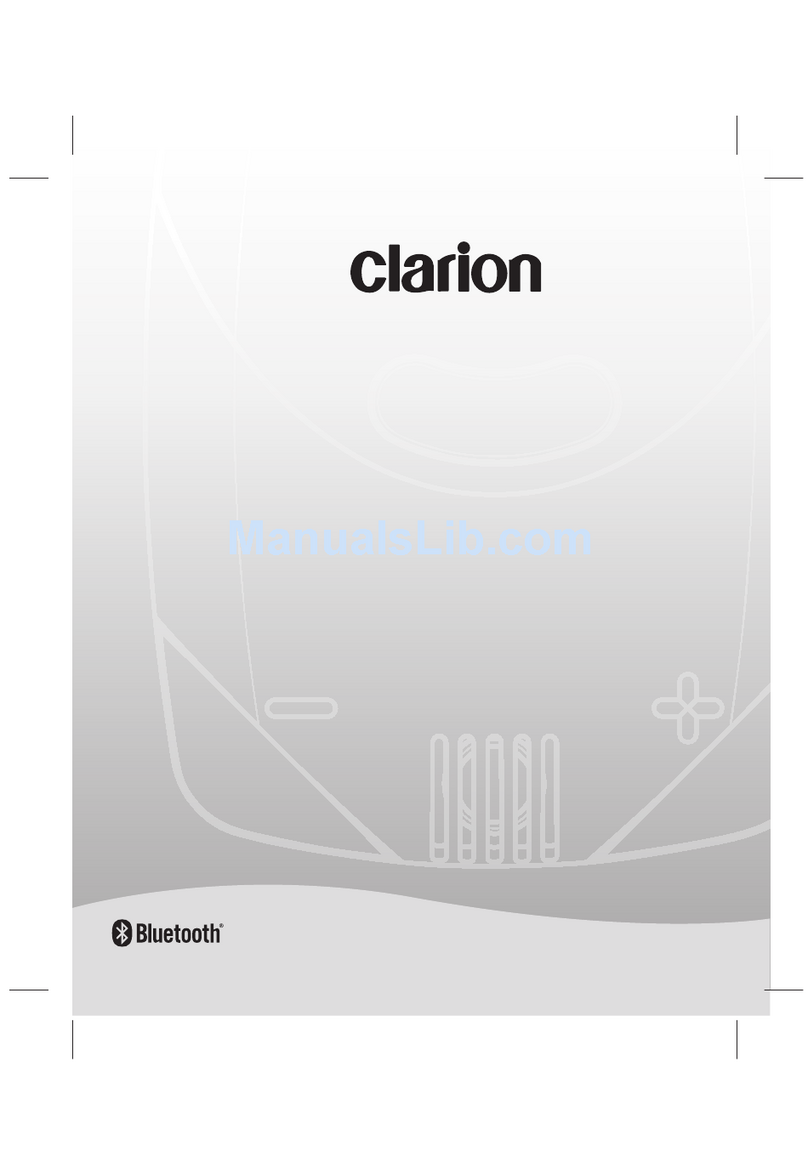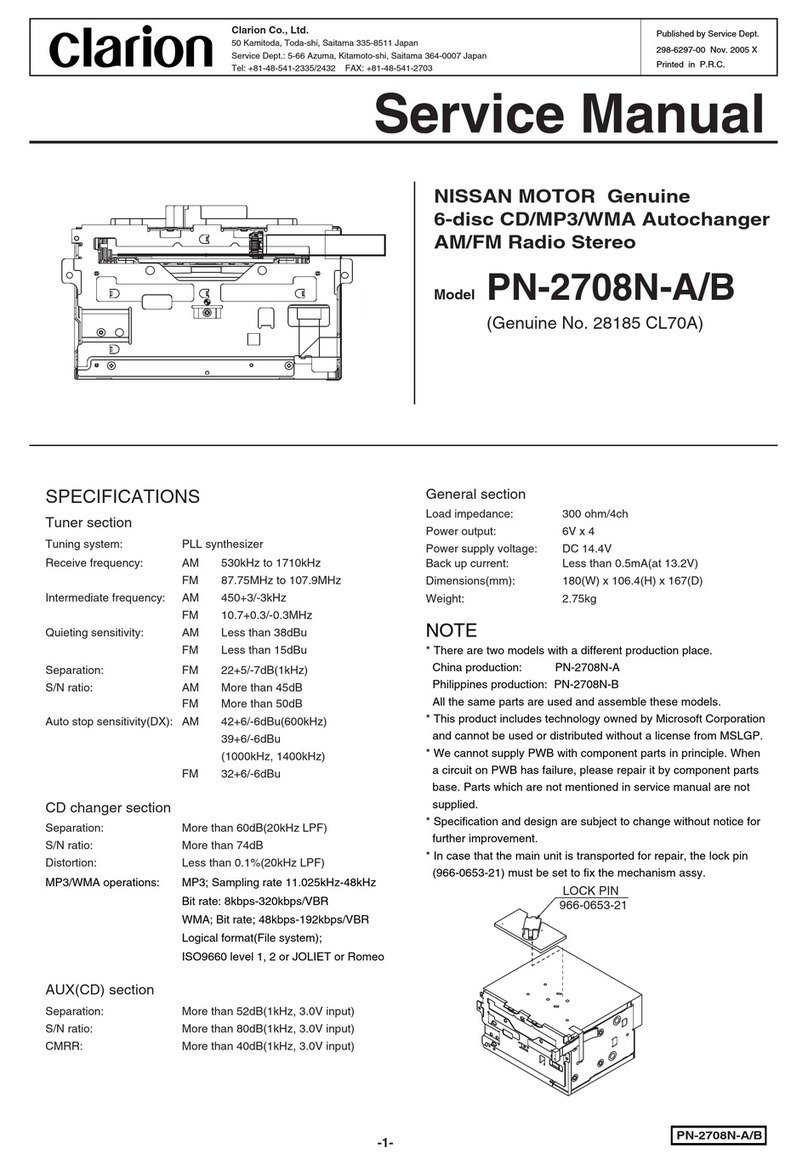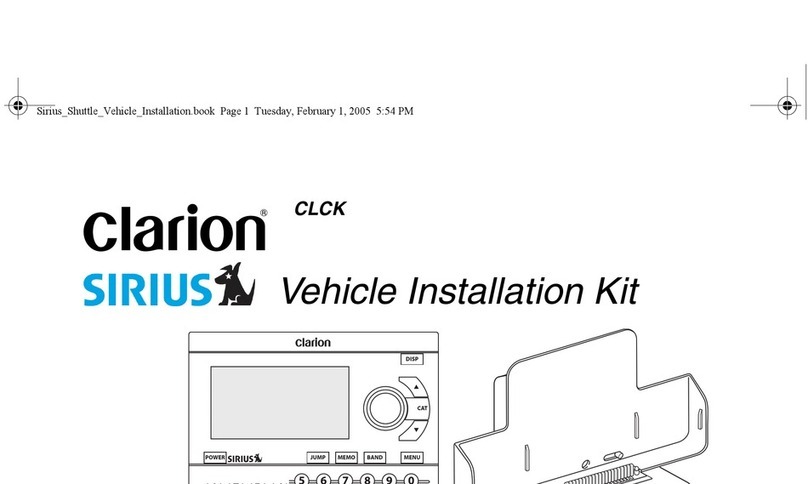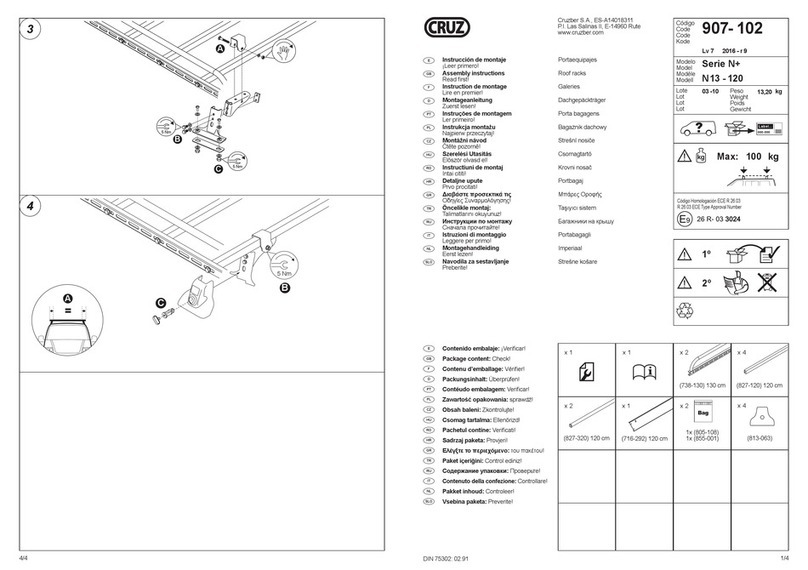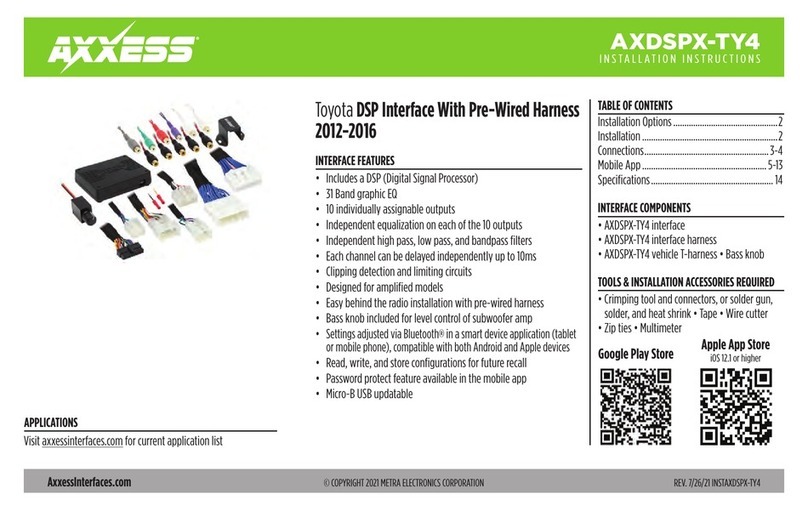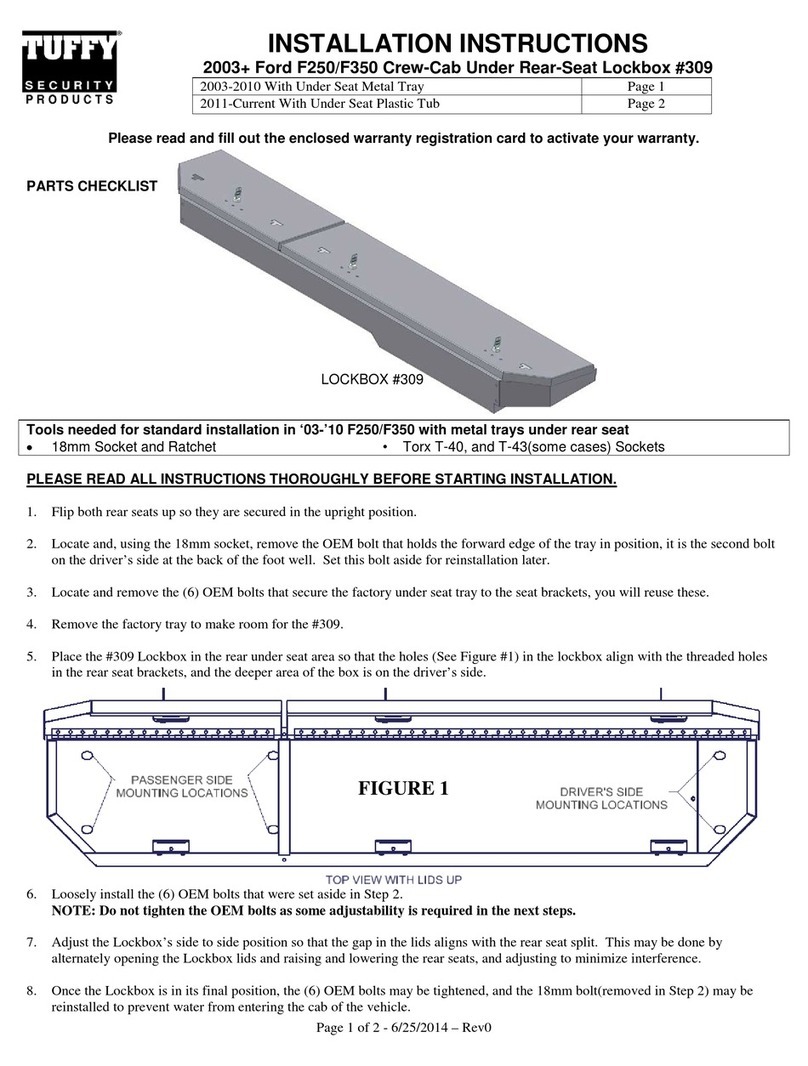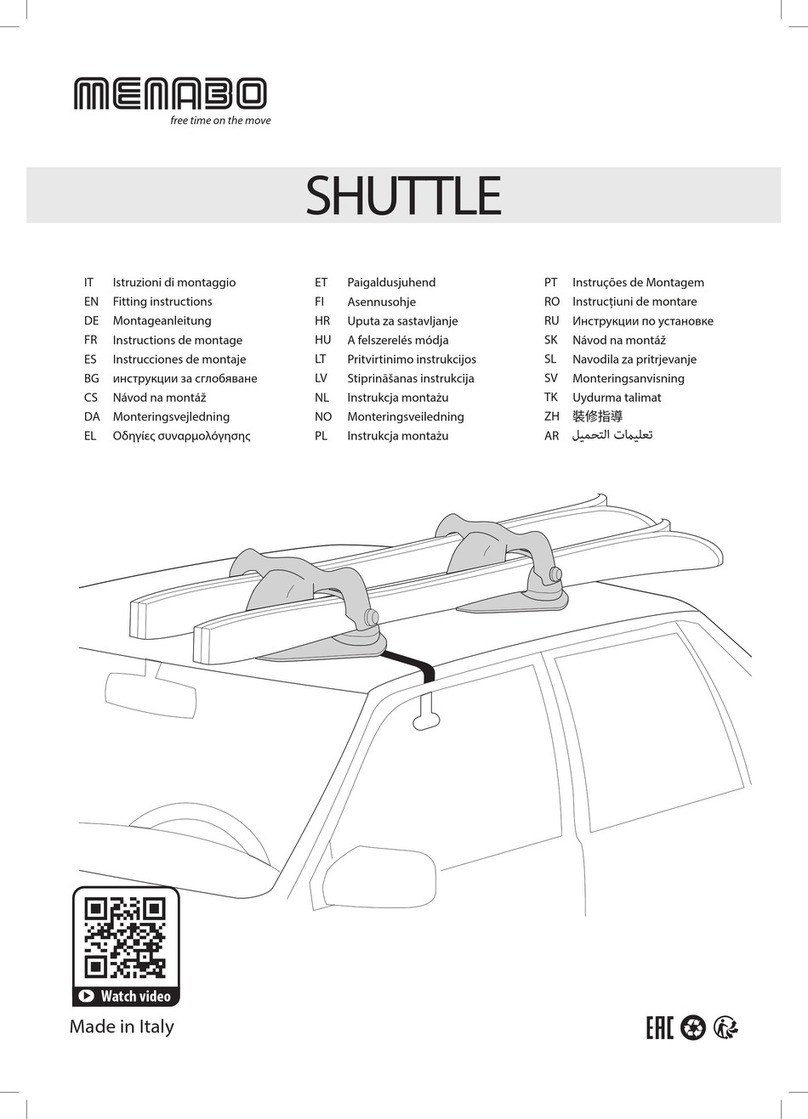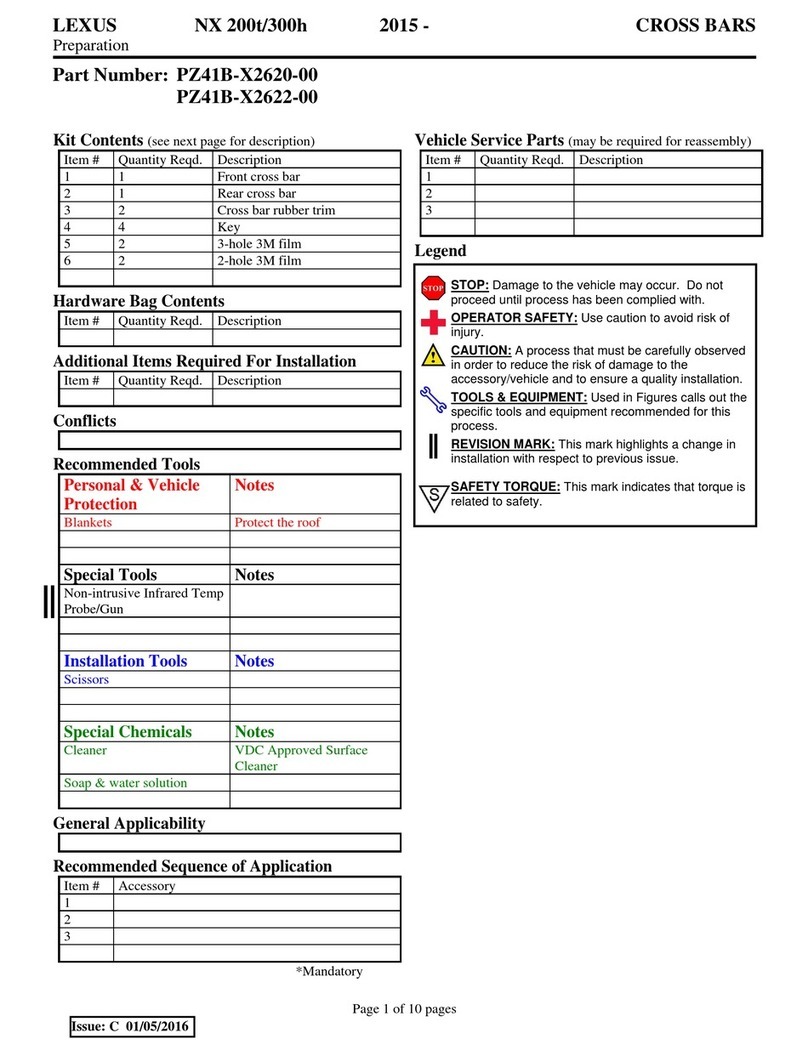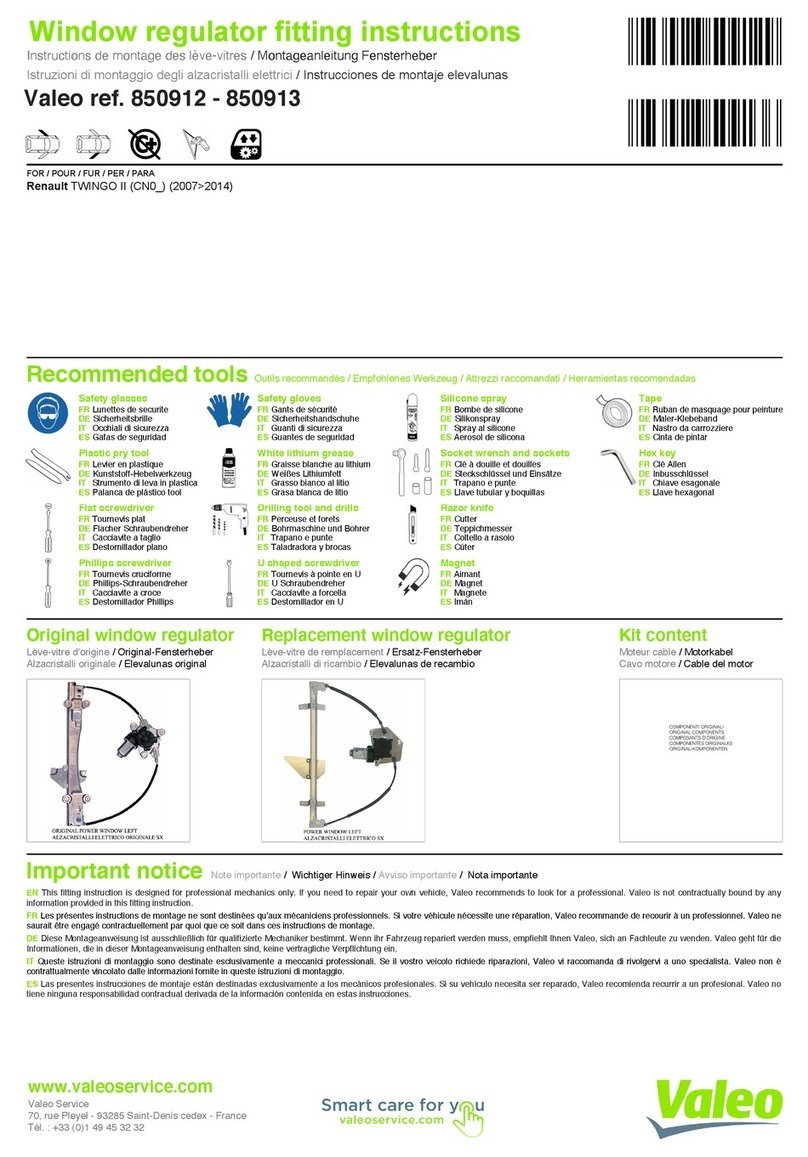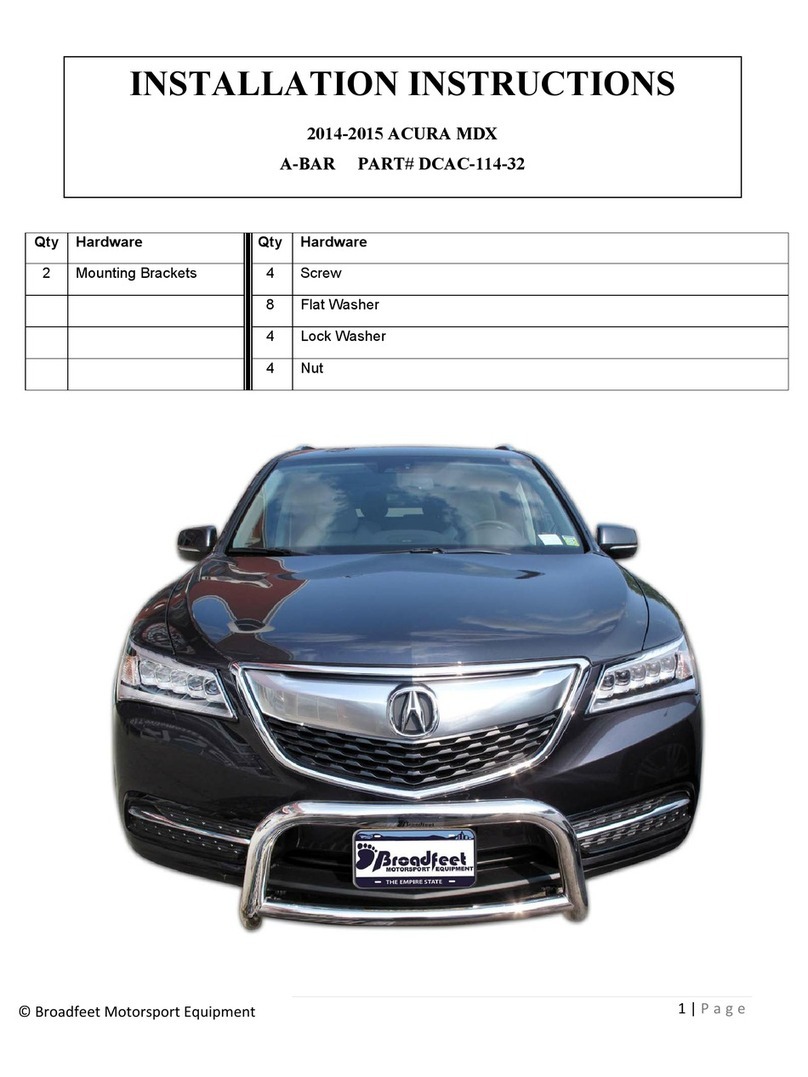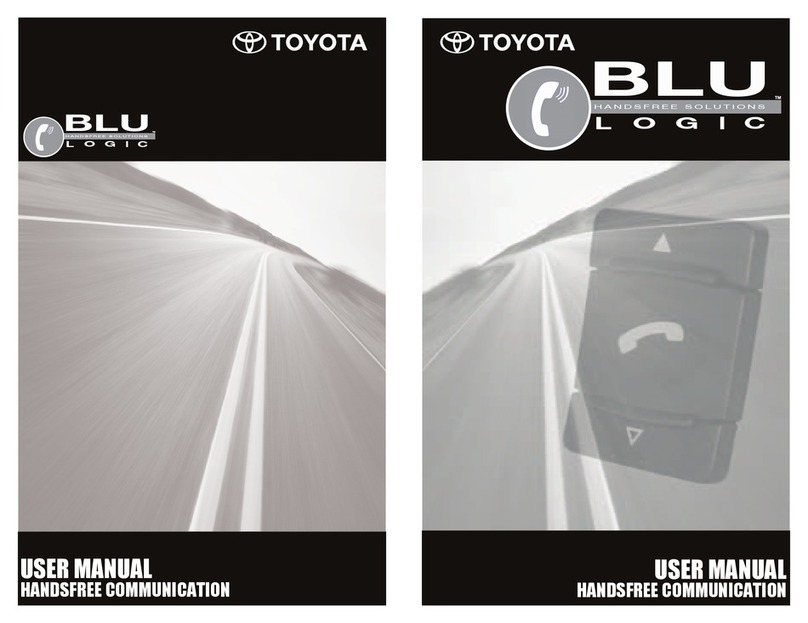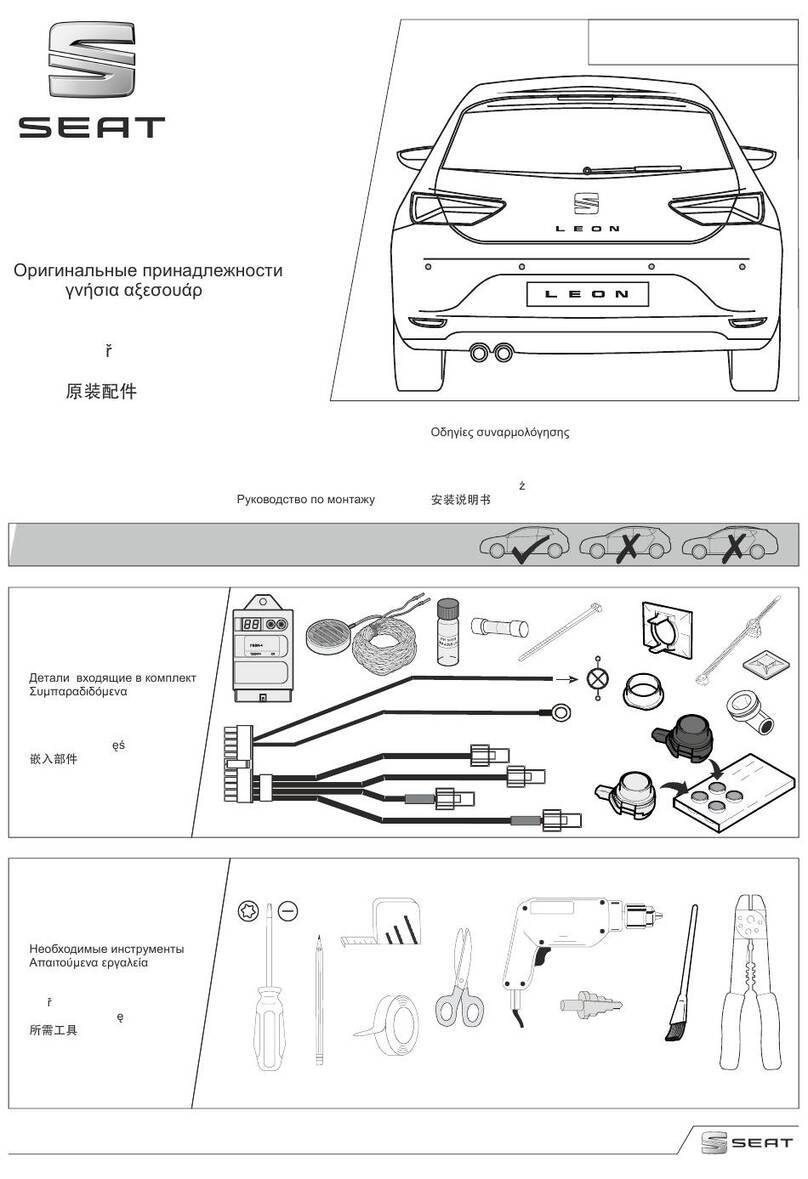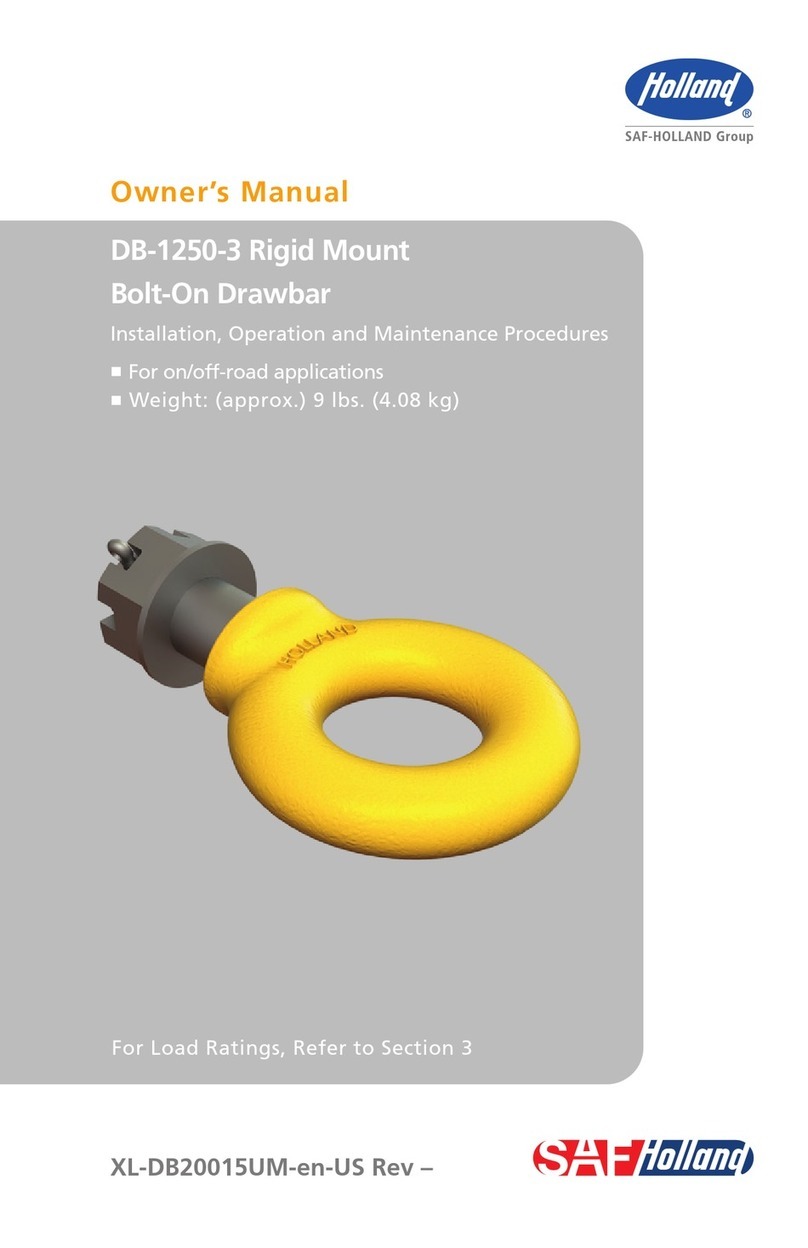Clarion BT1 User manual

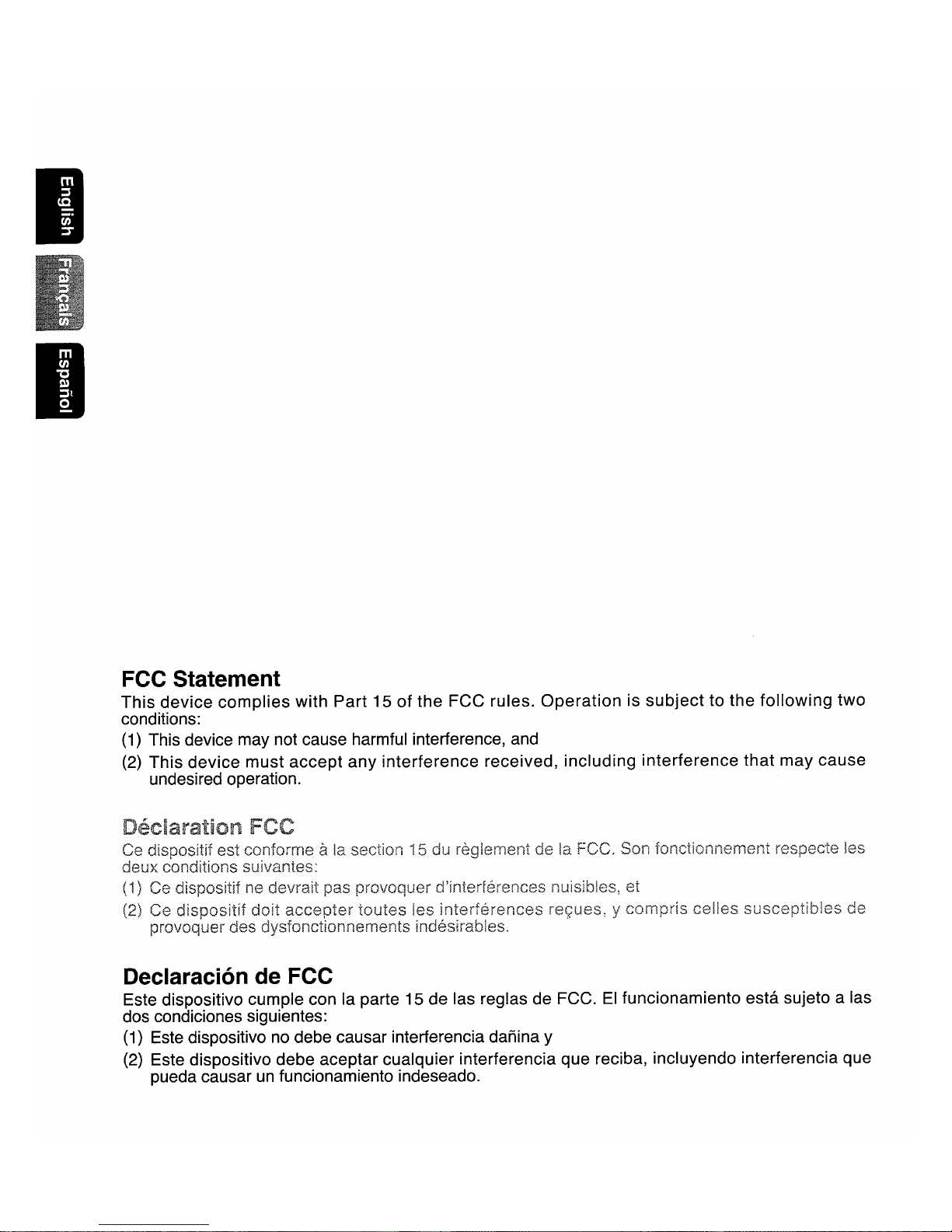
I
I
FCC Statement
This device complies with
Part
15
of the
FCC
rules.
Operation
is subject to
the
following two
conditions:
(1) This device may
not
cause harmful interference, and
(2) This device must accept
any
interference received, including interference that
may
cause
undesired operation.
ala section 15 du reglement de la FCC. Son fonctionnement
\es
(1)
Ce
dlspositlf ne devralt pas provoquer d'interferences nuisibles,
(2)
Ce ycompris celles susceptlbles de
Declaracion de FCC
Este dispositivo cumple con la parte
15
de las reglas de FCC.
EI
funcionamiento esta sujeto alas
dos condiciones siguientes:
(1) Este dispositivo
no
debe causar interferencia danina y
(2) Este dispositivo debe aceptar cualquier interferencia que reciba, incluyendo interferencia que
pueda causar
un
funcionamiento indeseado.
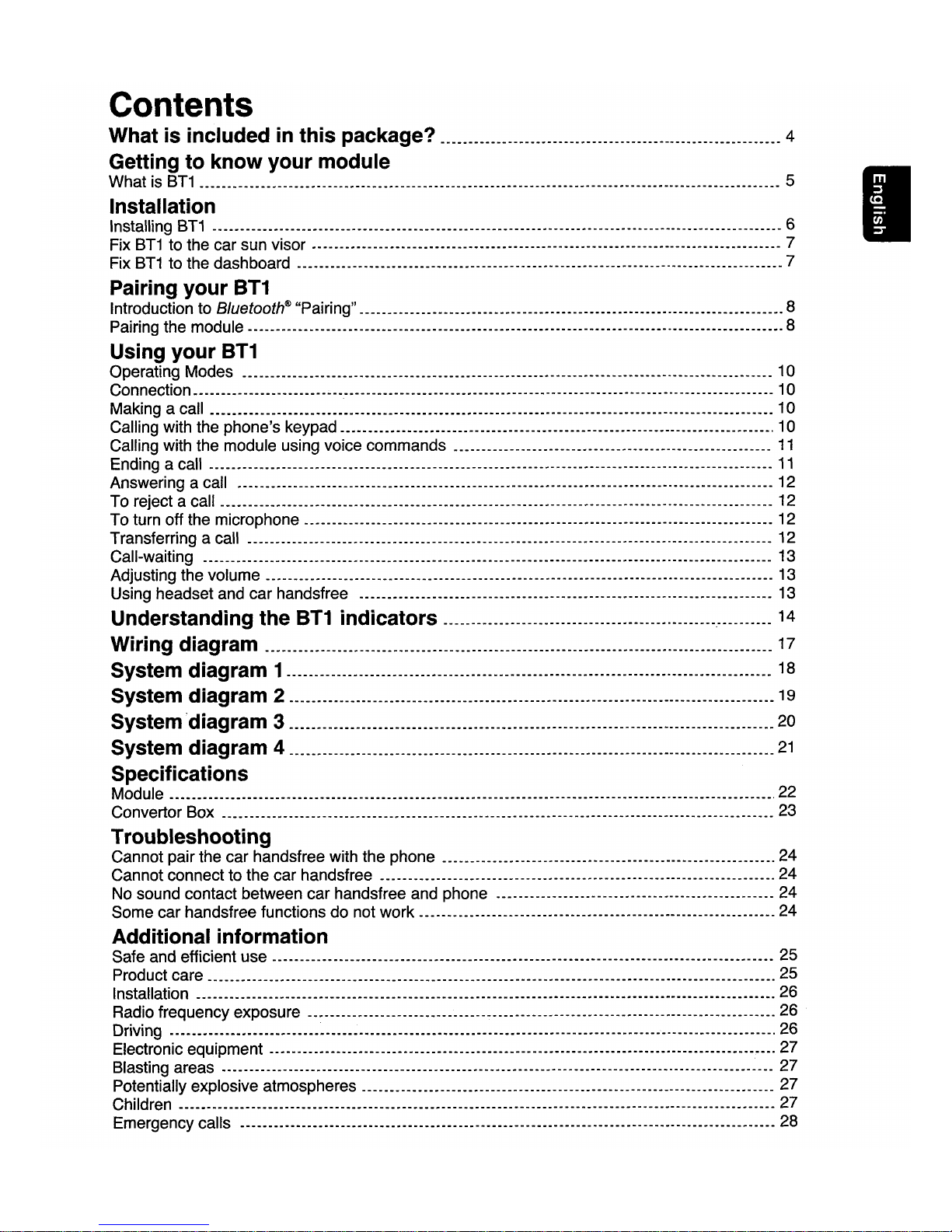
Contents
What is included
in
this package?
__
.... .
._.
..
.
__
. . .
__
.4
Getting to know your module
What is
BT1
._.
.
..
__
. .
__
..
_.
.
__
.
..
.....
_.
...
_._.
..
.
__
._
5
Installation
Installing
BT1
_.
__
.
__
. . . . . .
..
._
..
. . .
._
6
Fix
BT1
to the car sun visor .--
..
__
._.
.
__
. . .
__
..
_-.-.------.-.------.-.---
..
--- 7
Fix
BT1
to the dashboard
__
. . . .
..
.
._.
__
. .
._.
. .
__
.
.7
Pairing your
BT1
Introduction to
Bluetooth®
"Pairing"
._._._.
...
_.
._
..
....
.
..
_.
.
..
__
..
__
.
__
.
.8
Pairing the module .
...
.
__
...
.
__
.
._._.
---.-------------------------------.-.--.- 8
Using your
BT1
Operating Modes . . .
__
...
__
. . . . .
...
. . 10
Connection
..
..
~
.
..
__
._--
..
_.
.
__
.
..
...
.
__
. .
__
._.
..
----- 10
Making acall
__
. .
..
.
_.
. . . ._
..
. . .
..
__
.
__
..
_.
__
._
...
__
10
Calling with the phone's keypad
__
._
..
.
__
..
__
.
__
..
_.
._.
.
--_.
..
.
__
.
..
10
Calling with the module using voice commands
._.
. .
__
. . .
__
.
..
.
__
.
11
Ending acall . .
__
.
._.
..
__
..
... ...
__
. .
__
._
..
__
---------.---.-.-----------.---
..
--.-.----.----
11
Answering acall .
__
.
..
. . .
...
. . 12
To reject acall
_._._.
...
_.
. .
._.
..
.
...
. .
__
..
12
To turn off the microphone
..
.
..
_.
__
..
__
.-. . .
._._
12
Transferring acall _
..
.. ..
._.
.
._.
.
__
. .
__
.
__
....
.. ..
_.
.12
Call-waiting .
..
. . . . .
._.
. . . 13
Adjusting the volume
__
.
__
...
...
.. ..
...
..
---
...
-.-----.---------------.-.----- 13
Using headset and car handsfree . . . . .
..
.
__
.....
-----.--.-----.----- 13
Understanding the
BT1
indicators . . .
__
. . . . 14
Wiring diagram
__
.. ..
._.
....
._.
.... .
__
.... .
.. ..
__
17
System diagram 1
..
__
..
_.
. . . . . . ...
..
.
__
... 18
System diagram 2. . . ... .
__
.
._.
.
..
19
System diagram 3. . .
.. ..
. .
__
._._.
. . . 20
System diagram 4
._.
__
.
..
. . .
__
. . . .
21
Specifications
Module . .
... ...
_.
.
..
__
.
._.
. .
._
..
__
.22
Convertor Box .
._.
._
..
. .
..
. .
__
23
Troubleshooting
Cannot pair the car handsfree with the phone . . . . .
._.
__
.24
Cannot connect to the car handsfree
...
._._.
.
._.
..
..
_.
__
. .
..
.24
No sound contact between car handsfree and phone
._.
..
. .
....
__
..
_.
__
.
..
_24
Some car handsfree functions do not work . .
__
.
._.
24
Additional information
Safe and efficient use .
..
_.
.
__
- .----
__
------.--
-.
-
...
- ._- 25
Product care . .
_.
__
. .
..
.
.. ..
. . 25
Installation .
..
.
_.
..
. . . .
.. ..
.26
Radio frequency exposure _
..
.
...
.
__
...
.
..
....
.26
Driving . . . . .
...
. . .--- .-----.-----
--
-.---
..
'--. ---.
-.
26
Electronic equipment
__
.
__
...
..
. . .
._.
. .
..
.27
Blasting areas . . .
._
...
__
._---
..
---------.---------
..
----.---.---------- 27
Potentially explosive atmospheres .
__
. .
..
.
..
__
.
._.
__
. . 27
Children
._.
.
..
_.
..
_.
__
. . .
._
..
. .
__
..
__
.
..
27
Emergency calls
__
._.
...
..
_.
.. ..
..
.
__
.28
I
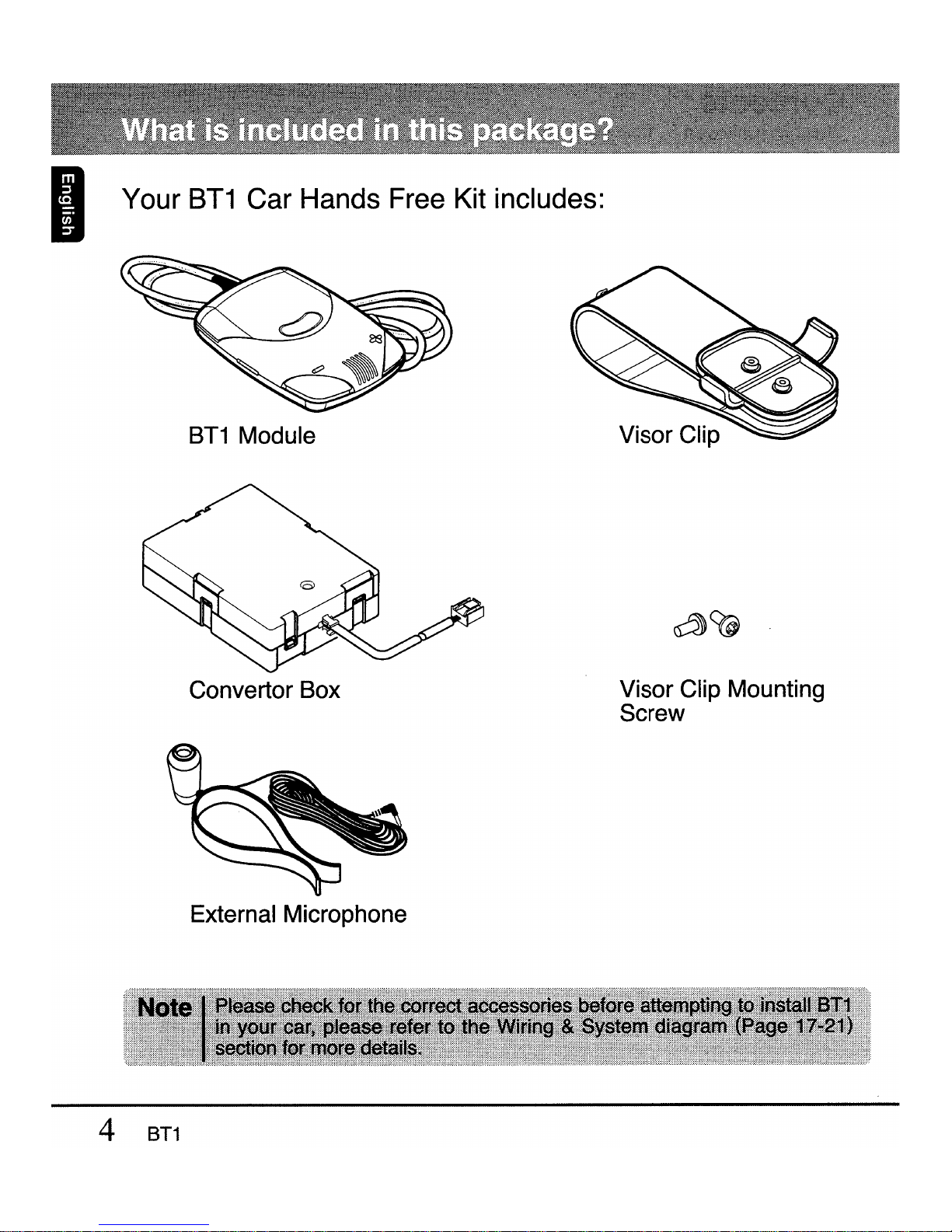
IYour
BT1
Car Hands Free Kit includes:
BT1
Module
Convertor
Box
External
Microphone
Visor
Clip
Mounting
Screw
4
BT1

What is BT1? I
The 8T1 is aBluetooth® car kit that offers ahigh quality Bluetooth®
wireless connection for in-car use and utilises your car's built-in audio
system. This module works with any
Bluetooth®
mobile phone that supports
the
Bluetooth®
Headset profile version
1.1
or Handsfree profile version
1.0.
After simple installation, aBluetooth® connection is automatically
syncronized between your mobile-phone and the module when the ignition
of your vehicle is switched on. Incoming calls are accepted by pressing
the "Answer" button located on the module. The audio from your car
stereo will then muted whilst audio from the mobile phone is routed to
either of your car's speakers while you talk freely and wirelessly over the
internal microphone of the module.
BT1
5
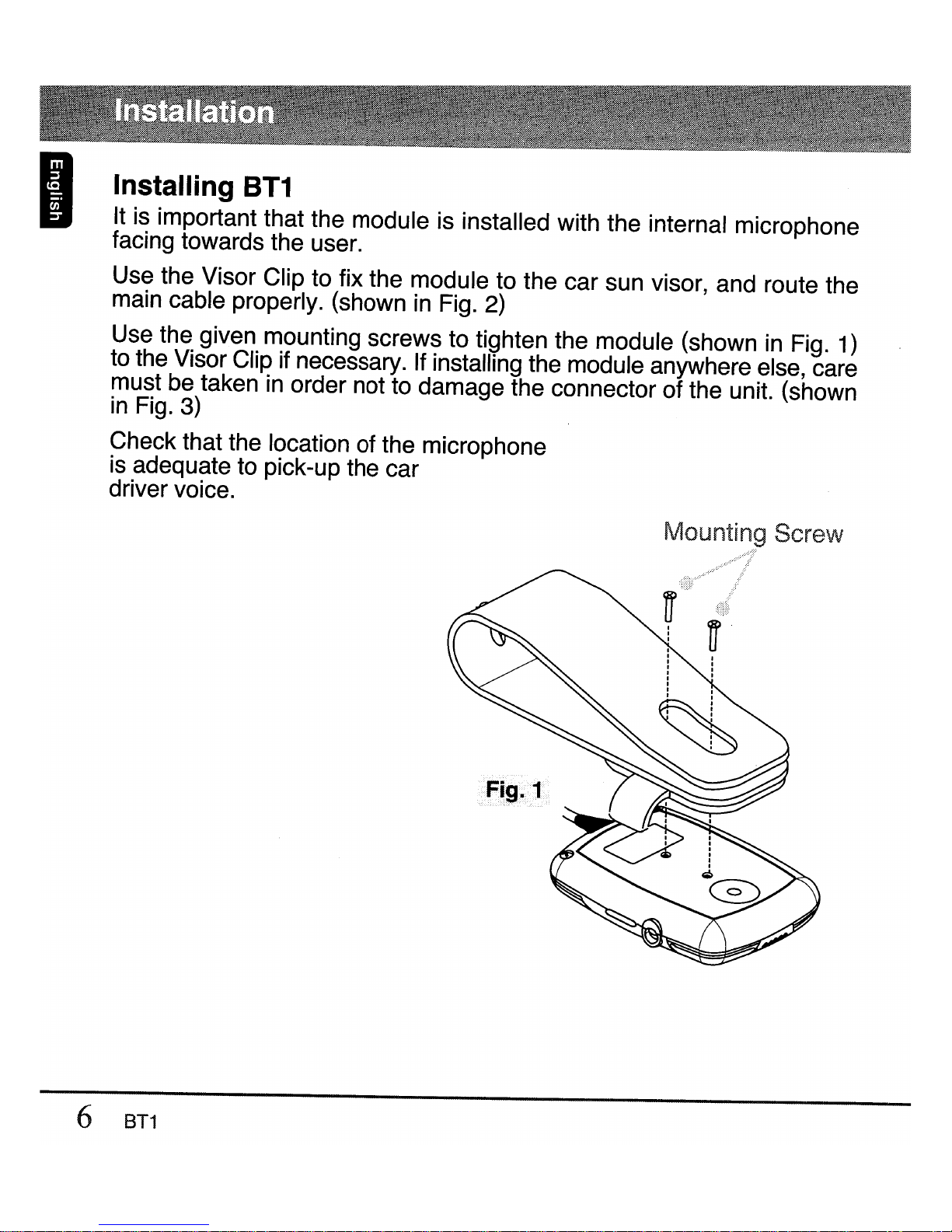
IInstalling
BT1
It is important that the module is installed with the internal microphone
facing towards the user.
Use the Visor Clip to fix the module to the car sun visor, and route the
main cable properly. (shown
in
Fig.
2)
Use the given mounting screws to tighten the module (shown
in
Fig.
1)
to the Visor Clip if necessary. If installing the module anywhere else, care
must be taken
in
order not to damage the connector of the unit. (shown
in
Fig.
3)
Check that the location of the microphone
is
adequate to pick-up the car
driver voice.
IViV\,A!
§\,I!!1...i
Screw
6
BT1

Fix
BT1
to the car sun visor
Fix
BT1
to the dashboard
I
BT1
7

IIntroduction
to
Bluetooth®
"Pairing"
With aBluetooth® mobile phone, you
must
"pair" the module with the
phone before you use it for the
first
time.
"Pairing" creates aunique wireless link between the Bluetooth® phone
and your module eliminating the need to repeat the pairing process during
future use.
The
Bluetooth®
function in your phone has to be turned on to establish
automatic connection.
Pairing the module
This module supports both Headset profile &Handsfree profile, the profile
support may differ from phone to phone. Please refer to mobile phone
user documentation for profile information.
To
pair amobile phone
follow
the step below:
1. Turn on
your
module
by
powering up the
car
audio system, note
the Blue LED is lit to confirm that the power is on.
2. Switch on your handphone
Bluetooth®
function.
8
BT1

3.
a)
Press together
E8
,eI
once if choose handsfree
profile. (Blue and
Red
LED fast blinking alternately)
b)
Press together
E8
,e
twice
choose headset profile. (Blue and
Red
LED slow blinking alternately)
4. Your mobile phone will display once it detects
the device.
a)
HF -CMHS1 -HF (Handsfree profile).
b)
HS
-CMHS1 -HF (Headset profile).
5.
Confirm the pairing device and the passkey or PIN is "0000" and
you're successfully pair the module.
6.
The constant Lit Blue LED will indicate your device has been paired
and it's ready to used.
Note:
BT1
can support up to 5paired mobile phone, but only one phone at atime
with the car handsfree.
To
clear the paired device table just long press
E8
and
etogether.
Once you have paired the car handsfree with your phone, you can make
and receive calls using the control panel
(BT1
module) of the car handsfree,
as long as it is turned
on
and within range of the phone, with no solid objects
in
between.
Always make sure the Bluetooth® operation mode in the phone is on when
using a
Bluetooth®
car handsfree.
BT1
9
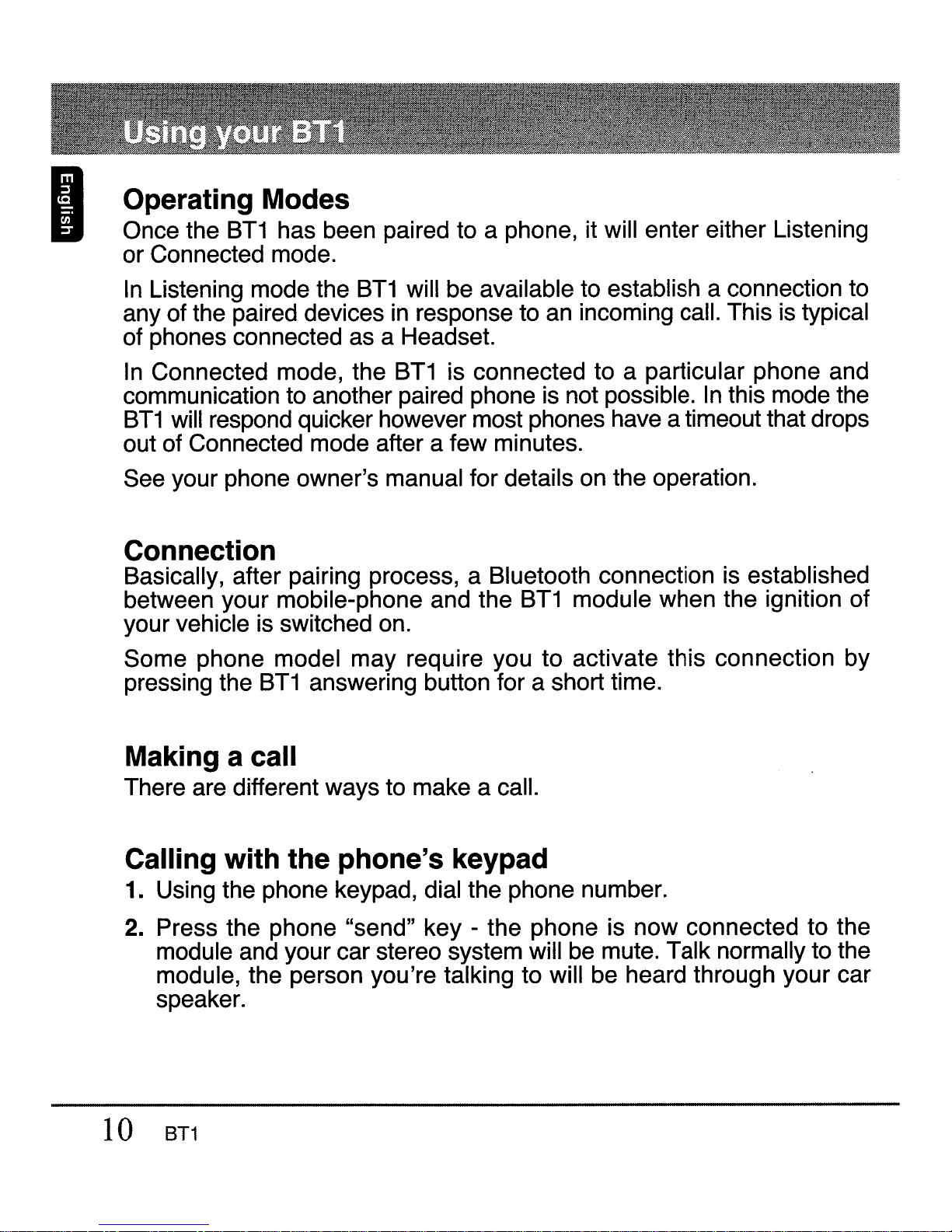
IOperating Modes
Once the
BT1
has been paired to aphone, it will enter either Listening
or Connected mode.
In
Listening mode the
BT1
will be available to establish aconnection to
any of the paired devices
in
response to
an
incoming call. This is typical
of phones connected as aHeadset.
In
Connected mode, the
BT1
is connected to aparticular phone and
communication to another paired phone is not possible.
In
this mode the
BT1
will respond quicker however most phones have atimeout that drops
out of Connected mode after afew minutes.
See your phone owner's manual for details
on
the operation.
Connection
Basically, after pairing process, aBluetooth connection is established
between your mobile-phone and the
BT1
module when the ignition of
your vehicle is switched on.
Some phone model may require you to activate this connection by
pressing the
BT1
answering button for ashort time.
Making acall
There are different ways to make acall.
Calling with the phone's keypad
1. Using the phone keypad, dial the phone number.
2.
Press the phone "send" key -the phone is now connected to the
module and your car stereo system will
be
mute. Talk normally to the
module, the person you're talking to will be heard through your car
speaker.
10
BT1
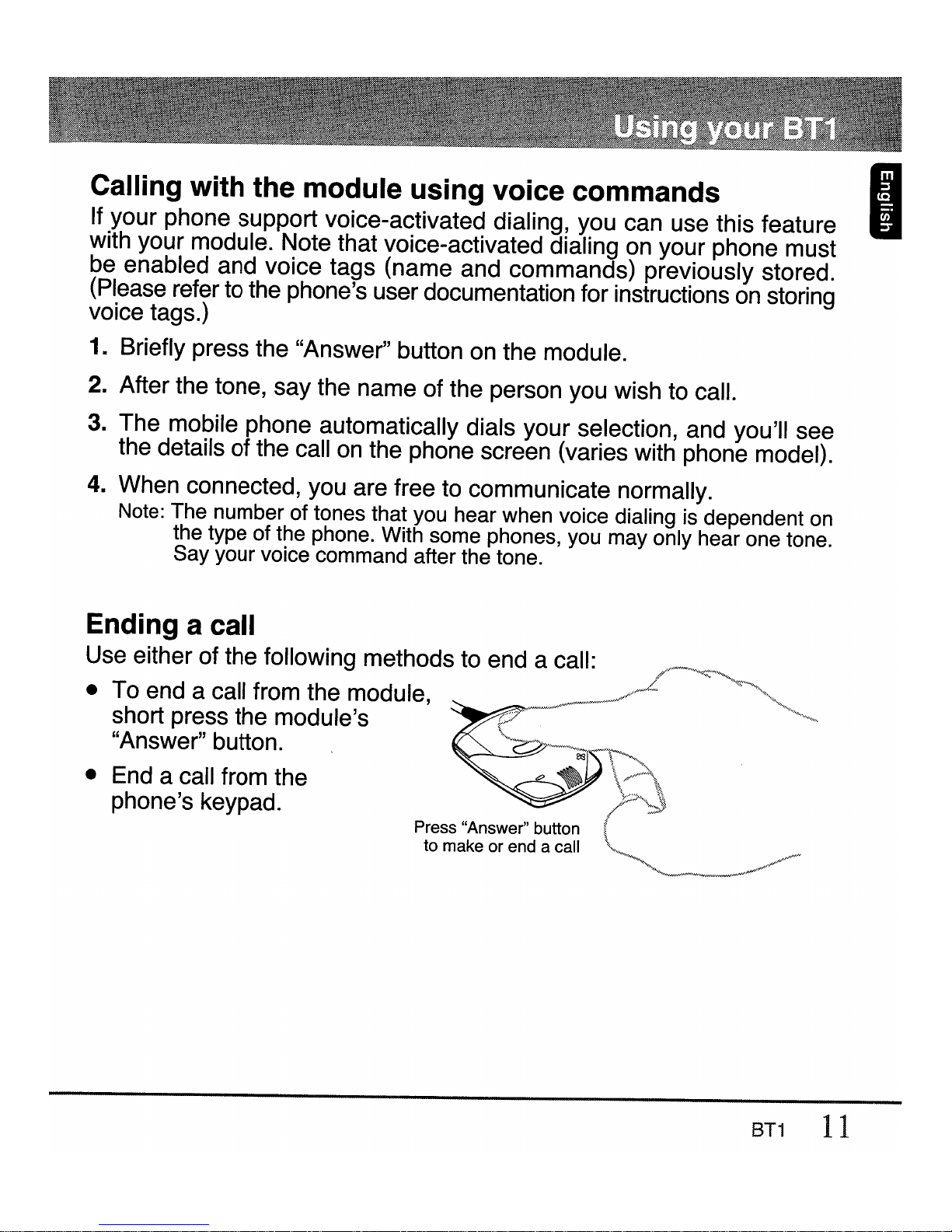
Calling with the module using voice commands I
If your phone support voice-activated dialing, you can use this feature
with your module. Note that voice-activated dialing
on
your phone must
be enabled and voice tags (name and commands) previously stored.
(Please refer to the phone's user documentation for instructions
on
storing
voice tags.)
1. Briefly press the "Answer" button on the module.
2. After the tone, say the name of the person you wish to call.
3.
The mobile phone automatically dials your selection, and you'll see
the details of the call
on
the phone screen (varies with phone model).
4.
When connected, you are free to communicate normally.
Note: The number of tones that you hear when voice dialing is dependent on
the type of the phone. With some phones, you may only hear one tone.
Say your voice command after the tone.
Ending acall
Use either of the following methods to end acall:
//_>~,
••
•To end acall from the module,
~.~
..
'.w"'''''''_
... .
~.""
•..•/"
..
".'-"
...•
'.:::'...
~0",
short press the module's P
.,>"'~.>,.-.,
"Answer" button.
\""--
..
'~>"~iie'
~
•End acall from the
~
~
\/>*\
phone's keypad.
/»,,:};
Press "Answer" button (
to make or end acall
'"
"",~.""-_~~~.",,,,,,,,MN
8T1
11
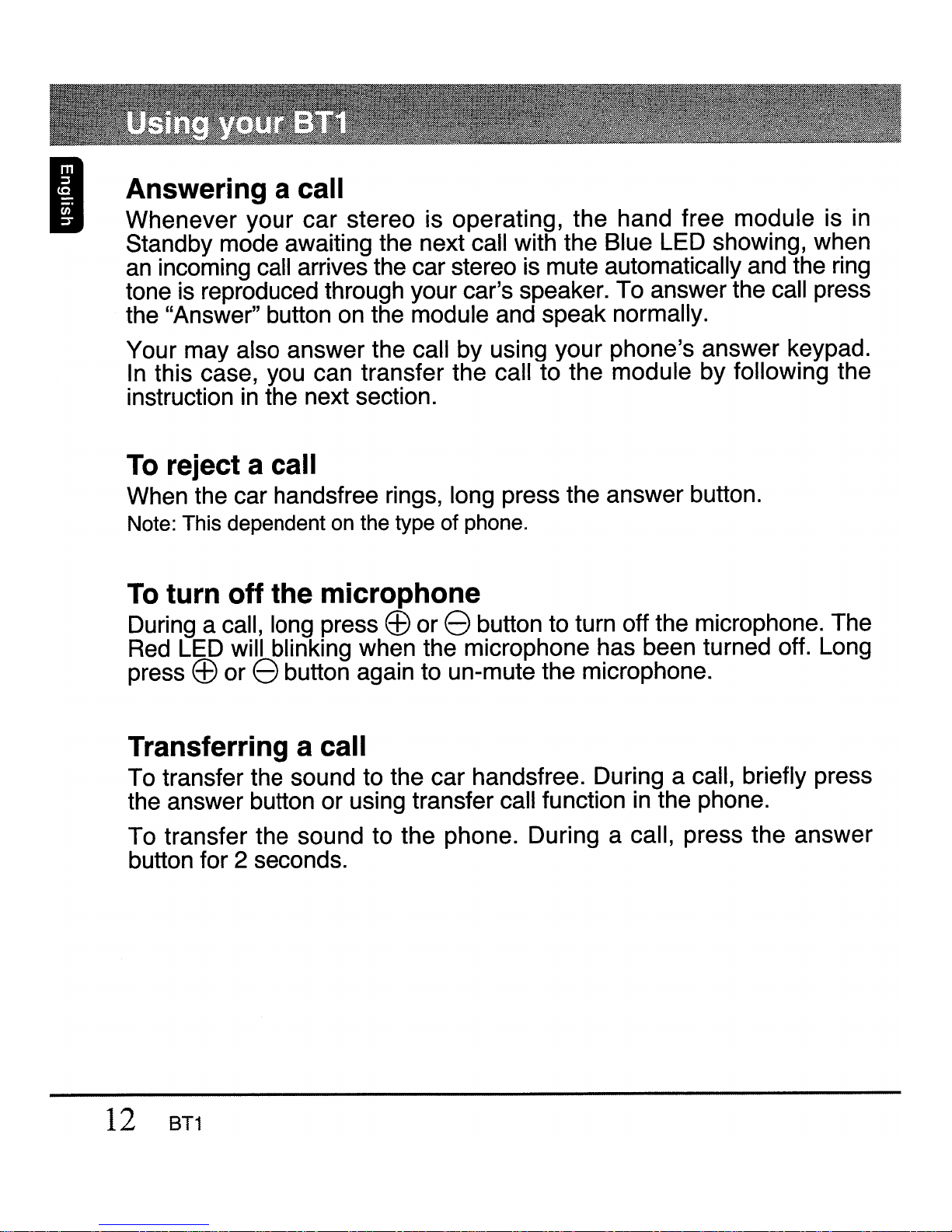
IAnswering acall
Whenever your car stereo is operating, the hand free module is in
Standby mode awaiting the next call with the Blue LED showing, when
an
incoming call arrives the car stereo is mute automatically and the ring
tone is reproduced through your car's speaker. To answer the call press
the "Answer" button
on
the module and speak normally.
Your may also answer the call by using your phone's answer keypad.
In
this case, you can transfer the call to the module by following the
instruction
in
the next section.
To
reject acall
When the car handsfree rings, long press the answer button.
Note: This dependent on the type of phone.
To
turn off the microphone
During acall, long press
E8
or ebutton to turn off the microphone. The
Red
LED will blinking when the microphone has been turned off. Long
press
E8
or ebutton again to un-mute the microphone.
Transferring acall
To transfer the sound to the car handsfree. During acall, briefly press
the answer button or using transfer call function
in
the phone.
To transfer the sound to the phone. During acall, press the answer
button for 2seconds.
12
BT1

Call-waiting I
Some mobile phones will allow you to accept another incoming call while
you are using your module. This feature varies, dependent on mobile
service provider and phone model. If you normally hear abeep on your
mobile phone, you will still hear this beep through your car speaker or
external speaker. If your phone's service support this feature, you can
use either your phone's keypad or your module. To use your phone's
keypad (recommended), you can switch between calls using the standard
method as specified by your phone manufacturer. To use the module to
switch between calls, briefly press your module's "Answer" button once.
As with your phone controls, you may then return to the initial call by
briefly pressing the "Answer" button once more.
Adjusting the volume
You can adjust the speaker volume
in
acall via your module.
•To increase the volume, press the
E8
button.
•To decrease the volume, press the ebutton.
Note:
Use the
Ef)
and 8controls to adjust the telephone call reception volume
and minimise any echo generated.
Using headset and car handsfree
Phones that support Connected mode require the user to initiate the
connection.
To
do this, turn the ignition on and initiate the connection
from the phone or by press the Answer button.
Note:
If you have
an
ongoing call
in
your Bluetooth® headset, and enter the car
and wish to continue your conversation in the car handsfree, you must
transfer the sound to the car handsfree. See "Transferring acall".
BT1
13
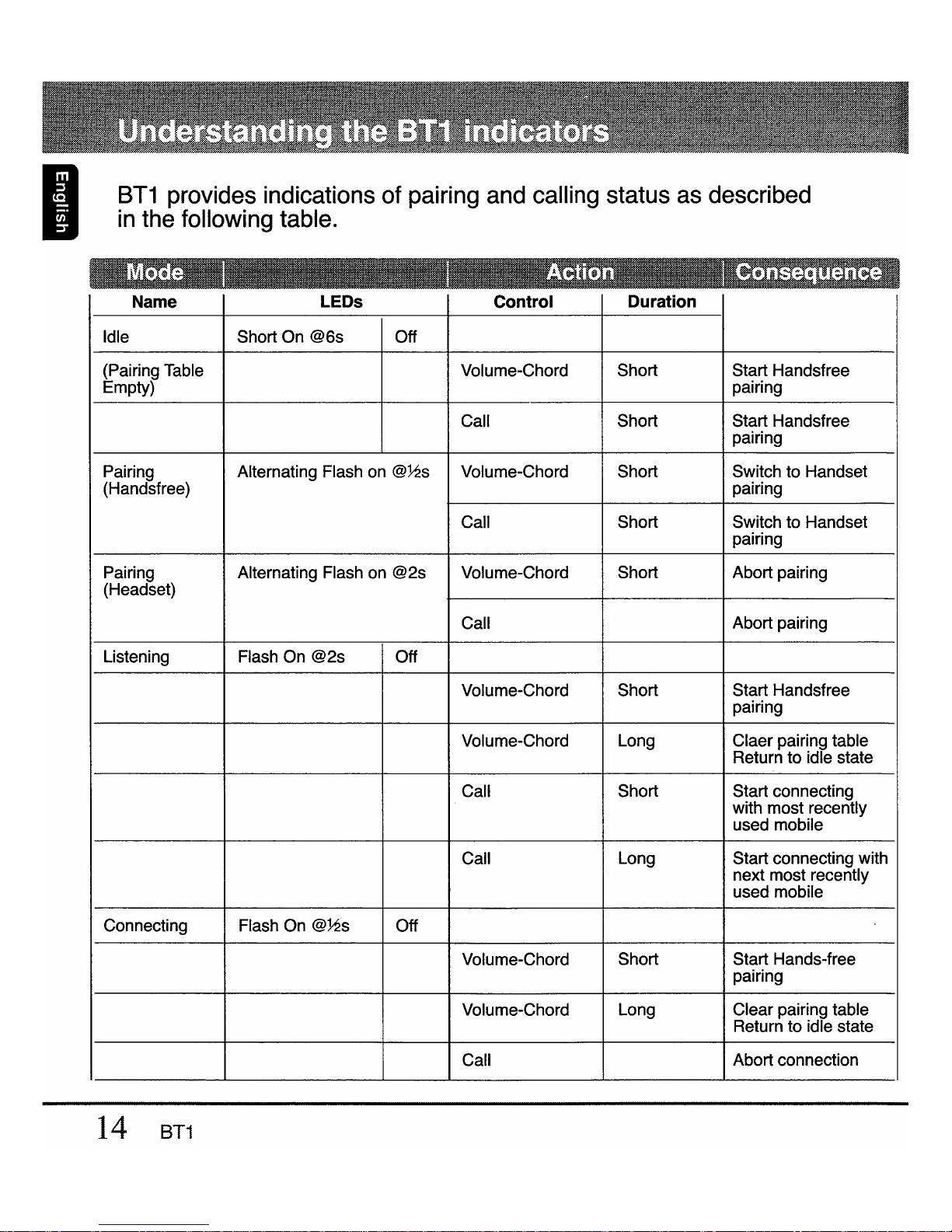
I
BT1
provides
indications
of
pairing
and
calling
status
as
described
in
the
following
table.
Name
LEOs
Control Duration
Idle Short On @6s Off
(Pairing Table Volume-Chord Short Start Handsfree
Empty) pairing
Call Short Start Handsfree
pairing
Pairing Alternating Flash on
@Y2S
Volume-Chord Short Switch to Handset
(Handsfree) pairing
Call Short Switch to Handset
pairing
Pairing Alternating Flash on @2s Volume-Chord Short Abort pairing
(Headset)
Call Abort pairing
Listening Flash On @2s Off
Volume-Chord Short Start Handsfree
pairing
Volume-Chord Long Claer pairing table
Return to idle state
Call Short Start connecting
with most recently
used mobile
Call Long Start connecting with
next most recently
used mobile
Connecting Flash On
@Y2S
Off
Volume-Chord Short Start Hands-free
pairing
Volume-Chord Long Clear pairing table
Return to idle state
Call Abort connection
14
BT1

I
Name
LEOs
Control Duration
Connected On Off
(Service)
Call Short Start voice
activated calling
Call Long Return to Listening
mode
Connected Flash
off@2s
Off
Call Short Start voice
activated calling
Call Long Return to Listening
mode
Ringing On Short
on
@}2s
Call Short Accept call
Call Long Reject call
Volume-Up Short Increase speaker
volume
Volume-Down Short Reduce speaker
volume
Voice Dailing
On
On
Call Abort voice dialing
Call Active
On
On
(Microphone
Active)
Call Short Clear call
Call Long Transfer call to
mobile
Volume-Up Short Increase speaker
volume
BT1
15
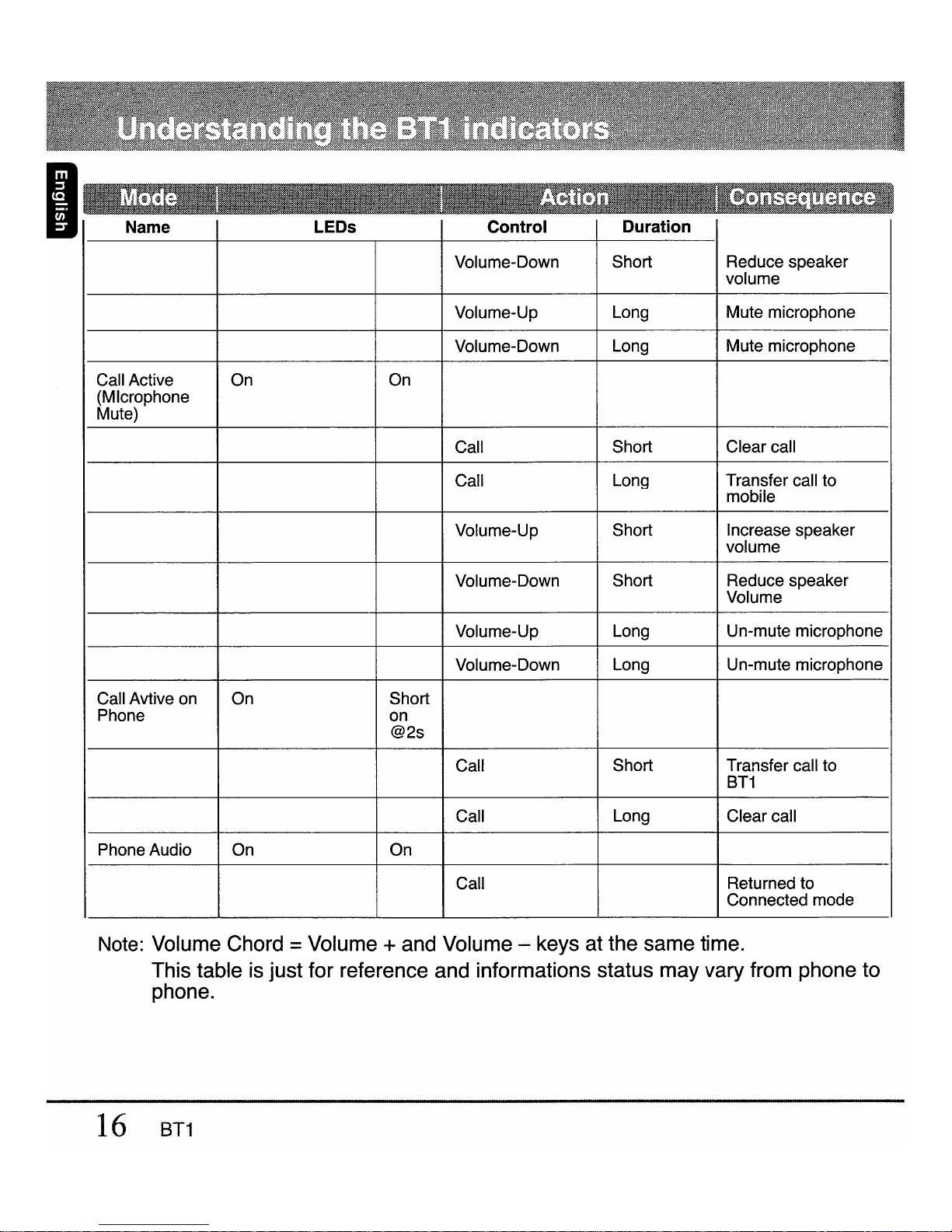
IName
LEOs
Control Duration
Volume-Down Short Reduce speaker
volume
Volume-Up Long Mute microphone
Volume-Down Long Mute microphone
Call Active On On
(Microphone
Mute)
Call Short Clear call
Call Long Transfer call to
mobile
Volume-Up Short Increase speaker
volume
Volume-Down Short Reduce speaker
Volume
Volume-Up Long Un-mute microphone
Volume-Down Long Un-mute microphone
Call Avtive
on
On Short
Phone
on
@2s
Call Short Transfer call to
BT1
Call Long Clear call
Phone Audio On On
Call Returned to
Connected mode
Note:
Volume Chord =Volume +and Volume -keys at the same time.
This table is just for reference and informations status may vary from phone to
phone.
16
BT1

ACC (RED)
GND
(BLACK)
------..
ACC CONTROL
.........
(BLUE)
TO
SPEAKER-
(WHITE/BLACK)
------
........
TO SPEAKER +?
(WHITE)
TO CAR STEREO +
l'
(GREY)
TO CAR STEREO
..
?
(GREY/BLACK)
TEL MUTE ,
jI(BROWN)
~
--..l
~
11IIII

d
wiresw
t
uover
unuse
~o
einsulated
ta@e.
IOption 1d
it
with
Hea
un
ute
function
telephone
m
(with
car
speaker)
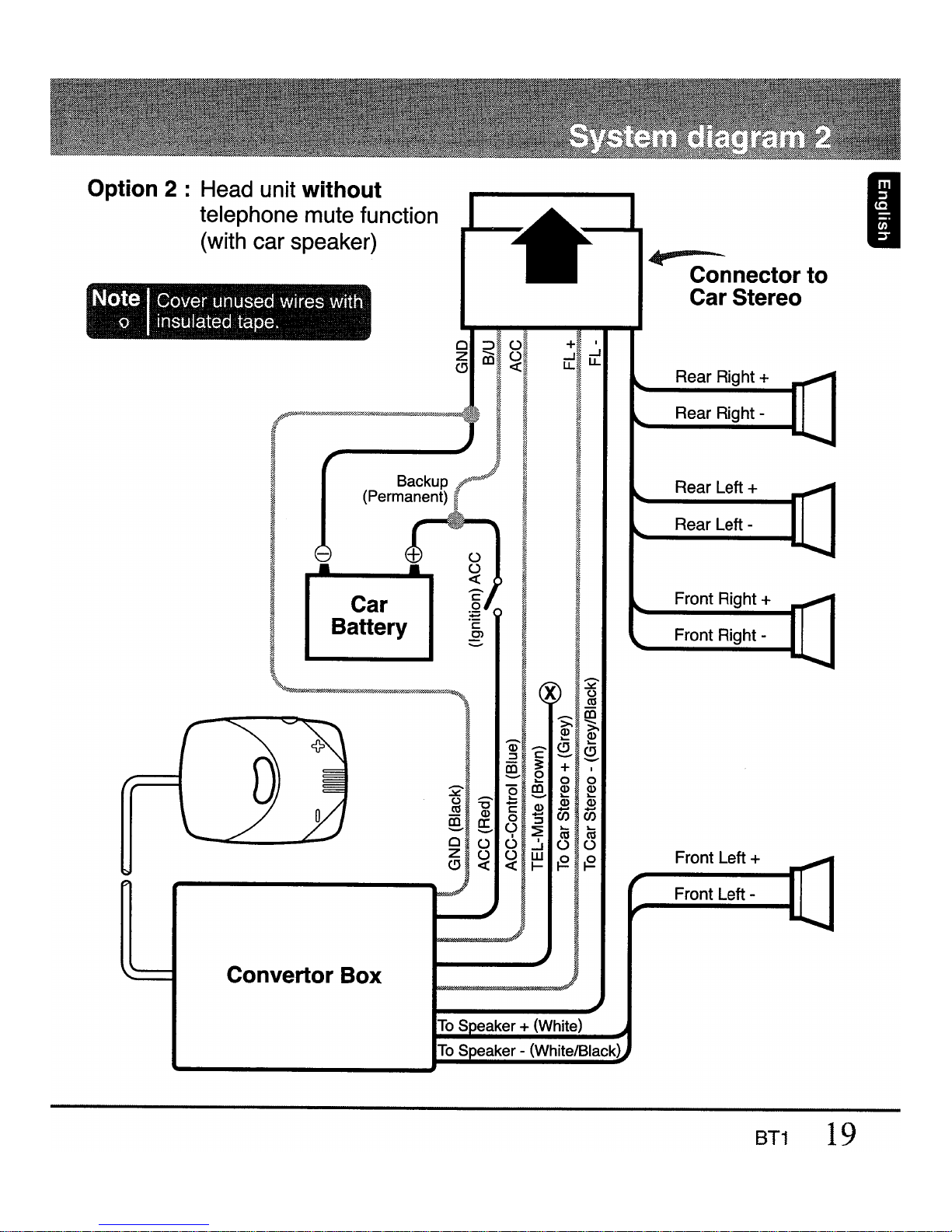
I
Front Left +
Front
Left-
Front Right -
Rear Right-
Rear Left +
Rear
Left-
Rear Right +
Front Right +
~
Connector to
Car Stereo
....J
LL
~
<181
#»'?"'''»>'''""""M"mZ'''',"''VM",,,,="§,,,<w,,~(!)rA1mrl
Backup
pJ
J
Battery
"§,
I
:::=..
Ii
J_x~
;:]
c:
_
CD
3:
+
~
~.~
~
~
~
~
§
~
c75 c75
~
~
~
~
[31
1
[3
a~~~~.~
Note IGover unused wires with
Qinsulated tape.
Option 2 : Head unit without
telephone mute function
(with car speaker)
Convertor Box
To
Seaker +(White)
To
Seaker -(WhitelBlack)
BT1
19
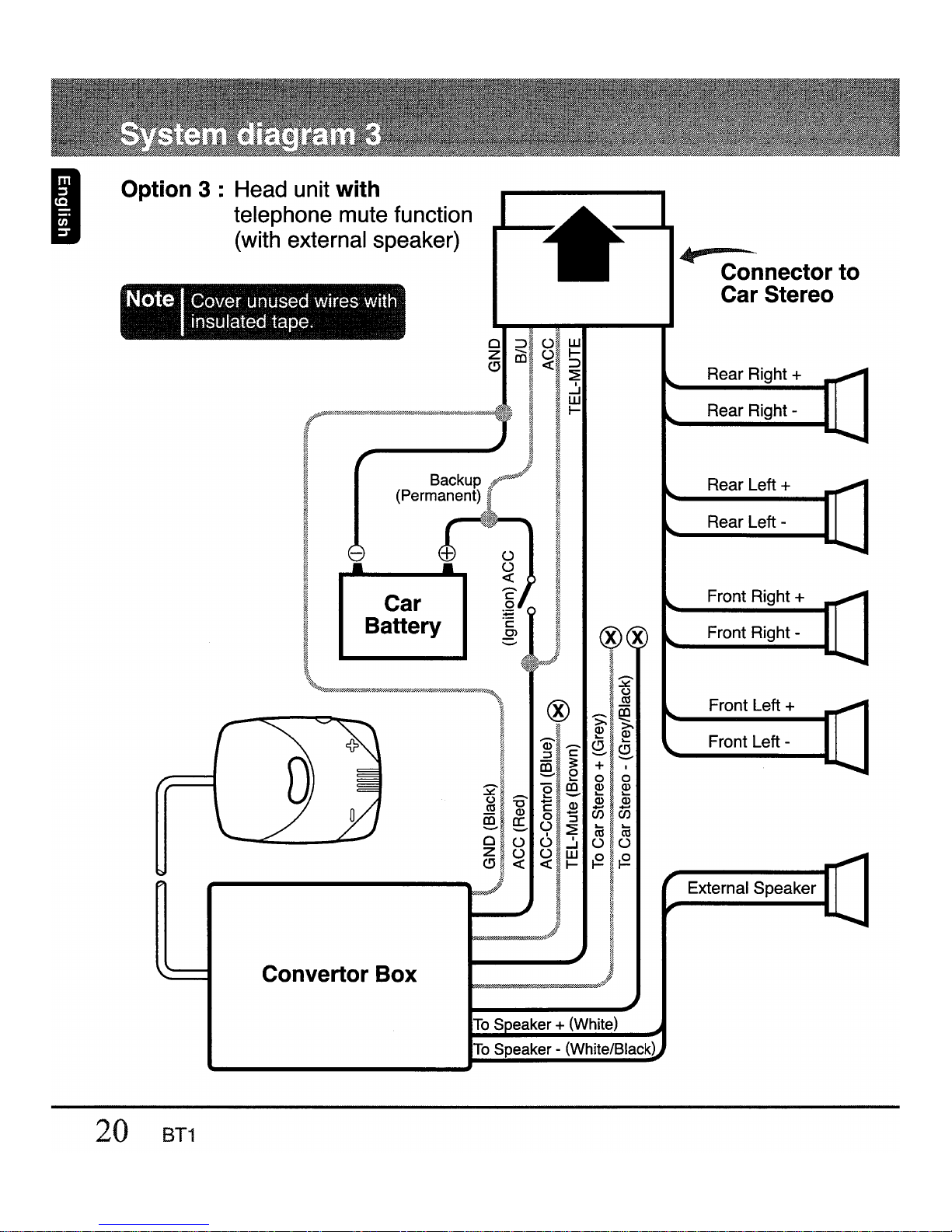
IOption 3 :
Head
unit
~i~~e
function
telephone nal speaker)
(with
exter
dwires
WI
Note Cover unuse
insulated tape.
Table of contents
Other Clarion Automobile Accessories manuals
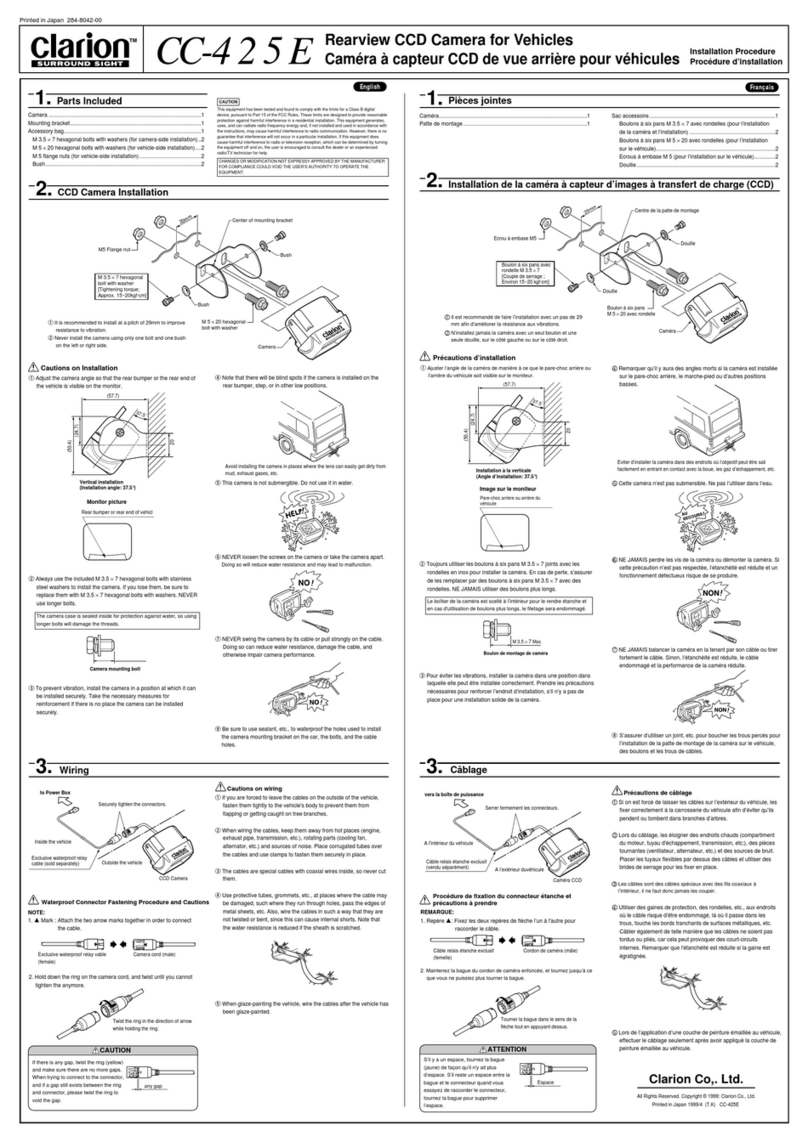
Clarion
Clarion SURROUND SIGHT CC-425E Instruction sheet

Clarion
Clarion EG-2300E User manual

Clarion
Clarion NX700 User manual

Clarion
Clarion PN-2701B-B User manual
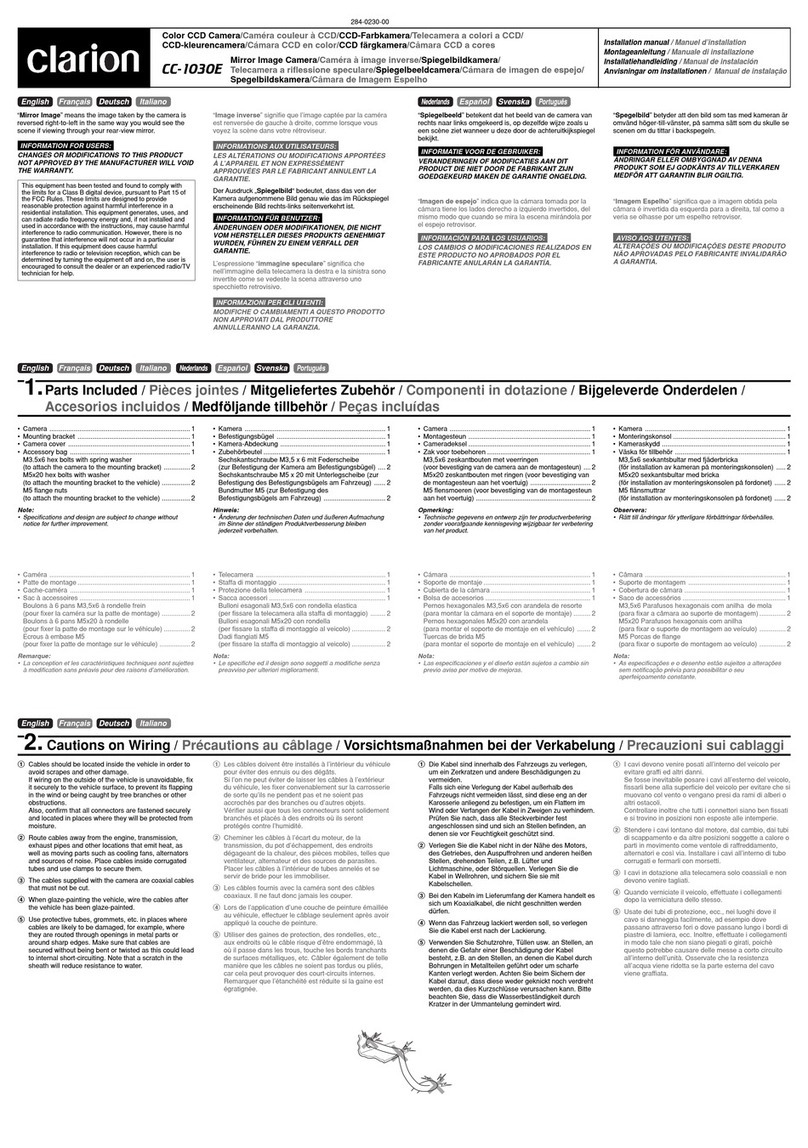
Clarion
Clarion CC-1030E User manual
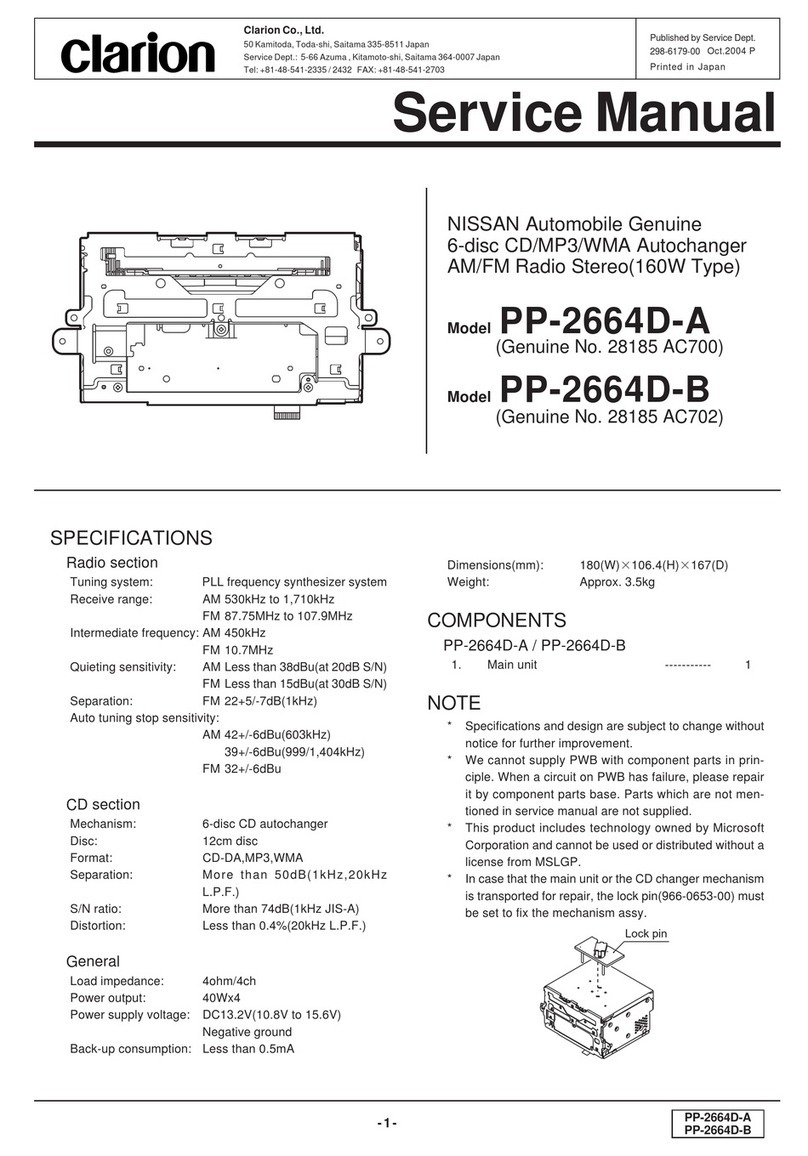
Clarion
Clarion PP-2664D-A User manual

Clarion
Clarion PU-1569A-C User manual

Clarion
Clarion SIRIUS SIRCR User manual

Clarion
Clarion BKX-1190-05 User manual
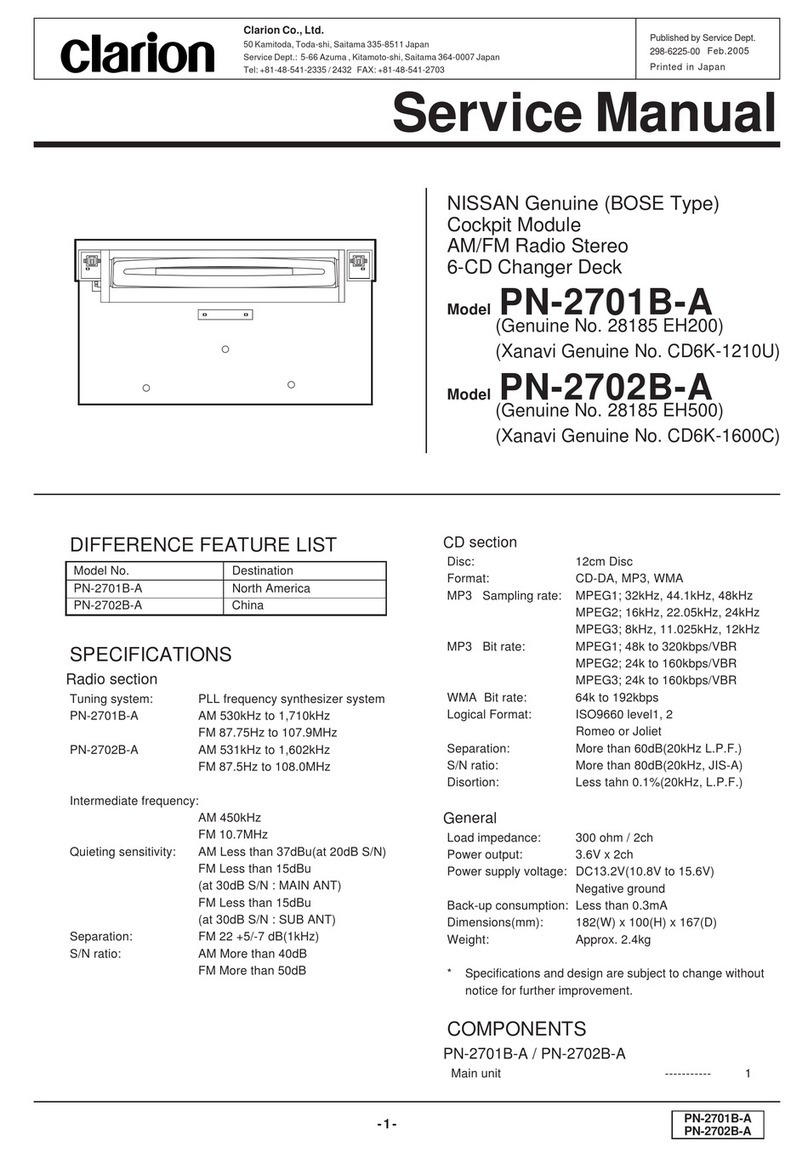
Clarion
Clarion PN-2701B-A User manual