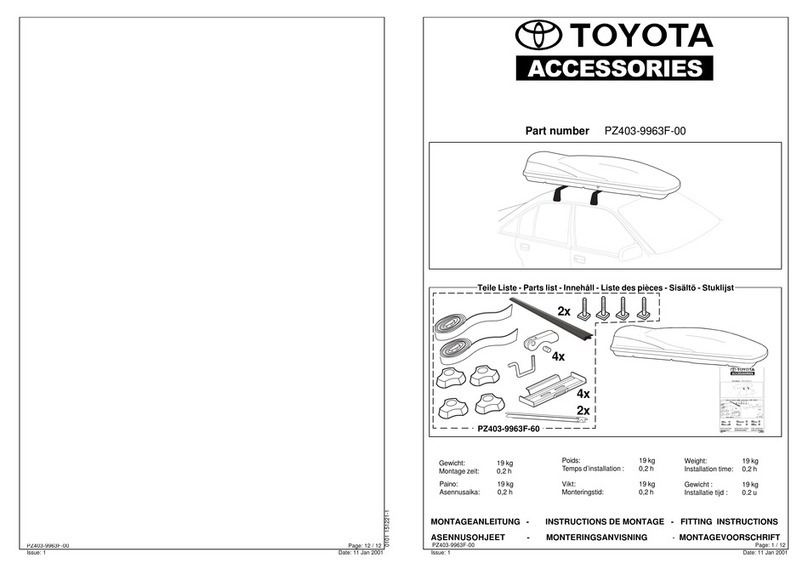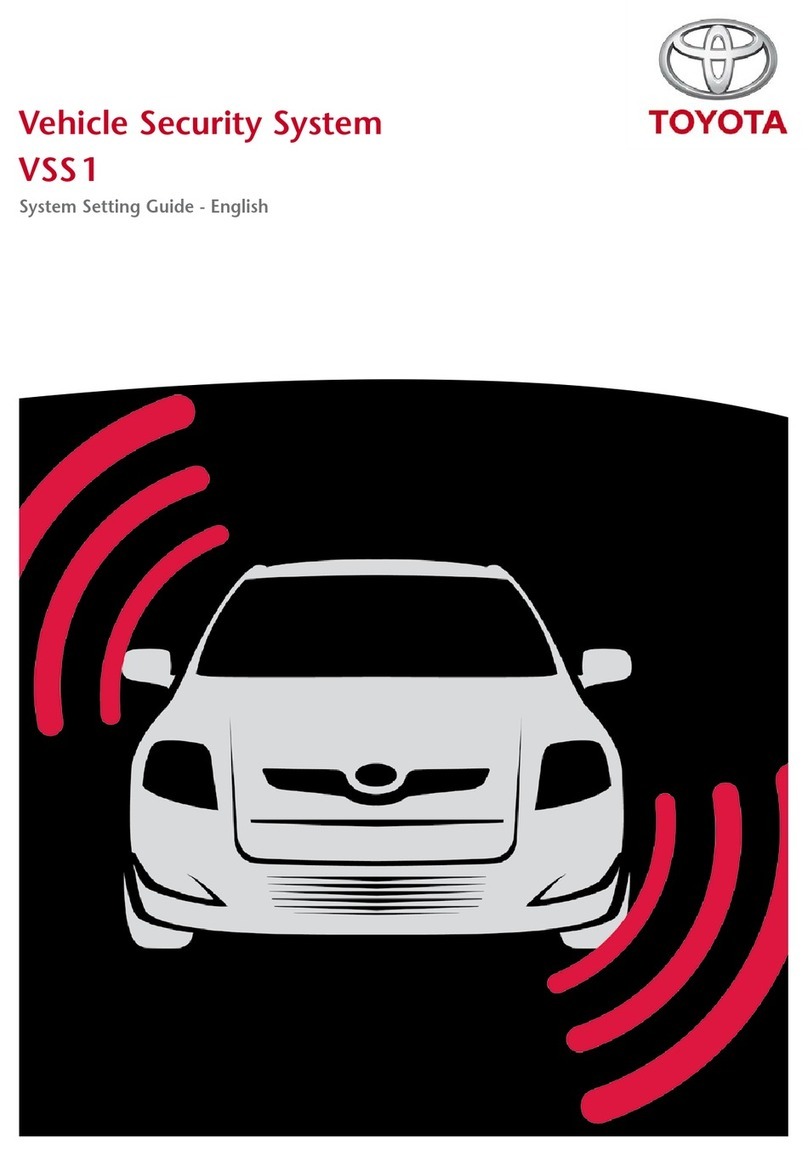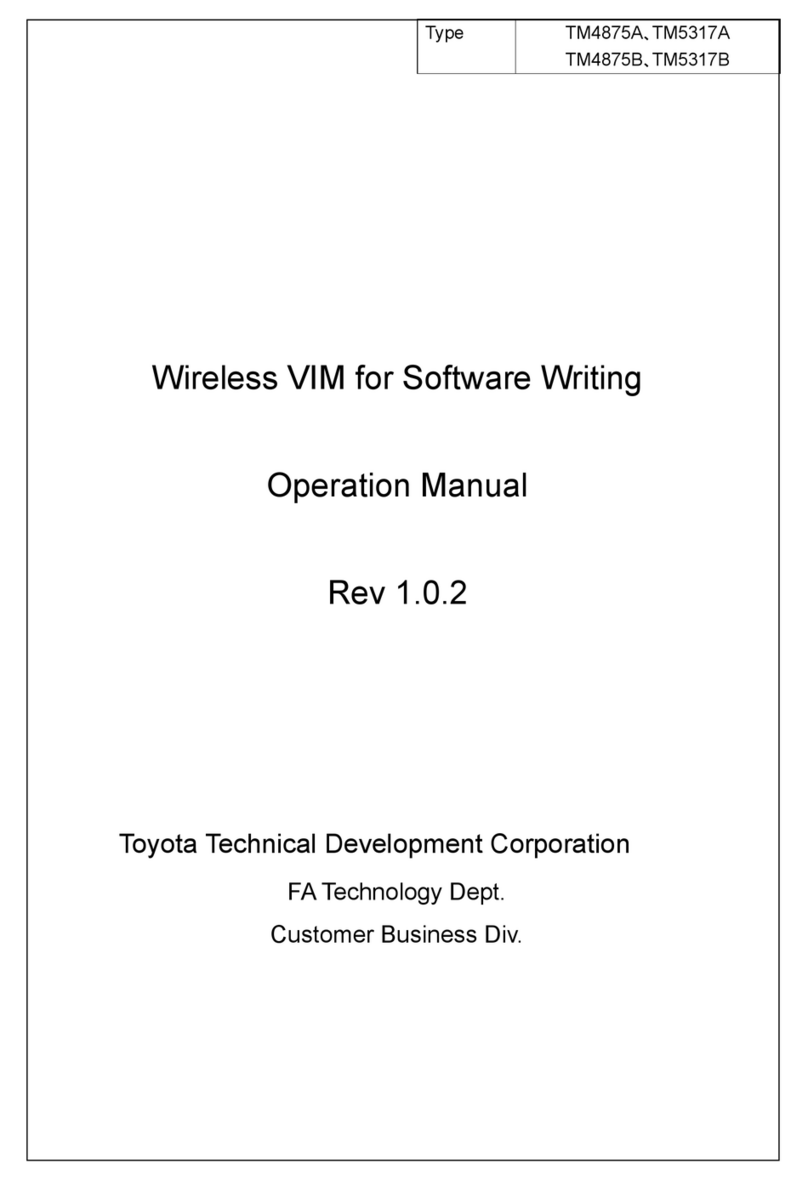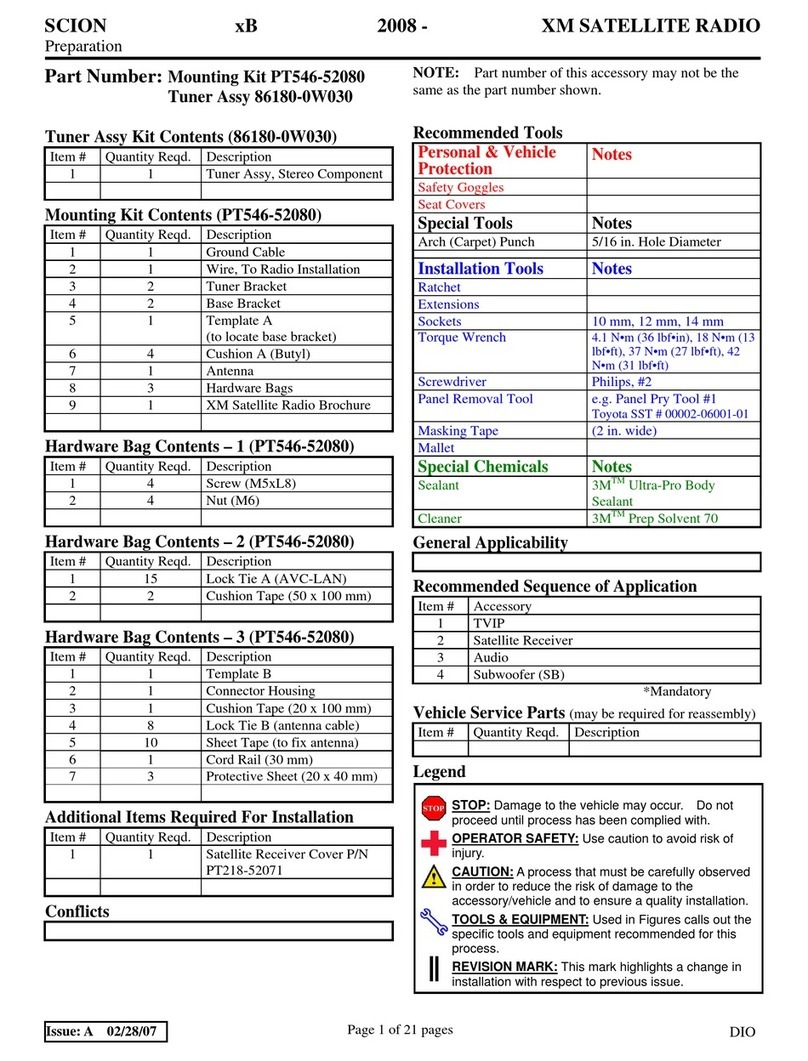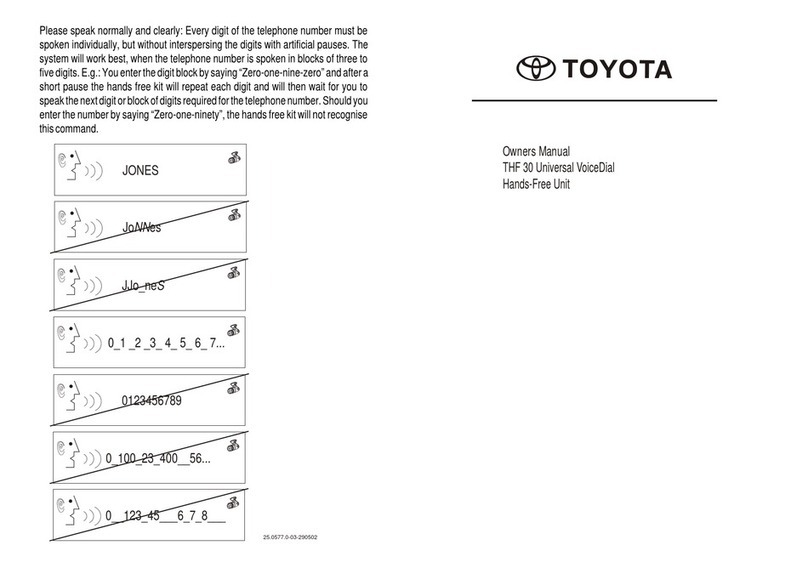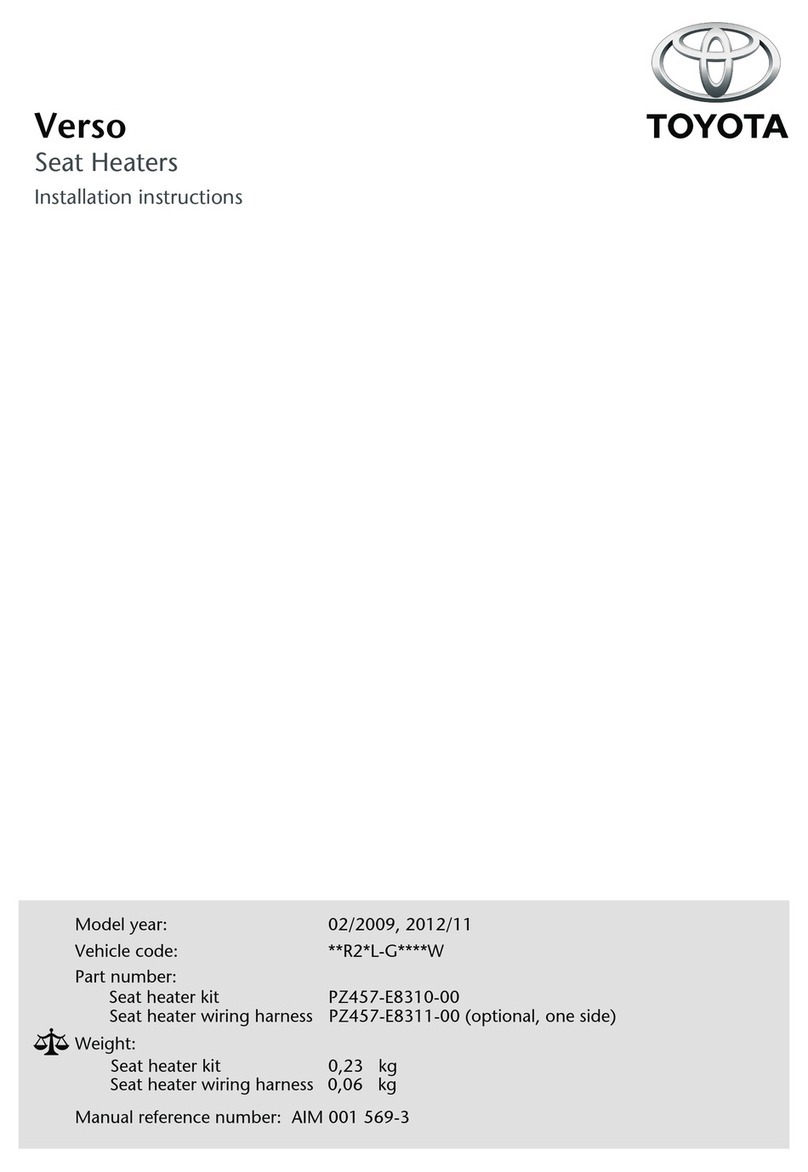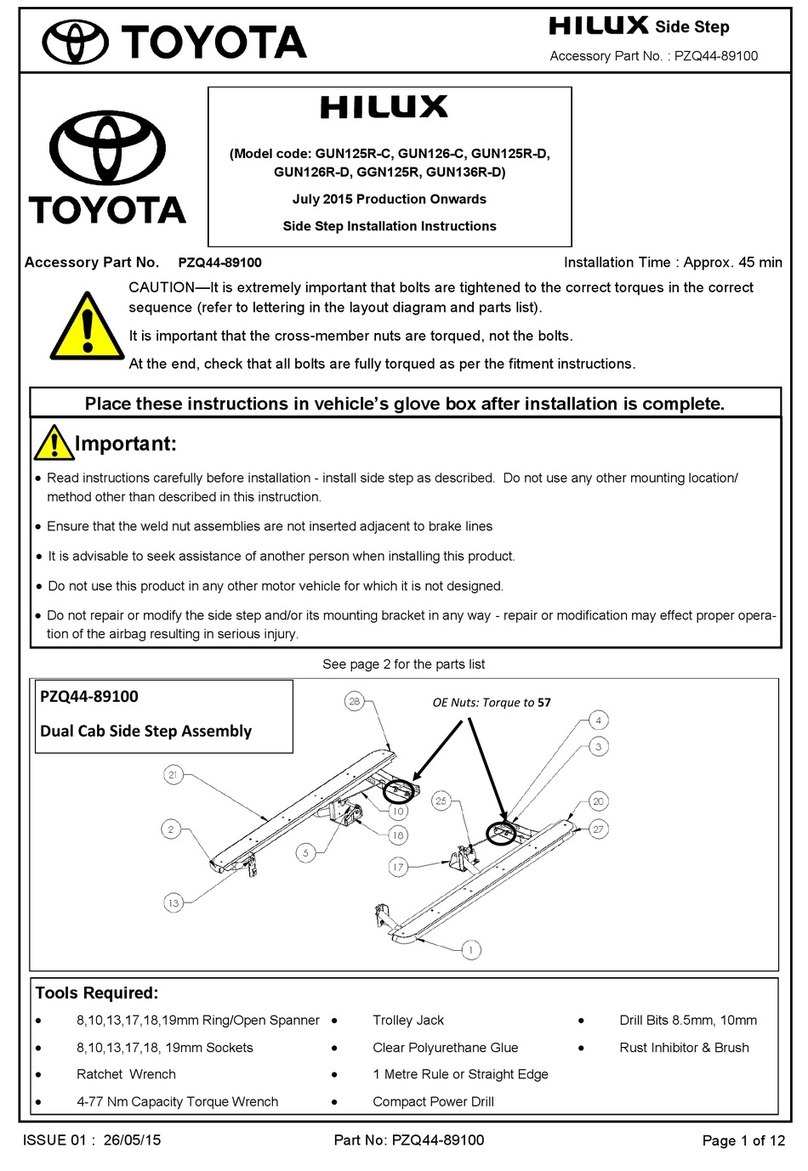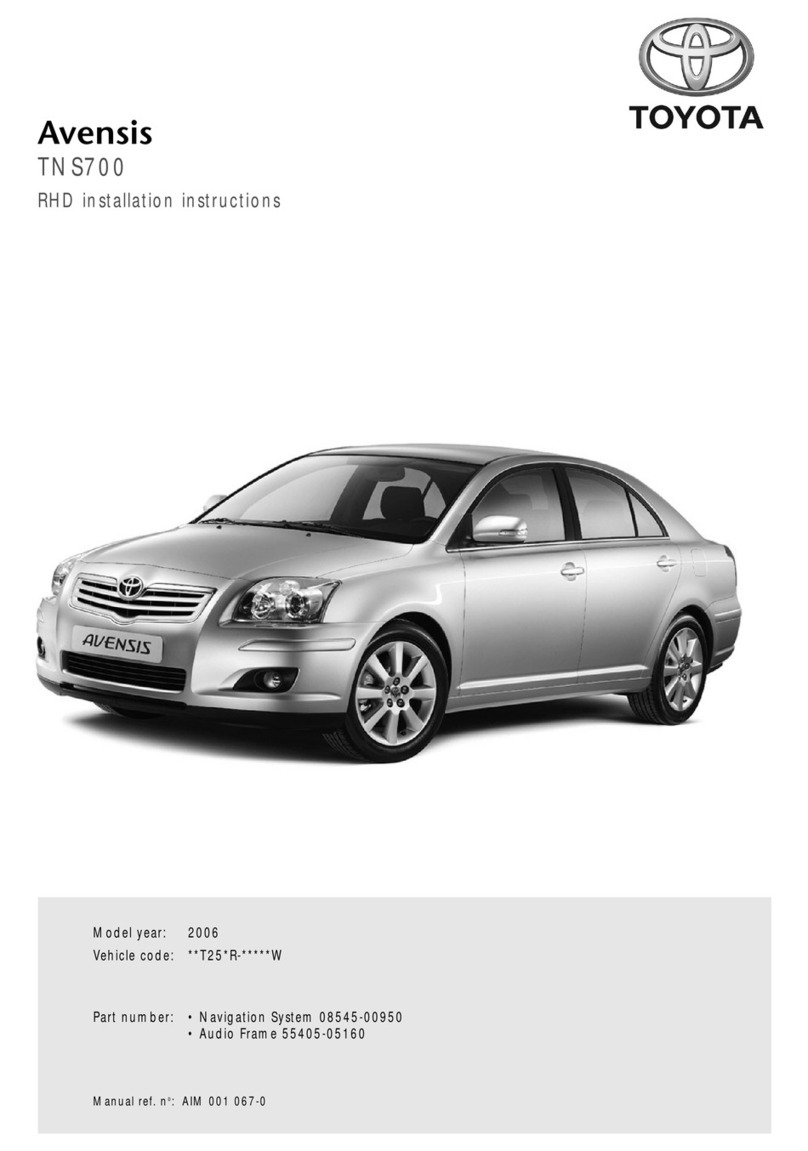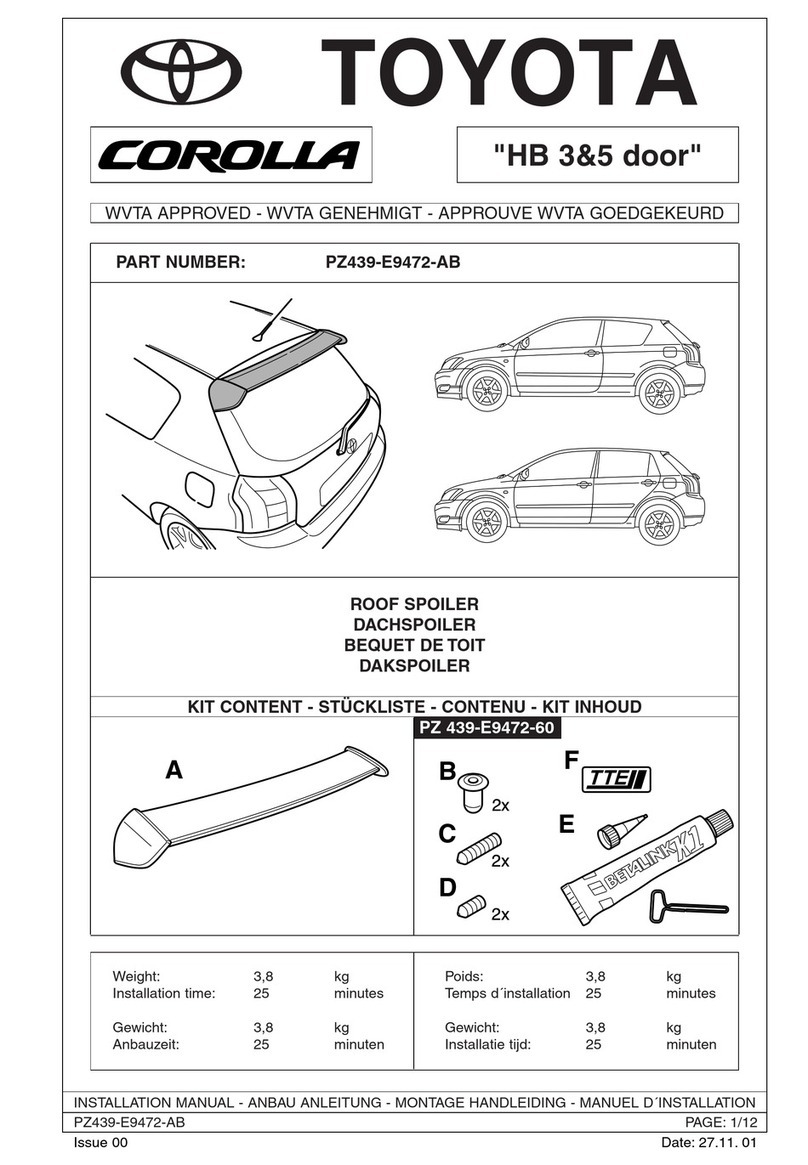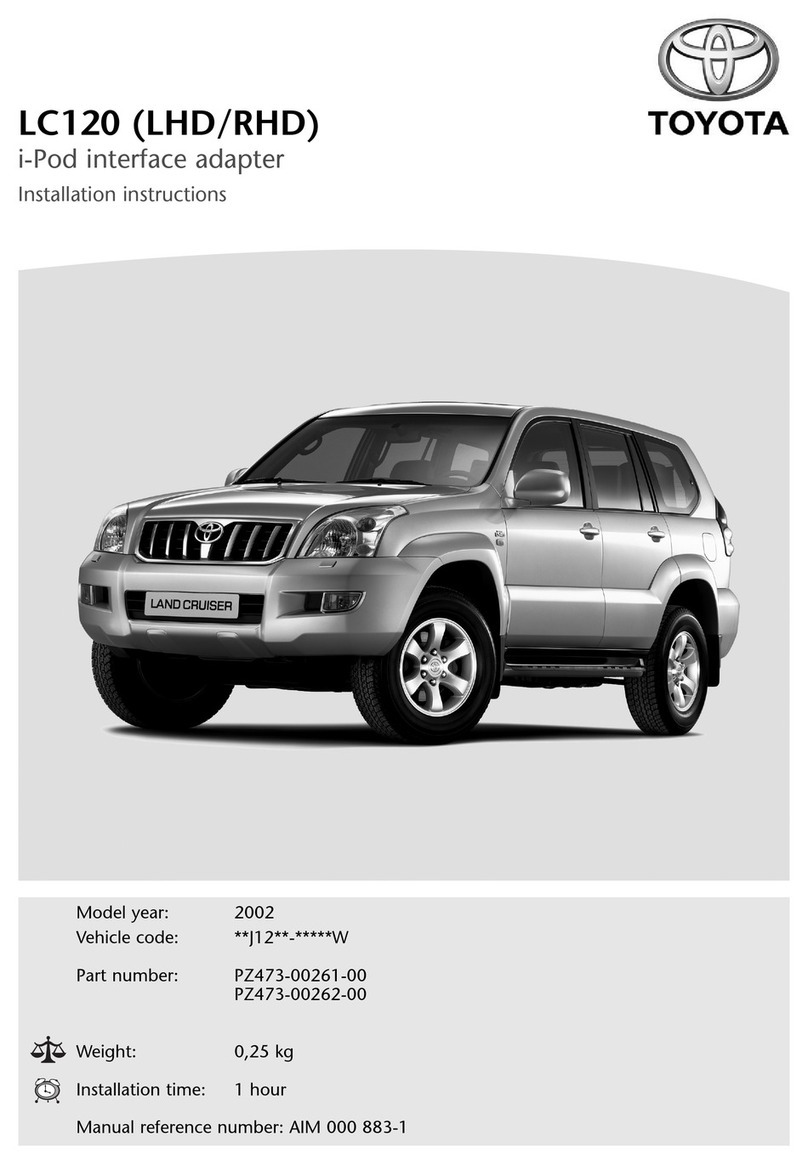Pairing your phone is simple, just
follow these steps:
The system can pair up to 7 handsets.
For a list of compatible phones please
go to http://www.blulogicupdate.com
1. Place your handset near the dash
board no more than 3 feet/1 meter
apart.
2. Press and hold (key down for 8
seconds (approx.) until you hear 3 short
beeps (this puts the system into pairing
mode for 5 minutes).
3. Activate your mobile handset’s
Handsfree accessing function by refer-
ring to your mobile handset user guide
for details. The handset will search for
accessible Handsfree devices.
Note:
For most phones, the pairing operation
will be as follows:
Search for a new device"New
"Handfree search. This will vary
depending on the features of your
particular phone.
4. Select “BLU Logic XXXX” from
the list. Enter the pre-programmed
passkey “1234” and press “OK” to pair
the kit and the handset. When pairing is
completed, you may hear a long beep.
Now the system is in standby mode (for
most mobile handsets a headset icon
will be shown on the screen).
5. Press “Return” to go back to your
handset’s main menu. You should,
now be able to make and receive calls
through the system within a distance
of approximately 30 ft./10 meters
(obstructions may cause this distance
to be shorter)
Pairing Note:
Some manufacturer’s handsets do
not allow automatic connection to
Handsfree devices. If your handset
does not connect automatically, please
check to see if the auto-connect feature
has been enabled or set to Without
Confirmation. Other possible settings
may be: Required Authorization"NO,
Device Authorized"YES, Connection
Authorized"YES, or Trusted
Device"YES.
Please refer to your handset’s user
manual for further details.
Cannot find the Handsfree menu:
Please refer to your handset user
manual for assistance on various
phones.
Handset will not pair:
1. Make sure that the phone and vehicle
ignition is ON. Also make sure that the
phone battery is charged.
2. Ensure your mobile handset’s
Handsfree feature is activated and
enabled. Please refer to your mobile
handset user guide for specific
instructions.
3. Ensure the BLU Logic system is
within a maximum of 3 feet/1 meter
of your mobile handset and there are
no obstructions in between such as
other electronic devices (this may
cause reduced range or interference in
transmission.)
4. Delete all paired devices by momen-
tarily pressing the (key for 15 seconds.
Reference back to pairing once this is
done.
5. Your phone’s software may need to
be reset. Please remove and reinstall
battery and try again.
6. Delete all paired devices from
your handset and try again. There is a
possibility that your handset is paired
to too many devices and exceeds the
maximum number of connections.
7. If all the above steps do not resolve
your problem, power off the vehicle
for a while. The BLU Logic is compli-
ant with and adopts the Handsfree
Specification V2.1. However,
interoperability between the device
and other Handsfree-enabled products
is not guaranteed because of various
handsets features. Please check with
the manufacturer for more information
about compatibility & use of your
Handsfree devices.
The system can pair up to 7 handsets.
For a list of compatible phones please
go to http://www.blulogicupdate.com
My handset is paired with the kit.
However, when I start the car, it
doesn’t connect automatically:
Please refer to the Pairing Note
mentioned on the left.
Pairing Guide Pairing Troubleshooting
(1) Connection:
As soon as you enter the car and turn
the ignition on, the system will link with
your handset automatically. You will
hear one beep when the connection is
established.
Important:
If it is the first time you connect your
handset, or your handset was not the
last connected to the system, please
initiate connection or reconnection via
your handset.
Note:
Whenever the Handsfree connection/
link is removed and a headset icon does
not appear on the handset screen, please
activate connection/link as suggested
(for example: Vehicle or mobile handset
is powered off and then turned on; or
out of 30ft/10 meter sensing range).
See your handset user manual for more
details.
(2) Disconnection:
Follow these steps to disconnect the kit
from the current paired handset.
(A) Power off the vehicle. Phone should
automatically disconnect.
(B.) If the phone does not automatically
disconnect Select “disconnect” from
your handset menu. See your handset
user manual for more details.
Using The System
(1) Voice Dial:
If your mobile’s handset is voice dial
enabled, when in standby mode, press
the ( key. When you hear a beep from
your handset, say the voice tag.
Note:
BLU Logic does not have voice dial
feature but is compatible with equipped
phones.
A) Please make sure there are voice tags
recorded into the mobile handset before
using voice dialing function. This func-
tion is only applicable to mobile hand-
sets with Handsfree Hands-Free Profile.
Because of variations among different
handsets you may not hear a beep.
Please refer to your mobile handset’s
user guide for additional information.
B.) When streaming music, due to
variations in different handset profiles,
music streaming may not resume after
the (key is pressed.
(2) Call Answer:
Press the (key to accept a call, or
answer via your mobile handset in the
normal way.
(3) Call End:
Press the (key to end a call, or end via
your mobile handset in the normal way.
(4) Call Reject:
Press and hold the (key for 2 seconds
(approx.) until you hear a short beep,
then release the (key.
(5) Last Number Re-Dial:
In standby mode, press (key for 2
seconds (approx.) until you hear a short
beep, then release the (key.
Note:
When streaming music, due to
variations of different handset profiles,
music streaming may not resume after
(key is pressed.
(6) Mute & Un-mute:
When a conversation is in progress,
you can mute or un-mute the micro-
phone so that the other party cannot
hear you.
To Mute: Press and hold the
pskeys simultaneously for 2 seconds
(approx.) until you hear 1 beep from
the speaker, then release.
To Un-Mute: Press and hold the
spkeys simultaneously for 2 seconds
(approx.) until you hear 1 beep from
the speaker, then release.
(7) Volume Adjustment:
When a conversation is in progress,
press the volume uppor downskeys
repeatedly until you reach the desired
volume level.
Connection/Disconnection Using The System
4
3