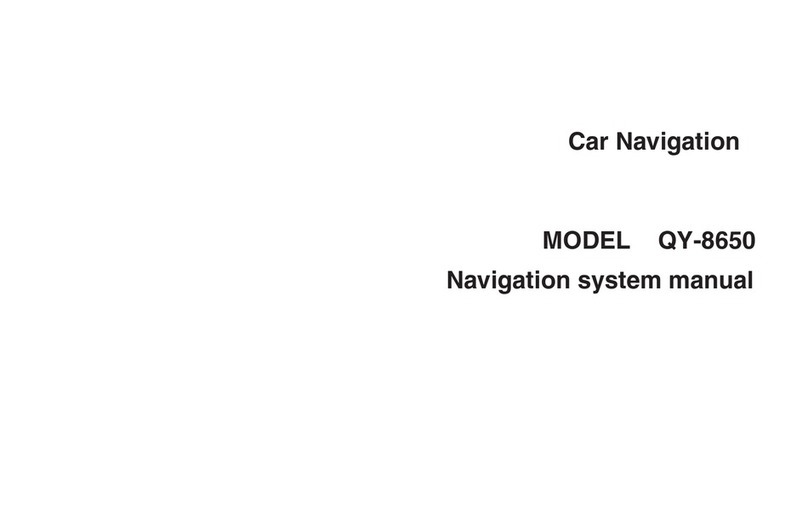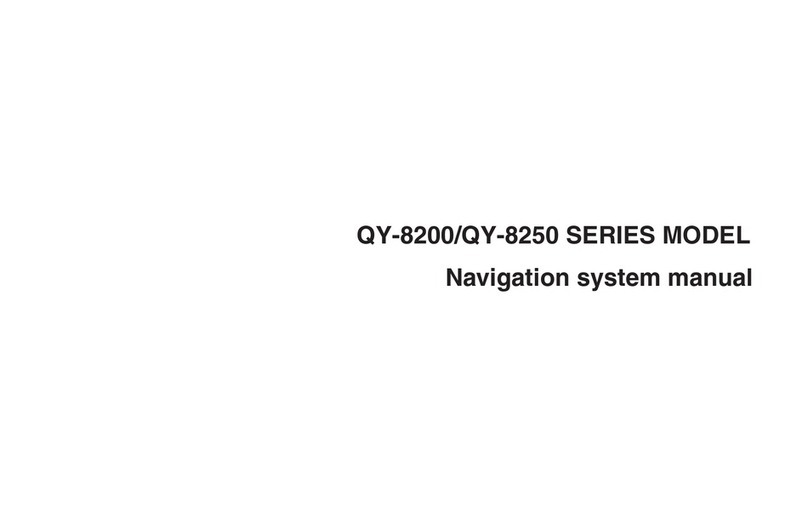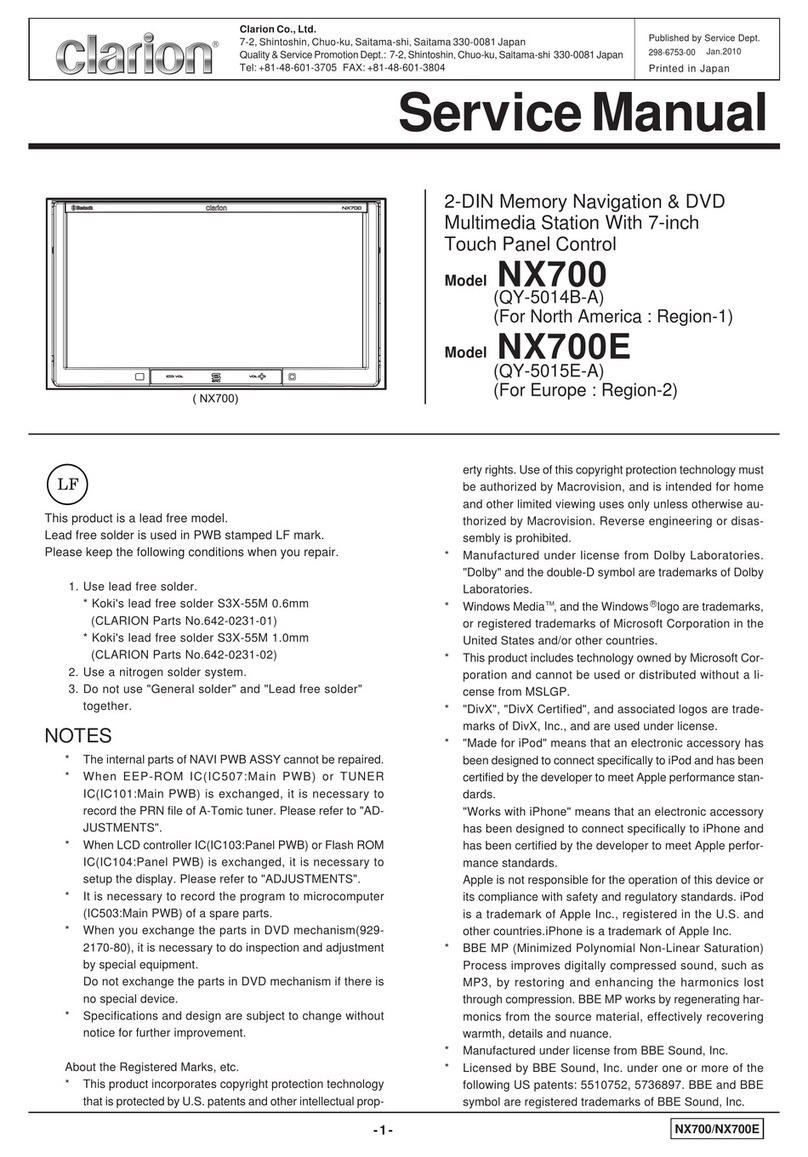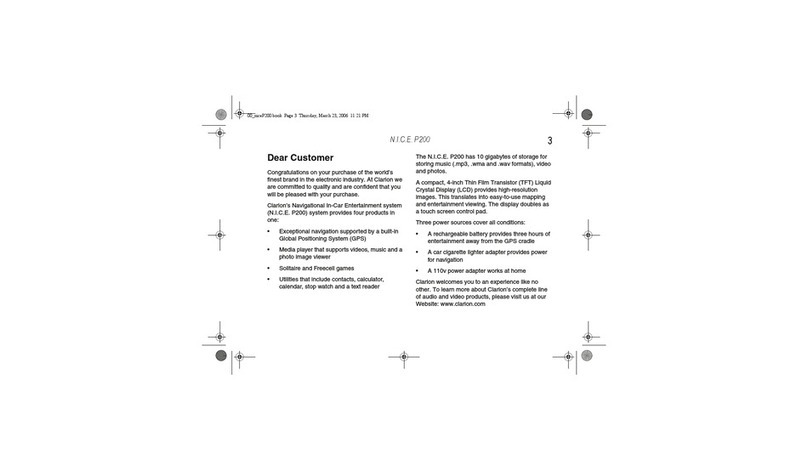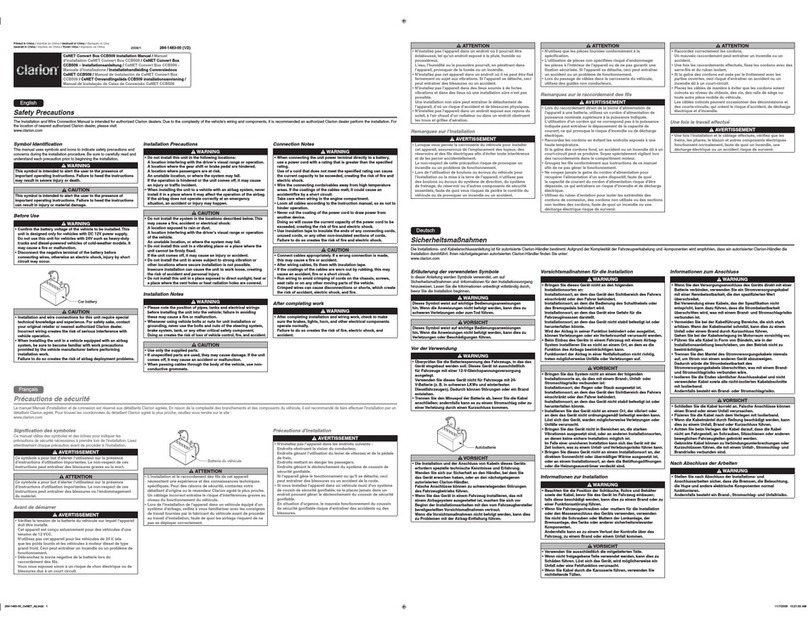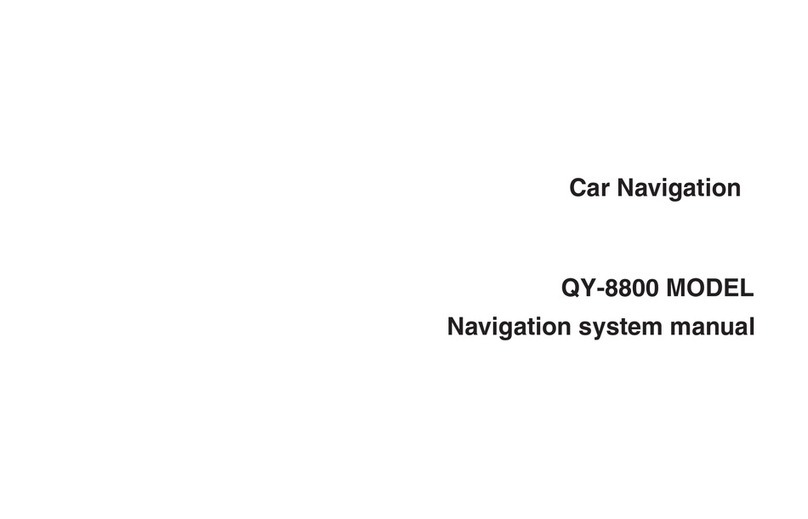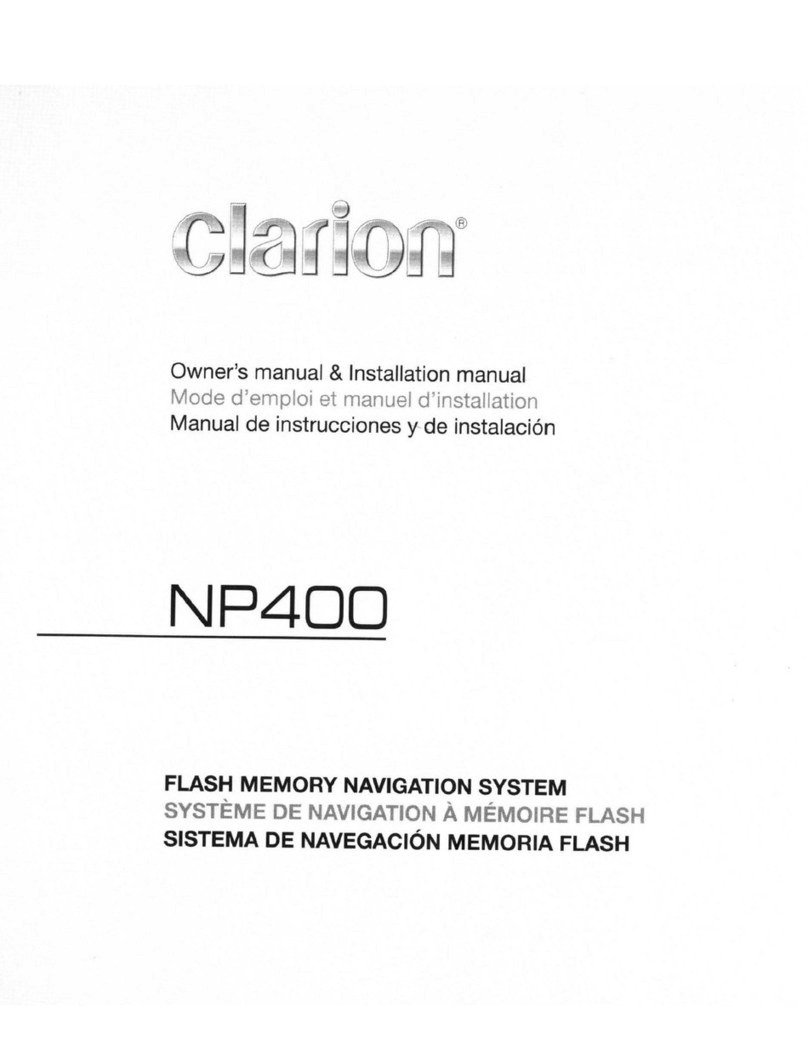SD506AU 3
3.1.9 Planning a Multipoint Route ............................................................................................................... 44
3.2 Checking Route Information and Alternatives ............................................................................ 45
3.3 Editing the route .......................................................................................................................... 46
3.3.1 Setting a new starting point................................................................................................................. 47
3.3.2 Adding an additional destination ........................................................................................................ 48
3.3.3 Modifying the list of destinations ....................................................................................................... 48
3.3.4 Saving the planned route..................................................................................................................... 49
3.3.5 Deleting the planned route .................................................................................................................. 50
3.3.6 Selecting a route alternative when planning the route ........................................................................ 50
3.3.7 Selecting a route alternative for an existing route............................................................................... 51
3.3.8 Pausing guidance ................................................................................................................................ 52
3.4 Saving a location .........................................................................................................................52
3.4.1 Editing a saved location ...................................................................................................................... 53
3.5 Adding an Alert Point..................................................................................................................54
3.6 Running a Simulation ..................................................................................................................55
3.7 Off-road navigation .....................................................................................................................56
3.7.1 Switching to off-road navigation ........................................................................................................ 56
3.7.2 Selecting the destination in off-road mode ......................................................................................... 56
3.7.3 Navigating in off-road mode............................................................................................................... 56
4 Reference guide ...................................................................................................................57
4.1 Concepts ......................................................................................................................................57
4.1.1 2D/3D GPS reception ......................................................................................................................... 57
4.1.2 Natural and TTS voices....................................................................................................................... 57
4.1.3 Road safety cameras and other proximity Alert Points....................................................................... 57
4.1.4 Route calculation and recalculation .................................................................................................... 58
4.1.5 Smart Zoom ........................................................................................................................................ 58
4.1.6 Speed limit warning ............................................................................................................................ 58
4.1.7 Intelligent navigation .......................................................................................................................... 59
4.1.7.1 Congestion detour on highways.................................................................................................................... 59
4.1.7.2 Real-time alternative routes.......................................................................................................................... 59
4.1.7.3 Parking around destination .......................................................................................................................... 60
4.1.7.4 Hints upon detour ......................................................................................................................................... 60
4.2 Useful Information menu.............................................................................................................61
4.2.1 Where Am I ........................................................................................................................................ 61
4.2.2 Trip Monitor ....................................................................................................................................... 62
4.3 Settings menu...............................................................................................................................63
4.3.1 Route preferences settings .................................................................................................................. 64
4.3.1.1 Route Planning Method types ....................................................................................................................... 64
4.3.1.2 Navigation Mode .......................................................................................................................................... 65
4.3.1.3 Road types..................................................................................................................................................... 65
4.3.2 Sound settings ..................................................................................................................................... 66