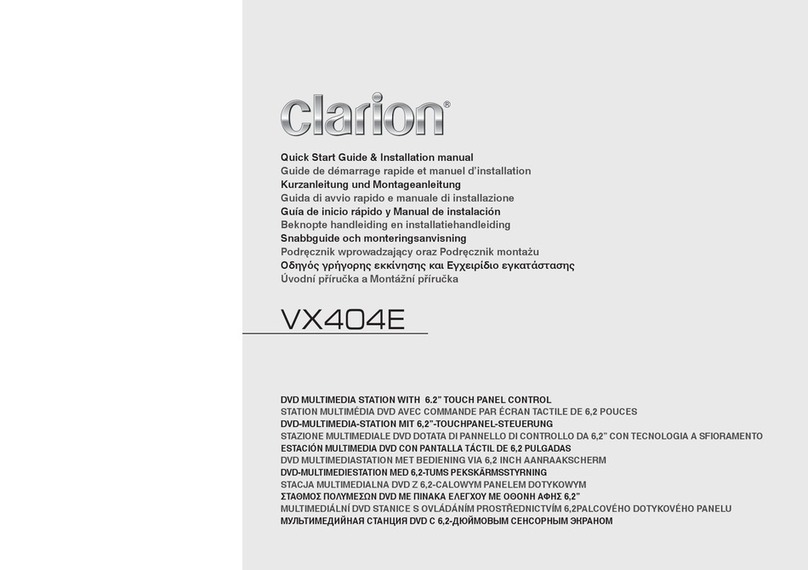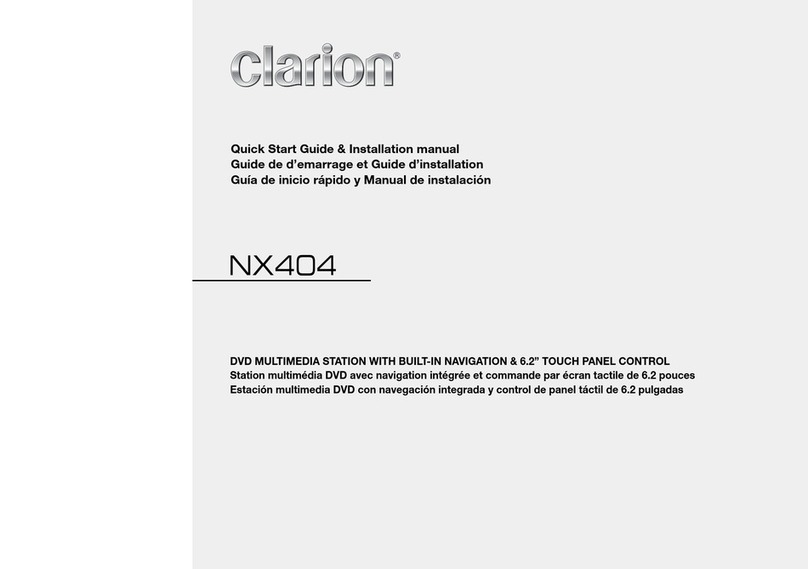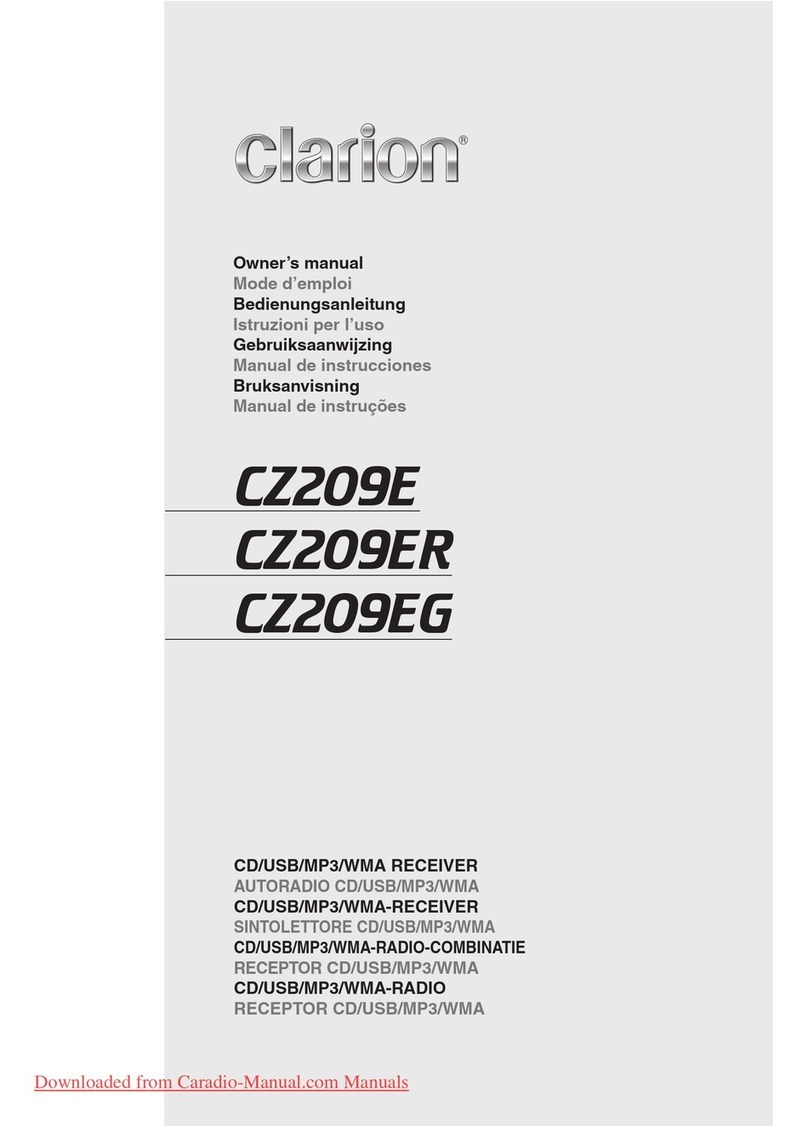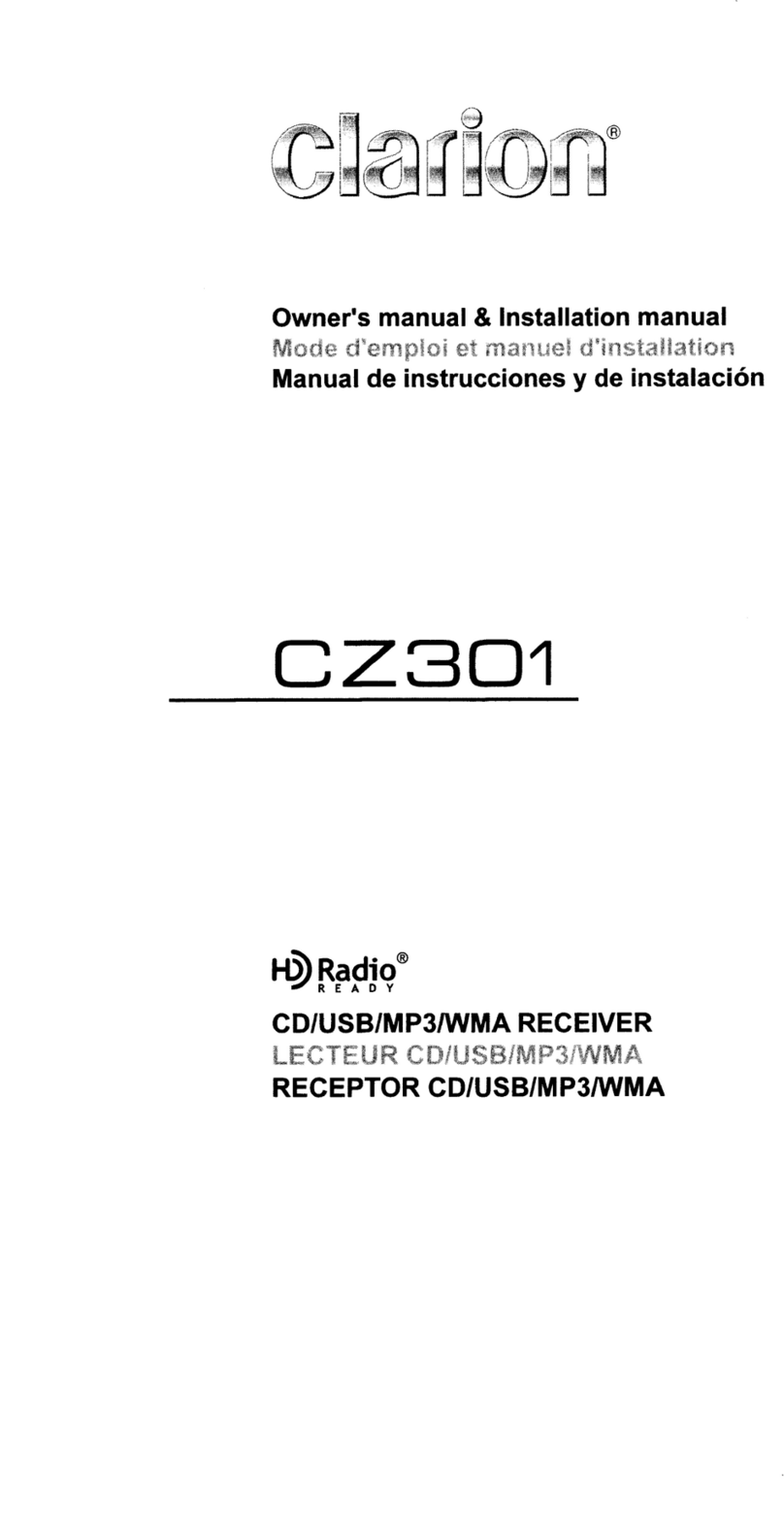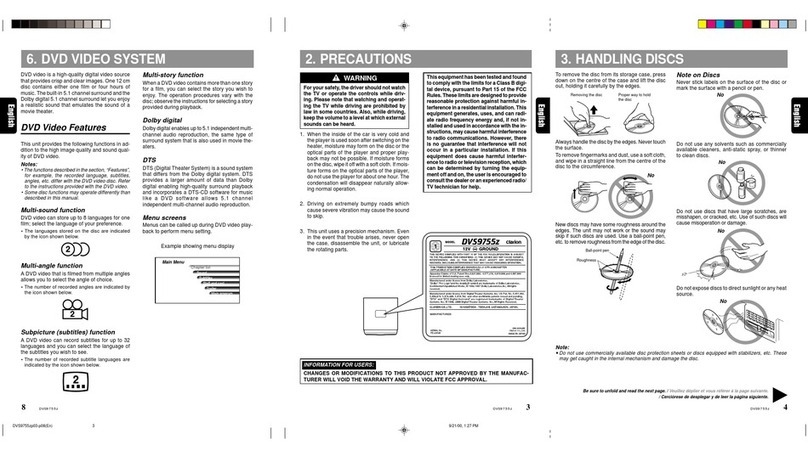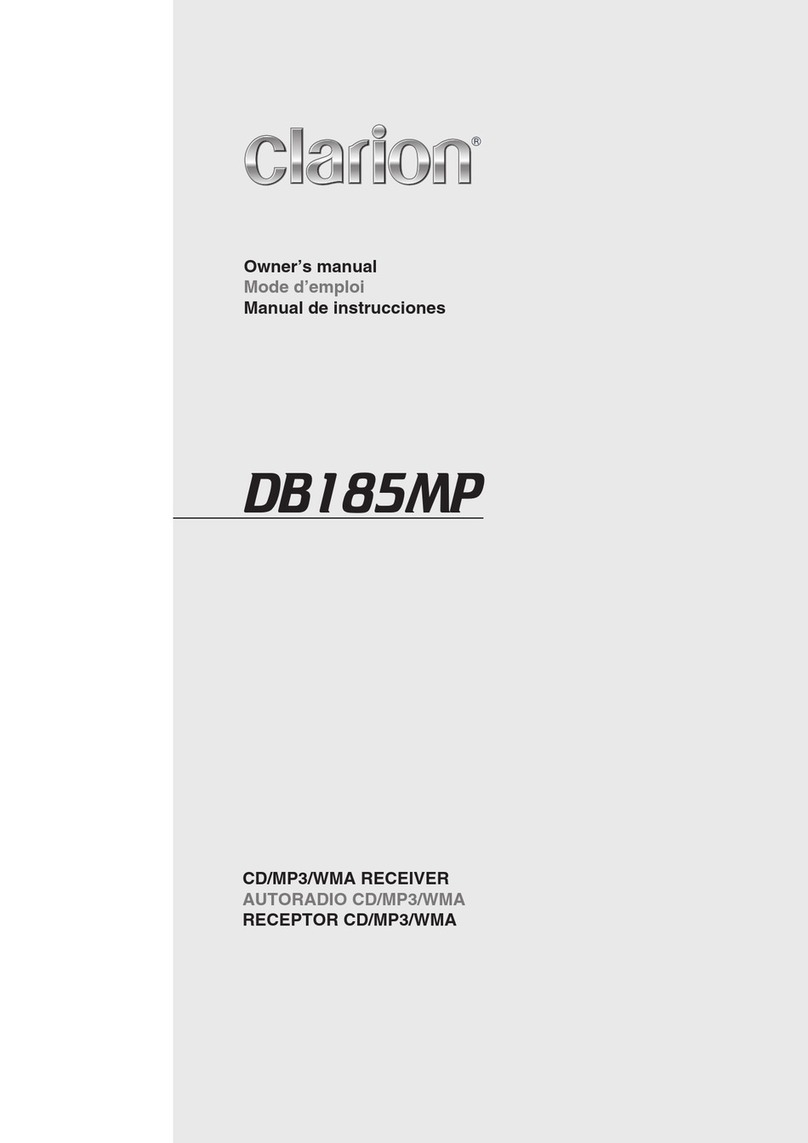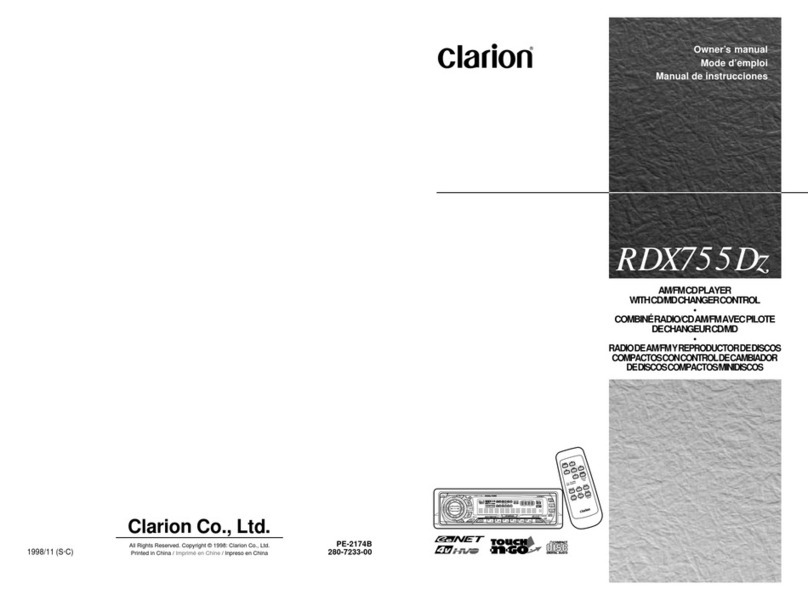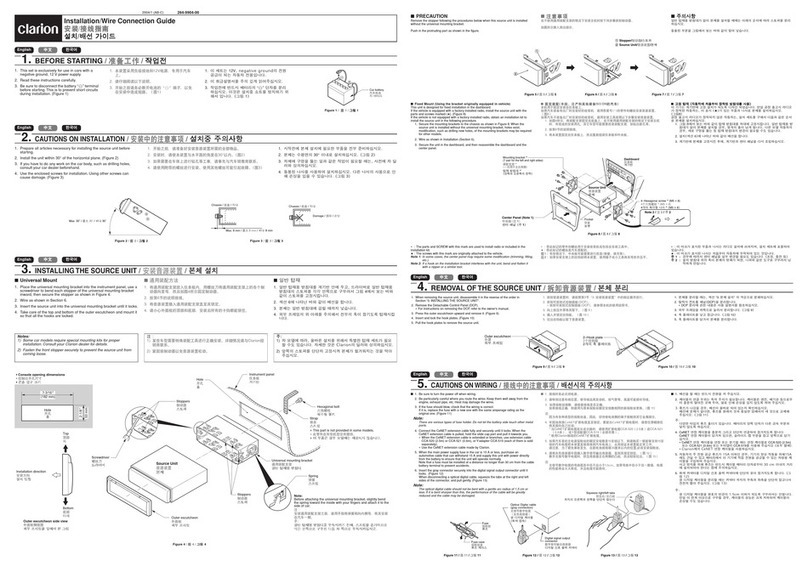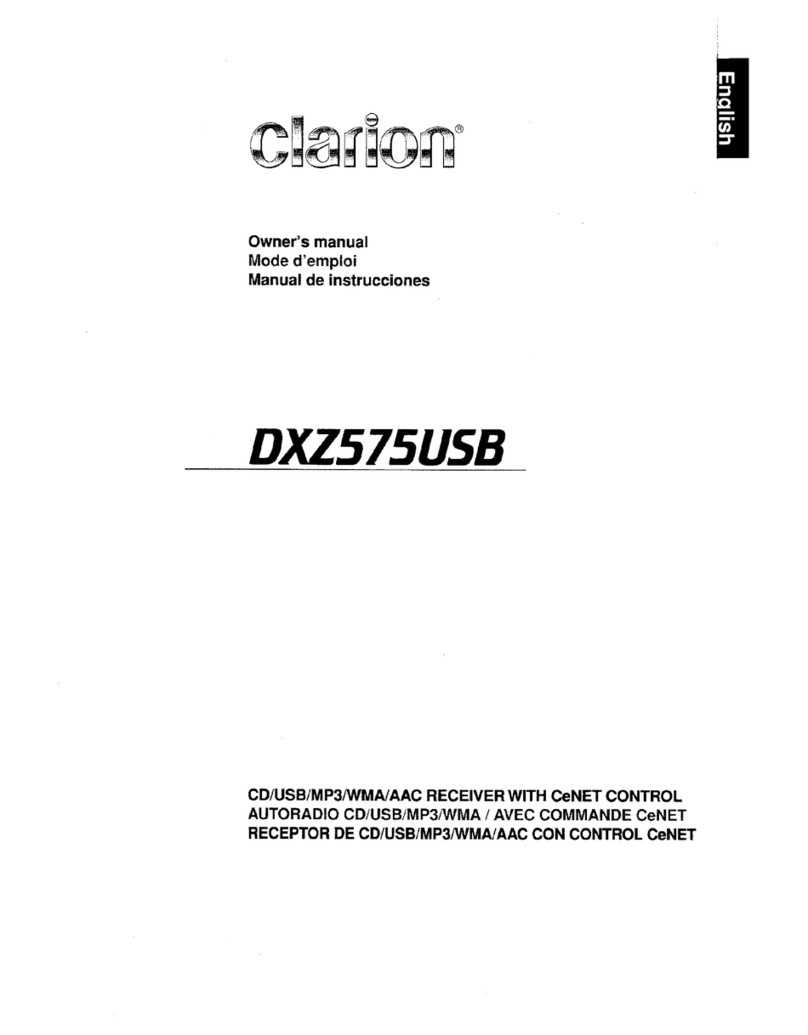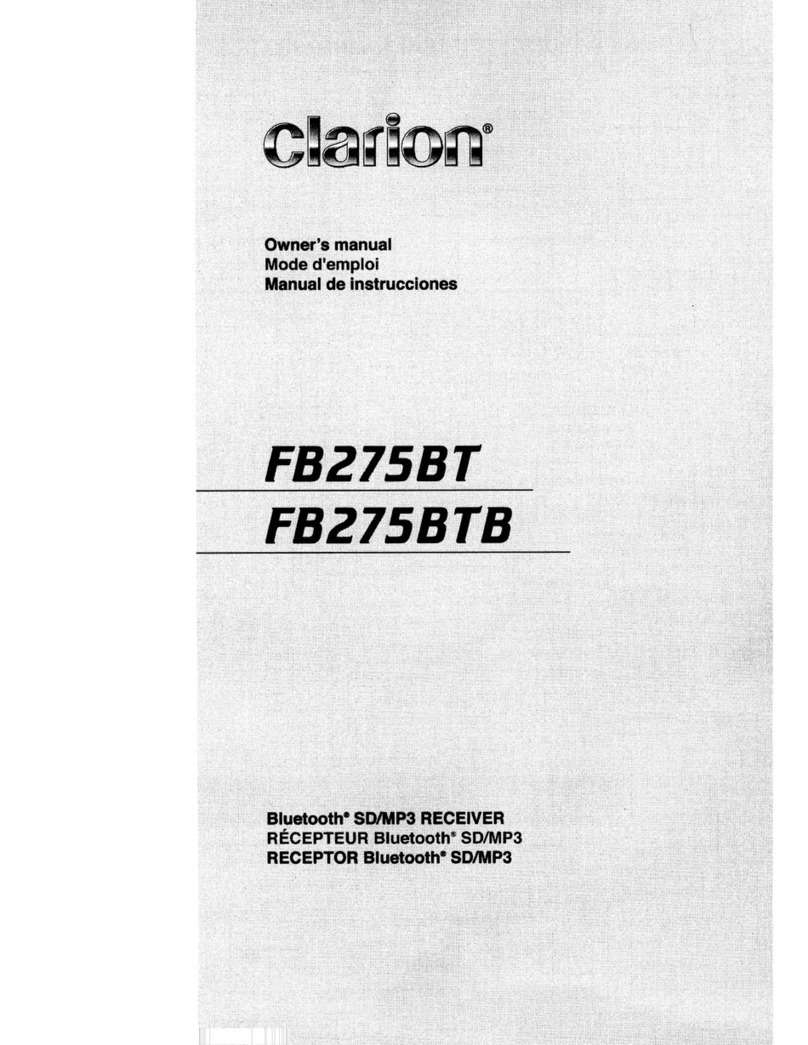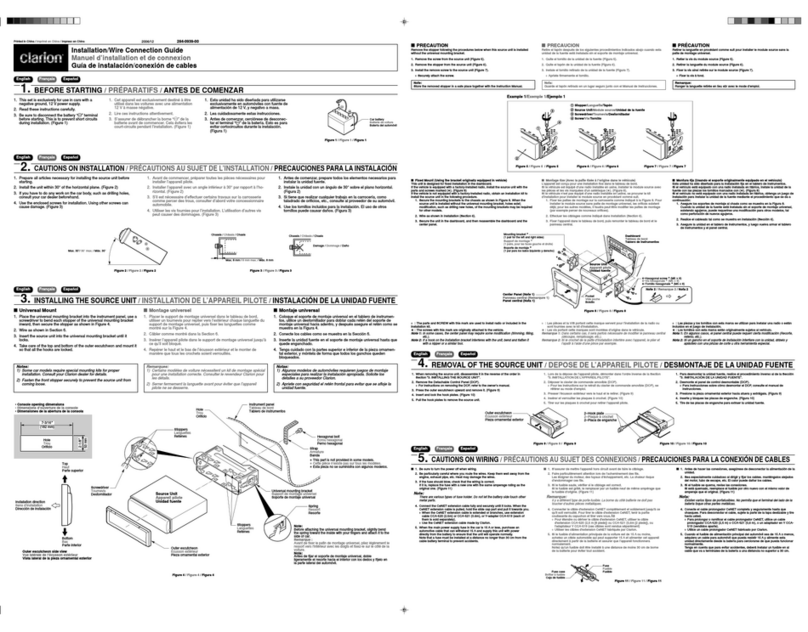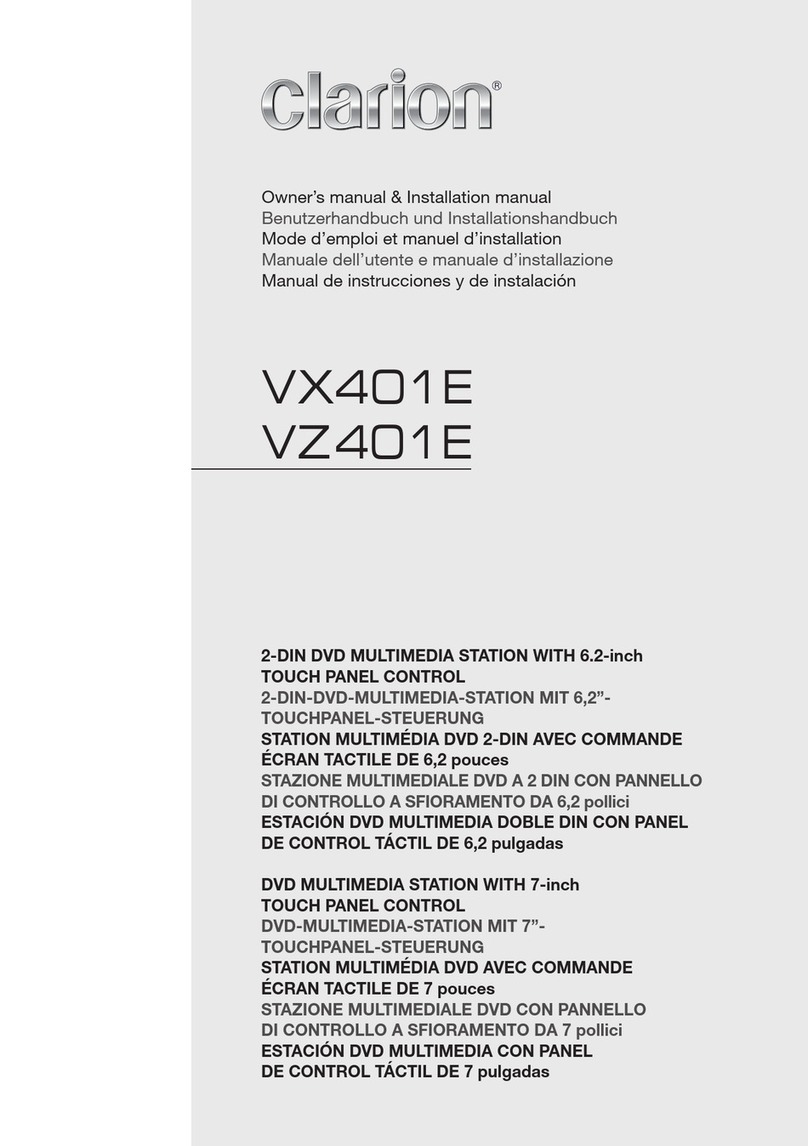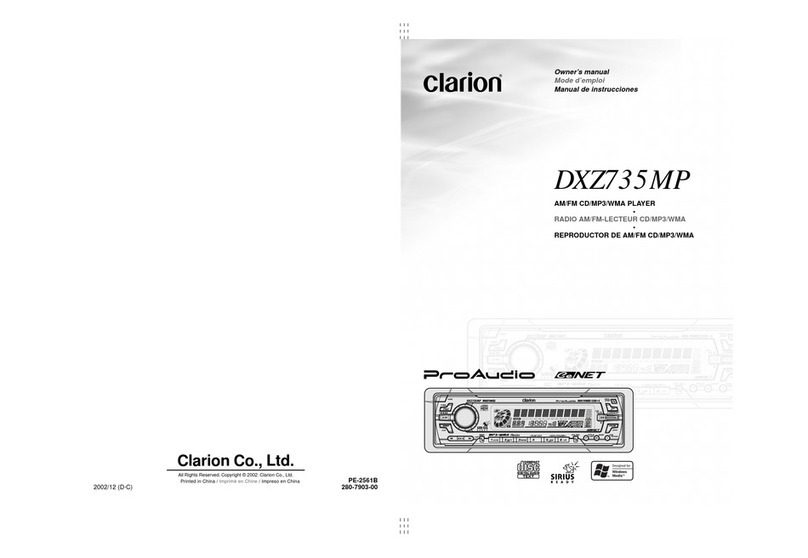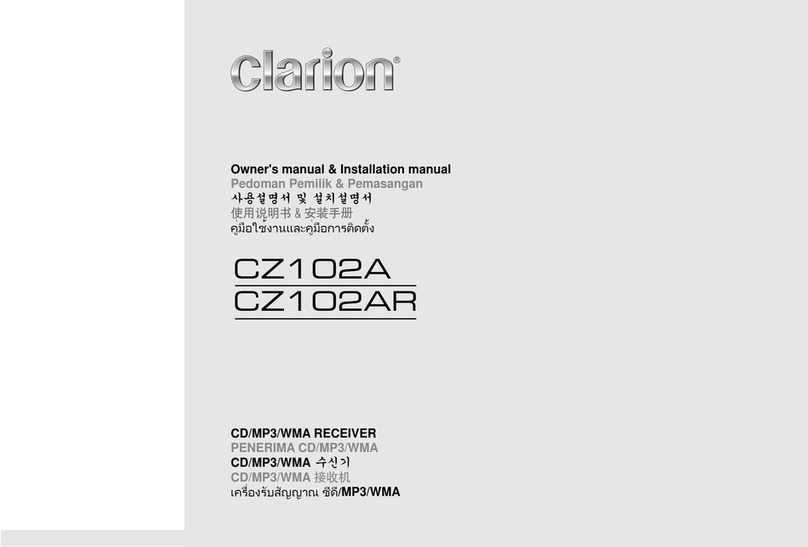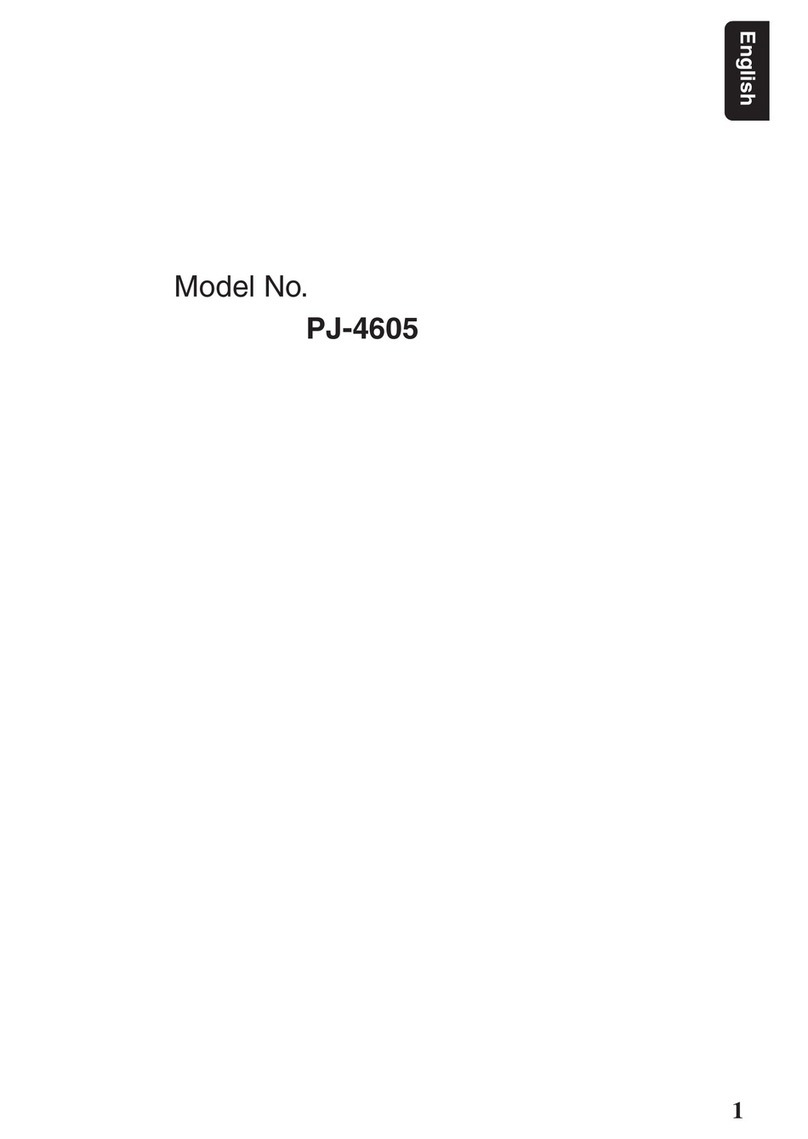Radio Operations
Manual store
When one expected radio station has been
detected, press and hold number button 1-6
to store
it
in
the memory.
Recall the stored stations
Press one numeric button among 1 to 6
on
the panel to select the corresponding stored
station.
Local seeking
When LOCAL seeking
is
ON,
only those
radio stations with strong radio signal could
CDIMP3/WMA Operations
This unit can playback MP3/WMA
files
Notes:
•
If
you
play
a
WMA
file with active DRM
(Digital Rights Management), there will be
no audio.
To disable DAM
(Digital Rights Management)
When using Windows Media Player 9/10/11,
click
on
Tool->
Options->
Copy Music tab,
then under Copy settings, unclick the Check
box for copy project music. Then, reconstruct
files.
Personally constructed WMA files are used
at your own responsibility.
Precautions when creating
MP3/
WMA
file
Usable sampling rates and bit rates
1.
MP3: Sampling rate 8 kHz-48 kHz,
Bit rate 8 kbps-320 kbps I VBR
2. WMA: Bit rate 8 kbps-320 kbps
File extensions
1.
Always
add
a
file
extension
". M
P3",
".WMA" to MP3, WMA file by using single
7
CZ202
be received.
To select LOCAL function, press and hold
the [ DISP ] button
on
the front panel, then
press [ ..,... ] button repeatedly until
LO
or
OX
displays
on
the screen, and rotate the
[VOLUME] knob to select Local or Distant
mode.
Note:
The
number
of
radio
stations
that
can be
received will decrease after the local seeking
mode
is
ON.
byte
letters. If you add a file extension
other than specified or forget to add the
file extension, the file cannot be played.
2.
Files without MP3/WMA data will not play.
The files will be played soundlessly
if
you
attempt
to
play
files
without
M
P3/WMA
data.
*When
VBR files are played, the play time
display may differ the play location.
*When
MP3/WMA files are played, a little
no sound part is caused between tunes.
Logical format (File system)
1.
When writing MP3/WMA file on a CD-R
disc
or
CD-RW
disc,
please
select
"IS09660 level1, 2 or Joliet" or Apple ISO
as the writing software format. Normal play
may not be possible
if
the disc
is
recorded
on
another format.
2.
The
folder
name
and file
name
can
be
displayed as the title during MP3/WMA play
but the title must be within 32 single byte
alphabetical letters and numerals (including
an
extension).
3.
Do not affix a name to a file inside a folder
having the same name.
CDIMP3/WMA Operations
Folder structure
A
disc
with
a
folder
having
more
than
8
hierarchical levels will be impossible.
Number of files or folders
1. Up
to
999
files
can
be
recognized
per
folder.
Up
to 3000 files can be played.
2.
Tracks
are played
in
the order that they
were recorded onto a disc. (Tracks may not
always be played
in
the order displayed
on
the PC.)
3.
Some
noise
may
occur
depending
on
the type
of
encoder
software
used while
recording.
Eject function
Just pressing the [
~]
button, ejects the disc .
Notes:
•
If
you
force
a
CD
into
before
auto
reloading, this can damage the CD.
•
If
a
CD
(12
em) is
left
ejected
for
15
seconds, the CD
is
automatically reloaded
(Auto reload).
Listening
to
a disc already loaded
in
the unit
Press the [SAC
I
(!) ] button to select the CD/
MP3/WMA mode.
When
the
unit
enters
the
CD/MP3/WMA
mode, play starts automatically.
Loading a CD
Insert
a
CD
into
the
center
of
the
CD
SLOT
with label facing up.
The
CD
plays
automatically after loading.
Notes:
• Never insert foreign objects into the CD
SLOT.
•
If
the CD
is
not inserted easily, there may
be another CD
in
the mechanism or the
unit may require service.
• Discs without the
~~
or B mark and
CO-ROMs cannot be played by this unit.
• Some CD-RICD-RW
di9cs
may not
be
usable.
Pausing play
1.
Press the [
4]
button to pause play.
"PAUSE"
appears
in
the display.
2.
To resume CD play, press the [ 4 ] button
again.
Displaying CD titles
This unit can display title data for MP3/WMA
disc.
When SCROLL
is
OFF, each time you press
the [
DISP]
button to change the title display.
MP31WMA disc
Track
->
Folder
->
File title
->
Album
->
Title
->
Artist-> Track
..
.
Notes:
• If MP3/WMA disc has no 103
TAG,
"NO
TITLE" appears
in
the display.
• Only ASCII characters can be displayed
in
Tags.
Selecting a track
Track-up
1.
Press the [
~
] button to move ahead to
the beginning of the next track.
2.
Each time you press the [
~]
button, the
track advances ahead to the beginning of
the next track.
3.
For MP3/WMA disc, press and hold the
[
6]
button
(1
sec.) to move ahead to
+1
0
tracks.
Track-down
1.
Press the [
1+11
]
button to move back to
the beginning of the current track.
2.
Press the [
1+11
]
button
twice
to
move
back
to
the
beginning
of
the
previous
track.
3.
For
MP3/WMA disc, press end hold the [
5]
button
(1
sec.) to move back to
-10
tracks.
Fast-forward/Fast-reverse
Fast-forward
Press and hold the [
~]
button .
Fast-reverse