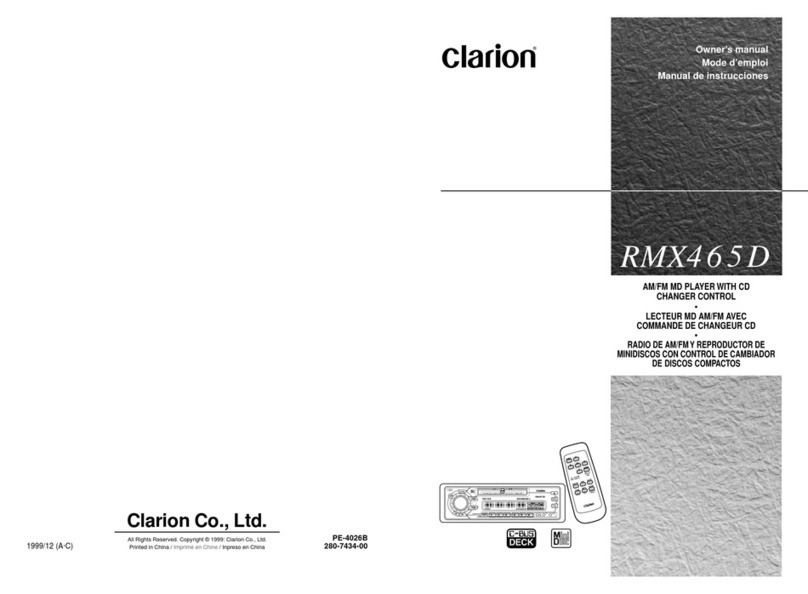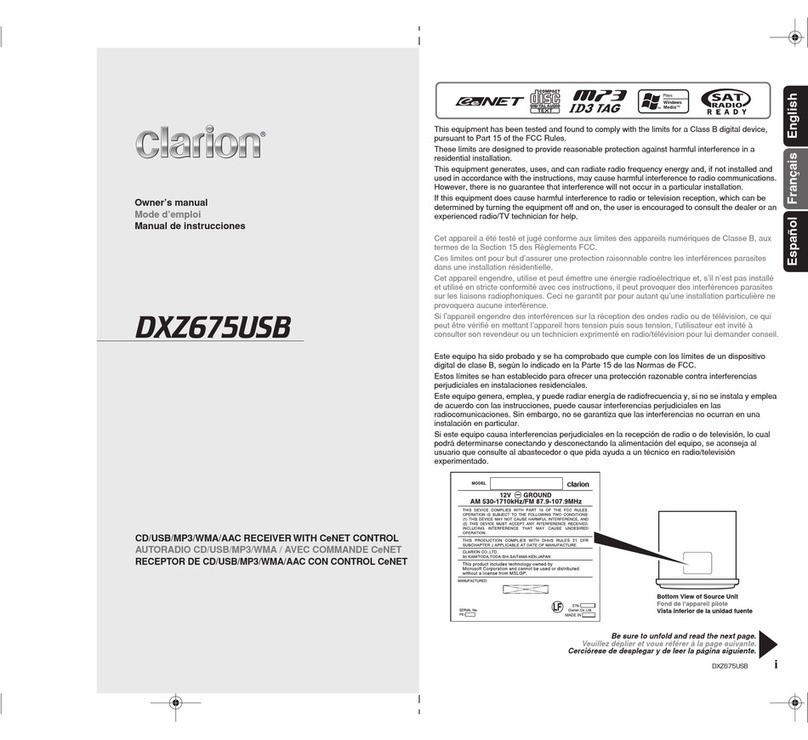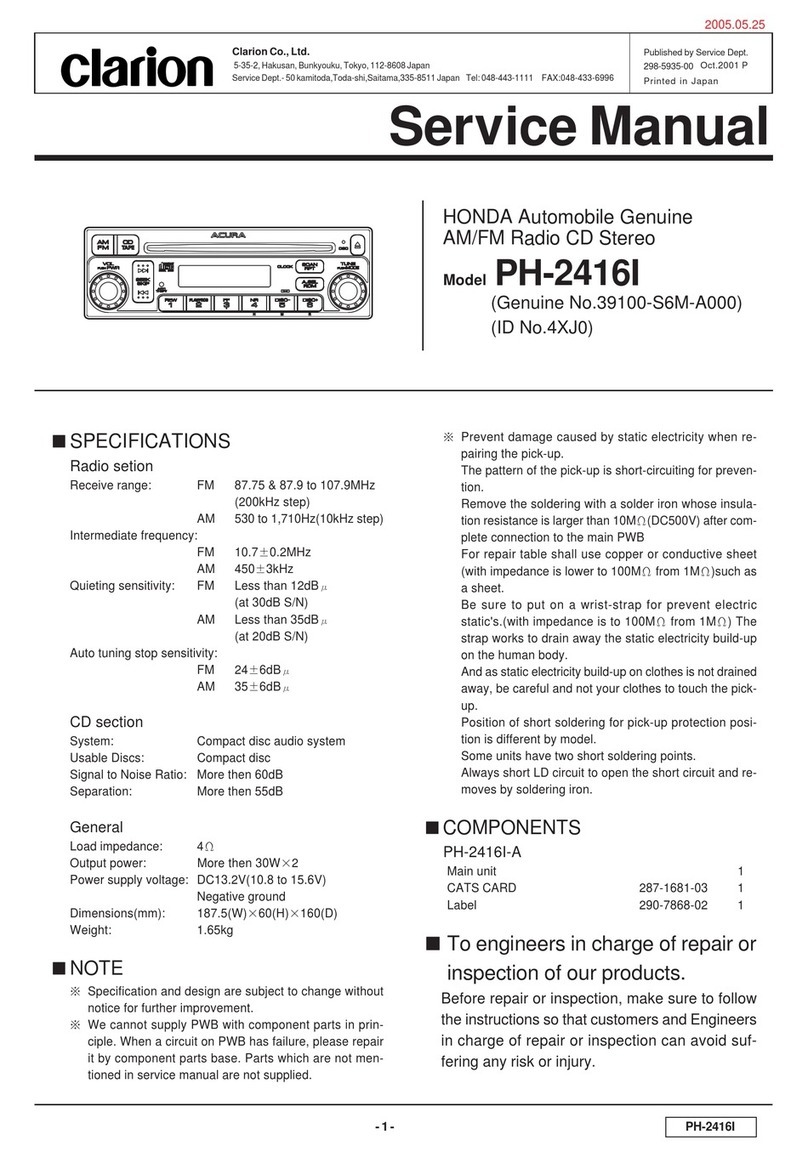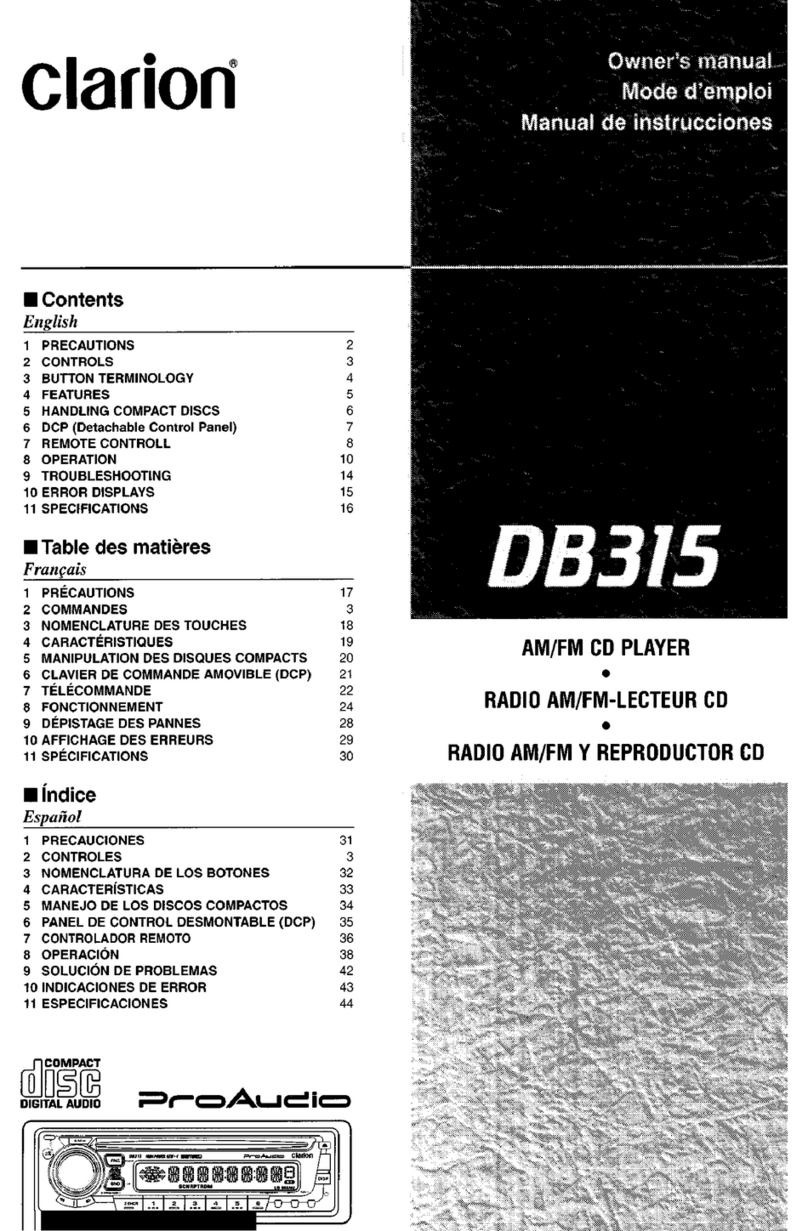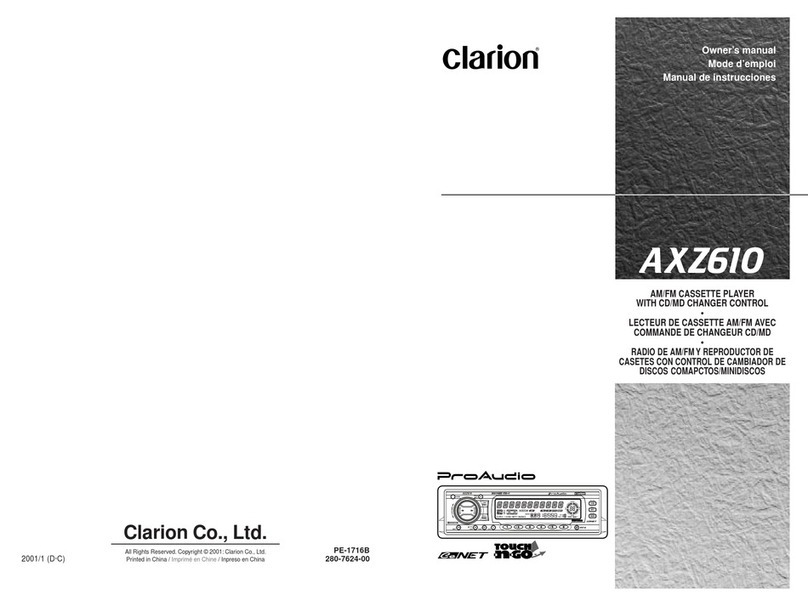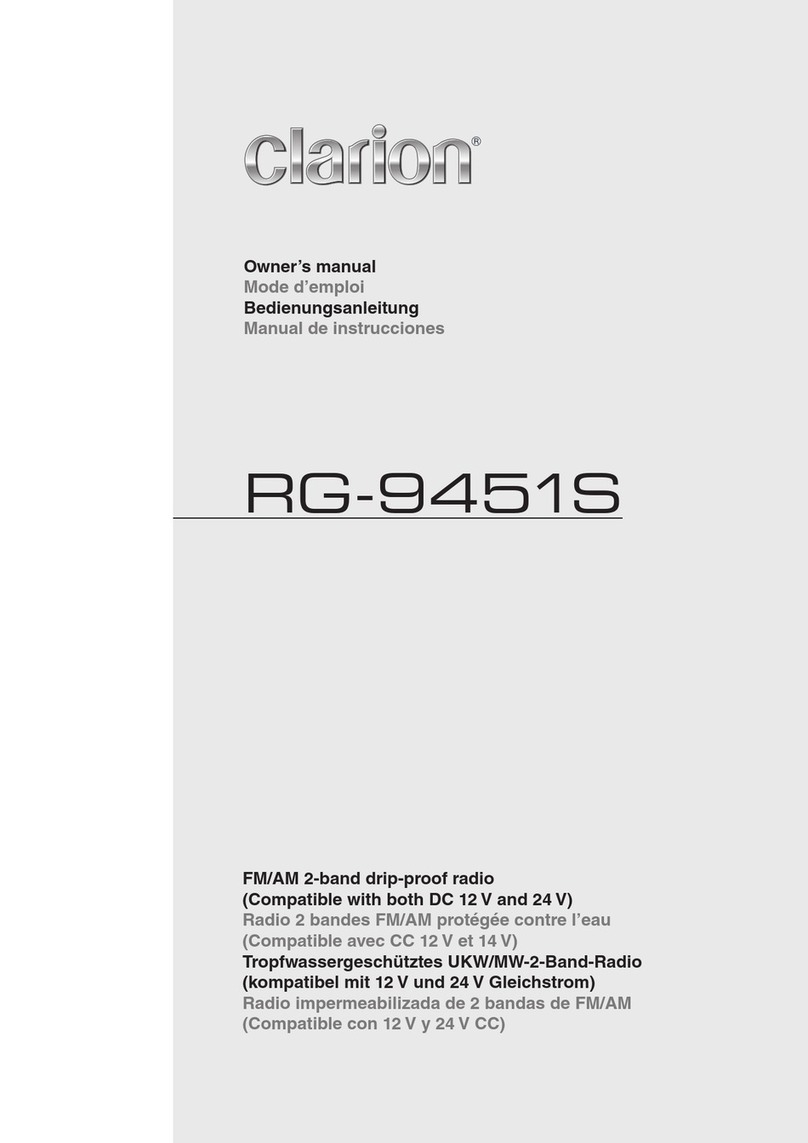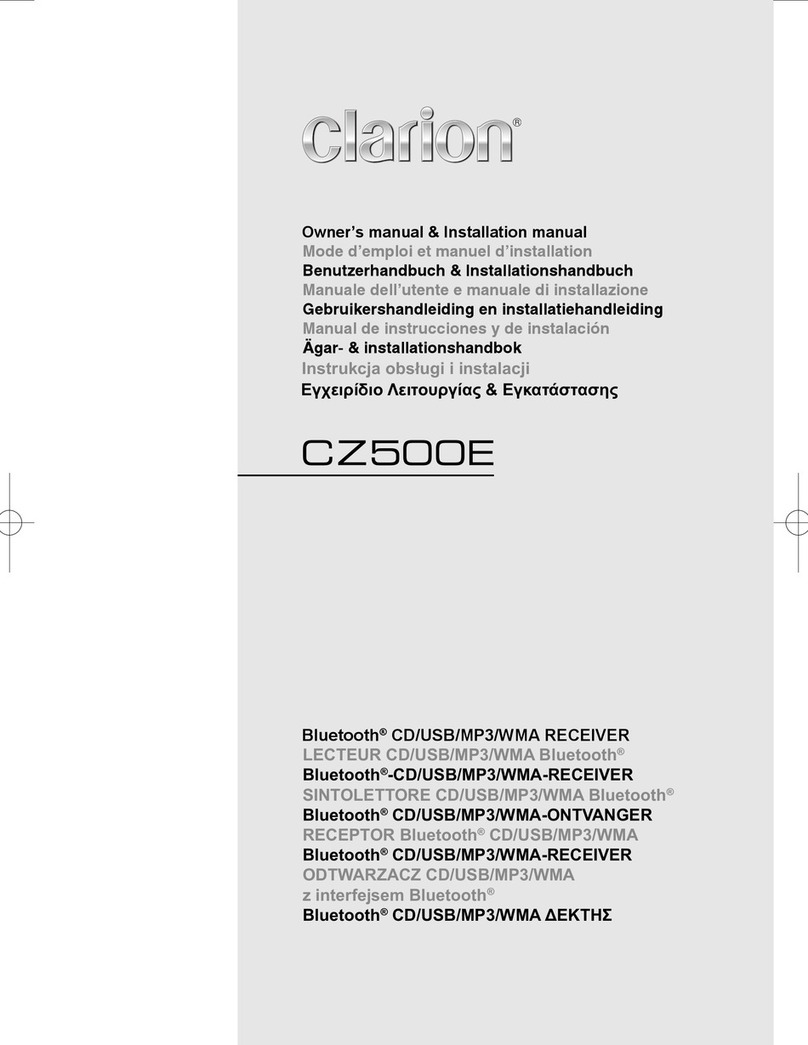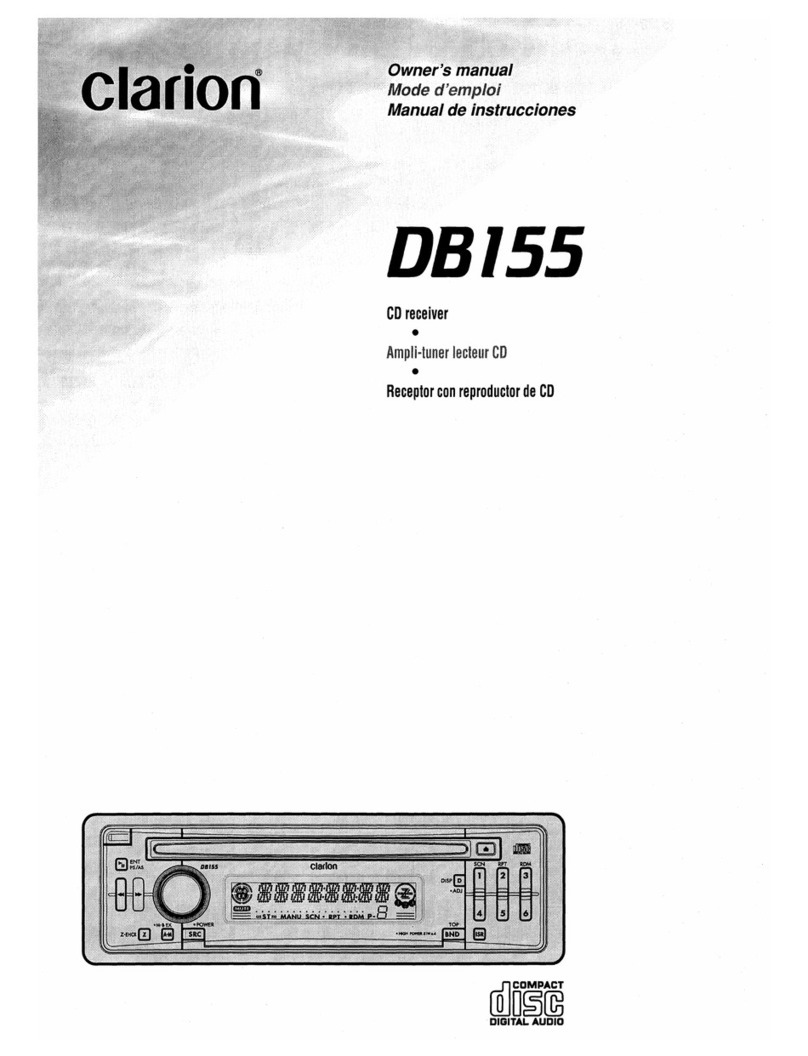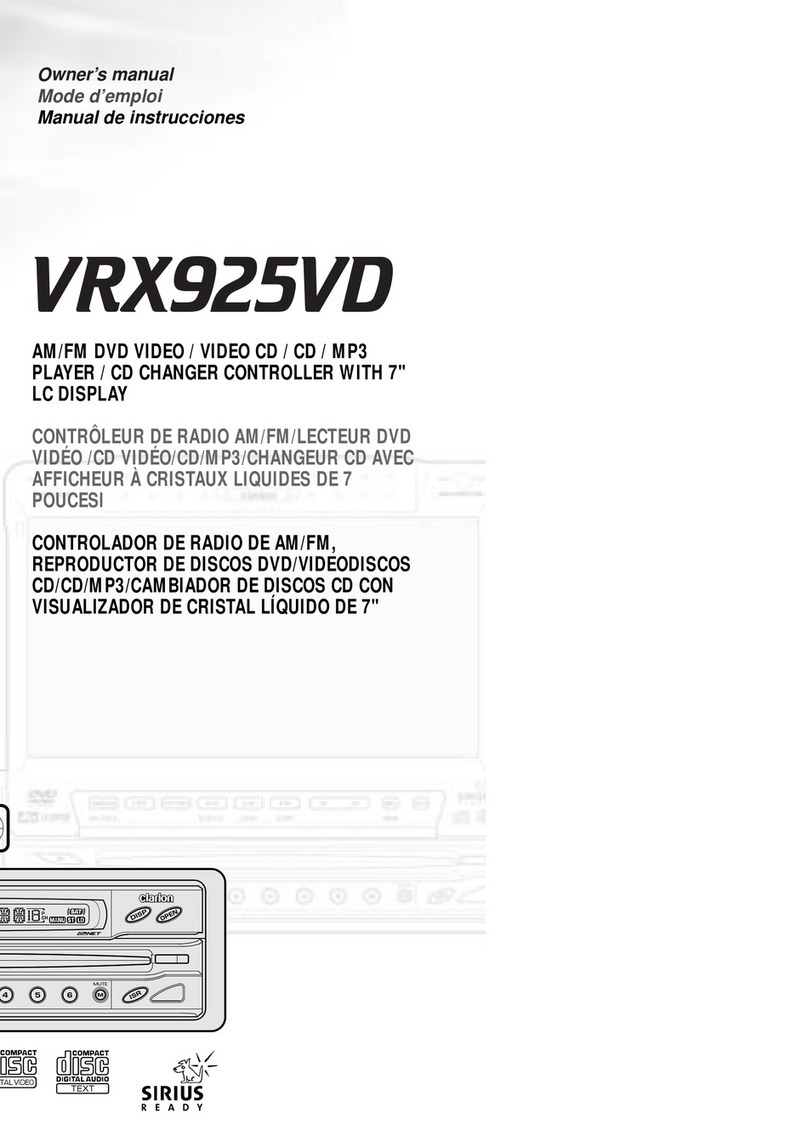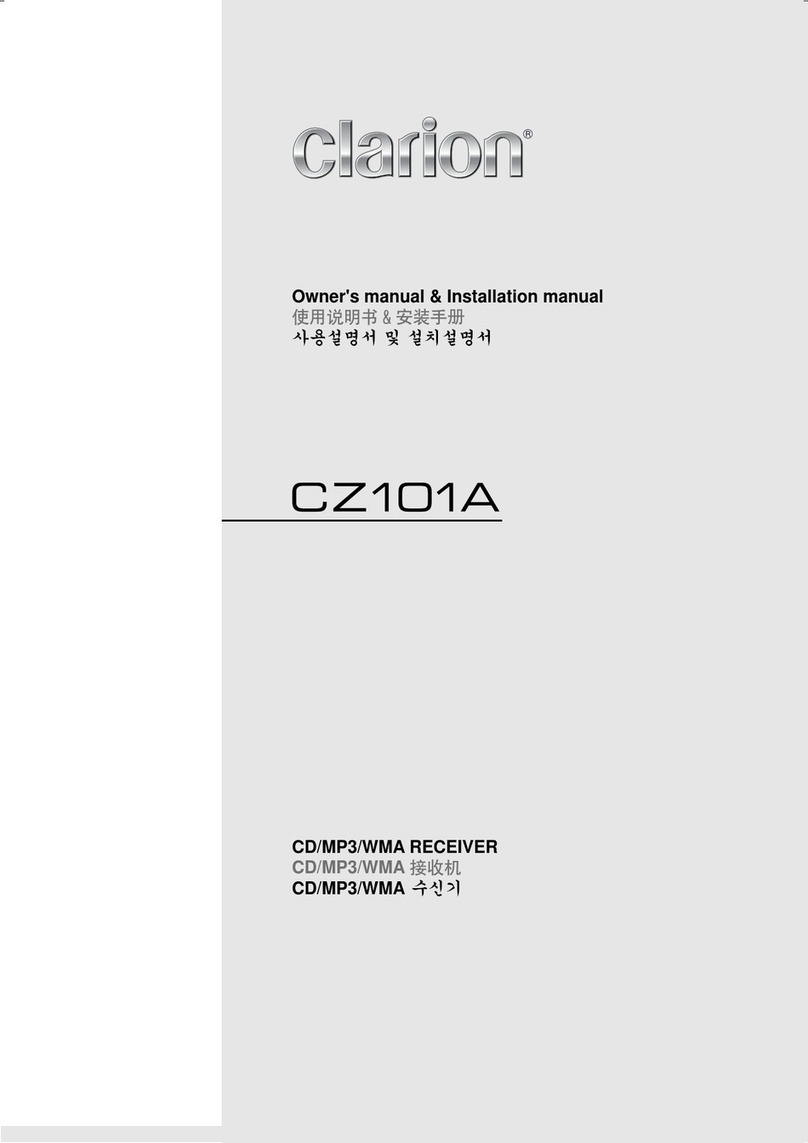casual memory
1. Select a channel to be memorized.
x:The reception channel number (“CH WI”) in
the Operation status indication blinks and the
PRESET indication light.
3. Press ] button to select a pre-
set nu morized.
+The selected preset number is displayed in
the Preset channel indication.
4. Press and hold the [
onds or longer to store the channel being re-
ceived in memory.
-&Ii]button is released within less than
ds, preset memory is cancelled and
the Preset memory mode is terminated.
There are two scan modes: a category scan
mode and a preset scan mode.
During scanning channels are displayed in ab-
breviated form and the display mode cannot be
In a category scan, broadcast channels in the
same category as the current channel are se-
N] button to start a category
egory scan.
got@:
] button to cancel a cat-
8 Category scanning is not available when no cat-
ory is defined for the current channel.
eset scan
A preset scan scans the channels (up to 18
channels) stored in the preset memory about
every 10 seconds.
1. Press and hold the [ ~A~] button for 1 sec-
ond or longer to start a preset scan.
N] button to cancel a preset
scan.
] button to enter the category
CAT indication is light in the
] button to select a cat-
lion.
e When the category selection mode is entered, the
category of the last received channel is dispiayed
first.
4 The category selection mode is canceled when
no channel with the selected category can be
found.
e Press the [ button withit?7 seconds af-
ter a channel has been set to continue seeking
channels up or down. The category selection
mode is canceled and normal reception is re-
sumed if no operation is performed for 7 seconds.
channel number channel name (long)
Screen saver mode is engaged, the displayed
text cannot be switched. If this happens, re-
lease the Screen saver mode and scroll the
displayed text again.
:kIf the reception channel is changed, the dis-
y changes in the order of channel number
channel name (short) and then the original
display mode is resumed.
* When there is no text information, the indica-
tion “--------‘I will appear on the display.
t
Scrolling is performed once when the title bemg
selected is changed or when the [ ] button
is pressed and held for 1 second or longer.
* Scrolling is not performed when a channel number,
abbreviated channel name or category is displayed.
DSC92OS
Operations
~
Manual
memory
1.
Select
achannel
to
be
memorized.
2. Press
the
[P-M] button to
enter
the
Preset
memory
mode.
*The reception channel number ("CI-! 051")
in
the Operation status indication blinks and the
PRESET indication light.
3. Press
the
[.6.]
or
[V]
button
to
select
apre-
set
number
to
be memorized.
"The selected preset number is displayed in
the Preset channel indication.
4. Press
and
hold
the
[P-M] button for 2sec-
onds
or
longer
to
store
the
channel
being
re-
ceived in memory.
*
If
the [P-M] button is released within less than
2seconds, preset memory is cancelled and
the Preset memory mode is terminated.
Scan function
There
are
two
scan
modes: a
category
scan
mode
and
a
preset
scan
mode.
During scanning
channels
are displayed in
ab-
breviated form
and
the
display
mode
cannot
be
switched.
~
Category
scanning
In a
category
scan,
broadcast
channels
in
the
same
category
as
the
current
channel
are se-
lected
about
every
10
seconds.
1. Press
the
[SCAN] button
to
start
a
category
scan.
2. Press
the
[SCAN] button
to
cancel a
cat-
egory
scan.
Note:
•Category scanning is not available when no cat-
egory
is
defined for the currentchannel.
@Preset scan
A
preset
scan
scans
the
channels
(up
to
18
channels) stored in
the
preset
memory
about
every
10
seconds.
1.
Press
and
hold
the
[SCAN]
button
for
1sec-
ond
or
longer
to
start
apreset scan.
2. Press
the
[SCAN] button
to
cancel a
preset
scan.
()
OSC920S
Receiving
statkms
selected
by
category
1.
Press
the
[CAT] button to
enter
the
category
selection mode. CAT indication is light in
the
display.
2. Press
the
[.6.]
or
[V]
but10n
to
select acat-
egory.
3. Press the
[<411]
or
[~>]
button
to
tune in asta-
tion.
Notes:
•When the categolyselection mode is entered, the
category
of
the last received channel is displayed
first.
•The categoryselection mode is canceled when
no channel with the selected category can be
found.
•Press the
[<<4]
or
[fi»]
button within 7seconds af-
terachannel has been
set
to continue seeking
channels up
or
down. The category selection
mode is canceled
and
normalreception is re-
sumed
if
no operation is performedfor 7seconds.
Switching the text display
1.
Press the [DISP] button. Each time the
[DISP] button is pressed,
the
item
changes
in
the
follOWing order:
channel
number
~
channel
name
(long)
~
title
~
artist
~
category
~
R-
TEXT
"When the
[01131']
button is pressed while the
Screen saver mode is engaged, the displayed
text cannot be switched. If this happens, re-
lease the Screen saver mode and scroll the
displayed text again.
*If the reception channel is changed, the dis-
play changes
in
the order of channel number
-+
channel name (short) and then the original
display mode is resumed.
*When there
is
no text information, the indica-
tion
"--------,,
will appear
on
the display.
About
the scrolling
of
the displayed text
Scrolling is performed
once
when
the
title being
selected is
changed
or
when
the
[DlSP]
button
is pressed
and
held for 1
second
or
longer.
*Scrolling is notperformed when achannel number,
abbreviated channel name orcategoryisdisplayed.