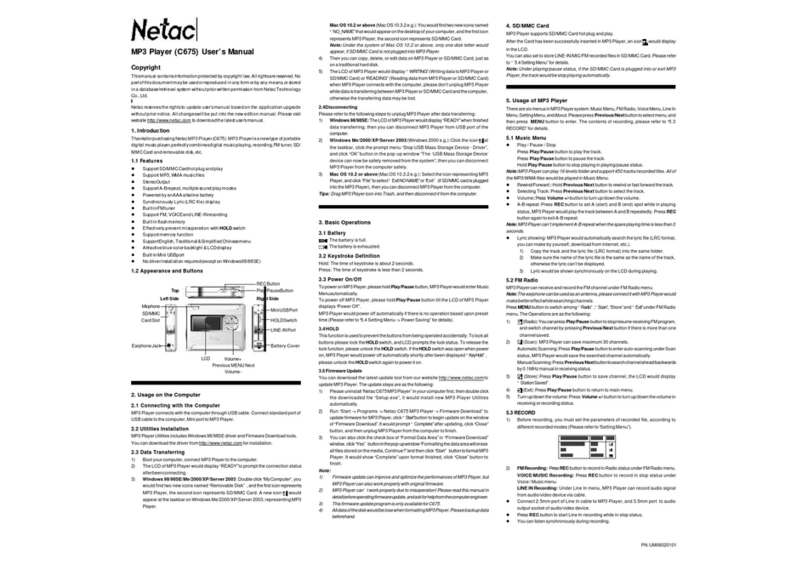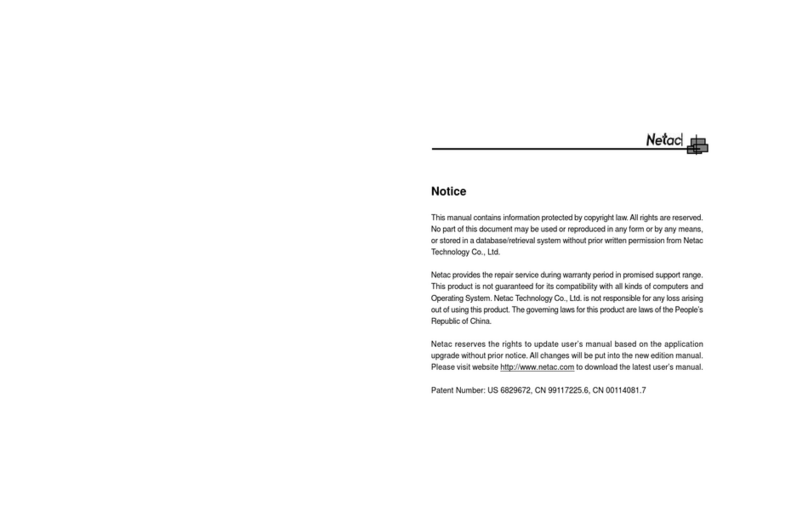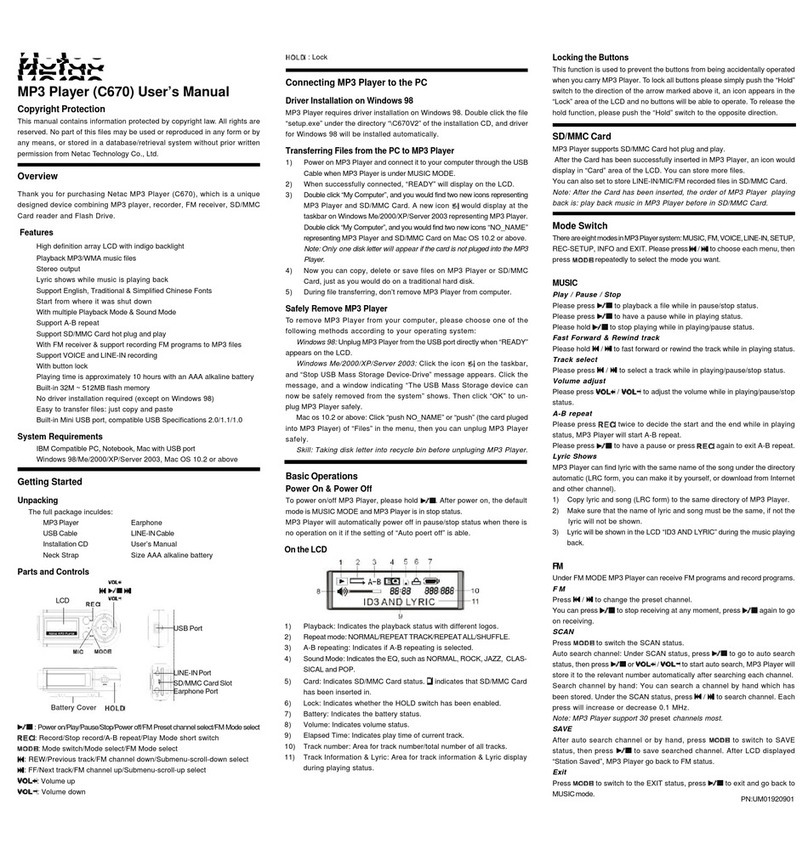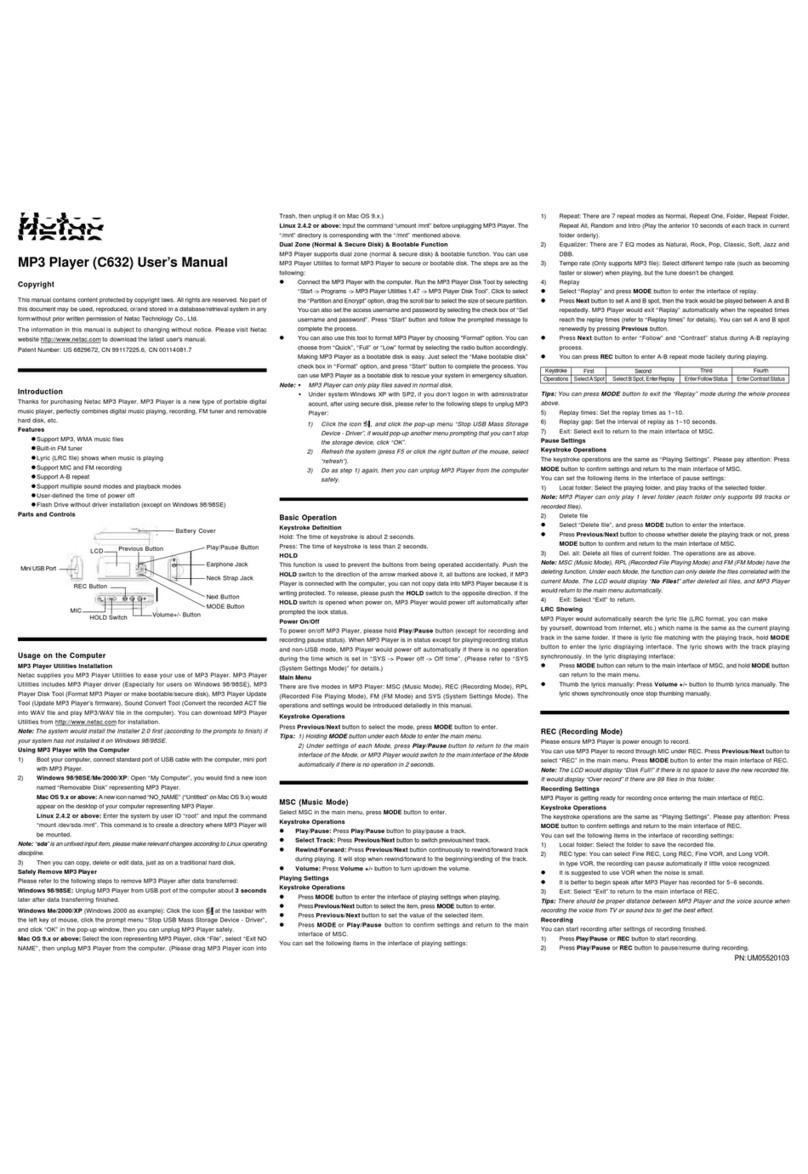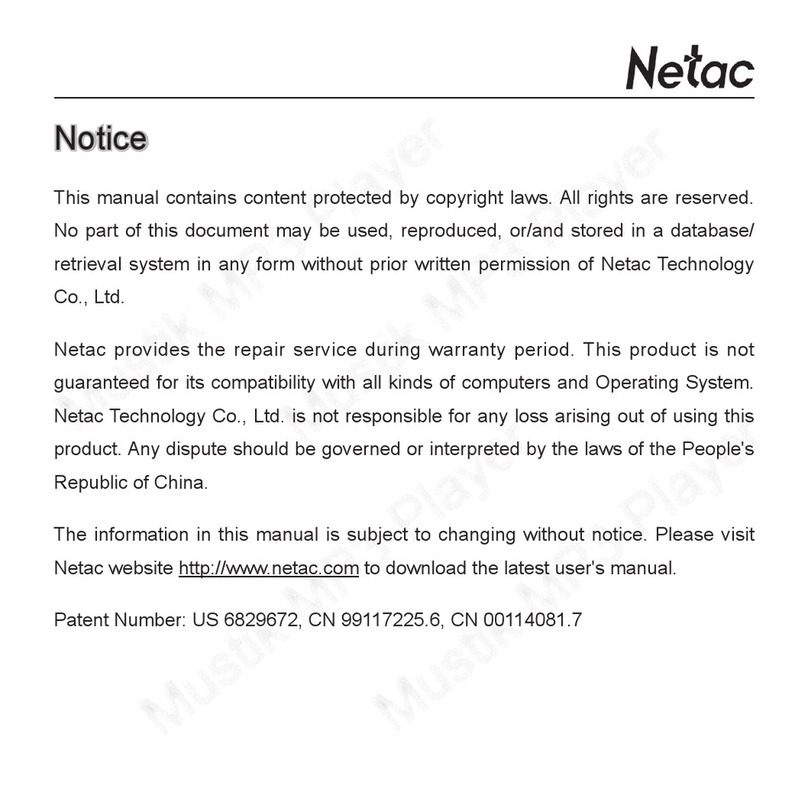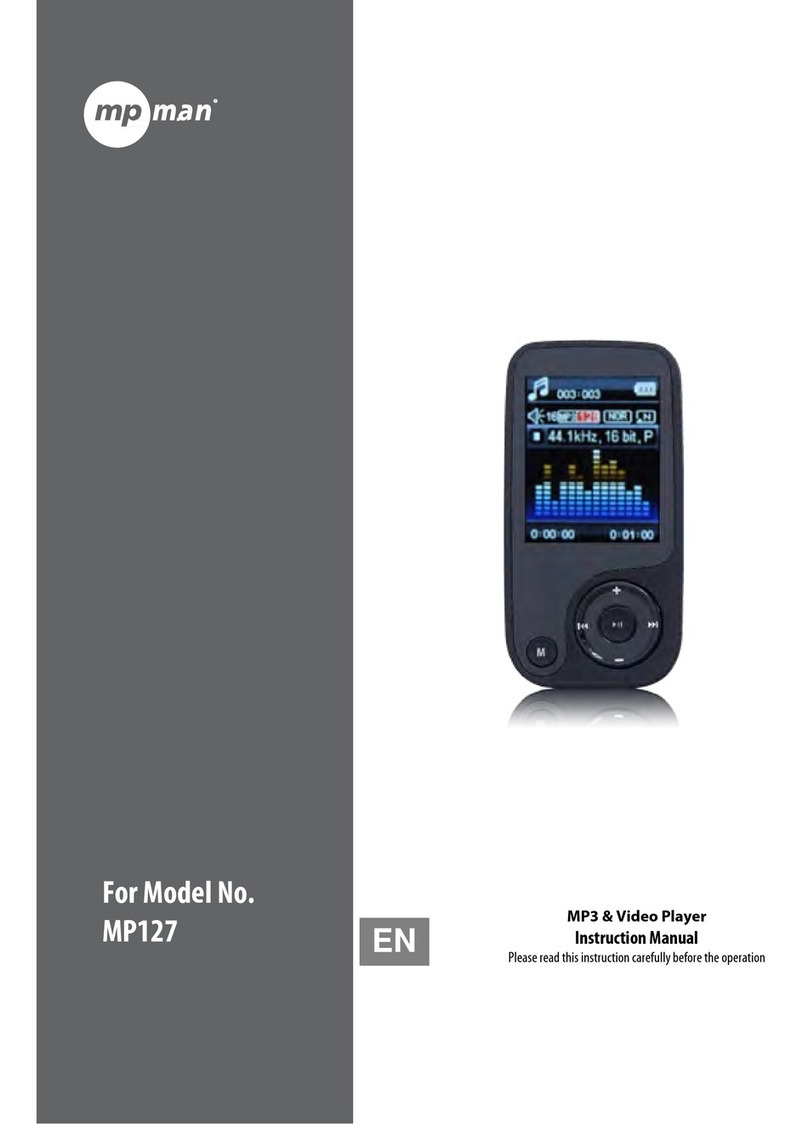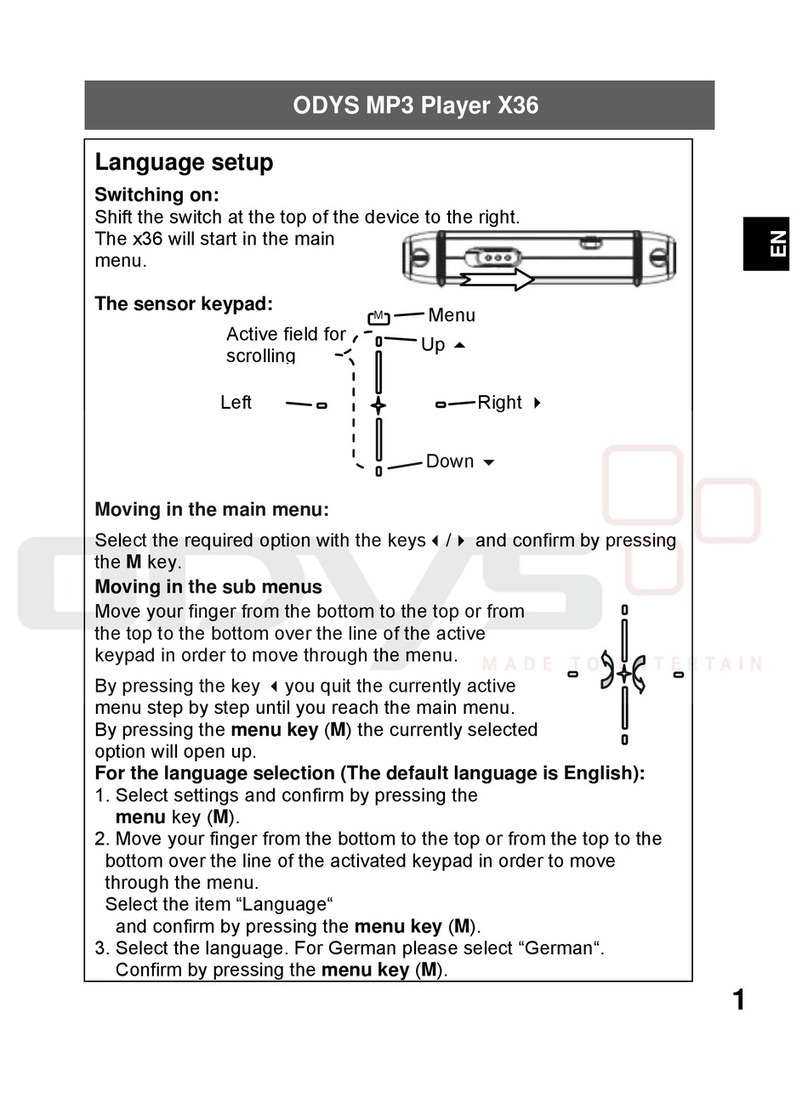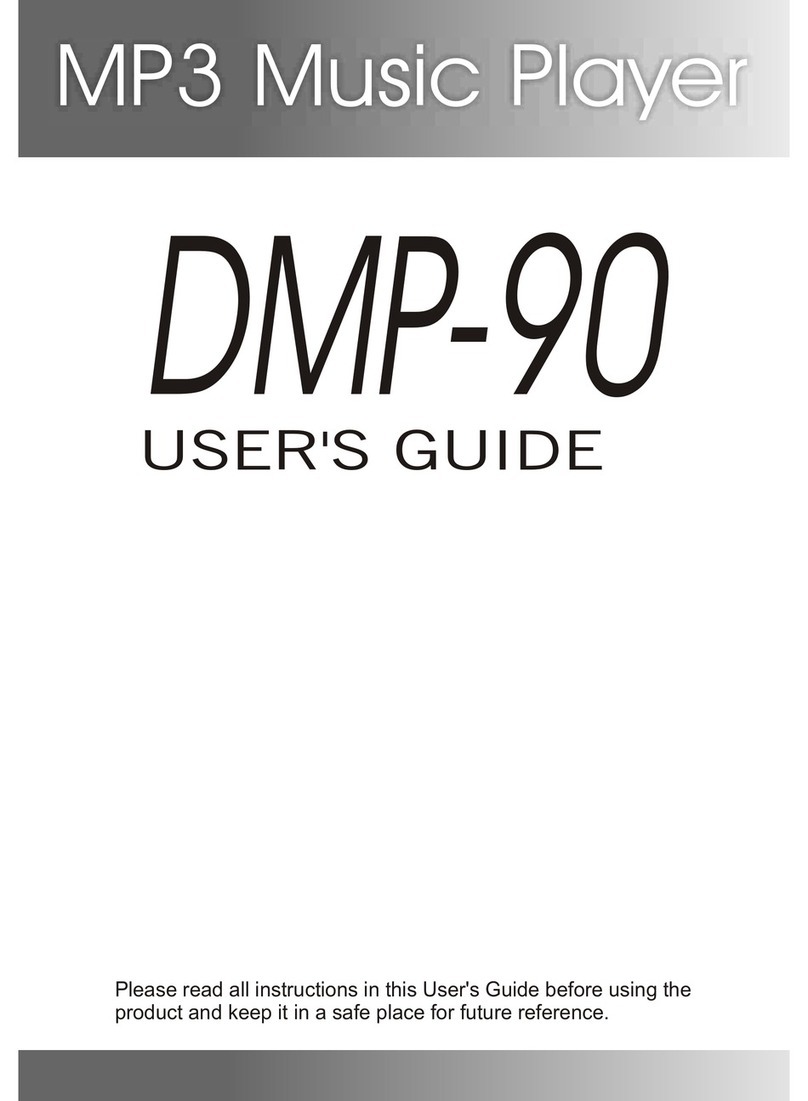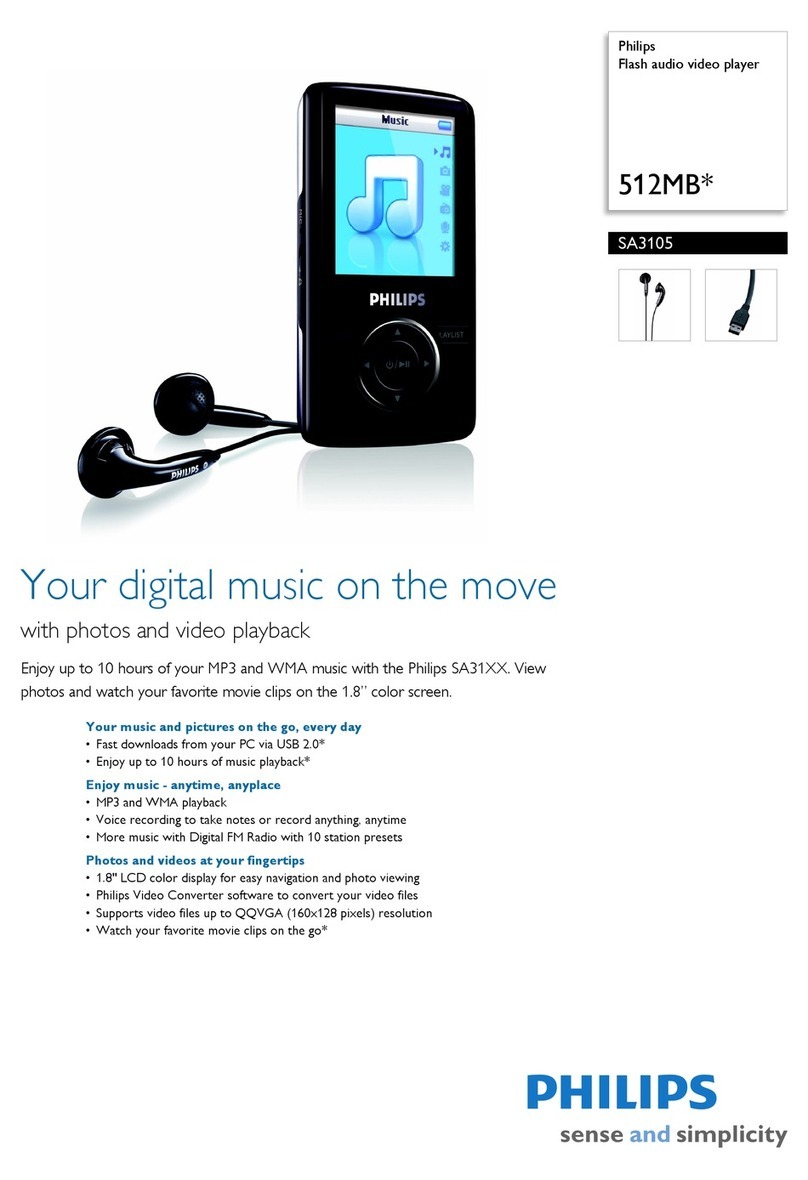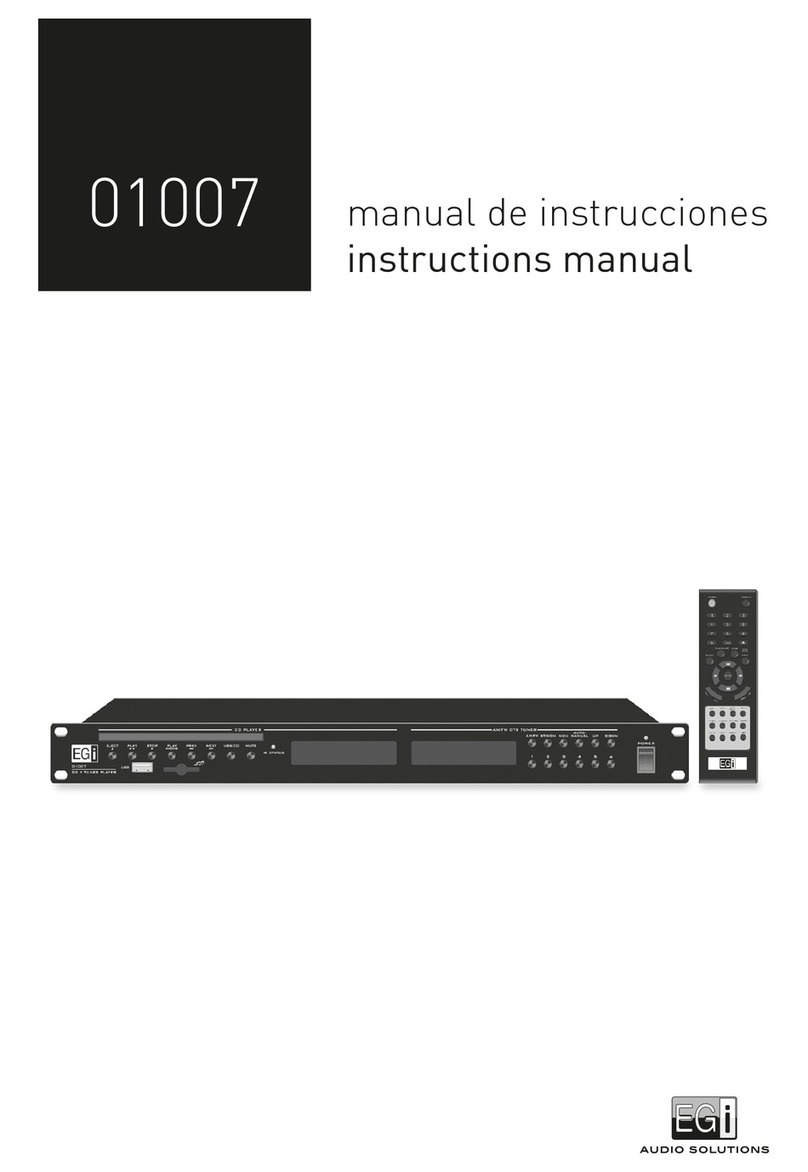Netac C635 User manual
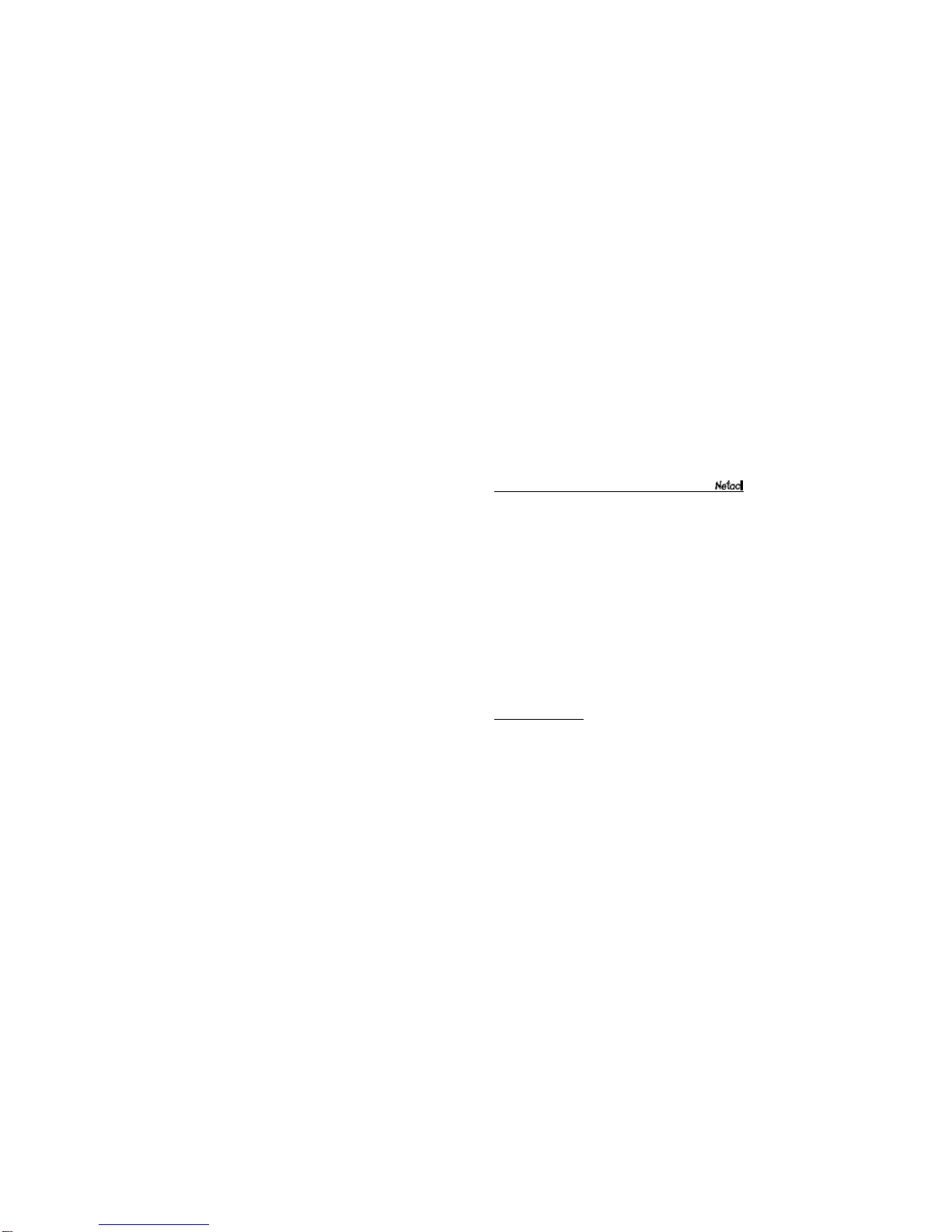
Notice
This manual contains information protected by copyright law. All
rights are reserved. No part of this document may be used or
reproduced in any form or by any means, or stored in a database/
retrieval system without prior written permission from Netac
Technology Co., Ltd.
Netac provides the repair service during warranty period in
promised support range. Netac MP3 Player is not guaranteed
for its compatibility with all kinds of computers and Operating
System. Netac Technology Co., Ltd. is not responsible for any
loss arising out of using Netac MP3 Player. The governing laws
for this product are laws of the People’s Republic of China.
Netac reserves the rights to update user’s manual based on
the application upgrade without prior notice. All changes will
be put into the new edition manual. Please visit website
http://www.netac.com to download the latest user’s manual.
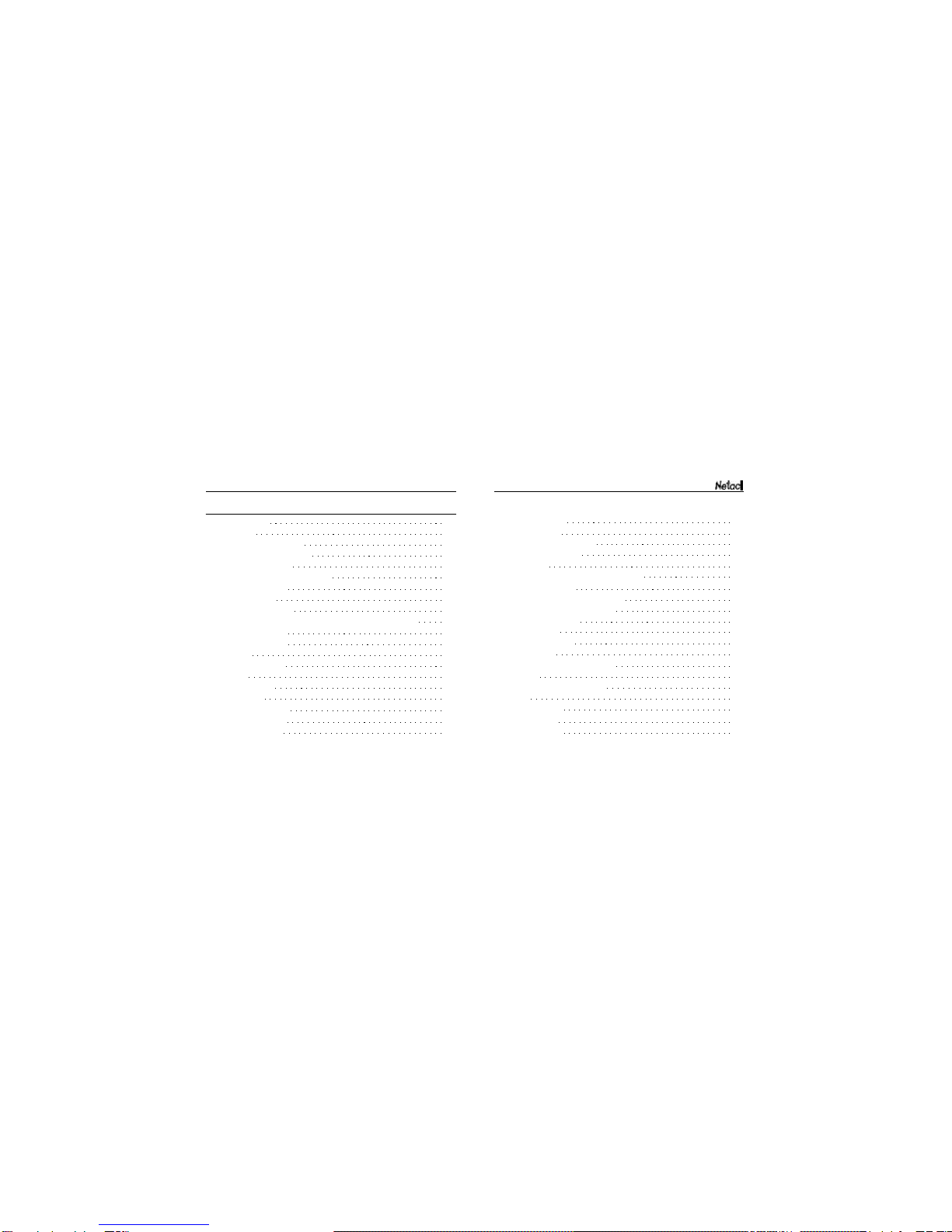
Netac MP3 Player C635
Catalogue
1
1
2
3
3
4
5
6
7
8
12
14
14
14
14
15
16
17
17
18
1. Introduction
1.1 Features
1.2 Functions and Buttons
2. Usage on the Computer
2.1 Utilities Installation
2.2 Connecting with the Computer
2.3 Data Transferring
2.4 Disconnecting
2.5 Format MP3 Player
2.6 Bootable & Dual Zone (Normal & Secure Disk) Function
2.7 Firmware Update
3. Basic Operations
3.1 Battery
3.2 Button Definition
3.3 HOLD
3.4 Power On/Off
3.5 Main Menu
4.MSC(MusicMode)
4.1 Basic Operations
4.2 Playing Settings
21
22
24
24
25
27
27
27
28
28
29
29
30
32
34
34
36
37
39
42
4.3 Pause Settings
4.4 LRC Showing
5. REC (Recording Mode)
5.1 Recording Settings
5.2 Recording
6. RPL (Recorded File Playing Mode)
6.1 Basic Operations
6.2 Recorded File Playing Settings
6.3 Recorded File Pause Settings
6.4 Sound Conversion
7. FM (FM Mode)
7.1 Basic Operations
7.2 FM Settings
8. SYS (System Settings Mode)
9. Others
9.1 Keystroke Operations List
9.2 FAQ
9.3 Specifications
9.4 RMA Service
9.5 Contact Netac

Netac MP3 Player C635
1.2Functionsand Buttons
- 2 -
1.Introduction
Thanks forpurchasing NetacMP3Player(C635).MP3Playerisa
newtype ofportabledigitalmusicplayer,whichperfectlycombines
digitalmusicplaying,recording,FMreceiverand removablehard
disk,etc.
1.1Features
lSupportMP3,WMAand WAV musicfiles
lBuilt-inFMstereo receiver
lSupportdoubleearphone output
lLyric(LRC file)showswhen musicisplaying
lSupportMICand FMrecording
lSupportA-Brepeat
lSupportmultiplesound modesand playback modes
lUser-defined off timeand sleep time
lFlashDrivewithoutdriverinstallation (excepton
Windows98/98SE)
lSupportbootable&dualzone (normal&secure
disk)function
- 1 -
Play/PauseButton
MODE Button
HOLD Button
MIC
LCD
Mini USB Port
Earphone Jack
Previous Button
Next Button
Battery Cover
Volume+/-
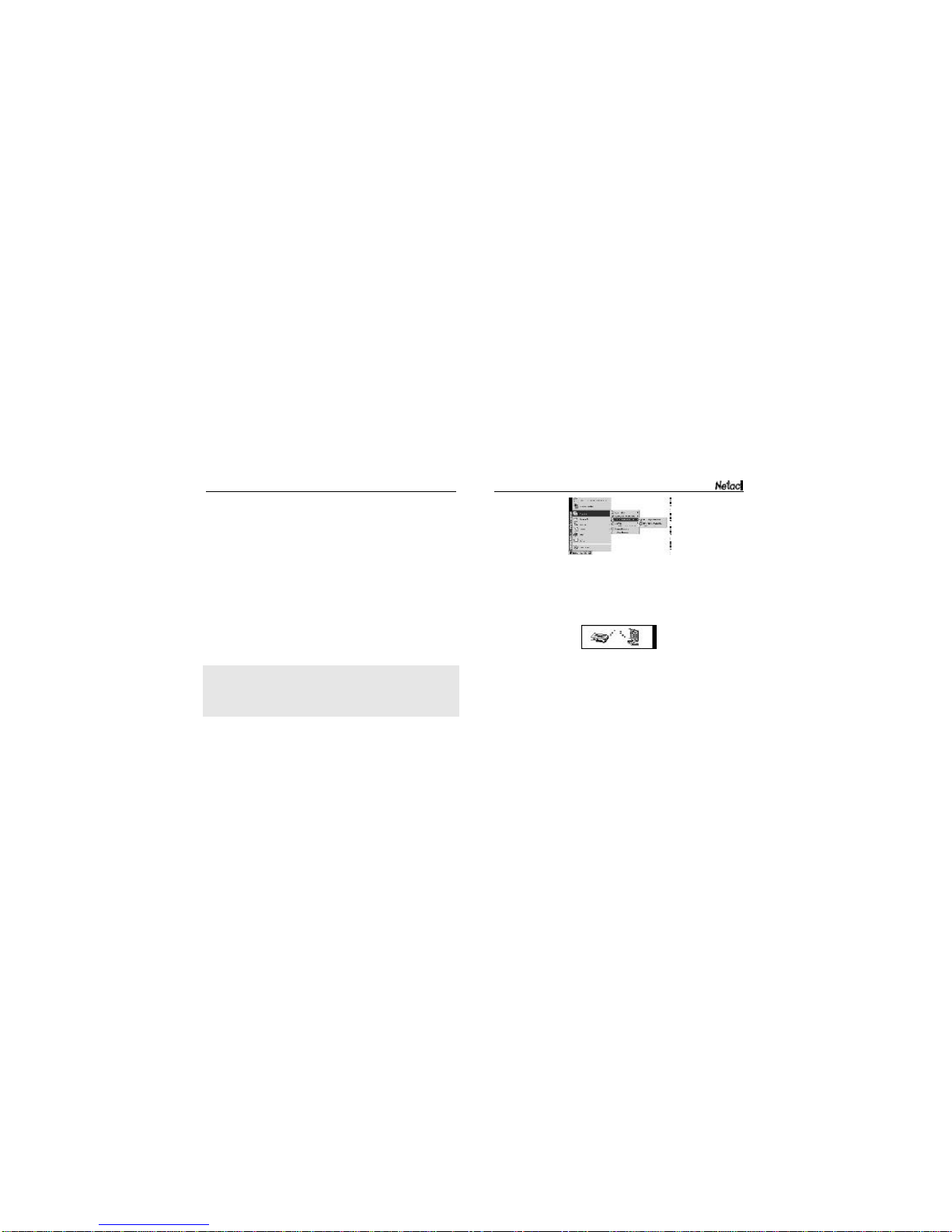
Netac MP3 Player C635
2.2 Connecting with the Computer
MP3 Player connects with the computer through USB cable.
Connect standard port of USB cable with the computer, Mini port
with MP3 Player, after connected, the LCD of MP3 Player would
display as the following:
MP3 Player would enter USB mode automatically once it is
connected with the computer, here USB port supplies power for
MP3 Player, and you can press MODE button to switch USB
mode to the main menu of MP3 Player. If there were a usable
battery in MP3 Player, MP3 Player would power on automatically
and enter to the main menu after disconnected from the computer
and unplugged the USB cable from the computer.
- 4 -
2.UsageontheComputer
2.1 Utilities Installation
Netac supplies you MP3 Player Utilities to ease your use of MP3
Player. MP3 Player Utilities includes MP3 Player driver (Especially
for users on Windows 98/98SE), MP3 Player Disk Tool (Format
MP3 Player or make bootable/secure disk), MP3 Player Update
Tool (Update MP3 Player’s firmware), Sound Convert Tool
(Convert the recorded ACT file into WAV file and play MP3/WAV
file in the computer).
The installation steps of MP3 Player Utilities are as the following:
1) Insert the installation CD into the driver.
2) Double click the installation file “Setup.exe”,the system would
install MP3 Player Utilities automatically.
Note: The system would install the Installer 2.0 first (according to the
prompts to finish), if your system has not installed it previously on
Windows 98/98SE. Then double click the installation file “Setup.exe”
again to finish the installation of MP3 Player Utilities.
3) The tool would appear in the “Programs” of “Start” after
installation. - 3 -

Netac MP3 Player C635
- 6 -
2.3 Data Transferring
1) Boot your computer, connect MP3 Player to USB port of
the computer.
2) Windows 98/98SE/Me/2000/XP/Server 2003 (Windows
2000 e.g.):Double click “My Computer”, you would find a
new icon named “Removable Disk”, representing MP3
Player. A new icon would appear at the taskbar on
Windows Me/2000/XP/Server 2003, representing MP3
Player.
Mac OS 9.x or above: A new icon named “NO_NAME”
(“Untitled” on Mac OS 9.x) would appear on the desktop of
your computer, representing MP3 Player.
Linux 2.4.2 or above: Enter the system by user ID “root” and
input the command “mount /dev/sda /mnt”.This command
is to create a directory where MP3 Player will be mounted.
Note: “sda”is an unfixed input item, please make relevant changes
according to Linux operating discipline.
3) Then you can copy, delete or edit data, just as on a traditional
hard disk.
- 5 -
Note: Please don’t unplug MP3 Player while data is transferring
between MP3 Player and the computer, otherwise the transferring
data may be lost.
2.4 Disconnecting
Please drop out safely first, and then disconnect USB cable after
copied and deleted files.
Please refer to the following steps to unplug MP3 Player after
data transferring:
1) Windows98/98SE: Unplug MP3 Player from USB port of the
computer about 3 seconds later to ensure data transferred
successfully after data transferring finished.
2) Windows Me/2000/XP/Server 2003 (Windows 2000 e.g.):
Click the icon at the taskbar, then click the “Stop USB Mass
StorageDevice - Driver”, and click “OK” in the pop-up windows
“The‘USB Mass Storage Device’ device can now be safely
Writing data to MP3 Player Reading data from MP3 Player

Netac MP3 Player C635
1) Connect MP3 Player with the computer.
2) Run “Start -> Programs -> MP3 Player Utilities -> MP3 Player
DiskTool”.
3) You can use this tool to format the drive by choosing “Format”
option. You can choose from “Quick”, “Full” and “L ow” format
by selecting the radio button accordingly.
4) Press “Start” button, and click “Yes” in the pop-up dialog
box of “All data of the disk will lose! Do you want to format?
(Y/N)” , MP3 Player will be formatted automaticlly.
2.6 Bootable & Dual Zone (Normal & Secure Disk) Function
MP3 Player supports bootable & dual zone (normal & secure
disk) function. You can use MP3 Player Utilities to format MP3
Player to bootable or secure disk.
- 8 -
removed from the system”, then you can disconnect MP3
Player from the computer safely.
3) Mac OS 9.x or above:Select the icon representing MP3
Player, click “File”, select “Exit NO NAME”, then unplug
MP3 Player from the computer. (Please drag MP3 Player
icon into Trash, then unplug it on Mac OS 9.x.)
4) Linux 2.4.2 or above: Input the command “umount /mnt”
before unplugging MP3 Player. The “/mnt” directory is
corresponding with the “/mnt” mentioned above.
2.5 Format MP3 Player
You can format MP3 Player through the following two methods:
1) Use the format function of Windows Operating System to
format MP3 Player. Please select the format type as FAT.
2) Use MP3 Player Disk Tool to format MP3 Player.
Note: All data of the disk will lose when formatting MP3 Player
and making Bootable Disk or Normal & Secure Disk. Please
backup data beforehand.
You can use MP3 Player Disk Tool to format it. The steps are as
the following:
- 7 -

Netac MP3 Player C635
Dual Zone (Normal & Secure Disk)
1) Connect MP3 Player with the computer.
2) Run“Start -> Programs -> MP3 Player Utilities -> MP3 Player
Disk Tool”. Select the “Partition and Encrypt” option.
- 10 -
The steps are as the following:
BootableDisk
1) Connect MP3 Player with the computer.
2) Run “Start -> Programs -> MP3 Player Utilities -> MP3 Player
DiskTool”.
3) Select the “Make bootable disk” checkboxin “Format” option.
4) Press “Start” button, and click “Yes” in the pop-up dialog
box of “All data of the disk will lose! Do you want to format?
(Y/N)”.
5) Click “OK” when finished and replug MP3 Player to take
effect. Then you can use MP3 Player as a system boot disk
to rescue your system in emergency situation.
- 9 -
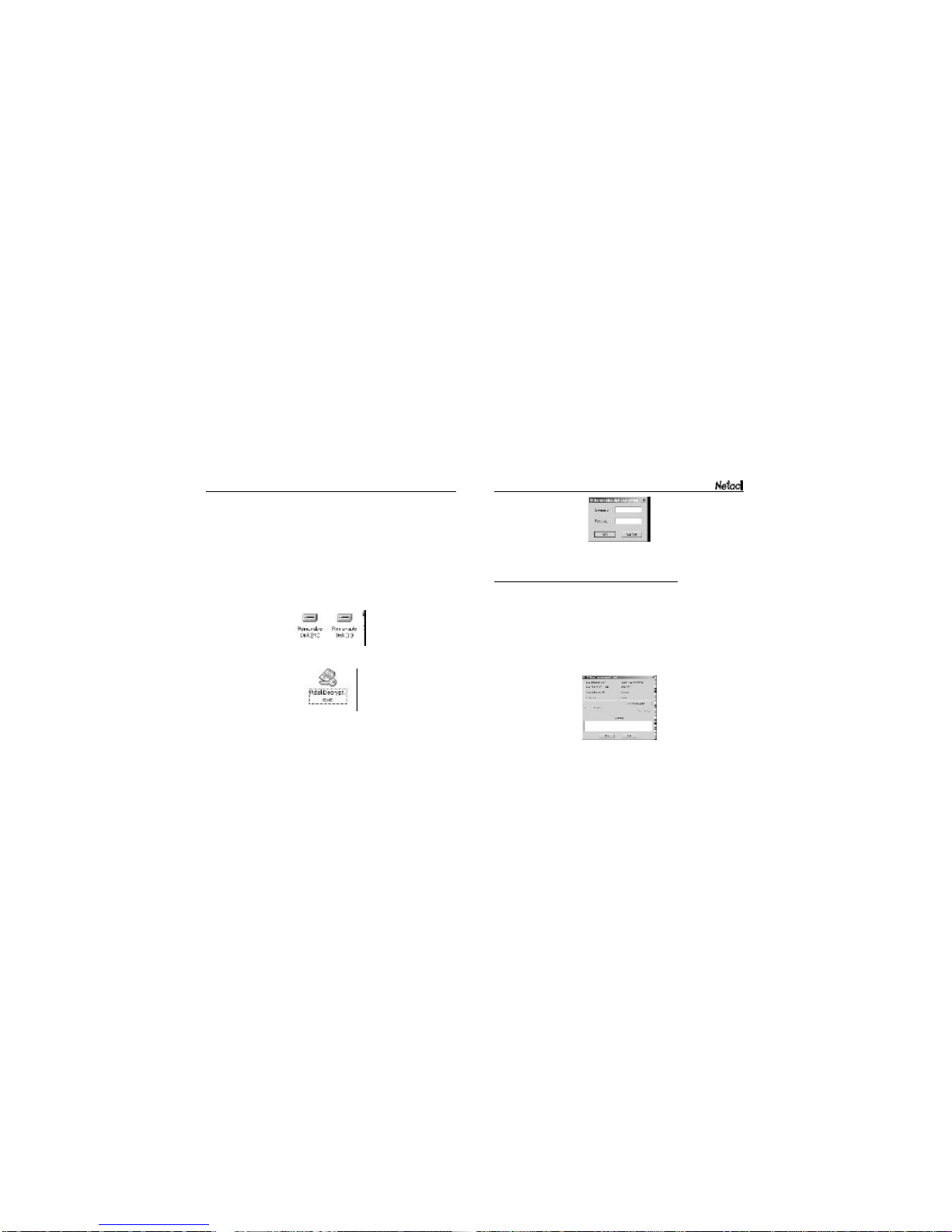
Netac MP3 Player C635
2.7 Firmware Update
You can download the latest firmware file from the website
http://www.netac.com/support/download.htm to update MP3
Player. The steps are as the following:
1) Connect MP3 Player with the computer through USB cable,
and make sure there isn’t extra Removable Disk connected
with computer.
2) Run “Start -> Programs -> MP3 Player Utilities -> MP3
Player Update Tool”, and then open “MP3 Player firmware
upgrading tool”.
- 12 -
3) Drag the scroll bar to select the size of secure partition. You
can also set the access username and password by selecting
the check box of “Set username and password”. Press “Start”
button to continue, and click “Yes” in the following dialog
box of “All data of the disk will lose! Do you want to
repartition? (Y/N)”.
4) Click “OK” when finished, and then two icons named
“Removable Disk” appears in “My Computer”, the second
icon representsthe secure disk.
5) Double click the icon of secure disk, the “RdiskDecrypt.exe”
application file would display.
6) Double click “RdiskDecrypt.exe”, and then input the
username and password, click “OK”, then you can access
the secure disk. - 11 -

Netac MP3 Player C635
3.BasicOperations
3.1 Battery
The LCD would display “Initializing……” after inserted the battery
into MP3 Player.
:The battery is full.
:The battery is low. This icon would flash when the battery is
extremely low.
3.2 Keystroke Definition
Hold: The time of keystroke is about 2 seconds.
Press: The time of keystroke is less than 2 seconds.
3.3HOLD
This function is used to prevent the buttons from being operated
accidentally. To lock all buttons please simply press the HOLD
button, LCD prompts the lock status (Figure 3.1). To release the lock
function, please press theHOLD button again. When MP3 Player is
recording, press the HOLD button to lock all buttons, the LCD would
not prompt the lock status, but the recording is still kept on.
If the HOLD button is open when power on, MP3 Player would power
off automatically shortly after display the lock status (Figure 3.2),
- 14 -
3) Click the “Select new firmware file” button, select the latest
firmware program file what you downloaded, and click
“Begin upgrading” button to update firmware. Please don’t
break the connection between MP3 Player and the computer
during updating. Then click “Yes” in the pop-up window to
complete the updating process.
Note:
1) Firmwareupdatecan improveandoptimize theperformances
of MP3 Player,but MP3 Player can also work properly
without firmware update.
2) Firmware update maybe cause malfunction of MP3 Player
due to operation mistake during firmware update! Please
read this manual in detail before operating firmware
update, and ask for help from computer engineer.
3) This firmware update program is only suit to this product.
- 13 -
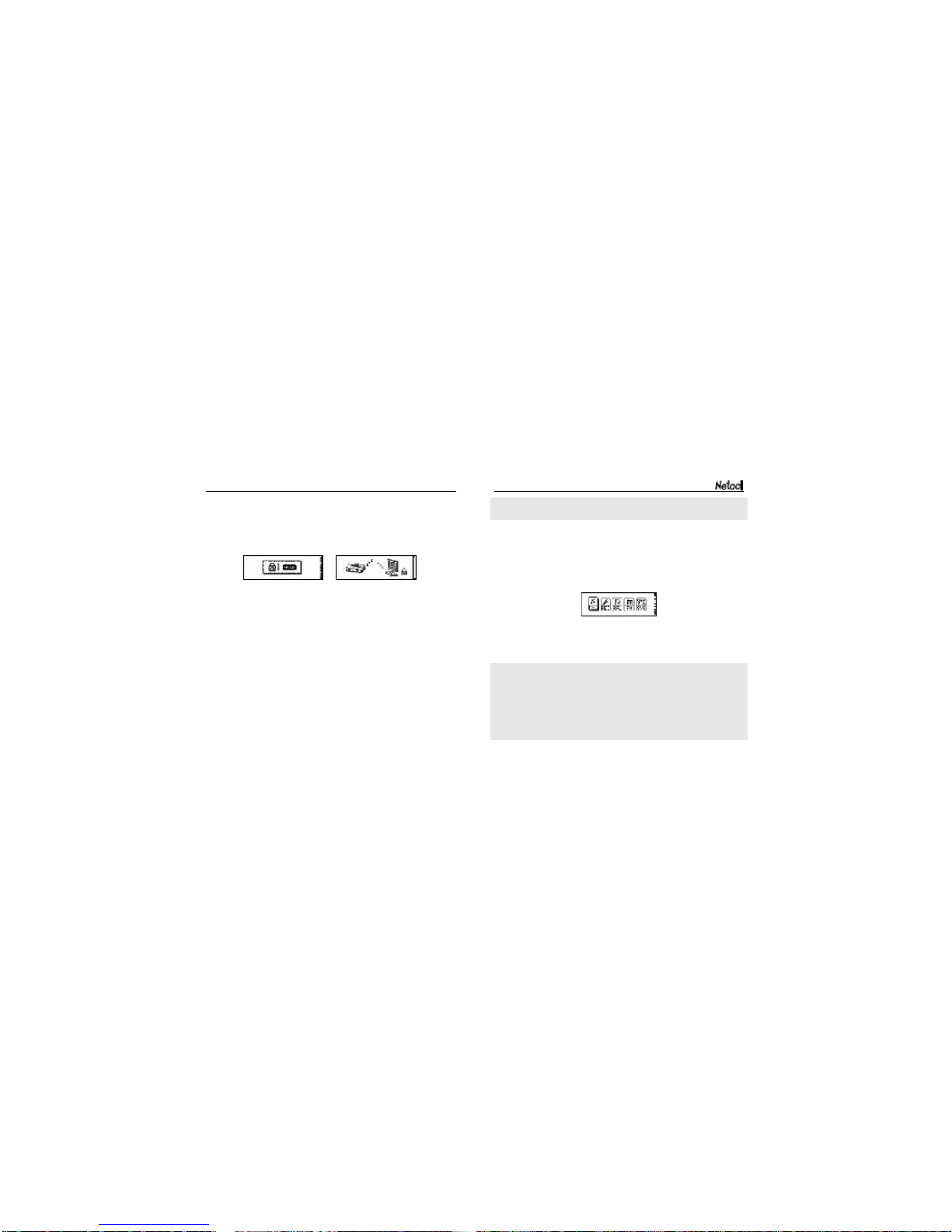
Netac MP3 Player C635
Note: MP3 Player supports memory function, it can save all
settings of MP3 Player automatically when it powers off normally.
3.5 Main Menu
You can select MSC (Music Mode), REC (Recording Mode), RPL
(Recorded File Playing Mode), FM (FM Mode) and SYS (System
Settings Mode) in main menu. The operations and settings would
be introduced as the following.
Keystrokeoperations:
1) Press Previous/Next button to select the menu.
2) Press MODE button to enter the menu.
Tips:
lReturn to the main menuby holdingMODE button.
lUnder settings sub menu, press Play/Pause button to
return to current menu, or MP3 Player would return to
current menu automatically if there is no operation in 3
seconds.
- 16 -
please press the HOLD button again to power it on. If MP3 Player is
connected with the computer when the HOLD buttonis open, you
can’t switch to the main menu through pressing MODE button or
copy data into MP3 Player, because it is writing protected.
3.4 Power On/Off
To power on MP3 Player, please hold Play/Pause button, MP3
Player would enter main menu automatically.
To power off, please hold Play/Pause button in any status (except
on recording and recording pause status) about 3 seconds after
power on.
When MP3 Player is in non-USB mode (except on playing and
recording status), MP3 Player would power off automatically if
there were no operation during the time, which is set in “SYS ->
Power off -> Off time”. Please refer to “8. SYS (System Settings
Mode )” for details.
- 15 -
Figure 3.1 Figure 3.2

Netac MP3 Player C635
playing track. It will stop when rewind/forward to the
beginning/ending of the track.
lVolume: Press Volume +/- button to turnup/down the volume.
4.2 Playing Settings
During playing, you can set the items as following: “Repeat”,
“Equalizer”, “Tempo rate”, “Replay”, “Replay times”, “Replay gap”.
KeystrokeOperations:
1) Press MODE button to enter the playing settingssub menu
when playing.
2) Press Previous/Next button to select the item.
3) Press MODE button to enter.
4) PressPrevious/Next button to set the value of the selected item.
5) Press MODEor Play/Pause button to confirm settings and
return to MSC menu, if there were no operation within 3
seconds, MP3 Player would confirm the settingsand return
to MSC menu automatically.
You can set the following items in the playing settings sub menu:
1) Repeat: There are 7 repeat modes as Normal, Repeat One,
Folder, Repeat Folder, Repeat All, Random and Intro.
- 18 -
4.MSC(MusicMode)
Select MSC in the main menu, press MODE button to enter.
When MP3 Player power on and plays track, the playing place is
the time spot saved before powering off last time, just like playing
track after paused.
Note: The LCD would display “No files!” if there is no relevant file
in the current Mode to play.
4.1 Basic Operations
lPlay/Pause: Press Play/Pause button to play/pause a track.
lSelect Track:Press Previous/Next button to switch previous/
next track.
lRewind/Forward:Continuously press Previous/Next button
to rewind/forward track to the appropriate place during
- 17 -
TrackName&ID3Information
Elapse/TotalTime
Music No./Replay A-B Equalizer
Battery
Repeat
Bit Rate
Current Mode

Netac MP3 Player C635
4) Replay
lSelect “Replay” and press MODE button to enter the replay
sub menu.
lPress Next button to set A and B spot.
lThe track would be played between A and B repeatedly.
MP3 Player would exit “Replay” automatically when the
repeated times reach the replay times (refer to “Replay times”
for details).You can set the A and B spot renewedly by
pressing Previous button.
lPress Next button to enter “Follow” and “Contrast” status
during A-B replaying process.
Tips: You can hold MODE button to exit the “Replay” mode
during the whole process above.
5) Replay times: Set the replay times as 1~10.
6) Replay gap: Set the interval of replay as 1~10 seconds.
7) Exit: Select “Exit” to return to MSC menu.
- 20 -
2) Equalizer: There are 7 equalizer modes as:
Natural, Rock, Pop, Classic, Soft, Jazz, DBB.
3) Tempo rate (Only supports MP3 file):
Select the different tempo rate (such as becoming faster or
slower) when playing, but the tune doesn’t be changed.
The tempo rate is effective for all MP3 files, and it doesn’t
change till the next setting.
Tips: We can press Volume +/- button to set tempo rate during
replay mode.
The range of tempo rate: -8~8. For example: The playing time
display on LCD is 1 minute and 40 seconds, i.e. 100 seconds.
- 19 -
Tempo Rate
Real Time
(Seconds)
-8
120
-7
116
-6
113
-5
111
0
100
-1
102
-2
104
-4
108
-3
106
8
76
7
79
6
80
5
83
1
96
2
92
4
86
3
89
Descriptions
Play track in the current file and continue to play the
next file’s track, till the last one.
Play one track repeatedly.
Play all the tracks in the current file.
Play repeatedly all the tracks in the current file.
Play all the tracks.
Play tracks in current file randomly.
Play all the track’s anterior 10 seconds in current file.
Repeat
Normal
Repeat One
Folder
Repeat Folder
Repeat All
Random
Intro

Netac MP3 Player C635
3) Del. all: Delete all the files of current folder. The operations
are as above.
Note: MSC (Music Mode), RPL (Recorded File Playing Mode)
and FM (FM Mode) have the deleting function. Under each Mode,
the function can only delete the files correlated with the current
Mode (for example, the track files could be deleted under the
MSC menu, but the recorded files can not be deleted). The LCD
would display “No files!” after deleted all files, and MP3 Player
would return to MSC menu automatically.
4) Exit: Select “Exit” to return to MSC menu.
4.4 LRC Showing
MP3 Player would automatically search the lyric file (LRC format,
you can make by yourself, download from Internet, etc.) which
name is the same as the current playing track in the same folder.
1) Copy the track and the lyric file (LRC format) into the same
folder.
2) Make sure the name of the lyric file is the same as the
name of the track, otherwise the lyric can’t be displayed.
3) If there is a lyric file matching the playing track, hold MODE
- 22 -
4.3 Pause Settings
KeystrokeOperations:
The keystroke operations are the same as “4.2 Playing Settings”.
Please pay attention: Press MODE button to confirm settings and
return to MSC menu.
You can set the following items in pause sub menu:
1) Local folder: Select the playing folder, and play tracks of
the selected folder.
Note: MP3 Player can save and play 1 level folder (each
folder only supports 99 tracks or recorded files).
2) Delete file
lSelect “Delete file”, and press MODE button to enter.
lPress Previous/Next button to confirm the file you
want to delete.
lSelect “No”, press MODE button to return to MSC
menu.
lSelect “Yes”, press MODE button to confirm, the LCD
display “Delete...”, and return to MSC menu after
finished deleting.
- 21 -

Netac MP3 Player C635
5.REC(RecordingMode)
Please ensure MP3 Player is power enough to record when it is
in non-USB mode. You can use MP3 Player to record through
MIC under Recording Mode. Press Previous/Next button to
select “REC” in the main menu, press MODE button to enter.
Note: The LCD would display “Disk Full!” if there were no space
to save the new recorded file. It would display “Over record” if
there are 99 files in this folder.
5.1Recording Settings
MP3 Player is getting ready for recording once entered the REC menu.
KeystrokeOperations:
The keystroke operations are the same as “4.2 Playing Settings”.
Please pay attention: Press MODE button to confirm settings and
return to REC menu.
- 24 -- 23 -
button to enter the lyric displaying sub menu. The lyric
shows with the track playing synchronously.
lInthe sub menu,press MODEbutton can returnto
MSCmenu,and holdMODEbutton can returnto
the mainmenu.
lThumbthe lyricsmanually:Press Volume+/-button to
thumblyrics manually.The lyricshowssynchronously
oncestop thumbing manually.
Recoded File No.
Bit Rate
Current Mode
Recorded File
Name
Battery
RecordedDate
RecordingTime/
Total Time

Netac MP3 Player C635
4) All recorded files are played in “RPL (Recorded File
Playing Mode)”.
5) If MP3 Player has not enough power, MP3 Player would save
recorded files automatically before recording in non-USB
mode.
- 26 -
You can set the following items in recording settings sub menu:
1) Local folder: Select the folder to save the recorded file.
2) REC type: You can select Fine REC, Long REC, Fine VOR,
and Long VOR. In type VOR, the recording can pause
automatically if little voice recognized.
lIt issuggested touseVORwhen the noiseissmall.
lIt is better to begin speaking after MP3 Player have
recorded for 5~6 seconds.
3) Exit: Select “Exit” to return to REC menu.
5.2 Recording
You can start recording after settings of record finished, the steps
are as the following:
1) Press Play/Pause button to start recording.
2) Press Play/Pause button to pause/resume during recording.
3) Under recording or recording pause status, holdPlay/Pause
button to end and save the recorded file, or hold MODE
button to end and save the recorded file and return to the
main menu of MP3 Player.
- 25 -

Netac MP3 Player C635
6.3RecordedFilePause Settings
You can press MODE button to enter the pause settings sub
menu in pause status to set the following items: Local folder,
Delete file, Del. all. Please refer to “4.3 Pause Settings” for
details.
6.4 Sound Conversion
You can convert ACT file to WAV file or play MP3/WAV file in the
computer by using Sound Convert Tool. The steps are as the
following:
1) Run “Start -> Programs -> MP3 Player Utilities -> Sound
Convert Tool”.
- 28 -
6.RPL(RecordedFilePlayingMode)
Press Previous/Nextbutton toselectRPLinthe mainmenu,
press MODEbuttontoenter.
6.1 Basic Operations
The basic operations include play/pause, select the recorded
file, forward/rewind, turn up/down, and please refer to “4.1 Basic
Operations” for details.
6.2 Recorded File Playing Settings
You can press MODE button to enter the interface of recorded file
playing settings to set the following items during playing: Repeat,
Tempo rate, Replay. Please refer to “4.2 Playing Settings” for
details. It doesn’t support “Follow” and “Contrast” in replay mode,
and it can’t replay automatically.
- 27 -
2) Press “Open” button to select one file which you want to
convert.
3) Press “Convert” button to convert.
Recorded File
Name
Recoded File No.
Bit Rate
Current Mode
Repeat Elapse/TotalTime
Recoded Date
Battery

Netac MP3 Player C635
7.FM(FMMode)
Press Previous/Nextbutton toselectFMinthe mainmenu.
Press MODEbuttontoenterand receiveFMprogram.
Note:The earphone can be used asan antenna,pleaseconnectit
withMP3Playerwouldmakebettereffectwhilesearching channels.
7.1 Basic Operations
1) Exit FM: Hold MODE button to exit FM menu and return to
the main menu.
2) Automatic Searching: HoldPrevious/Next button,MP3 Player
searches channel ahead/backwards by 0.1MHz automatically.
Press Previous/Next button to stop automatic searching.
3) Manual Searching: Press Previous/Next button to search
channel ahead/backwards by 0.1MHz manually in receiving
status. (It is suggested to select manual searching indoor.)
4) SwitchChannel: You can switch channel by pressingPlay/Pause
button in receiving status if there is more than one channel saved. - 30 -- 29 -
5) Volume: Press Volume +/- button to turn up/down volume
in receiving status.
7.2FMSettings
Keystrokeoperations:
1) Press MODE button to enter settings sub menu in receiving
status.
2) Press Previous/Next button to select the items.
3) Press MODE button to confirm and return to FM menu.
You can set the following items for the receiving program:
Descriptions
MP3 Playercan save and namefor the searchedchannels,
and this number would be displayed on LCD.
MP3 Player supports “Normal Band” and “Japan Band”,
and can save 20 channels for each band, i.e. it can save
40 channels aggregately.
Delete the channel that you don’t want to save anymore.
Delete all channels saved in MP3 Player.
Frequency band: 87MHz ~ 108MHz
Frequency band: 76MHz ~ 90MHz
Items
Save
Delete
Delete all
NormalBand
JapanBand
Channel
Frequency
Current Mode
Band
Stereo
Battery

Netac MP3 Player C635
- 32 -
Descriptions
You can record the FM program you are receiving. The
recording steps are as the following:
lPress MODEbuttontoenterthe settingssubmenu
inreceiving status.
lSelect“Fine REC”or“Long REC”,then press
MODEbutton torecord.Pleasereferto“5.REC
(Recording Mode)”fordetails.
lPressPlay/Pause buttontopause/resumerecording.
lPress MODEbutton toend andsavethe recorded
file,and returntoFMmenu.
lHoldPlay/Pause button toend and savethe
recorded file,getreadyfornextrecording,or
holdMODEbutton toend and savethe recorded
file,returntothe mainmenu ofMP3Player.
The FMrecorded filewouldbe savedinthe rootdirectory
ofMP3Player,pleaseselectanotherdirectorytosave
when thereare99 recorded filesinthe rootdirectory.
Exitsettingssub menu toreturntoFMmenu.
Items
Fine REC
LongREC
Exit
8.SYS(SystemSettingsMode)
Press Previous/Next button to select SYS in the main menu,
press MODE button to enter.
KeystrokeOperations:
1) Press Previous/Next button to select the item in SYS menu.
2) After selected an item, press MODE button to enter.
3) Press Previous/Next button to set value for the selected item.
4) PressMODE button to set the value of the selected item effective
exceptfor Backlight, Light Color, Power off, and Contrast.
The brief introductions of each item are as the following:
- 31 -
Descriptions
Setthe recorded dateand time,press Volume+/-
button tosetyear,month,day,hour,minute,second,
and press Previous/Nextbutton toadjustvalue.
Press Previous/Nextbutton tosetthe continuous
illumed timeofbacklightwhen thereisno operation
beforethe backlightisturned off.
Items
RecordTime
Backlight

Netac MP3 Player C635
- 34 -
Descriptions
Setthe backlightascolorslight, red,green,yellow,
blue,purple,cyan and white.
Setthelanguage asSimpleChinese,English,Traditional
Chinese,Japanese,Korean,French,German,Dutch,
Italian,Portugueseand Spanish.
Press Previous/Nextbutton toselectOff timeand
Sleep time.
Note:Sleeptimeisonlyeffectiveone timeoncesetting.
Setthe working statusofreplay,selectManualreplay
orAutoreplaybypressing Previous/Nextbutton.
Manualreplay:Can notbreaksentenceswhen A-B
replaying.
Autoreplay(OnlysupportsMP3file):Can break
sentencesautomatically.
Setthe contrastofLCD:1~16
Checkthe capacityand used percentage ofnormal
disk.
Displaythe firmwareversion ofMP3Player.
ExitSYS menu.
Items
Light Color
Language
Power Off
Replay Mode
Contrast
Memory Info.
FirmwareVersion
Exit
9.Others
9.1Keystroke OperationsList
lMSC&RPLMode
Button
Play/
Pause
MODE
Previous
/Next
Volume
Pause
PowerOff
Play
Entermain
menu
Enter sub
menu
Selecttrack
continuously
Selecttrack
Adjustvolume
PlayingSettings
PowerOff
Exit
Entermain
menu
Comfirmand
return to MSC
menuorenter
next menu
Selectitems
continously
Selectitems
/
Playing
PowerOff
Pause
Entermain
menu
Enter sub
menu
Rewind/
Forwind
Selecttrack
and play
Adjust volume
Operations
Hold
Press
Hold
Press
Hold
Press
Keystroke
PauseSettings
PowerOff
Exit
Enter main
menu
Comfirmand
return to MSC
menuorenter
next menu
Selectitems
continously
Selectitems
/
- 33 -

Netac MP3 Player C635
lFMMode
- 36-
lRECMode
- 35-
Button
Play/
Pause
MODE
Previous
/Next
Stop
PowerOff
Record
Entermain
menu
Enter sub
menu
/
/
Recording
Saveandenter
next
Pause
Saveandenter
mainmenu
/
/
/
Pause
Saveandenter
next
Resume
Saveandenter
mainmenu
/
/
/
Operations
Hold
Press
Hold
Press
Hold
Press
RecordingSettings
PowerOff
Exit
Enter mainmenu
Comfirmandreturn
toREC menuor
enternext menu
Selectitems
continously
Selectitems
9.2FAQ
If you experienceanyofthe following difficultiesinusing MP3
Player,usethistroubleshooting guidetohelpyousolvethe problem.
Shouldanyproblempersist, consultNetacCustomerService.
ListeningStatus
PowerOff
Select the saving
channel
Entermainmenu
EnterFMmenu
Searching channel
automatically
Manual searching
as 0.1MHz or stop
searching channel
automatically
Adjust volume
Operation
Hold
Press
Hold
Press
Hold
Press
Keystroke
Button
Play
/Pause
MODE
Previous
/Next
Volume
FM Settings
PowerOff
Exitsettings
Entermainmenu
Confirmand returnto
FMmenu
Selectitems
continuously
Selectitems
/
RecordingStatus
Saveandenternext
Pause/resume
recording
Saveandentermain
menu
SaveandreturntoFM
menu
/
/
/
Table of contents
Other Netac MP3 Player manuals