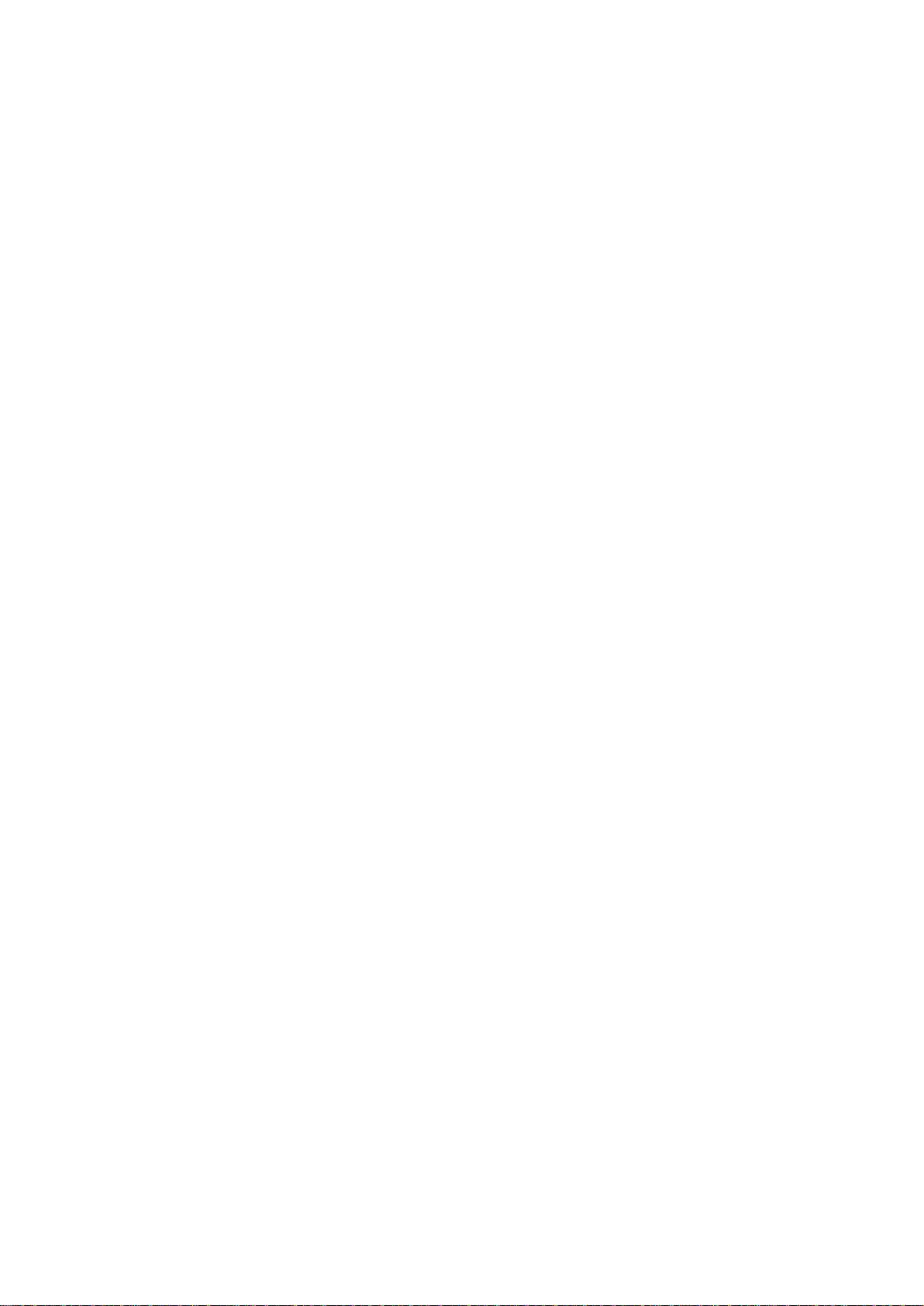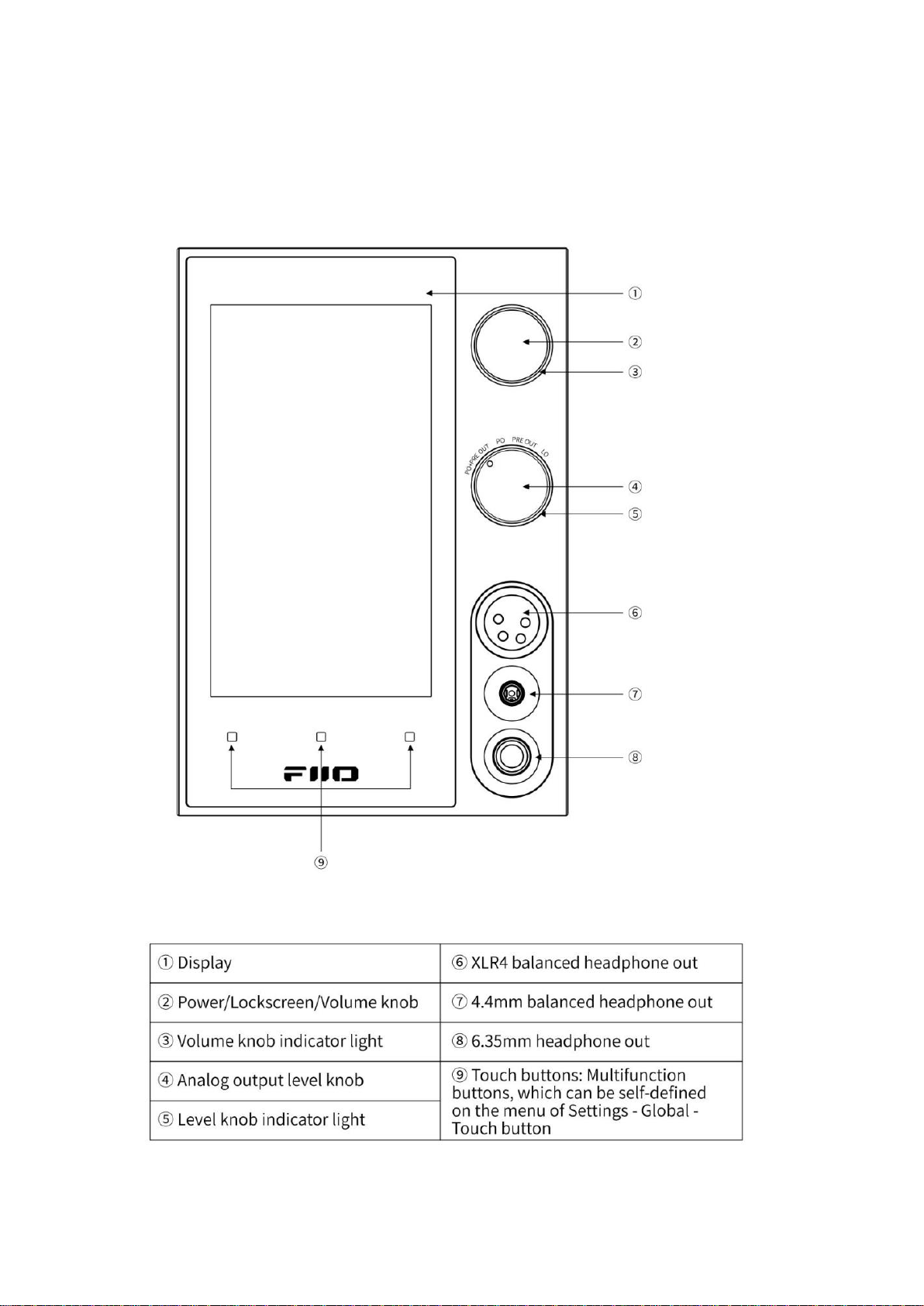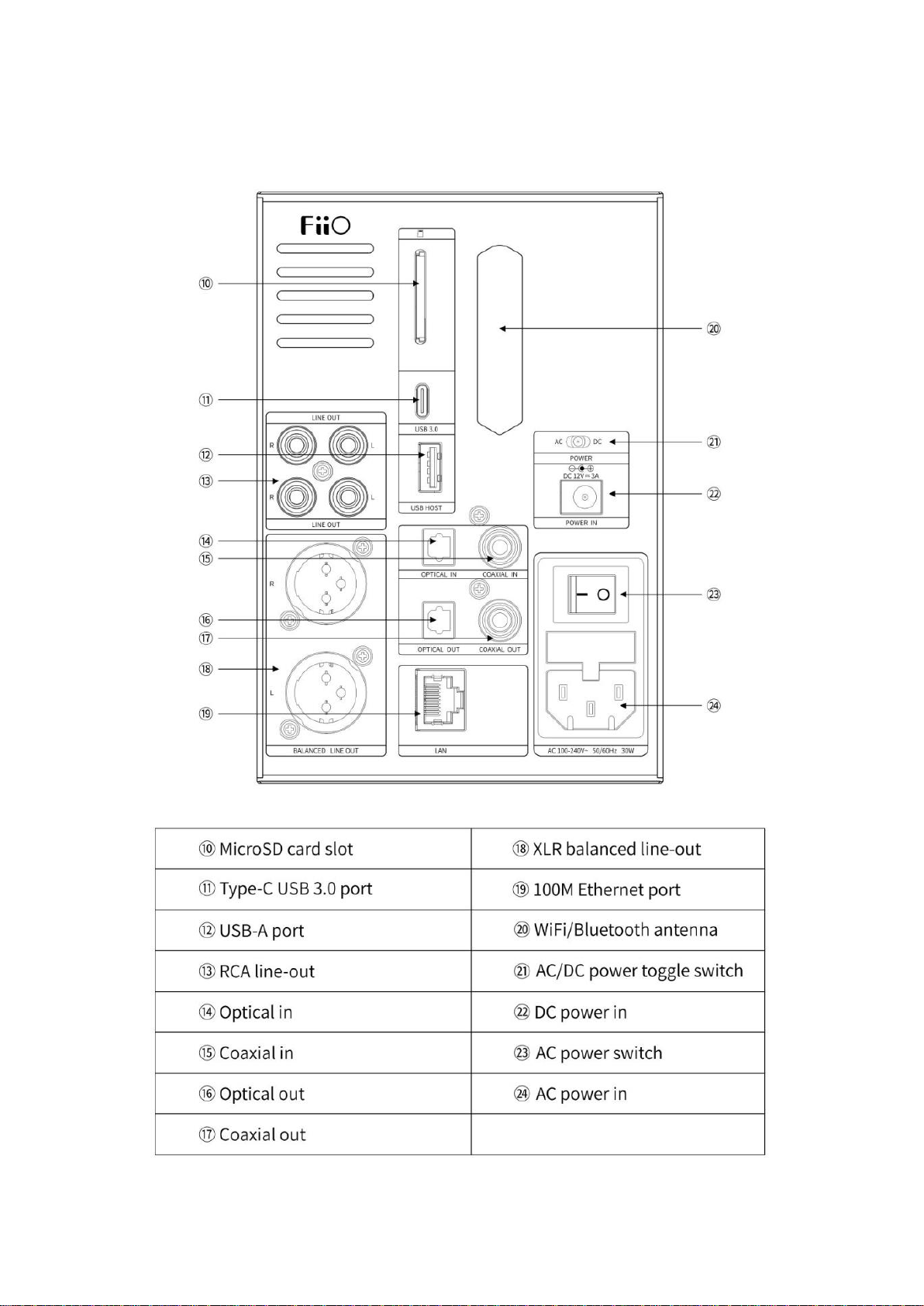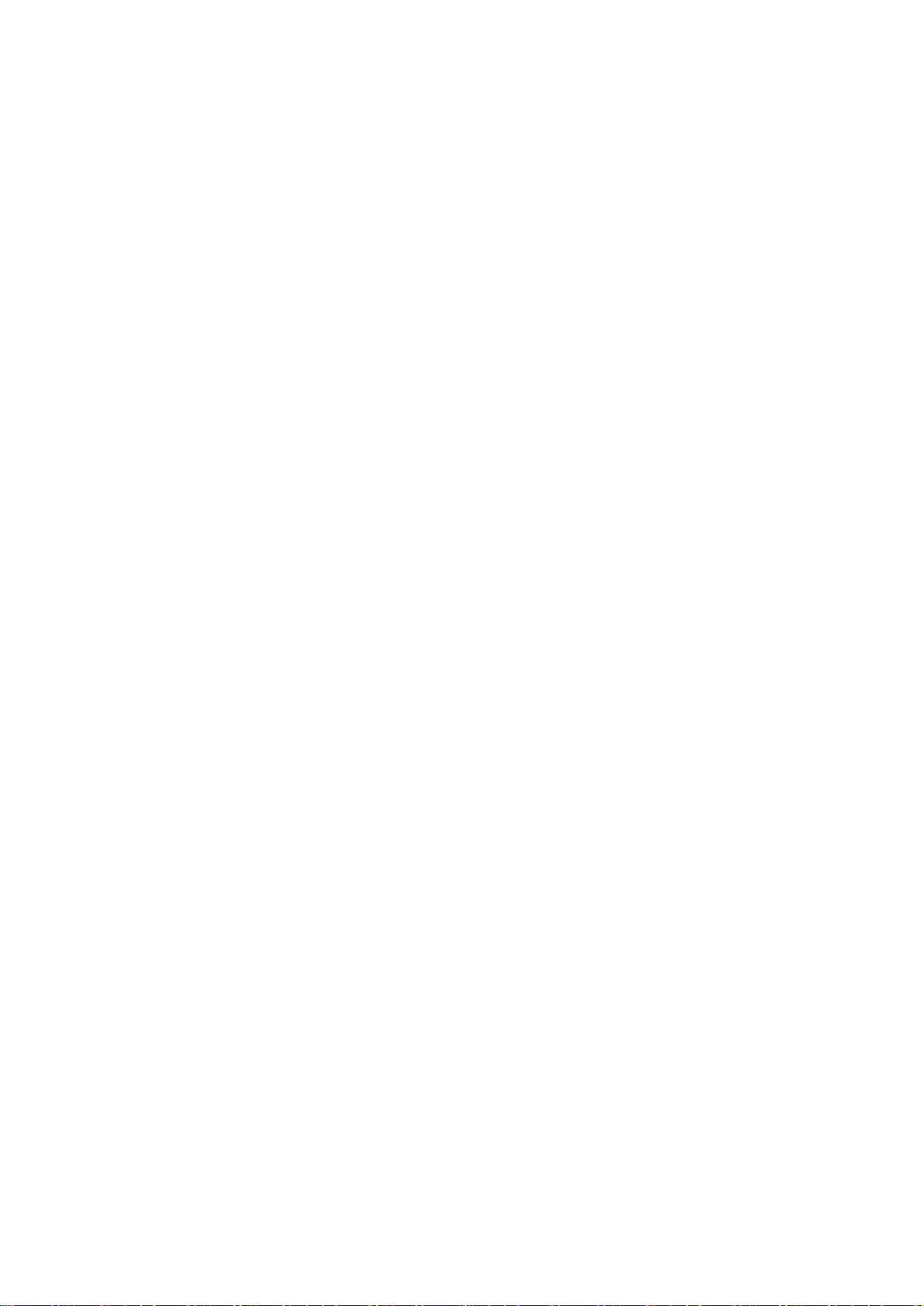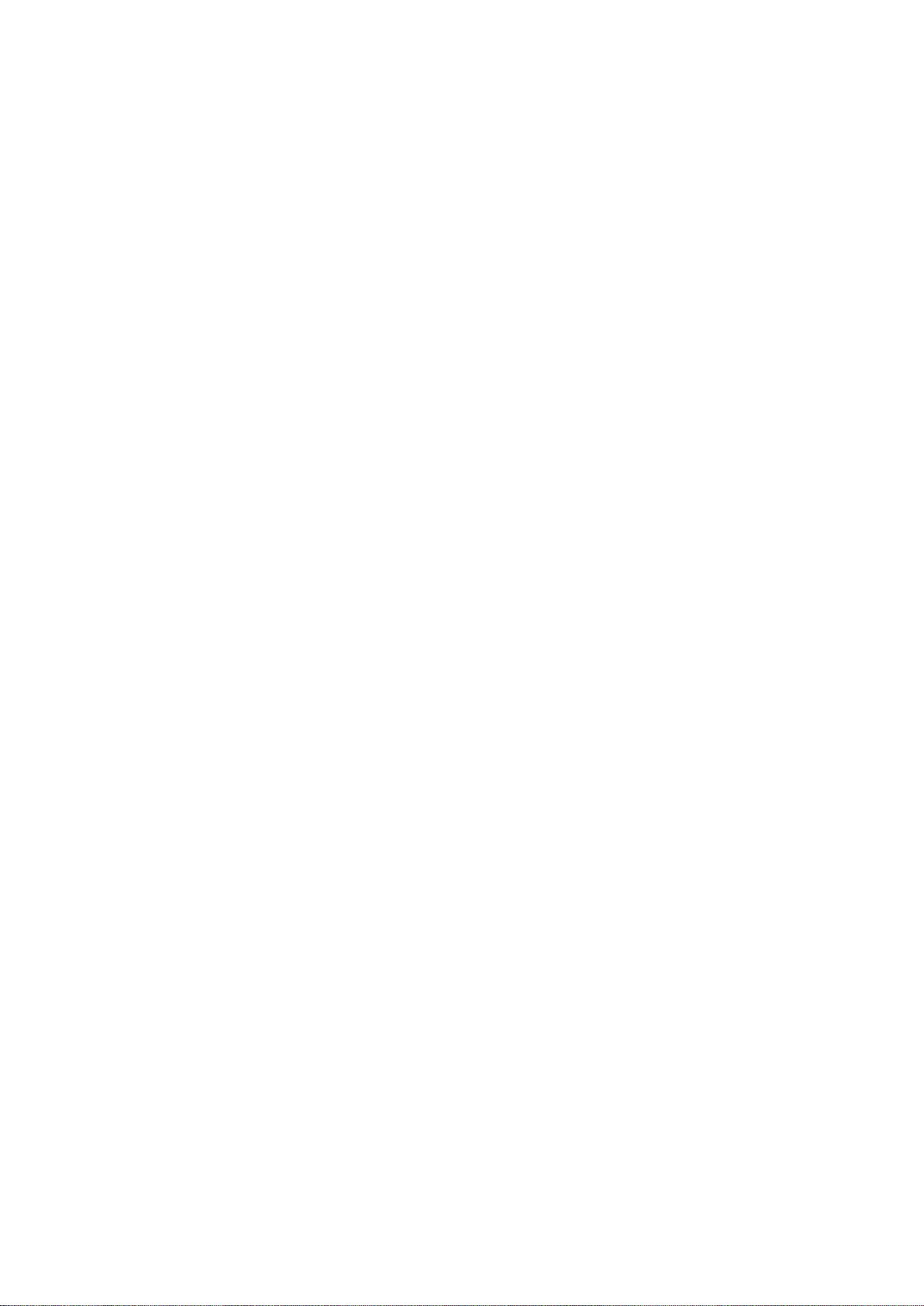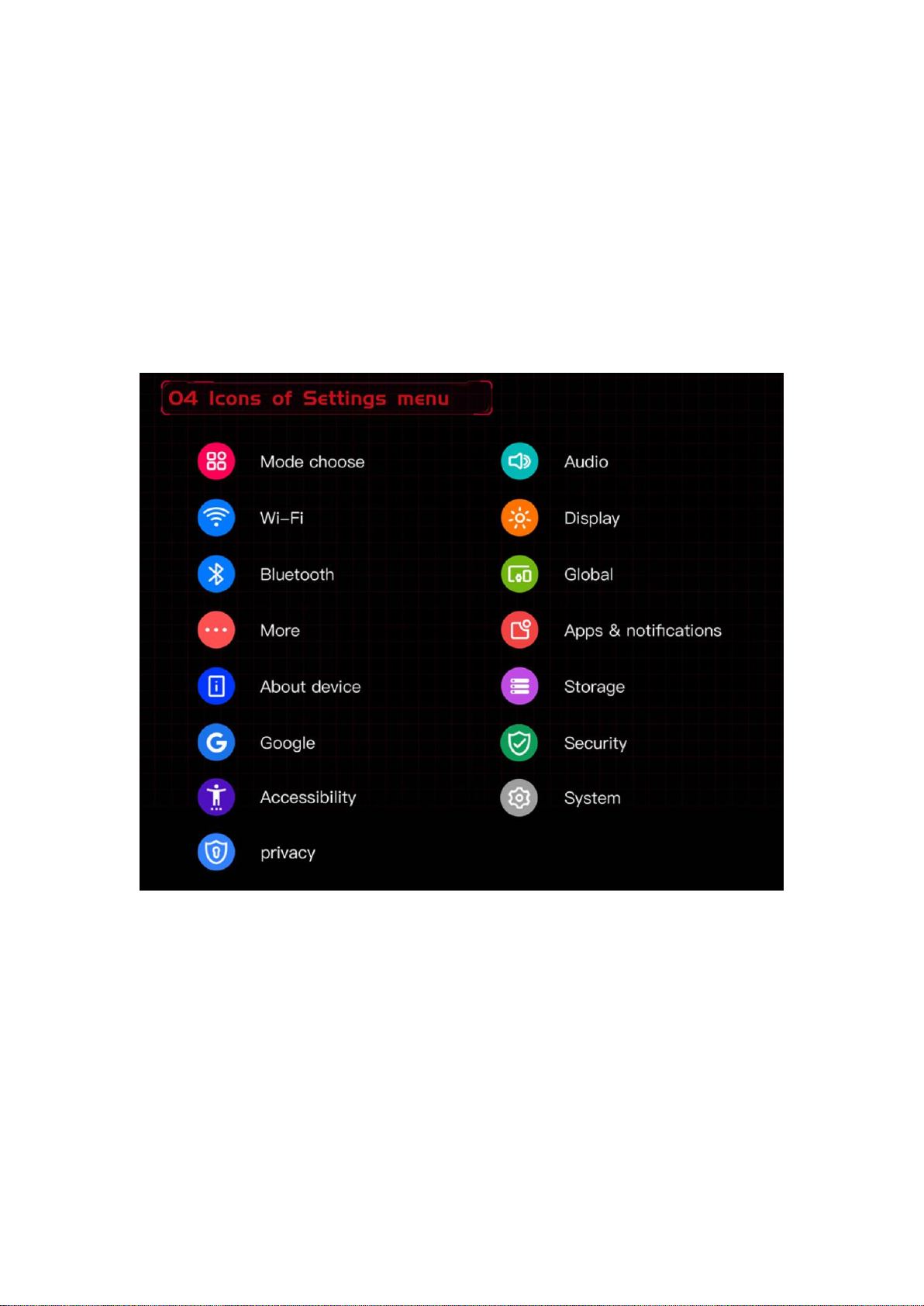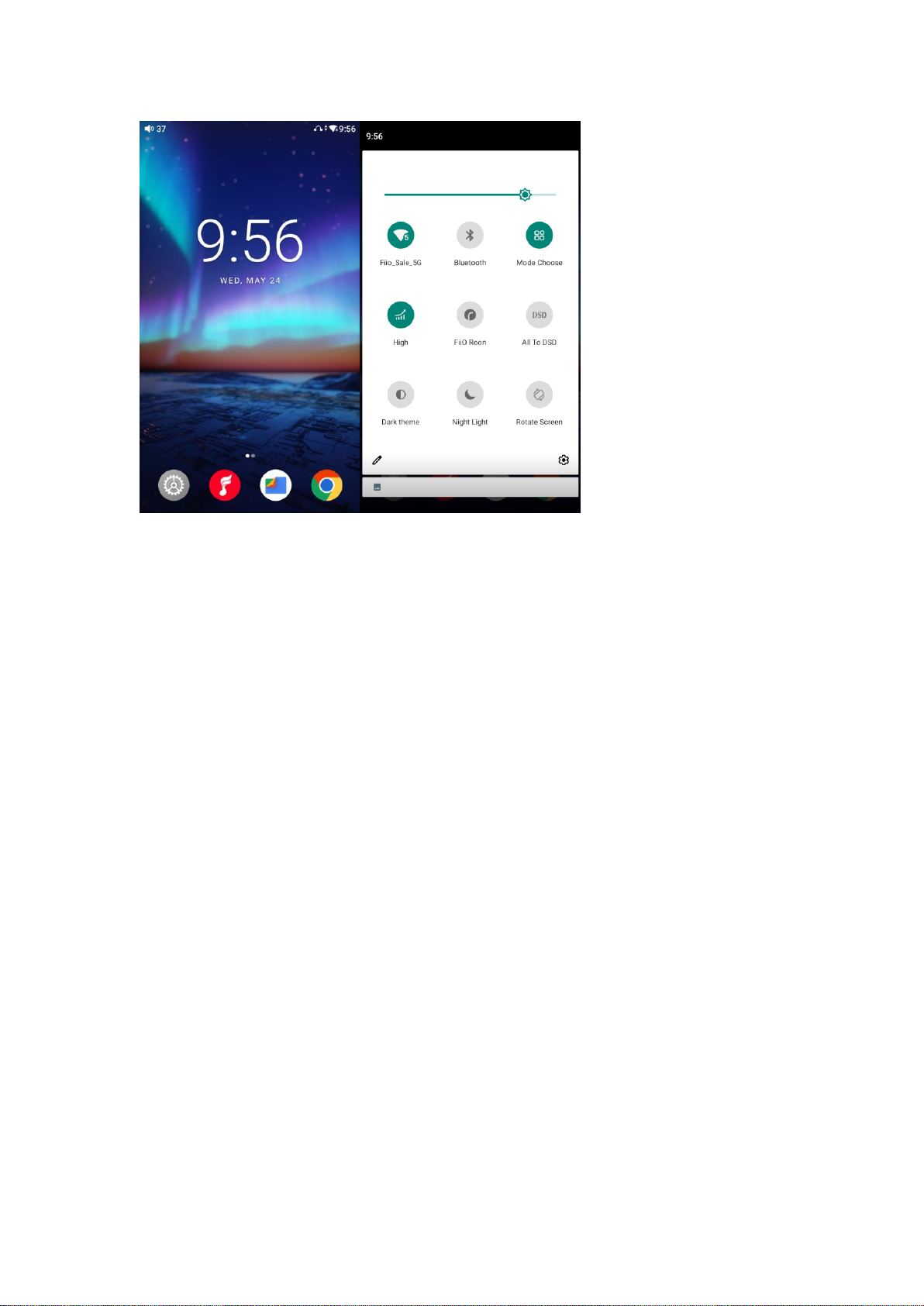2. Instructions for buttons and ports
①Power/Lockscreen/Volume knob:Scroll the volume knob to adjust the
volume; hold the button when the device is off to turn it on; short press the
button to enter/exit screensaver page; hold the button to power
off/reboot/select modes.
②Volume knob indicator light: You can customize it on the Settings->Display->
Indicator light control->Volume knob indicator menu.
③Analog output level knob: Scroll the Analog output level knob to switch
different analog output mode.
④Level knob indicator light: You can customize it on the Settings->Display->
Indicator light control->Output knob indicator menu.
⑤XLR4 balanced headphone out: Supports XLR4 balanced headphone.
⑥4.4mm balanced headphone out: Supports 4.4mm balanced headphone.
⑦6.35mm headphone output:Supports 6.35mm headphone.
⑧Touch buttons: Multifunction buttons, which can be self-defined on the menu
of Settings - Global -Touch button
⑨MicroSD card slot: Supports one TF card (micro SD card), theoretically up to
2TB expansion.
⑩XLR balanced line-out: Supports XLR3 balanced lineout
⑪Type-C USB 3.0 port: Supports data transfer, USB HOST, USB OTG and so
On.
⑫USB-A port: Supports USB HOST and USB OTG.
⑬RCA line-out: Supports RCA lineout
⑭Optical in: Supports optical input. You can hold the power button and switch
to OPT mode.
⑮Coaxial in: Supports coaxial input. You can hold the power button and
switch to COAX mode.
⑯Optical out: Supports optical output. You can enable optical output from
system setting-Audio-OPT/COAX output first.