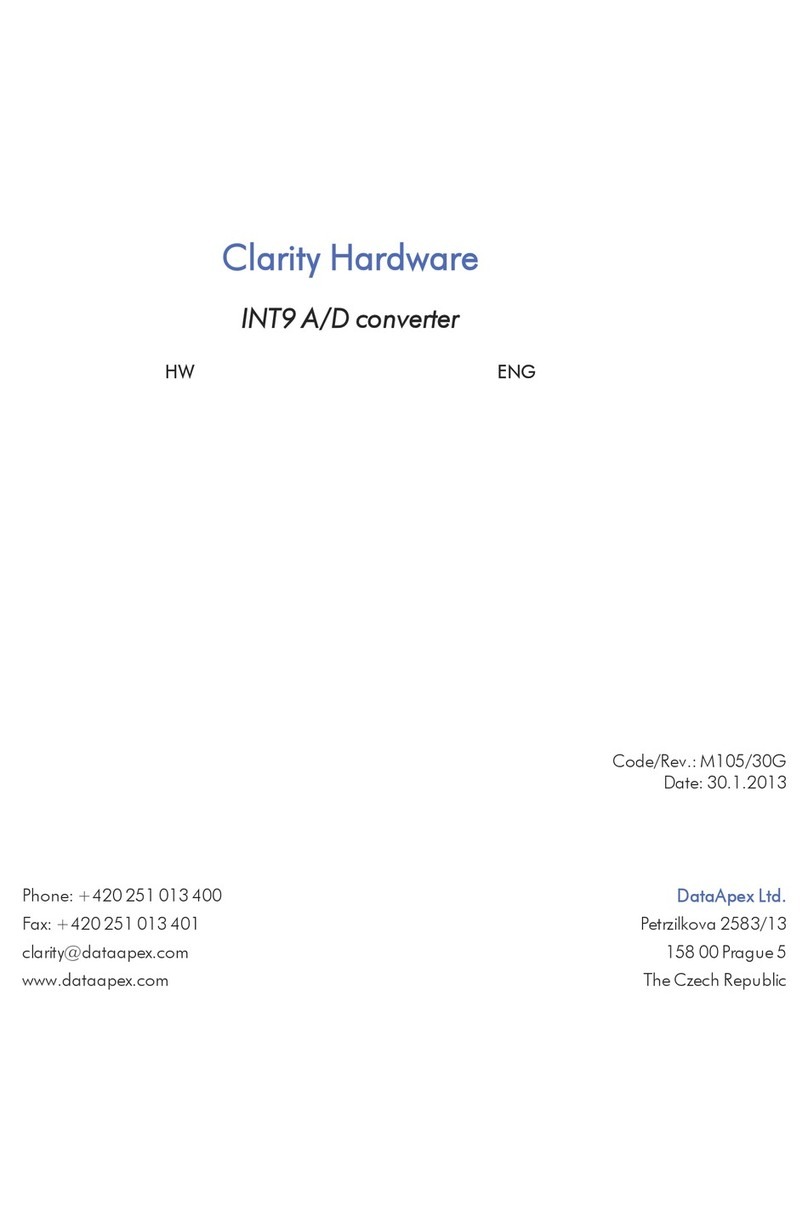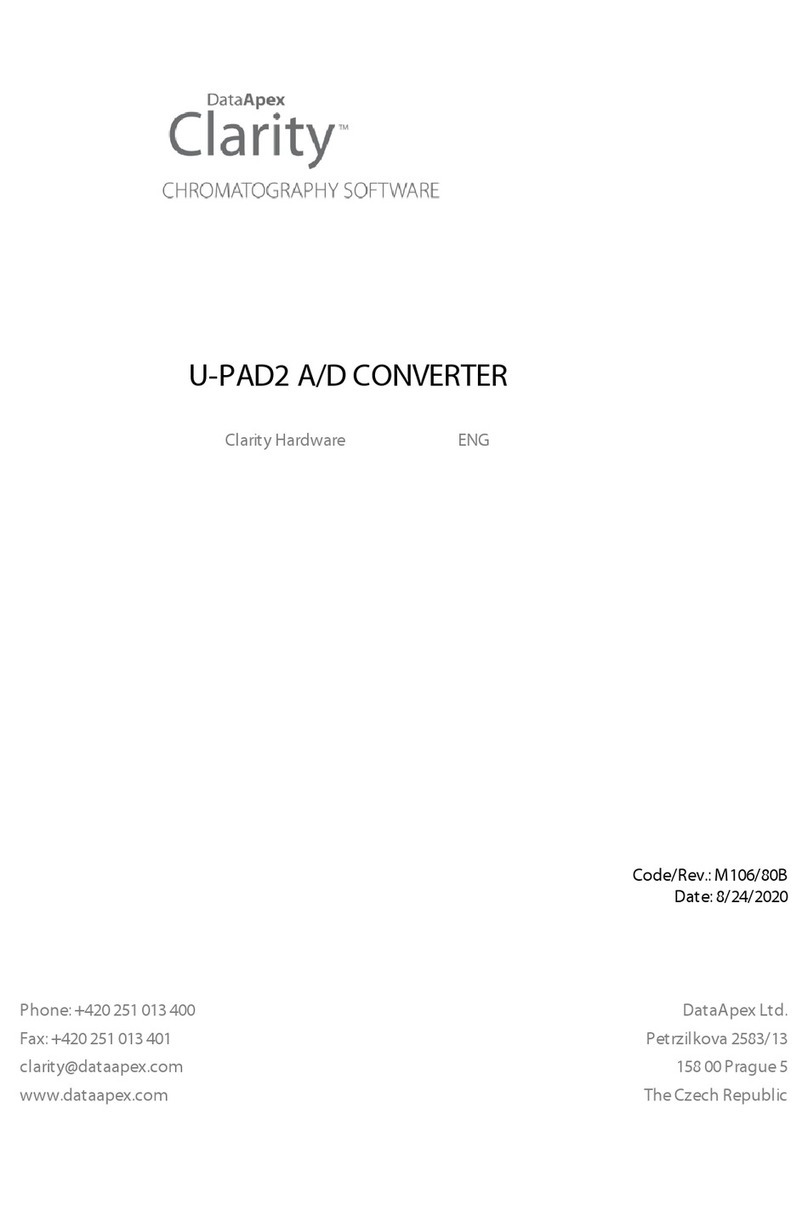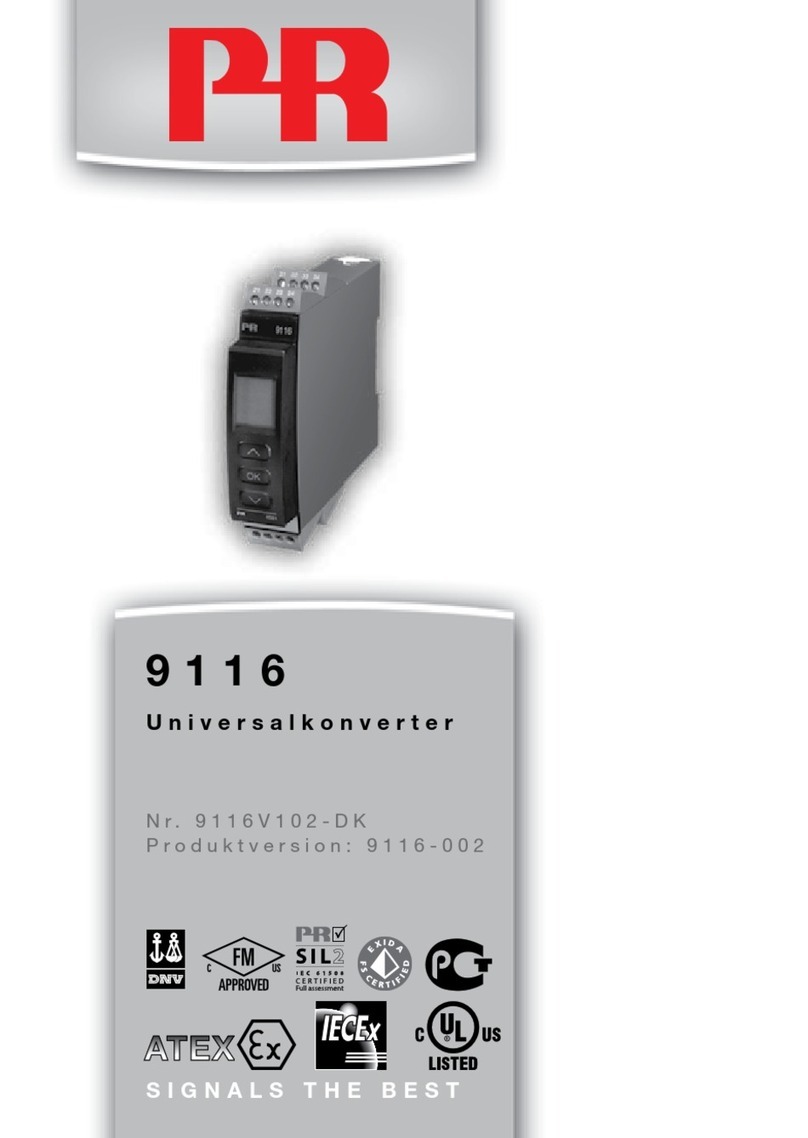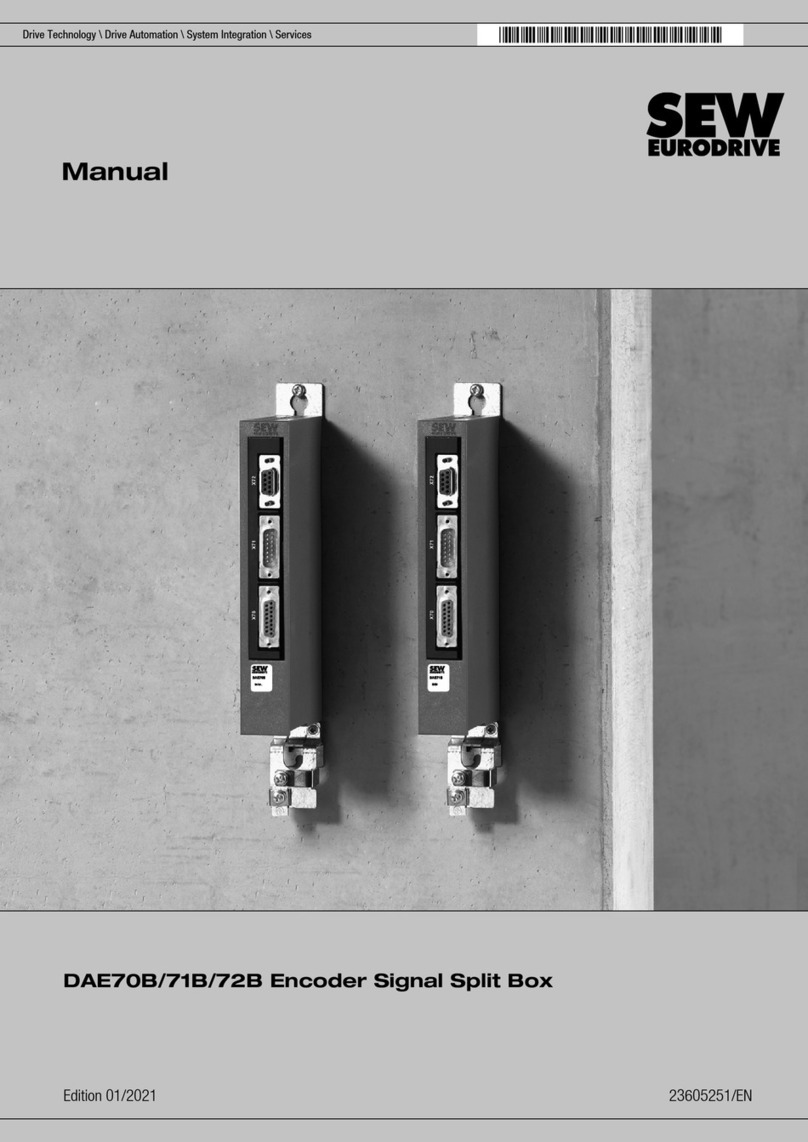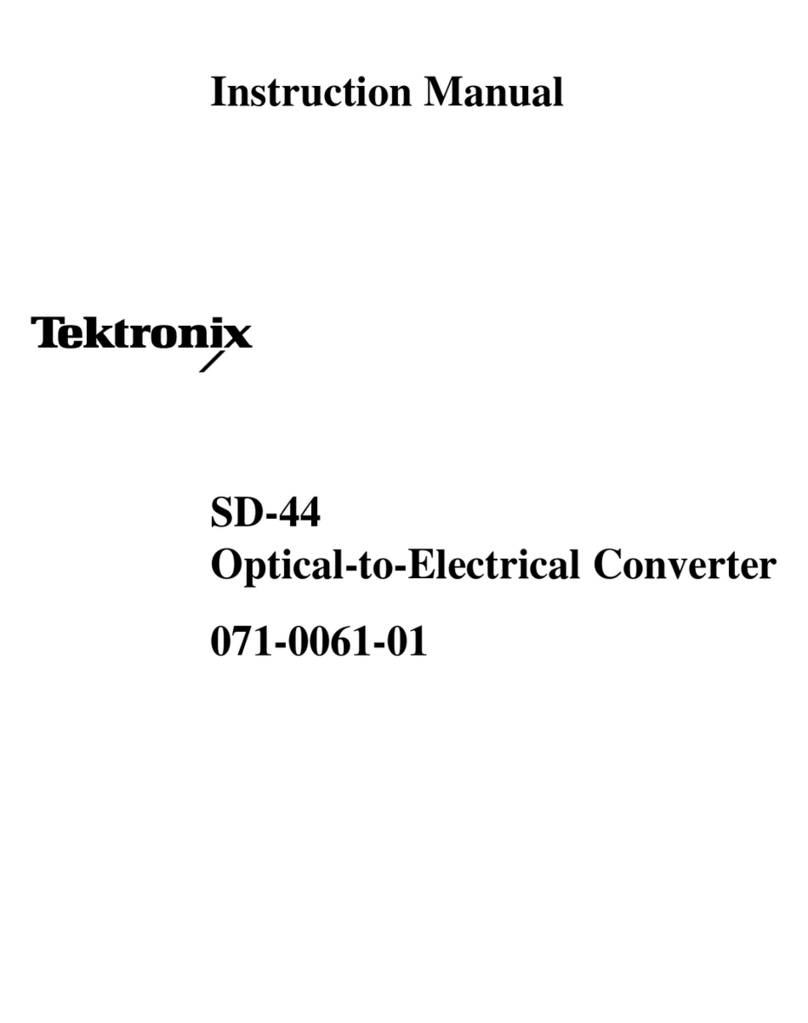Clarity COLIBRICK User manual
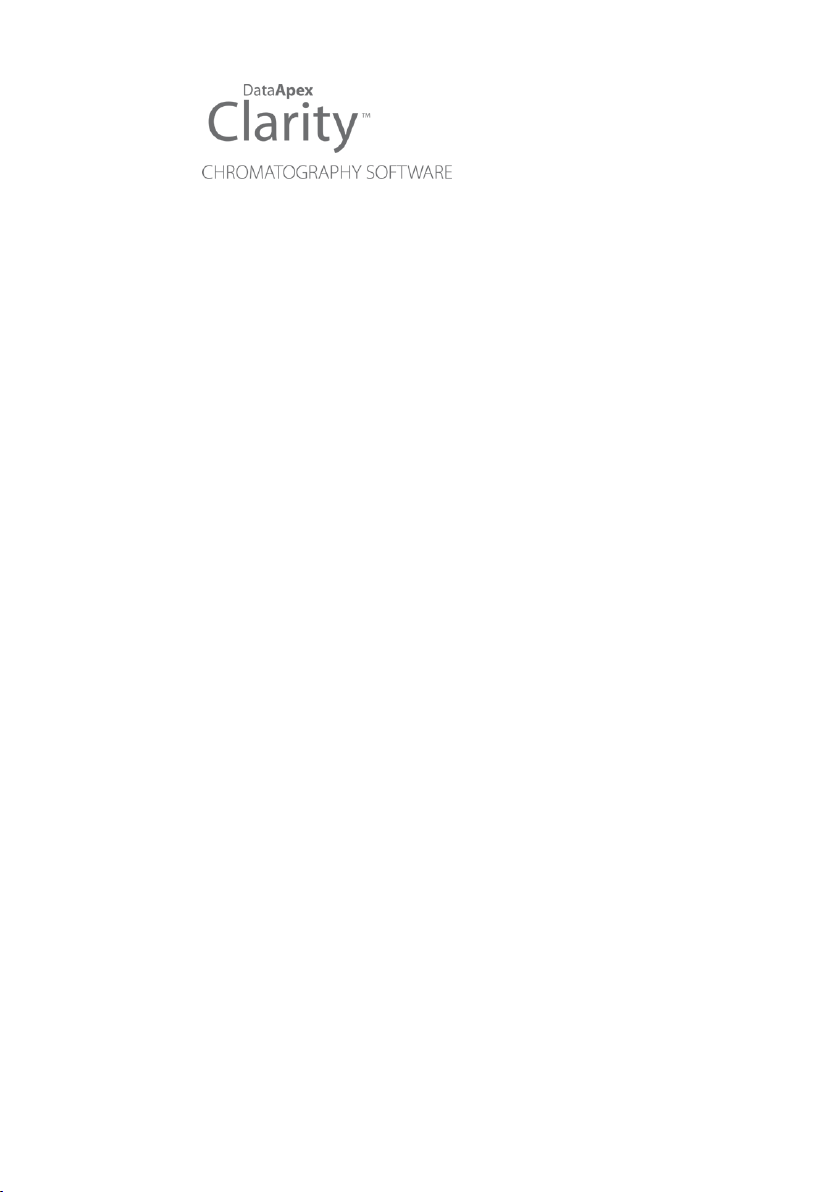
COLIBRICK A/D CONVERTER
Clarity Hardware ENG
Code/Rev.: M149/80F
Date: 8/24/2020
Phone: +420 251 013 400 DataApex Ltd.
Fax: +420 251 013 401 Petrzilkova 2583/13
clarity@dataapex.com 158 00 Prague 5
www.dataapex.com The Czech Republic
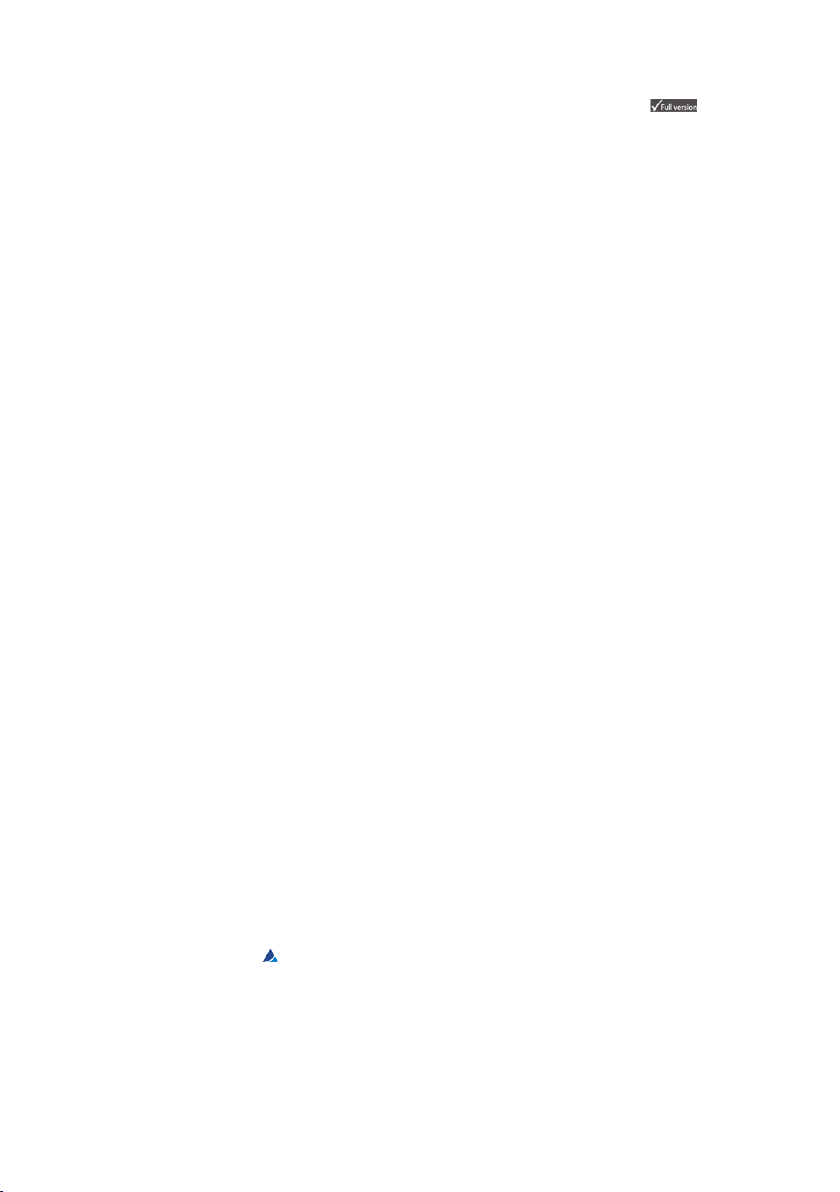
Sections of the manual connected only to the Clarity Full version are marked with the icon.
Clarity®, DataApex ®and ®are trademarks of DataApex Ltd. Microsoft ®and Windows TM are
trademarks of Microsoft Corporation.
DataApex reserves the right to make changes to manuals without prior notice. Updated manuals can be
downloaded from www.dataapex.com.
Author: DR

Colibrick A/D Converter Table of Contents
Contents
1 Colibrick acquisition device 1
1.1 Front panel of the Colibrick device 2
1.2 Rear panel of the Colibrick device 2
1.3 A/D converter types in general 2
2 Requirements 4
3 Installation 5
3.1 The Colibrick device 5
3.2 Standard cable for Clarity station 6
3.3 Connection with chromatograph 7
3.3.1 Connection of signal cables 8
3.3.2 Connection of starting cables 8
3.4 Clarity Configuration 9
3.4.1 Measuring on multiple instruments 12
3.4.2 Using multiple Colibrick converters 13
4 Using the Colibrick 14
4.1 DataApex Colibrick Setup 14
4.2 Method Setup 18
4.2.1 Method Setup - Acquisition 18
4.2.2 Method Setup - Measurement 20
4.2.3 Hardware Configuration 21
4.3 Digital Inputs and Outputs 22
4.4 Device Monitor 23
5 Troubleshooting 24
5.1 Locate your problem 24
5.2 Problems with Colibrick 25
5.2.1 Colibrick's orange/blue LED is blinking 26
5.2.2 How to check the proper installation of the Colibrick driver 27
5.2.3 Manual installation 29
5.2.3.1 Installation and re-installation of the Colibrick driver 29
5.2.3.2 Reinstallation of drivers using the System Restore Point 31
5.3 Problems upon collection of data 33
5.3.1 Data Acquisition - non-functional 33
5.3.2 Data Acquisition - Simulated 36
5.3.3 Signal is drifting 37
5.3.4 Signal is cut at the top 38
5.3.5 Small peaks in the chromatogram 39
5.3.6 No peaks in the chromatogram 40
6 Tables and specifications 41
6.1 Description of the INT7 connector (Male) 41
6.2 Parameters of digital inputs and outputs 42
6.3 Colibrick - CE conformity declaration 43
6.4 Technical Data 44
- i -

Colibrick A/D Converter Table of Contents
To facilitate the orientation in the Colibrick A/D Converter manual and Clarity chromatography
station, different fonts are used throughout the manual. Meanings of these fonts are:
Instrument (blue text) marks the name of the window to which the text refers.
Open File (italics) describes the commands and names of fields in Clarity, parameters that can
be entered into them or a window or dialog name (when you already are in the topic describing
the window).
WORK1 (capitals) indicates the name of the file and/or directory.
ACTIVE (capital italics) marks the state of the station or its part.
The bold text is sometimes also used for important parts of the text and the name of the Clarity
station. Moreover, some sections are written in format other than normal text. These sections are
formatted as follows:
Note: Notifies the reader of relevant information.
Caution: Warns the user of possibly dangerous or very important information.
▌ Marks the problem statement or trouble question.
Description: Presents more detailed information on the problem, describes its causes,
etc.
Solution: Marks the response to the question, presents a procedure how to remove it.
- ii -

Colibrick A/D Converter 1 Colibrick acquisition device
1 Colibrick acquisition device
This manual describes the use of the Colibrick A/D Converter with the
Clarity software ver. 4.0 and newer.
Colibrick is an external 24-bit A/D converter that measures the voltages of
chromatographic and electrochemical detectors. It is designed for
acquisition of data from any chromatograph for the Clarity station.
Colibrick uses the USB communication channel and thus is directly
powered from the PC. The unit can be connected or disconnected anytime
without the need to switch the computer off.
Fig 1: Colibrick A/D Converter
Brief technical overview
1, 2 or 4 data acquisition channels completely independent and isolated
from the USB ground.
4 digital inputs with status indication by LED.
8 digital outputs, 4 of them also designed as relay contacts, each has its
status indicated by LED.
USB interface.
Excellent reliability and temperature stability.
- 1 -

Colibrick A/D Converter 1 Colibrick acquisition device
1.1 Front panel of the Colibrick device
The front panel contains LEDindicators indicating the status of the device.
Fig 2: Front panel of the Colibrick
Ready (orange) LED status
Indicates correct installation.
Data (blue) LED status
Indicates connection to the chromatography data station.
Digital Input(green) LEDs status
LED ON - the input status is High (logical "1") or not connected.
LED OFF - the input status is Low (logical "0") or connected to the ground
(GND).
Digital Output (red) LEDs status
LED ON - the output status is High (logical "1"), the relay contact is
opened.
LED OFF - the output status is Low (logical "0"), the relay contact is closed.
Note: The above mentioned is valid if the device is used within the specifications
stated in Colibrick A/D Converter datasheet.
1.2 Rear panel of the Colibrick device
The rear panel contains the USB connector for connecting to the PC and
the INT7compatible connector for connecting to the chromatograph.
Fig 3: Rear panel of the Colibrick
1.3 A/D converter types in general
Prior to collecting and processing the chromatographic signal by a
computer, the analog signal of the detector must be first converted to a
digital form by an analog/digital (A/D) converter.
In principle there are three types of A/D converters – sampling, integrating
and ΔΣ (Delta-Sigma - with continuous integration).
The Colibrick converter uses Delta-Sigma integration.
- 2 -

Colibrick A/D Converter 1 Colibrick acquisition device
Advantages of the Colibrick A/D converter
No loss of input signal during integration. There are no time delays
during which the converter fails to integrate the input signal.
No continuous servicing of the input analog switches, which would
otherwise cause errors (offset, noise).
Substantially smaller amounts of data entering the computer due to
individual data items already representing partial integrals.
Parameters generally based on the INT9 A/D cards.
- 3 -

Colibrick A/D Converter 2 Requirements
2 Requirements
The Colibrick external USB A/D Converter can be used with the Clarity
software installed on PC using the OS described in the following table.
The PC must have a free USB slot.
Tab 1: Hardware and Software Compatibility
Software \ Windows 10* 8.1* 7SP1*
Clarity
Clarity Lite
Yes
(from 6.2)
Yes
(from 4.0.3)
Yes
(from 4.0)
* Both 32 and 64-bit version are supported.
Tab 2: Hardware and Software Compatibility with obsolete Windows OS:
Software \ Windows VistaSP2
(32 and 64-bit) XPSP3
Clarity
Clarity Lite
Yes
(from 4.0 to 7.2)
Yes
(from 4.0 to 7.4.1)
- 4 -

Colibrick A/D Converter 3 Installation
3 Installation
Ensure that you have Administrator access rights in your Windows OS
before you proceed with the installation.
3.1 The Colibrick device
Install the Clarity software.
Caution: Install Clarity before inputting any devices.
The drivers were copied to your computer and installed automatically
during the installation of the Clarity software.
Note: The Colibrick device is detected by its S/N. If you later replace one by
another, it is also necessary to reconfigure it in the Clarity System
Configuration dialog.
- 5 -

Colibrick A/D Converter 3 Installation
3.2 Standard cable for Clarity station
Fig 4: Cables for the Clarity station package
The standard Clarity station package includes a cable set composed of
signal, starting and digital output cables for connecting the Clarity to the
chromatograph and an USB cable for connecting the Colibrick to the
computer.
Signal cables
The cables, labeled “ DET1 ” to “ DET4 ” (according to the number of
channels), are supplied as standard without connectors only with stripped,
tinned endings - red/brown (+), white (-) and shielding (analog ground).
Starting (marker) cables
The cables, labeled “IN1” to “IN4”(according to the number of channels),
are ended with a RCA connector. Each starting cable has one cable with
free leads [red (+), shielding (digital ground)] for direct connection to the
chromatograph or to a valve and one cable ended with a button for those
cases where there is not a starting contact available and it is necessary to
perform a manual start.
Digital output cables
Relay contacts, labeled "OUT 1R" to "OUT 4R" (according to the number
of channels), are ended with free leads. They are used for synchronizing
autosamplers in the active sequence without an AS Control module.
At the Colibrick end, the cable ends on a female CANNON SUB D 37-pin
connector.
- 6 -

Colibrick A/D Converter 3 Installation
3.3 Connection with chromatograph
Connect the cables according to one of the following diagrams in the Fig 5
on pg 7. Use a symmetrical connection only if you are sure that the
chromatograph/detector is equipped with a symmetrical output – it is
necessary to read through the instructions for the corresponding
chromatograph.
Fig 5: Connecting Clarity to chromatograph
Note: Since INT7 converter all DataApex A/D converters use the same
standard INT7 Connector. A description of the INT7 connector can be
found in the chapter "Tables and specifications" on pg 41.
- 7 -

Colibrick A/D Converter 3 Installation
3.3.1 Connection of signal cables
Signal inputs of the Colibrick are symmetrical: +(red/brown), - (white),
shielding (= analog ground/copper braiding) (yellow).
Caution: The shielding must be connected. It works not only as the shielding, but
also as the analog ground against which the measurement takes place. In
the case of asymmetrical output of a detector (only two
leads/terminals/pins/screws), the shielding must be connected to the
white lead! No lead of the signal cable may remain unconnected.
Try to connect to the detector output of the chromatograph with the largest
possible level of signal, usually indicated as INTEGRATOR (signal
approx. 1 V). The level of the signal on the output marked RECORDER is
only about 10 mV. For easier modification of the wiring, we supply a SV9
Terminal board (p/n SV9) with screw contacts.
Note: This SV9 Terminal Board is not suitable for applications with small
signals or with high electromagnetic interference. This is because the SV9
Terminal Board uses leads and screw contacts that are not shielded.
3.3.2 Connection of starting cables
Starting input reacts to a change of the TTL logical level (5 V/ 0 V) or to an
external event. This event can be created by any suitable device such as
button or relay.
The input implicitly reacts to a change from HIGH to LOW (or contact
closure). The input function may be changed by switching the Down item
to Up in the External Start/Stop section of the Method Setup -
Measurement dialog (accessible from the Instrument window using the
Method -Measurement command).
For schemes and hints describing the typical autosampler wiring, please
see the Connecting Autosamplers chapter of the Getting Started
Manual.
- 8 -

Colibrick A/D Converter 3 Installation
3.4 Clarity Configuration
Note: Please note there is no System Configuration window in Clarity Lite.
Clarity Lite will use the first A/D converter detected and assign a
predefined configuration file for it.
Fig 6: System Configuration
Start the Clarity station with the icon on the desktop.
Invoke the System Configuration dialog using the System -
Configuration... command or via icon.
- 9 -

Colibrick A/D Converter 3 Installation
Press the Add button ①(See Fig 6 on pg 9.) to invoke the Available
Control Modules dialog.
You can specify the searching filter ②to simplify the finding of the driver.
Select the Colibrick and press the Add ③button.
The DataApex Colibrick Setup dialog will appear.
Fig 7: DataApex Colibrick Setup
Enter the detector names in Name fields for individual channels, set signal
units.
Note: A detailed description of this dialog can be found in the chapter
"DataApex Colibrick Setup" on pg 14.
Press the OK button.
The Colibrick will appear in the Setup Control Modules list ④of the
System Configuration dialog.
Drag and drop the Colibrick icon from the Setup Control Modules list ④
on the left side of the System Configuration dialog to the chosen
Instrument ⑤tab on the right side ⑥(or use the button ⑦to do so).
- 10 -

Colibrick A/D Converter 3 Installation
Set the Ext. Start Dig. Input and Ready Dig. Output numbers ⑧for your
acquisition device according to the wires being used for the Start
synchronization.
Note: A detailed description and configuration of this functions can be found in
the Reference guide and Getting Started manuals.
Note: The configuration dialog of the Colibrick device ( DataApex Colibrick
Setup) can be displayed any time by double-clicking on its icon or using the
Setup button.
- 11 -
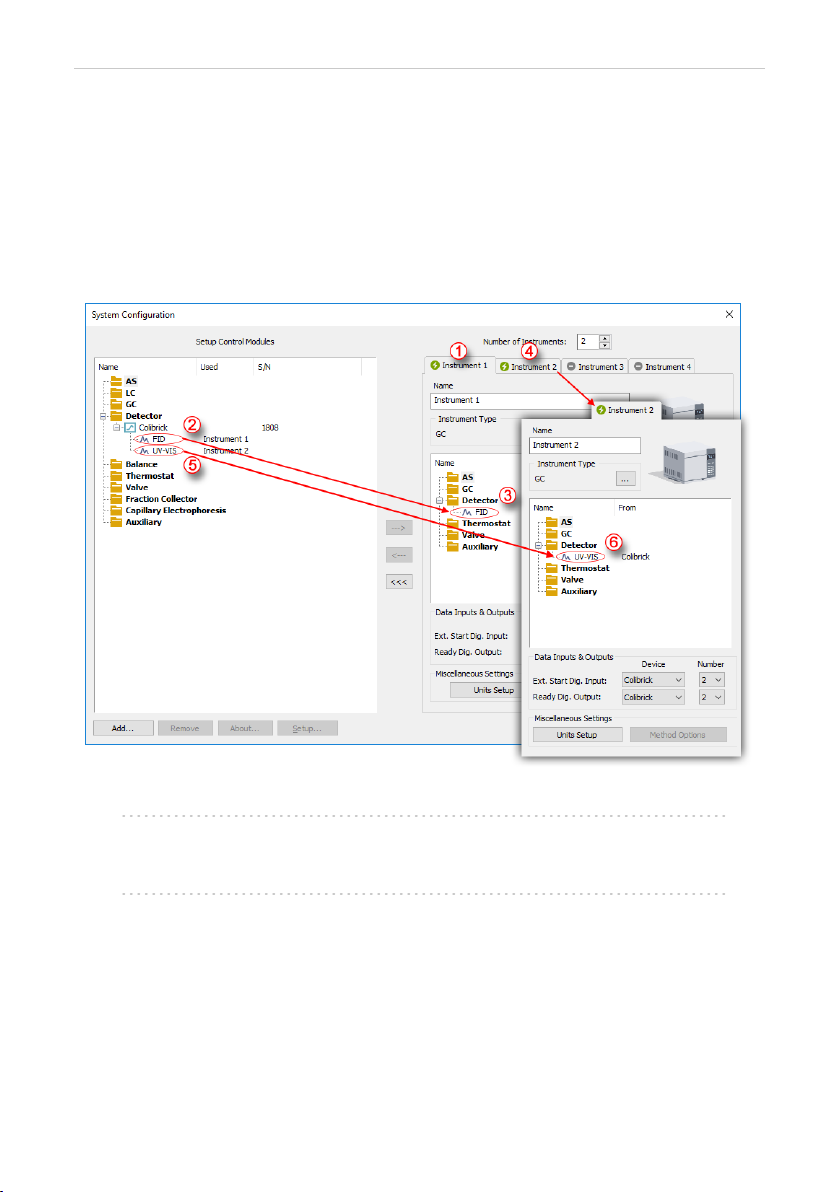
Colibrick A/D Converter 3 Installation
3.4.1 Measuring on multiple instruments
Clarity allows to measure on multiple Instruments using a single
Colibrick device, see Fig 8 on pg 12. After you add the Colibrick to the
Setup Control Modules list , select an Instrument you wish to use ①and
drag the individual detector signal - FID ②to the selected Instrument ③.
Then switch to another Instrument ④, select the UV-VIS signal ④and
drag it to another Instrument. The Instrument to which the particular signal
is connected is listed to the right (②and ⑤) of the detector name in the
Setup Control Modules section.
Fig 8: System Configuration – multiple instruments
Note: Each independent Clarity Instrument must have separate Ext. Start Dig.
Input and Ready Dig. Output pins configured according to the actual
wiring.
Note: More Instruments (more than the amount purchased) can be set . You will
not be able to measure on the surplus Instruments (indicated by a blue
symbol of the curve on the tab), but you may use them e.g. for “offline”
preparation of methods.
- 12 -
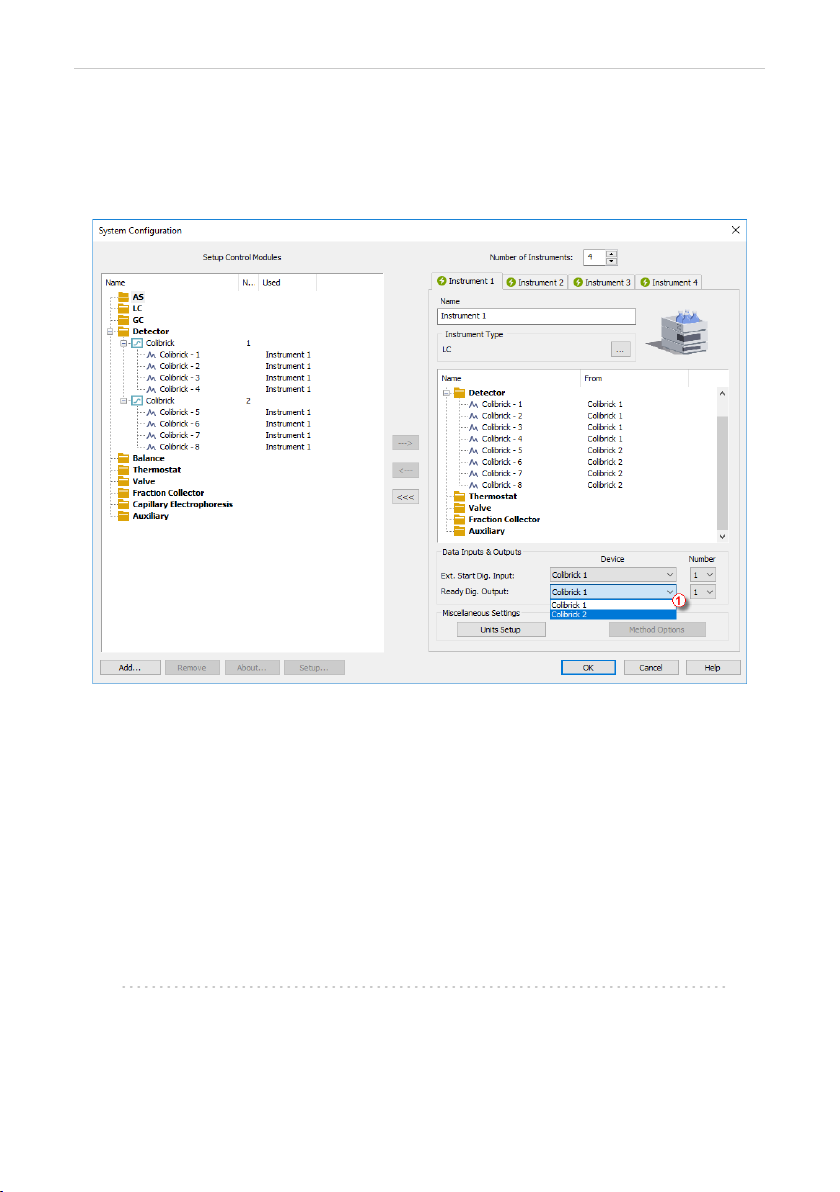
Colibrick A/D Converter 3 Installation
3.4.2 Using multiple Colibrick converters
When using multiple Colibricks, after plugging the device into a USB port,
the device will be detected automatically. After that, please, repeat the
Colibrick configuration in Clarity described in the chapter "Clarity
Configuration" on pg 9.
Fig 9: System Configuration – multiple Colibricks
Individual converters can be assigned to multiple Instruments and
combined together arbitrarily. In the example described in Fig 9 on pg 13.,
all signals from Colibrick 1, as well as all signals from Colibrick 2 are
assigned to the Instrument 1.
Where there are several converters assigned to the same Instrument, it is
necessary to select which converter will be used for Ext. Start Dig. Input
and Ready Dig. Output signals ①.
All added A/D converters (e.g. Colibrick) must have their drivers properly
installed. There must be a correct number of items in the Windows OS
Device Manager, otherwise you will not be able to add it in the System
Configuration dialog and configure its detectors to Instruments.
Note: A maximum of four Colibrick converters can be configured and used in
Clarity simultaneously.
- 13 -

Colibrick A/D Converter 4 Using the Colibrick
4 Using the Colibrick
There are generally two places for setting the parameters of the Colibrick
A/D Converter in Clarity:
The DataApex Colibrick Setup dialog for setting the parameters that are
set with respect to the type of connected signal.
The Method Setup – Acquisition tab for setting the parameters related to
the type of analysis.
4.1 DataApex Colibrick Setup
The DataApex Colibrick Setup dialog is accessible from the System
Configuration dialog. The DataApex Colibrick Setup dialog sets the
parameters of the Colibrick converter and since it depends on the type of
connected signal, it is not going to be changed often.
Fig 10: DataApex Colibrick Setup
Device
Shows the serial number of selected Colibrick. If more than one Colibrick
converter is attached to the PC, this field defines which Colibrick will be
added and configured first or, in case of removing one Colibrick from the
configuration, for specifying which one is still connected.
- 14 -

Colibrick A/D Converter 4 Using the Colibrick
Channel 1 (to 4)
For each channel of the Colibrick A/D Converter the name of the signal
can be edited in the Name field and the Set Units... button can be used to
change other signal parameters. Effects of these changes can be seen in
other fields of the respective Channel 1 (2) section.
Name
This field will be used to describe the signal in the Chromatogram
window.
Inversion of Signal
Inverts the polarity of the signal from the detector. This function can
also be used for easy correction of inversely connected wires.
Bipolar
Both positive and negative voltages will be measured. Unchecking the
Bipolar option will improve the resolution of the signal by 1 bit. On the
other hand, it will also restrict the measuring of negative signals (i.e.
below zero).
Set Units...
Invokes the Detector Units dialog that can be used for converting the
voltage measured by Colibrick to the units of the detector. Such units
will then be shown throughout Clarity instead of default mV. Setting is
specific for each Colibrick channel (signal).
Fig 11: Detector Units
Quantity – Field for entering a name for the y-axis in the graph of the
measured signal.
Units – Field for entering the unit symbol, along with the prefix.
Coefficient – Allows you to enter the coefficient between the selected
units and mV (default).
Autoprefix – Allows you to enter the unit prefix. In the graphs units will
be scaled automatically, while in the tables units with the prefix
entered will be used.
Synchronize Start with Digital Input
Maps the Colibrick A/D Converter channel to selected External Start
Digital Input. It enables a faster and more accurate synchronization of
channels with the start signal. Especially for short analyses the necessary
time delays at the start of the acquisition are significant. When measuring
multi- detector chromatograms it will minimize the time shift between
detector signals and thus improve the detection of peaks.
- 15 -
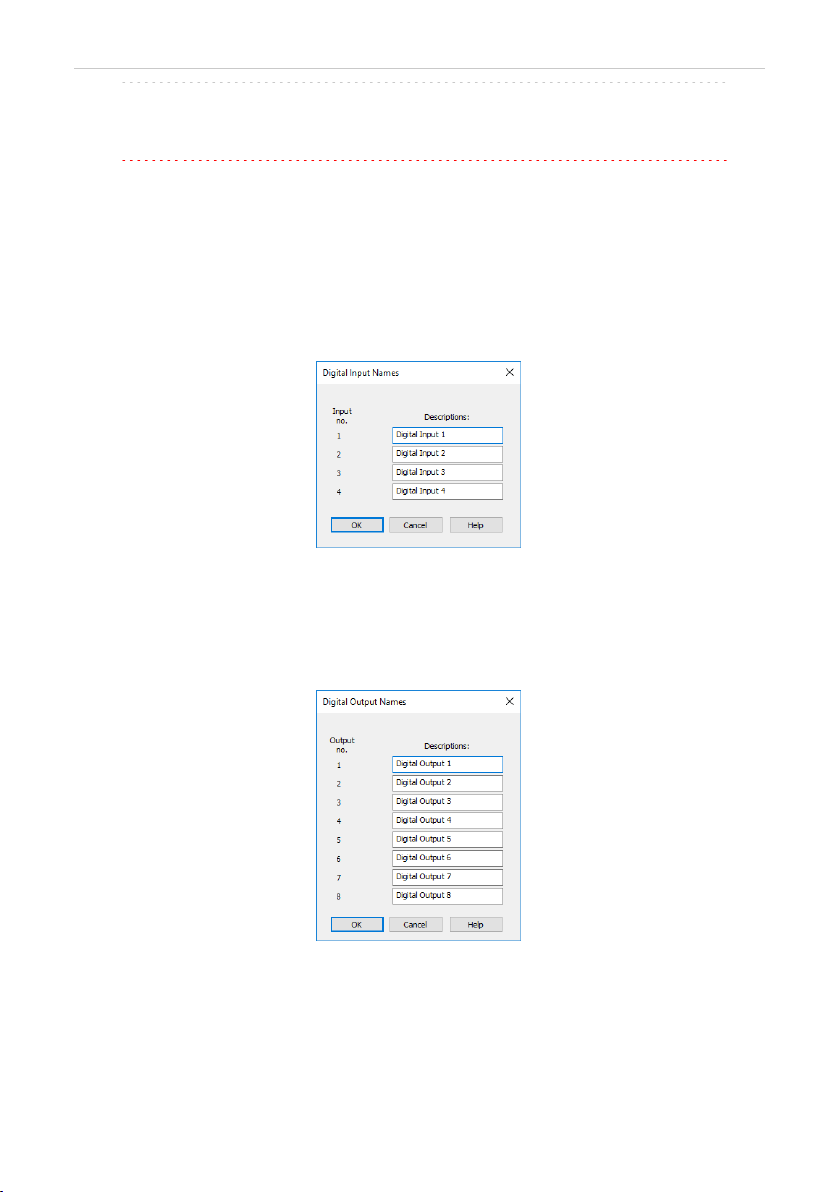
Colibrick A/D Converter 4 Using the Colibrick
Note: Synchronize Start with Digital Input reflects the settings of the Contact
Closure/Opening of the External Start/Stop option in the Method Setup -
Measurement dialog.
Caution: Turn this function ON only in case one of the digital inputs of the
configured Colibrick is also set in the Ext. Start Dig. Input option in the
System Configuration dialog.
Device Setup
This section allows to modify the naming of digital inputs and outputs and
change the Mains Supply Frequency Suppression settings.
Digital Input Names
Allows to change the names of digital inputs.
Fig 12: Digital Input Names
Digital Output Names
Allows to change the names of digital outputs. These names will be
used in the Digital Output Control dialog in the chapter "Digital Inputs
and Outputs" on pg 22.
Fig 13: Digital Output Names
Supply Frequency
Allows to change the Mains Supply Frequency Suppression. It is used
for suppressing the interference on the specified frequency level. This
setting influences the sampling frequency as well.
- 16 -
Table of contents
Other Clarity Media Converter manuals
Popular Media Converter manuals by other brands
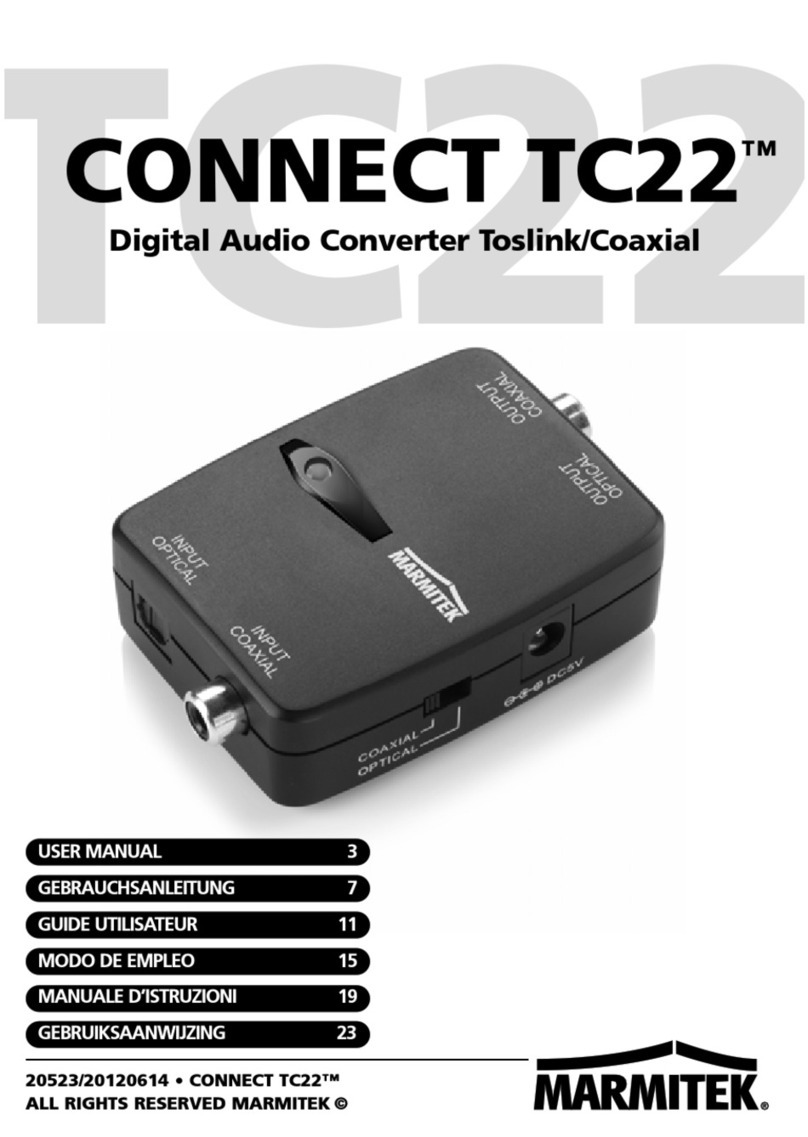
Marmitek
Marmitek Connect TC22 user manual

Icy Box
Icy Box IB-SPL1025-TB3 manual
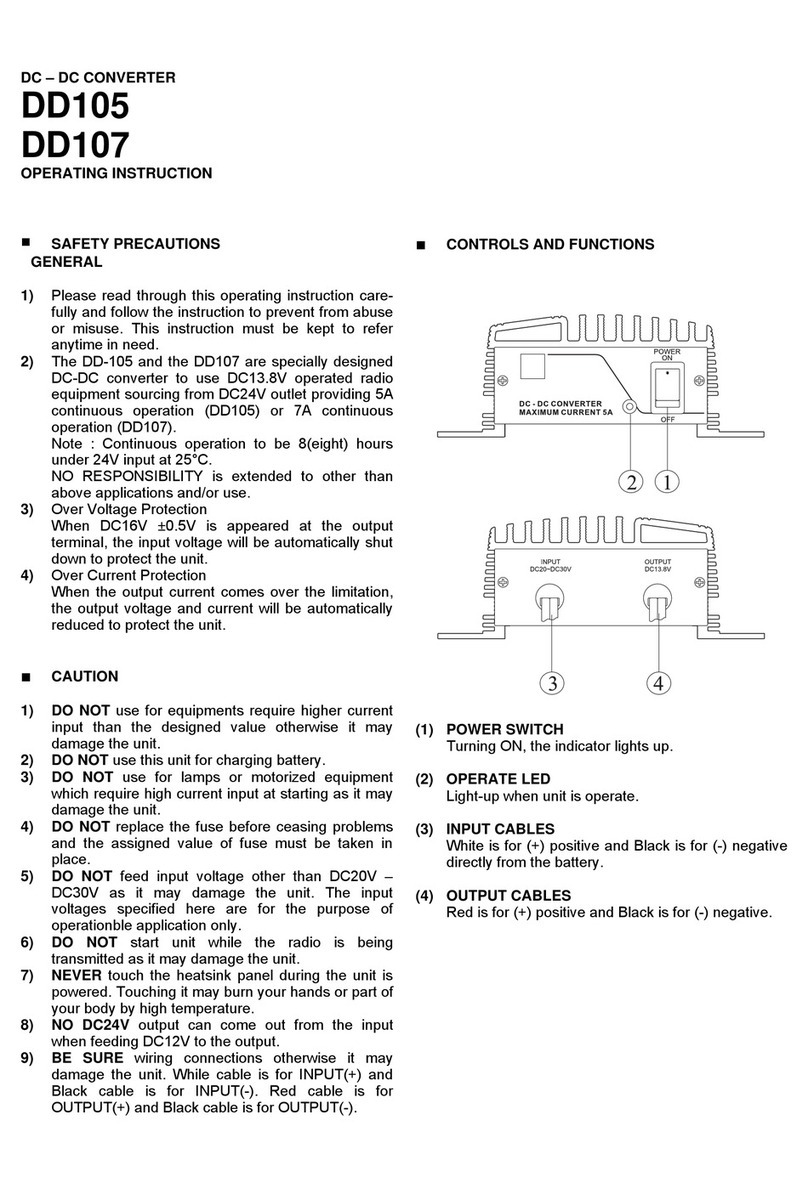
Manson Engineering Industrial
Manson Engineering Industrial DD105 Operating instruction

Weidmüller
Weidmüller FreeCon Active PROFINET-POF-Media Converter manual
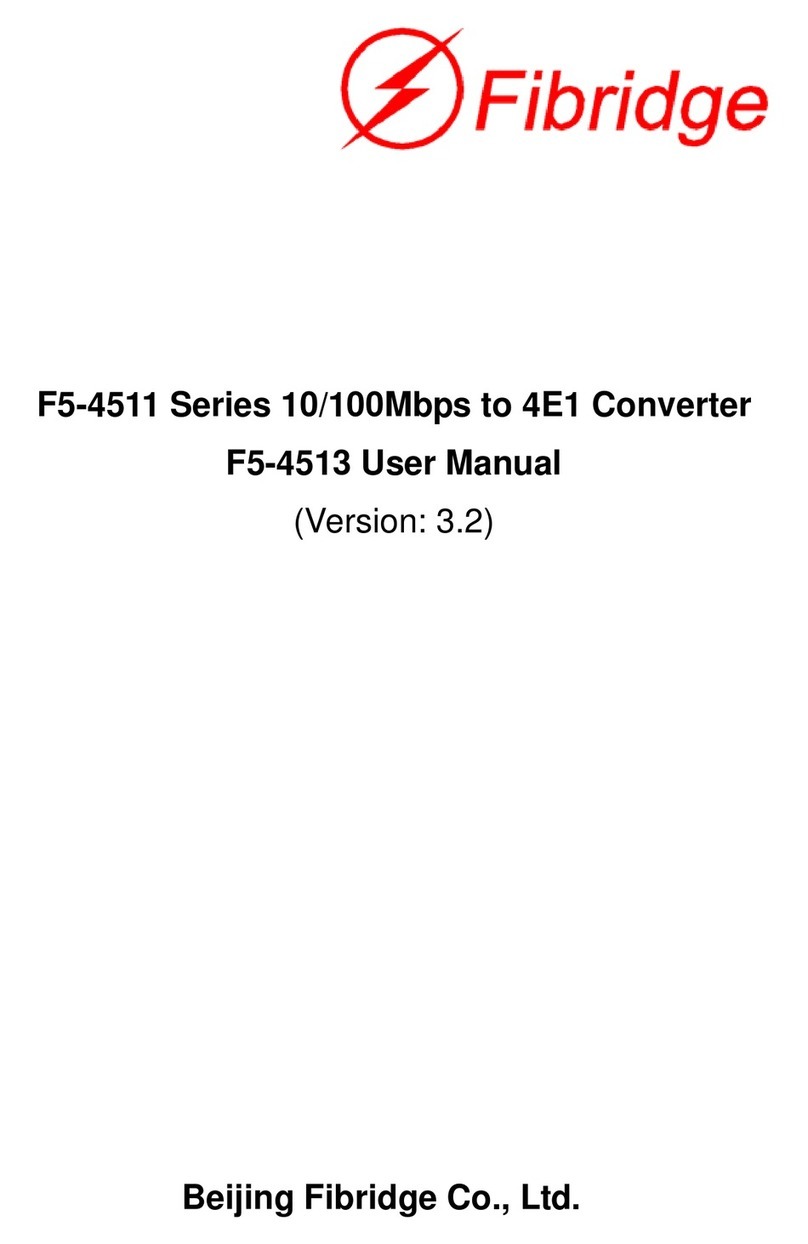
Fibridge
Fibridge F5-4513 user manual

LINK-MI
LINK-MI LM-YH02 operating instructions