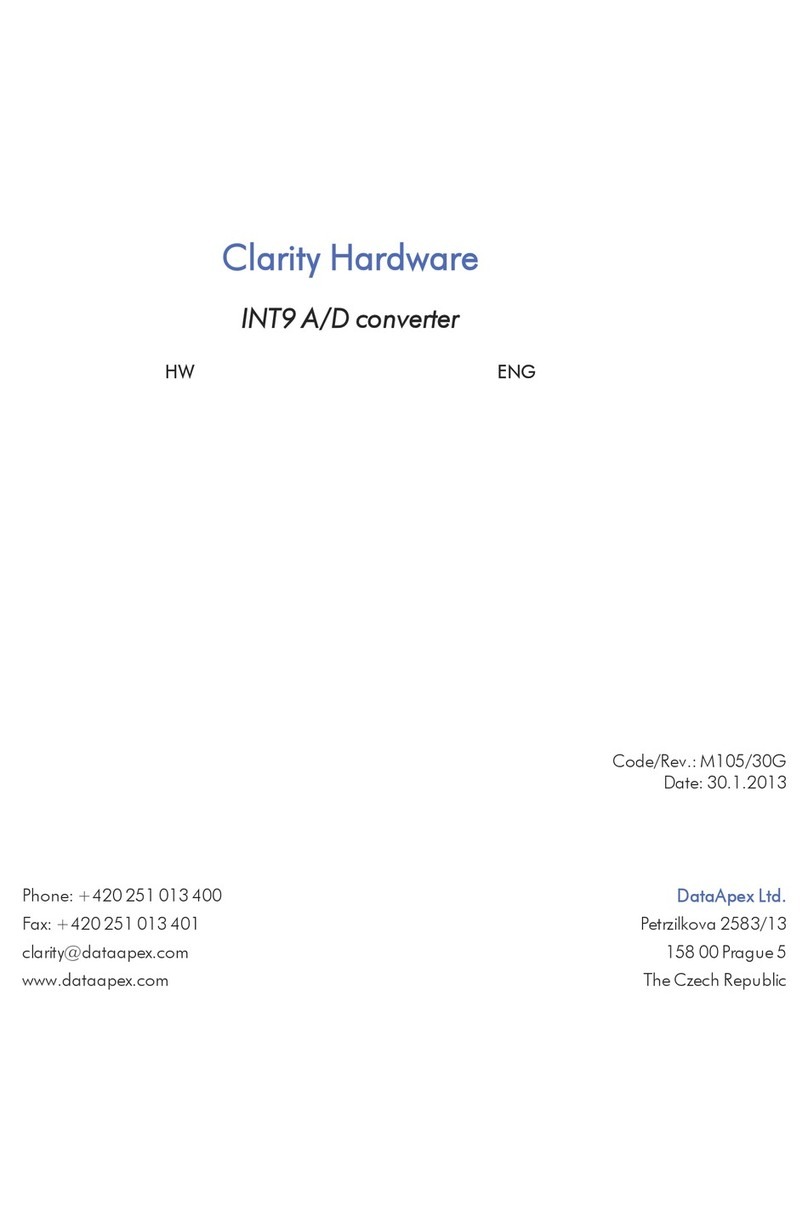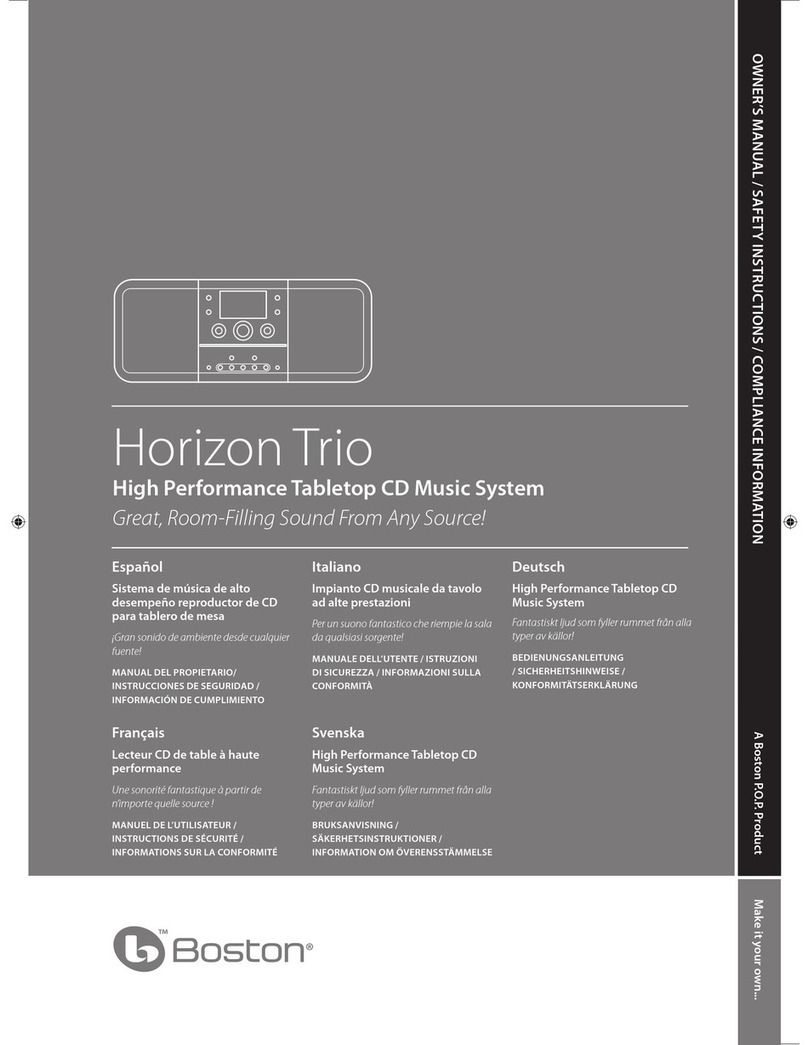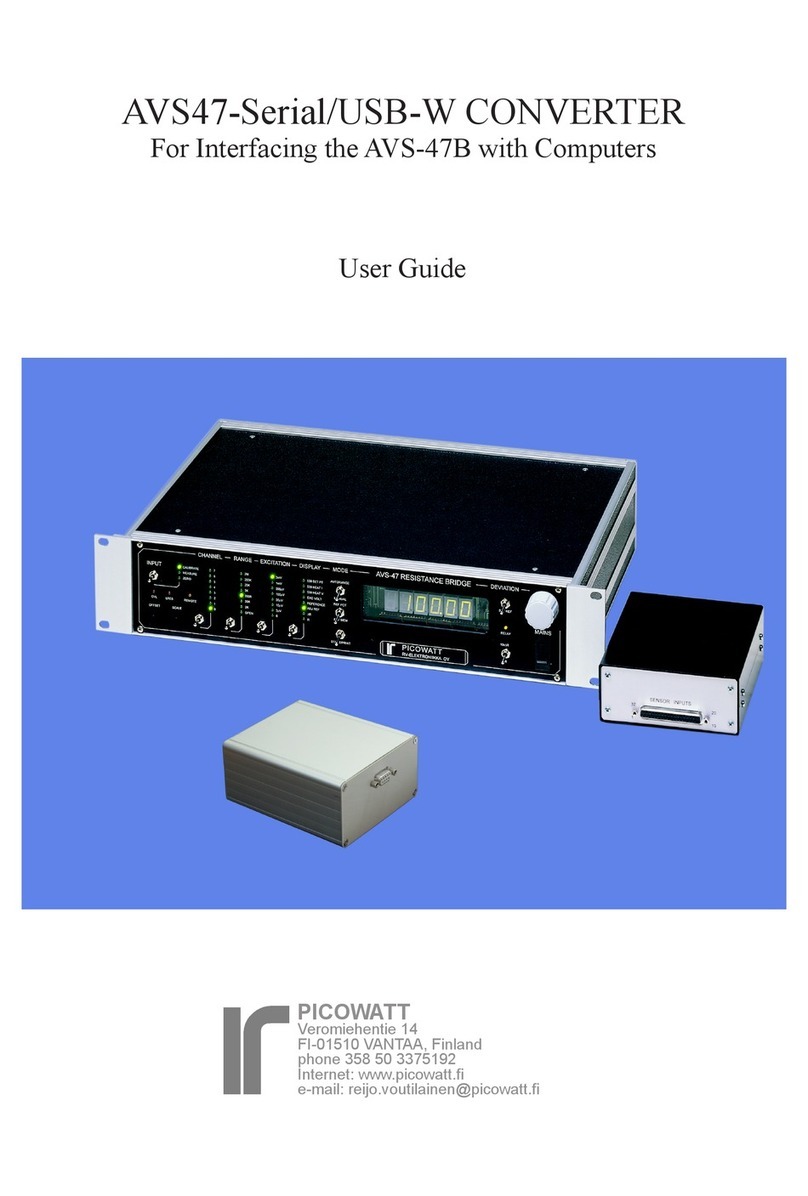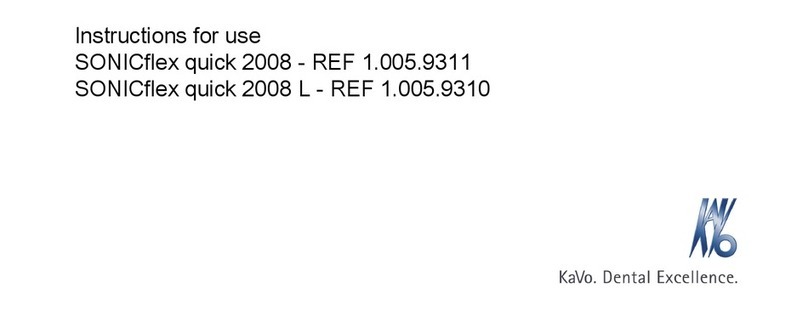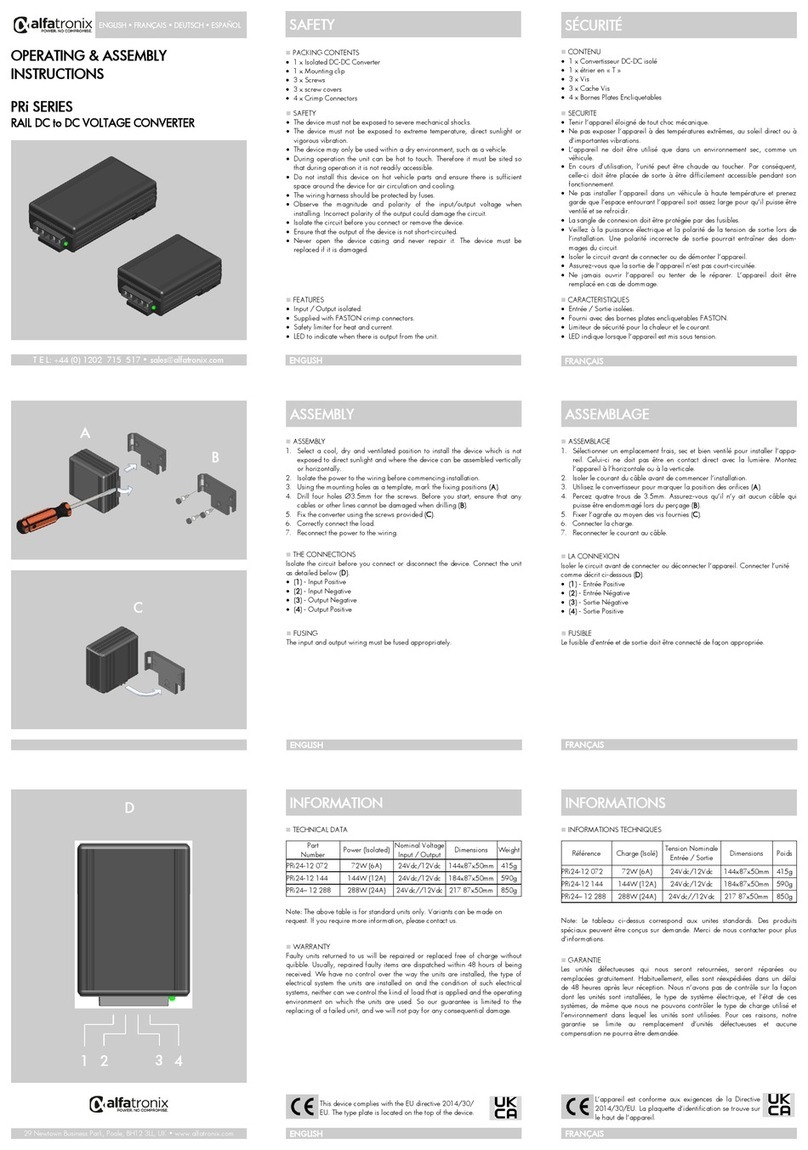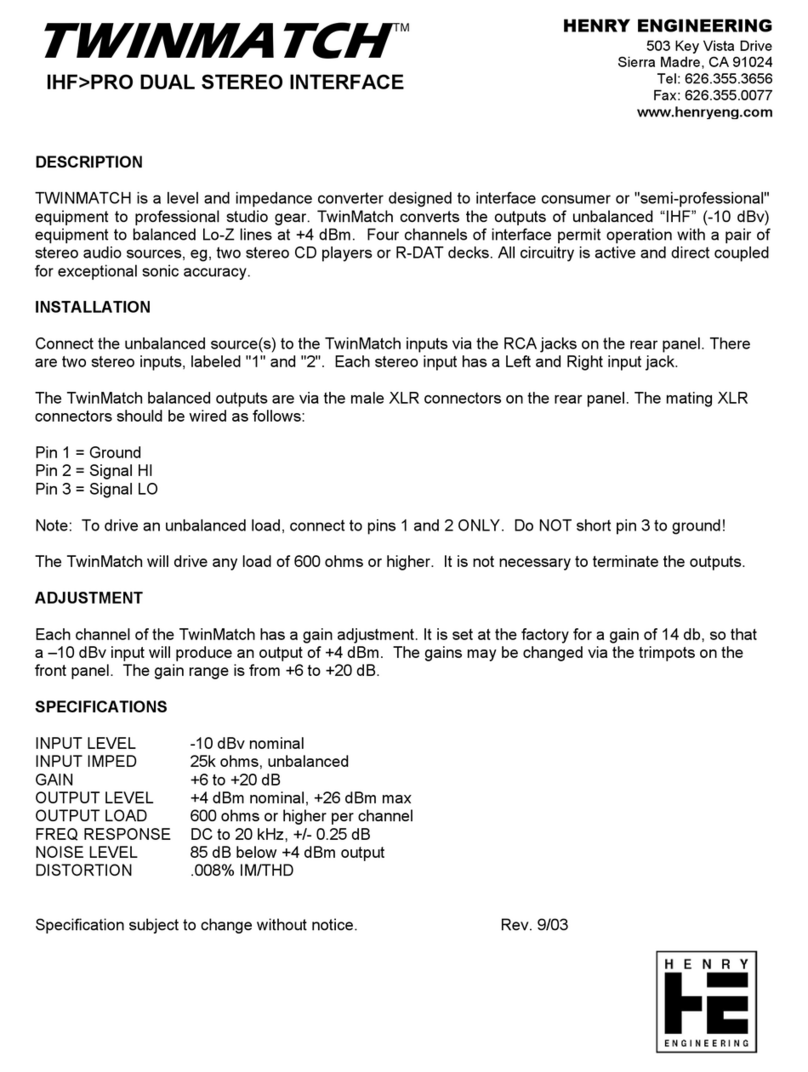Clarity U-PAD2 User manual

U-PAD2 A/D CONVERTER
Clarity Hardware ENG
Code/Rev.: M106/80B
Date: 8/24/2020
Phone: +420 251 013 400 DataApex Ltd.
Fax: +420 251 013 401 Petrzilkova 2583/13
clarity@dataapex.com 158 00 Prague 5
www.dataapex.com The Czech Republic
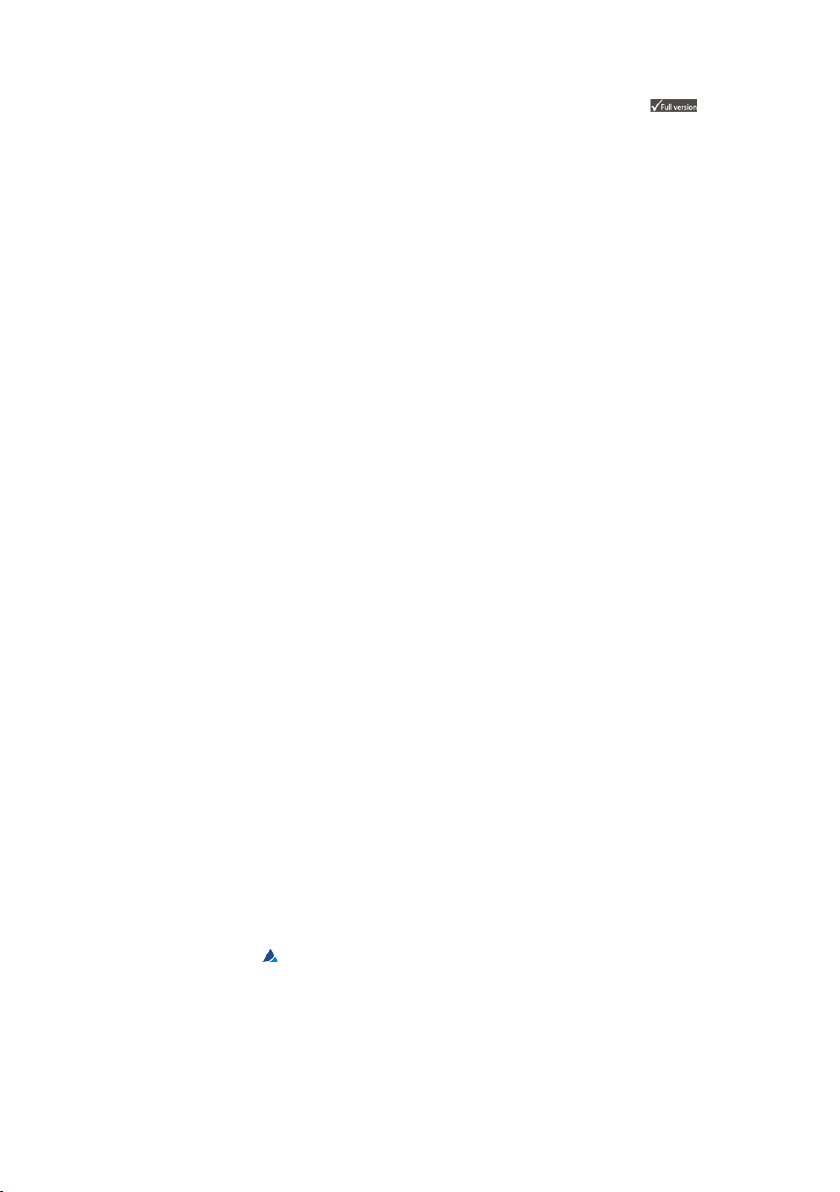
Sections of the manual connected only to the Clarity Full version are marked with the icon.
Clarity ®, DataApex ®and ®are trademarks of DataApex Ltd. Microsoft ®and Windows TM are
trademarks of Microsoft Corporation.
DataApex reserves the right to make changes to manuals without prior notice. Updated manuals can be
downloaded from www.dataapex.com.
Author: zte
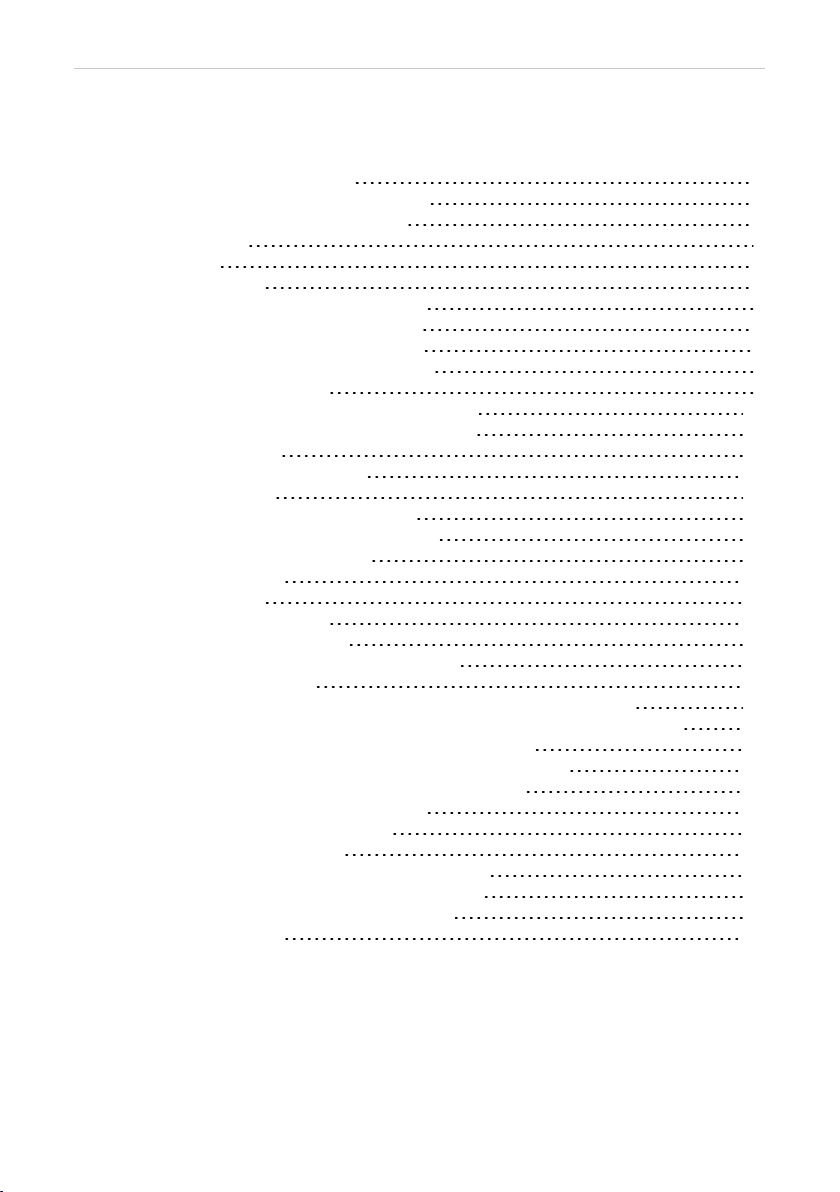
U-PAD2 A/D Converter Table of Contents
Contents
1 U-PAD2 acquisition device 1
1.1 Side panel of the U-PAD2 device 1
1.2 A/D converter types in general 1
2 Requirements 3
3 Installation 4
3.1 The U-PAD2 4
3.2 Standard cable for Clarity station 6
3.3 Connection with chromatograph 7
3.3.1 Connection of signal cables 7
3.3.2 Connection of starting cables 8
3.4 Clarity Configuration 9
3.4.1 Measuring on multiple instruments 11
3.4.2 Using multiple U-PAD2 converters 12
4 Using the U-PAD2 13
4.1 DataApex U-PAD2 Setup 13
4.2 Method Setup 16
4.2.1 Method Setup - Acquisition 16
4.2.2 Method Setup - Measurement 18
4.3 Digital Inputs and Outputs 19
4.4 Device Monitor 20
5 Troubleshooting 21
5.1 Locate your problem 21
5.2 Problems with U-PAD2 22
5.2.1 How to check the U-PAD2 driver 23
5.3 Manual installation 25
5.3.1 Installation and reinstallation in Windows XP and later 25
5.3.1.1 Reinstallation of drivers using the System Restore Point 28
5.3.2 Reinstallation of drivers in Windows 2000 29
5.3.2.1 Deleting incorrect *.INF files in the system 29
5.3.2.2 Installing the correct driver manually 30
5.4 Data Acquisition - non-functional 33
5.5 Data Acquisition - Simulated 35
6 Tables and specifications 36
6.1 Description of the INT7 connector (Male) 36
6.2 Parameters of digital inputs and outputs 37
6.3 U-PAD2 - CE conformity declaration 38
6.4 Technical Data 38
- i -
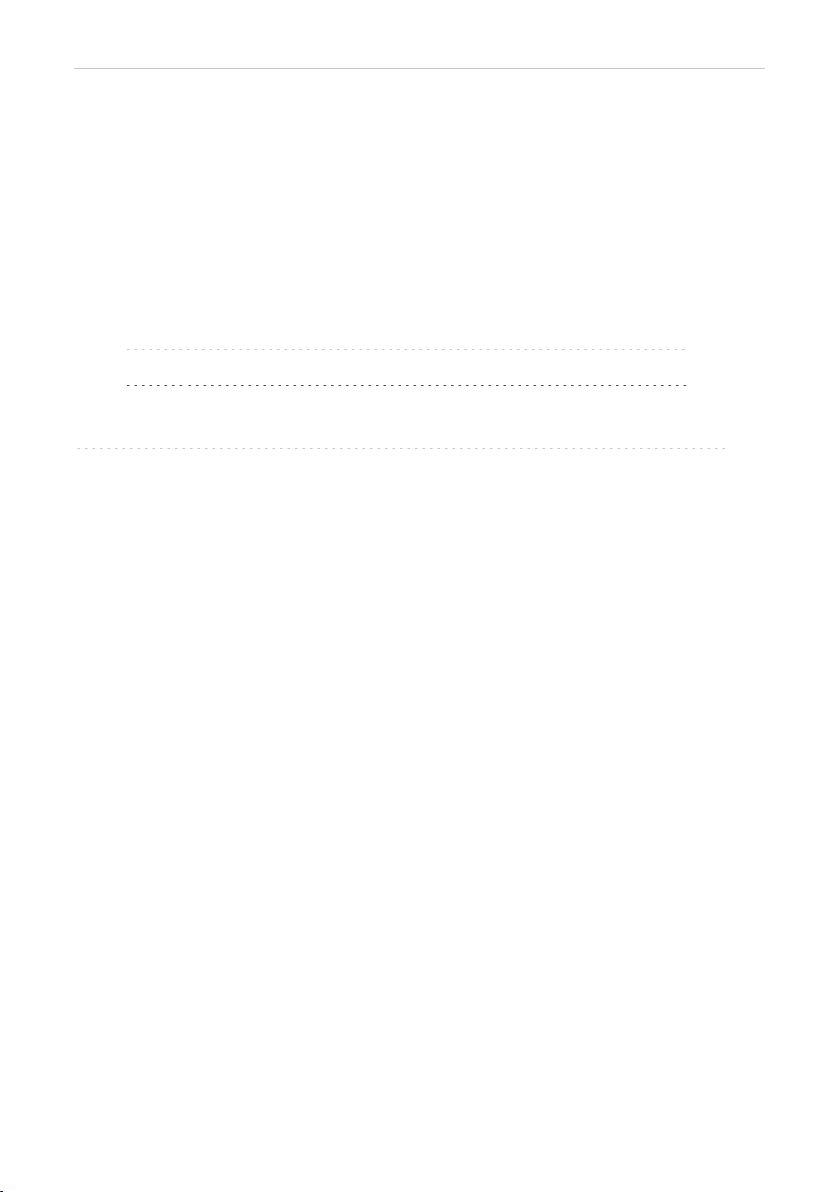
U-PAD2 A/D Converter Table of Contents
To facilitate the orientation in the U- PAD2 A/D Converter manual and Clarity chromatography
station, different fonts are used throughout the manual. Meanings of these fonts are:
Instrument (blue text) marks the name of the window to which the text refers.
Open File (italics) describes the commands and names of fields in Clarity, parameters that can
be entered into them or a window or dialog name (when you already are in the topic describing
the window).
WORK1 (capitals) indicates the name of the file and/or directory.
ACTIVE (capital italics) marks the state of the station or its part.
The bold text is sometimes also used for important parts of the text and the name of the Clarity
station. Moreover, some sections are written in format other than normal text. These sections are
formatted as follows:
Note: Notifies the reader of relevant information.
Caution: Warns the user of possibly dangerous or very important information.
▌ Marks the problem statement or trouble question.
Description: Presents more detailed information on the problem, describes its causes,
etc.
Solution: Marks the response to the question, presents a procedure how to remove it.
- ii -
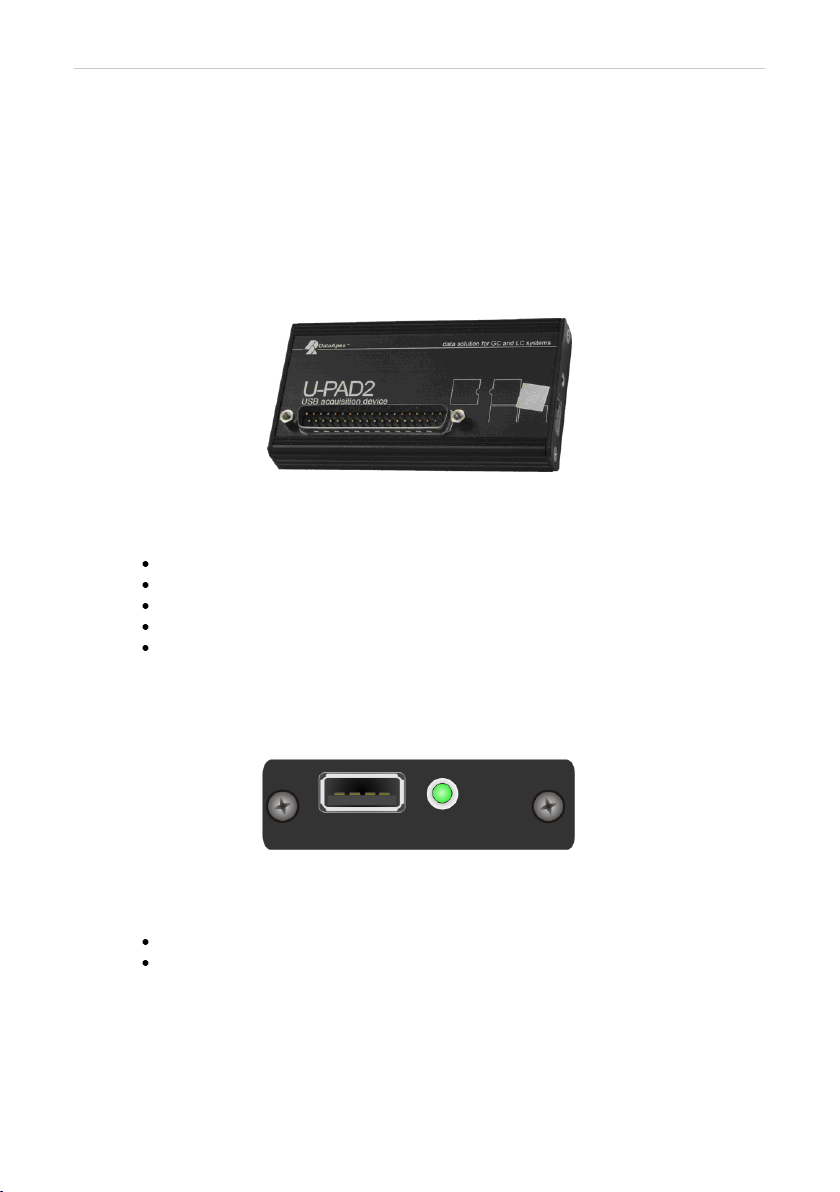
U-PAD2 A/D Converter 1 U-PAD2 acquisition device
1 U-PAD2 acquisition device
This manual describes the use of the U-PAD2 A/D Converter with the
Clarity software ver. 2.7 and later.
U-PAD2 is an external 24-bit A/D converter that measures the voltages of
chromatographic and electrochemical detectors. It is designed for
acquisition of data from any chromatograph for the Clarity station. U-
PAD2 uses the USB communication channel and thus is directly powered
from the PC. The unit can be connected or disconnected anytime without
the necessity of switching the computer off.
Fig 1: U-PAD2
Brief technical overview
2 data acquisition channels jointly isolated from USB ground
2 digital inputs
2 digital outputs also designed as relay contacts
USB interface
excellent reliability and temperature stability
1.1 Side panel of the U-PAD2 device
The side panel contains USB connector and green LED indicating the
status of the device.
Fig 2: Side panel of the U-PAD2
Green LED status
Blinking – device is IDLE
Steady light – at least one channel is acquiring data
1.2 A/D converter types in general
Prior to collecting and processing the chromatographic signal by a
computer, the analog signal of the detector must be first converted to a
digital form by an analog/digital (A/D) converter.
- 1 -
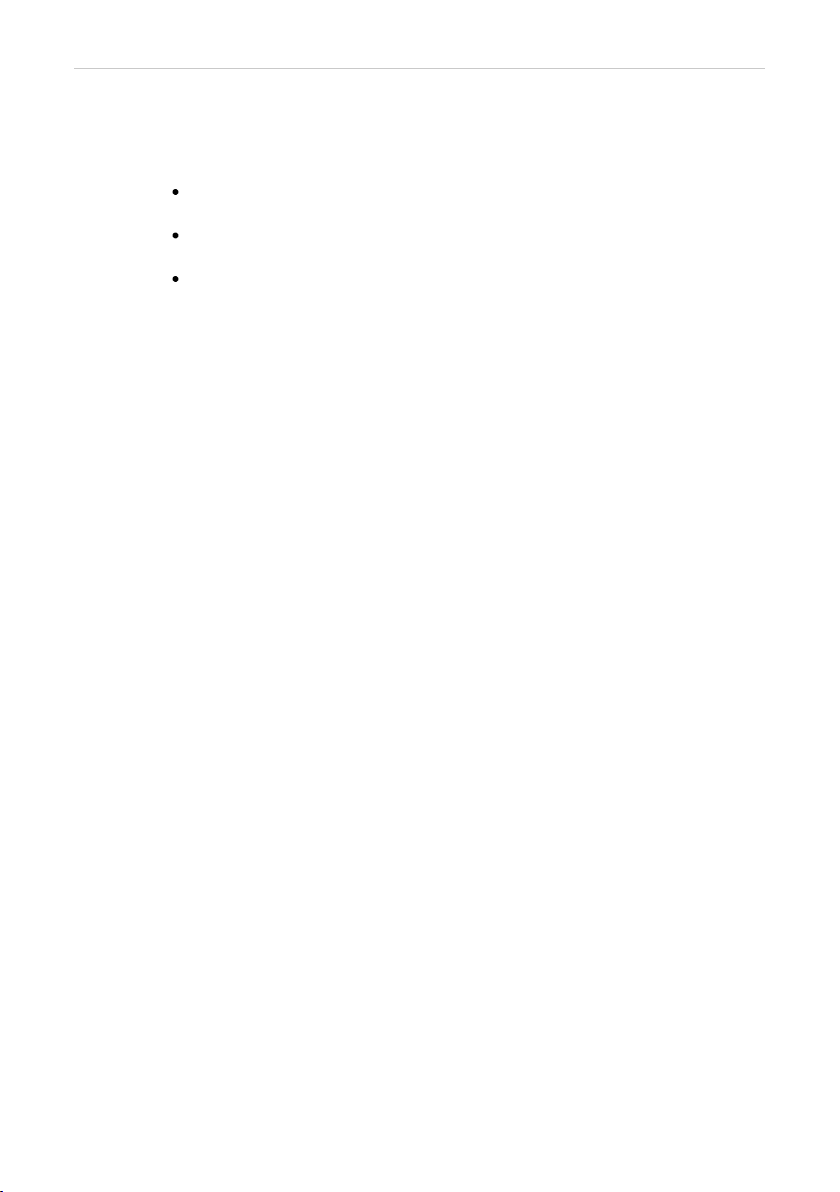
U-PAD2 A/D Converter 1 U-PAD2 acquisition device
In principle there are three types of A/D converters – sampling, integrating
and ΔΣ (Delta-Sigma - with continuous integration).
The U-PAD2 converter uses Delta-Sigma integration.
Advantages of the U-PAD2 A/D converter
No loss of input signal during integration. There are no time delays
during which the converter fails to integrate the input signal.
No continuous servicing of the input analog switches, which would
otherwise cause errors (offset, noise).
Substantially smaller amounts of data entering the computer due to
individual data items already representing partial integrals.
- 2 -
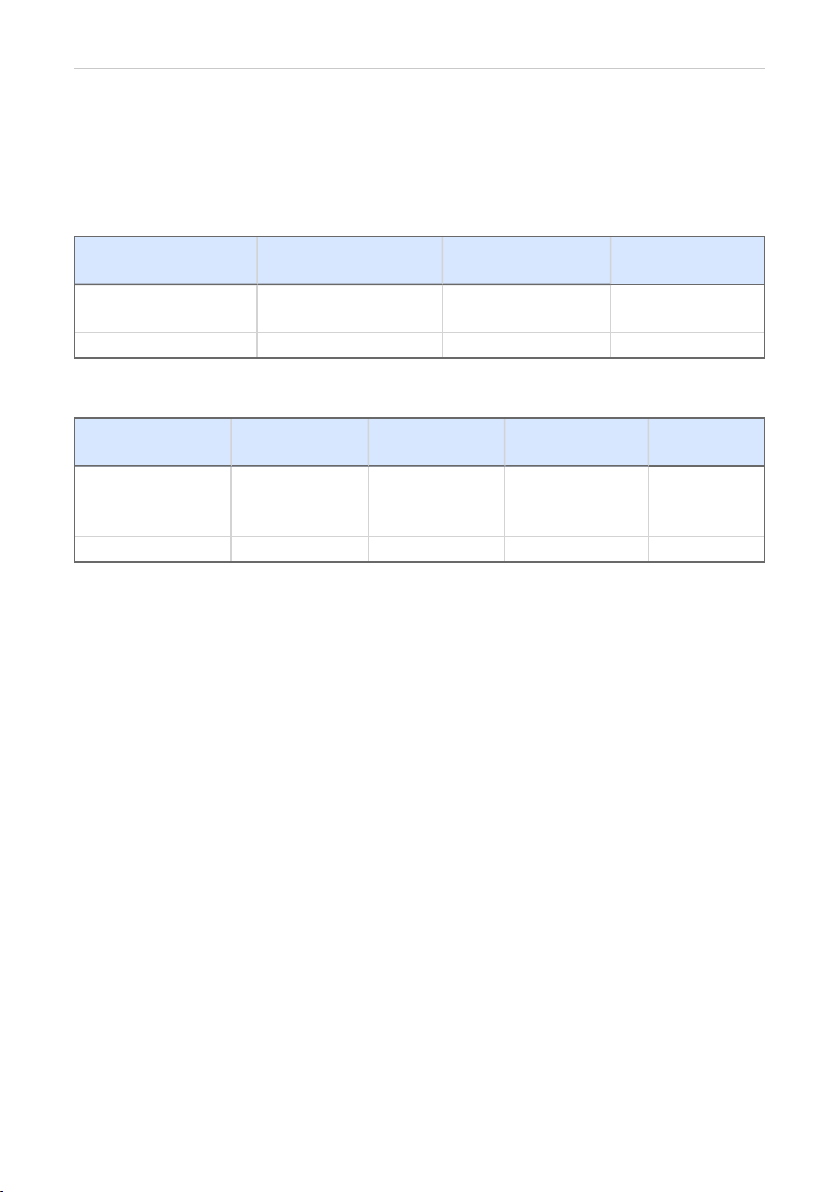
U-PAD2 A/D Converter 2 Requirements
2 Requirements
The U-PAD2 external USB A/D Converter can be used with the Clarity
software on PC’s using the OS described in the Tab 1 on pg 3.
The PC must have a free USB slot.
Tab 1: Hardware and Software Compatibility with supported WindowsOS:
Software \
Windows
10, 8.1*
(32 and 64-bit)
7SP1
(64-bit)
7SP1
(32-bit)
Clarity
Clarity Lite
Yes
(from 6.2)
Yes
(from 3.0)
Yes
(from 2.5)
CSW32 No No No
*Windows 8.1 supported from Clarity (Lite)4.0.3.
Tab 2: Hardware and Software Compatibility with obsolete Windows OS:
Software \
Windows XPSP3 VistaSP2
(64-bit)
VistaSP2
(32-bit) 2000
Clarity
Clarity Lite
Yes
(from 2.4.4
to 7.4.1)
Yes
(from 3.0 to
7.2)
Yes
(from 2.5 to
7.2)
Yes
(until 3.0)
CSW32 No No No No
- 3 -

U-PAD2 A/D Converter 3 Installation
3 Installation
Ensure that you have Administrator access rights in your Windows OS
before you proceed with the installation.
3.1 The U-PAD2
Install the Clarity software from the DVD-ROM.
Caution: Install Clarity before plugging in any devices.
The drivers were copied to your computer during the installation of the
Clarity software.
Plug the U-PAD2 device into the USB slot and the Found New Hardware
Wizard will appear.
Fig 3: Found New Hardware Wizard - Step 1
Select No, not this time and click Next.
Fig 4: Found New Hardware Wizard - Step 2
Select Install the software automatically (Recommended).
- 4 -
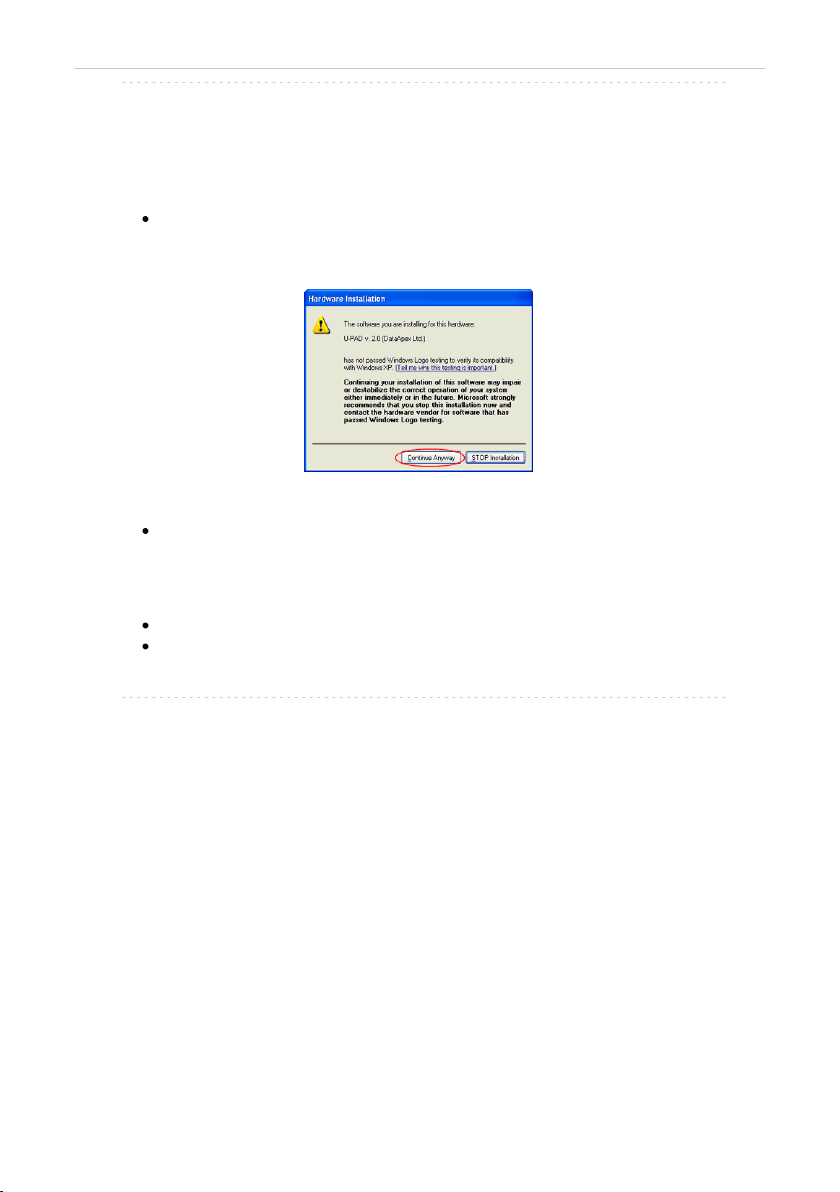
U-PAD2 A/D Converter 3 Installation
Note: If you had previously used an older version of the U-PAD2 driver, select
Install from a list or specific location (Advanced) , in the next step select
Don't search, I will choose the driver to install and proceed analogically to
re- installation procedure described in the chapter "Installation and
reinstallation in Windows XP and later" on pg 25.
During the installation process, the Hardware Installation dialog with
information that the software for U-PAD2 has not passed the Windows
Logo testing may appear.
Fig 5: Windows Logo Testing Message
Click the Continue Anyway button.
Finally the Found New Hardware Wizard will display the Completing the
Found New Hardware Wizard dialog.
Click the Finish button.
The driver is now installed, proceed to the chapter "Standard cable for
Clarity station" on pg 6.
Note: When installing multiple U-PAD2s it is recommended to restart the PC
after each installation to let the USB devices set in the order in which they
always appear in the lists.
- 5 -

U-PAD2 A/D Converter 3 Installation
3.2 Standard cable for Clarity station
Fig 6: Cables for the Clarity station package
The standard Clarity station package includes a cable composed of
signal and starting cables for connecting the Clarity station to the
chromatograph.
Signal cables
Labeled DET1 and DET2, the cables are supplied as standard without
connectors [bare stripped and tinned endings – red (+), white (-) and
shielding (analogue ground)].
Starting (marker) cables
Labeled IN1 and IN2 , ended with CINCH connector (female). The
following cables can be connected to this CINCH connector:
A cable terminated with free leads [red (+), shielding (digital ground)] for
direct connection to the chromatograph.
A cable terminated with a button for cases where a starting contact is not
available and it is necessary to perform a manual start.
Both types of cables are supplied for each starting cable.
Digital output cables
Relay contacts labeled OUT1R and OUT2R, terminated with free leads.
These are used for synchronizing autosamplers without an AS Control
module in the ACTIVE Sequence or for controlling other devices.
At the converter end the cable is always terminated with a DB- 37F
connector (37-pin female connector).
- 6 -
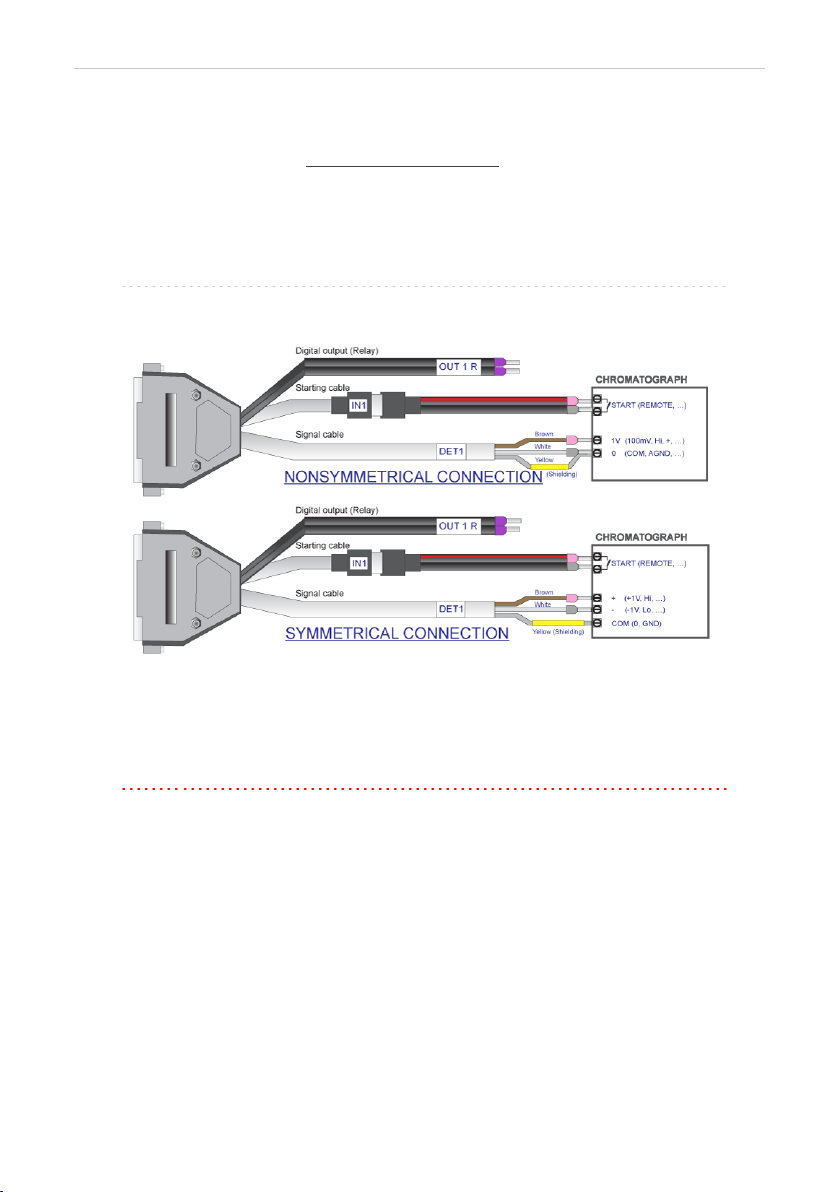
U-PAD2 A/D Converter 3 Installation
3.3 Connection with chromatograph
Connect the cables according to one of the following diagrams in the Fig 7
on pg 7. Use the symmetrical connection only when you are sure that the
chromatograph/detector is equipped with a symmetrical output – it is
necessary to read through the instructions for the corresponding
chromatograph.
All current DataApex A/D Converters INT7,INT9,U-PAD,U-PAD2 and
Net-PAD use the same standard INT7 Connector.
Note: A description of the INT7 connector can be found in the chapter "Tables
and specifications" on pg 36.
Fig 7: Connecting Clarity to chromatograph
3.3.1 Connection of signal cables
Signal inputs of the A/D converters are symmetrical: + (red), - (white) and
analogue ground (copper braiding).
Caution: Shielding must be connected. It serves not only as the shielding but also as
the analogue earth against which the measurement takes place. In the
case of asymmetrical output of a detector (only two connectors) shielding
must be connected to the white lead! No lead of the signal cable may
remain unconnected.
Try to connect to the detector output of the chromatograph with the largest
possible signal level, usually indicated in the chromatograph as
INTEGRATOR (signal approximately 1 V). The level of the signal on the
output marked RECORDER is usually only approximately 10 mV. For
easier alterations of the wiring, we supply a SV9 Terminal board with
screw contacts for INT7 ,INT9 ,U- PAD ,U- PAD2 and Net PAD A/D
converters.
- 7 -

U-PAD2 A/D Converter 3 Installation
Note: This SV9 Terminal Board is not suitable for applications with small
signals or with high electromagnetic interference. This is because the SV9
Terminal Board uses leads and screw contacts that are not shielded.
3.3.2 Connection of starting cables
Starting input reacts to a change of the TTL level (5 V / 0 V) or to a
connection by any contact (button, contact of relay).
The input implicitly reacts to a change from HIGH to LOW (contact
closure). The input function may be altered by changing the Down option
to Up in the External Start/Stop section of the Method Setup -
Measurement dialog (accessible from the Instrument window using the
Method -Measurement command).
For schemes and hints describing the typical autosampler wiring, please
see the Connecting Autosamplers chapter of the Getting Started
Manual.
- 8 -

U-PAD2 A/D Converter 3 Installation
3.4 Clarity Configuration
Fig 8: System Configuration
Start the Clarity station by clicking the icon on the desktop.
Invoke the System Configuration dialog accessible from the Clarity
window using the System - Configuration... command.
Press the Add button ①(See Fig 8 on pg 9.) to invoke the Available
Control Modules dialog.
You can specify the searching filter ②to simplify the finding of the driver.
Select the U-PAD2 and press the Add ③button.
The DataApex U-PAD2 Setup dialog will appear.
- 9 -
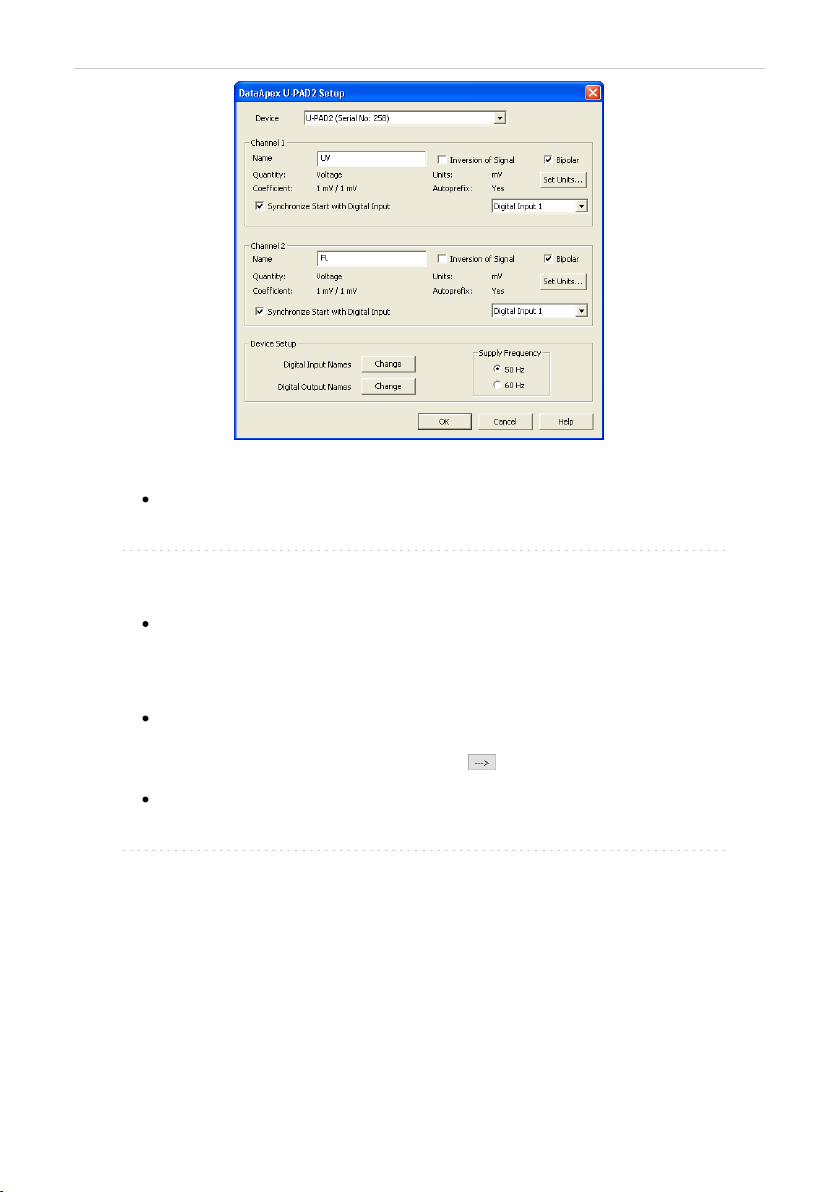
U-PAD2 A/D Converter 3 Installation
Fig 9: DataApex U-PAD2 Setup
Enter the detector names in Name fields for individual channels, set signal
units.
Note: A detailed description of this dialog can be found in the chapter
"DataApex U-PAD2 Setup" on pg 13.
Press the OK button.
The U-PAD2 will appear in the Setup Control Modules list ④of the
System Configuration dialog.
Drag and drop the U-PAD2 icon from the Setup Control Modules list ④on
the left side of the System Configuration dialog to the desired Instrument
⑤tab on the right side ⑥(or use the button ⑦to do so).
Set the Ext. Start Dig. Input and Ready Dig. Output numbers ⑧for your
acquisition card according to the wires being used for synchronization.
Note: The configuration dialog of the U- PAD2 device ( DataApex U- PAD2
Setup) can be displayed any time by double-clicking on its icon or using the
Setup button.
- 10 -
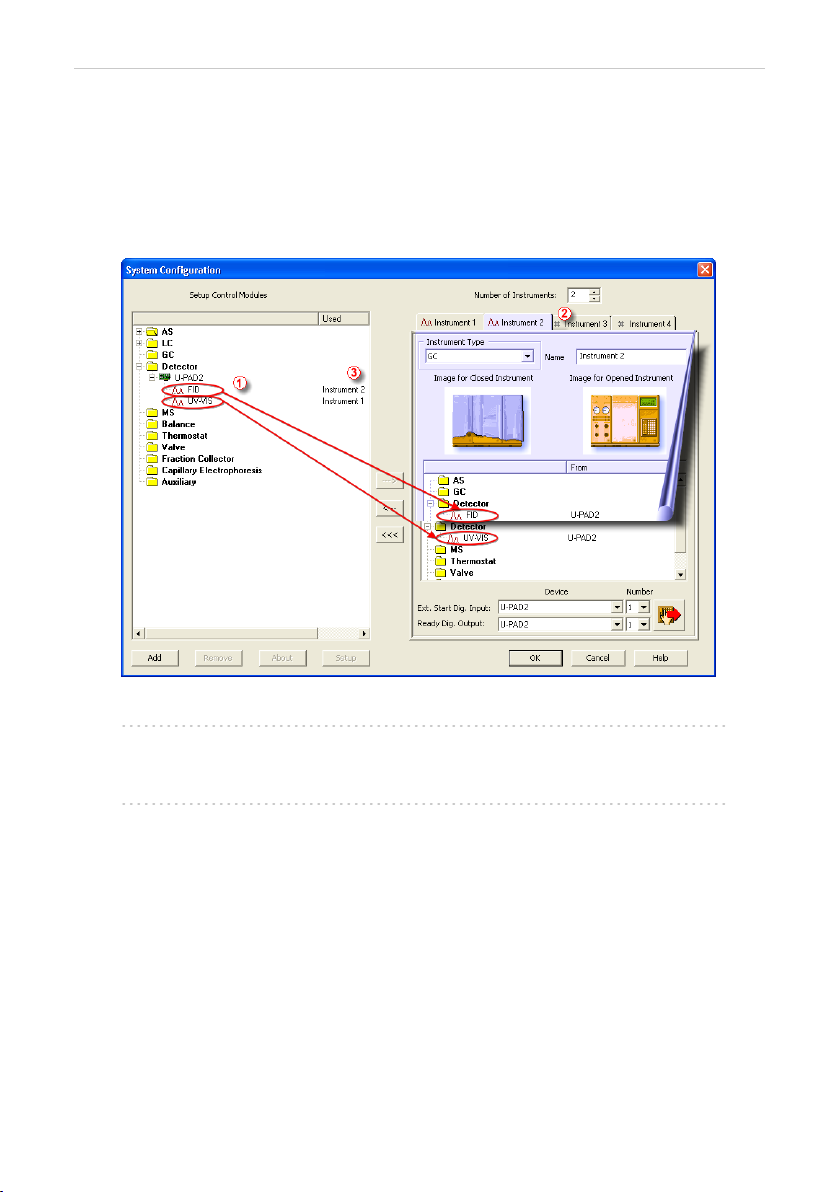
U-PAD2 A/D Converter 3 Installation
3.4.1 Measuring on multiple instruments
When measuring on multiple instruments using only a single U-PAD2 to
gather data, rather than dragging the entire U-PAD2 icon from the Setup
Control Modules list ①, drag the individual detector signals (FID,UV-VIS
in this case) to separate Instruments ②. See Fig 10 on pg 11 . The
Instrument to which the particular signal is connected is listed to the right
③of the detector name in the Setup Control Modules section.
Fig 10: System Configuration – multiple instruments
Note: Each independent Clarity Instrument must have separate Ext. Start Dig.
Input and Ready Dig. Output pins configured according to the actual
wiring.
Note: A larger number of Instruments can be set than the amount you have
purchased. You will not be able to measure on the surplus Instruments
(indicated by a blue symbol of the curve on the tab), but you may use them
e.g. for “offline” preparation of methods.
- 11 -
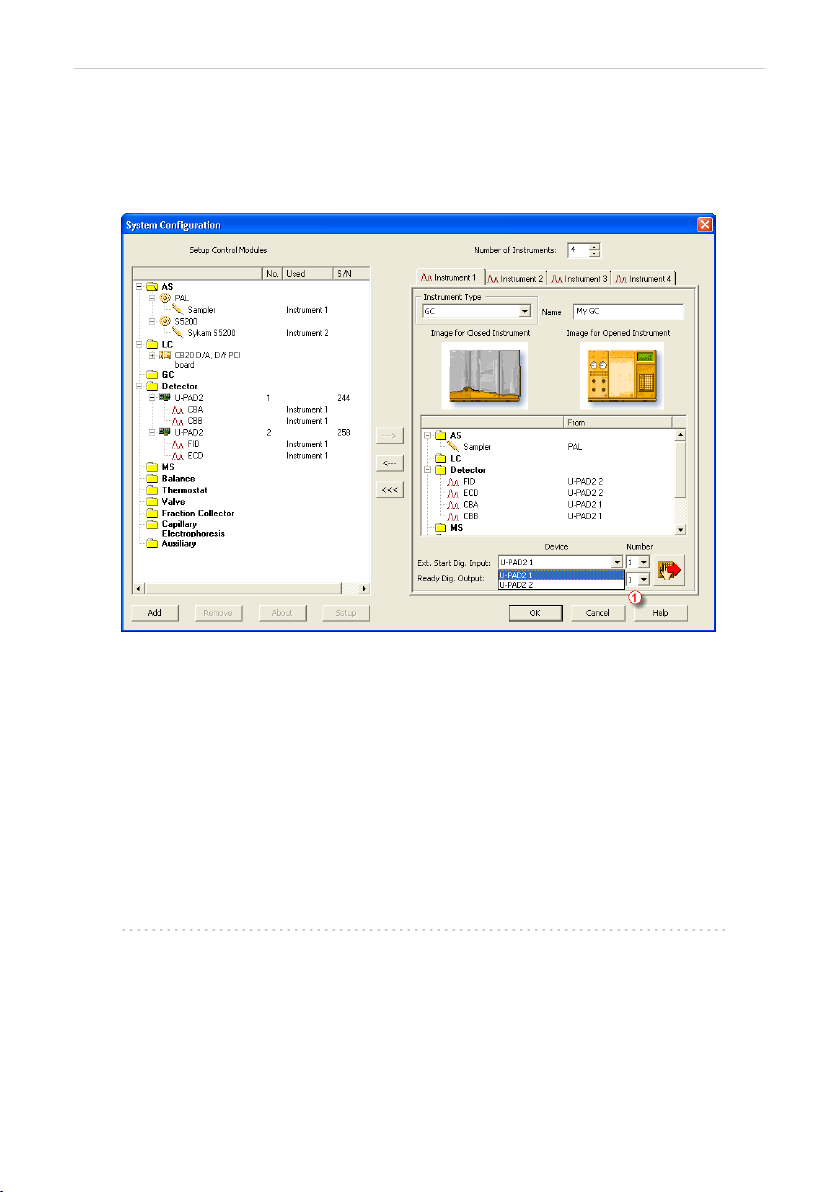
U-PAD2 A/D Converter 3 Installation
3.4.2 Using multiple U-PAD2 converters
When using multiple U-PAD2s, after plugging the device into a USB port,
the device will be detected automatically. After that, please, repeat the U-
PAD2 configuration in Clarity described in the chapter "Clarity
Configuration" on pg 9.
Fig 11: System Configuration – multiple U-PAD2s
Individual converters can be assigned to multiple Instruments and
combined together arbitrarily. In the example described in Fig 11 on pg
12., all signals from U-PAD2 1, as well as all signals from U-PAD2 2 are
assigned to the Instrument 1.
While there are several cards assigned to the same Instrument, it is
necessary to select which card will be used for Ext. Start Dig. Input and
Ready Dig. Output signals ①.
All added A/D converters (e.g. U-PAD2) must have their drivers properly
installed. There must be correct number of items in the Windows OS
Device Manager, otherwise you will not be able to add it in the System
Configuration dialog and configure its detectors to Instruments.
Note: A maximum of four U-PAD2 converters can be configured and used in
Clarity simultaneously.
- 12 -
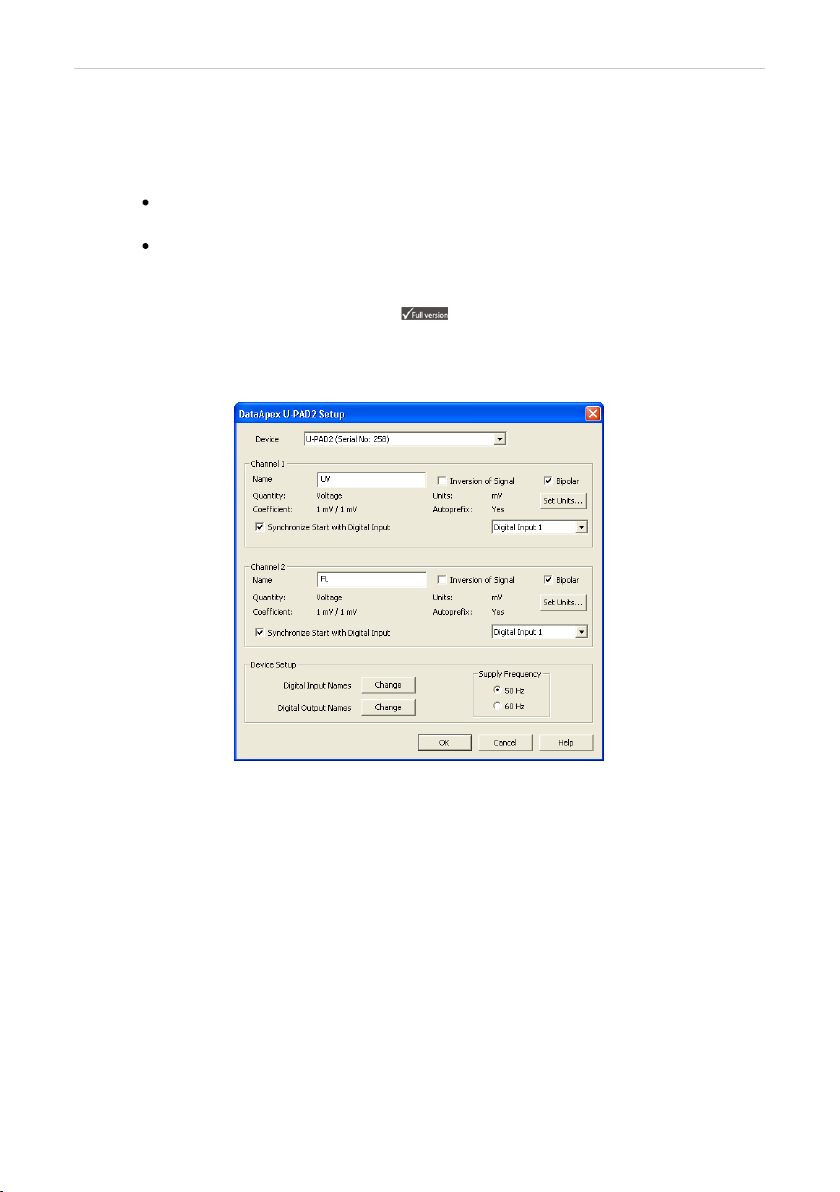
U-PAD2 A/D Converter 4 Using the U-PAD2
4 Using the U-PAD2
There are generally two places for setting the parameters of the U-PAD2
A/D Converter in Clarity:
The DataApex U-PAD2 Setup dialog for setting the parameters that are
set with respect to the type of connected signal.
The Method Setup – Acquisition tab for setting the parameters related to
the type of analysis.
4.1 DataApex U-PAD2 Setup
The DataApex U-PAD2 Setup dialog sets the parameters of the U-PAD2
converter and since it depends on the type of connected signal, it is not
going to be changed often.
Fig 12: DataApex U-PAD2 Setup
Device
Shows the serial number of selected U-PAD2. If more than one U–PAD2
is attached to the PC, this field serves for defining which U–PAD2 will be
added and configured first or, in case of removing one U-PAD2 from the
configuration, for specifying which one is still connected.
Number of Channels
Indicates the number of data acquisition channels.
Channel 1 (2)
For each channel of the U-PAD2 A/D Converter the name of the signal
can be edited in the Name ①field and the Set Units... ②button can be
used to change other signal parameters. Effects of these changes can be
seen in other fields of the respective Channel 1 (2) section.
- 13 -

U-PAD2 A/D Converter 4 Using the U-PAD2
Name
This field will be used to describe the signal in the Chromatogram
window.
Inversion of Signal
Inverts the polarity of the signal from the detector. This function can
also be used for easy correction of inversely connected wires.
Bipolar
Both positive and negative voltages will be measured. Unchecking the
Bipolar option will improve the resolution of the signal by 1 bit. On the
other hand, it will also restrict the measuring of negative signals (i.e.
below zero).
Set Units...
Invokes the Detector Units dialog that can be used for converting the
voltage measured by U-PAD2 to the units of the detector. Such units
will then be shown throughout Clarity instead of default mV. Setting is
specific for each U-PAD2 channel (signal).
Fig 13: Detector Units
Quantity – Field for entering a name of the y-axis in the graph of the
measured signal.
Units – Field for entering the unit symbol, along with the prefix.
Coefficient – Allows to enter the coefficient between the selected units
and mV (default).
Autoprefix – Allows to enter the unit prefix. In graphs, units will be
scaled automatically, while in the tables, units with the prefix entered
will be used.
Synchronize Start with Digital Input
Maps the U-PAD2 A/D Converter channel to selected External Start
Digital Input. It enables faster and more accurate synchronization of
channels with the start signal. Especially for short analyses the
necessary time lags at the start of the acquisition are significant. When
measuring multi-detector chromatograms it will minimize the time shift
between detector signals and thus improve the detection of peaks.
Note: Synchronize Start with Digital Input reflects the settings of the Contact
Closure/Opening of the External Start/Stop option in the Method Setup -
Measurement dialog.
- 14 -
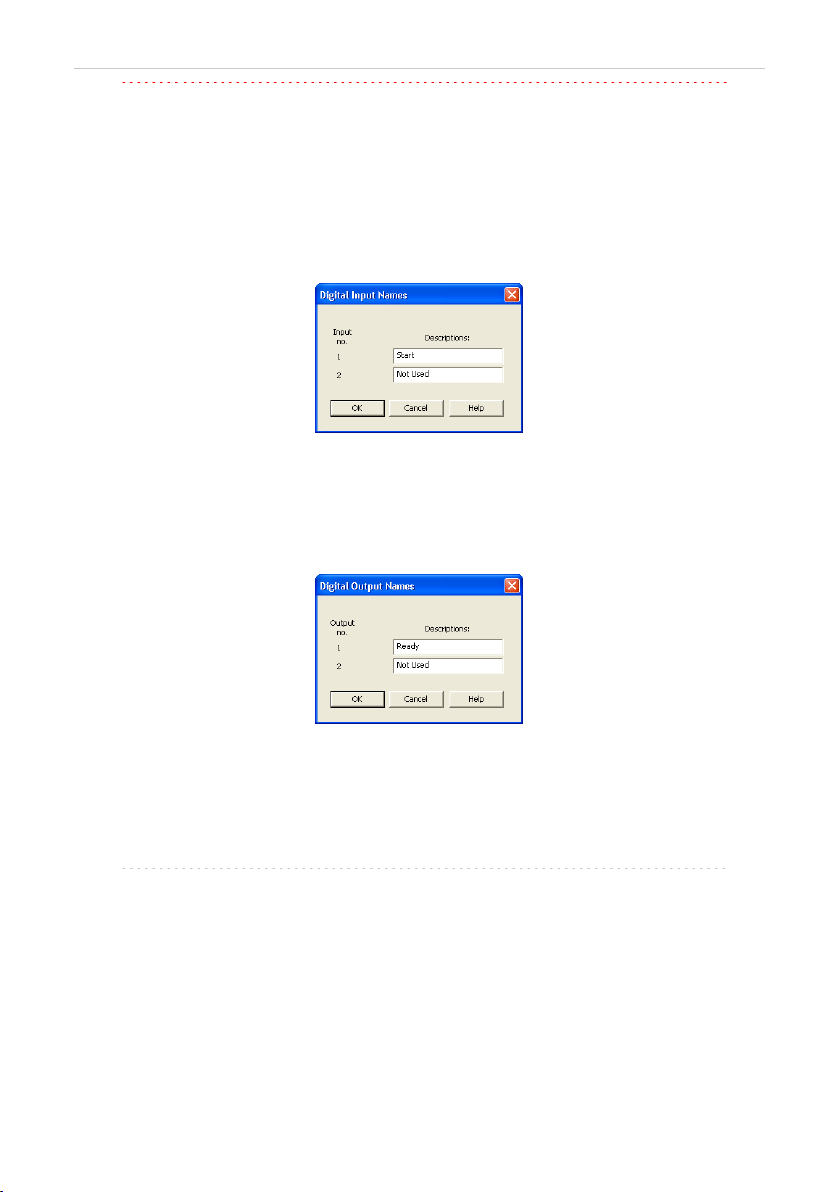
U-PAD2 A/D Converter 4 Using the U-PAD2
Caution: Turn this function ON only in case one of the digital inputs of the
configured U-PAD2 is also set in the Ext. Start Dig. Input option in the
System Configuration dialog.
Device Setup
This section allows to modify the naming of digital inputs and outputs and
change the Mains Supply Frequency Suppression settings.
Digital Input Names
Allows to change the names of digital inputs.
Fig 14: Digital Input Names
Digital Output Names
Allows to change the names of digital outputs. These names will be
used in the Digital Output Control dialog in the chapter "Digital Inputs
and Outputs" on pg 19.
Fig 15: Digital Output Names
Supply Frequency
Allows to change the Mains Supply Frequency Suppression. It is used
for suppressing the interference on the specified frequency level. This
setting influences the sampling frequency as well.
Note: In most parts of the Americas, the 60 Hz Mains frequency is usual, while
the rest of the world tends to use 50 Hz Mains frequency (pre- set as
default). The 50 Hz frequency is common in countries using 230V power
supply, while the 60 Hz is connected to the 117V power supply.
- 15 -

U-PAD2 A/D Converter 4 Using the U-PAD2
4.2 Method Setup
Parameters of the Method Setup – Acquisition and Method Setup –
Measurement dialogs depend on the type of analysis (measuring
conditions.), so they can be specific for various types of analyses. This is
the reason for them to be a part of the method.
Caution: The parameters can't be changed during analysis.
4.2.1 Method Setup - Acquisition
Fig 16: Method Setup - Acquisition (U-PAD2)
Select Detector
Selects the detector whose parameters are set. If there is only one
detector (channel) configured on the Clarity Instrument, this control is not
accessible.
Range
Selects the input voltage range (in mV). The selected range corresponds
to the maximum output voltage of the detector that the A/D converter can
still process. In case the detector unit conversion is set in Detector Units
dialog, the range will be shown in detector units according to the
conversion, while the corresponding original range in mV will be shown
next to the field.
Available ranges for U-PAD2 converter are 156.26,1250 and 12123 mV.
Sample Rate
Depending on Supply Frequency filter selected in the System
Configuration –DataApex U- PAD2 Setup dialog, see the chapter
"DataApex U-PAD2 Setup" on pg 13. The available sampling rates are
- 16 -
Table of contents
Other Clarity Media Converter manuals