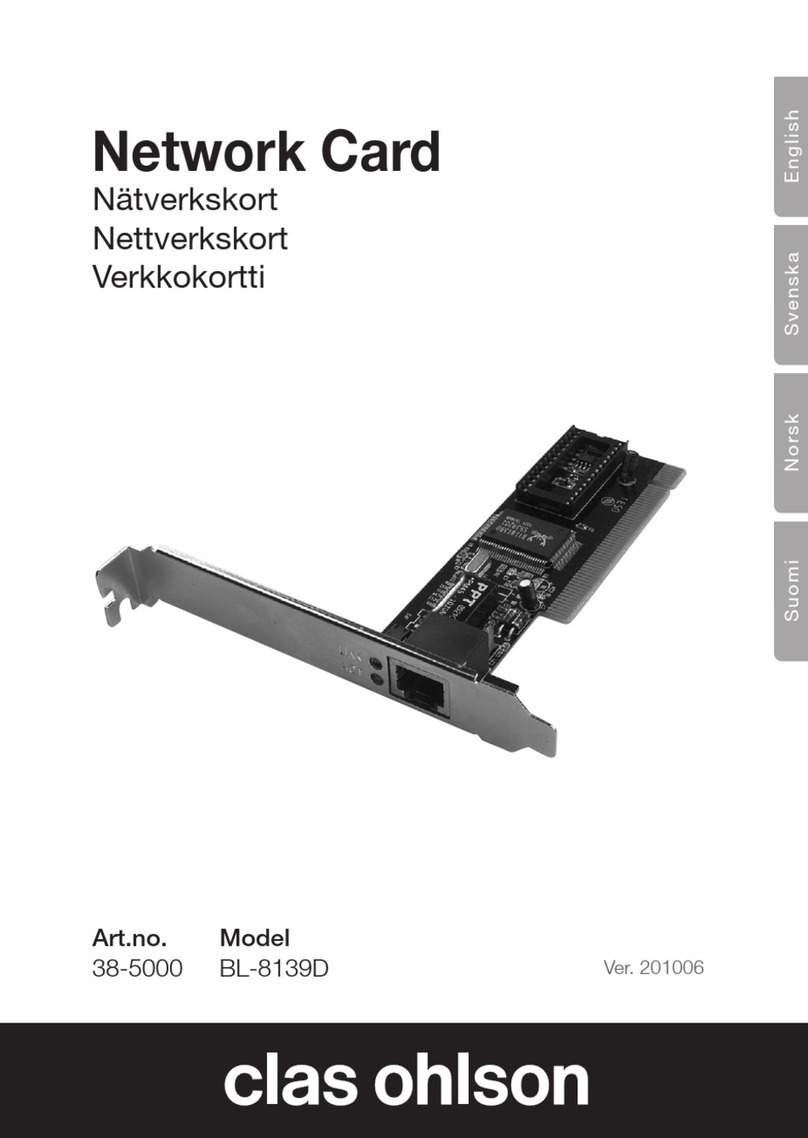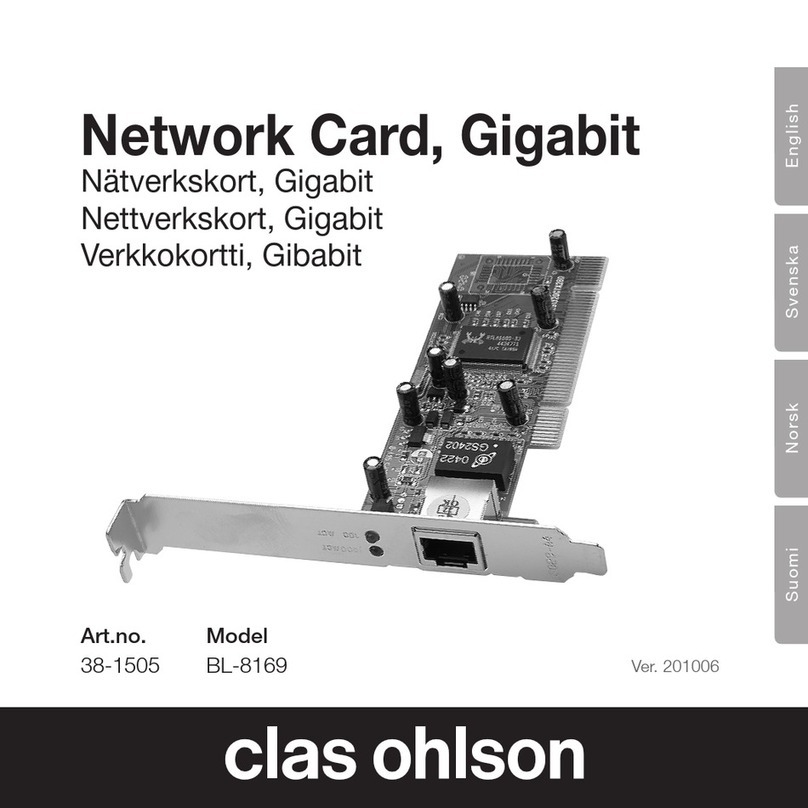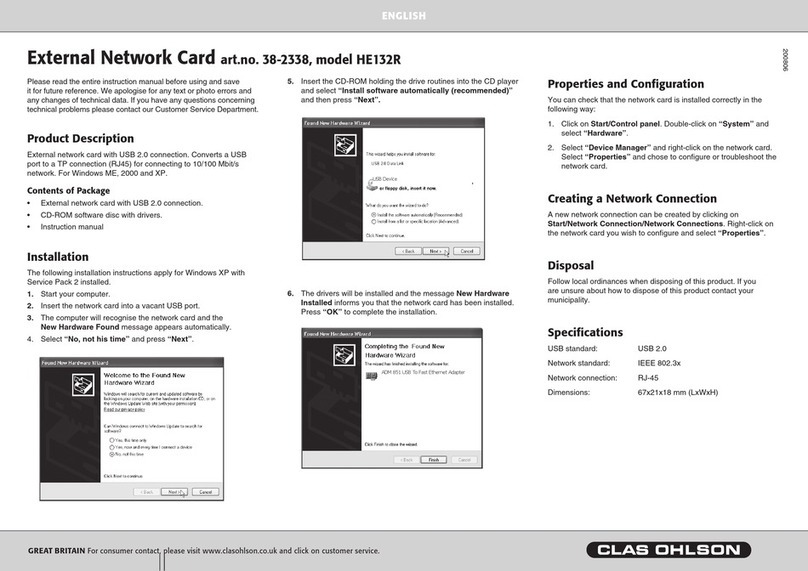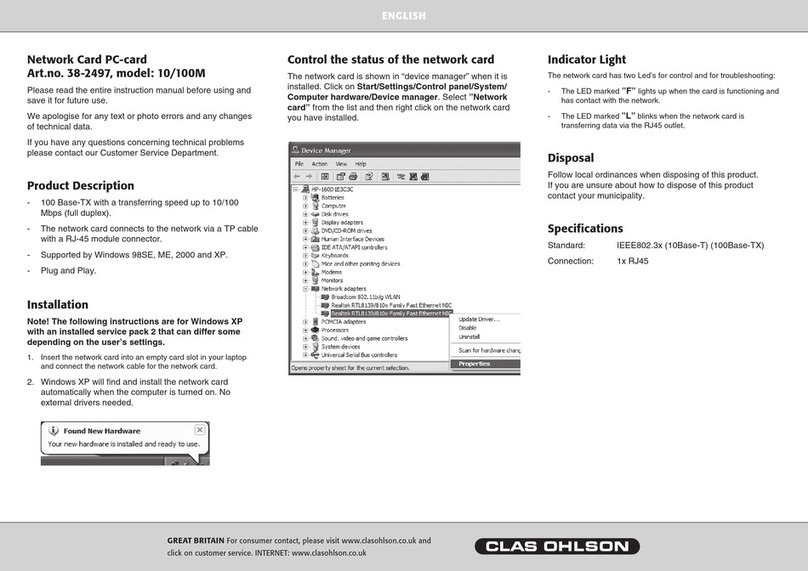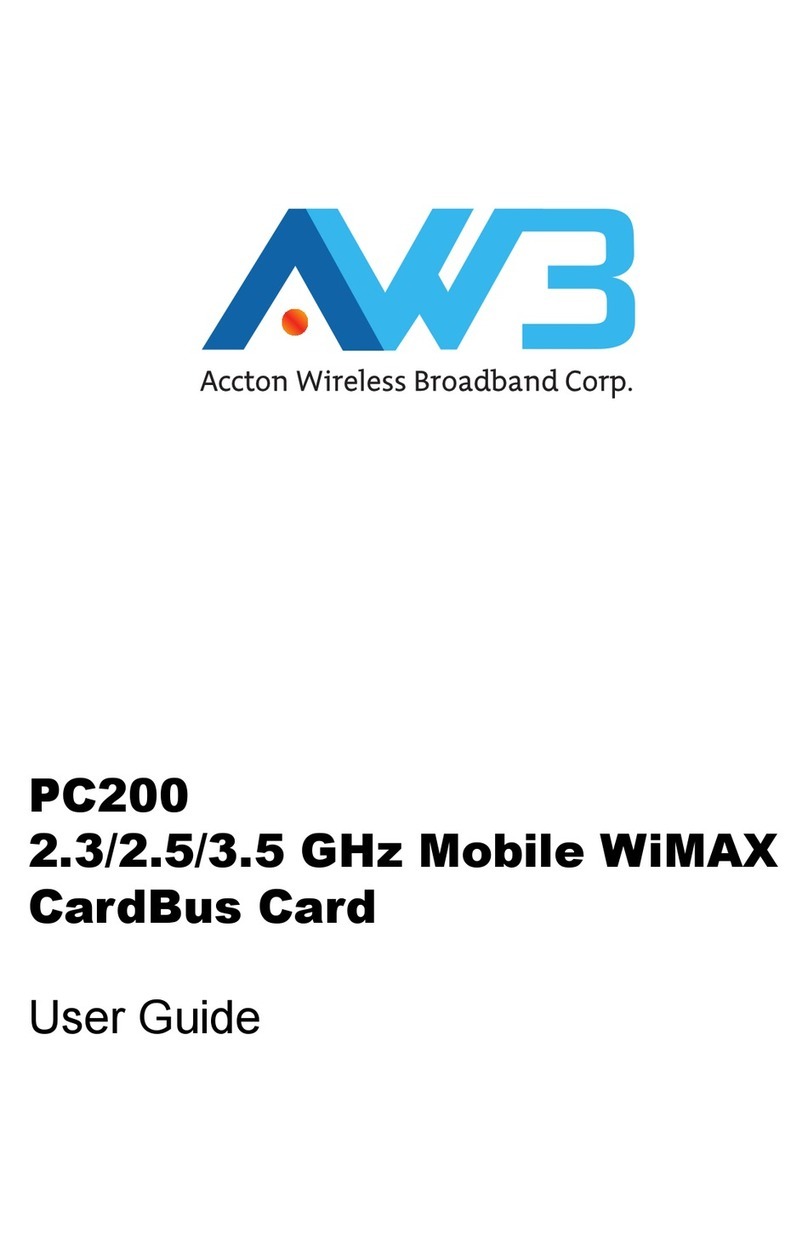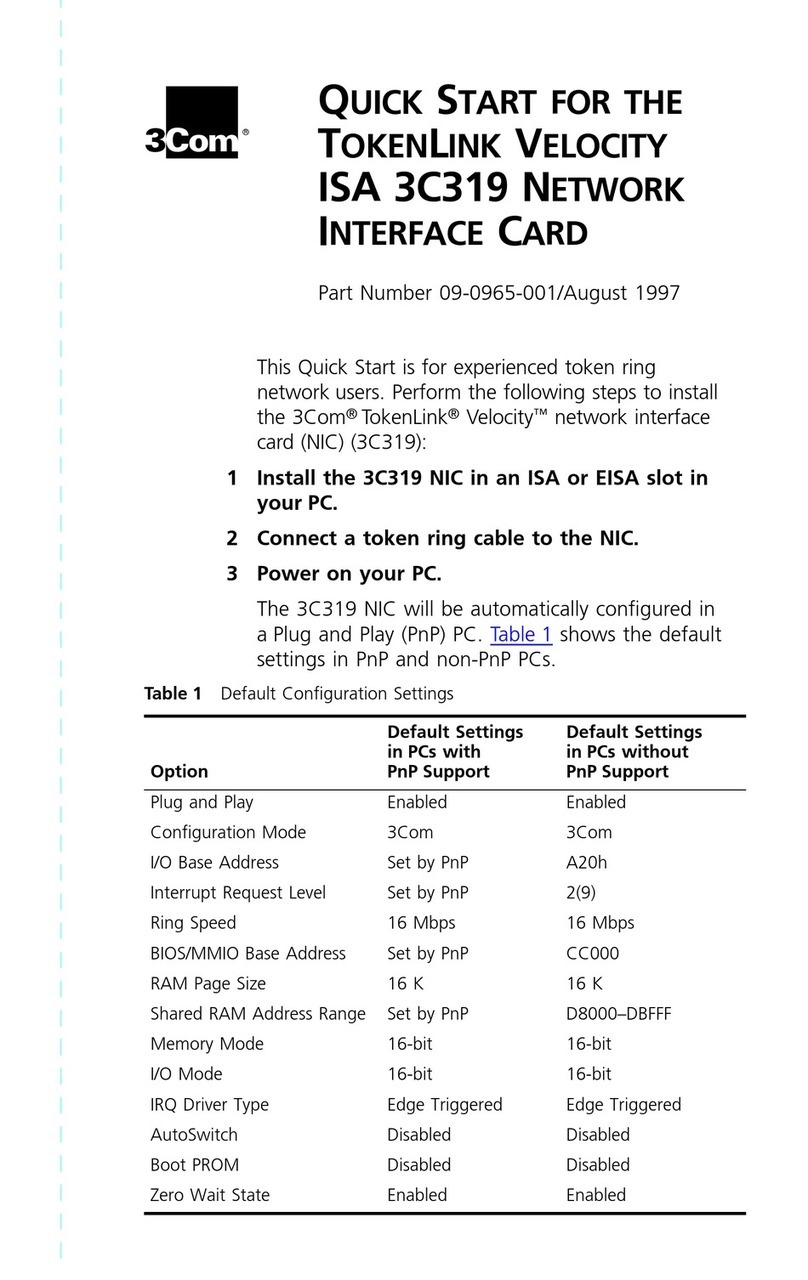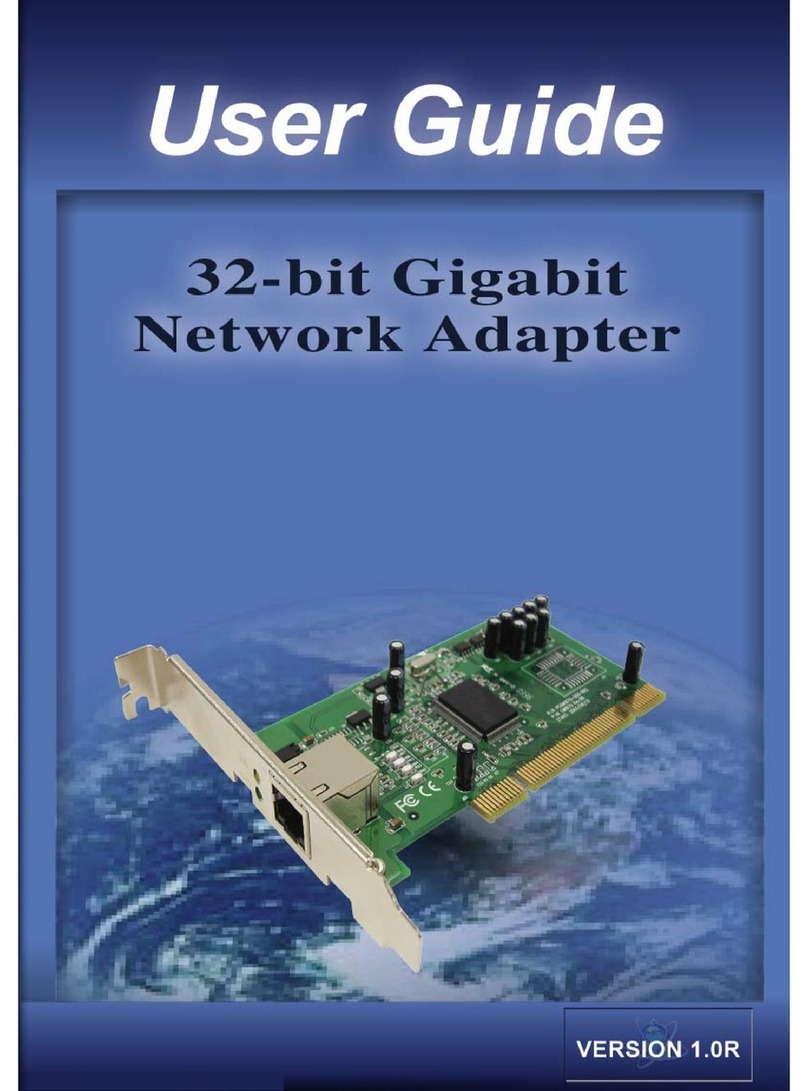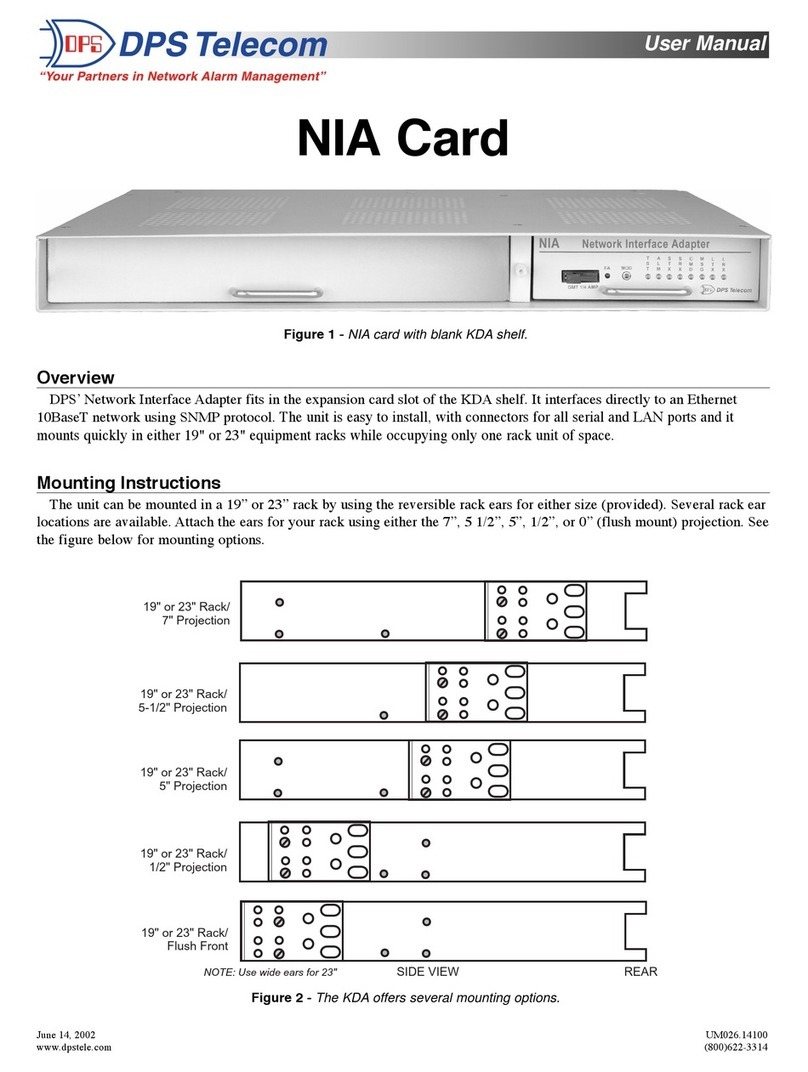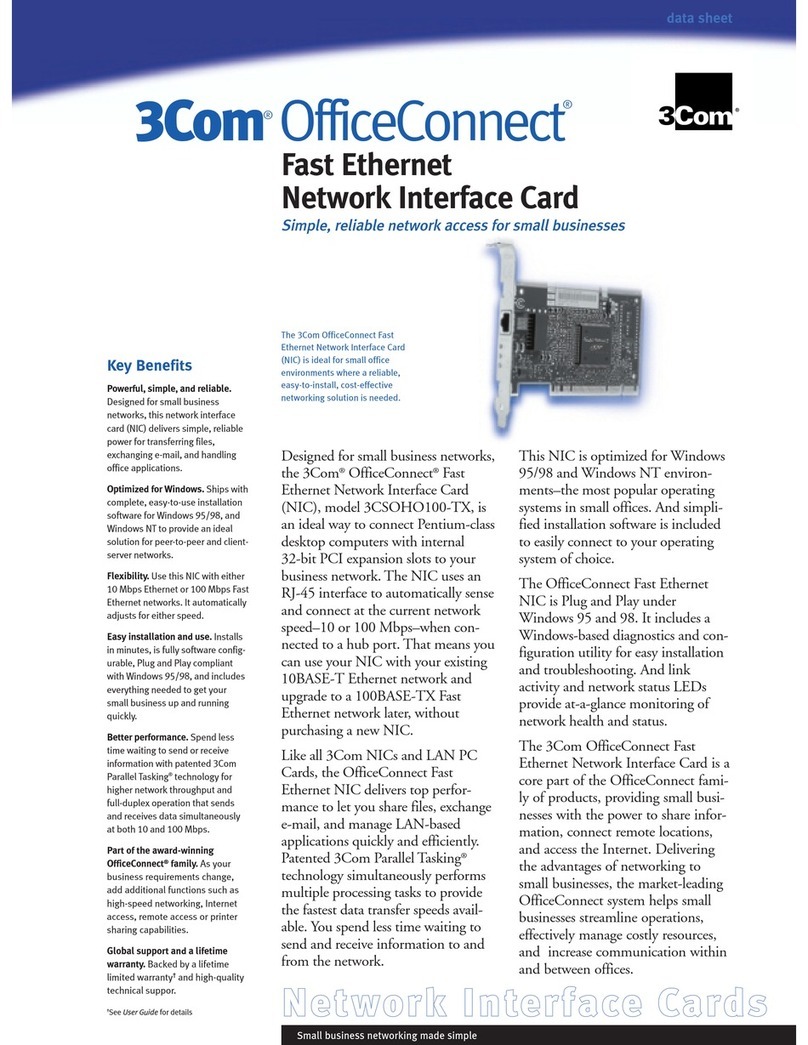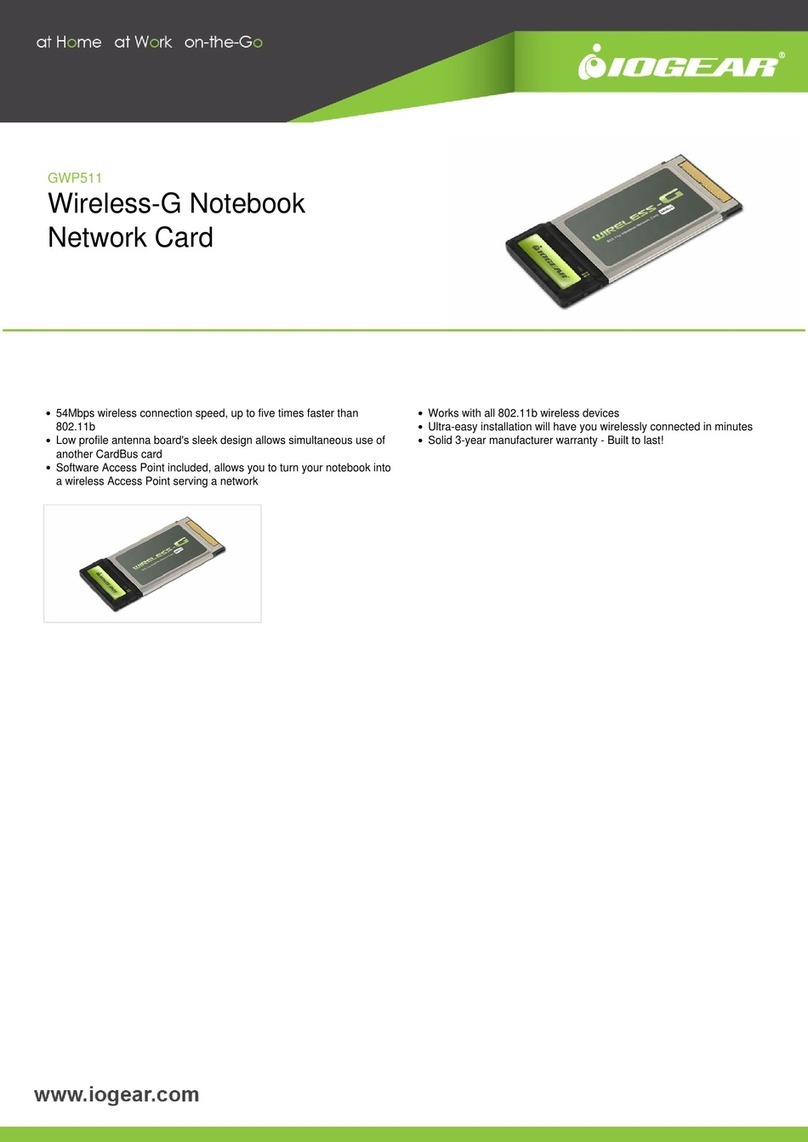Clas Ohlson GN-WB31N-RH User manual

EnglishSvenskaNorskSuomi
Wireless Network Card
Trådlöst nätverkskort
Trådløst nettverkskort
Langaton verkkokortti
Art.no. Model
38-3168 GN-WB31N-RH Ver. 201101
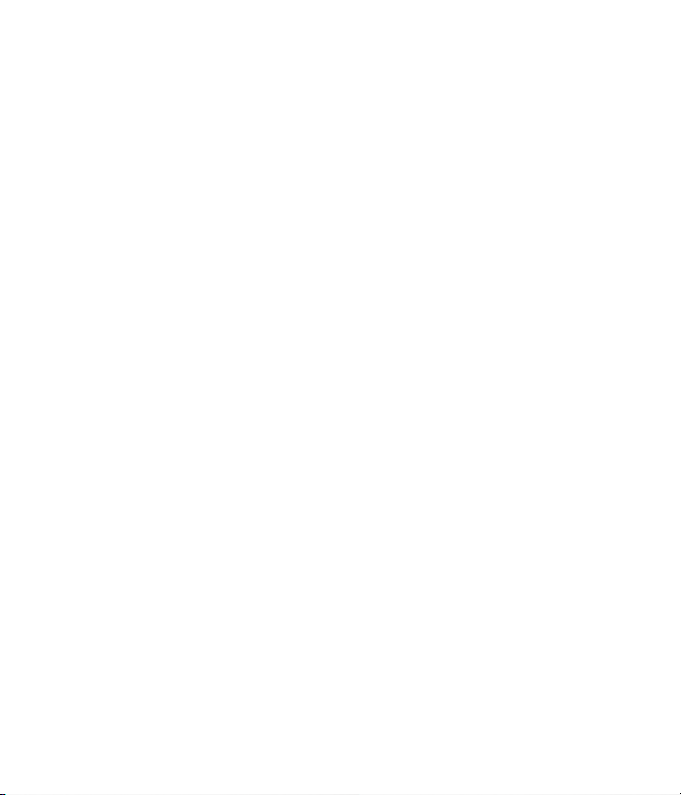
3

English
3
Wireless Network Card
Art.no 38-3168 Model GN-WB31N-RH
Please read theentire instruction manual before use and save it for future reference.
We reserve theright for any errors in text or images and for making any necessary
technical changes to this document. If you should have any questions concerning
technical problems please contact our Customer Services.
Installation
This is only aquick guide so that you can quickly get started with theproduct.
A complete operator’s manual in English is found on thesupplied CD.
Installation of drivers
The following installation instructions apply for Windows XP with
Service pack 2 installed.
1. Start thecomputer and connect thenetwork card to afree USB port.
2. The computer will
recognise thenetwork
card and the“New
Hardware Found”
message appears
automatically. Insert
theincluded CD in
theCD ROM reader
and mark No, not this
time on thequestion if
thecomputer request to
search for drivers online.
Click Next.

4
English
5
3. Select Install
thesoftware program
automatically and
click on Next.
4. The installation starts and stops
automatically. Press Finish to
complete theinstallation.

4
English
5
Installation of software
To access all thenetwork card’s functions theinstallation of software from
theincluded CD is required.
The network card can also be used with some operating system’s software
(e.g. Windows 2000 SP4, Windows XP SP2 and Windows Vista). To take full
use of thenetwork card thefollowing software should be installed.
1. Insert thesupplied CD into thecomputer’s CD-ROM drive. The installation
guide automatically starts and thestart image is displayed.
If theinstallation
does not start
automatically, run
thefile LAUNCH.
EXE on theCD.
2. Click on Install Driver & Utlility and then thebutton N300 series to install
theconfiguration program.

6
English
7
3. Click Next
to continue.
4. Click Next
to continue.
5. Click on Finish to finish
theguide.
6. When theinstallation
is completed
theconnection
guide starts. Follow
theinstruction
“Connect to
awireless network”.
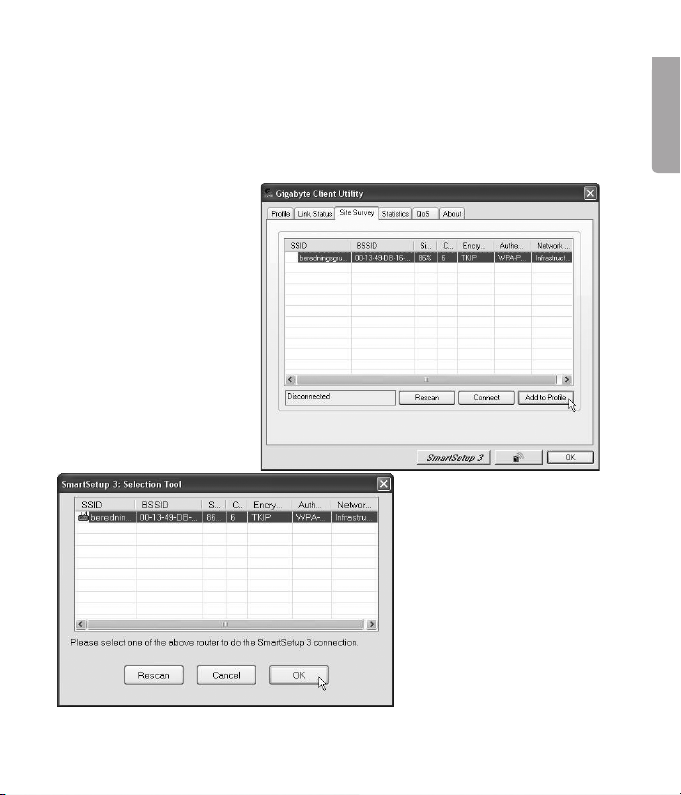
6
English
7
Use
Connect to awireless network/use SmartSetup 3
1. When theinstallation is finished thedialogue box over accessible networks
is displayed.
2. Click thebutton
SmartSetup 3 to start
theconnection guide.
3. Highlight thedesired
network and
choose OK to add
thenetwork to thelist
of desired networks.
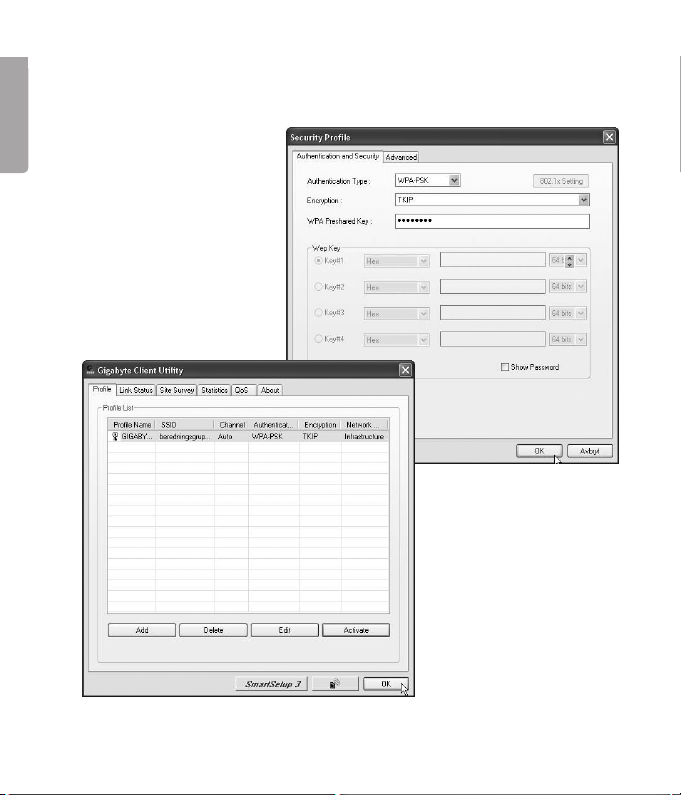
8
English
9
4. Enter your wireless network’s key and thetype of security that is being
used, then click OK. Contact thenetwork administrator if you are unsure of
which information is needed.
5. The network is now
added to thelist of
networks. Choose
thetab Profile to see
thelist of available
networks. The following
menu is displayed.
6. Highlight thenetwork
you just added and
then click on Activate.
The computer now
automatically connects
thewireless network
when thecomputer is
started. Press OK to
confirm.

8
English
9
Troubleshooting
Check theTCP/IP features
1. Go to Control panel and choose Network connections.
Right-click on theconnection to thenetwork card you wish
to configure and select Properties.
2. Mark theTCP/IP protocol that is connected to thenetwork card and
choose Properties.
3. Check that Obtain an IP address automatically and Obtain address to
theDNS server automatically are marked.
4. Click OK.
Check configuration
You can check that thecomputer has thecorrect IP address by:
1. Open Program/Accessories/Command prompt. Write ipconfig and
press [ENTER] to show IP-address, net mask and Gateway.
2. If thecomputer has received thecorrect IP address you don’t have to enter
any more settings. Write exit and press [ENTER] to return to Windows.
Update configuration
If thecomputer still has an old or incorrect IP address it can be renewed to
receive acorrect IP address. Do thefollowing:
1. Open Program/Accessories/Command prompt.
Write ipconfig/release and press [ENTER].

10
English
11
2. Write ipconfig/renew and press [ENTER].
Your IP address is displayed, e.g. 192.168.1.34,
Standard-gateway: 192.168.1.1 and Net mask: 255.255.255.0.
3. Write exit and press [ENTER] to return to Windows.

10
English
11
The PING function
With thePING function you can control which devices/computers that are
connected to thenetwork. The command PING is used in thecommand prompt.
1. Write thecommand ping at theprompt,
press [SPACE] and enter theIP address
or thecomputer name you want to ping
and press [ENTER].
2. “Reply from…” shows that theconnection works and thesearched
computer is turned on.
3. “Request timed out” shows that theconnection does not work
(that thecomputer is not turned on or correctly connected).
4. A working connection should look like this:
Here is contact with theIP-adress 192.168.1.1.
Poor quality data transfer/low signal strength
Possible solution
• Place thecomputer with thenetwork card in aspot where thewireless
radio communication is not disturbed by large metal objects, microwave
ovens, other wireless devices etc.
• Decrease thedistance between thenetwork card and thestation.
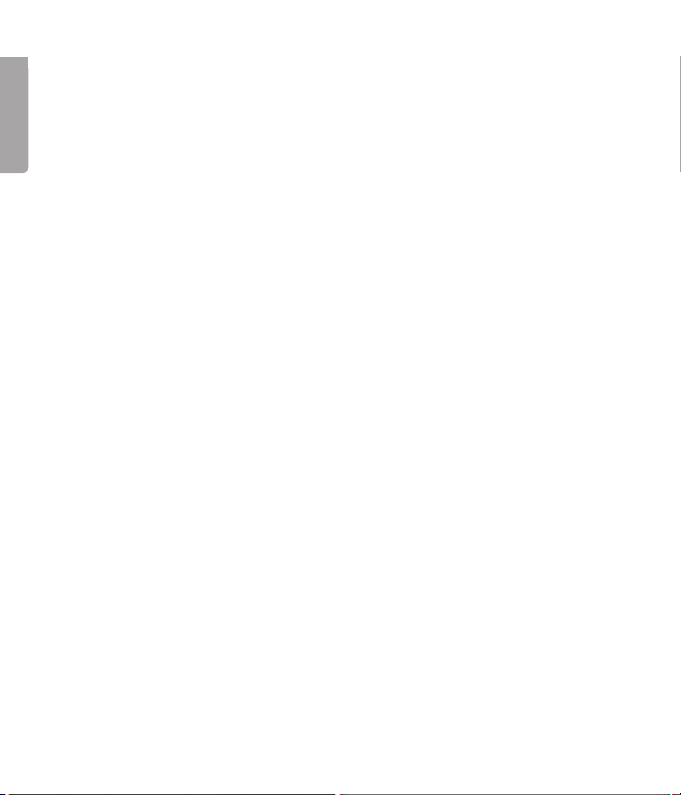
12
English
13
Disposal
Follow local ordinances when disposing of this product. If you are unsure about
how to dispose of this product contact your municipality.
Specifications
Interface USB V2.0
Chip set Ralink MAC RT2870 / RT2820 (sender)
Operating Voltage 5 V +/- 5%
Power Consumption 480–495 mA (transmitting)
215–240 mA (reception)
Frequency range 2412–2,484 MHz
Modulation OFDM, DSSS, 64QAM, 16QAM, QPSK, BPSK,
DBPSK, DQPSK, CCK
Bit rate 300, 270, 243, 216, 162, 135, 121, 108, 81, 54, 48,
36, 24, 18, 12, 11, 9, 6, 5.5, 2, 1 Mbps (auto fallback)
Power output, sender 15 to 18 dBm (depending on transfer rate)
Sensitivity, receiver -68 to -91 dBm (depending on transfer rate)
Temperature Range Use: 0–55 °C , Storing -20–65 °C
Humidity 10–85 % non condensation
Software Windows 2000/XP/Vista 32/64
Safety 64/128 bit WEP, 802.1x, WPA, WPA2
QoS (Quality of Service) WMM
Weight Approximately 21 g
Dimensions 90.7 x 34.9 x 12.5 mm

12
English
13
Points worth bearing in mind!
• Other wireless equipment operating on the same frequency band may
reduce the range of the product.
• The range of all wireless equipment is affected by obstacles between
the transmitter and the receiver (a concrete wall reduces the signal far
more than a plasterboard partition, for example).
If you are having problems with the operation of
the system, try the following solutions
• Switch off any other wireless equipment to check whether it could be
causing the problem.
• Move the wireless equipment and/or reduce the distance, and reduce
thenumber of obstacles (walls, furniture, etc.) between the transmitter
andthe receiver.

14
Svenska
15
Trådlöst nätverkskort
Art.nr 38-3168 Modell GN-WB31N-RH
Läs igenom hela bruksanvisningen före användning och spara den sedan
för framtida bruk. Vi reserverar oss för ev. text- och bildfel samt ändringar av
tekniska data. Vid tekniska problem eller andra frågor, kontakta vår kundtjänst
(se adressuppgifter på baksidan).
Installation
Detta är endast en snabbguide för att du snabbt ska komma igång med
det trådlösa nätverkskortet. Fullständig manual på engelska finner du på
medföljande cd-skiva.
Installation av drivrutiner
Följande installationsanvisning gäller för Windows XP med
Servicepack 2 installerat.
1. Starta datorn och sätt
nätverkskortet ien ledig
USB-port.
2. Datorn identifierar
nätverkskortet och
”Guiden ny maskinvara”
visas. Sätt imedföljande
cd-skiva icd-läsaren
och markera Nej, inte
den här gången på
frågan om datorn ska
söka efter drivrutiner
på Internet. Klicka på
Nästa.

14
Svenska
15
3. Markera Installera
programvaran
automatiskt och
klicka på Nästa.
4. Installationen startar och
slutförs sedan automatiskt.
Tryck därefter på Slutför för
att stänga guiden.

16
Svenska
17
Installation av programvara
För att få tillgång till nätverkskortets samtliga funktioner krävs att dess
programvara installeras från medföljande cd-skiva.
Nätverkskortet kan även användas med vissa operativsystems egna program-
vara (t.ex. Windows 2000 SP4, Windows XP SP2 samt Windows Vista). För att
utnyttja nätverkskortet fullt ut bör dock medföljande programvara installeras.
1. Sätt imedföljande cd-skiva icd-läsaren. Installationsprogrammet startar
automatiskt och startmenyn visas.
2. Klicka på Install Driver & Utlility och sedan på knappen
N300 series för att installera konfigurationsprogrammet.
Startar inte installatio-
nen automatiskt, kör
filen LAUNCH.EXE
som finns i roten på
cd-skivan.

16
Svenska
17
3. Klicka på Nästa för
att fortsätta.
4. Klicka på Nästa för
att fortsätta.
5. Klicka på Slutför för att
slutföra installationen.
6. När installationen slutförts
startar anslutningsguiden.
Följ instruktionen ”Anslut
till ett trådlöst nätverk”.

18
Svenska
19
Användning
Anslut till ett trådlöst nätverk / Använda SmartSetup 3
1. När installationen slutförts visas dialogrutan över tillgängliga trådlösa nätverk.
2. Klicka på knappen
SmartSetup3
för att starta
anslutningsguiden.
3. Markera det önskade
trådlösa nätverket och
välj OK för att lägga till
nätverket i listan över
önskade nätverk.

18
Svenska
19
4. Ange ditt trådlösa nätverks nätverksnyckel samt typen av säkerhet som
används, klicka sedan på OK. Kontakta nätverksadministratören om du är
osäker på vilka uppgifter som ska anges.
5. Nätverket har nu lagts
till ilistan över önskade
nätverk. Välj fliken
Profile för att se listan
över önskade nätverk.
Följande bild visas.
6. Markera det nätverk
som du nyss
lagt till och klicka
sedan på Activate.
Datornansluter nu
automatiskt till det
trådlösa nätverket varje
gång datorn startas.
Klicka på OK för att
avsluta.

20
Svenska
21
Felsökning
Kontrollera TCP/IP-egenskaperna
1. Gå till Kontrollpanelen och välj Nätverksanslutningar. Högerklicka på den
nätverksanslutning som tillhör nätverkskortet och välj Egenskaper.
2. Markera TCP/IP-protokollet som är kopplat till nätverkskortet och
välj Egenskaper.
3. Kontrollera att Erhåll en IP-adress automatiskt och Erhåll adress till
DNS-servern automatiskt är markerade.
4. Klicka på OK.
Kontrollera konfigurering
Du kan på följande sätt kontrollera att datorn fått rätt IP-adress tilldelad:
1. Öppna Program/Tillbehör/Kommandotolken. Skriv ipconfig och tryck
[ENTER] för att visa IP-adress, nätmask och Gateway.
2. Om datorn har fått rätt IP-adress tilldelad behöver du inte göra några
flerinställningar.
3. Skriv exit och tryck [ENTER] för att återgå till Windows.
Uppdatera konfigurering
Om datorn fortfarande har en gammal eller felaktig IP-adress kan denna
förnyas för att erhålla rätt IP-adress.
Gör på följande sätt:
1. Öppna Program/Tillbehör/Kommandotolken.
Skriv ipconfig/release och tryck [ENTER].
Table of contents
Languages:
Other Clas Ohlson Network Card manuals
Popular Network Card manuals by other brands
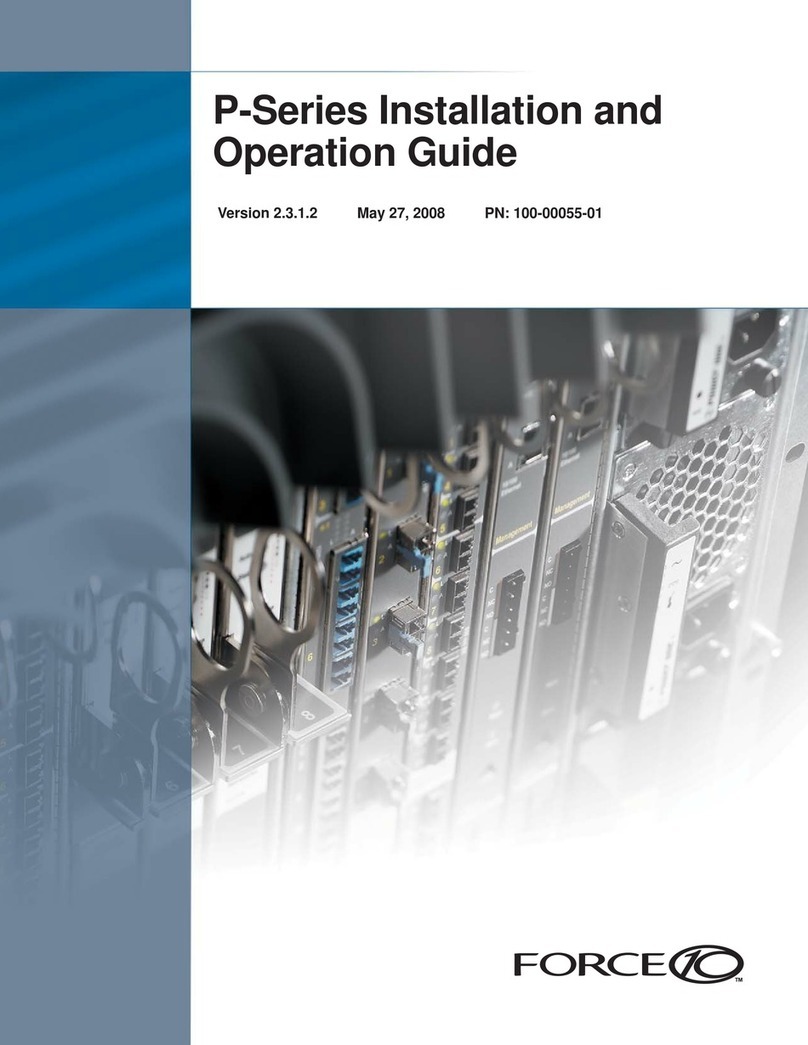
Force 10
Force 10 PSeries 100-00055-01 Installation and operating guide
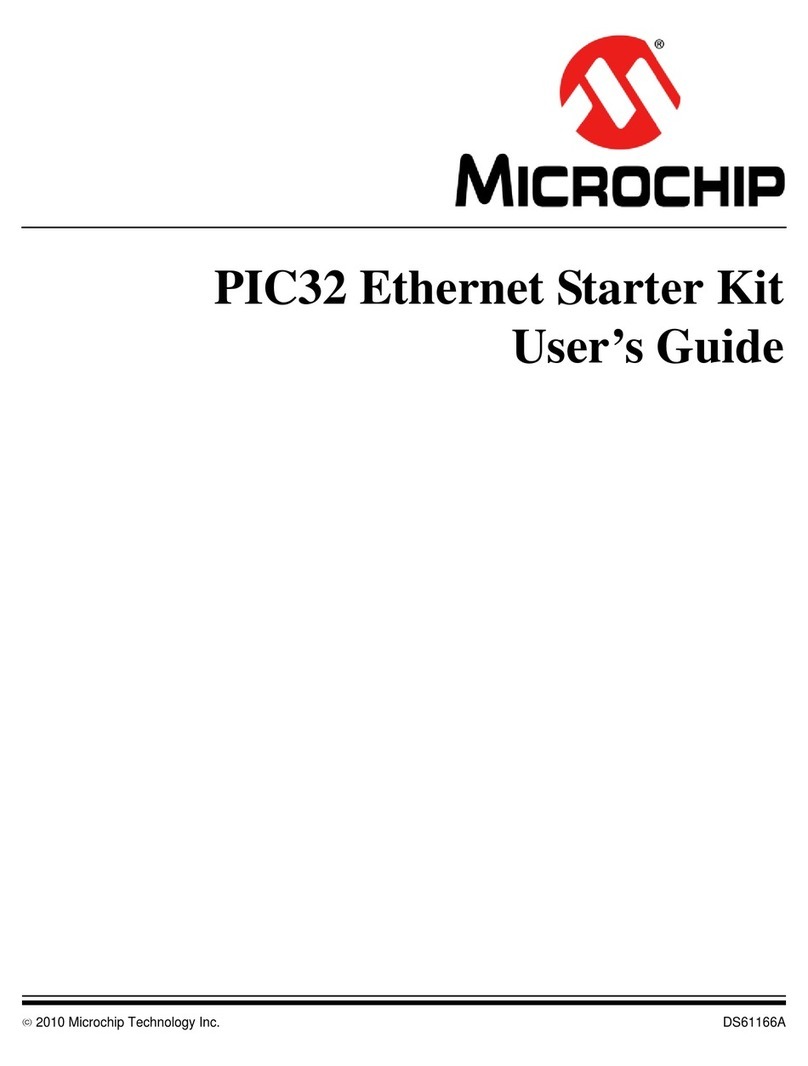
Microchip Technology
Microchip Technology PIC32 Family user guide

Delta Electronics
Delta Electronics Inverter ESI 48/230V specification
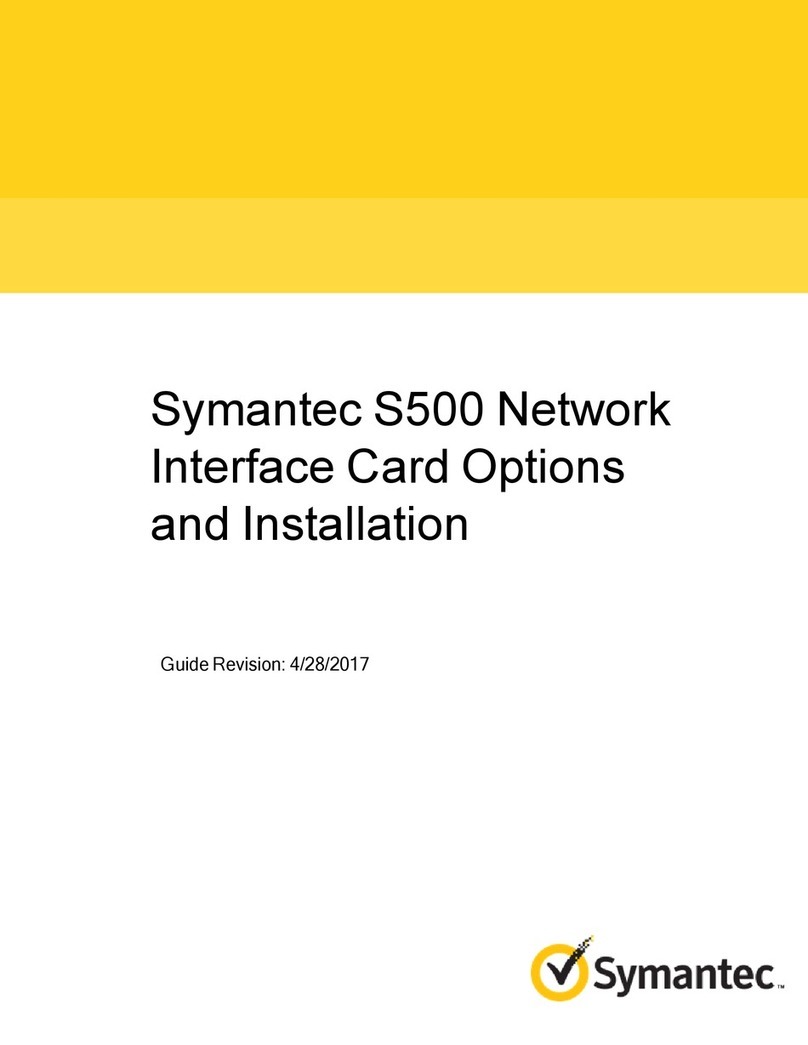
Symantec
Symantec S500 Options and Installation
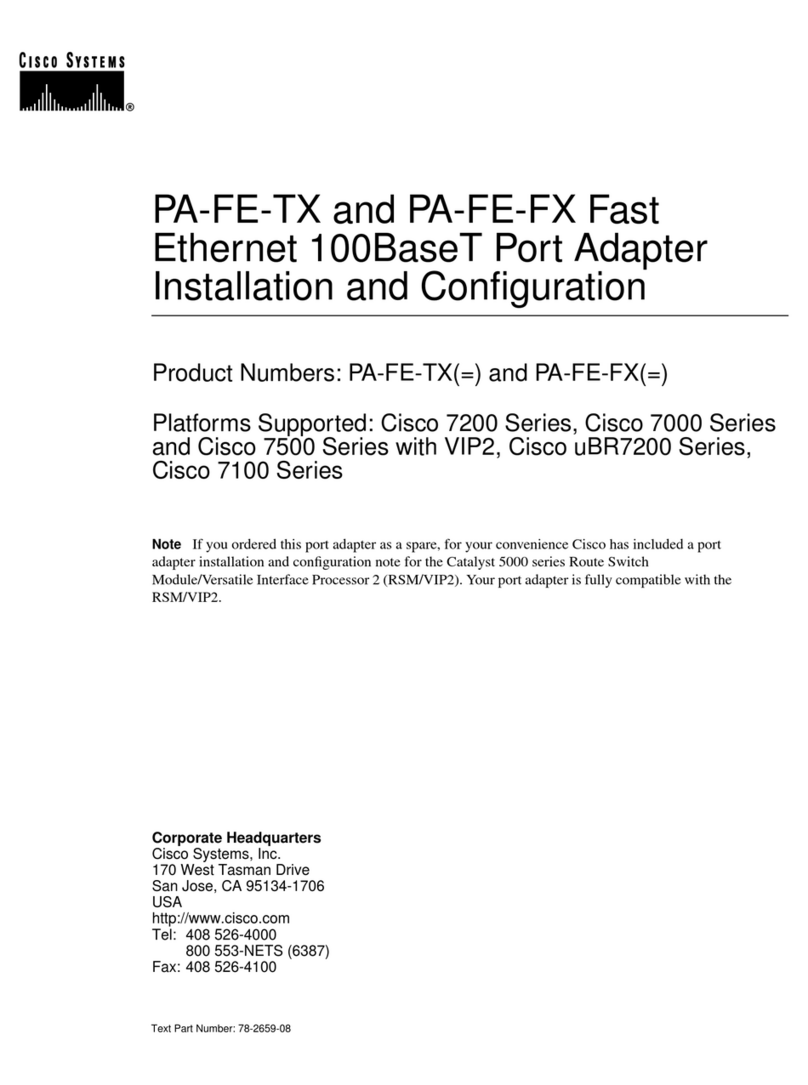
Cisco
Cisco PA-FE-FX Installation and configuration guide
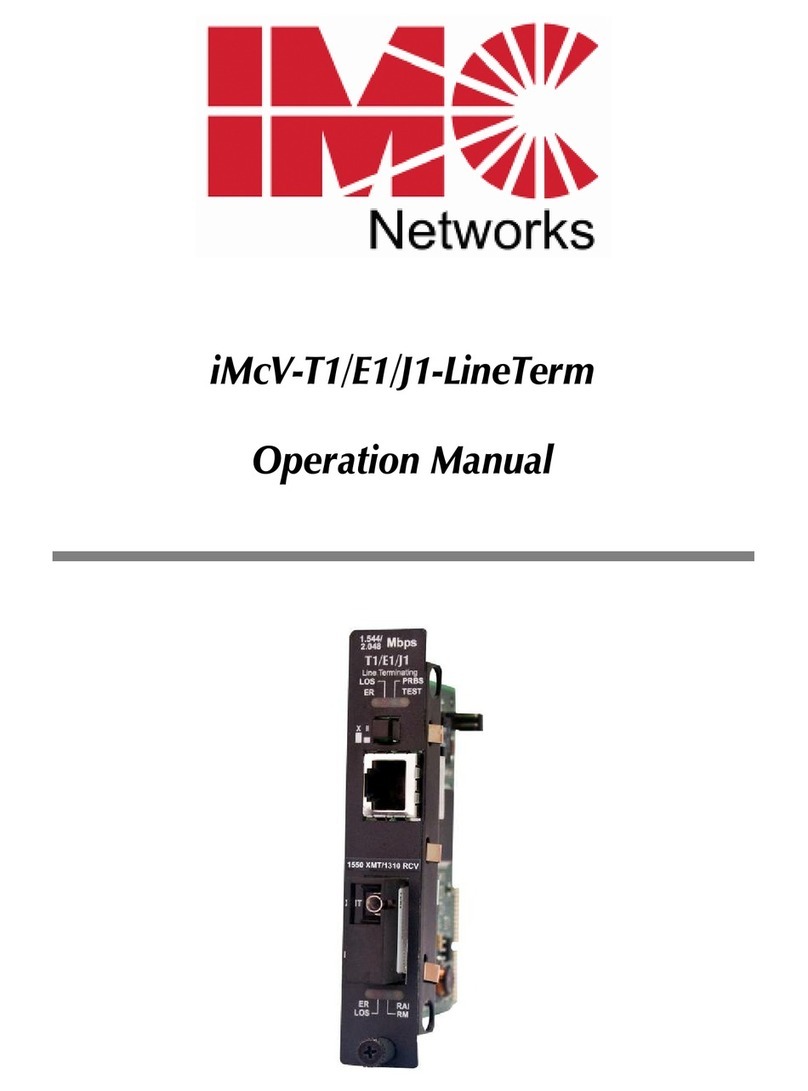
IMC Networks
IMC Networks iMcV-T1/E1/J1-LineTerm Operation manual

Atlas IED
Atlas IED Dante HPA-DAC4 owner's manual
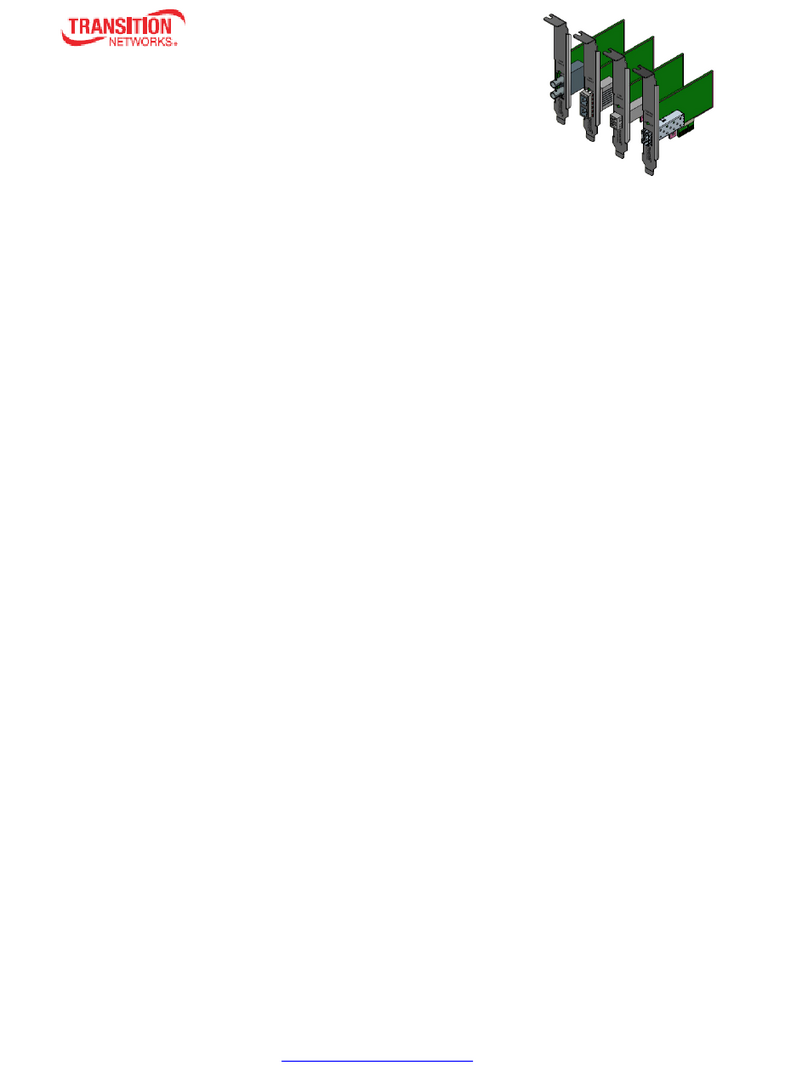
Transition Networks
Transition Networks N-GXE Series user guide

NETGEAR
NETGEAR Orbi RBS40 quick start guide

Brainboxes
Brainboxes Dual Velocity PM-132 Specification sheet

D-Link
D-Link DFM 562I user guide
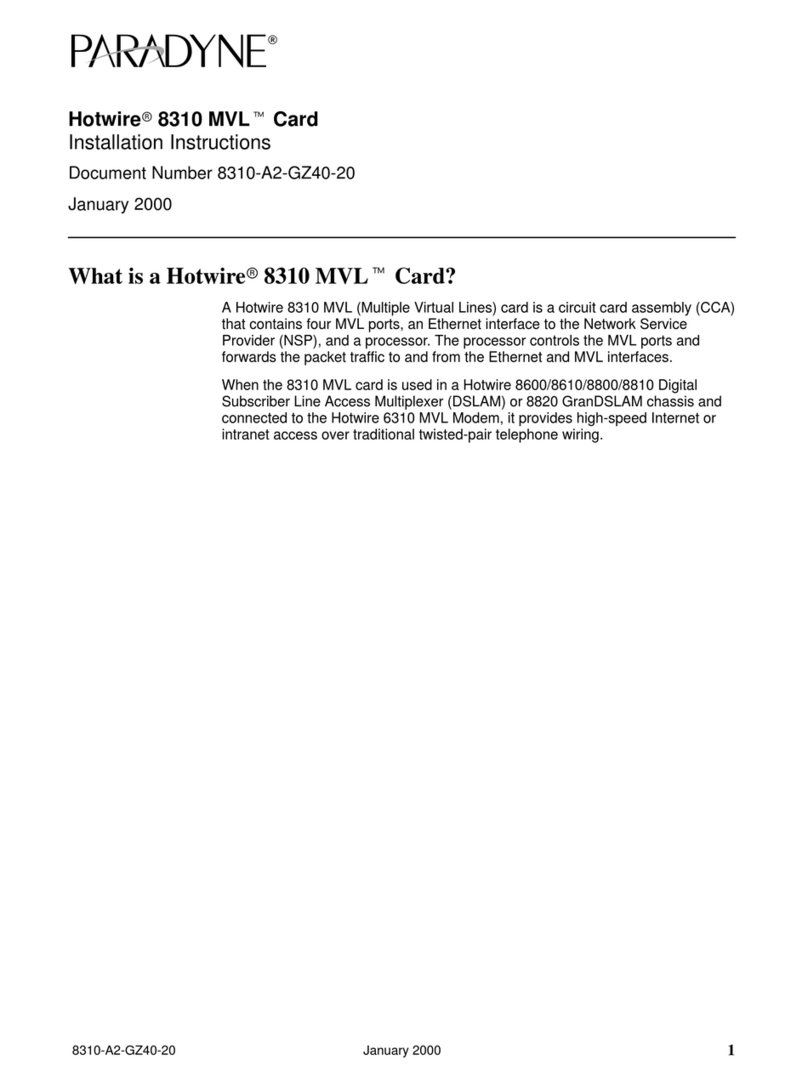
Paradyne
Paradyne Hotwire 8310 installation instructions