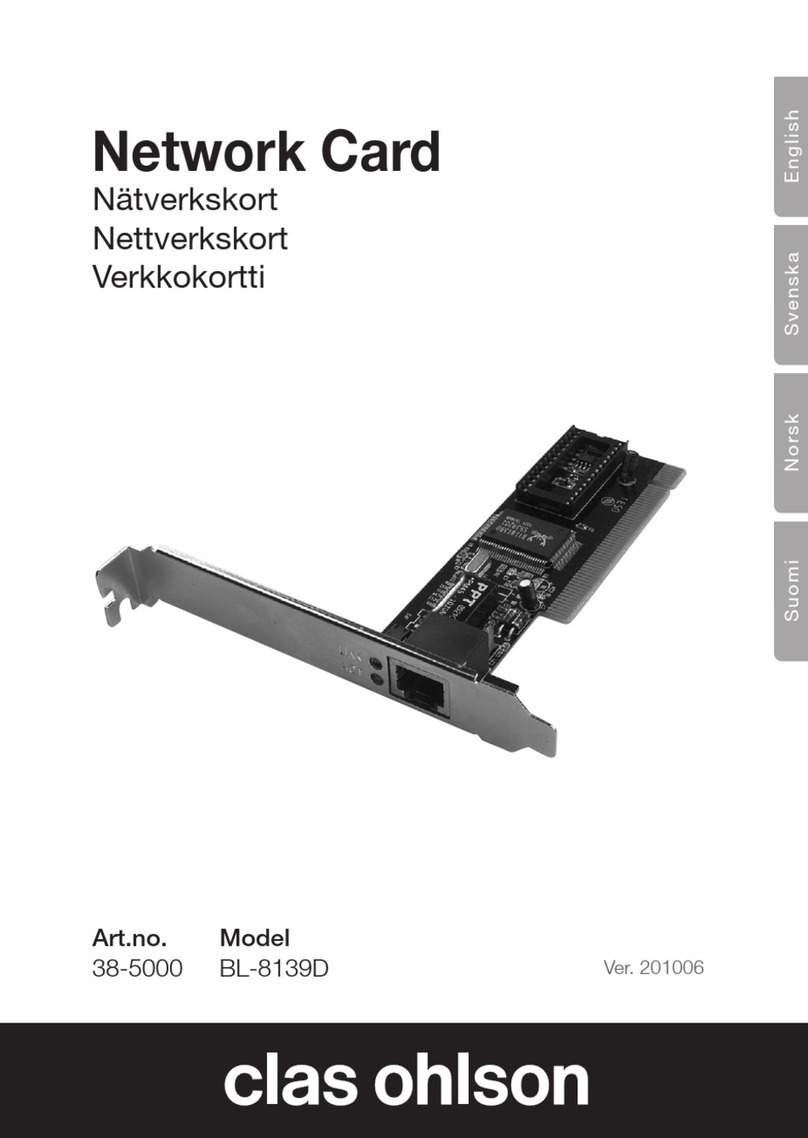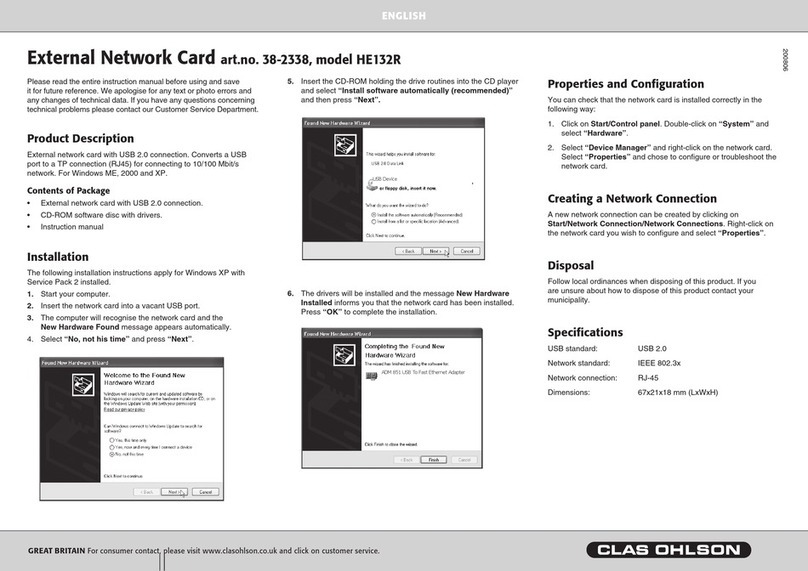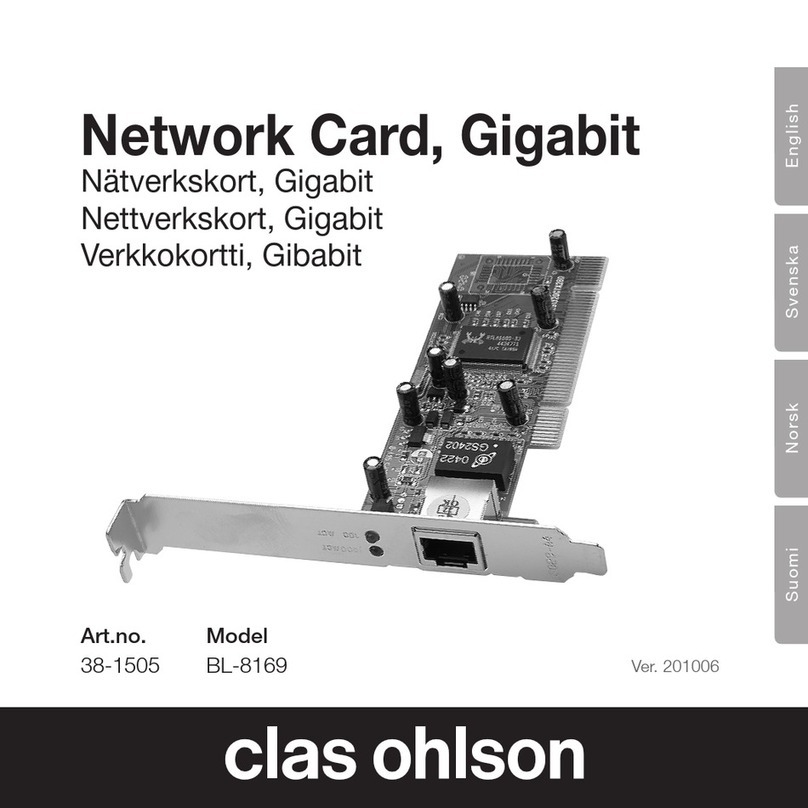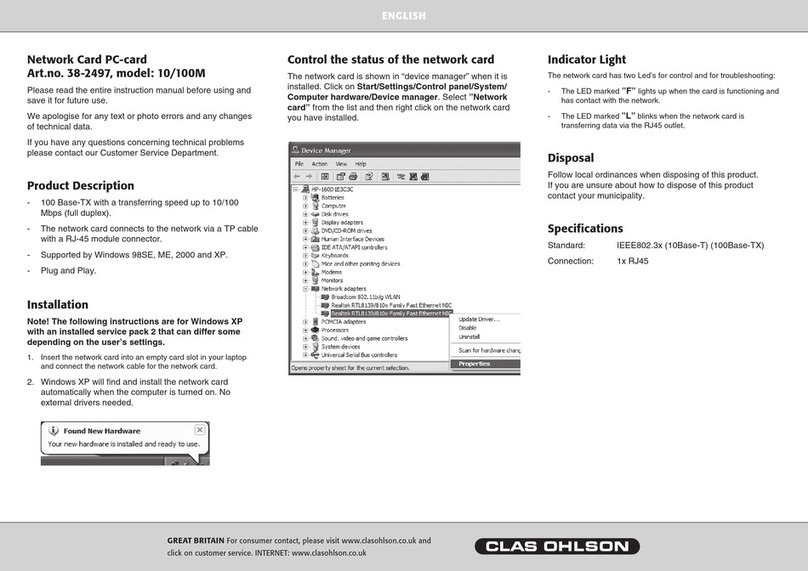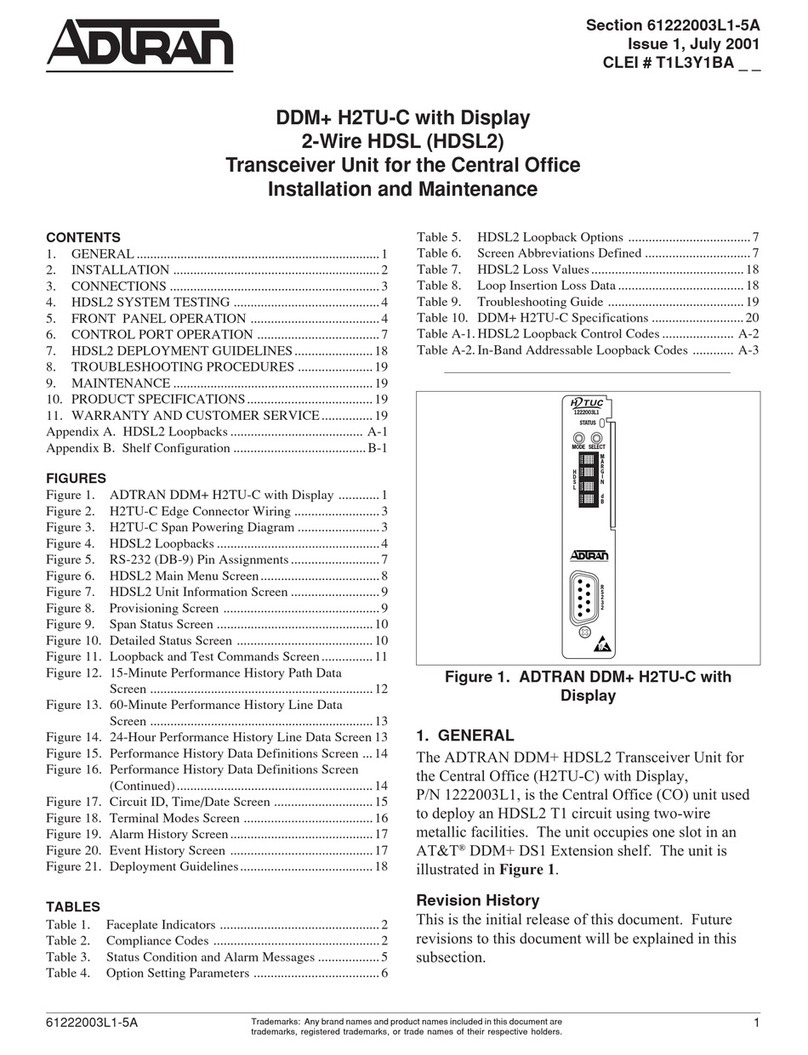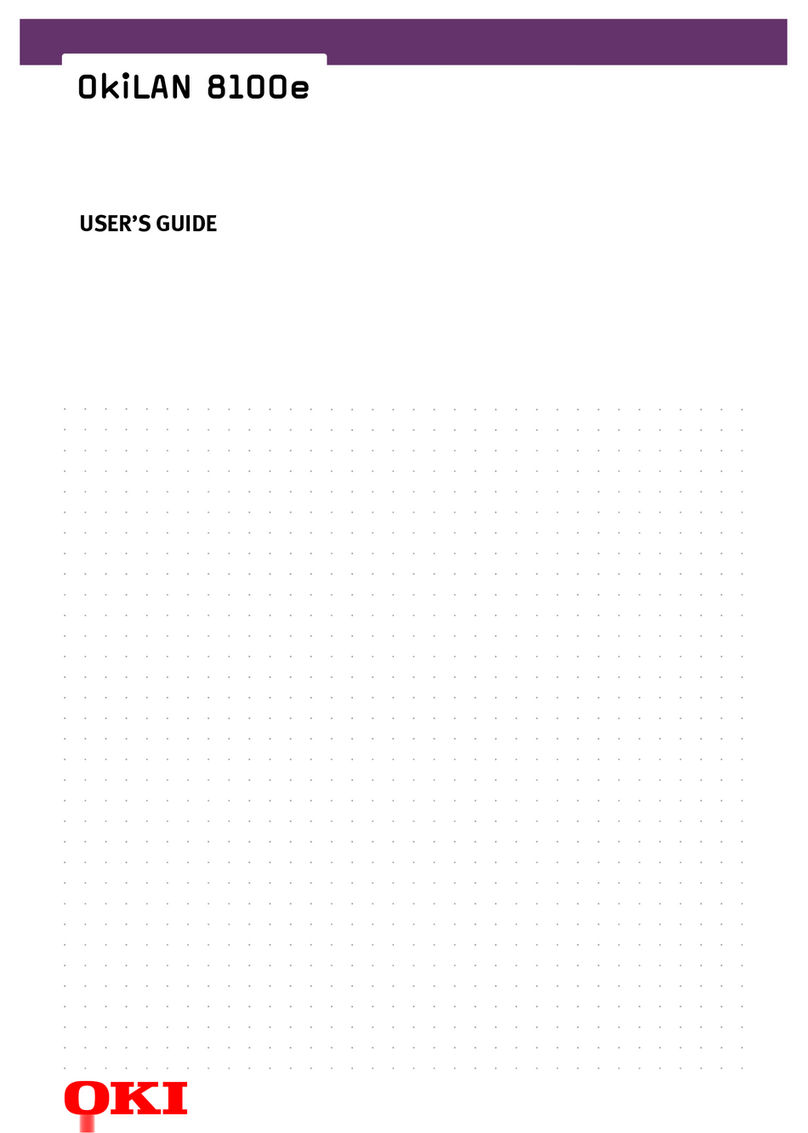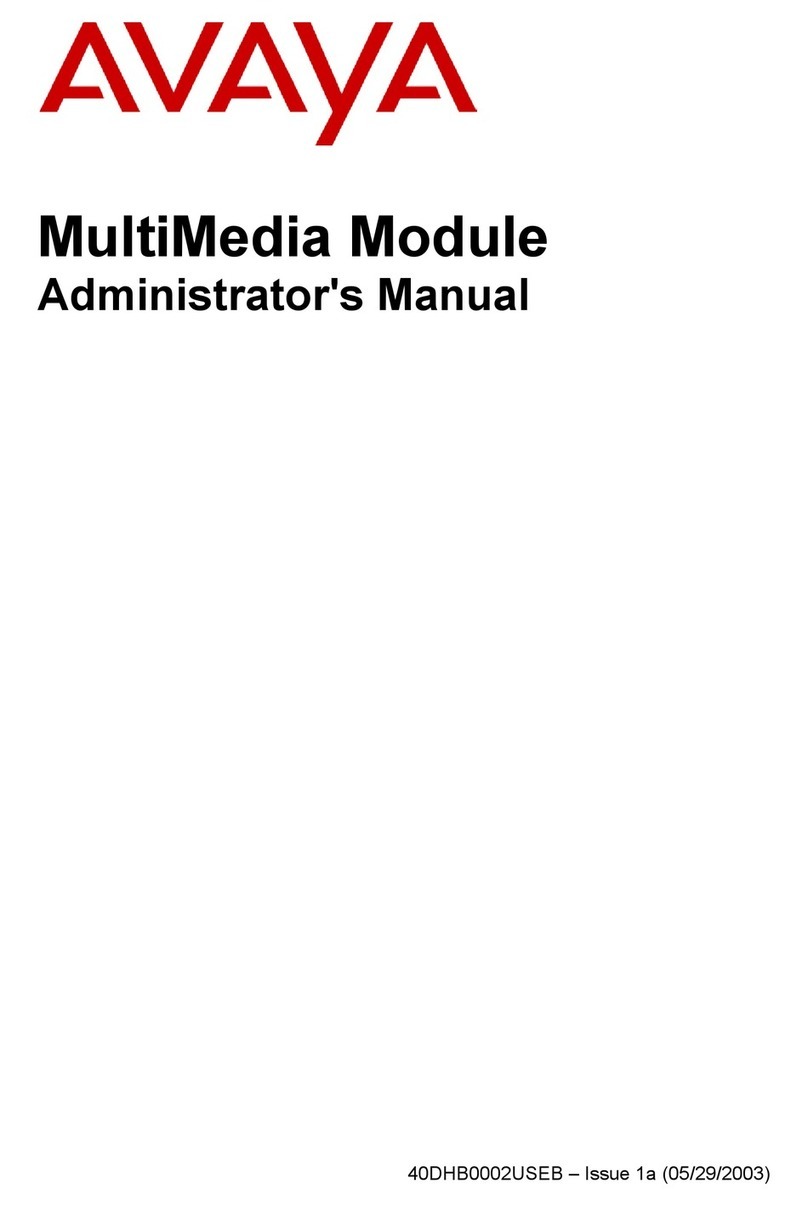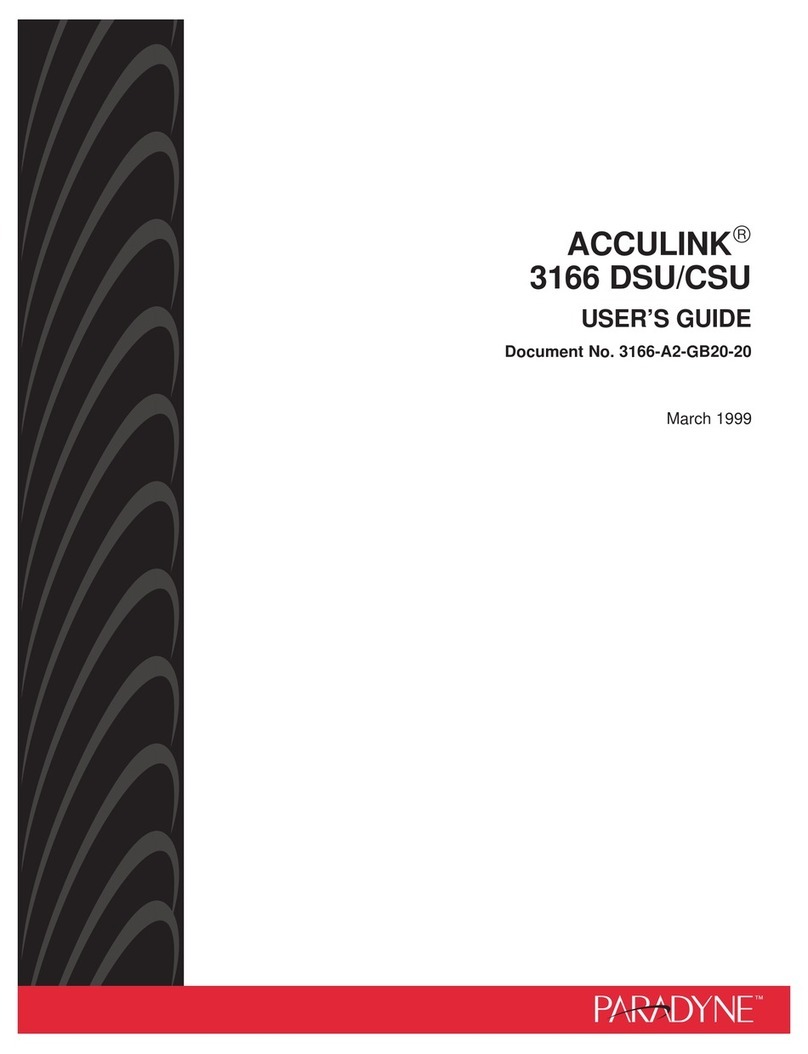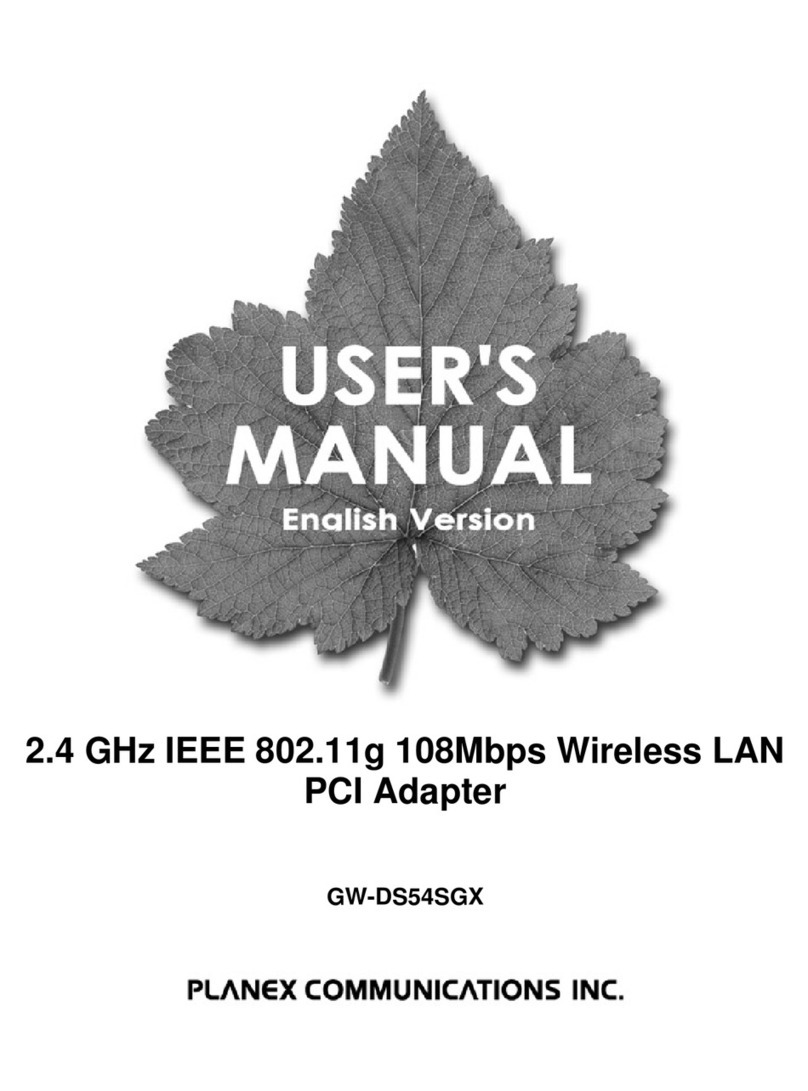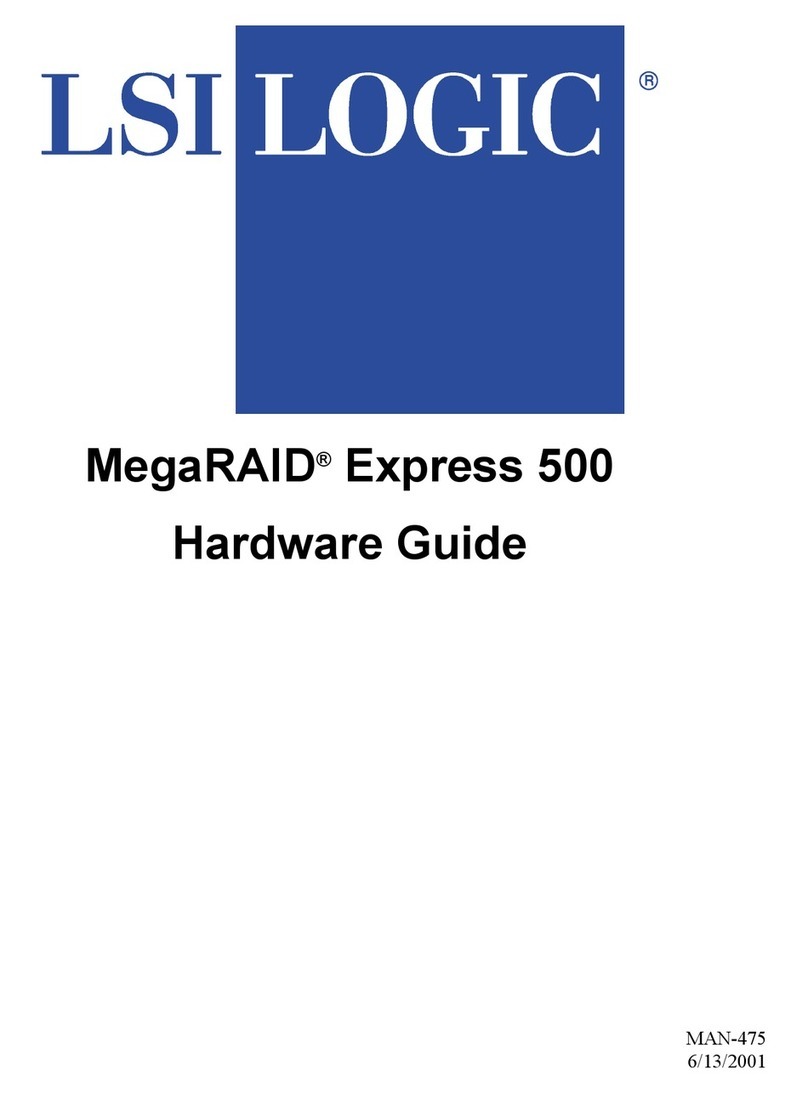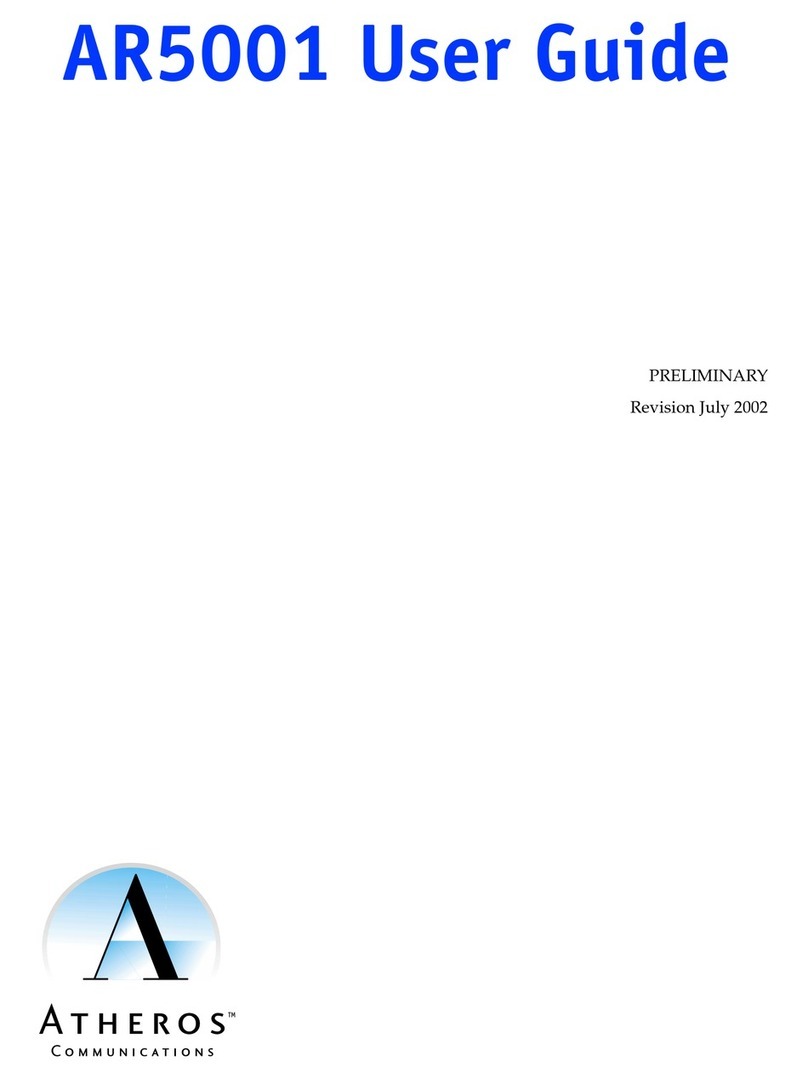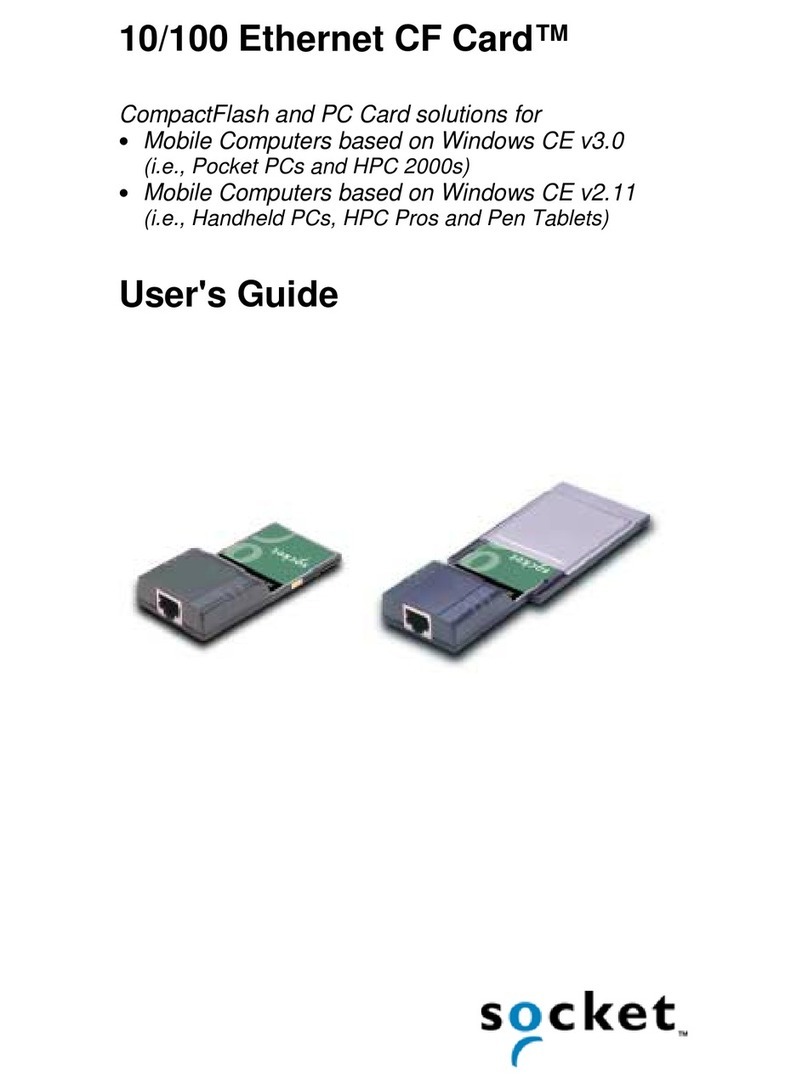Clas Ohlson GN-WP30N-RH User manual

EnglishSvenskaNorskSuomi
Wireless Network Card
Trådlöst nätverkskort
Trådløst nettverkskort
Langaton verkkokortti
Art.no. Model
38-2773 GN-WP30N-RH Ver. 201101

2 3

2
English
3
Wireless Network Card
Art.no 38-2773 Model GN-WP30N-RH
Please read the entire instruction manual before use and save it for future
reference. We reserve the right for any errors in text or images and for making any
necessary technical changes to this document. If you should have any questions
concerning technical problems please contact our Customer Services.
Assembly
Note: When computer components are being installed, it is very important that
thecomputer is shut off.
Computer parts are very sensitive to static electricity. Use theanti-static bag which
theparts were delivered in when storing thecomponents, and use an anti-static
wristband when installing.
1. Turn off thecomputer and pull out theplug.
2. Open thecomputer case and so that themotherboard becomes accessible.
3. Install thePCI card in avacant port of thetype PCI-Express. Do not push too
hard when thecard is being installed to make sure no surrounding components
are damaged.

4
English
5
4. Secure thecard with screws or other compatible type of fastening. The PCI card
shall be pushed in equally far through theentire row when properly installed.
5. Tighten the3 antennas on thecard’s antenna connections marked as “ANT1”,
“ANT2” and “ANT3”.
6. Put thecomputer case back together. Make sure that no cables are getting stuck.
7. Start thecomputer and follow theinstallation guide.
Installation
This is only aquick guide so that you can quickly get started with theproduct.
Acomplete operator’s manual in English is found on thesupplied CD.
Installation of drivers
The following installation instructions apply for Windows XP with Service pack 2
installed.
1. Install thenetwork card according thechapter ”Assembly” and restart
thecomputer.
2. When thecomputer is started thenetwork card is identified and
“NewHardware Found” is displayed. Insert theincluded CD in theCD ROM
reader and mark No, not this time on thequestion if thecomputer should
search for drivers online. Click Next.
3. The installation starts and stops automatically. Press Finish to complete
theinstallation.

4
English
5
Installation of software
To access all thenetwork card’s functions theinstallation of software from
theincluded CD is required.
The network card can also be used with some operating system’s software
(e.g. Windows 2000 SP4, Windows XP SP2 and Windows Vista). To take full use
of thenetwork card thefollowing software should be installed.
1. Insert thesupplied CD into thecomputer’s CD-ROM drive. The installation
guide automatically starts and thestart image is displayed.
If theinstallation does not start automatically, run thefile LAUNCH.EXE
on theCD.
2. Click on Install Driver & Utility and then thebutton N300 series to install
theconfiguration program.

6
English
7
3. Click Next to continue.
4. Click Next to continue.
5. Click on Finish to finish theguide.
6. When theinstallation is completed theconnection guide starts.
Follow theinstruction “Connect to awireless network”.

6
English
7
Use
Connect to awireless network/use SmartSetup 3
1. When theinstallation is finished thedialogue box over accessible networks
isshown.
2. Click thebutton SmartSetup 3 to start theconnection guide.
3. Highlight thewanted network and choose OK to add thenetwork to thelist of
wanted networks.

8
English
9
4. Enter your wireless network’s key and thetype of security that is being used,
then click OK. Contact thenetwork administrator if you are unsure of which
information is needed.
5. The network is now added to thelist of networks. Choose thetab Profile to
see thelist of wanted networks. The following figure is displayed.
6. Highlight thenetwork you just added and then click on Activate. The computer
now automatically connects thewireless network when thecomputer is started.
Press OK to confirm.

8
English
9
Troubleshooting
Is thenetwork card installed correctly?
Always check Device Manager how thedevices are displayed.
1. Click Start > Settings > Control panel.
2. Double click on System.
3. Click on thetab Computer hardware > Device manager to display
connected devices.
4. Check if and how thetrouble shooted device is displayed in thelist.
a. If it is not on thelist thedevice is not installed.
b. If it is displayed with ayellow exclamation mark there is aproblem with
thedevice.
c. Right click on thedevice and choose Update driver in case something is
missing etc. Insert theincluded CD and install thedrivers or download it
from themanufacturer’s webpage.
d. Choose Properties to display other information regarding thedevice.
Check theTCP/IP features
1. Go to Control panel and choose Network connections. Right-click on
theconnection to thenetwork card you wish to configure and select Properties.
2. Mark theTCP/IP protocol that is connected to thenetwork card and
chooseProperties.
3. Check that Obtain an IP address automatically and Obtain address to
theDNS server automatically are marked.
4. Click OK.

10
English
11
Check configuration
You can check that thecomputer has thecorrect IP address by:
1. Open Program/Accessories/Command prompt. Write ipconfig and press
[ENTER] to show IP-address, net mask and Gateway.
2. If thecomputer has received thecorrect IP address according thefigure below
(192.168.1.x) you don’t have to do any more settings. Write exit and press
[ENTER] to return to Windows.

10
English
11
Update configuration
If thecomputer still has an old or incorrect IP address it can be renewed to receive
thecorrect IP address. Do thefollowing:
1. Open Program/Accessories/Command prompt. Write ipconfig/release and
press [ENTER].
2. Write ipconfig/renew and press [ENTER].
Your IP address is displayed, e.g. 192.168.1.34,
Standard-gateway: 192.168.1.1 and Net mask: 255.255.255.0.
3. Write exit and press [ENTER] to return to Windows.
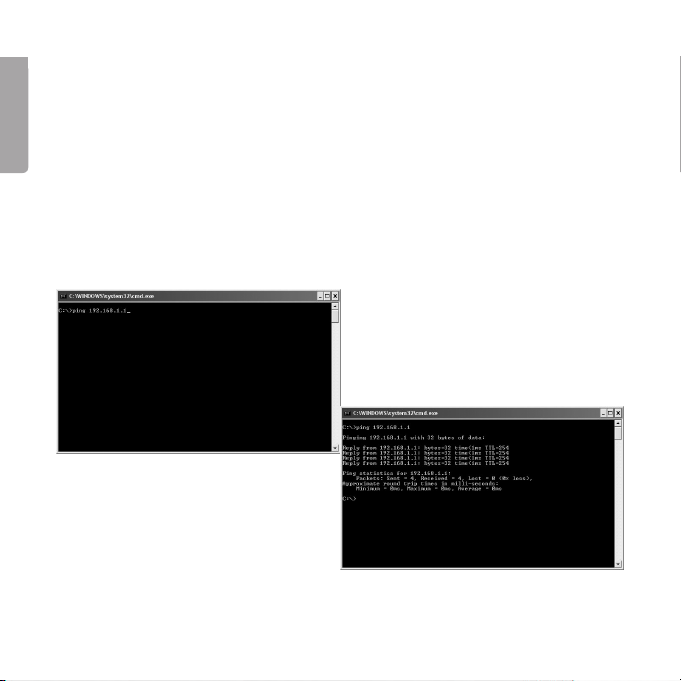
12
English
13
The ping function
With theping function you can control which devices/computers that are
connected to thenetwork. The command ping is used in thecommand prompt.
1. Write thecommand ping at theprompt, press [SPACE] and enter theIP adress
or thecomputer name you want to ping and press [ENTER].
2. “Reply from…” shows that theconnection works and thesearched computer
is turned on.
3. “Request did timeout” shows that theconnection does not work
(that thecomputer is not turned on or correctly connected).
4. A working connection should look like this:
Here is contact with theIP-address 192.168.1.1.

12
English
13
Poor quality on thetransfer/low signal strength
Possible solution
• Place thecomputer with thenetwork card in aspot where thewireless radio
communication is not disturbed by large metal objects, microwave ovens,
other wireless devices etc.
• Decrease thedistance between thenetwork card and thestation.
Disposal
Follow local ordinances when disposing of this product. If you are unsure about
how to dispose of this product contact your municipality.
Points worth bearing in mind!
• Other wireless equipment operating on the same frequency band may
reduce the range of the product.
• The range of all wireless equipment is affected by obstacles between
the transmitter and the receiver (a concrete wall reduces the signal far
more than a plasterboard partition, for example).
If you are having problems with the operation of
the system, try the following solutions
• Switch off any other wireless equipment to check whether it could be
causing the problem.
• Move the wireless equipment and/or reduce the distance, and reduce
thenumber of obstacles (walls, furniture, etc.) between the transmitter
andthe receiver.
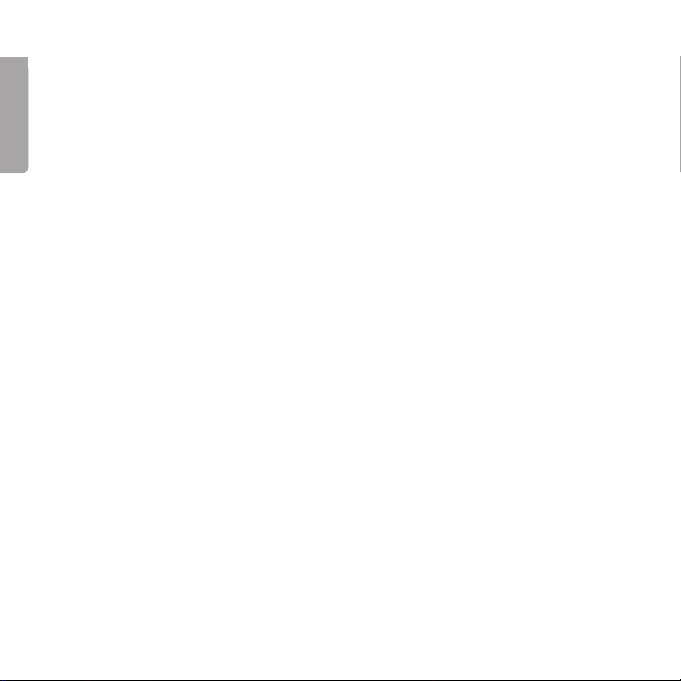
14
English
15
Specifications
Interface PCI-express V1.1
Chip set Ralink MAC RT2890 / RT2820 (sender)
Operating Voltage 3.3 V +/- 5%
Power Consumption 700–790 mA (transmitting)
355–430 mA (reception)
Frequency range 2,412–2,484 MHz
Modulation OFDM, DSSS, 64QAM, 16QAM, QPSK, BPSK,
DQPSK, CCK
Bit rate 300, 270, 243, 216, 162, 135, 121, 108, 81, 54, 48,
36, 24, 18, 12, 11, 9, 6, 5.5, 2, 1 Mbps (auto fallback)
Power output, sender 14 to 18 dBm (depending on transfer rate)
Sensitivity, receiver -66 to -91 dBm (depending on transfer rate)
Antenna 3 x external
Temperature Range Use 0–55 °C , Storing -20–65 °C
Humidity 10–85 % non condensation
Software Windows 2000/XP/Vista 32/64
Safety 64/128 bit WEB, 802.1x, WPA, WPA2
QoS (Quality of Service) WMM
Weight Approximately 50 g
Dimensions 121 x 83 x 22 mm

14
Svenska
15
Trådlöst nätverkskort
Art.nr 38-2773 Modell GN-WP30N-RH
Läs igenom hela bruksanvisningen före användning och spara den sedan för
framtida bruk. Vi reserverar oss för ev. text- och bildfel samt ändringar av tekniska
data. Vid tekniska problem eller andra frågor, kontakta vår kundtjänst (se adress-
uppgifter på baksidan).
Montering
Obs! När datorkomponenter ska monteras är det mycket viktigt att datorn är
avstängd. Datorkomponenter är mycket känsliga för statisk elektricitet. Använd
antistatpåsen som delarna levererades ivid förvaring av komponenterna samt
använd antistatarmband vid montering.
1. Stäng av datorn och drag ur dess stickpropp.
2. Dela datorchassit så att moderkortet blir åtkomligt.
3. Montera PCI-kortet ien ledig kortplats av typen PCI-Express.
Tryck inte för hårt när kortet monteras för att inte skada kringkomponenter.

16
Svenska
17
4. Fixera kortet med skruv eller annan typ av låsning så att det sitter fast. Kortet
ska vara intryckt lika långt längs hela kontaktraden när det är rätt monterat.
5. Skruva fast de 3 antennerna på kortets antennanslutningar märkt ”ANT1”,
”ANT2” och ”ANT3”.
6. Sätt ihop datorchassit igen. Se till att inga kablar kommer ikläm.
7. Starta datorn och följ installationsanvisningen.
Installation
Detta är endast en snabbguide för att du snabbt ska komma igång med
det trådlösa nätverkskortet. Fullständig manual på engelska finner du på
medföljande cd-skiva.
Installation av drivrutiner
Följande installationsanvisning gäller för Windows XP med Servicepack 2 installerat.
1. Montera nätverkskortet enligt avsnittet ”Montering” och starta sedan datorn.
2. När datorn startas identifieras nätverkskortet och ”Guiden ny maskinvara”
visas. Sätt imedföljande cd-skiva icd-läsaren och markera Nej, inte den
här gången på frågan om datorn ska söka efter drivrutiner på Internet.
Klicka på Nästa.
3. Installationen startar och slutförs sedan automatiskt. Tryck därefter på Slutför
för att stänga guiden.

16
Svenska
17
Installation av programvara
För att få tillgång till nätverkskortets samtliga funktioner krävs att dess program-
vara installeras från medföljande cd-skiva.
Nätverkskortet kan även användas med vissa operativsystems egna programvara
(t.ex. Windows 2000 SP4, Windows XP SP2 samt Windows Vista). För att utnyttja
nätverkskortet fullt ut bör dock medföljande programvara installeras.
1. Sätt imedföljande cd-skiva icd-läsaren. Installationsprogrammet startar auto-
matiskt och startmenyn visas. Startar inte installationen automatiskt, kör filen
LAUNCH.EXE som finns iroten på cd-skivan.
2. Klicka på Install Driver & Utility och sedan på knappen N300 series för att
installera konfigurationsprogrammet.

18
Svenska
19
3. Klicka på Nästa för att fortsätta.
4. Klicka på Nästa för att fortsätta.
5. Klicka på Slutför för att slutföra installationen.
6. När installationen slutförts startar anslutningsguiden.
Följ instruktionerna ikapitel ”Anslut till ett trådlöst nätverk”.

18
Svenska
19
Användning
Anslut till ett trådlöst nätverk / Använda SmartSetup 3
1. När installationen slutförts visas dialogrutan över tillgängliga trådlösa nätverk.
2. Klicka på knappen SmartSetup 3 för att starta anslutningsguiden.
3. Markera det önskade trådlösa nätverket och välj OK för att lägga till nätverket
ilistan över önskade nätverk.

20
Svenska
21
4. Ange ditt trådlösa nätverks nätverksnyckel samt typen av säkerhet som
används, klicka sedan på OK. Kontakta nätverksadministratören om du är
osäker på vilka uppgifter som ska anges.
5. Nätverket har nu lagts till ilistan över önskade nätverk. Välj fliken Profile för att
se listan över önskade nätverk. Följande bild visas.
6. Markera det nätverk som du nyss lagt till och klicka sedan på Activate.
Datorn ansluter nu automatiskt till det trådlösa nätverket varje gång datorn
startas. Klicka på OK för att avsluta.
Table of contents
Languages:
Other Clas Ohlson Network Card manuals
Popular Network Card manuals by other brands
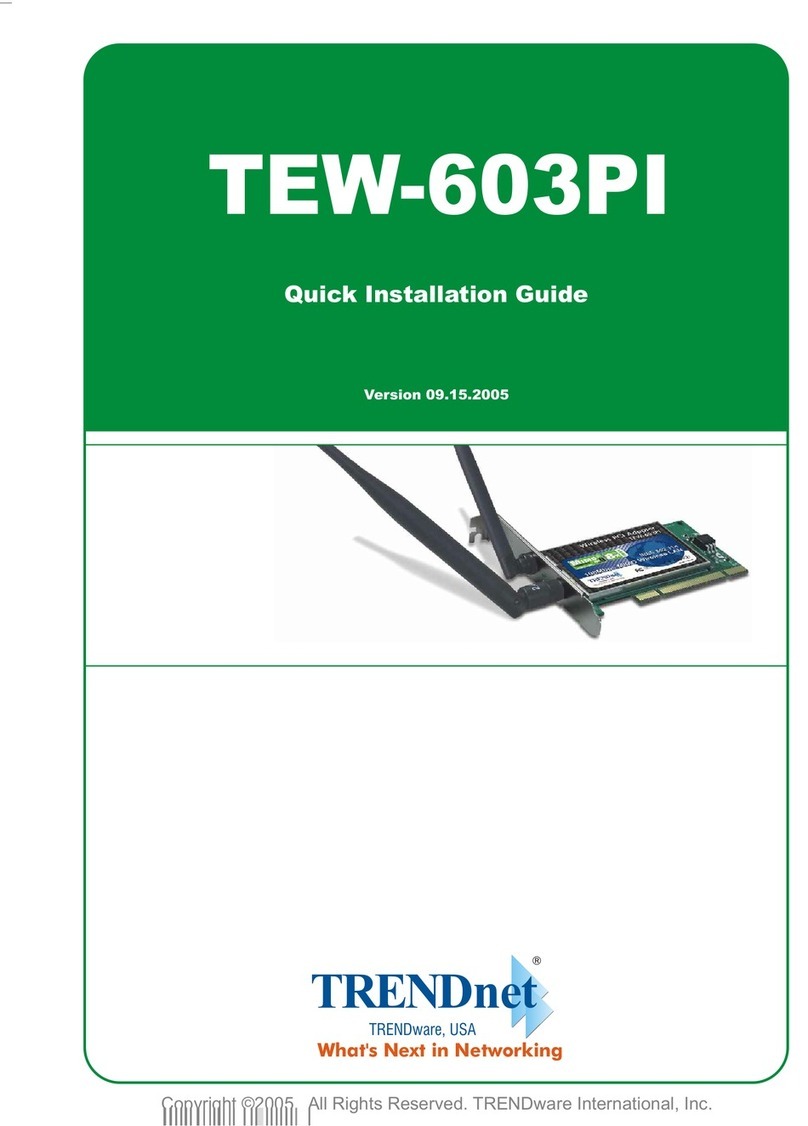
TRENDnet
TRENDnet TEW-603PI Quick installation guide

TRENDnet
TRENDnet TPL-410APK Quick installation guide

Data Aire
Data Aire idap Installation, operation & maintenance manual
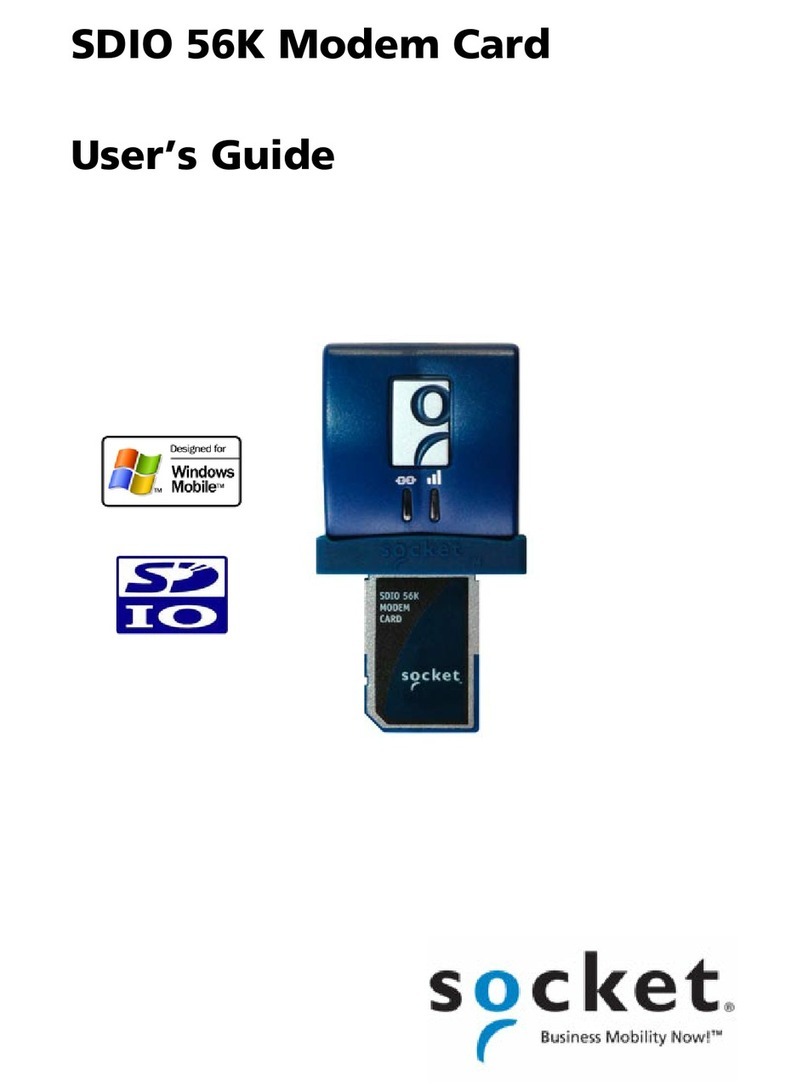
Socket
Socket SDIO 56K user guide

Texas Instruments
Texas Instruments TIDA-010046 Design guide
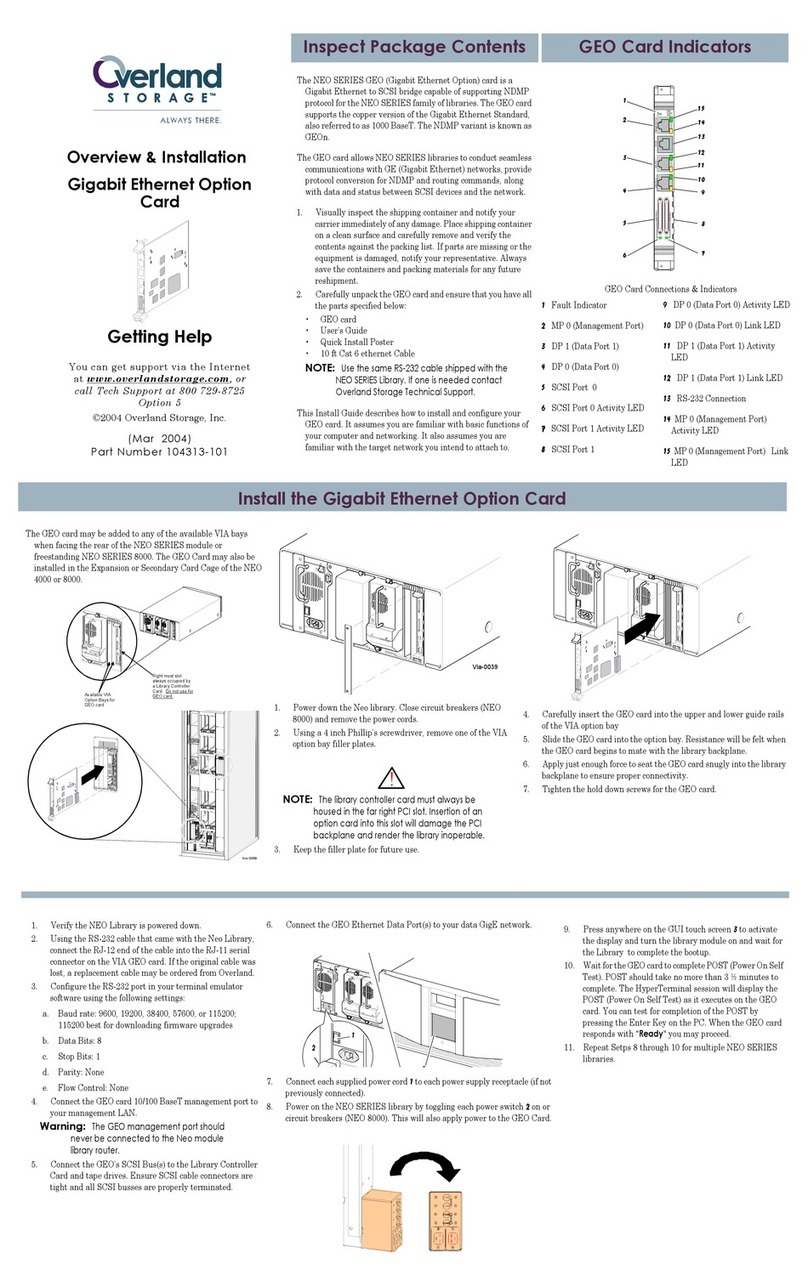
Overland Storage
Overland Storage NEO Series Overview & Installation