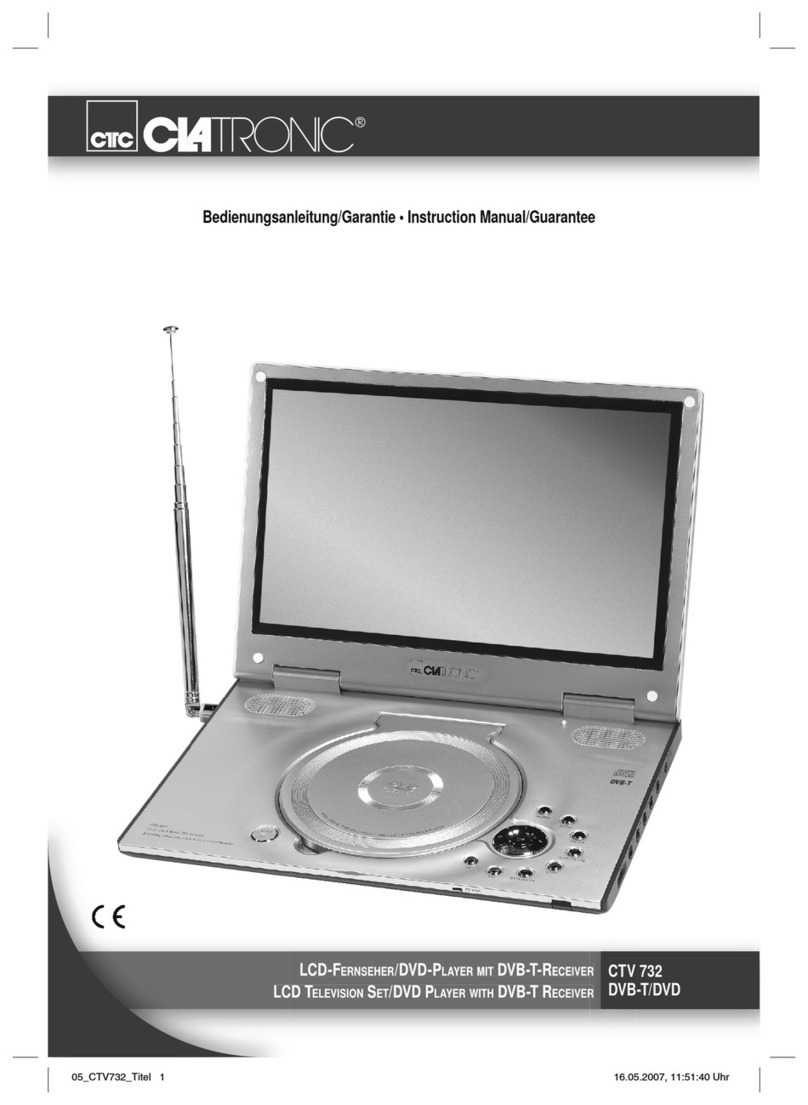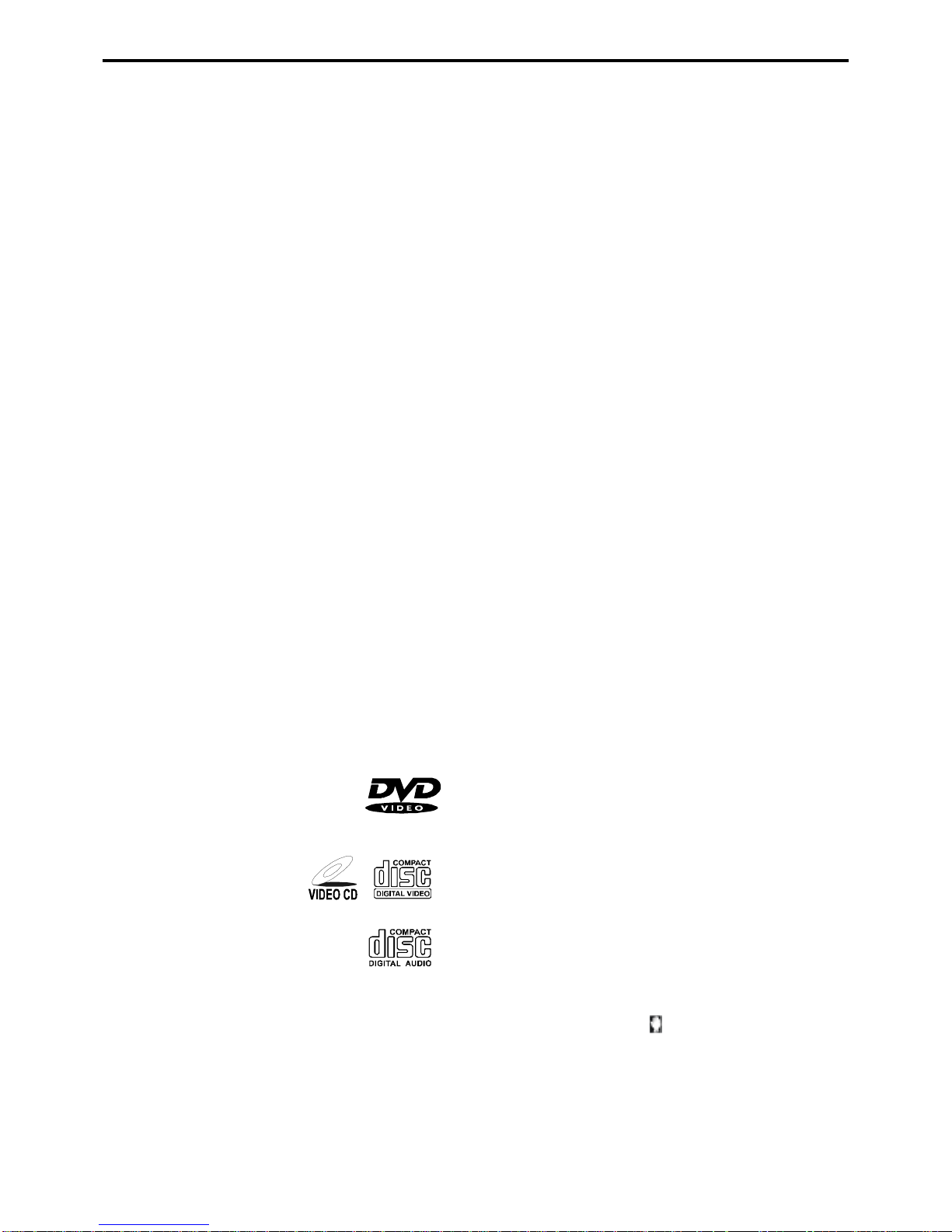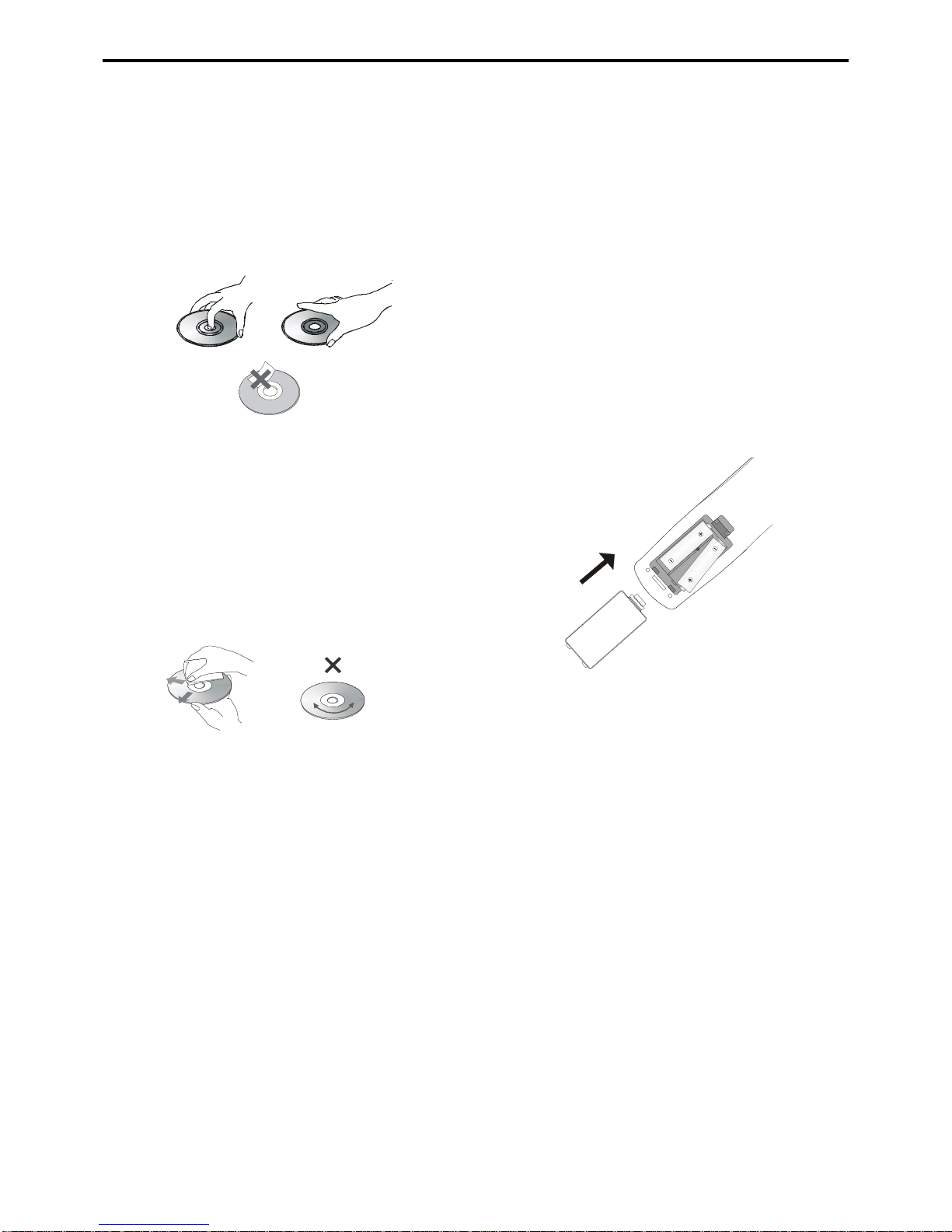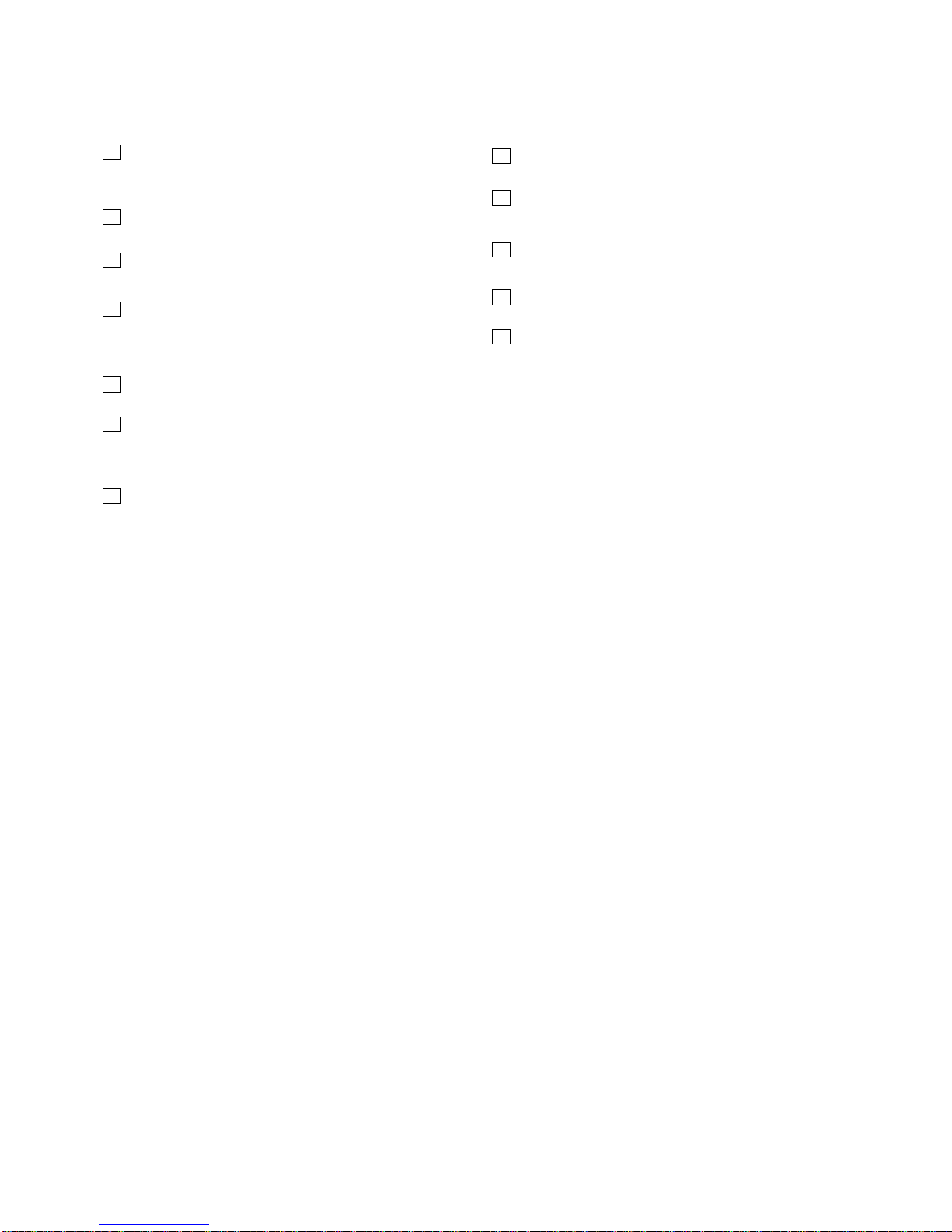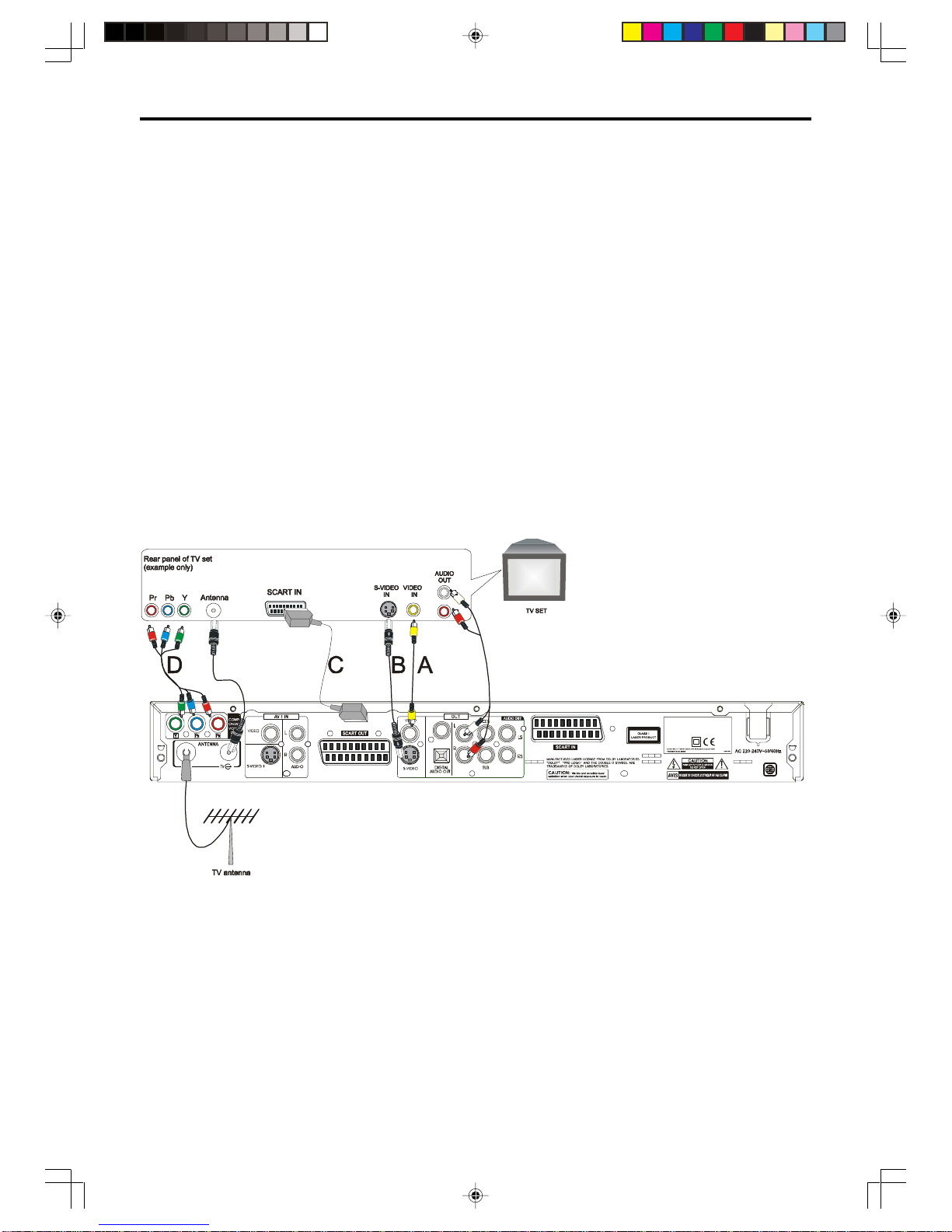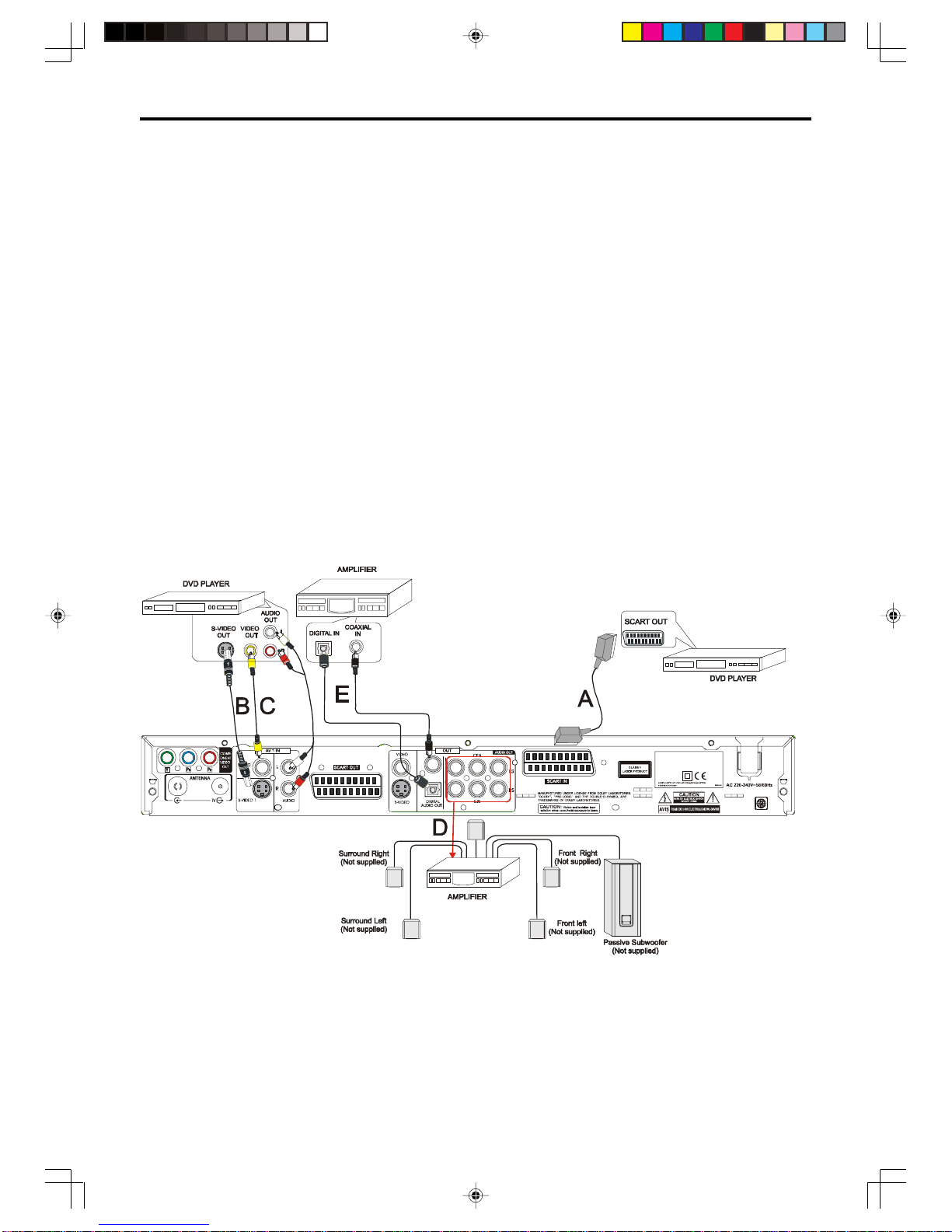2
CAUTION
"VENTILATION SHOULD NOT BE IMPEDED BY COVERING THE
VENTILATION OPENINGS WITH ITEMS, SUCH AS NEWSPAPER,
TABLE-CLOTHS, CURTAINS, ETC."
"NO NAKED FLAME SOURCES, SUCH AS LIGHTED CANDLES,
SHOULD BE PLACED ON THEAPPARATUS."
"THE APPARATUS SHALL NOT BE EXPOSED TO DRIPPING OR
SPLASHINGANDTHATNOOBJECTS FILLEDWITHLIQUIDS, SUCH
AS VASES, SHALL BE PLACED ON THEAPPARATUS."
"THE MAINS PLUG IS USED AS THE DISCONNECT DEVICE AND
SHALLBE REMAIN READILYOPERABLE."
General Information
Features
•DVD player built-in Dolby Digital*2 decorder, supporting Dolby Pro
Logic and Virtual Surround.
• 5.1 channel audio out
• TV tuner receiver.
• Conforming DVD, SVCD, VCD1.1, VCD2.0, MP3, CDR, CDRW
discs.
• DVD navigation and SVCD, VCD 2.0 PBC controlling functions.
• VFD front panel display and OSD menu dis play.
• Full function remote control.
DVD region code
DVD players and discs are designed with region numbers which
dictate the region (printed on the rear panel). If the region number
does not match the region number in your DVD player, you will not be
able to play the disc. If you try to play the DVD, the message WRONG
REGION will appear on OSD.
The region number for this DVD player is 2.
Disc can be playbacked
•DVDs
multi-titles. Titles may be subdivided
into chapters.
•Video CDs
Disc are general divided
into tracks.
•Audio CDs and MP3
Disc are divided into tracks.
Note
•You cannot play CD-G, CD-EXTRA, , CD-ROM and DVD-ROM
discs.
•You cannot play illegally produced discs.
•You cannot play scratched discs.
•You cannot play disc that are dusty, soiled or marked with finger-
prints.
DISCS can be recordedDISCS can be recorded
DISCS can be recordedDISCS can be recorded
DISCS can be recorded
DVD+RW/R
GlossarGlossar
GlossarGlossar
Glossary ofy of
y ofy of
y of disc terdisc ter
disc terdisc ter
disc termsms
msms
ms
•Title(DVD)
The longest sections of a picture or a music piece on a DVD; a
movie, ect., for a picture piece on a video software; or an album,
etc., for a music piece on and audio software. Each title is as-
signed a title number enabling you to locate the title you want.
•Chapter (DVD)
Sections of a picture or a music piece that are smaller than titles.
A title is composed of several chapters. Each chapter is as-
signed a chapter number enabling you to locate the chapter you
want. Depending on the disc, no chapters may be recorded.
•Track (Video or audio CD)
Sections of a picture or a music piece on a VIDEO or a CD. Each
track is assigned a track number enabling you to locate the track
you want.
Conventions about this manual
•Instructions in this manual describe the controls on the system.
You can also use the controls on the remote control if they have
the same or similar names as those on the system.
•The types of functions and operations that can be used for a
particular disc vary depending on the features of that disc. In
some cases, these functions and operations may differ from the
descriptions given in this Operations Manual. In this event, follow
the instructions given on the screen. This Operations Manual only
covers basic disc operations.
•For some operations, the icon may appear on the the screen.
This indicates that the operation described in this Operations
Manual is not permitted for the current disc.
•The drawings about the TV screen and front panel display used
in this Operations Manual are purely for the purposes of explana-
tion. The actual displays may differ slightly from what are shown
here.
Please note :
Thereisno ShowView,VPS orDV-IN
function for the model DVD-R 612.