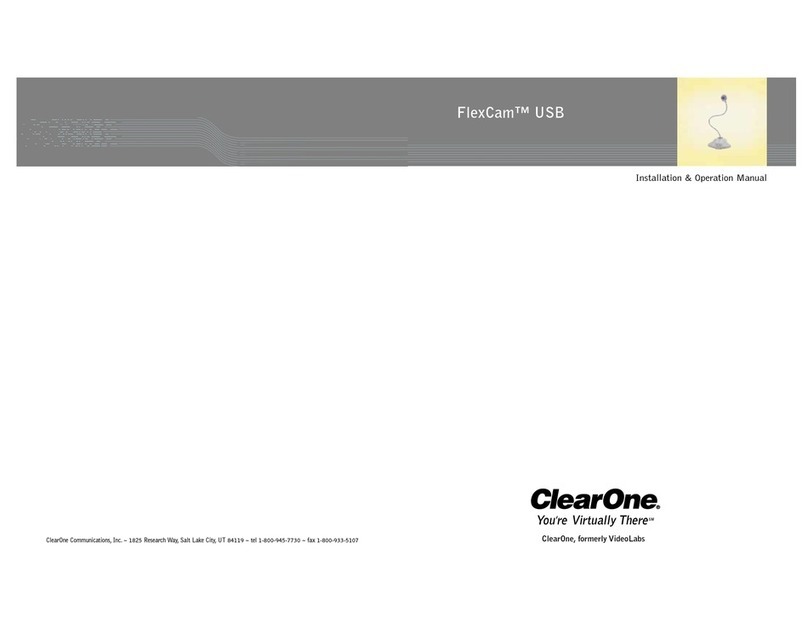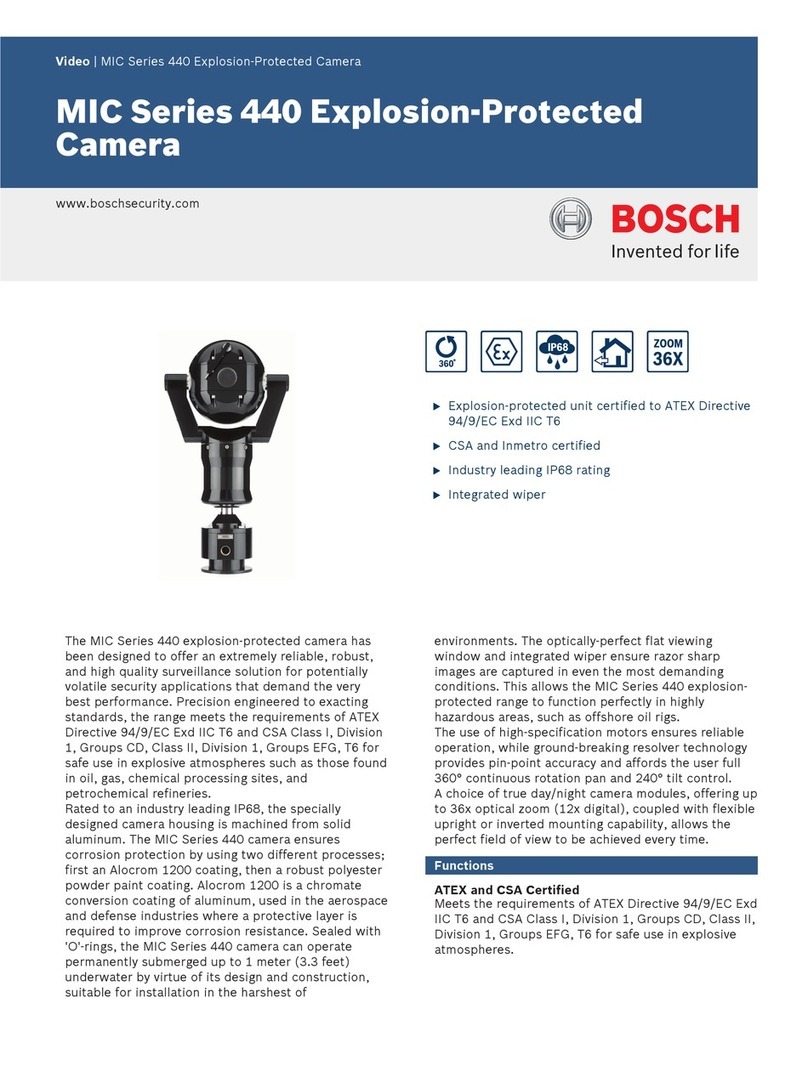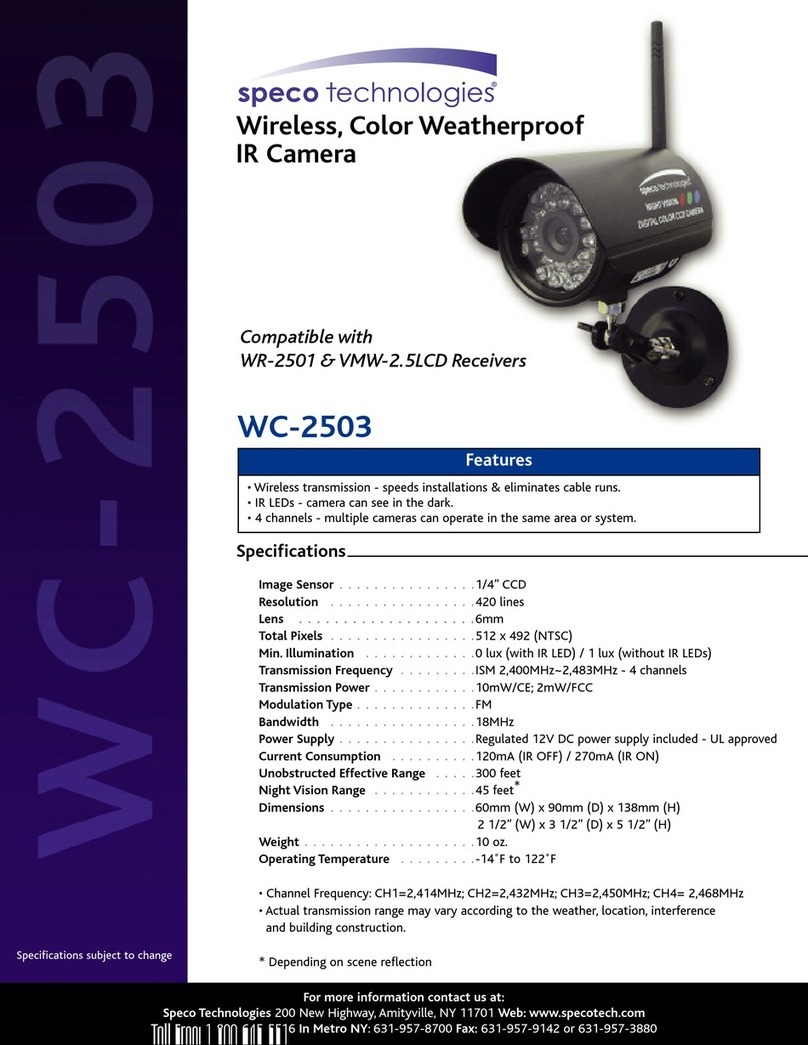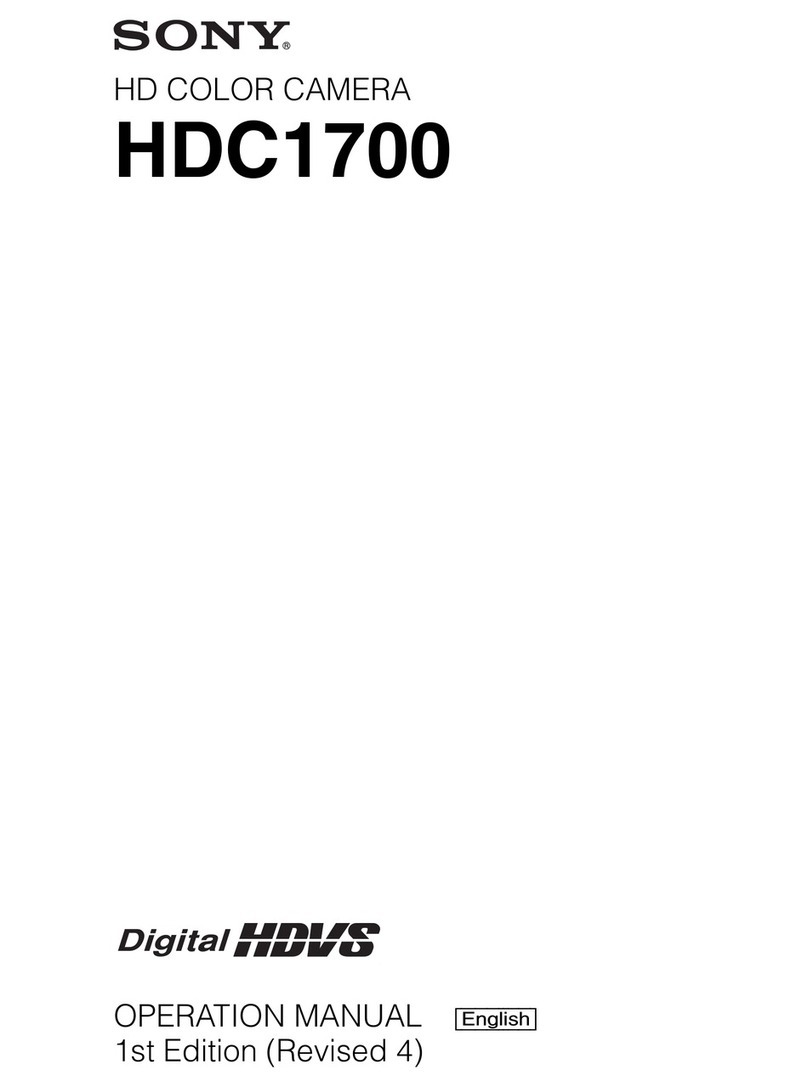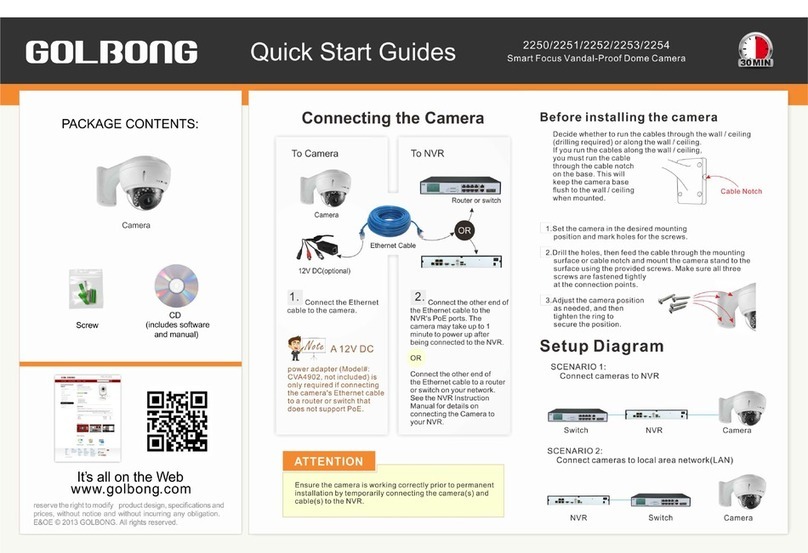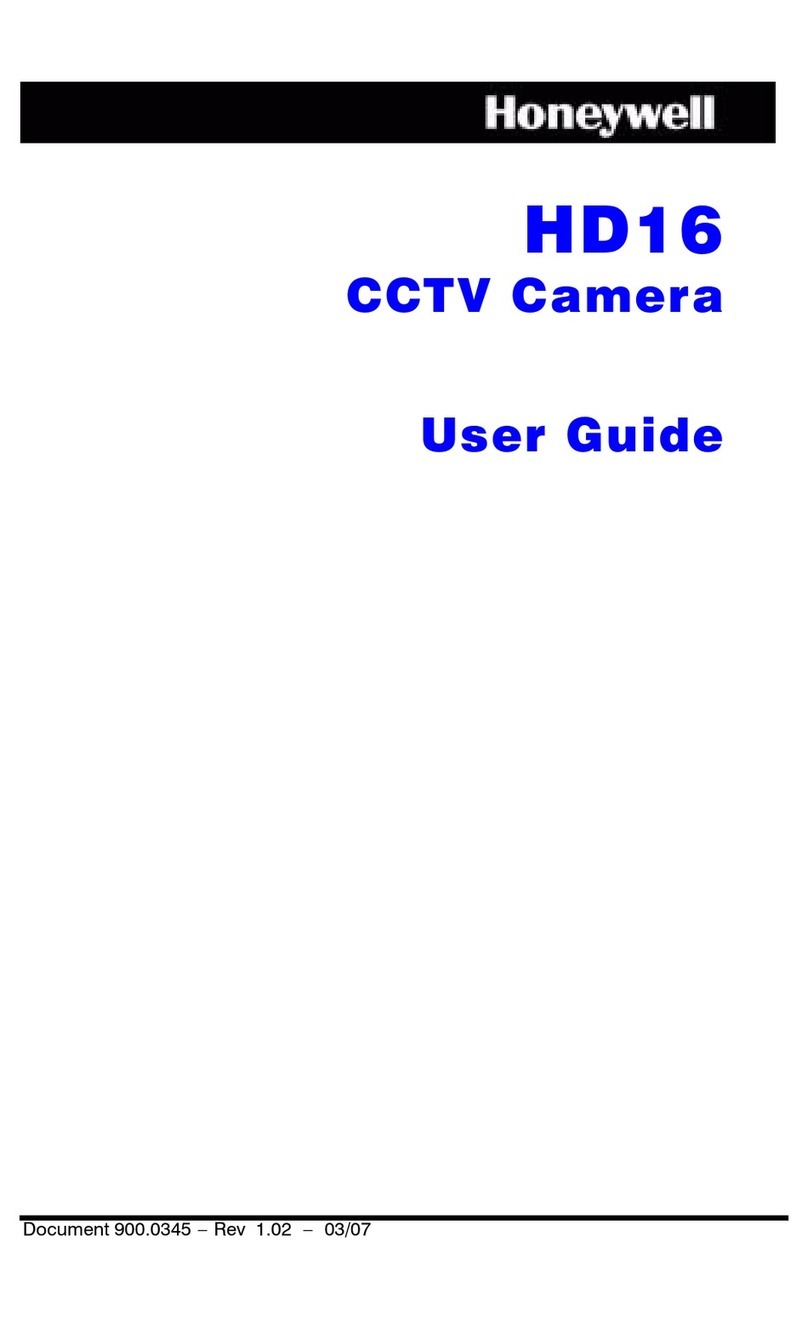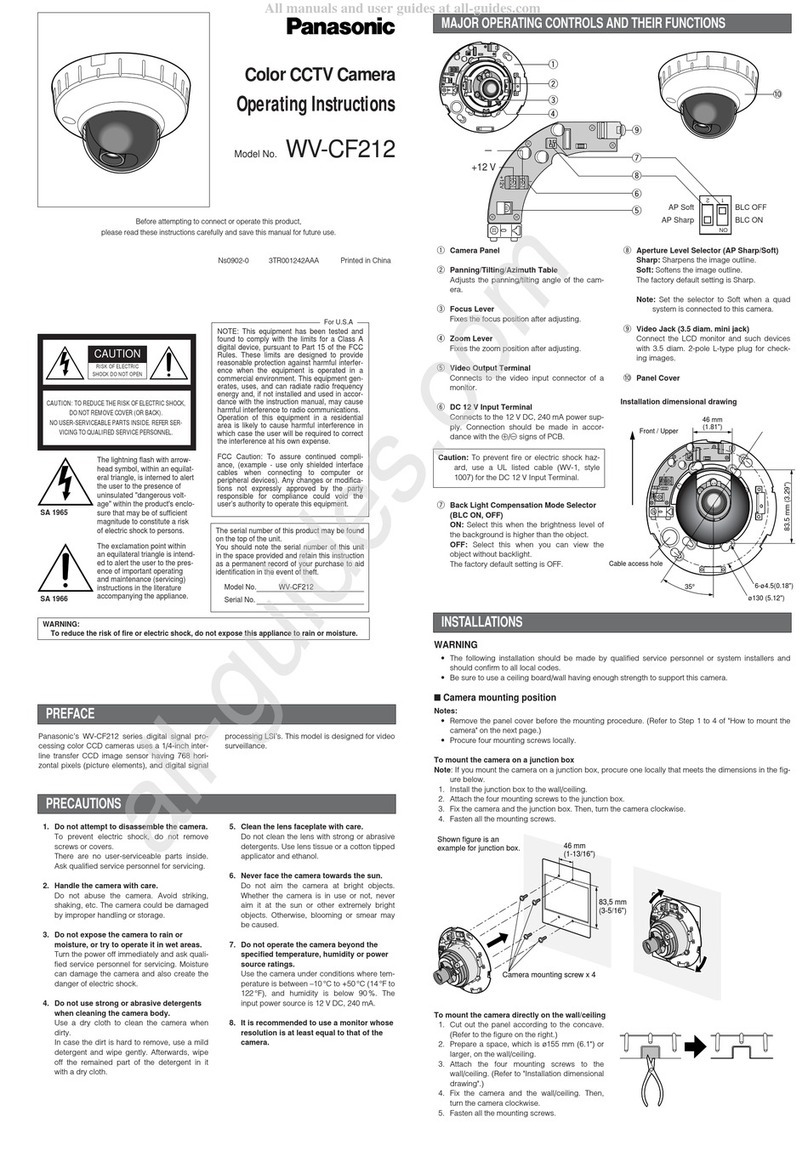Clear One UNITE 100 User manual

UNITE™ 100 - PTZ Camera
User ManUal

INTRODUCTION
Preface..................................................................................................................................................................... 1
Warning Notes......................................................................................................................................................... 1
Features................................................................................................................................................................... 2
Parts Included ......................................................................................................................................................... 2
INSTALLATION
Connections ............................................................................................................................................................ 3
Setup .................................................................................................................................................................................3
CAMERA PHYSICAL DESCRIPTION
Camera Specifications............................................................................................................................................ 6
Dimensions.............................................................................................................................................................. 7
RS232/DB9 Interface............................................................................................................................................... 7
CAMERA OPERATION USING THE REMOTE
Remote Controller Explanation .............................................................................................................................. 8
MENU CONTROL OF THE CAMERA
Main Screen............................................................................................................................................................. 9
System Option.................................................................................................................................................................10
Camera Option................................................................................................................................................................11
PT Option.........................................................................................................................................................................13
Reset Option....................................................................................................................................................................14
Help Option .....................................................................................................................................................................14
Exit Option .......................................................................................................................................................................14
COM CONTROL OF THE CAMERA
VISCA Protocol...................................................................................................................................................... 15
Part 1: Camera Return Command...................................................................................................................................15
Part 2: Camera Control Command .................................................................................................................................16
Part 3: Inquiry Command ................................................................................................................................................19
Pelco-D: Protocol Command List....................................................................................................................................20
Pelco-P: Protocol Command List....................................................................................................................................21
TROUBLESHOOTING THE CAMERA CONTROL OF THE CAMERA
Camera Maintenance ............................................................................................................................................ 23
Camera Misuse ..................................................................................................................................................... 23
Troubleshooting .................................................................................................................................................... 23
COMPLIANCE
SERVICE AND SUPPORT
Table of Contents

UNITE 100 UsEr MaNUal 1
Introduction
PREFACE
Thanks for using the UNITE 100 PTZ (Pan-Tilt-Zoom) HD camera.
This manual introduces the functions, installation, and operation of the HD camera. Please read the
manual thoroughly before installation and usage.
WARNING NOTES
Use this product only under the specified conditions to avoid any damage or danger.
Moisture - Do not expose the camera to rain or moisture.
Shock Hazard - Do not perform any unauthorized modification or dismantling. To reduce the risk
of electric shock, do not remove the cover. Refer servicing to qualified personnel. ClearOne is not
responsible for any unauthorized modification or dismantling.
Environmental - Never operate the camera when the temperature, humidity, or power are out of
the authorized ranges. Do not expose the camera to corrosive materials, liquids or gasses.
Cleaning - To avoid scratching, use only a soft cloth and mild cleansers to clean the camera.
Magnetism - Strong electromagnetic fields near the camera may affect the image quality.
Electrical Safety - Installation and operation must comply with electrical safety standards.
Transport - Avoid stress, vibration, and moisture in transport, storage, and installation.
Placement - The camera must be placed on a level desk or platform, and it must not be installed
on a slant. No object should restrict the camera range of motion.
Power Supply Polarity - The power supply is rated ±12 VDC at 2 Amps. The polarity of the power
supply as shown in the following drawing:

2 TEchNIcal sUpporT: 800.283.5936
FEATURES
The UNITE 100 camera has the following features.
1. Easy to use menu operation.
2. High-speed USB 3.0 interface, DVI-I interface (including HDMI and YPbPr).
3. Includes IR remote controller. The camera can receive both its own remote controller signals,
and signals from terminal equipment through the VISCA IN to the terminal equipment IR receiver.
PARTS INCLUDED
The UNITE HD Camera includes the following:
• Camera.
• Power adapter
• Power cable
• USB 3.0 data cable or DVI Cable
• RS232 cable
• Remote controller
• User manual
• Four double-side adhesive strips
Please check if your order is complete. Contact ClearOne if there is any question about your
shipment.

UNITE 100 UsEr MaNUal 3
Installation
When setting up the camera, never move the camera by seizing the camera head. Don’t rotate
camera head by hand; otherwise, mechanical trouble will occur.
Observe all warnings listed at the beginning of this manual
For stability, the base can be fixed in place by the double-sided adhesive strips.
To prevent damage to the camera, never turn the camera power on before installation is completed.
CONNECTIONS
The connections to the camera are as illustrated below:
sETUp
Perform the following:
1. Make the power connection, but don’t plug in the supply to turn the camera power on.
»Note: You will connect the USB or DVI cable depending on which is sent with your
equipment.

4 TEchNIcal sUpporT: 800.283.5936
Switch Position
1 ON
2 ON
3 OFF
4 ON
2. Set the Working Mode switch setting at the bottom of the camera as shown in the following
illustration:
Dial Position Video Setting
0 1080P60
1 1080P50
2 1080P30
3 1080P25
4 720P60
5 720P50
6 720P30
7 720P25
8 --------
9 --------
A --------
B --------
C --------
D --------
E --------
F Video format set via OSD menu
3. Plug in the power supply to turn the supply on, the camera indicator light illuminates red.
4. Confirm that in the computer the camera is attached to, the computer device manager has
universal serial bus (usb) controller are “USB3.0 Root Hub”and“USB3.0 eXtensible Host
Controller.” If not, please install the Intel(R)_USB_3.0_extensible_Host_Controller_Driver.

UNITE 100 UsEr MaNUal 5
5. When the camera is powered-on and begins to initialize, it will first rotate horizontally to the left
limit position, then down to the bottom limit; finally it will move both horizontally and vertically to
the middle position. The motor then stops running, and initialization is completed.
»Note: If the power-on mode is opened and saved at preset position 0 or 1, then the
pan/tilt will be set to the 0 or 1 preset position.
6. Test the remote functionality with the camera by resetting the camera to it’s factory
settings through the On-Screen-Display (OSD) with the menu key of remote controller,
[MENU] -><RESET> -> <ALL RESET>, moving the left/right keys to select <Yes>,
then confirm by [HOME] key as the following:

6 TEchNIcal sUpporT: 800.283.5936
Camera Physical Description
The following illustration shows the various features, controls, and connections:
1. Camera Lens 7. Video Output Format Selection Switch
2. Camera Base 8. RS232 Control Interface
3. Power Indicator Light 9. USB3.0 B Male Interface
4. Working Mode Selection Switch 10. DVI-I Video Output
5. Tripod Screw Hole 11. 12VDC Input Power Supply Jack
6. Mounting Holes (currently not used) 12. Power Indicator Light
CAMERA SPECIFICATIONS
Video Format 1080P60/50/30/25 720P60/50/30/25
Video Output Interfaces USB3.0, DVI-I (including the HDMI and YPbPr signal)
Image Sensor 1/2.8 inch 2 Megapixels high quality HD CMOS Sensor
Lens 3.92mm ~ 47.3 mm, F1.8 - 2.8, angle of view: 72.5°- 6.3°
Rotation ±170° for pan rotation, and -30°~+90° for tilt rotation,
support upside down installation
Speed 0.1°-180°/sec for pan rotation, 0.1°-80°/sec for tilt rotation
Presets 10 preset positions (up to 128 presets by serial
command), precision error less than 0.2°
White Balance, Exposure, Focus Auto/Manual white balance/indoors/out doors/ Controller
Auto/Auto-track white balance , Auto/Manual exposure
(iris, shuttle), Auto/Manual/One Push focus
Wide Dynamic Range (WDR) SupportWDRfunctionwithperformance≥100dB
Control Interface 8 pins mini DIN, RS232, VISCA/Pelco-D/Pelco-P protocol
Power Interface HEC3800 power jack , Power supply adapter: 12VDC/2A
Max Power Consumption 12W
Working Temperature 23°F to 113°F (-5°C to +45°C)
Storage Temperature -4°F to -140°F (20°C to +60°C)
Weight 1.3 Kg

UNITE 100 UsEr MaNUal 7
DIMENSIONS
RS232/DB9 INTERFACE
Note the required connections:
Camera Pinout
RS232 Interface DB9 Interface
Camera
Pin/Function
Mini DIN
Pin/Function
Camera
Pin/Function
DB9
Pin/Function
1. DTR 1. DTR 1. DTR 1. CD
2. DSR 2. DSR 2. DSR 2. RXD
3. TXD 3. TXD 3. TXD 3. TXD
4. GND 4. GND 4. GND 4. DTR
5. RXD 5. RXD 5. RXD 5. GND
6. RS485-A 6. GND 6. RS485-A 6. DSR
7. IR OUT - 7. IR OUT 7. RTS
8. RS485-B - 8. RS485-B 8. CTS

8 TEchNIcal sUpporT: 800.283.5936
Camera Operation Using the Remote
This section describes the IR Remote Controller and its use with the Unite Camera.
REMOTE CONTROLLER EXPLANATION
Control Description
0 Standby Key
After pressing the Standby Key, the
camera will go into standby mode.
The front indicator light is off, but
blinks every 20 sec. Press the
Standby Key again and the camera
will perform a self-check and
return back to the home position.
If the power on mode is set, it will
automatically run to the preset
position.
1 Number Keys
Used for setting or moving to
presets.
If a preset has been established
for a number, pressing that number
key will move the camera to the
assigned preset position.
2*Key
Used in key combinations
3 Set Preset/Clear Preset Position
Keys
Set a Preset Position Key:
Move camera to desired position,
Set Preset + 0-9 number key:
Clear a Preset key:
Clear Preset key + 0-9 number
key
Clear all the Preset Position Keys:
#+#+#
4- Unavailable -
5 Focus Control Keys
Automatic focus: Auto
Manual focus: Manual
Focus +: Adjust focus near to far
Focus -: Adjust focus far to near
0
1
2
3
4
510
9
8
7
6
11

UNITE 100 UsEr MaNUal 9
Control Description
6 Camera Selection
Select the camera to be controlled. (The camera address number is assigned
using the Camera IR Remote Control Address Setting in control item 11 below.)
7 # Key
Used in key combinations.
8 Pan/Tilt Control Keys
Tilt UP: Press key up
Tilt DOWN: Press key down
Pan LEFT: Press key left
Pan RIGHT: Press key right
HOME key: Return to the middle position
9 Menu
Open or close the On-Screen-Display (OSD) menu.
10 Zoom Key
Zoom OUT: press ZOOM key
Zoom IN: press ZOOM key
Press and hold the key, the camera will keep zooming in or zooming out and
stops as soon as the key is released.
11 Camera IR Remote Control Address Setting
Camera Address No. 1: *+#+F1
Camera Address No. 2: *+#+F2
Camera Address No. 3: *+#+F3
Camera Address No. 4: *+#+F4
A single remote can be used to control up to 4 cameras if each one receives it’s
own Camera Address.
Example: Pressing *+ #+ F2 will assign address 2 to the camera. Afterwards,
select Camera Address 2with the Camera Select keys on the remote (see control
6 above) before the remote can be further used to control the camera.
REMOTE CONTROLLER EXPLANATION - CONT.

10 TEchNIcal sUpporT: 800.283.5936
Menu Control of the Camera
The UNITE camera settings can be controlled via the remote controller using the On-Screen-Display
menus. This section describes the menu options and the settings they control.
In normal working mode, press the [MENU] key to display the menu.
MAIN SCREEN
Use the remote control position keys to navigate to the menu item.
Then click the [HOME] key to open the menu item.
sysTEM opTIoN
From the MAIN MENU, move the pointer to <SYSTEM OPTION>, and then click the [HOME] key
to enter the SYSTEM SET screen as shown:
LANGUAGE: Language setting, Chinese / English
SYSTEM OPTION: System setting submenu
CAMERA OPTION: Camera setting submenu
PT OPTION: Pan/Tilt setting submenu
V. FORMAT: Video Format setting submenu
RESET: Reset camera settings
HELP: Help describes menu key operation
EXIT/MENU: The [MENU] key exits the MAIN menu
PROTOCOL: Reset condition VISCA
Protocol type:VISCA/Pelco-P/Pelco-D
ADDR: Reset condition: 01
VISCA=1~7 Pelco-P/Pelco-D = 1~63
B. RATE: Reset condition:9600
2400/4800/9600/115200
RS485: Reset condition:off
ON when using RS485 communication
ARM.VER/FPGA.VER/CAM.VER: Software version information
Model: Camera internal identifier code, UH-M
BACK/MENU: The [MENU] key returns to the MAIN menu

UNITE 100 UsEr MaNUal 11
EXPOSURE: Exposure submenu
COLOR: Color settings submenu
LEN: Lens focus submenu
NR: NR submenu
BACK/MENU: The [MENU] key returns to the previous menu
Exposure Submenu
From the CAMERA SET screen, move the pointer to the <EXPOSURE>, and then click the
[HOME] key to enter the EXPOSURE screen as shown:
caMEra opTIoN
From the MAIN MENU, move the pointer to <CAMERA OPTION>, and then click the [HOME]
key to enter the CAMERA SET screen as shown:
EXP. MODE: Reset condition
Auto/Manual. Manual setting allows Shutter, Iris
and Gain to be manually set
SHUTTER: Reset condition Default.
Available selections: 1/60 1/90 1/100 1/125 1/180
1/250 1/350 1/500 1/725 1/1000 1/1500 1/2000
1/3000 1/4000 1/6000 1/10000
IRIS: Reset condition Default
Aperture control of camera. 0-13
GAIN: Electronic amplification of the video signal. 0-15
BRIGHT: Brightness control. Reset condition 3, 0-9
EV MODE: Reset Condition: off, Available: On/Off (only available in Auto mode)
WDR: Wide Dynamic Range
BACK/MENU: The [MENU] key returns to the previous menu

12 TEchNIcal sUpporT: 800.283.5936
Color Submenu
From the CAMERA SET screen, move the pointer to the <COLOR>, and then click the [HOME]
key to enter the COLOR screen as shown:
WB MODE: Reset Condition: ATW
White balance mode setting: Auto, Indoor,
Outdoor, OnePush, ATW, Manual
R.GAIN: Reset condition Default.
Red gain setting: 0-50 (only available in Manual
mode)
B.GAIN: Reset condition Default
Blue gain setting: 0-50 (only available in Manual
mode)
GAMMA: Reset Condition:0
GAMMA setting: 0-3
SATURATION: Reset condition 3, Saturation setting: 0-9
APERTURE: Reset Condition: 5, Aperture setting: 0-9
FLICK: Reset Condition: Off, FLICK setting: 50HZ/60HZ/OFF
NR LEVEL: Reset Condition: 2, NR LEVEL setting: 0-9
CONTRAST: Reset Condition: 3, CONTRAST setting:0-9
BACK/MENU: The [MENU] key returns to the previous menu
LEN Submenu
From the CAMERA SET screen, move the pointer to the <LEN>, and then click the [HOME] key
to enter the LEN screen as shown:
FOCUS: Auto, Manual, OnePush
BACK/MENU: The [MENU] key returns to the previous menu

UNITE 100 UsEr MaNUal 13
pT opTIoN (paN/TIlT)
From the MAIN MENU, move the pointer to the <PT OPTION>, and then click the [HOME] key to
enter the PT SET screen as shown:
POWER ACT: Reset Condition: Off
0/1 (The camera will move to no. 0/1 preset
position after 12 seconds without control since
power on), Off
SPEEDBYZ: Reset Condition: On
Only work for IR remote control: On (When the
camera zoom becomes larger, rotation speed
diminishes, Off
MOUNT MODE: Reset Condition: Up, UP, DOWN
IR M. SPEED: Reset Condition: 16, IR remote control move speed: 5-24
IR Z. SPEED: Reset Condition: 07, IR remote control zoom speed: 1-7
MIN. SPEED: Reset Condition: 0, Minimum start speed for serial command: 0-9
SCAN. SPEED: Reset Condition: 10, move speed: 4-15
BACK/MENU: The [MENU] key returns to the previous menu
V. ForMaT opTIoN
From the MAIN MENU, move the pointer to the <V. FORMAT OPTION>, and then click the
[HOME] key to enter the VIDEO FORMAT screen as shown:
NR Submenu
From the CAMERA SET screen, move the pointer to the <NR>, and then click the [HOME] key to
enter the NR screen as shown:
2NDR: 2D Noise reduction; 0-9
3NDR: 3D Noise reduction; 0-3
BACK/MENU: The [MENU] key returns to the previous menu
Video Formats: Select from the available formats:
1080P60, 1080P50, 1080P30, 1080P25, 720P60,
720P50, 720P30, 720P25
BACK/MENU: The [MENU] key returns to the previous menu

14 TEchNIcal sUpporT: 800.283.5936
hElp opTIoN
From the MAIN MENU, move the pointer to the <Help> selection, and then click the [HOME] key
to enter the HELP screen as shown:
DESCRIPTION:
This screen tells how the keys on the IR Remote
are used in the OSD Menu system. The Arrow,
Home and Menu keys are shown:
BACK/MENU: The [MENU] key returns to the previous menu
rEsET opTIoN
From the MAIN MENU, move the pointer to the <RESET OPTION>, and then click the [HOME]
key to enter the RESET screen as shown:
SYS. RESET: System reset:
Protocol: VISCA; Address: 1; baud rate:9600;
RS485:Off
CAM. RESET: Camera parameter reset
PT. RESET: power action:
Off; speed by zone: On; mount mode: Up; IR
move speed:16; IR zoom speed: 7;MIN.SPEED
0;SCAN. SPEED 10
ALL RESET: reset above 3 items to factory default
BACK/MENU: The [MENU] key returns to the previous menu
ExIT opTIoN
From the MAIN MENU, press the [MENU] key again to enter the EXIT screen. This screen presents
the option to save and exit the settings menus, or to exit without saving, as shown:
SAVE: To save settings: Yes/No
OK/HOME: The [HOME] key exits the menu system
BACK/MENU: The [MENU] key returns to the Main menu

UNITE 100 UsEr MaNUal 15
COM Control of the Camera
In normal working mode, the UNITE camera is able to be controlled via RS-232C/RS485 command
(VISCA IN). The parameters of the RS232C/RS485 COM are as follows:
Parameter Description
Baud Rate 2400/4800/9600/
115200 bit/sec.
Start Bit 1 bit
Data Bit 8 bit
Stop Bit 1 bit
Code None
When the camera is first connected to power, the camera initializes by moving to the down left, then
back to middle, with the farthest zoom rate in the auto focus and auto iris mode. After initialization,
the camera moves to the preset No. 0 or 1 if it is established. Then the users can control the camera
via serial command.
VISCA PROTOCOL
parT 1: caMEra rETUrN coMMaNd
z = Camera Address + 8
ACK/Completion Message
Command Packet Note
ACK z0 41 FF Returned when the command is accepted.
Completion z0 51 FF Returned when the command has been executed.
Error Message
Command Packet Note
Syntax Error z0 60 02 FF Returned when the command format is different or when a com-
mand with illegal command parameters is accepted
Command Not
Executable
z0 61 41 FF Returned when a command cannot be executed due to current
conditions. For example, when commands controlling the focus
manually are received during auto focus.

16 TEchNIcal sUpporT: 800.283.5936
parT 2: caMEra coNTrol coMMaNd
y=x+ 8, where x = the camera address you want to control.
Command Function Command Packet Note
AddressSet Broadcast 88 30 01 FF Address setting
IF_Clear Broadcast 88 01 00 01 FF I/F Clear
CommandCancel 8x21 FF
CAM_Power On 8x01 04 00 02 FF Power ON/OFF
Off 8x01 04 00 03 FF
CAM_Zoom
Stop 8x01 04 07 00 FF
Tele(Standard) 8x01 04 07 02 FF
Wide(Standard) 8x01 04 07 03 FF
Tele(Variable) 8x01 04 07 2p FF p = 0 (low) - 7(high)
Wide(Variable) 8x01 04 07 3p FF
Direct 8x01 04 47 0p 0q 0r 0s FF pqrs: Zoom Position
DirectSpeed 81 0A 04 47 0V 0p 0q 0r 0s FF V:Speed 0 (low) - 7 (high)
pqrs: Zoom Position
CAM_Focus
Stop 8x01 04 08 00 FF
Far(Standard) 8x01 04 08 02 FF
Near(Standard) 8x01 04 08 03 FF
Direct 8x01 04 48 0p 0q 0r 0s FF pqrs: Focus Position
One Push AF 8x01 04 18 01 FF
CAM_ZoomFocus Direct 8x01 04 47 0p 0q 0r 0s
0t 0u 0v 0w FF
pqrs: Zoom Position
tuvw: Focus Position
CAM_WB
Auto 8x01 04 35 00 FF
Indoor 8x01 04 35 01 FF
Outdoor 8x01 04 35 02 FF
OnePush 8x01 04 35 03 FF
Manual 8x01 04 35 05 FF
CAM_RGain
Reset 8x01 04 03 00 FF
Manual Control of R GainUp 8x01 04 03 02 FF
Down 8x01 04 03 03 FF
Direct 8x01 04 43 00 00 0p 0q FF pq: R Gain
CAM_Bgain
Reset 8x01 04 04 00 FF Manual Control of
B Gain
Up 8x01 04 04 02 FF
Down 8x01 04 04 03 FF
Direct 8x01 04 44 00 00 0p 0q FF pq: B Gain

UNITE 100 UsEr MaNUal 17
Part 2: caMEra coNTrol coMMaNd - Continued
Command Function Command Packet Note
CAM_AE
Full Auto 8x01 04 39 00 FF Automatic Exposure mode
Manual 8x01 04 39 03 FF Manual Control mode
Shutter priority 8x01 04 39 0A FF Shutter Priority Automatic
Exposure mode
Iris priority 8x01 04 39 0B FF Iris Priority Automatic
Exposure mode
Bright 8x01 04 39 0D FF Bright mode (Manual
control)
CAM_Shutter
Reset 8x01 04 0A 00 FF
Shutter SettingUp 8x01 04 0A 02 FF
Down 8x01 04 0A 03 FF
Direct 8x01 04 4A 00 00 0p 0q FF pq: Shutter Position
CAM_Iris
Reset 8x01 04 0B 00 FF
Iris SettingUp 8x01 04 0B 02 FF
Down 8x01 04 0B 03 FF
Direct 8x01 04 4B 00 00 0p 0q FF pq: Iris Position
CAM_Gain
Reset 8x01 04 0C 00 FF
Gain SettingUp 8x01 04 0C 02 FF
Down 8x01 04 0C 03 FF
Direct 8x01 04 0C 00 00 0p 0q FF pq: Gain Position
CAM_Bright Direct 8x01 04 4D 00 00 0p 0q FF pq: Bright l Position
CAM_ExpComp
On 8x01 04 3E 02 FF Exposure Compensation
ON/OFF
Off 8x01 04 3E 03 FF
Reset 8x01 04 0E 00 FF Exposure Compensation
Amount Setting
Up 8x01 04 0E 02 FF
Down 8x01 04 0E 03 FF
Direct 8x01 04 4E 00 00 0p 0q FF pq: ExpComp Position
CAM_Aperture
Reset 8x01 04 02 00 FF
Aperture ControlUp 8x01 04 02 02 FF
Down 8x01 04 02 03 FF
Direct 8x01 04 42 00 00 0p 0q FF pq: Aperture Gain
CAM_Memory
Reset 8x01 04 3F 00 0p FF p: Memory Number (=0 to
127)
Corresponds to 0 - 9 on the
Remote
Set 8x01 04 3F 01 0p FF
Recall 8x01 04 3F 02 0p FF
CAM_LR_Reverse On 8x01 04 61 02 FF Image Flip
Horizontal ON/OFF
Off 8x01 04 61 03 FF
CAM_PictureFlip On 8x01 04 66 02 FF Image Flip Vertical ON/OFF
Off 8x01 04 66 03 FF

18 TEchNIcal sUpporT: 800.283.5936
Part 2: caMEra coNTrol coMMaNd - Continued
Command Function Command Packet Note
VideoSystem Set 8x01 06 35 00 0p FF
P: Video format
1:1080P60
2:1080P50
4:720P60
5:720P50
6:1080P30
7:1080P25
8:720P30
9:720P25
CAM_IDWrite 8x01 04 22 0p 0q 0r 0s FF pqrs: Camera ID (=0000 to
FFFF)
SYS_Menu OFF 8x01 06 06 03 FF Turn off the menu
IR_Receive
On 8x01 06 08 02 FF IR (remote commander)
receive ON/OFF
Off 8x01 06 08 03 FF
On/Off 8x01 06 08 10 FF
IR_ReceiveReturn
On 8x01 7D 01 03 00 00 FF IR (remote commander)
receive message via the
VISCA communication
ON/OFF
Off 8x01 7D 01 13 00 00 FF
Pan_tiltDrive
Up 8x01 06 01 VV WW 03 01 FF
VV: Pan speed 0x01 (low
speed) to 0x18 (high speed)
WW: Tilt speed 0x01 (low
speed) to 0x14 (high speed)
YYYY: Pan Position (TBD)
ZZZZ: Tilt Position (TBD)
Down 8x01 06 01 VV WW 03 02 FF
Left 8x01 06 01 VV WW 01 03 FF
Right 8x01 06 01 VV WW 02 03 FF
Upleft 8x01 06 01 VV WW 01 01 FF
Upright 8x01 06 01 VV WW 02 01 FF
DownLeft 8x01 06 01 VV WW 01 02 FF
DownRight 8x01 06 01 VV WW 02 02 FF
Stop 8x01 06 01 VV WW 03 03 FF
AbsolutePosition 8x01 06 02 VV WW
0Y 0Y 0Y 0Y 0Z 0Z 0Z 0Z FF
RelativePosition 8x01 06 03 VV WW
0Y 0Y 0Y 0Y 0Z 0Z 0Z 0Z FF
Home 8x01 06 04 FF
Reset 8x01 06 05 FF
Pan-tiltLimitSet
Set 8x01 06 07 00 0W
0Y 0Y 0Y 0Y 0Z 0Z 0Z 0Z FF
W:
1 UpRight
0 DownLeft
YYYY: Pan Limit
Position (TBD)
ZZZZ: Tilt Limit
Position (TBD)
Clear
8x01 06 07 01 0W
07 0F 0F 0F 07 0F 0F 0F FF
Table of contents
Other Clear One Security Camera manuals
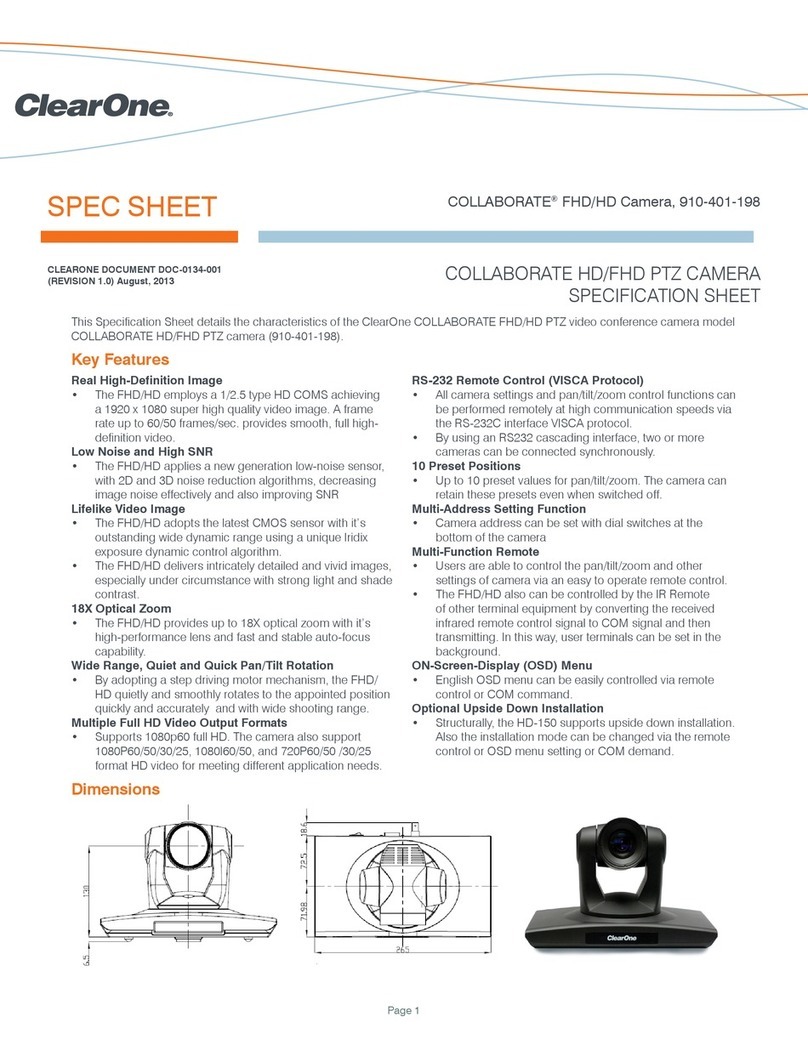
Clear One
Clear One COLLABORATE FHD/HD Camera System manual

Clear One
Clear One UNITE 200 Pro User manual
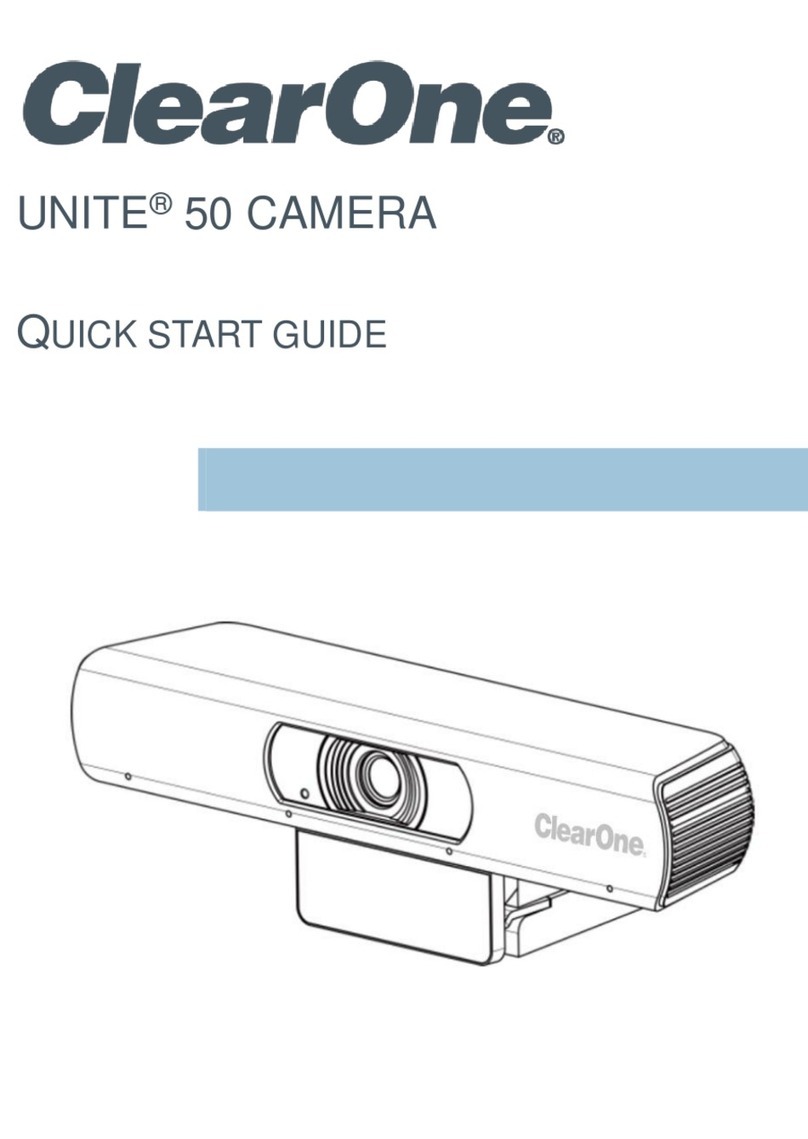
Clear One
Clear One Unite 50 User manual

Clear One
Clear One COLLABORATE SD PTZ User manual
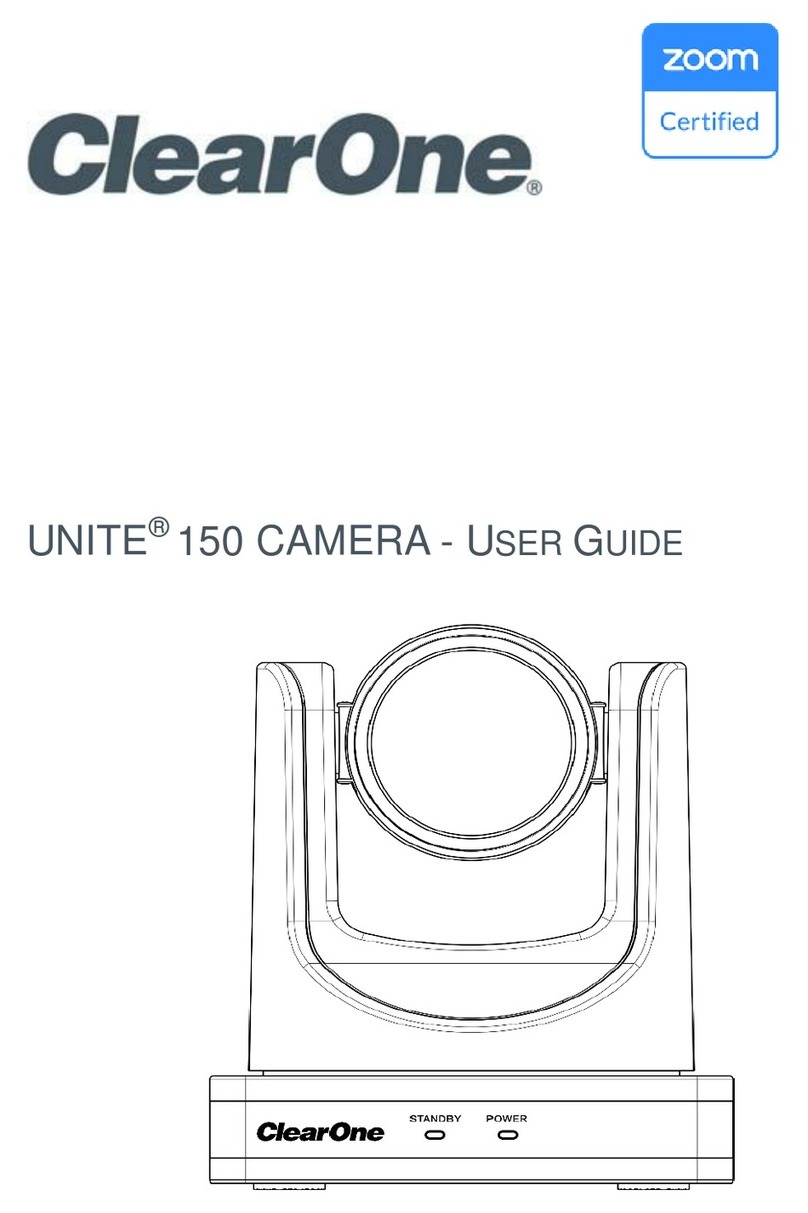
Clear One
Clear One Unite 150 User manual

Clear One
Clear One Unite 200 User manual
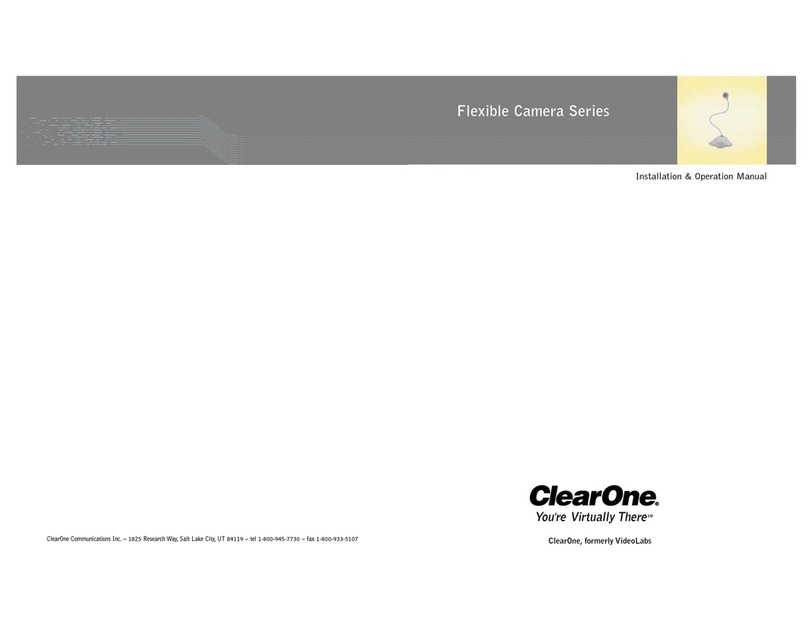
Clear One
Clear One Flexible Camera Series User manual
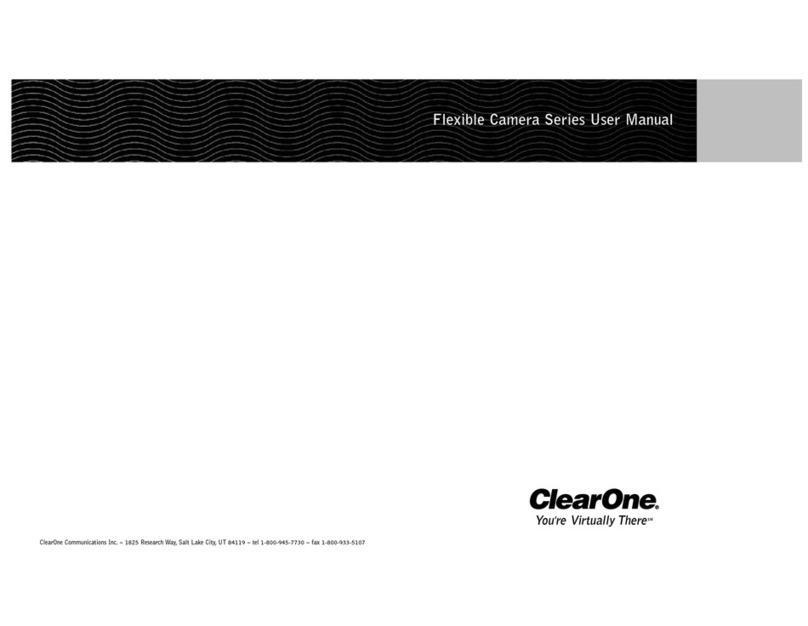
Clear One
Clear One Flexible Camera Series User manual

Clear One
Clear One Unite 200 User manual
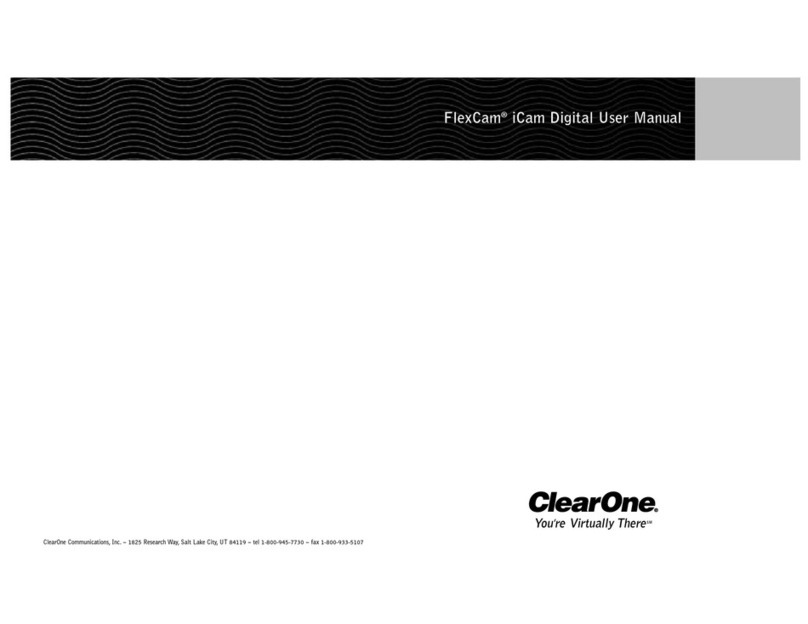
Clear One
Clear One FlexCam USB User manual