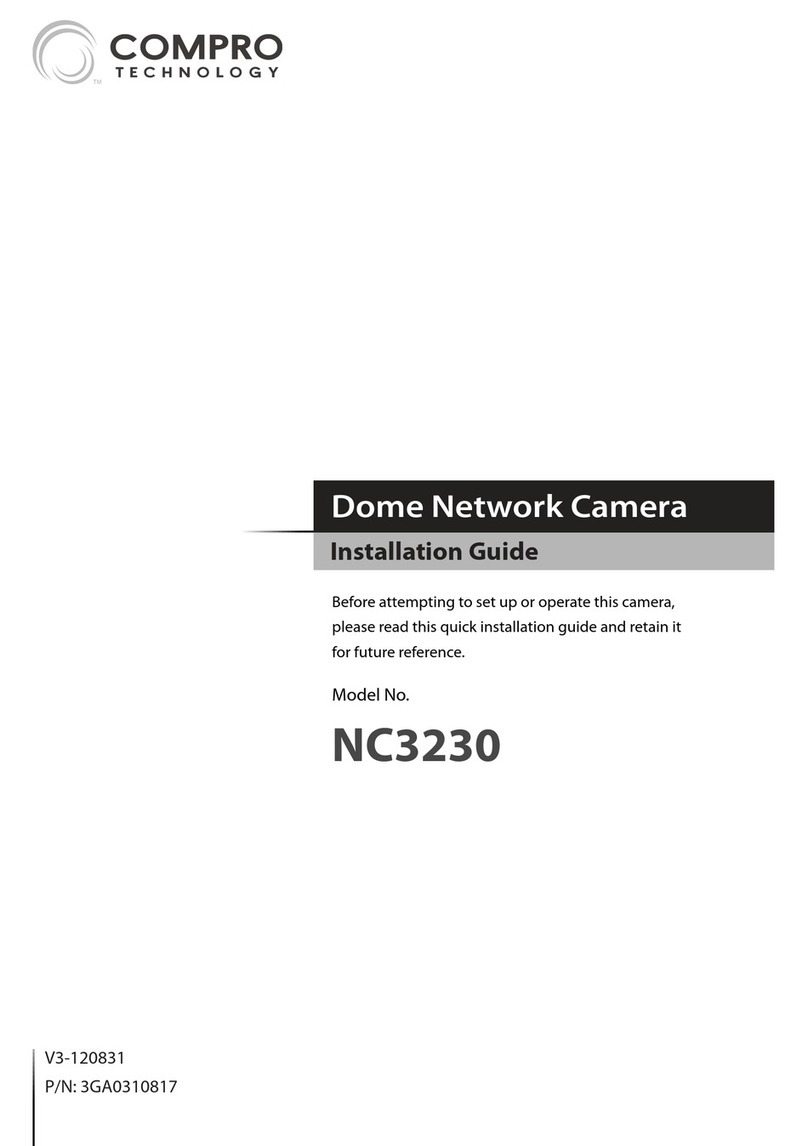Name of Each Part
Wired Setup (Without PoE) Mount the Camera Compro Technical Support Information
For any problems you may encounter, please refer to the user's manual on the
installation CD. If you need further assistance from Compro technology, you can
fill out the online help form (www.comprousa.com/feedback/) or direct email us
Trademark
Compro Technology is the registered logo of Compro Technology,
Inc. C4Home and C4Home logo are registered trademarks of AVSecur
Technology, Inc. SD, SDHC and microSDHC Logos are trademarks of SD-3C, LLC.
Apple, Apple Logo, MAC and MAC OS are trademarks of Apple Inc., registered in
the U.S. and other countries. Other names and marks may be trademarks of their
respective owners.
Restriction & Disclaimer
No part of this document may be copied or reproduced in any form or by any
means without the prior written consent of Compro Technology, Inc. Compro
Technology makes no warranties with respect to this documentation and
disclaims any implied warranties of merchantability, quality, or fitness for any
particular purpose. The information in this document is subject to change
without prior notice.
Regulatory Notice
FCC Information: This device complies with Part 15 of the FCC Rules. Operation
is subject to the following two conditions: (1) This device may not cause harmful
interference, and (2) This device must accept any interference received,
including interference that may cause undesired operation.
Compro Technology, Inc.
www.comprousa.com
Tel. +886 2 2918 0169 | Fax +886 2 2915 2389
4F, No.12, Alley 6, Lane 45, Pao Shin Road, Hsintien District, New Taipei City 231,
Taiwan
© 2013 Compro Technology, Inc. All rights reserved.
OK
2
1
When necessary, follow the steps below to mount the
camera on a at surface. Then adjust the camera to the
desired viewing angle.
Detach the metal mounting plate from the bracket
by inserting a at blade screwdriver into the rectangular
hole on the wide end of the bracket base and then
pressing the screwdriver downward.
Place the side of the mounting plate that has
protruding screw holes against the mounting surface.
Screw the mounting plate into the mounting holes on
the mounting surface. And fasten the bracket to the
mounting plate by clicking the plate into position.
Note: When dismounting the camera, follow step 1 to
detach the camera from the mounting plate. Do not pull
the camera o the mounting surface by force, as doing
so may damage the bracket base permanently and
render future camera mounting impossible.
1
2
˙
Connect an Ethernet cable between IP camera and your
wireless switch/router.
˙
Attach the power adapter to the camera’s power
connector and connect the power cable to a power
outlet.
˙
Make sure your smartphone is able to access the
internet via your switch/router. Then follow the step 2
and 3 to setup your camera.
If you don’t have PoE device, you also can use the Ethernet
cable and power adapter/cable to setup your IP camera .
Wireless
Switch/Router
1. Light Sensor
2. Lens
3. IR LEDs x6 (inside)
4. Microphone
5. LED status indicator
6. Speaker
7. Focus adjustment ring
8. USB wireless adapter
port
9. Audio Output
10. Reset/WPS button
11. microSD card slot
12. Microphone Input
13. Power connector
14. Digital I/O and
RS-485 port
15. Ethernet port
16. Video out
54
1098
7
2 31
15 161413
11
12
6